![How to fix your High Ping in New World in a few clicks [Solved]](https://theglobalgaming.com/assets/images/_generated/thumbnails/63614/62e5aa37fa3e6793a011d13c_How20to20fix20high20ping20in20new20world_94948129f3d674eb46f0eebb5e6b8018.jpeg)
New World was one of the most anticipated games back in the year of its release and still keeps a decent player base to today's standards. So if you are one of these players and you've been dealing with high latency issues while playing, we'll show you 6 ways to fix your High Ping in New World. But before that, you must first know how to show your Ping in New World and how to find the server location.
Method #1: Reboot your Router and Modem
The most effective thing that solves several problems related to your internet connection quality is rebooting your router and modem devices. Doing this can also fix your New World lag and connectivity issues. But pay attention because you have to do a proper power cycle when rebooting your devices, don't just pull out their power cable and put it back. Doing a decent power cycle can avoid the need for rebooting your devices all the time you have a problem. Here's a step-by-step guide to how you can do the power cycle:
- Unplug both your modem and router from the power source.
- Wait approximately 20 seconds, and plug just the modem back on its power source.
- Wait 90 seconds more, and now plug the router back on its power source.
- Wait for all green lights to be on before testing your connection.
- Now, test if your connection is working and go back to play New World to see if your Ping has improved.
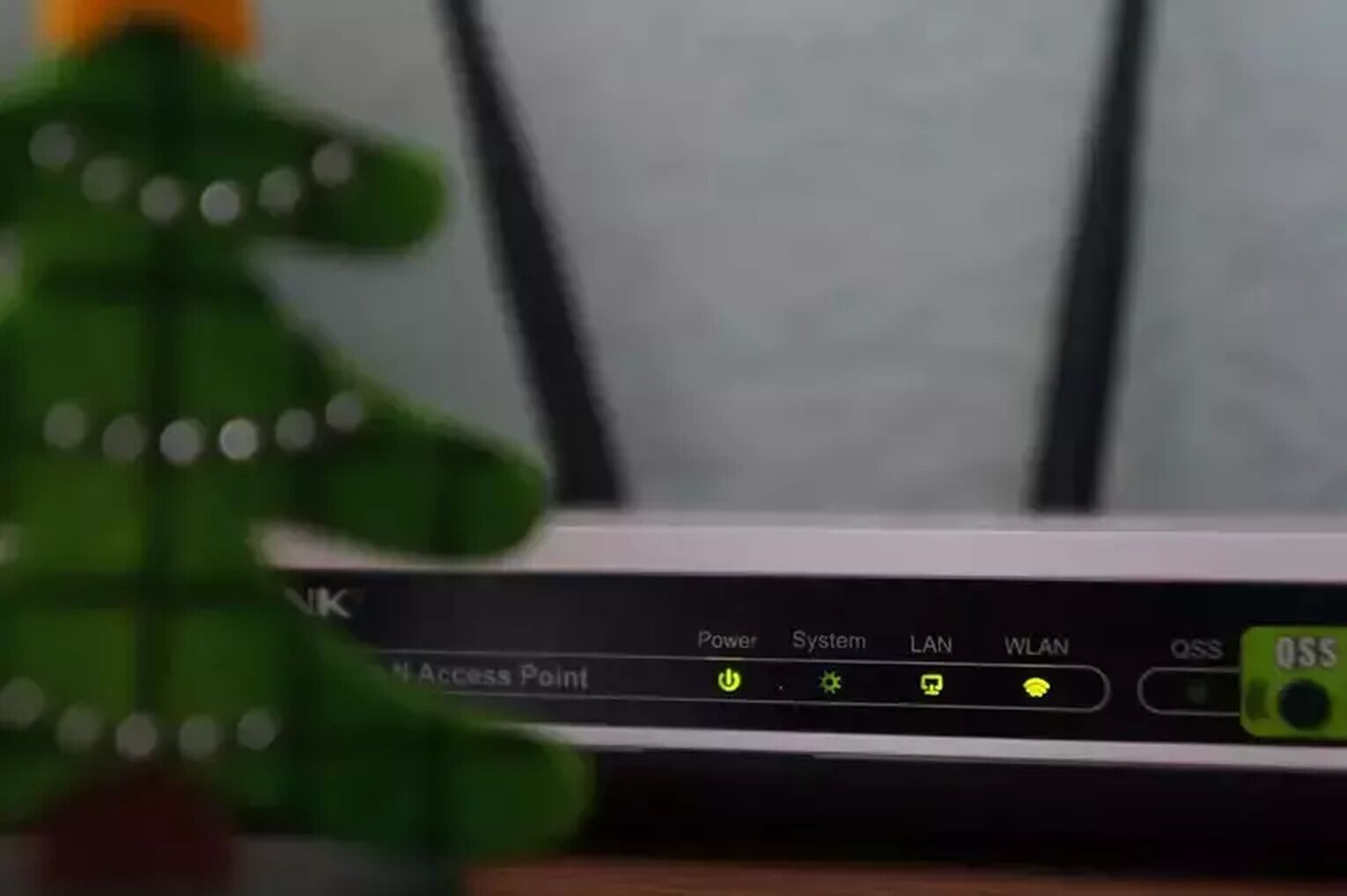
If you keep having internet connection issues frequently, you should contact your internet service provider to see if these issues are occurring because of problems on their end. If the problem is not on their end, you should consider changing your router or modem devices.
Method #2: Open Ports on Your Router for New World
All online games have a collection of ports on their player's router that can be open to improve the connection with the game's servers. So make sure to open the specific ports that the New World servers require. If you have never done this before, follow this step-by-step guide with attention:
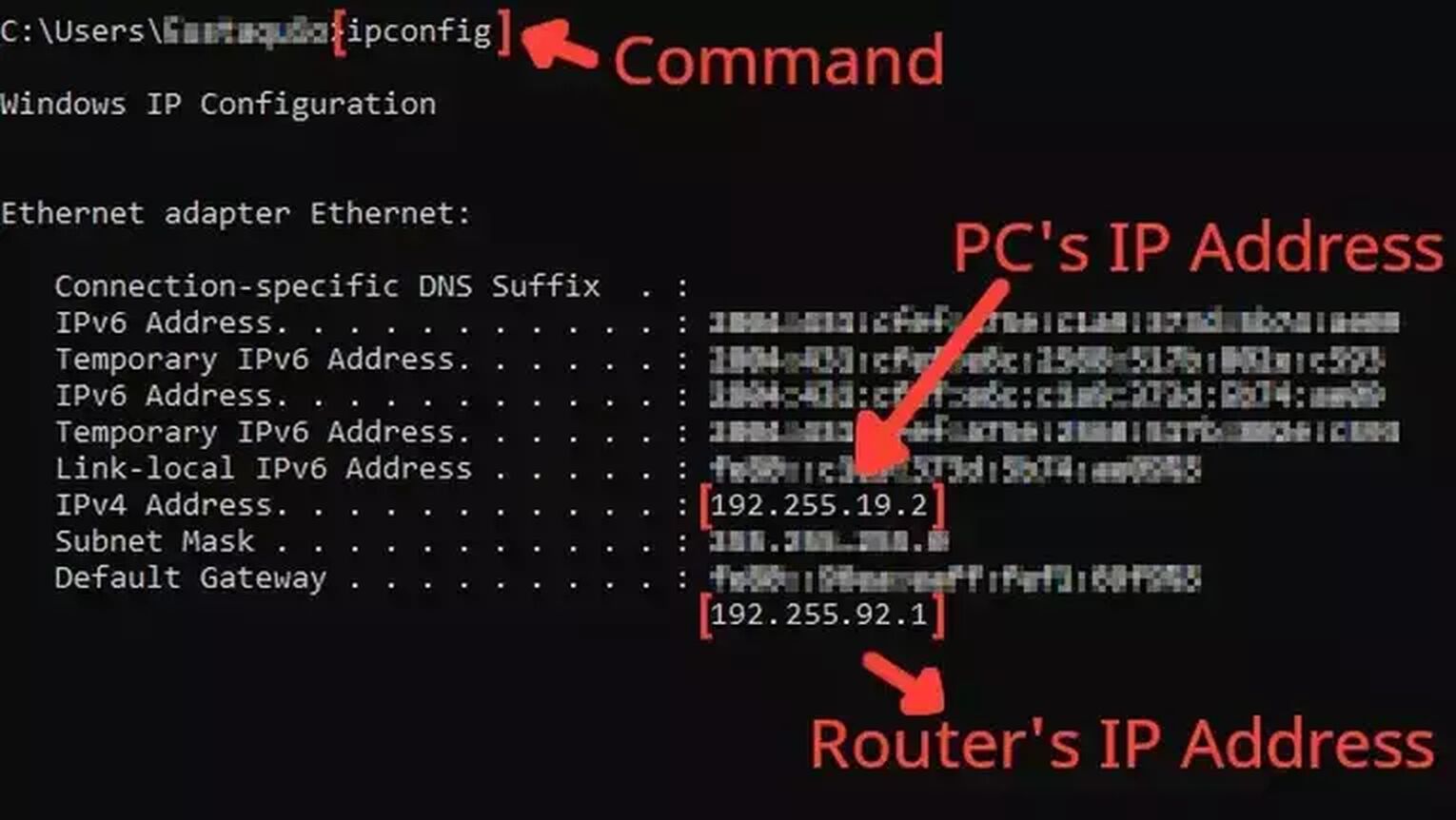
- Before anything, you need to know your router's IP address and your PC's IP address. You can display both using the Command Prompt.
- Go to the Windows search bar, search for cmd, and press Enter.
- Now in the Command Prompt, type the command ipconfig and press Enter. The router's IP address will be displayed next to Default Gateway, and the PC's IP address will be displayed next to IPv4 Address.
- Go to your browser and enter the router's IP address in the address bar.
- The router program will probably ask you to log in with your Username and Password, do that to advance.
- Now, this next step will vary depending on your router, but try to find the Port Forwarding option.
- In the Port Forwarding section, first, enable both TCP and UDP in the protocol field and put your PC's IP address in the Internal IP field.
- Put on both External Port and Internal Port all the New World TCP/UDP ports, and restart your router (In some router programs you'll have to put it one at a time):
- PC: UDP: 33435
- Steam: TCP: 27015-27030, 27036-27037 / UDP: 4380, 27000-27031, 27036, 33435
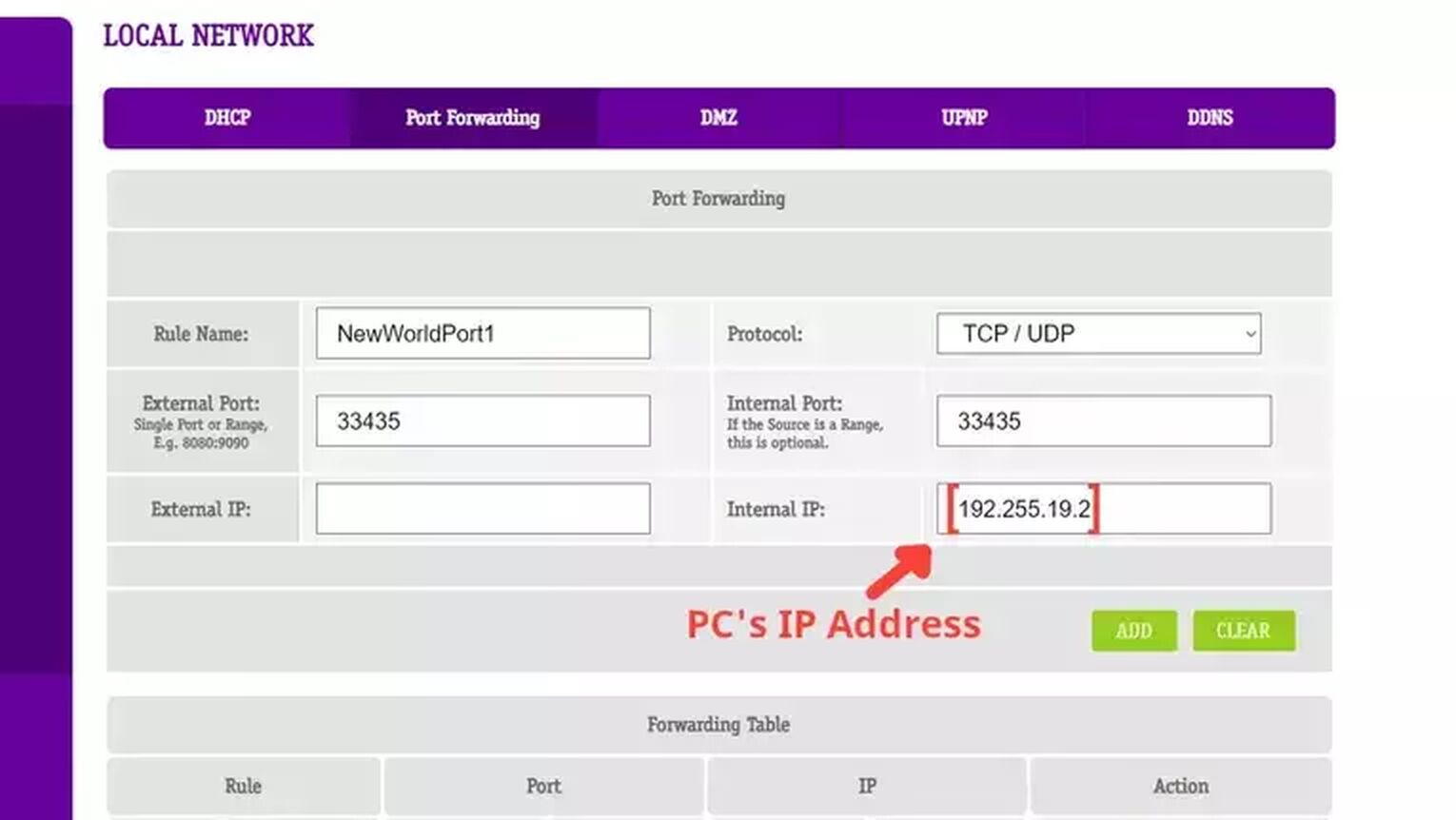
Method #3: Use an Ethernet Cable
Sometimes using a wired connection isn't a possibility due to physical barriers in your home, but if there is the possibility to change your wireless connection for a wired connection, do it, mainly if you are using an external wireless network device. Even if you are using your own computer's wireless adapter, that weak wireless signal that causes lag spikes from time to time can make the New World game unplayable.

The price of the ethernet cable can differ, but this doesn't interfere with the quality of the internet network connection. You are good to go with basically any wire that can work.
Method #4: Change the DNS Servers
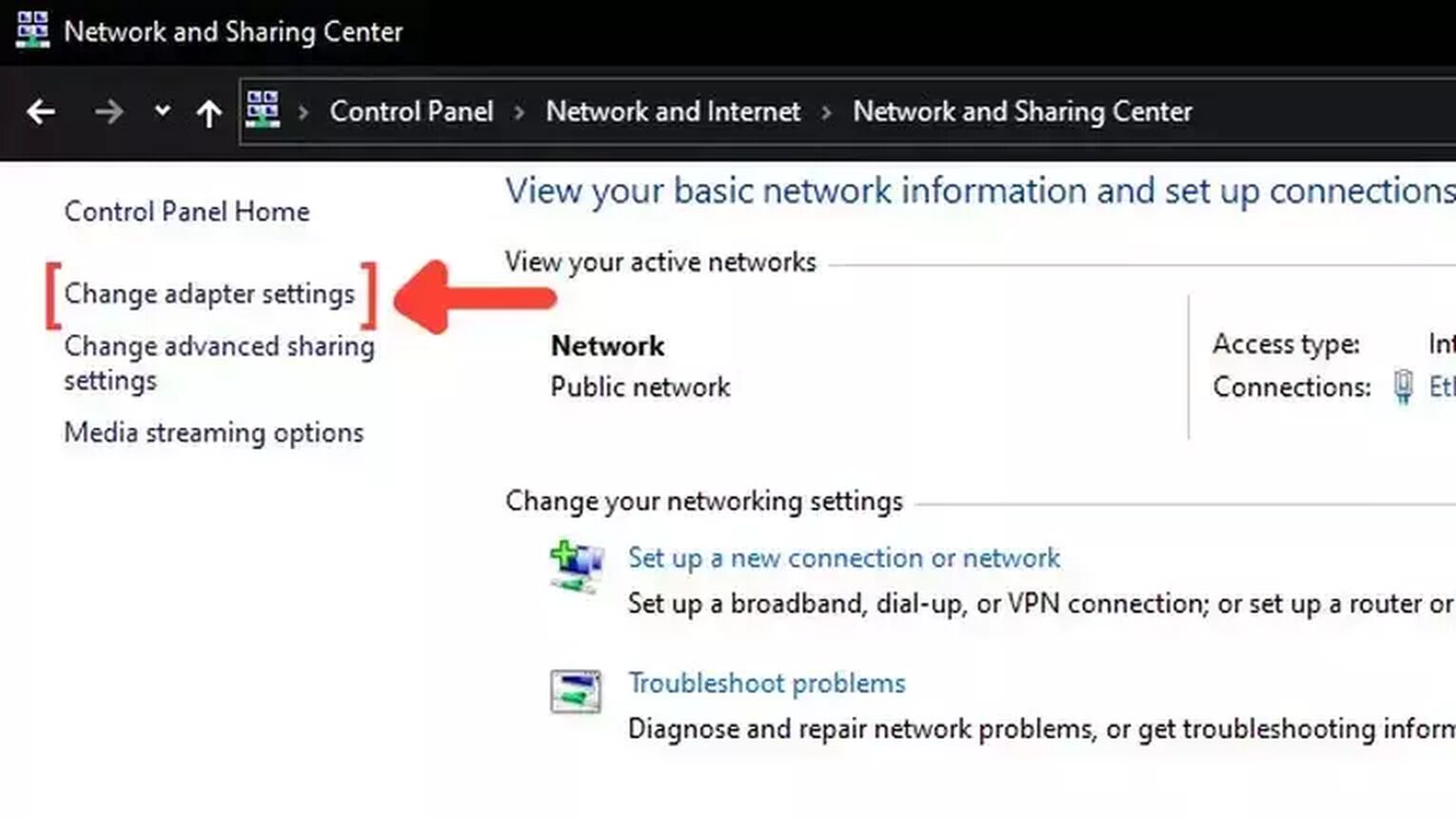
Selecting an alternate DNS server from the default ones can drastically improve your Ping while playing New World. A better DNS server address can fix lag in all game servers, especially if you have a weak internet connection. Follow this guide to understand how you can change your DNS:

- Go to the Windows search bar, search for the Control Panel, and press Enter.
- Click on Network and Internet, and then on Network and Sharing Center.
- Go to the upper-right corner and click on Change adapter settings.
- Right-click on the network connection that you want to change the DNS servers, and click on Properties.
- Search for Internet Protocol Version 4 (TCP/IPv4) in the list of items, and click on Properties.
- In the General tab, Mark 2 the Use the following DNS server addresses option.
- Now change the default DNS server for one of the following DNS servers for New World, and click OK:
- Google: 8.8.8.8 / 8.8.4.4
- Cloudflare: 1.1.1.1 / 1.0.0.1
- OpenDNS: 208.67.222.222 / 208.67.220.220
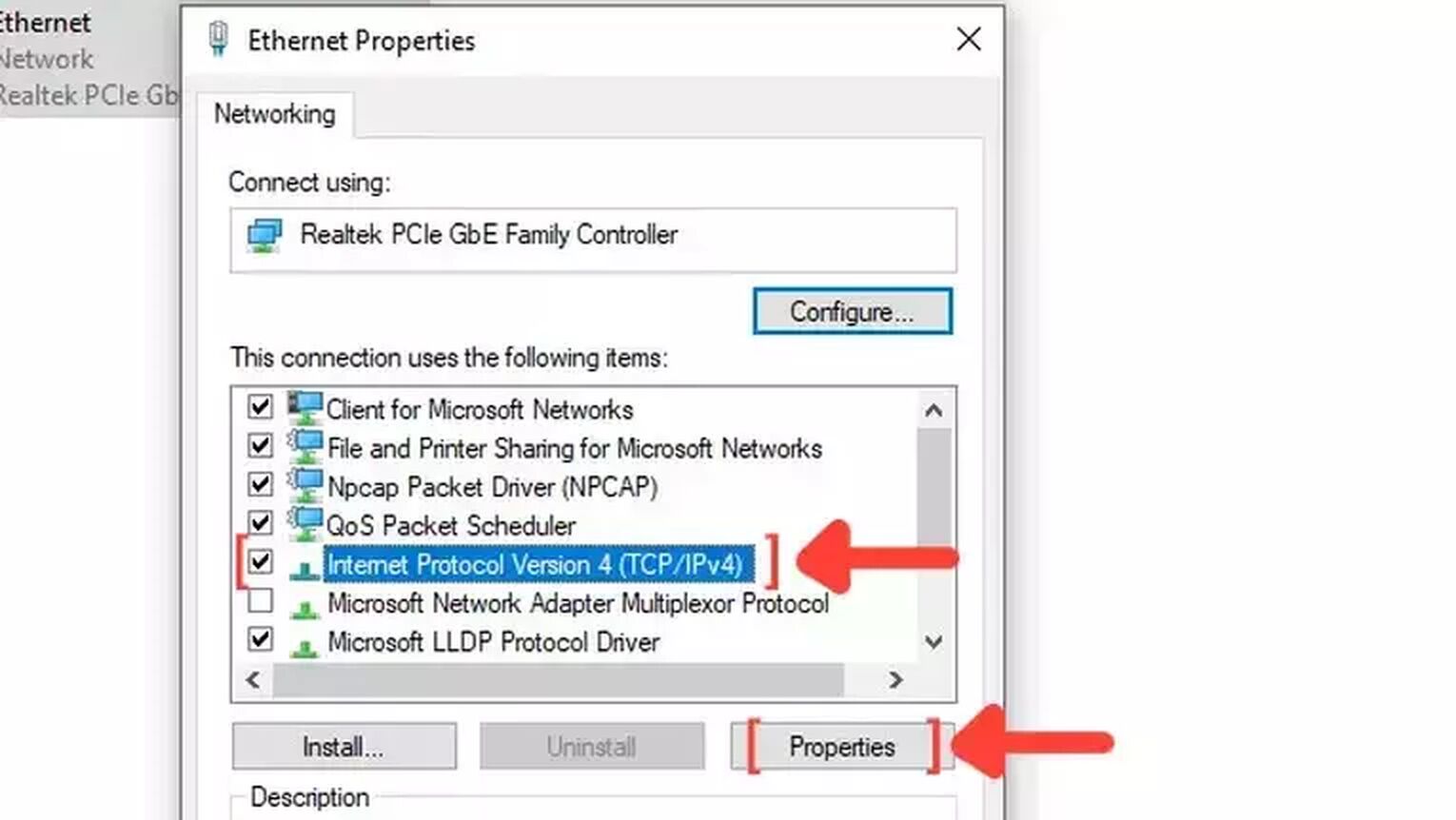

To make sure everything is running as intended. Open the Command prompt and type the following command: ipconfig/flushdns. Doing this will flush and reset the content of your DNS resolver cache.
Method #5: Close Background Apps
A simple thing that can fix high-ping problems is reducing your network usage by closing the background apps consuming your bandwidth while you play New World. Your internet browser or communication apps like Discord and Skype can take a lot of bandwidth, so if you want to keep a stable connection with the New World servers, close all the apps you are not using. You can see the list of apps running in the background in the task manager. Just follow these easy steps to learn how to close these unneeded programs:

- Right-click on the Taskbar, and click on Task Manager.
- Click on the Network column. It will show the apps in descending order. The ones with the most bandwidth usage will be first on the list.
- Select the apps that you want to dismiss and click on End task.

Method #6: Update your Network Drivers
It's always important to keep all of your computer's drivers updated, so make sure you have installed the latest network driver version if you ever experience lag playing New World. Windows has a tool that automatically searches for the drivers on the internet. Just follow these easy steps to know how you update your network drivers:
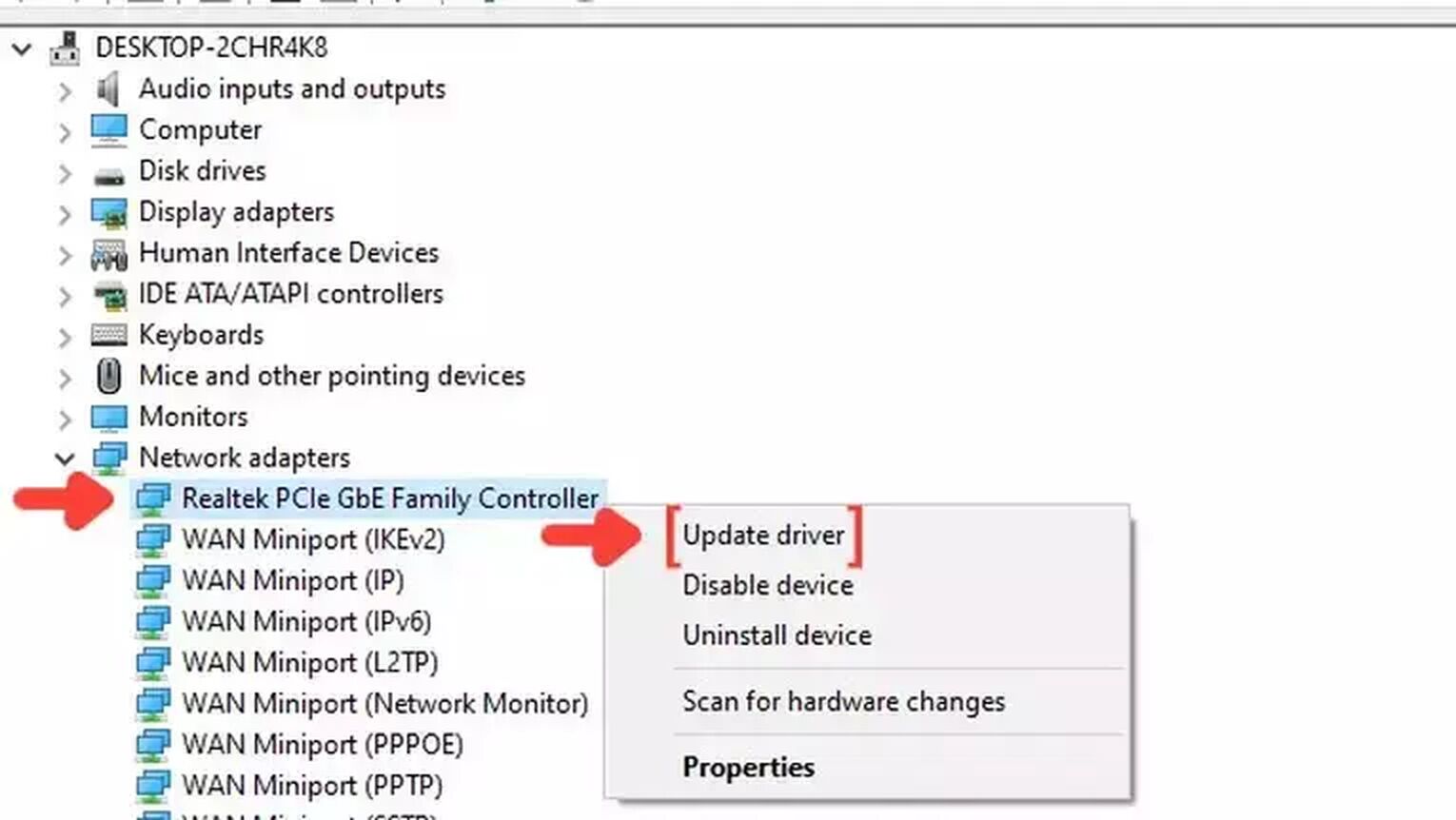
- Go to the Windows search bar, search for Device Manager, and press Enter.
- Click on Network adapters to collapse the list, and right-click on the first option.
- Click on Update driver, and choose the Search Automatically for drivers option.
- The system will see if you are using the latest version of your Network driver. If not, it will download and install the latest free version of the driver.
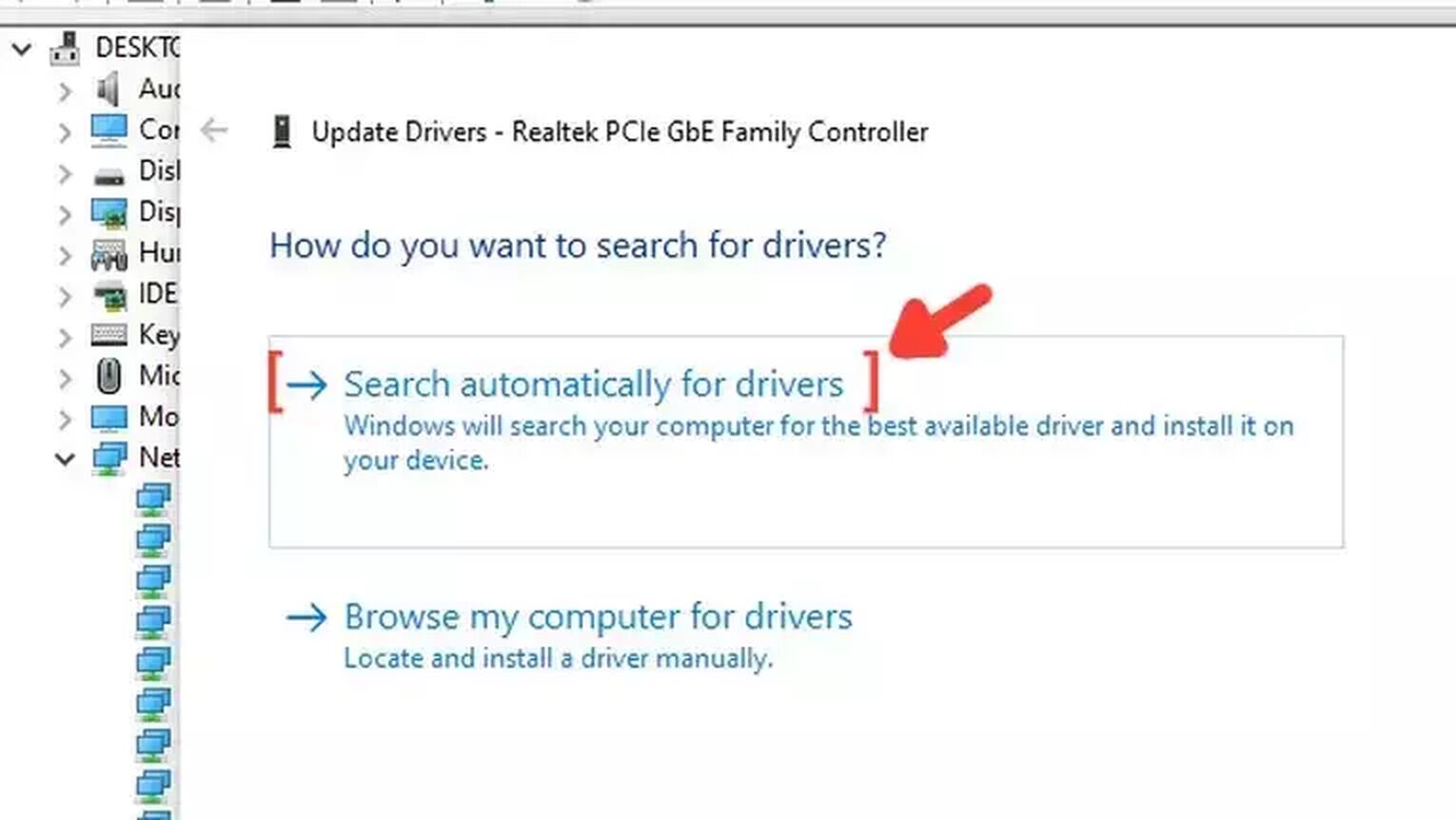
Want to know other ways to improve your gaming experience while playing New World? Then check out our article on how you can improve your FPS in New World, and if you want to know the best ways to display your FPS while playing any game, check out our article on how you can show your FPS in New World. Now, if you want more tips about fixing High Ping in general, check out one of our related articles on how you can fix High Ping in World of Warcraft, DayZ, Rainbow Six Siege, Genshin Impact, and Team Fortress 2.


.svg)



![How To Get Skins In New World At No Cost [Failsafe Methods]](https://theglobalgaming.com/assets/images/_generated/thumbnails/343079/how-to-get-free-skins-in-new-world_03b5a9d7fb07984fa16e839d57c21b54.jpeg)

