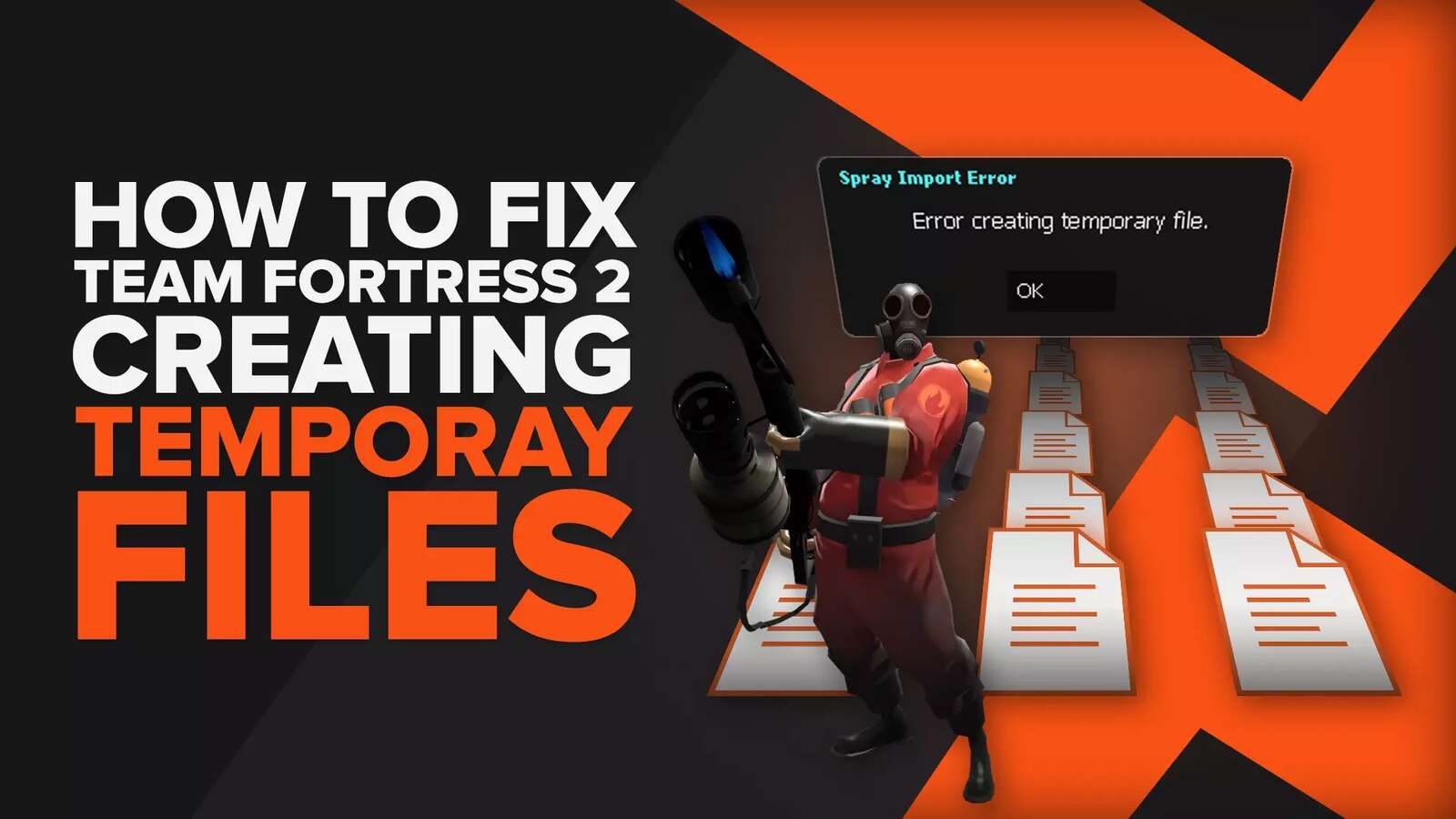![How to fix your High Ping in Team Fortress 2 in a few clicks [Solved]](https://theglobalgaming.com/assets/images/_generated/thumbnails/63634/62ea913878ff007910498469_How20to20fix20high20ping20in20team20fortress202_94948129f3d674eb46f0eebb5e6b8018.jpeg)
High ping issues can often ruin the enjoyment of playing any online game, and this effect goes double in a competitive shooter like Team Fortress 2. So if you have been dealing with high latency during your matches, we'll show you 4 ways to fix your High Ping in Team Fortress 2. But before that, you must first know how to show your Ping in Team Fortress 2.
Method #1: Reboot your Router and Modem
The first thing you should try, one that solves several issues related to your internet connection quality, is rebooting your router and modem devices. Doing this can also fix network lag in Team Fortress 2 and reduce your bandwidth congestion. If you have never done this before, pay attention. For this to work correctly, you need to do a proper power cycle on your devices, or else you'll need to reboot your devices multiple times. Here's a step-by-step guide to how you can do a proper power cycle:
- Unplug both your modem and router from the power source.
- Wait approximately 20 seconds, and plug just the modem back on its power source.
- Wait 90 seconds more, and now plug the router back on its power source.
- Wait for all green lights to be on before testing your connection.
- Now, test if your connection is working and go back to play Team Fortress 2 to see if your Ping has improved.
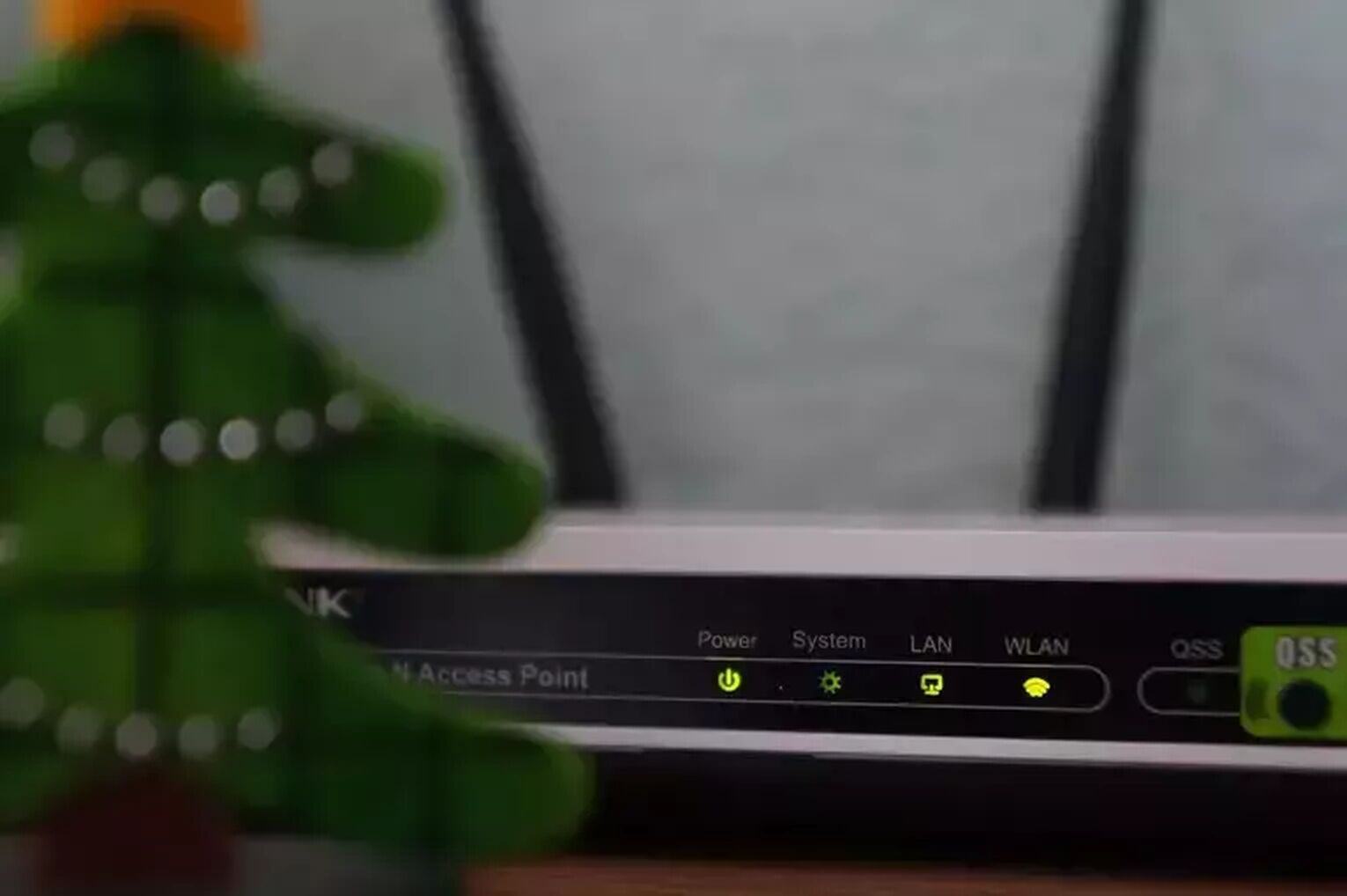
If you keep having network connection issues frequently, you should contact your internet service provider to see if these connection issues are occurring because of problems on their end. If the problem is not on their end, you should consider changing your router or modem devices.
Method #2: Open Ports on Your Router for Team Fortress 2
Every online game has a set of router ports that can be opened to enhance the connection with the game servers. This method can minimize packet loss and fix network lag in all Team Fortress 2 servers. If you have never done this before, follow this step-by-step guide with attention:
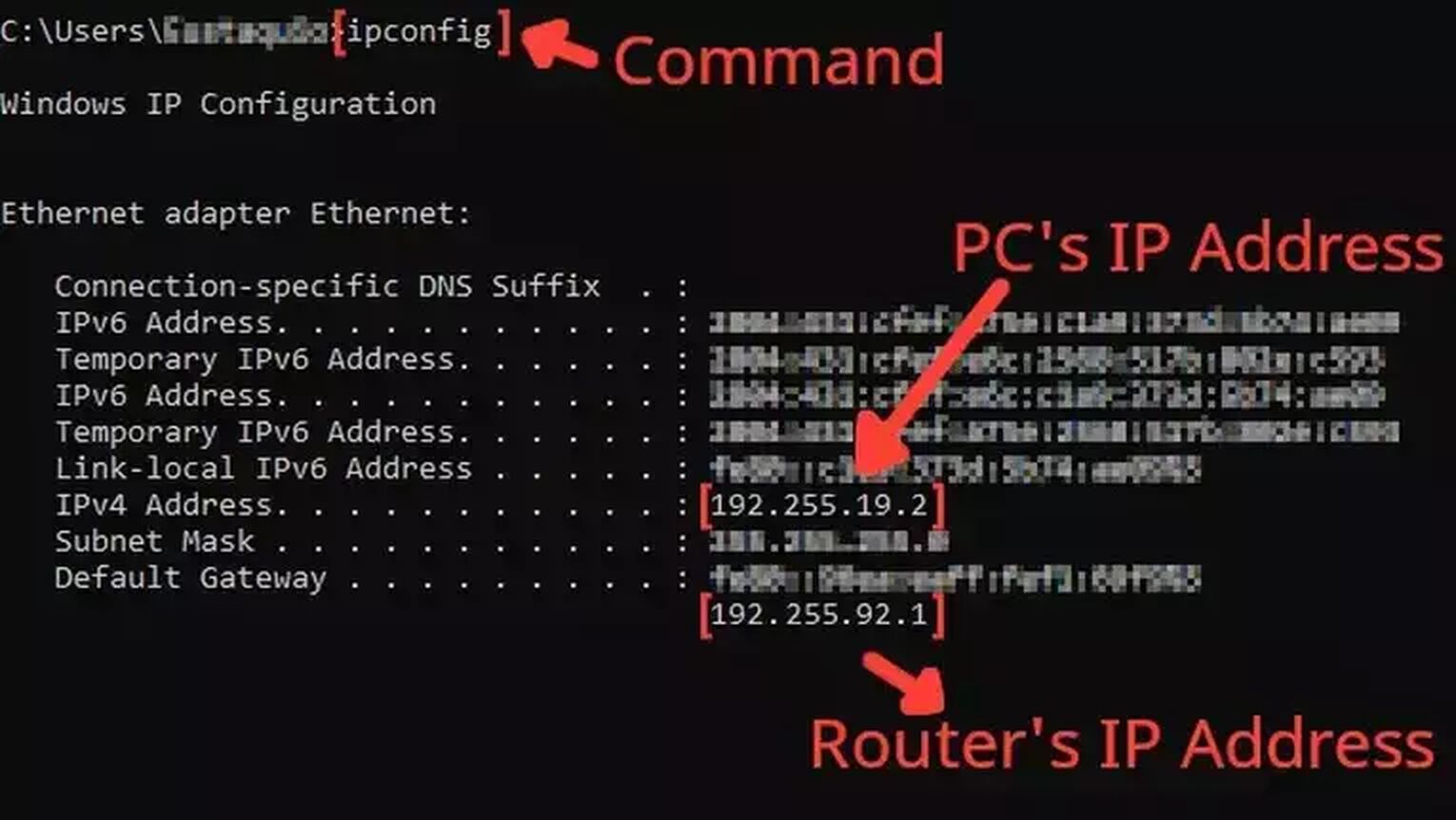
- Before anything, you need to know your router's IP address and your PC's IP address. You can display both using the Command Prompt.
- Go to the Windows search bar, search for cmd, and hit Enter.
- Now in the Command Prompt, type the command ipconfig and press Enter. The router's IP address will be displayed next to Default Gateway, and the PC's IP address will be displayed next to the internet protocol version 4, the IPv4 Address.
- Go to your browser and enter the router's IP address in the address bar.
- The router program will probably ask you to log in with your Username and Password, do that to advance.
- Now, this next step will vary depending on your router, but try to find the Port Forwarding option.
- In the Port Forwarding section, first, enable both TCP and UDP in the protocol field and put your PC's IP address in the Internal IP field.
- Put on both External Port and Internal Port all the Team Fortress 2 TCP/UDP ports, and restart your router (In some router programs you'll have to put it one at a time):
- Steam: TCP: 27015, 27036 / UDP: 27015, 27020, 27031-27036
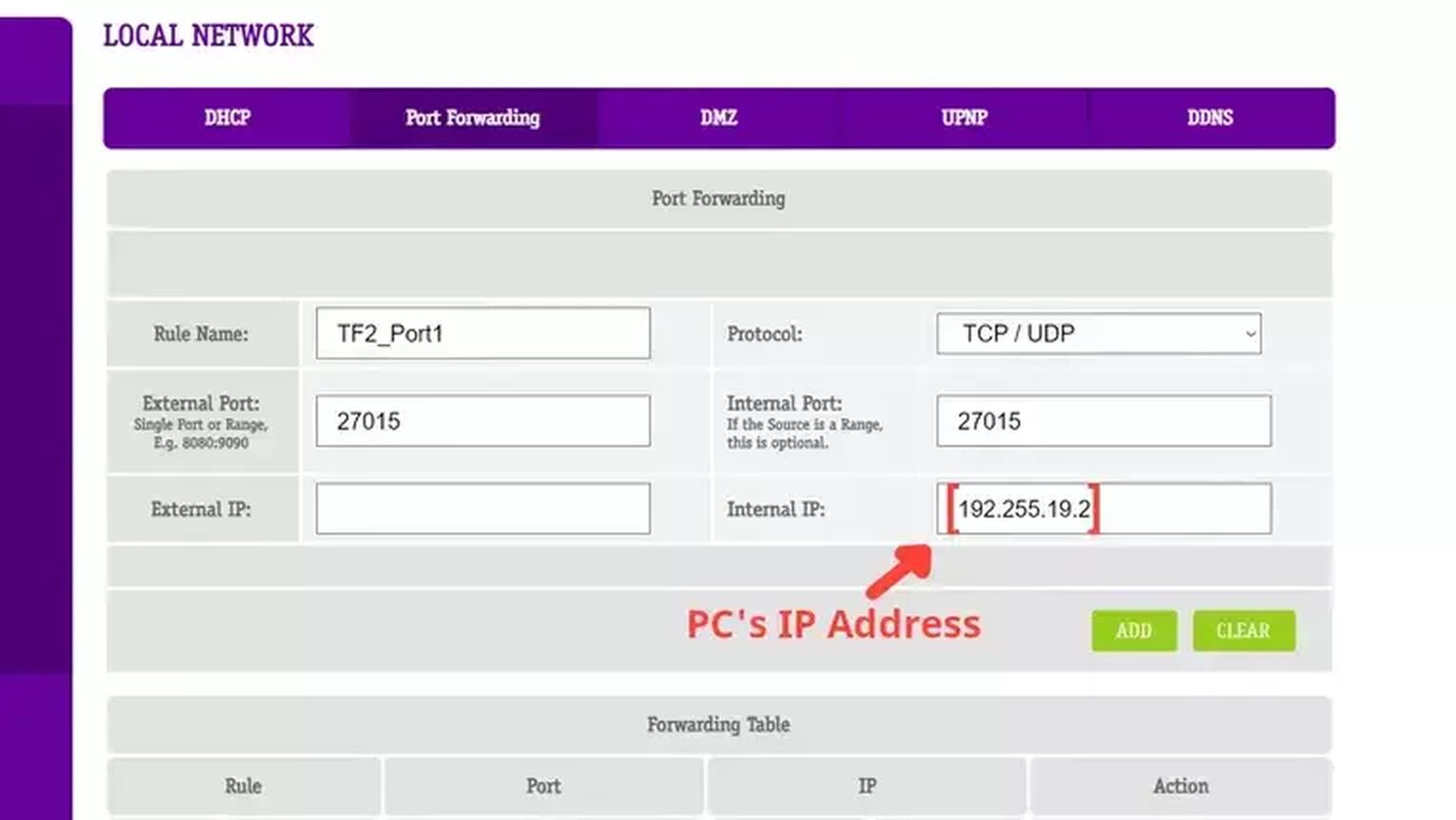
Method #3: Use an Ethernet Cable
It's not always possible to use a wired connection due to physical barriers in your space, but if you do have the possibility of changing your wireless connection for a wired connection, do it immediately. You'll notice the change in your network connection quality while playing any game server, including the ones from Team Fortress 2. Doing this will solve any high ping issue you are experiencing during your matches.

The price of the ethernet cable can differ, but this doesn't interfere with the quality of the internet network connection. You are good to go with basically any network wire that can work.
Method #4: Release, Renew, and Flush your DNS Information
Running these three commands can help solve the high ping issue you might be experiencing playing Team Fortress 2. It will restart and clean your DNS resolver cache information and hopefully reduce the network lag you have experienced playing TF2. Follow this simple guide to learn how to do it:
- Go to the Windows search bar and search for cmd.
- Right-click on the Command Prompt and click on Run as administrator.
- Type the command ipconfig /release and press Enter to run it. Wait until your system responds.
- Type the command ipconfig /renew and press Enter to run it. Wait until your system responds.
- Type the command ipconfig /flushdns and press Enter to run it. Wait until your system responds.
- Close the command prompt window and go back to play Team Fortress 2.
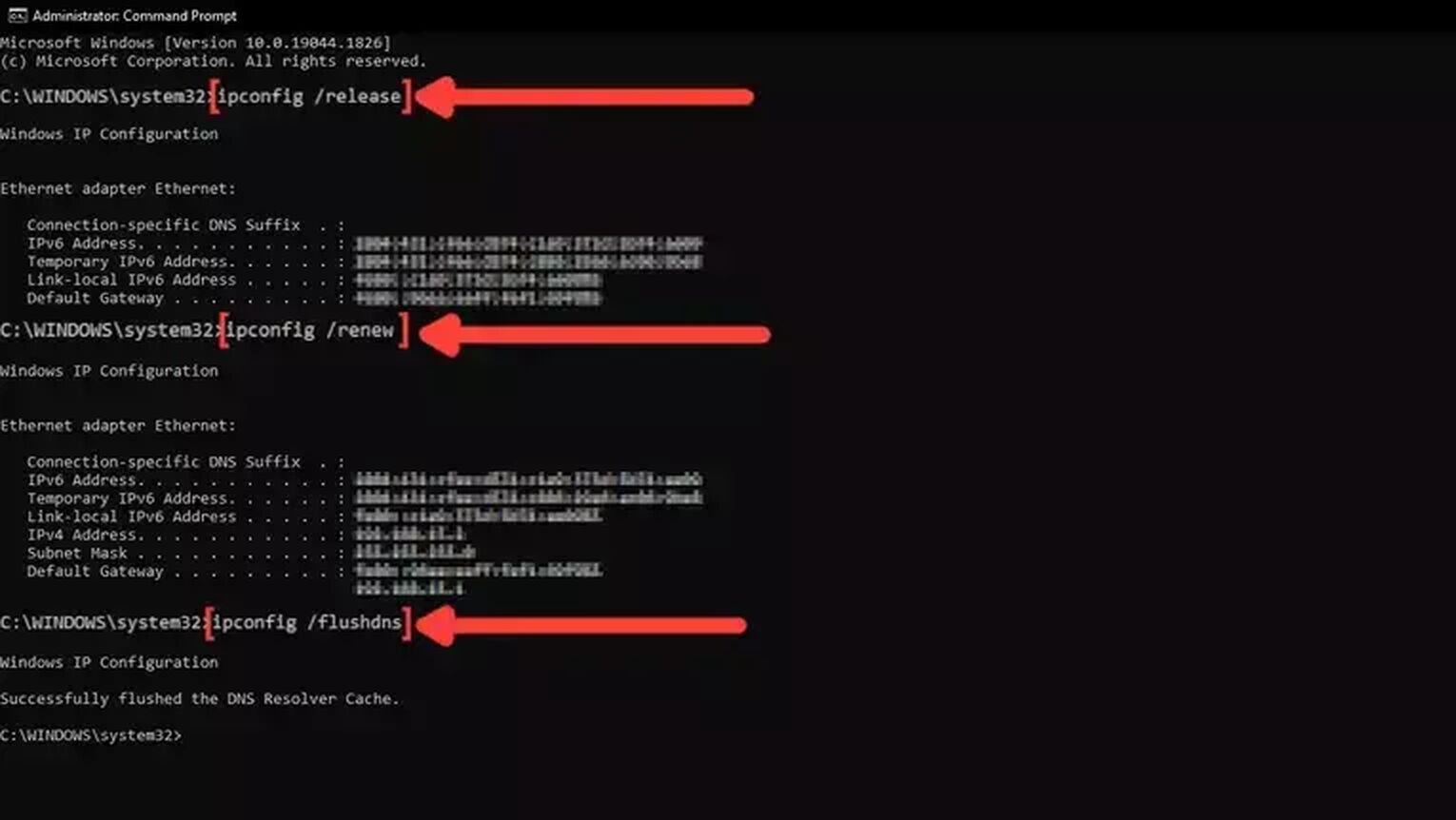
Want to know other ways to improve your gaming experience while playing Team Fortress 2? Then check out our article on how you can improve your FPS in Team Fortress 2, and if you want to know the best ways to display your FPS while playing any game, check out our article on how you can show your FPS in Team Fortress 2. Now, if you want more tips about fixing High Ping in general, check out one of our related articles on how you can fix High Ping in Halo Infinite.


.svg)