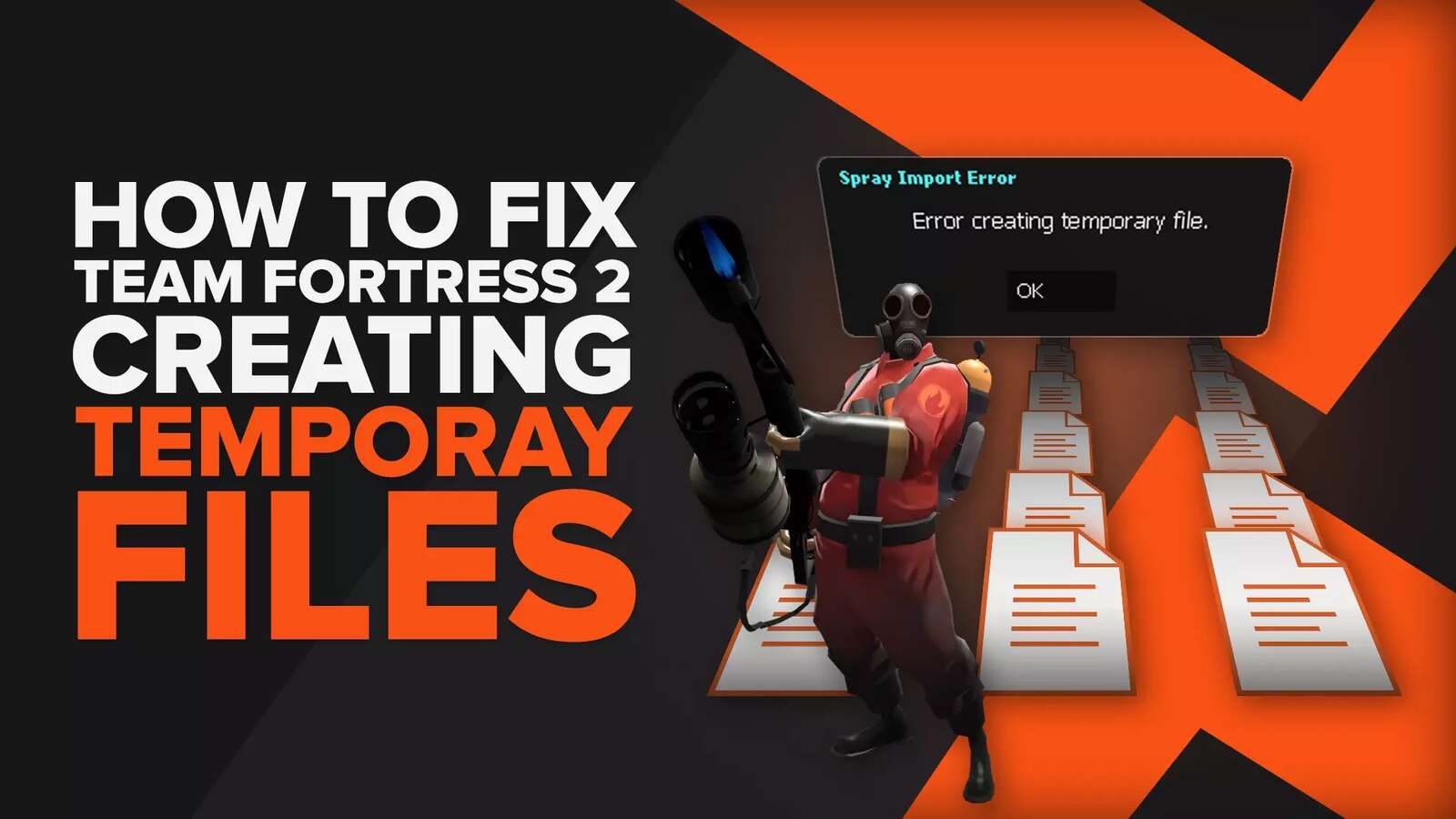Team Fortress 2 players often complain about different issues, and one of them is having the wrong language in the game. If you’re currently trying to play the game but have the wrong language pre-selected in the game, then you’ll be able to change it by following our guide.
3 Methods to Change Language in Team Fortress 2
To help you change language in Team Fortress 2, we are going to mention a couple of methods. Furthermore, we will also talk about how you can change the audio language in the game.
So without any further due, let’s take a look at how to change language in Team Fortress 2. We’ll follow the same format as we did for our Genshin Impact changing language guide, where we wrote step-by-step instructions for each method.
How To Change Language in Team Fortress 2 on PC Using Steam
Team Fortress 2 can be downloaded through Steam, and you can quickly change the language without launching the game. The process is quite simple and will take a minute to complete. Here is what you need to do:
- Launch the Steam application
- Sign in to your account
- Go to your Library
- Locate the icon of Team Fortress 2
- Right-click on it to open up a menu
- From the list of options that will appear in the menu, click on “Properties”
- This will open a new menu on your screen
- Click on the “Language” option from the left side
- Then, select your preferred language from the right side of the menu
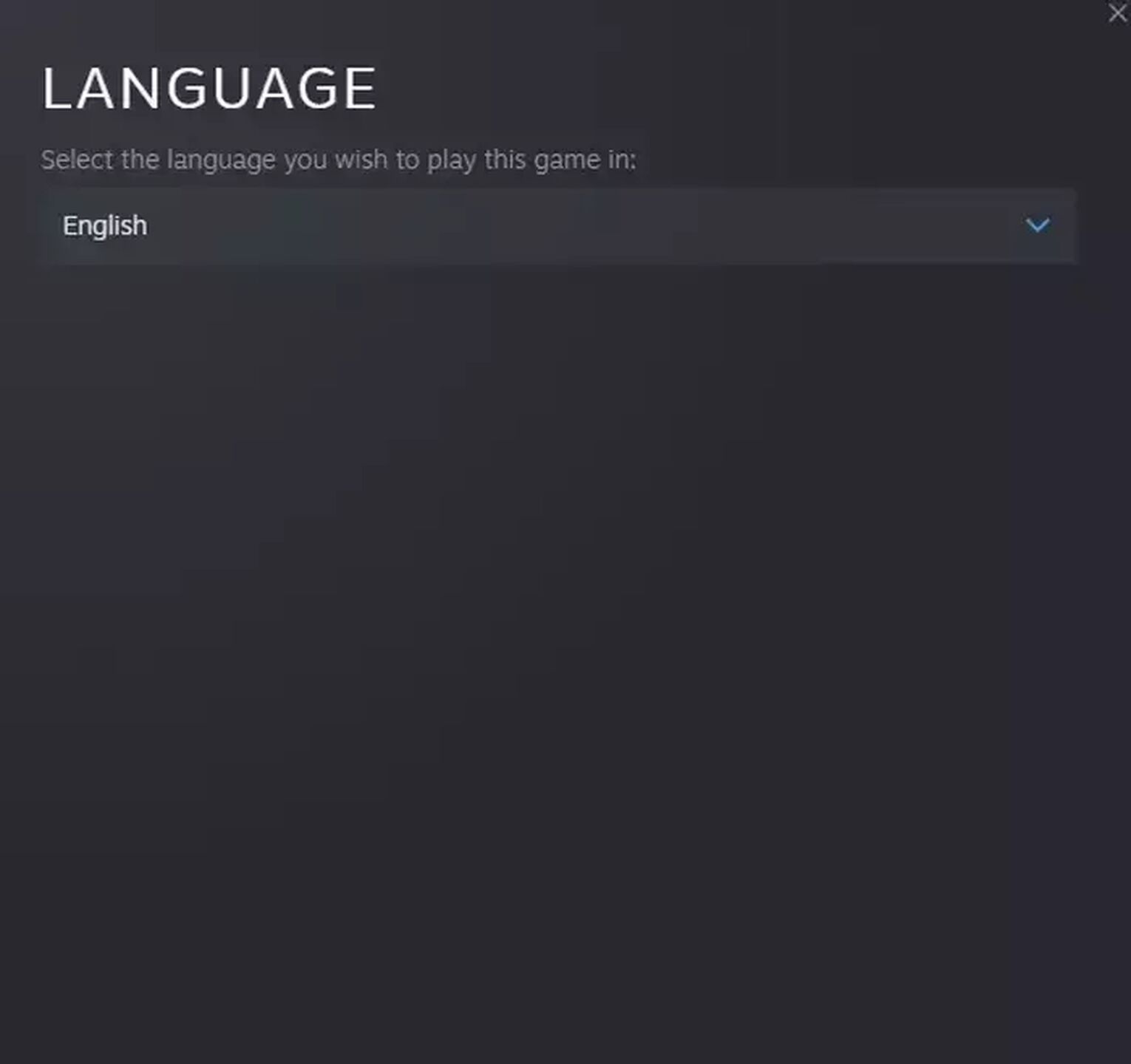
Launch Team Fortress 2 and you’re language will now be changed.
How To Change The Language of The Steam Client
The second method of changing language in Team Fortress 2 also involves Steam. But this time, you will need to change the language of the Steam client itself. This method should be followed by those who are unable to change the language of their game even after following the first method.
To change the language of the Steam client, you will need to:
- Launch Steam and sign in to your account
- Click on “Steam” which can be found in the top left corner of the application
- From the drop-down menu, click on “Settings”
- From the list of options on the left side, click on “Interface”
- On the right side, you’ll see an option called “Language” at the top
- Open the list of languages and select whichever you prefer
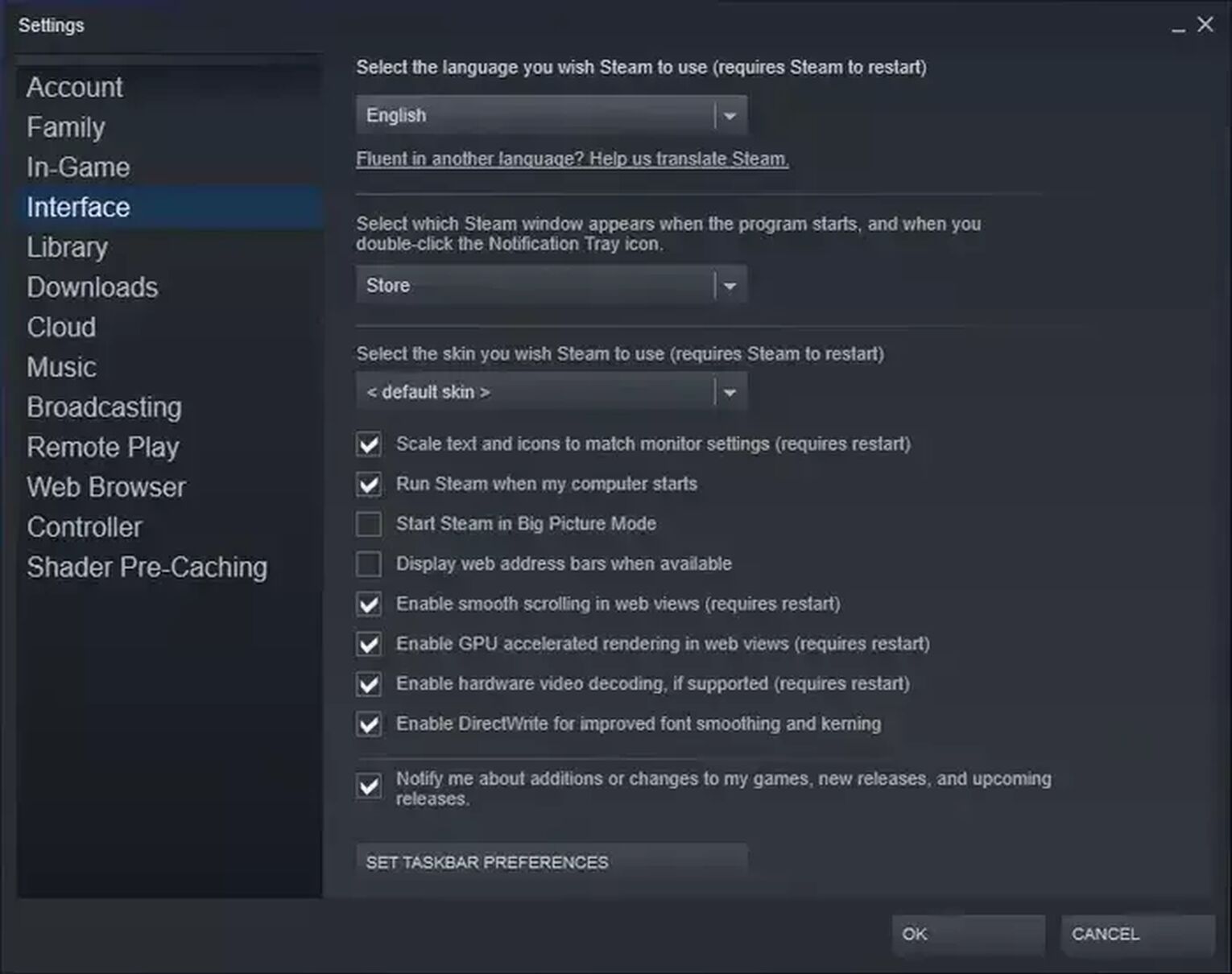
You will need to restart the Steam client after changing the language. Once done, launch Team Fortress 2.
How To Change Language in Team Fortress 2 From Within The Game
If you’re planning to change the audio language of Team Fortress 2, then you will need to launch the game. This can not be done from the Steam client unlike the methods mentioned above.
To change the audio language, you will need to:
- Launch Team Fortress 2 from Steam
- Go to the main menu
- Click on “Options”
- From the menu that will appear, open the “Audio” tab
- Here, you will see an option called “Audio (spoken) language”
- After you have changed the language, you will need to restart the game for the changes to take place
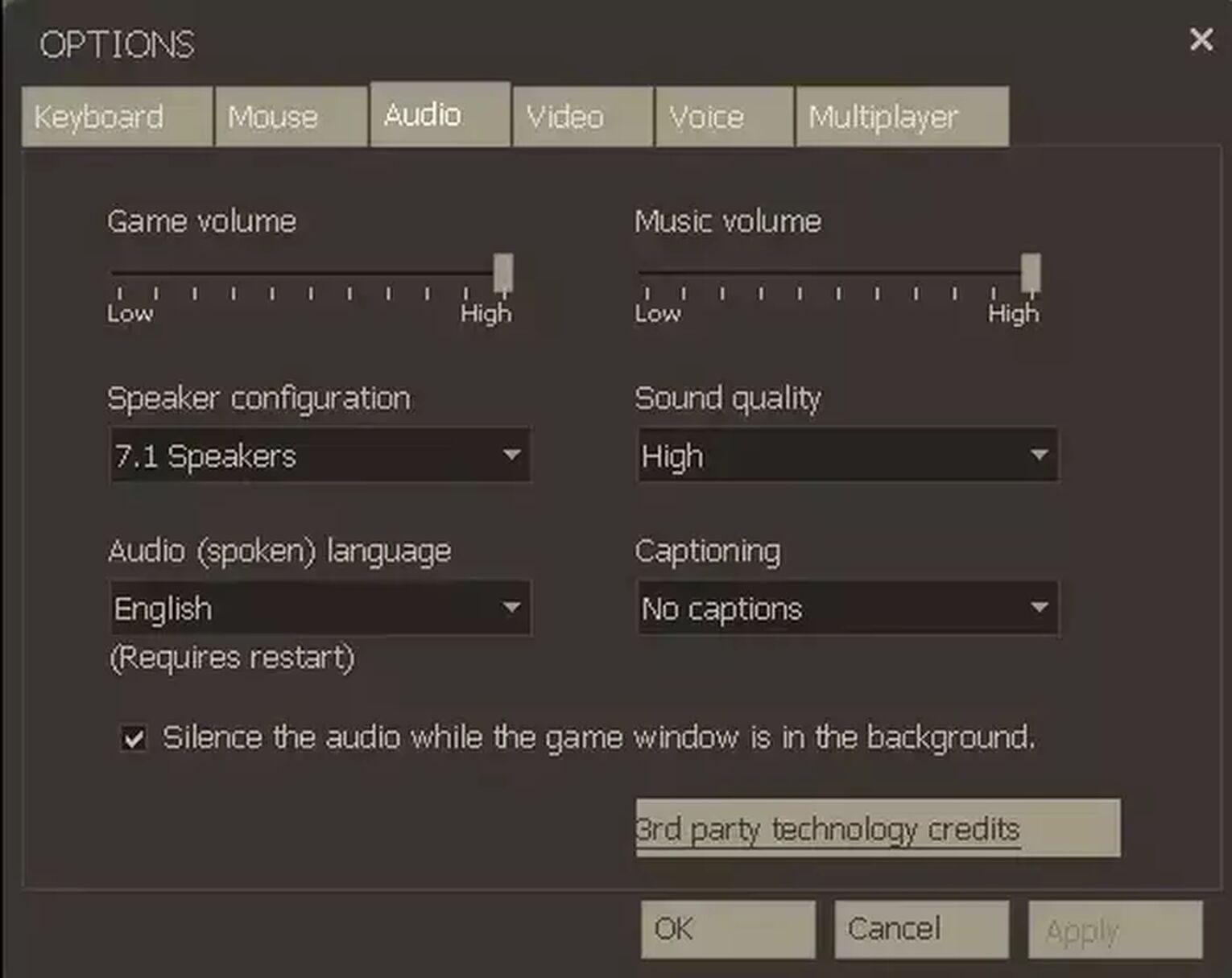
This will change the audio language of your game. Keep in mind that this will not affect the visual language. In other words, through this, you can have an audio language different from the visual language.
This was how to change language in Team Fortress 2. As you can see, these methods are not complicated like showing your FPS in TF2 and you’ll be able to change your game’s language within minutes by using them. Whether you want to change your game’s language to English or any other, these methods will help you out.


.svg)


![Team Fortress 2 Download Size For All Platforms [Up-to-date Version]](https://theglobalgaming.com/assets/images/_generated/thumbnails/63237/625304e686621e319d57a65c_download20size20Team20Fortress202_03b5a9d7fb07984fa16e839d57c21b54.jpeg)