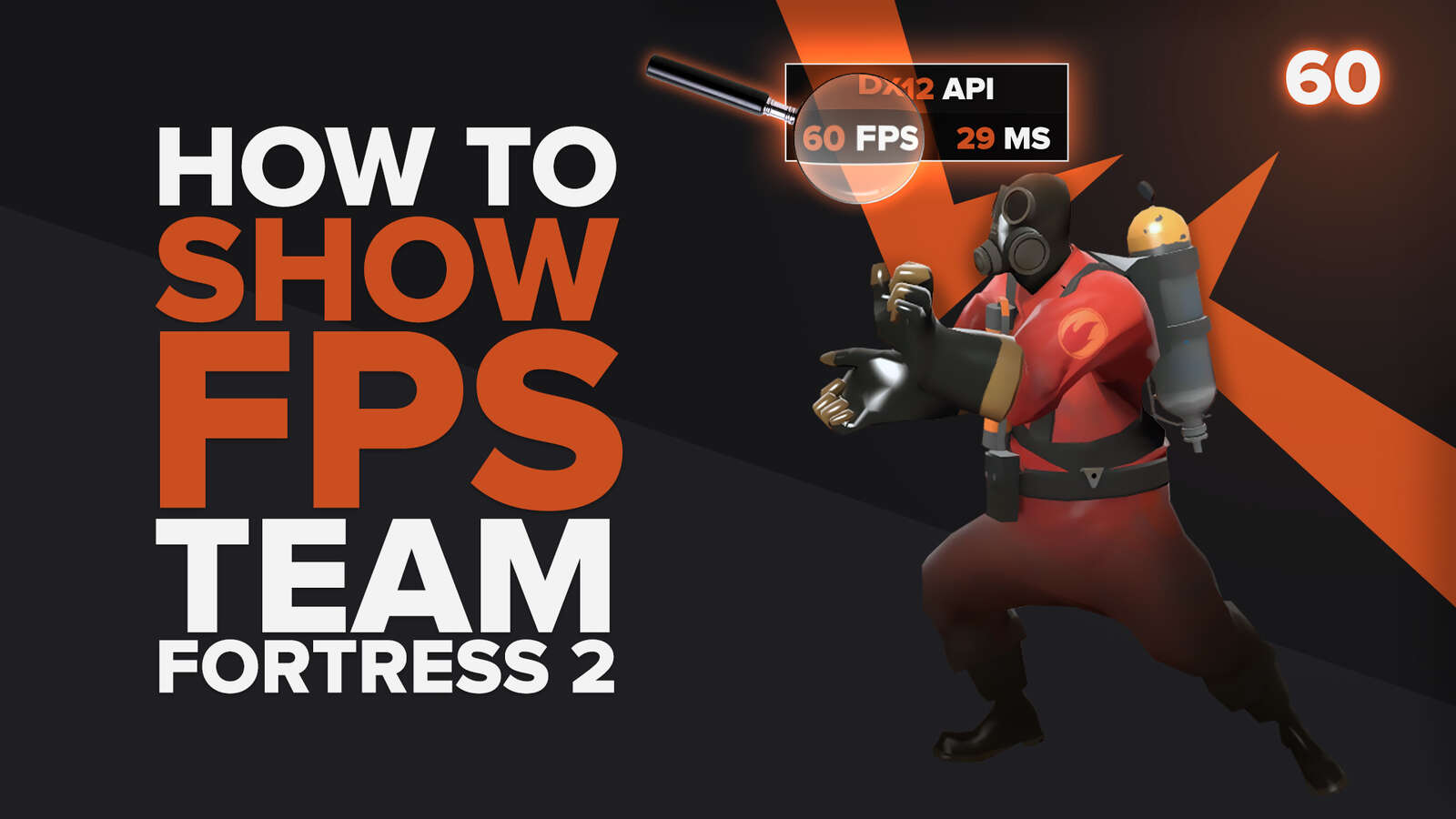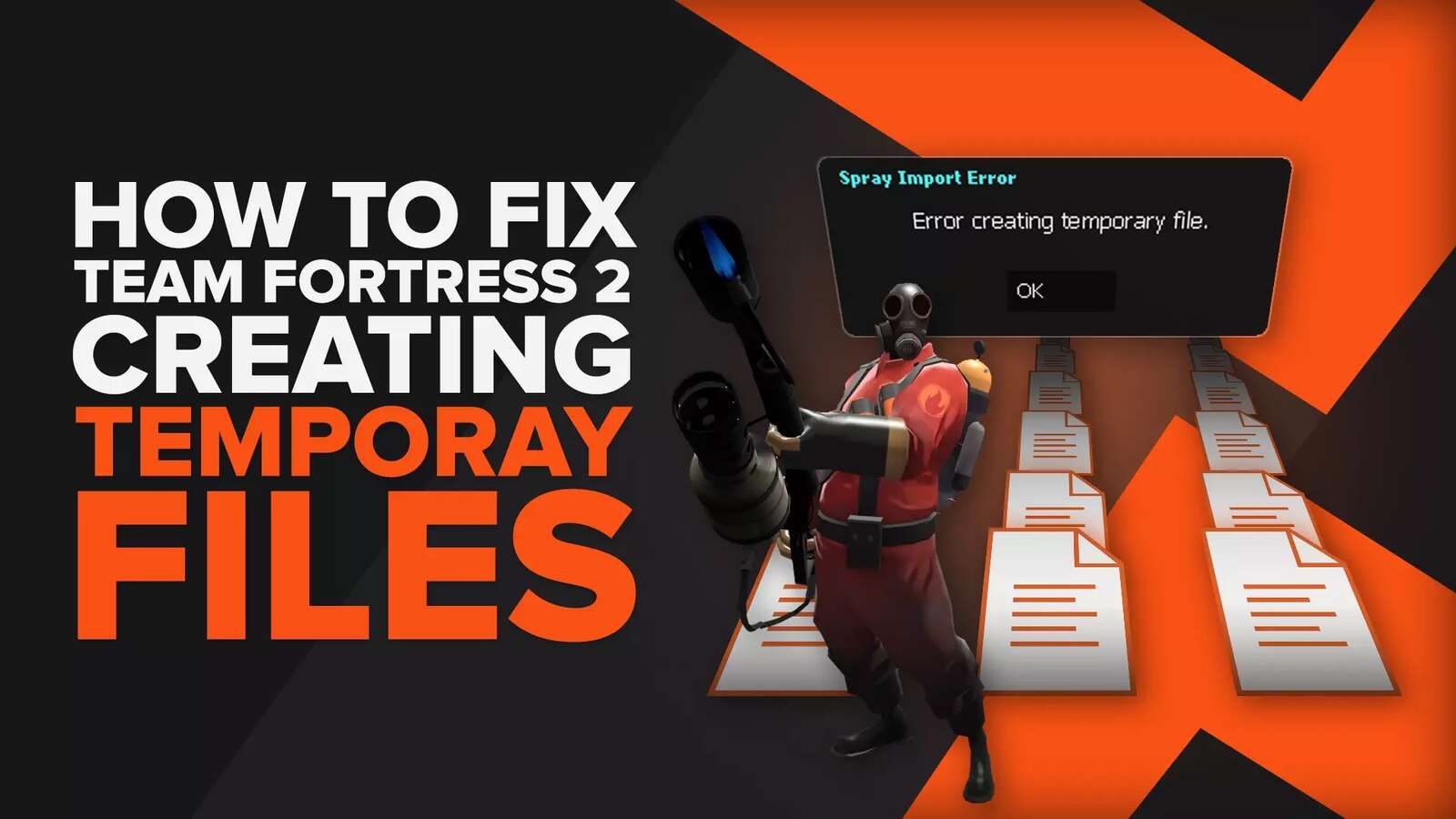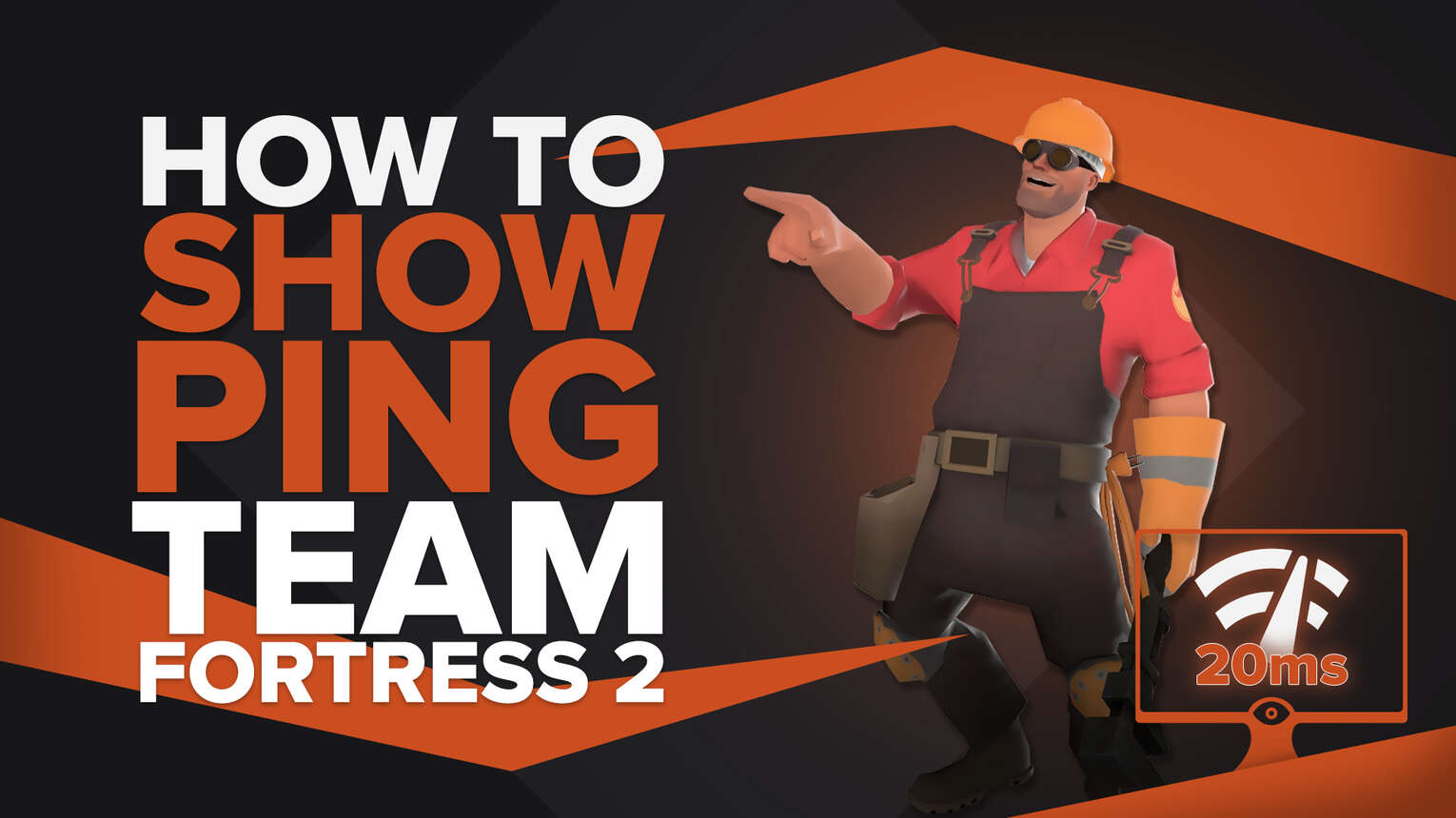
Having Ping latency issues is one of the most frustrating experiences a player can have in a competitive shooter, especially in a fast-paced shooter like Team Fortress 2.
So if you want to keep track of your Ping while playing the game, we'll show you the best and easiest alternative you have to do that in either community or dedicated servers.

Show Your Ping in Team Fortress 2 By Using the Command Line Console
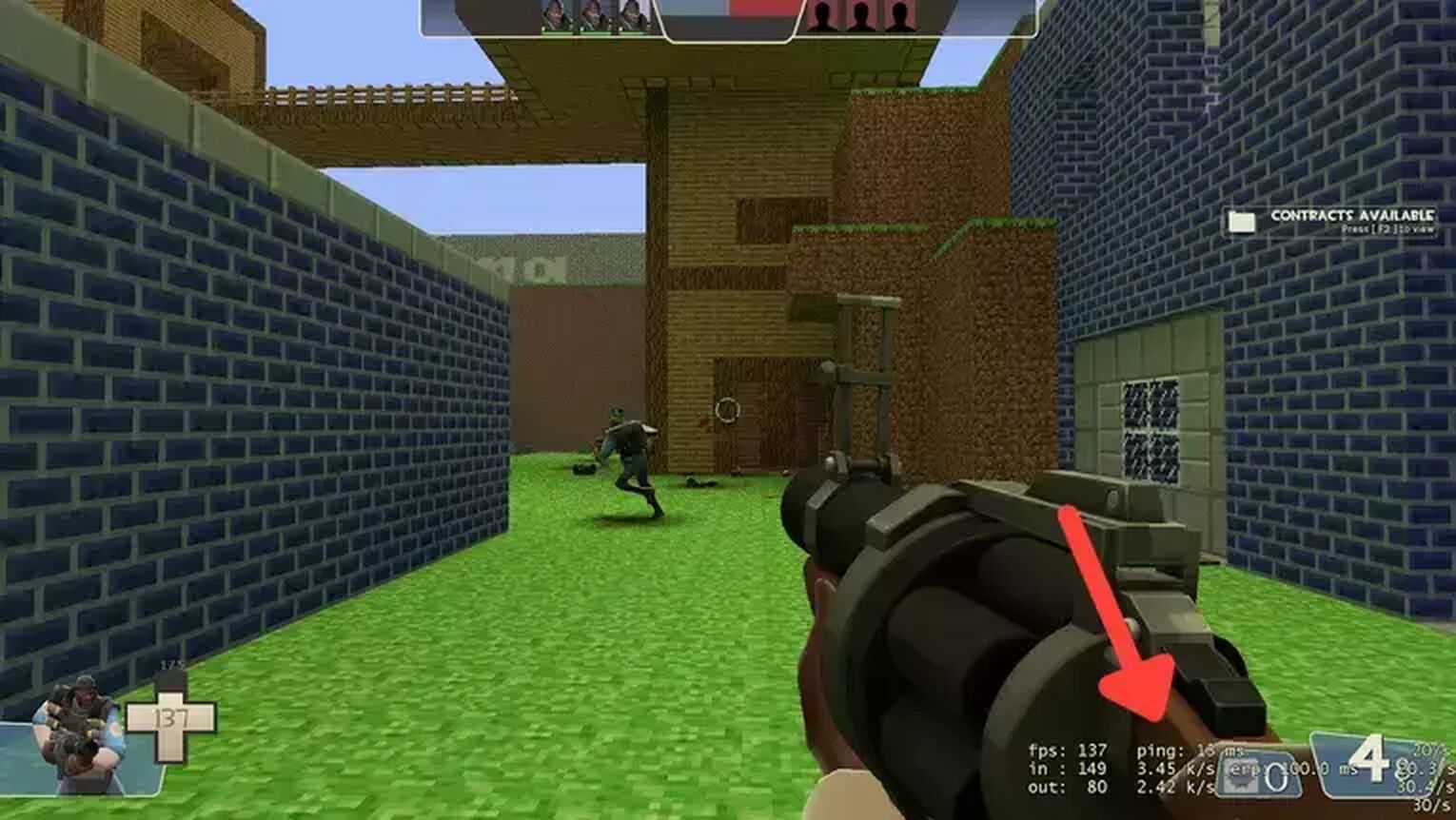
The best alternative to display your Ping in Team Fortress 2 is using the game's internal benchmark displayer. You can easily activate this feature using one of the console commands. Here's how you can do it:
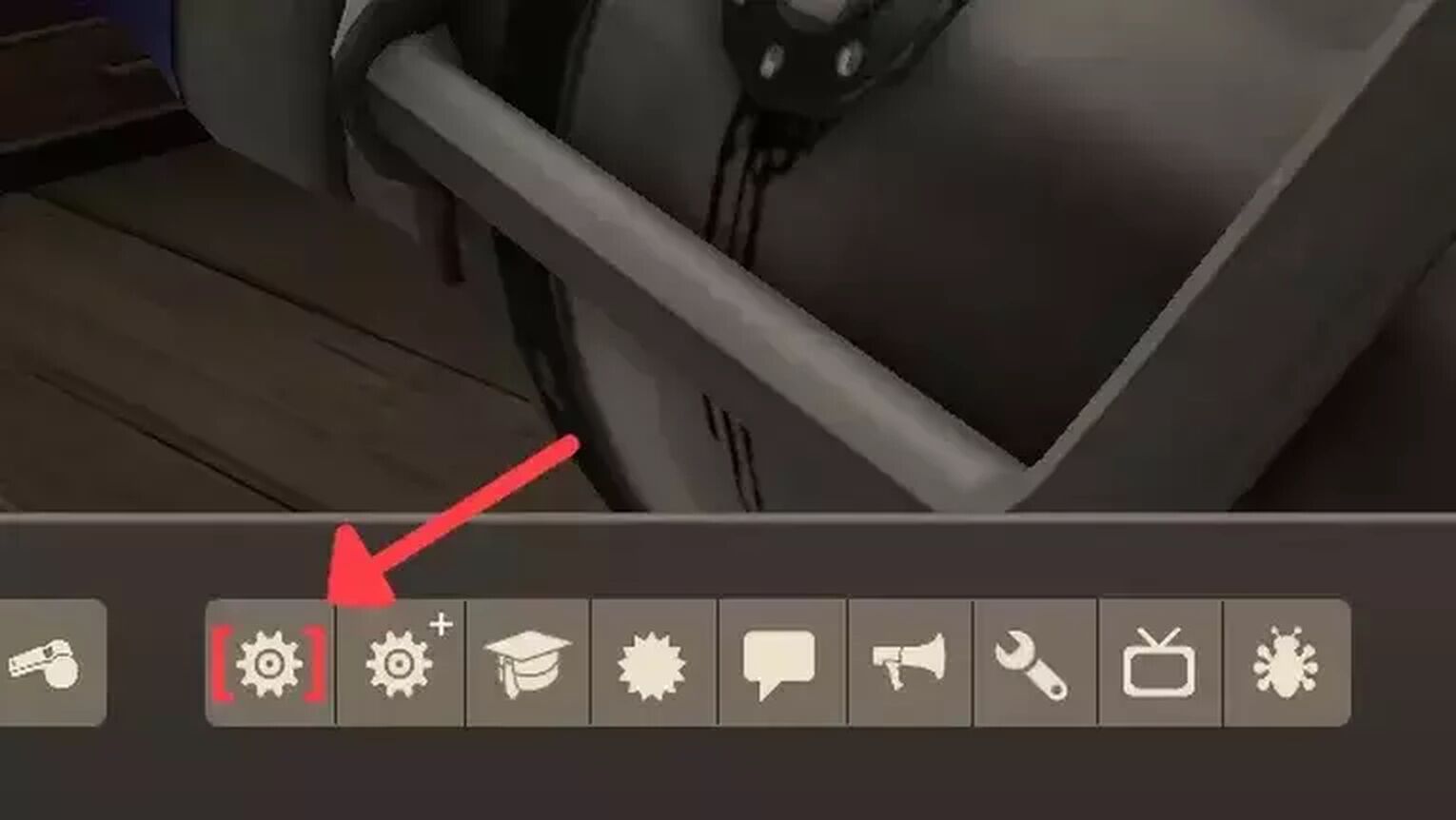
- While in Team Fortress 2, click on the gear icon to open the options window.
- Click on Advanced and select the Enable developer console option.
- Now press ' on your keyboard to open the command line console.
- Digit net_graph 1 and press Enter on the console.
- Now your Ping should be appearing on the right bottom side of your screen.
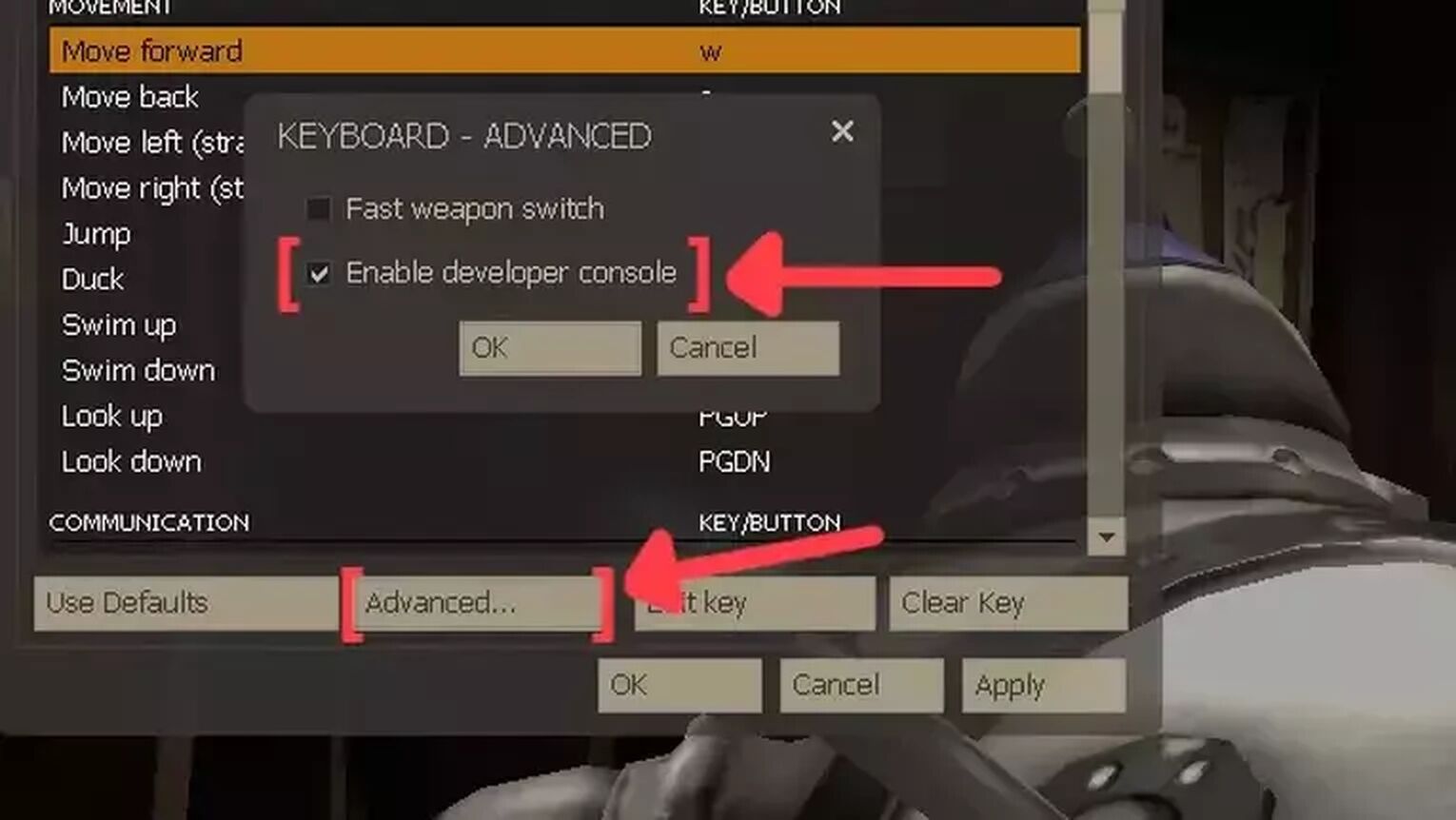
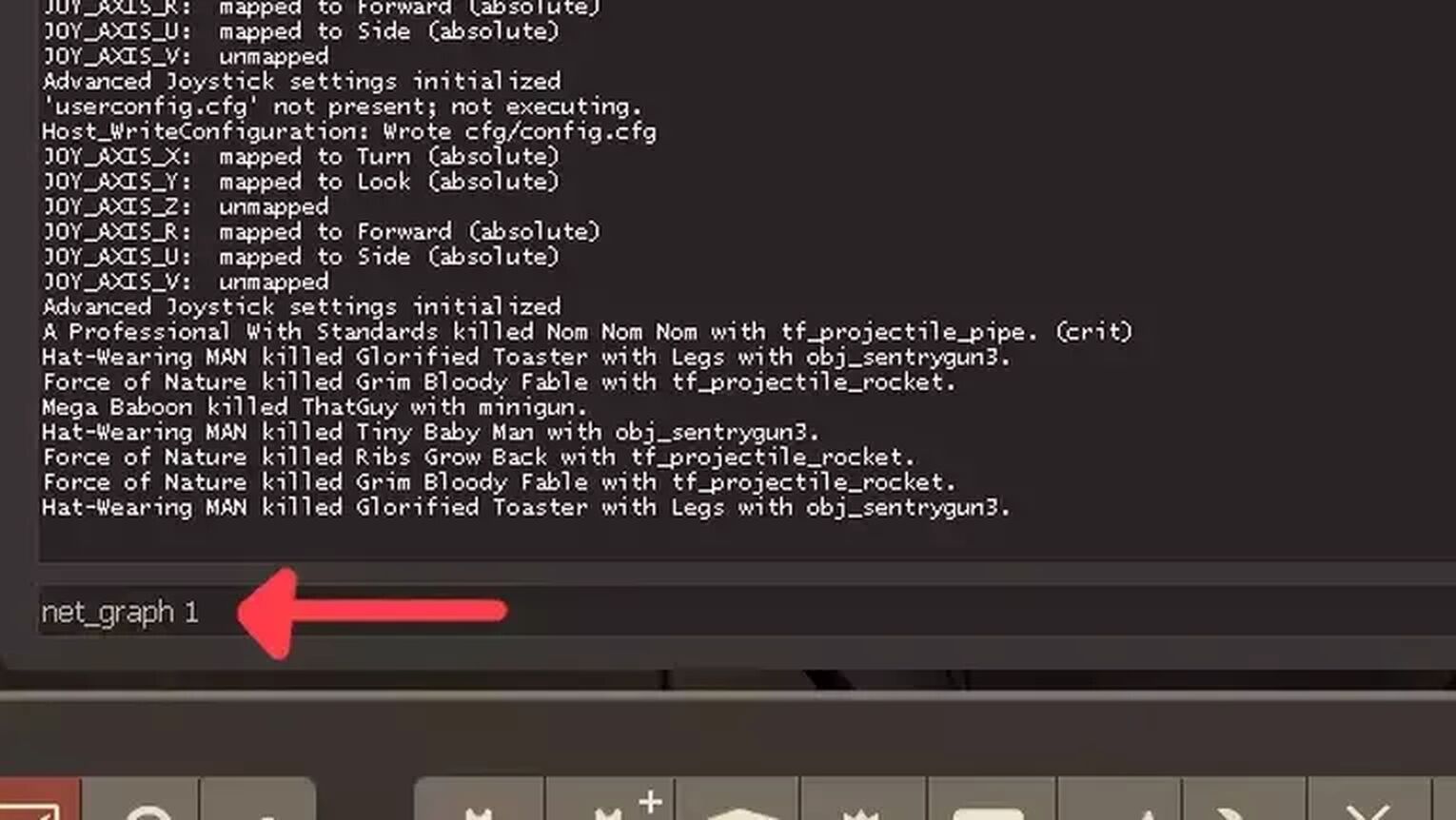
Now that you know that you cannot see your Ping in Team Fortress 2, you might be interested in ways to get low latency on any game server. For that, check out our article on how you can fix your high Ping in Team Fortress 2. If you want to know more about displaying your Ping in general, we recommend you read one of our related articles on how you can show your Ping in For Honor and Runescape/OSRS.
Want to know other ways to enhance your gaming experience? Then check out our article on how you can improve your FPS in Team Fortress 2, and if you want to know the best ways to display your FPS counter while playing the game, check out our article on how you can show your FPS in Team Fortress 2.


.svg)