
If you have ever wondered what the best ways to record Tom Clancy’s Rainbow Six Siege gameplay are, so you can capture gameplay videos and clips and maybe share them with your fellow playmates, this article will show you that and much more. So stick around, and you'll learn everything you need to know about recording the Rainbow Six Siege gameplay in this post.
What’s The Best Way To Record Rainbow Six Siege Gameplay and Clips?
If you wish to record R6S gameplay videos and clips, the best way to accomplish that is with the help of two programs that we're about to reveal. The first program is Powder which uses a front-line AI to detect the "automatically must record" moments from Rainbow Six Siege and captures clips for you. On top of that, Powder has a reward-based system where you can perform a multitude of tasks and get various valuable prizes!
The second program is Gazoom, which can auto-capture clips for you and store them on a cloud. Then, it allows you to access, edit, or share these videos even from a mobile device. It also supports an expansive range of powerful video editing tools.
How To Record Rainbow Six Siege Clips In A Few Clicks?
If you'd like to record Rainbow Six Siege within a few clicks, you can do it by using the Xbox Game Bar, which is only featured in Windows 10 and above.

That basically means you won't need to download, install, or configure anything - just press the Windows button+ Alt + G to record Rainbow Six Siege clips and the Windows button+ Alt + R to record videos.
The Best Methods Of Recording Gameplay and Clips In Rainbow Six Siege
Now, we'd like to present you with the best methods of recording gameplay videos and clips in Rainbow Six Siege, in our opinion, which is based on personally trying and testing the programs.
If you'd like to see our other opinions concerning the screen recording programs, find out how to record PUBG gameplay or how to record Valheim gameplay.
Method #1: Nvidia GeForce Experience
The first choice when it comes to the most exemplary programs for recording gameplay of Rainbow Six Siege is Nvidia GeForce Experience, so follow these steps to learn how to use it:
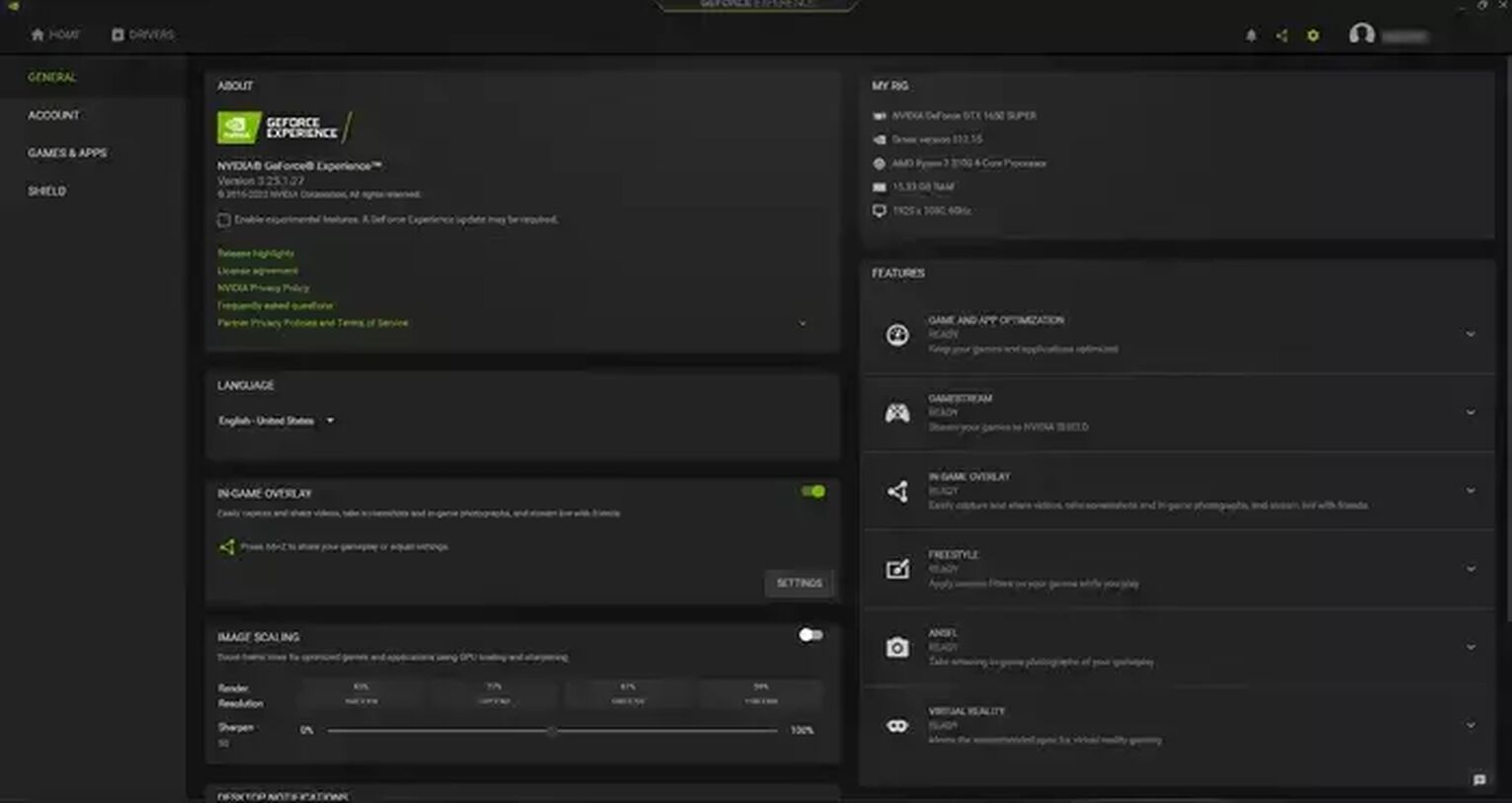
- From Nvidia's official website, download the GeForce Experience, and it will automatically run once installed.
- Click on the settings cog icon, which you may find on the left of your username.
- Tick the gray buttonto enable the "In-game overlay" function.
- Lastly, select "Settings" right under the "In-game overlay."
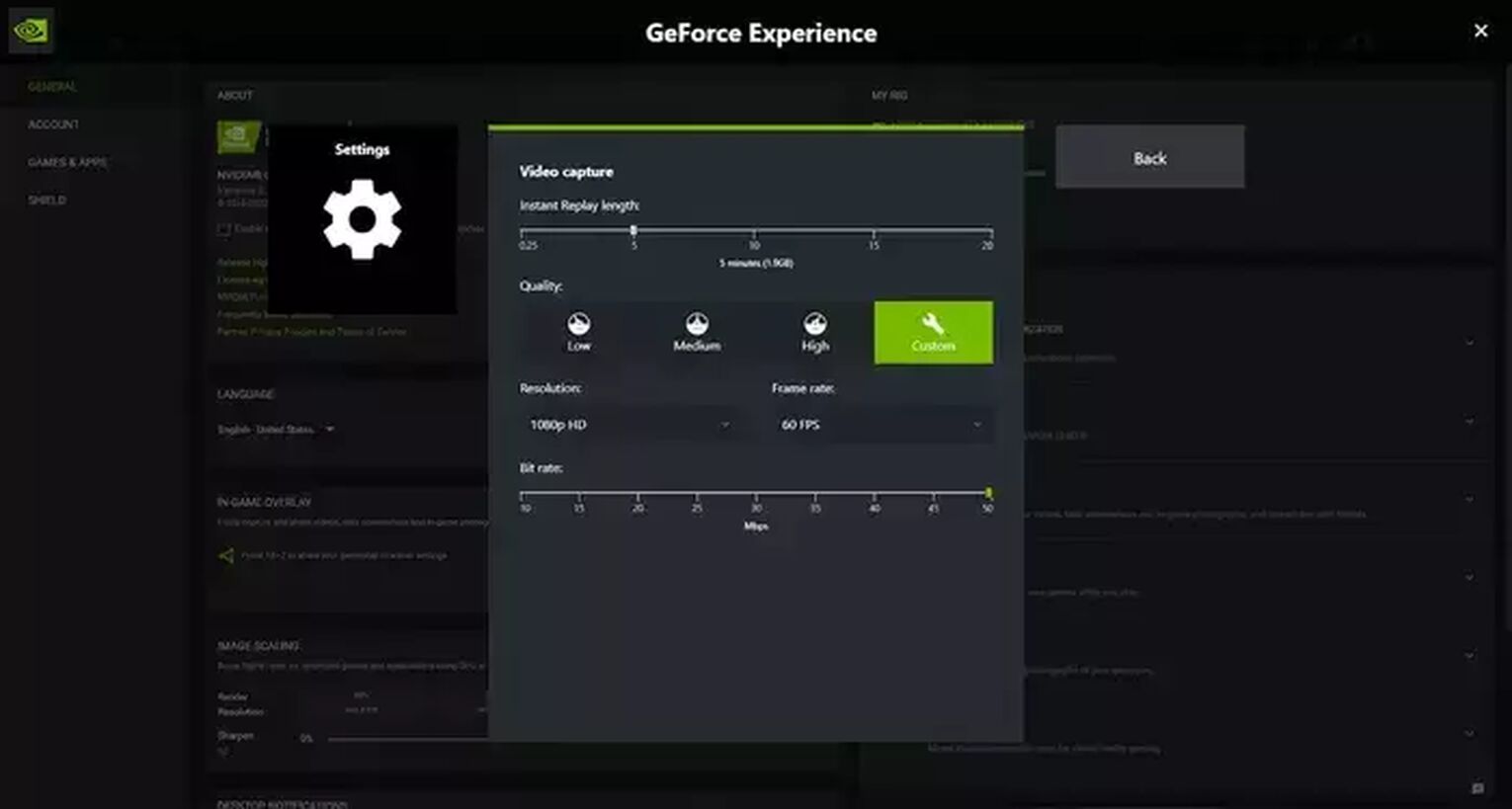
Now you'll be able to modify video and audio settings, default video storage folder, keyboard hotkeys, and other gameplay recording options. Still, there's no need to alter anything here, as the program is already pre-configured and ready for usage.
While you're in the Rainbow Six Siege, press Alt + F9 to record videos of any length or Alt + F9 to record clips.
Then, whenever you want to re-watch or share these Rainbow Six Siege videos and clips, go to the C:\Users\<Username>\Videos folder.
Method #2: Radeon ReLive
The second choice of best programs for recording Rainbow Six Siege gameplay is AMD Radeon ReLive, which you can learn how to use by following the steps shown below:
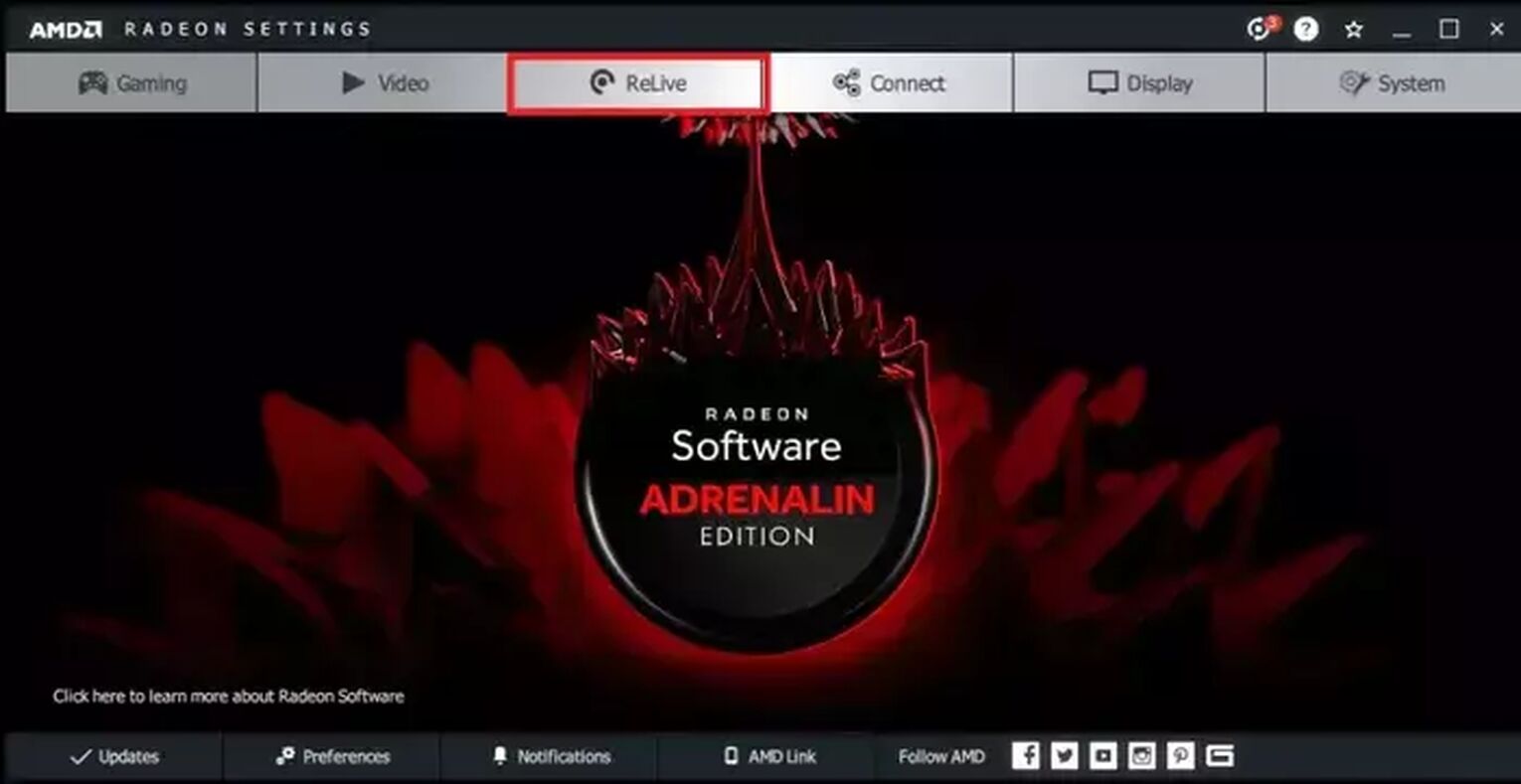
- Download the Radeon Software Crimson ReLive Edition from the official website of AMD, then restart your PC after installing the program.
- Open the ReLive tab in AMD Radeon Settings.
- Tick the buttonto enable the ReLive function.
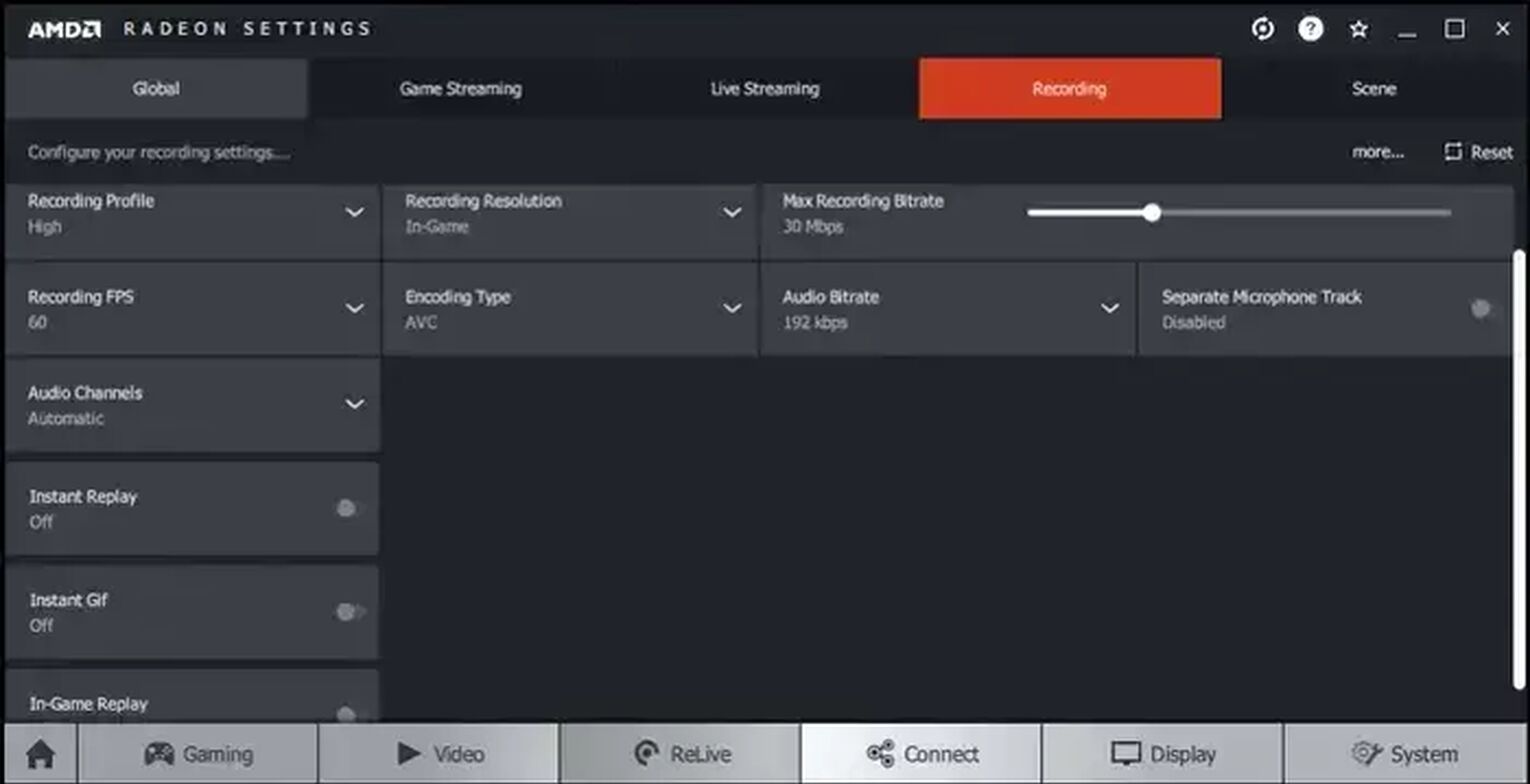
Now, you won't need to configure anything here since everything is automatically adjusted based on your GPU. Still, you should definitely enable the "Instant Replay," "In-game Replay," and "Instant Gif" functions which can be really useful for recording Rainbow Six Siege clips and gifs.
Once you're in the Rainbow Six Siege, just press down Ctrl + Shift + R keyboard shortcut to start recording, and you'll find these videos and clips in the C:\Users\<Username>\Videos\Radeon ReLive folder.
Method #3: Outplayed
Our final best method of recording Rainbow Six Siege gameplay is Outplayed, and now we'll show you how you can use it in a short step-by-step guide:
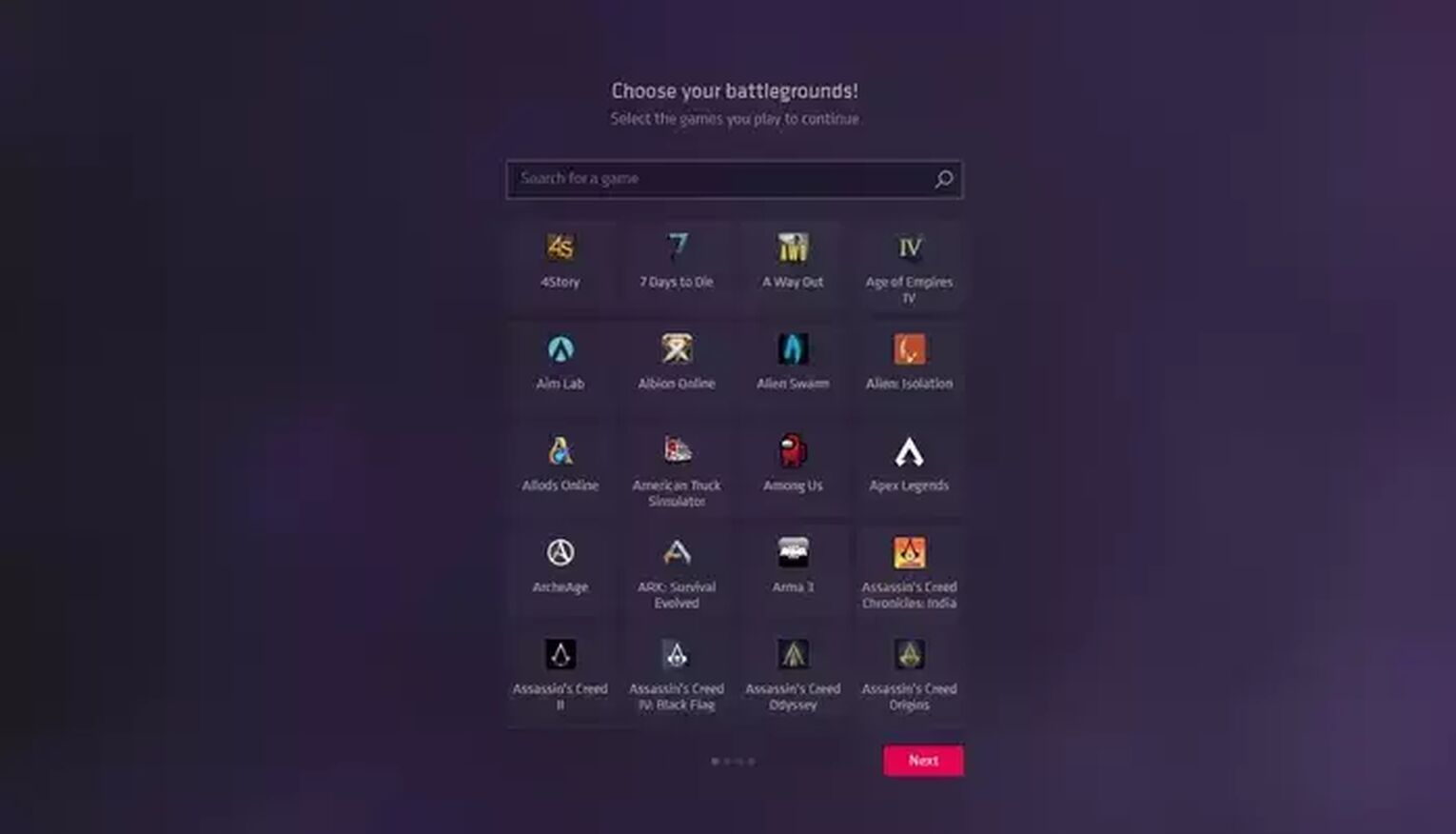
- From the official website of Overwolf, download the latest version of Outplayed, and once you install it, you'll need to select Rainbow Six Siege from the list of available games.
- You'll need to choose one of the preset video profiles or customize the video settings in this step. There are Low, Medium, and High preset profiles which you may choose between.
- Then, you'll need to allocate the disk space and, if you want, change the default video storage folder.
- Finally, you'll be able to adjust the keyboard shortcuts, then select "Done" to complete this configuration process.
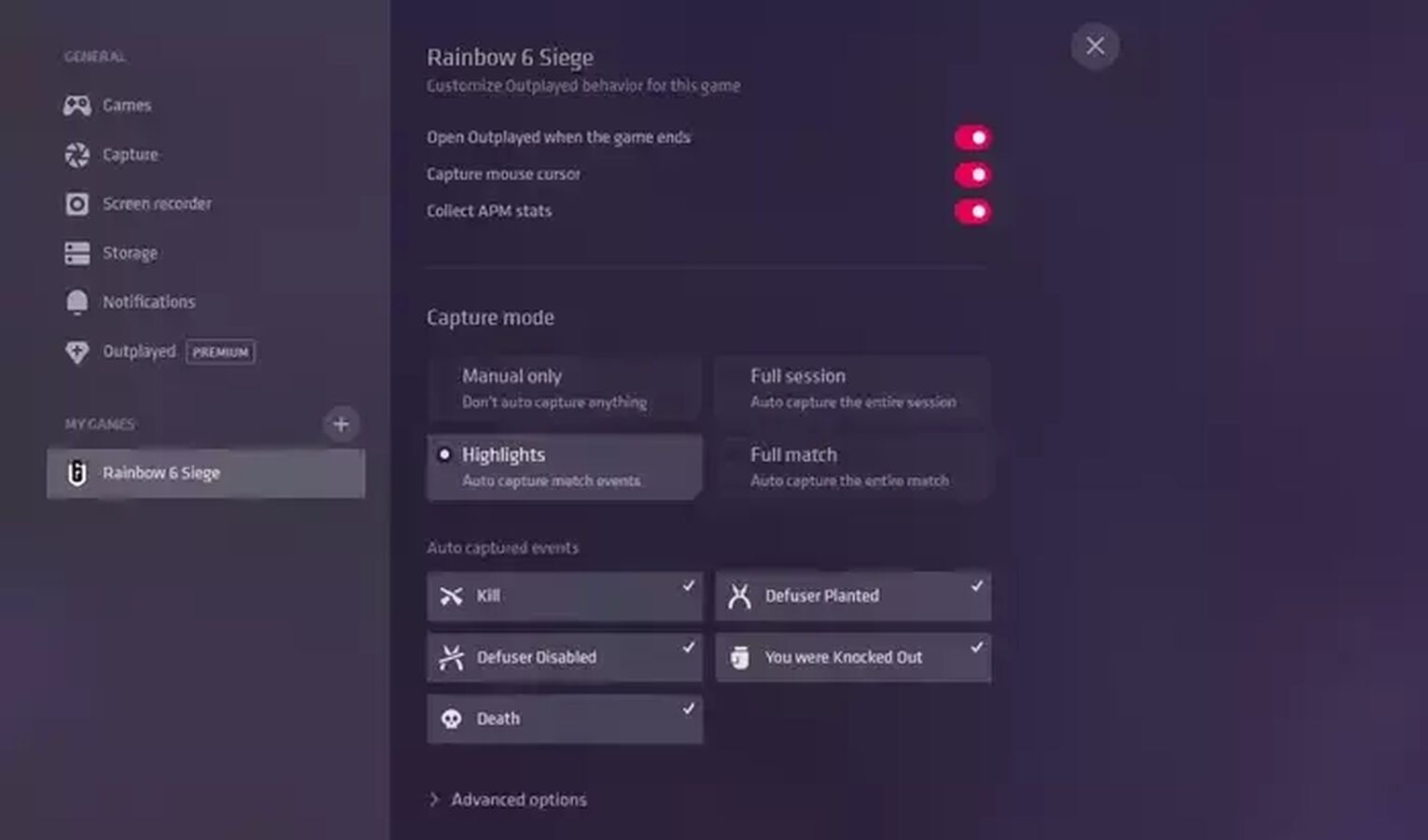
From this point, you'll be able to select the designated capture mode for Rainbow Six Siege, which includes Manual mode (used solely for manual recording), Full session (used for multiple matches), Highlights (used for kills, defuses, deaths, etc.), and Full match.
We recommend using the Highlights option because it will automatically capture the significant Rainbow Six Siege moments in the form of clips and save them on your hard drive, so you can focus on playing rather than using the keyboard hotkeys and whatnot.
You can re-watch these moments on a timeline with icons for each moment from the match.

However, if you'd like to start recording the gameplay of Rainbow Six Siege, press and hold Ctrl + F4 for videos or Ctrl + F3 for clips.
Once you want to find your Rainbow Six Siege clips or videos, head to the C:\Users\<Username>\Videos\Overwolf\Outplayed folder.
How To Record Rainbow Six Siege Gameplay On Xbox
To record Rainbow Six Siege gameplay videos or clips on the Xbox console, press the share buttonfound in the middle of the controller, then press it again to stop recording.

How To Record Rainbow Six Siege Gameplay On PlayStation
You can record Rainbow Six Siege gameplay on the PlayStation console in a snap by pressing the dedicated share buttontwice (found above the arrows) and pressing it again two times to stop recording.
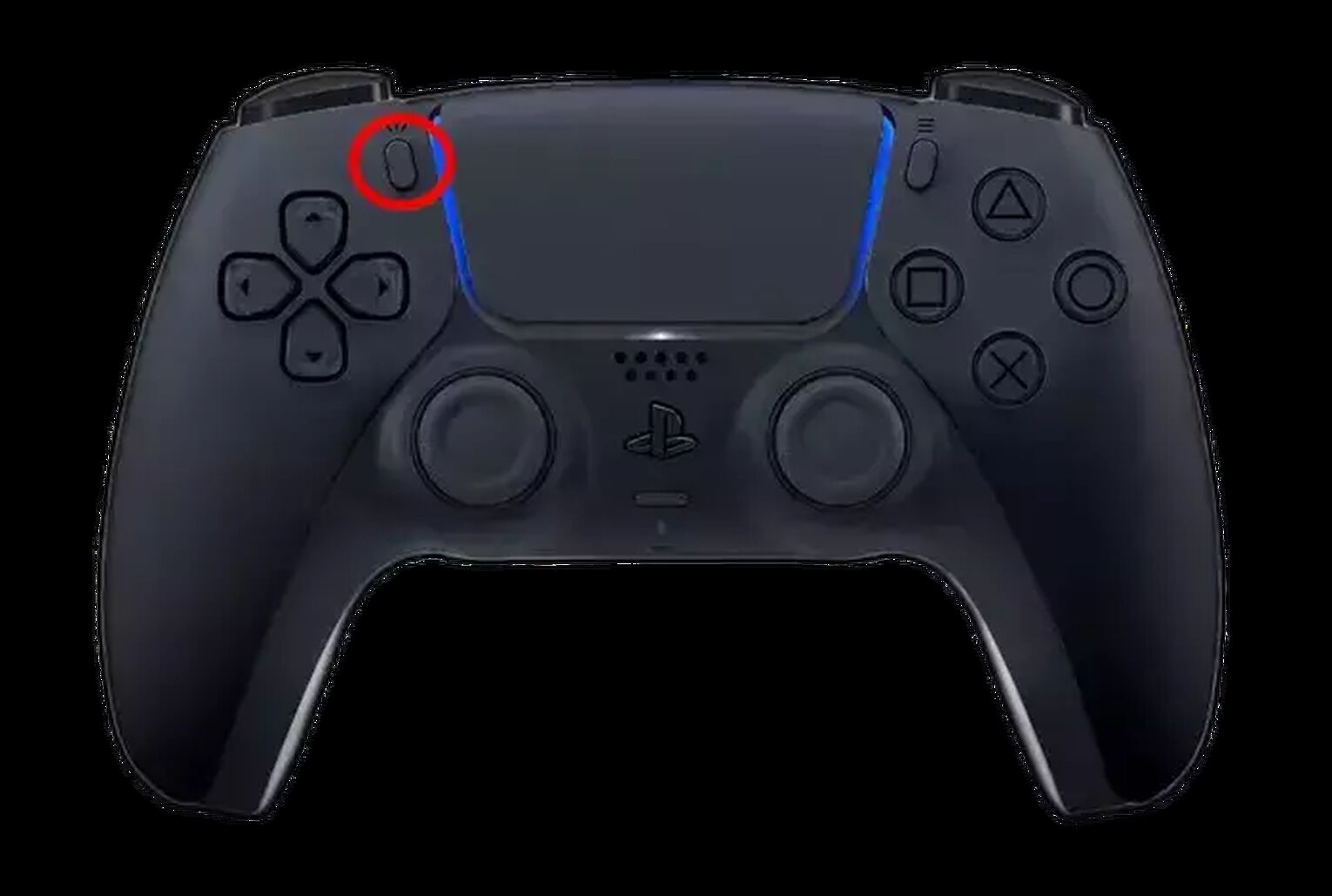
Bonus: Match Replay Feature
This feature captures every PvP match automatically, which you can then rewatch inside the game and notice many things that you didn't while playing. There are only 12 available replay slots, and new matches automatically overwrite the current ones.
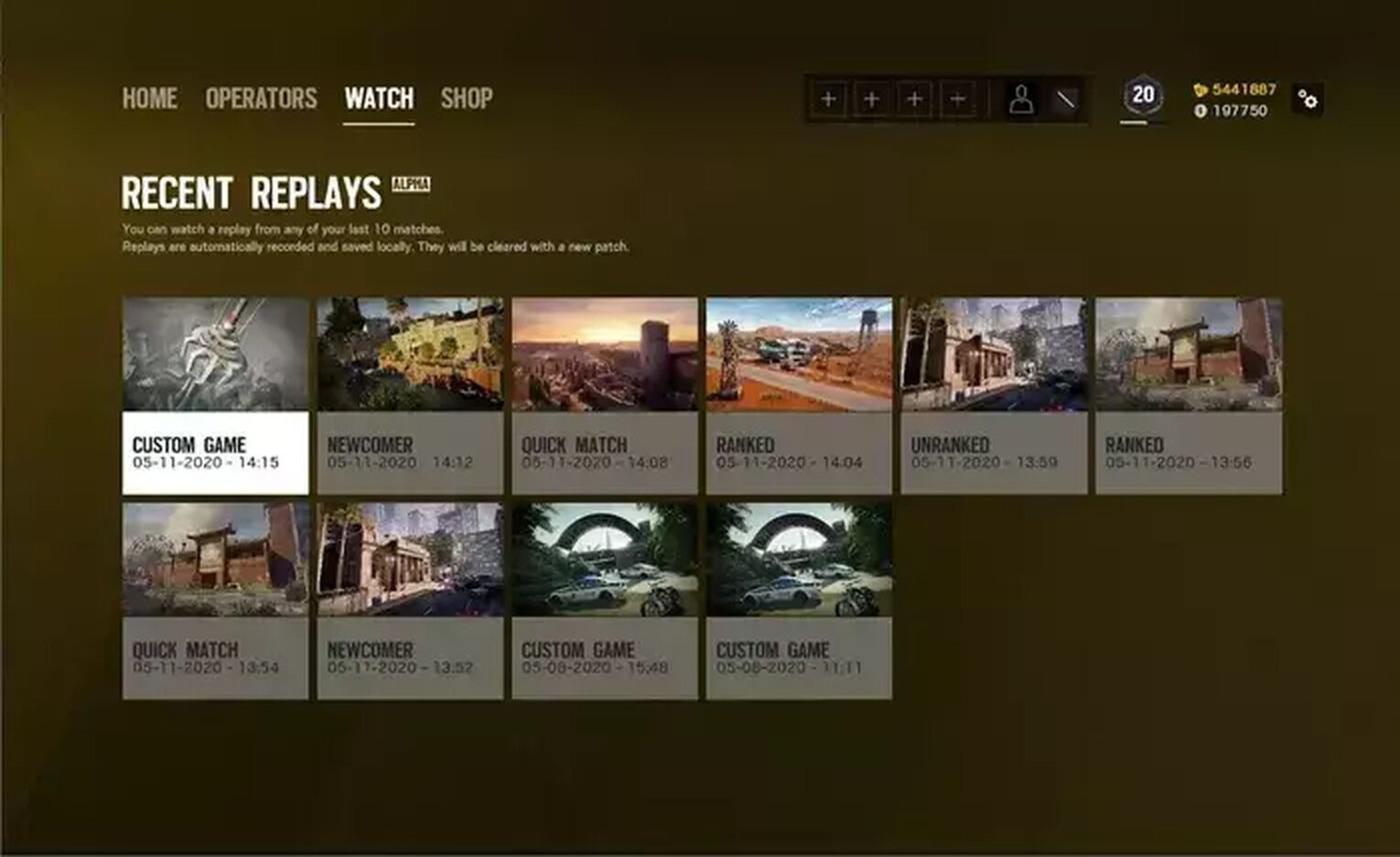
If you'd like to re-watch your past 12 matches, select the "Watch" option from the main menu and then choose any match you want. There, you'll be able to follow any player from the first-person viewpoint, rewind/fast forward, zoom, and much more.


.svg)


![How to make Rainbow Six: Siege fullscreen? [Solved]](https://theglobalgaming.com/assets/images/_generated/thumbnails/63897/62dfeede07b2d01e33dccde9_how_to_make_rainbow_six_siege_fullscreen_40_03b5a9d7fb07984fa16e839d57c21b54.jpeg)
![Rainbow Six: Siege Rank Distribution in 2024 [Visualized]](https://theglobalgaming.com/assets/images/_generated/thumbnails/649167/ranking-distribution-percentile-rainbow-six-siege-gaming_03b5a9d7fb07984fa16e839d57c21b54.jpeg)
![How To Uninstall Rainbow Six: Siege on your PC [All Ways]](https://theglobalgaming.com/assets/images/_generated/thumbnails/64361/62e9681d7583038ff84a0e42_how20to20uninstall20rainbow20six20siege_03b5a9d7fb07984fa16e839d57c21b54.jpeg)
