![How To Uninstall Rainbow Six: Siege on your PC [All Ways]](https://theglobalgaming.com/assets/images/_generated/thumbnails/64361/62e9681d7583038ff84a0e42_how20to20uninstall20rainbow20six20siege_94948129f3d674eb46f0eebb5e6b8018.jpeg)
Through Remove Programs Option on Windows
Uninstalling Rainbow Six Siege can be straightforward using the Remove Programs option in the Windows operating system. This method is user-friendly as it doesn't require any third-party uninstallers or logging into gaming accounts.
It effectively removes Rainbow Six Siege for all users, including the registry keys and the installation folder with all its files from your Program Files and Windows system.
- Open the Start menu or press the Windows buttonon your keyboard.
- Click on the gear icon to open Settings.
- Go to the Apps menu.
- Find Rainbow Six Siege using the search bar.
- Click Uninstall to remove the game from your computer.
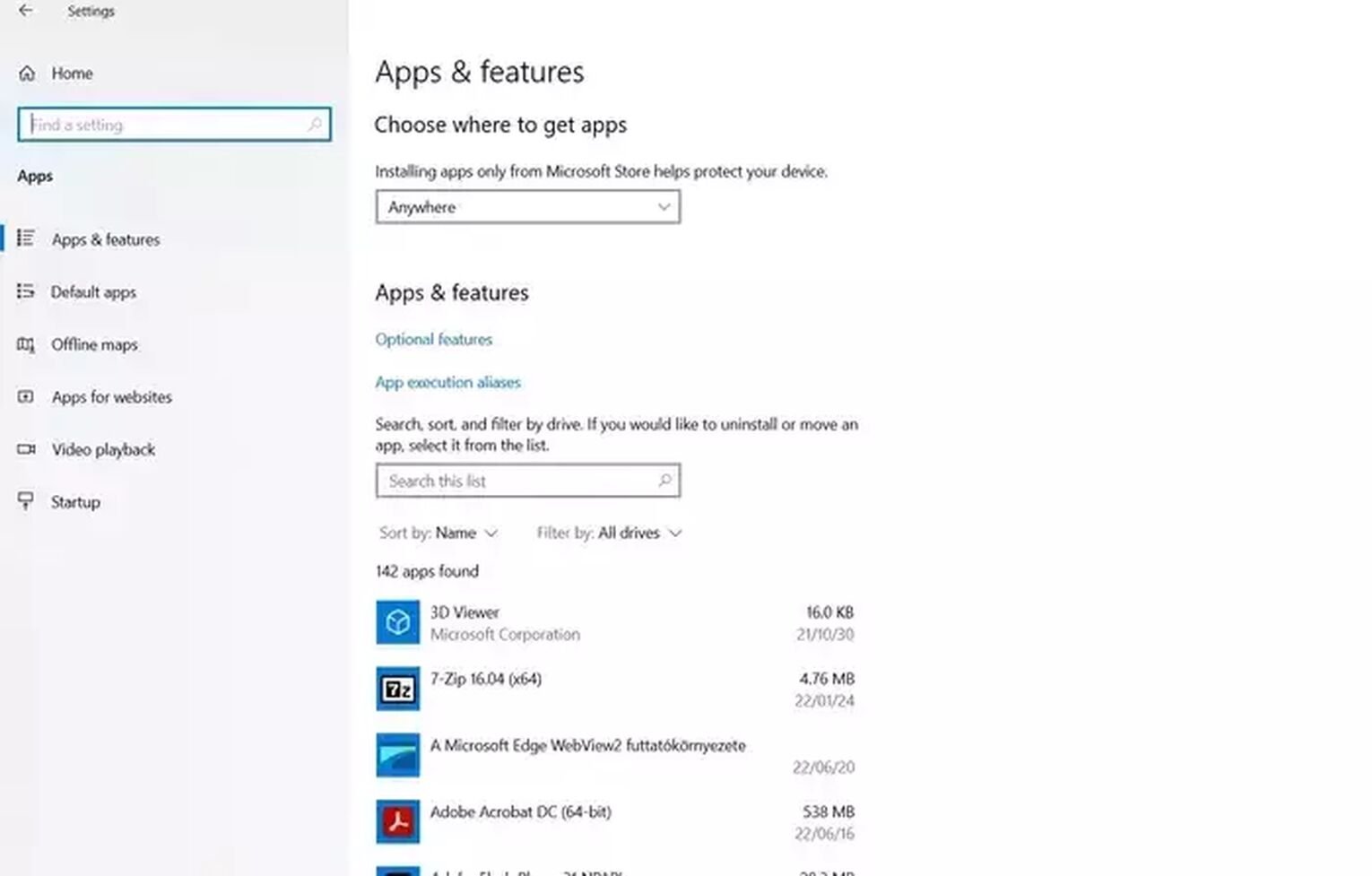
Through Ubisoft Connect (formerly UPlay)
- Launch Ubisoft Connect and log in if needed.
- Click on the Games menu in the top menu bar.
- Look for Rainbow Six Siege among the Installed Games list, and click on it.
- On the game’s info page, select Properties.
- The Properties page features a field with the local files; that’s where you find the Uninstall.
- Click on Uninstall, confirm your choice, and you are ready.
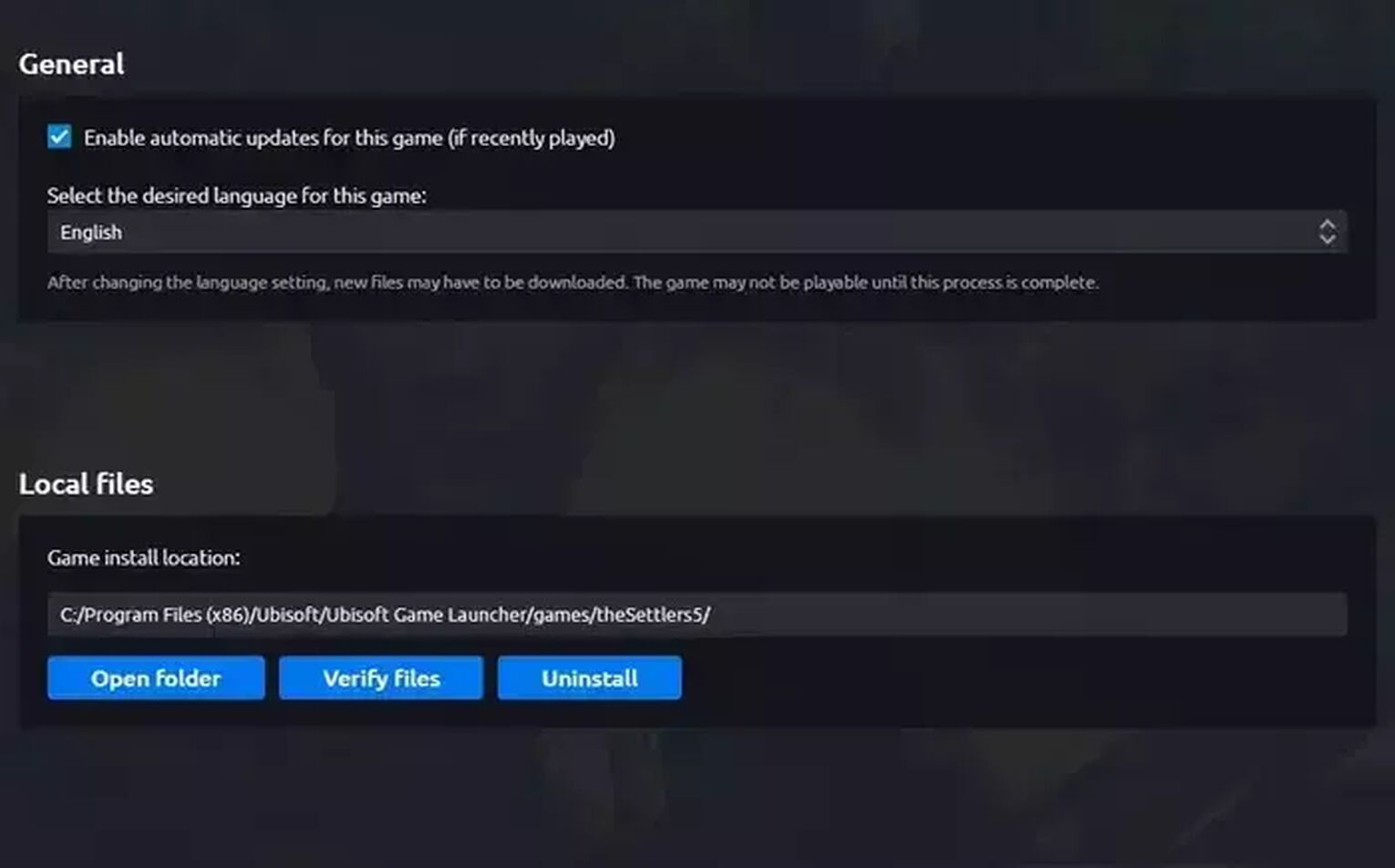
Through Steam Game Launcher
Note that uninstalling the game from Steam only removes the game files, not your progress or achievements, so you won't lose your Champions rank, while you might fix can't purchase credits error.
- Open the Steam Launcher on your PC.
- Go to the Steam Library page.
- Find Rainbow Six Siege in your list of games and right-click on it.
- In the pop-up menu, choose "Manage."
- Then, select Uninstall.
- Follow the on-screen instructions to let Steam do the uninstallation.
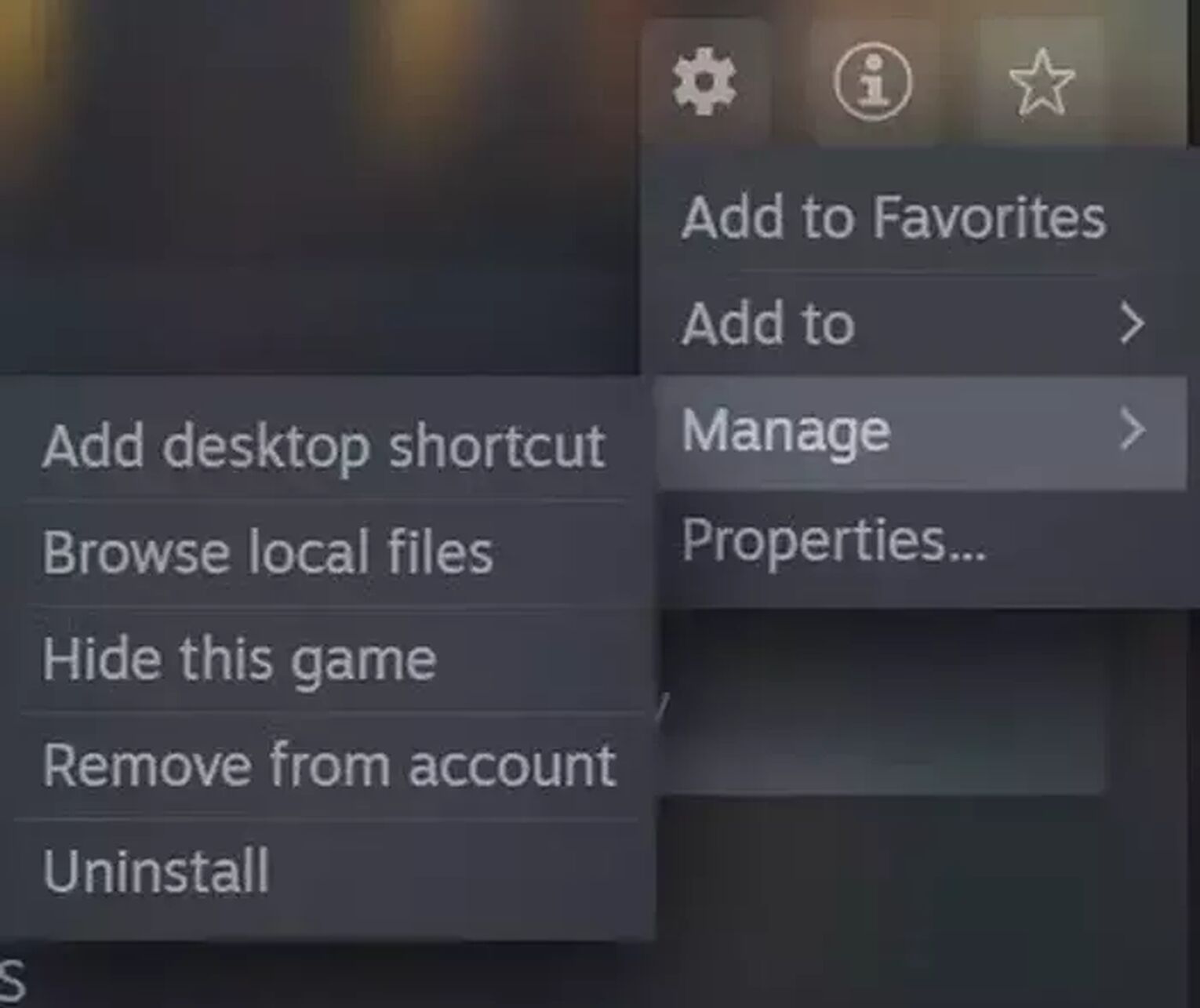
Through Epic Games Launcher
One more thing that I need to mention is that RB6 file size might be a bit more heavy on Epic Games Launcher, therefore the process of uninstalling the game could take longer.
- Open Epic Games Launcher.
- Open the Library.
- Select Rainbow Six Siege from the list, click on the "…" buttonand click Uninstall.
- After the uninstallation, you may have to check the installation folder in the Program Files for any files left behind and delete those.
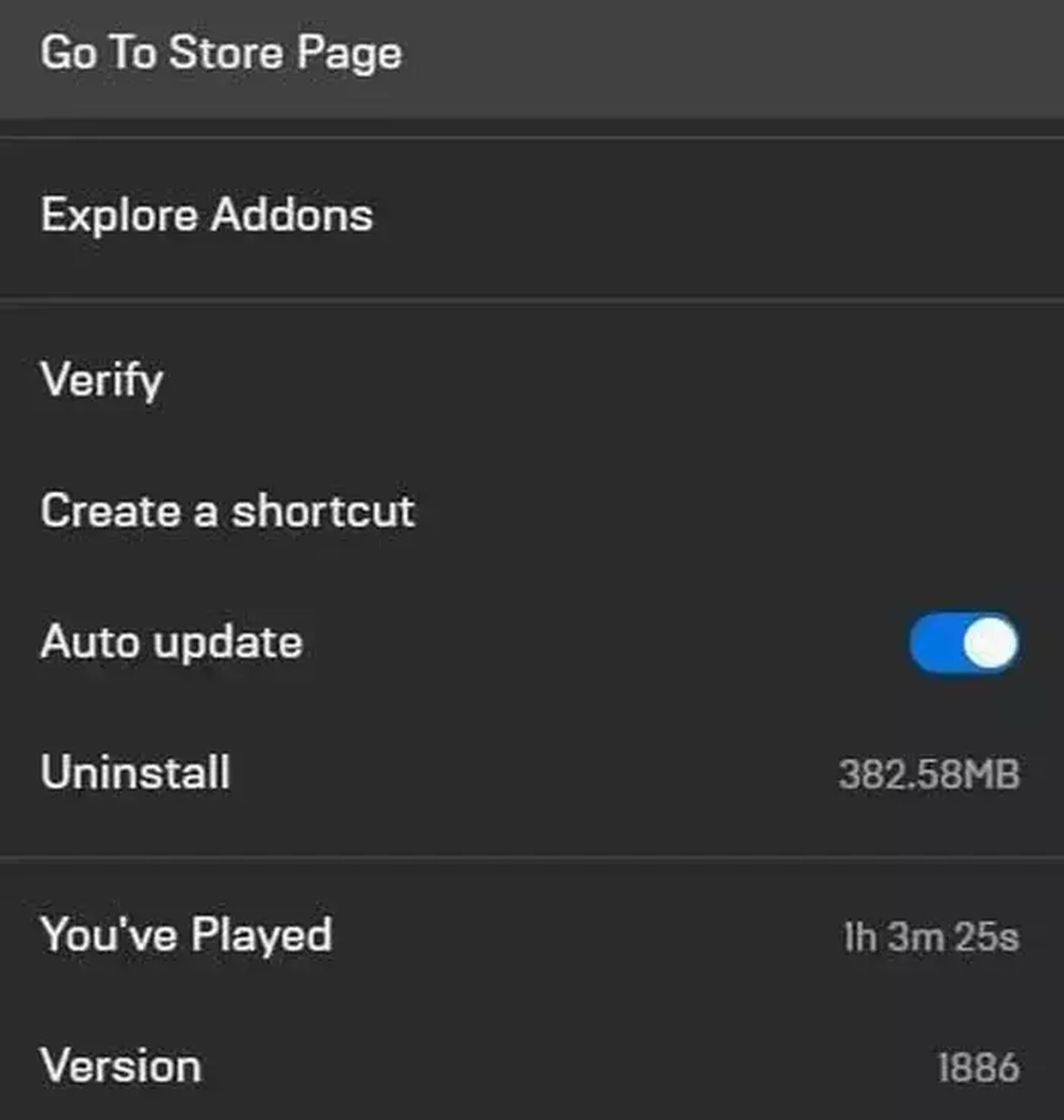


.svg)



![Rainbow Six: Siege Rank Distribution in 2024 [Visualized]](https://theglobalgaming.com/assets/images/_generated/thumbnails/649167/ranking-distribution-percentile-rainbow-six-siege-gaming_03b5a9d7fb07984fa16e839d57c21b54.jpeg)