![[Solved] Can’t Purchase Credits in Rainbow Six: Siege? How to Fix!](https://theglobalgaming.com/assets/images/_generated/thumbnails/63017/62e5ba46dd40d57790842943_cant20purchase20r620credits20rainbow20six20siege20how20to20fix2_94948129f3d674eb46f0eebb5e6b8018.jpeg)
When it comes to microtransactions, people have had issues purchasing R6 credits recently. We’re not sure why this issue has been sparking up, but Ubisoft Support has issued a couple of fixes for you to try if you cant purchase credits. These fixes will include users on both Uplay and Steam, as some players have reported issues with their Steam wallets and Steam's overlay.
How to Fix Rainbow Six Purchase Credits Error
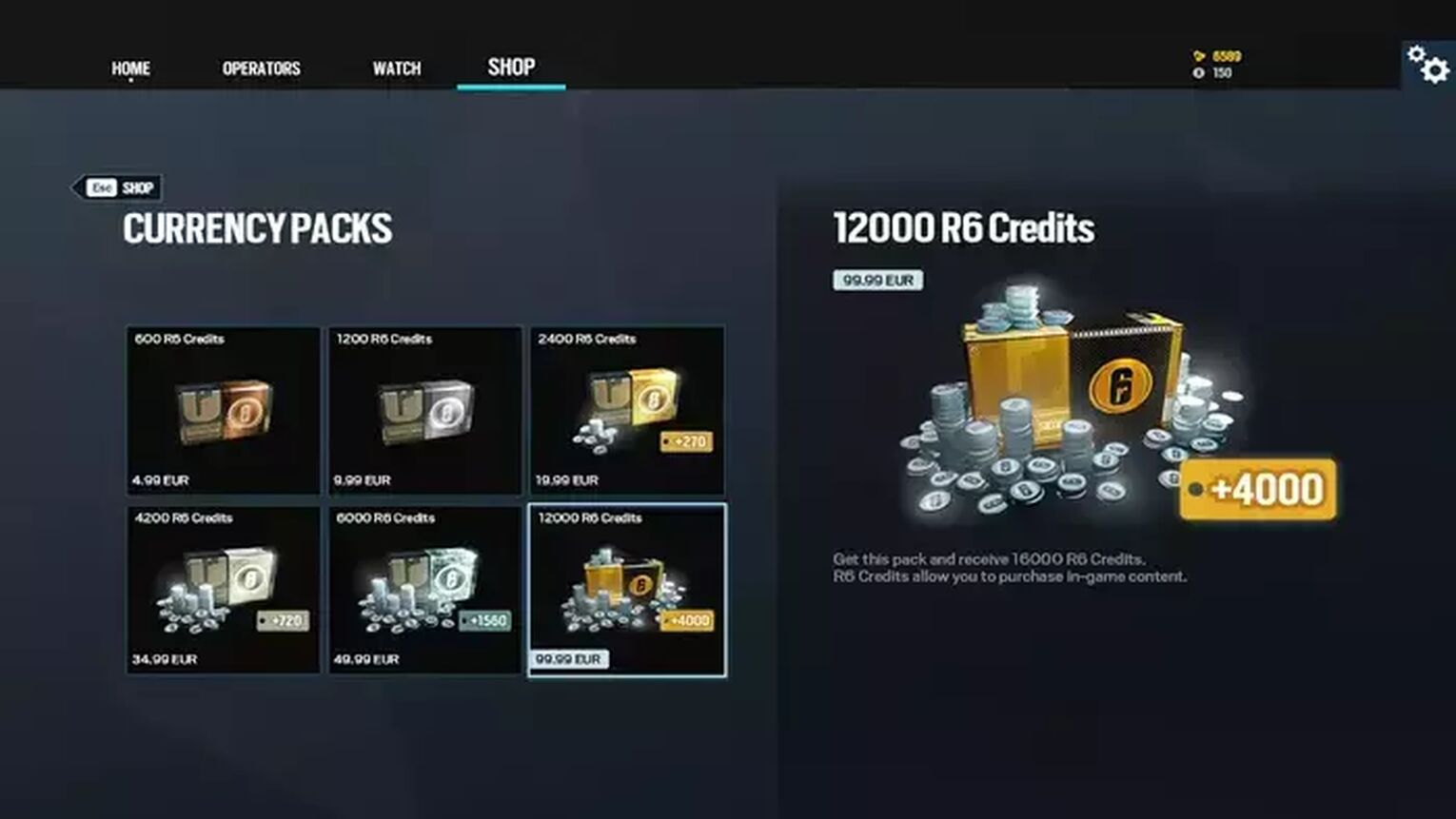
So, there are a lot of fixes that one can try to combat these issues that don’t allow you to buy credits. These errors mostly plague Steam users, so if you’re playing on Steam and are experiencing these issues, these following fixes should help you out one way or another. However, issues like this can still happen to people playing Rainbow Six Siege through Ubisoft's client.
Enabling Steam Overlay
If you’re playing on Steam and want to purchase Rainbow Six Siege Credits in-game, then Ubisoft Support recommends enabling the Steam Overlay so that you don’t run into any potential issues buying credits. Enabling the overlay is quite simple:
- Launch Steam and make your way to the ‘Steam’ tab on the top left of the app.
- When you’ve opened up the drop-up menu click on the ‘Settings’ option.
- Once you’re in the settings, go to the ‘In-Game’ tab.
- Find the option ‘Enable Steam Overlay while in-game’ .
- Tick this and close the window.
- Go to your Steam Library, find and select ‘Rainbow Six Siege’.
- Right-click on it and go to ‘Properties’
- You’ll once again have to tick the ‘Enable Steam overlay while in-game’ option
- Close the window and launch Rainbow Six Siege
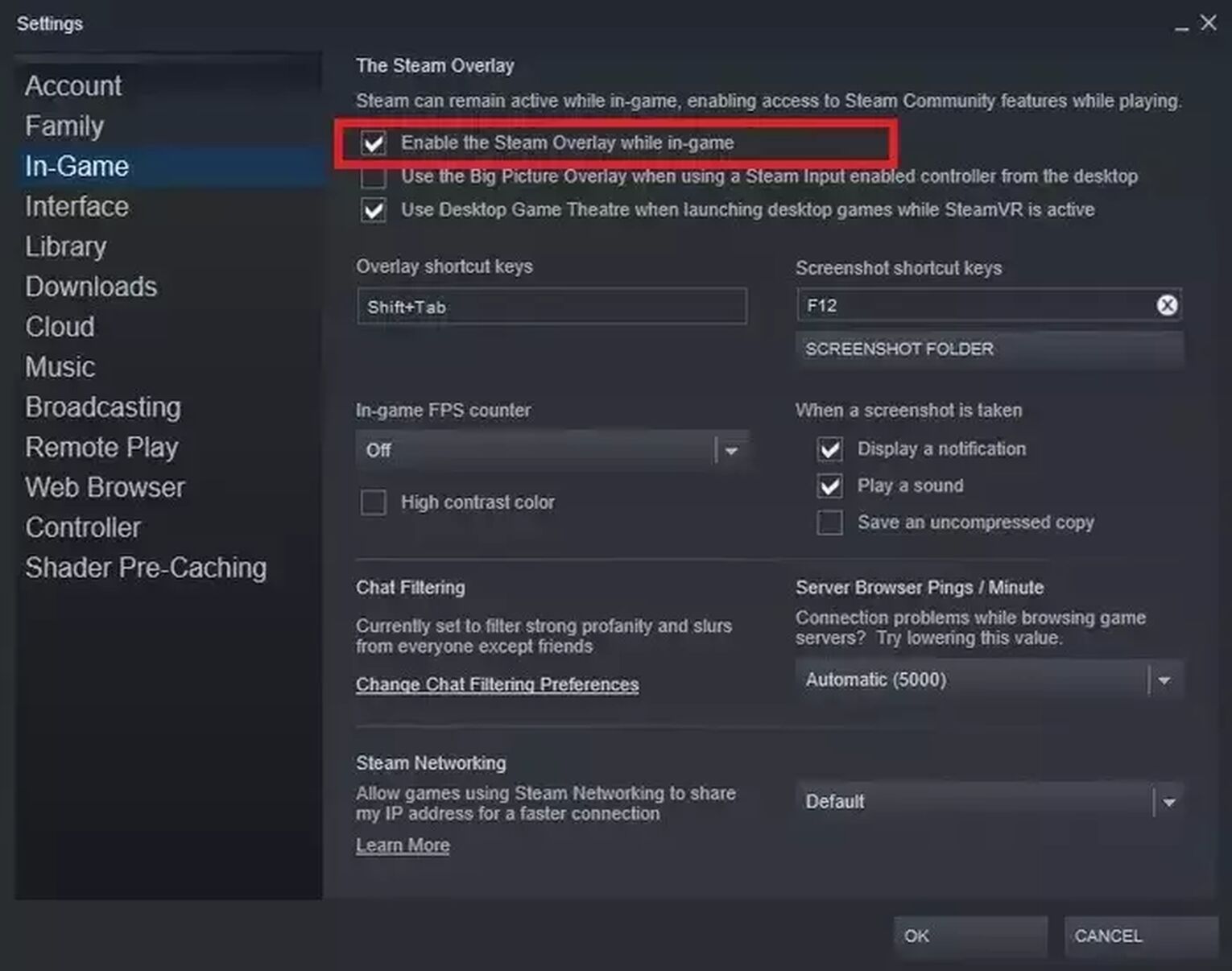
This might not solve your issue immediately, but some players have reported that you can buy credits if you enable Steam's overlay and switch to the ‘Vulkan’ version of the game. You might think that there’s no real difference between the original and Vulkan version, but Ubisoft has stated that switching between the two might fix your Rainbow Six Siege credit issue.
Delete Browser Cache
Ubisoft Support has also said that it would be advised to delete your Steam Browser Cache if you can’t buy credits even with the Steam's overlay enabled. Clearing your cache is a simple task, and won’t really require you to do anything extensive.
- Launch Steam and click the ‘Steam’ option on the top left side of the app.
- Go into ‘Settings’.
- Once there, find the ‘Web Browser’ tab.
- You’ll see the ‘Delete Browser Data’ option at the bottom.
- Click that and your browser cache will be deleted.
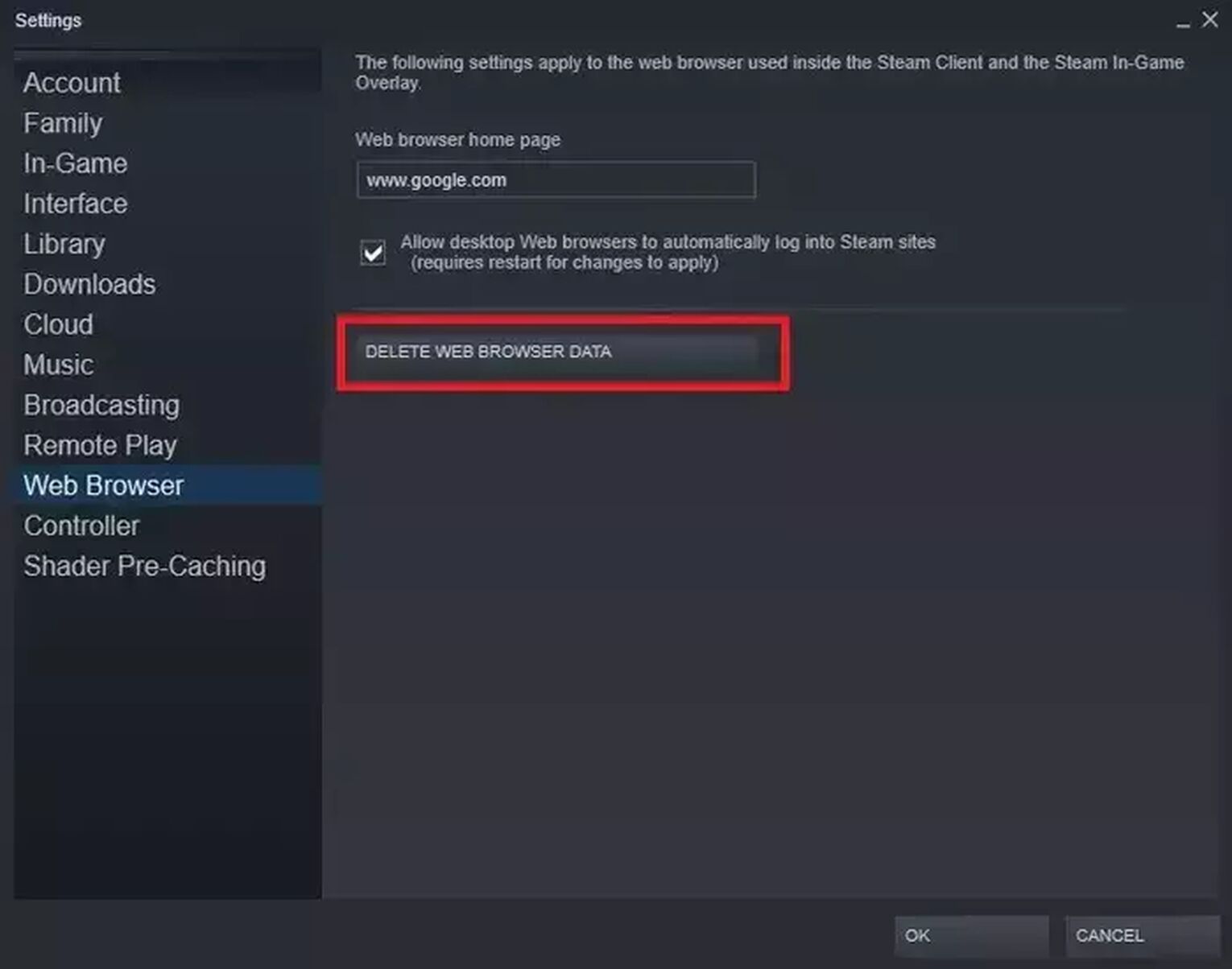
This might not fix your issue by itself, and it will only work if you’ve enabled Steam's overlay. Regardless, clearing the cache of any sort of browser is always a good idea, even if you’re not battling issues with Rainbow Six Siege.
Deleting Temporary Game Launcher Cache Files
Another way you could fix this is by deleting the temporary cache files in each game launcher. This will cover Ubisoft's client and Steam, so you don’t have to worry about not being included. Keep in mind that this process is different for each game launcher.
Here’s how you can delete temporary cache files for Ubisoft Connect:
- Completely exit out of Ubisoft Connect PC.
- Find the Ubisoft Connect icon on your Desktop and right-click it.
- Click ‘Open File Location’ to open a window of Ubisoft Connect’s install directory.
- As soon as you’re in the directory, find the ‘Cache’ folder and rename it to something random; it doesn’t matter what.
- You’re safe to launch Ubisoft's client again to see if the problem still arises.
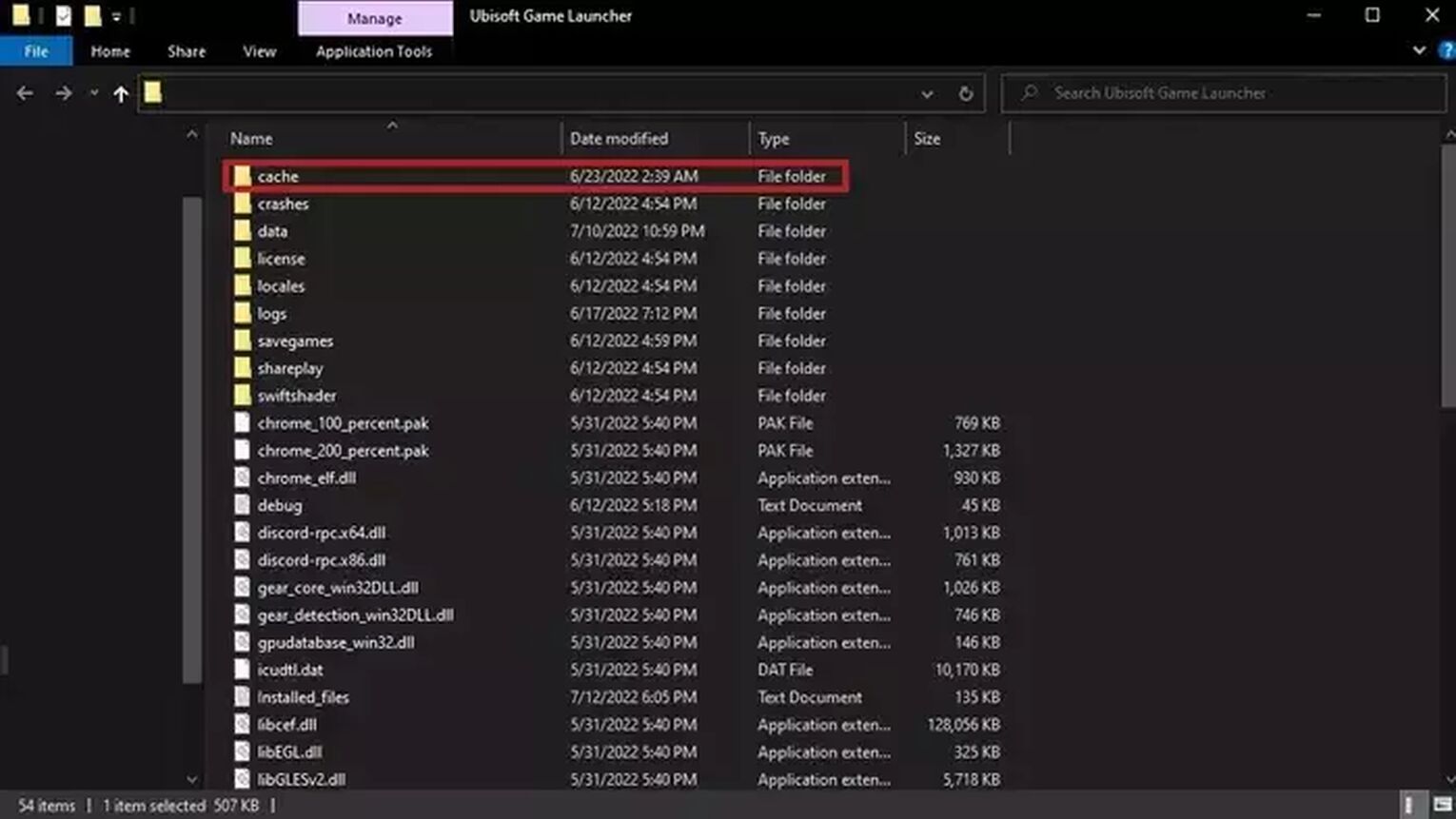
Renaming the ‘Cache’ folder to something random will reset it automatically when you launch Ubisoft's client, and this has helped people in the past.
Here’s how you can delete temporary cache files for Steam:
- Open your Steam client and click the ‘Steam’ option on the top left side of the client.
- Open ‘Settings’ and click the ‘Downloads’ tab.
- You’ll see a ‘Clear Download Cache’ option at the bottom of that page
- Select that and then click ‘Ok’ - confirming this will make you log in to Steam again.
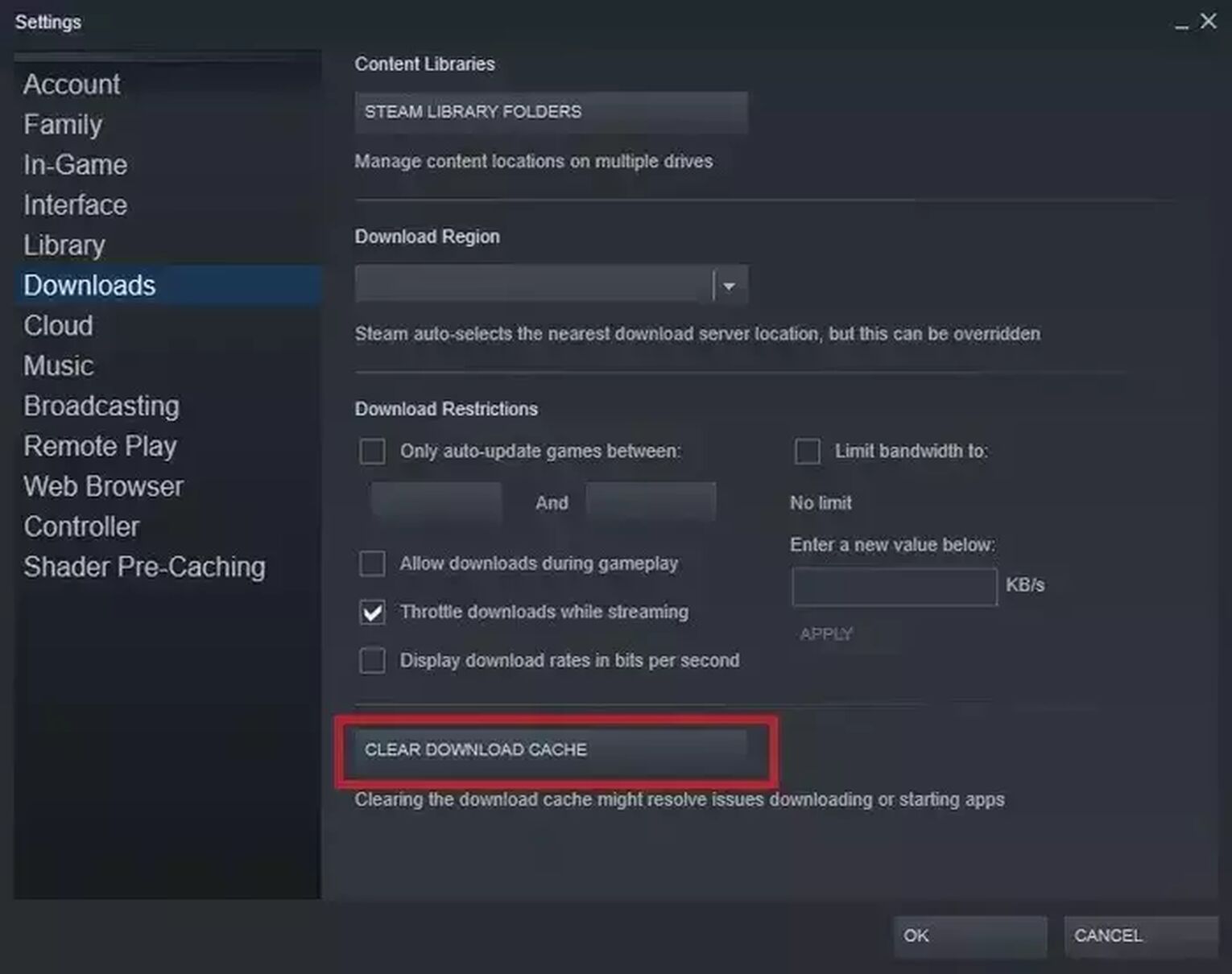
Doing this on Steam is very simple and straightforward, as you won’t have to delve into the install directory and tamper with any core game files. Let’s hope that you’ll now be able to buy operators and weapon skins.
Wait 24 Hours
People have sometimes reported that their problems seem to vanish after 24 hours, and there is a reason for this. It mostly depends on how many times you’ve tried to buy credits in the past 24 hours. If you try to spam-buy credits over and over, Ubisoft’s system will detect that and block you from making any further purchases.
This could be the reason why you’re blocked from making purchases at this time. And you don’t have to worry about this, as it’s only a small security check against potential fraudulent purchases. Even if this isn’t the root of your issues, waiting more than 24 hours might automatically fix whatever backend issue Ubisoft’s servers were having.
Miscellaneous Fixes
The fixes mentioned above are recommended by Ubisoft Support, but there are also a couple of small tips and tricks that could potentially help your payments go through.
Purchasing Credits via Steam Wallet
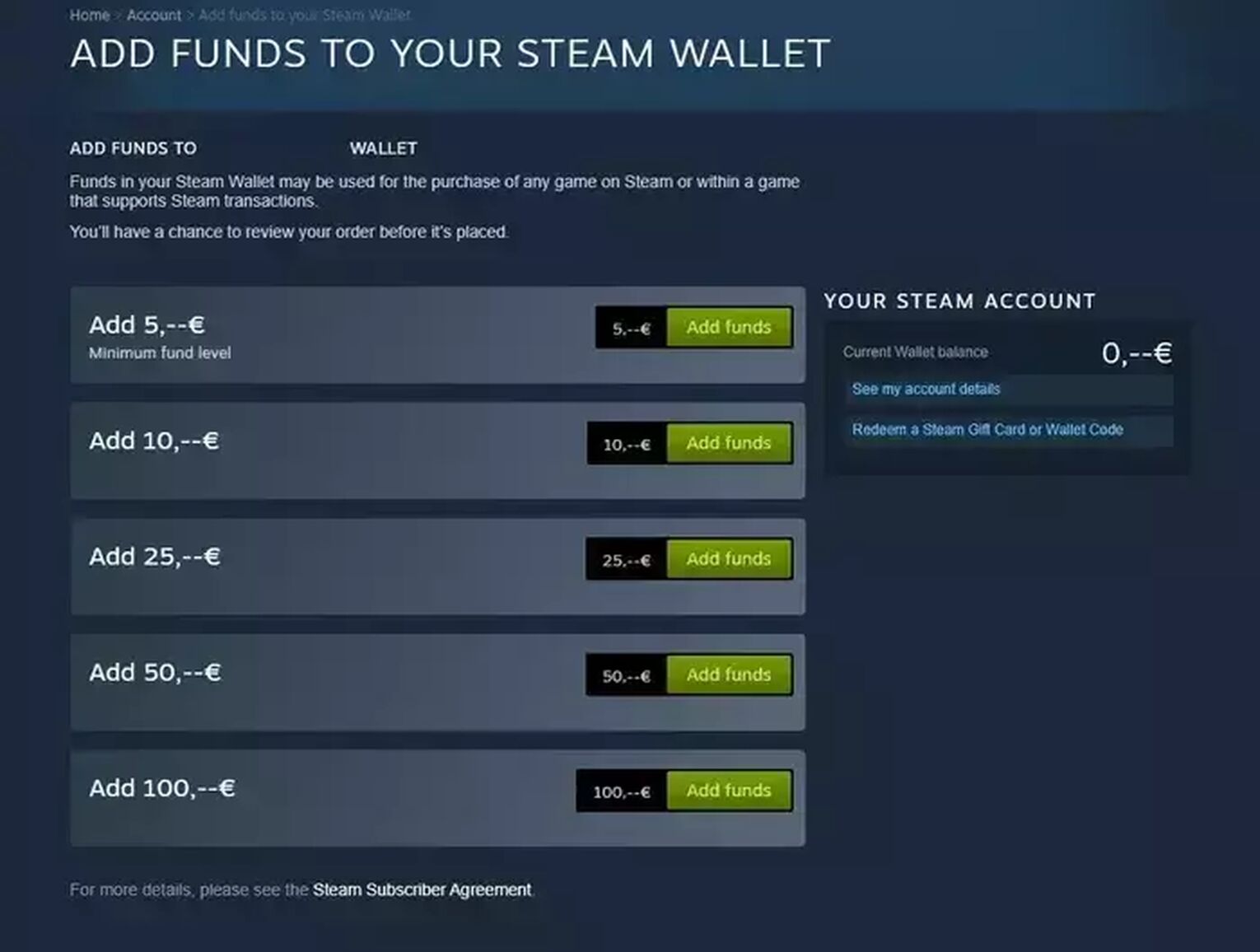
What could help you is purchasing Rainbow Six Siege credits directly with your Steam Wallet, instead of other payment methods. If you use your wallet funds to purchase in-game items, the store doesn’t have to interact with any of your personal payment methods. This can sometimes correct your issues entirely, and even speed up your purchase.
Disable VPN
VPNs can sometimes mess with the region of your store, and if you’re looking to buy R6 credits, we highly recommend turning off your VPN. Putting aside the store region issue, VPNs can cause all sorts of conflicts not only in stores, but also on Ubisoft’s dedicated servers.
Enable Ubisoft Overlay
If turning on Steam's overlay didn’t help you, then you might have to rethink your approach to this problem. People have reported that getting rid of Steam’s overlay and using Ubisoft’s overlay helps.
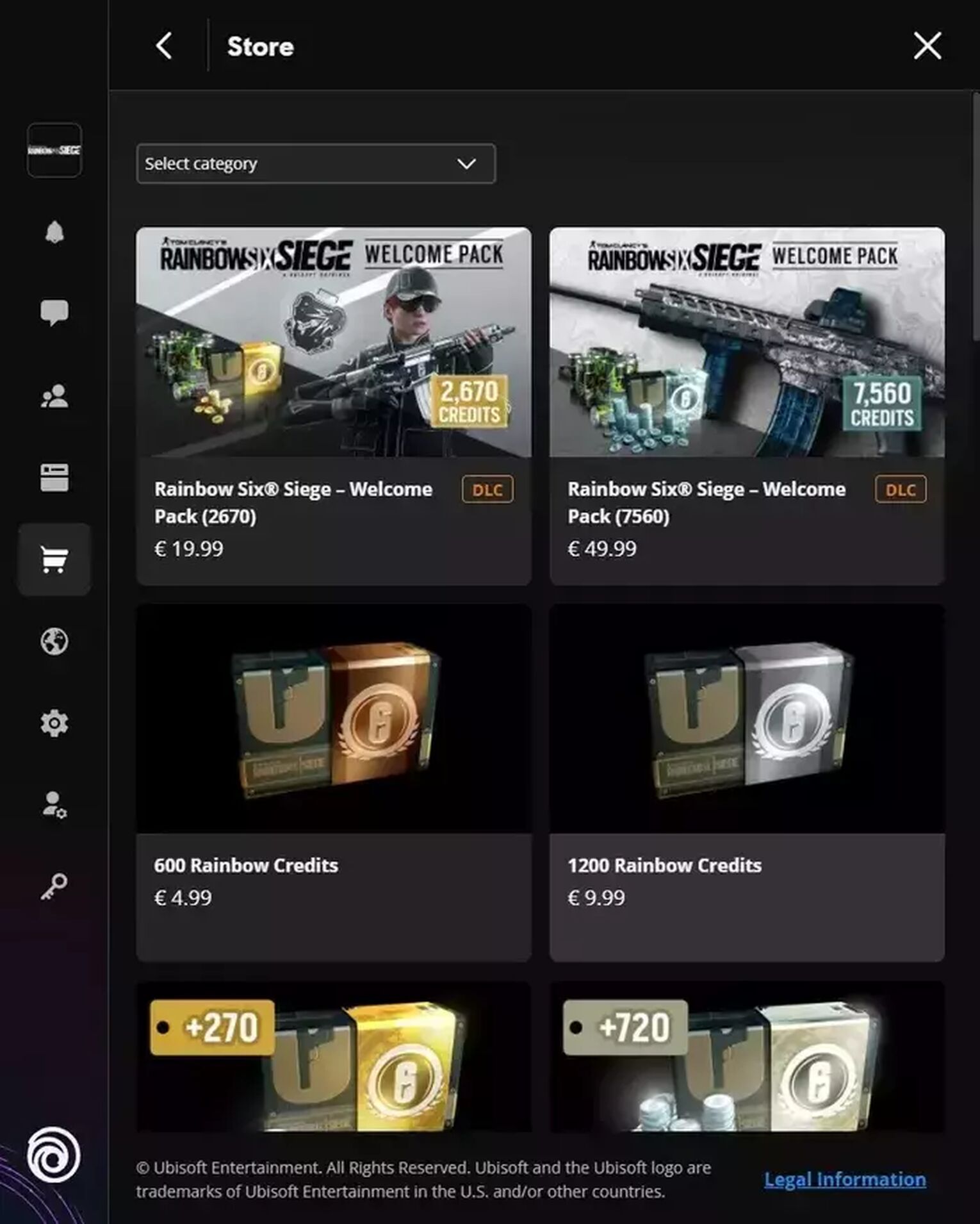
Doing this allegedly helps Ubisoft’s services connect to your client better, as you’ll be purchasing credits through their dedicated overlay. The way to use their overlay is to disable all other overlays that are enabled and then press Shift + F2. You can then attempt to purchase credits via Ubisoft's Connect Client.
Switching Versions
If you didn’t know, you can play two versions of Rainbow Six Siege. One is the DirectX version, which is commonly known as the regular version. One the other hand you have the Vulkan version, which is meant more for players with lower-end systems.
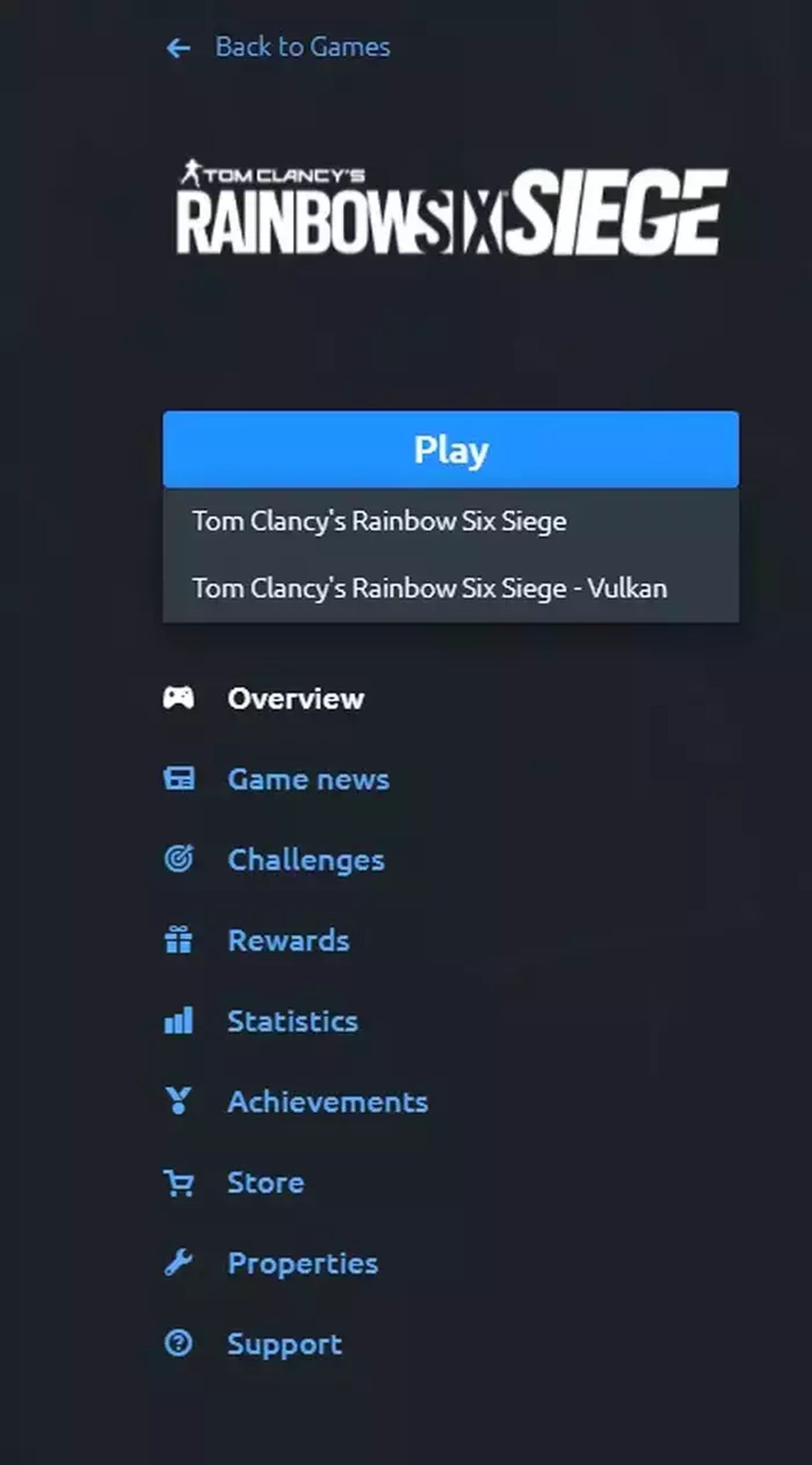
If you’re not having luck buying r6 credits on the regular DirectX version, then maybe you could try buying them using the Vulkan version of Rainbow Six Siege. Some players have indeed confirmed that this works, but you won’t know until you try.
Bugged Currency Packs
Certain currency packs can sometimes be bugged or glitched, and won’t allow you to continue with your purchase. We’d recommend test-buying other currency packs available in an attempt to check if it’s only affecting one specific currency pack.
Launch Ubisoft Connect or Steam as Administrator
Launching apps as an Administrator is a good old-fashioned trick that many people use to remove a glitch or quickly help with something that went wrong. It rarely helps, but can be used as a last-ditch effort.
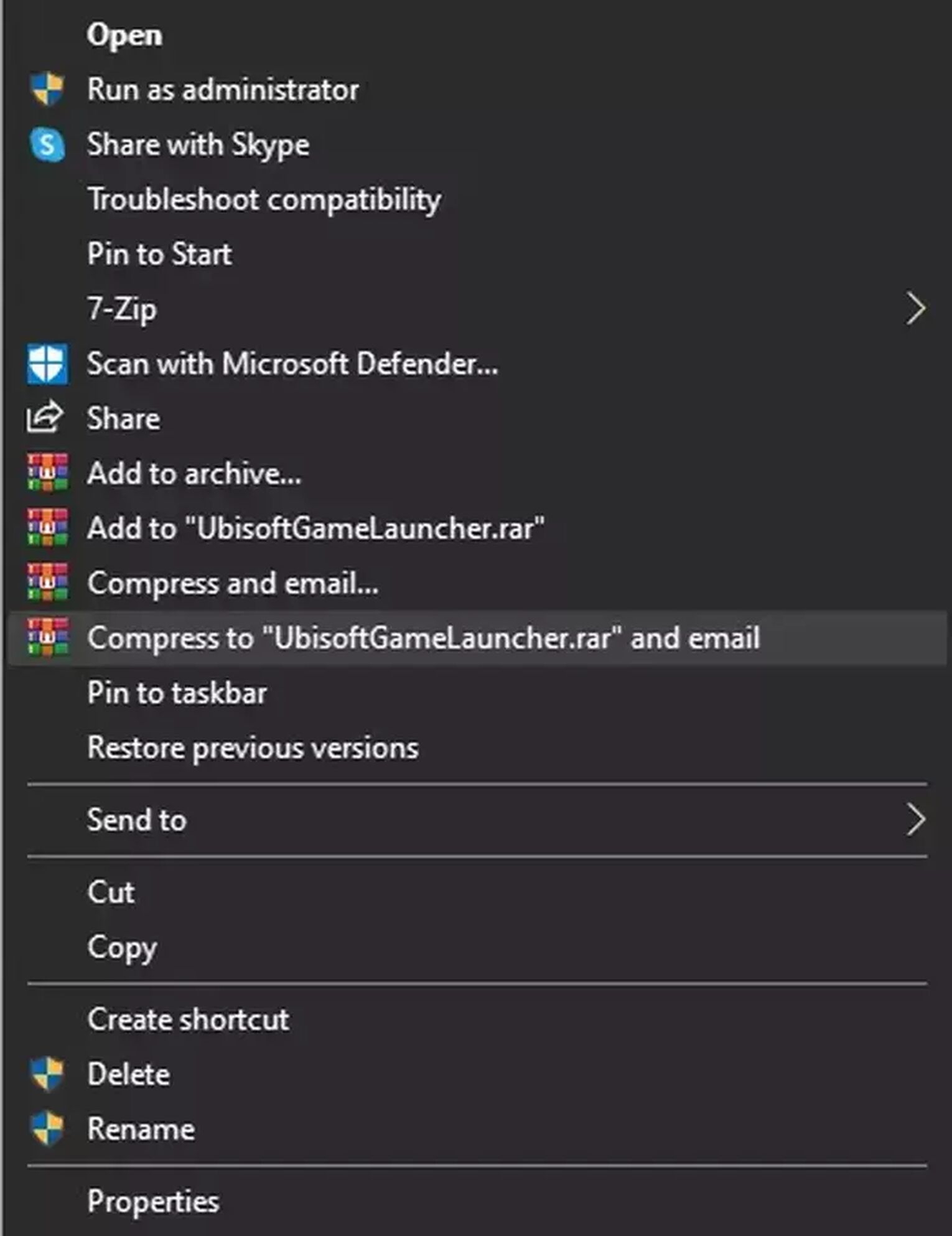
The way to do this would be to launch Rainbow Six Siege’s executable as an Administrator (Right-click the executable and ‘Run as Administrator’). We’d also recommend opening both clients as ‘Administrator’ as well. So, before you launch either of these programs, make sure you run them as an Administrator as well.
All in all, it’s very hard to combat issues like this when you can’t pinpoint what’s causing them. Regardless, we still hope the fixes we’ve presented today help you in one way or another. If you’re interested in similar articles, here is our guide on the current price and how to get free R6 Credits and how to get free Apex Legends coins.


.svg)


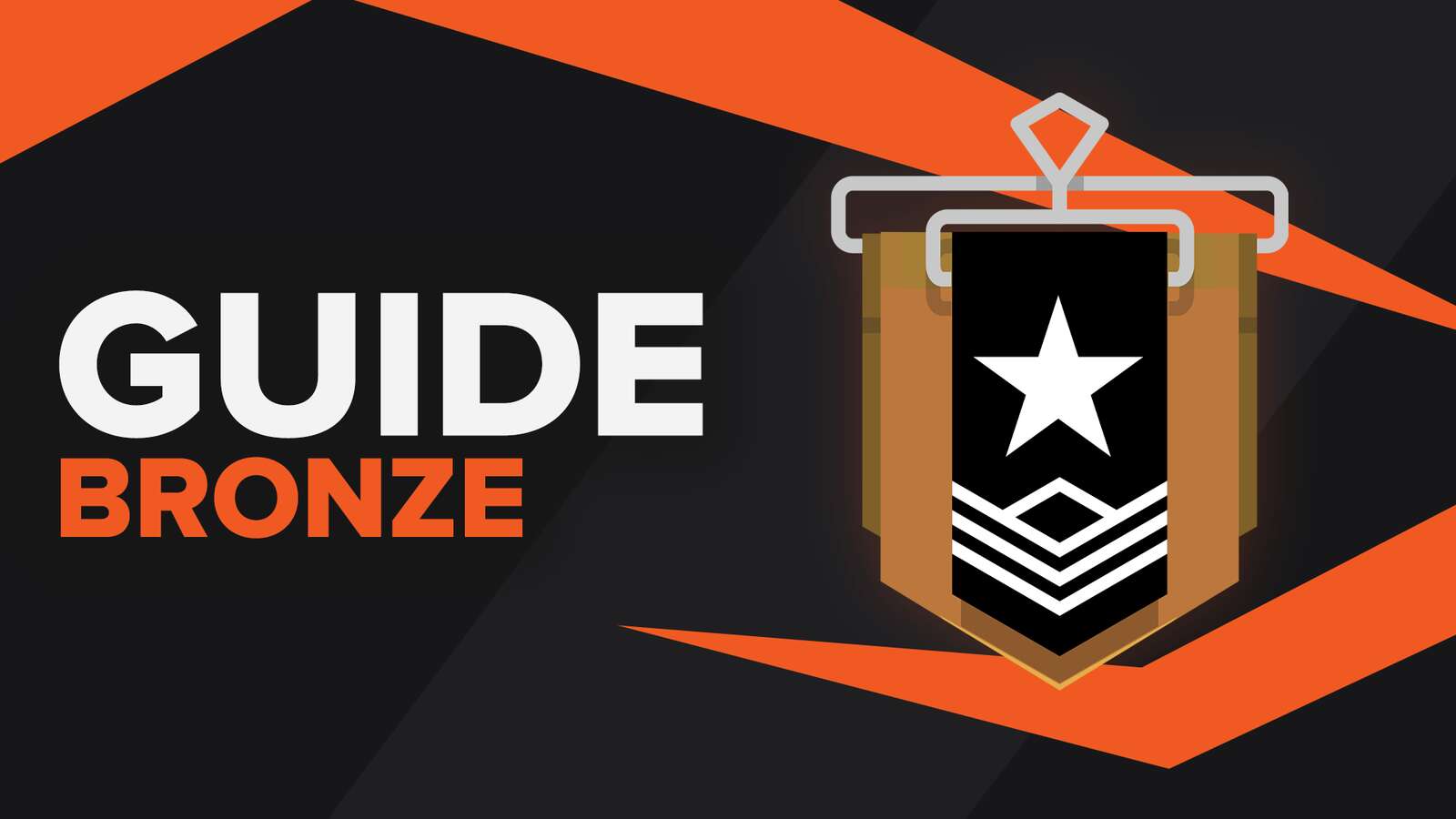
![How Good is Tin Rank in Brawlhalla? [Distribution]](https://theglobalgaming.com/assets/images/_generated/thumbnails/64795/62e080641efe5ac2a8436c8f_tin20rank20elo20brawlhalla_03b5a9d7fb07984fa16e839d57c21b54.jpeg)
![Is Bronze a Good Rank in Brawlhalla? [/w Distribution]](https://theglobalgaming.com/assets/images/_generated/thumbnails/62990/62e0892d786b56c1f7a96c93_bronze20rank20elo20brawlhalla201_03b5a9d7fb07984fa16e839d57c21b54.jpeg)
![Is Platinum Good in Brawlhalla? [Rank Overview]](https://theglobalgaming.com/assets/images/_generated/thumbnails/64506/62e080e9086bb080797e1845_platinum20rank20elo20brawlhalla_03b5a9d7fb07984fa16e839d57c21b54.jpeg)