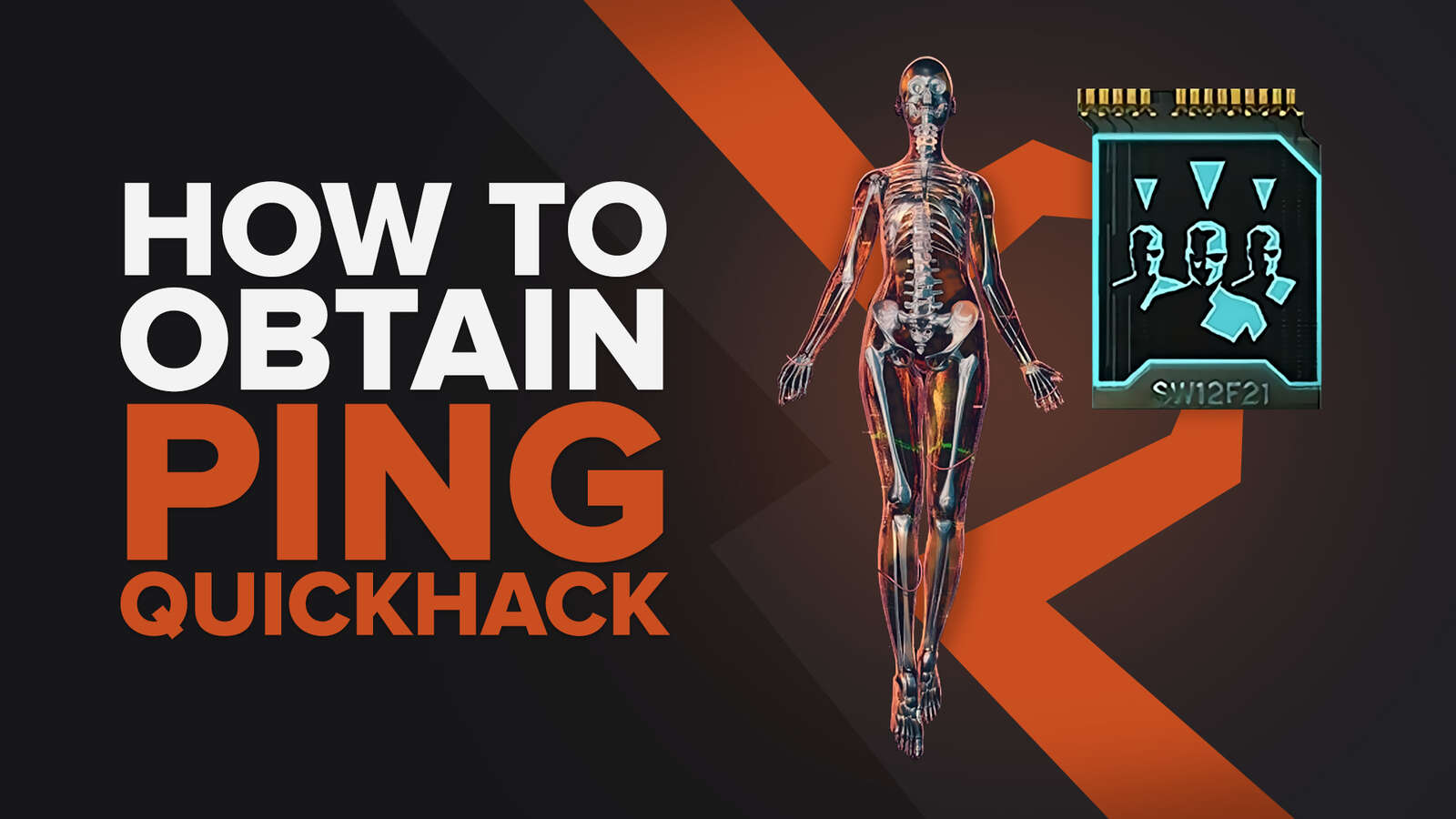![How to make Cyberpunk 2077 fullscreen [Solved]](https://theglobalgaming.com/assets/images/_generated/thumbnails/63813/62a78f0b8e575e226a8a2029_how20to20make20cyberpunk20207720fullscreen_94948129f3d674eb46f0eebb5e6b8018.jpeg)
Are you struggling with making CD PROJEKT RED’s Cyberpunk 2077 play in full screen?
It doesn't matter if you're a Corpo, Street Kid, or Nomad, if you're experiencing bugs in full screen mode, then this is the perfect guide for you.

From this list of 6 troubleshooting solutions, you'll learn how to:
- Launch the game directly in True Fullscreen or Borderless Window mode
- Fixing Cyberpunk 2077’s partial fullscreen bug
- Reduce stuttering, flickering or remove blackscreen while in fullscreen
- Set Custom Resolution for Cyberpunk 2077
Solution 1: Toggle Fullscreen in Cyberpunk 2077 with keyboard shortcuts like F11 or Alt Enter
This is a must know tip for any player on Windows PC. In almost any video game played on PC, you can activate fullscreen or exit it with any of these shortcuts below:
- [F11] key.
- [Alt] [Enter] at the same time.
- Hold [Fn] then press [F11], only if your keyboard has a Fn (function) key.
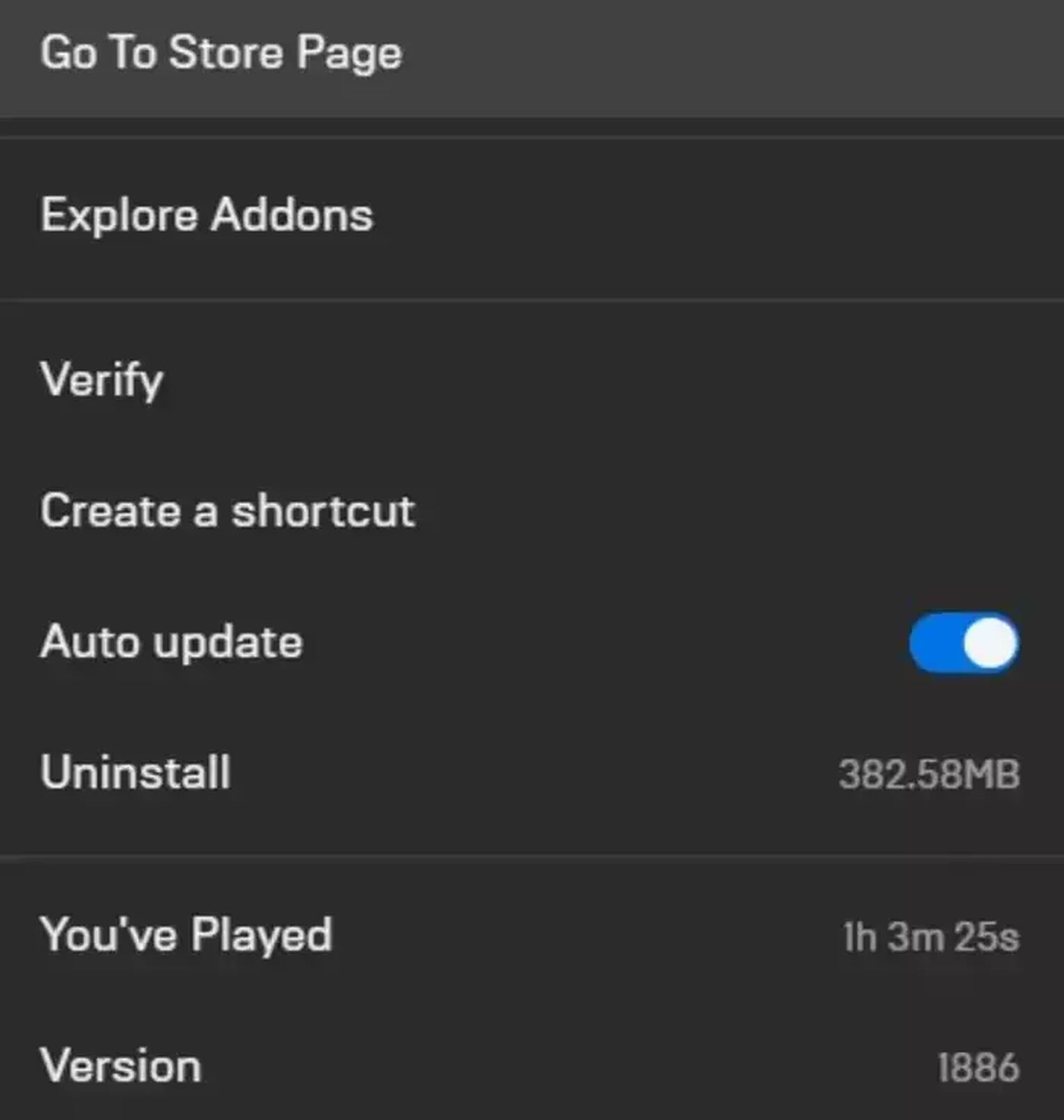
Solution 2: Change your in-game Resolution and Windowed Mode settings for Cyberpunk 2077
To fix the partial fullscreen bug where Cyberpunk 2077 doesn’t fit to your entire monitor space, we’ll need to adjust your in-game settings.

To change your Cyberpunk 2077 in-game settings, do this:
- In the home menu or pause menu, go to [Settings].
- Go to [Video] to see your display options.
- Set your [Windowed Mode] to fullscreen or borderless mode.
- Use the max [Resolution] setting or your screen's native resolution.
If you don’t know what your native screen resolution is, keep reading for a quick guide.
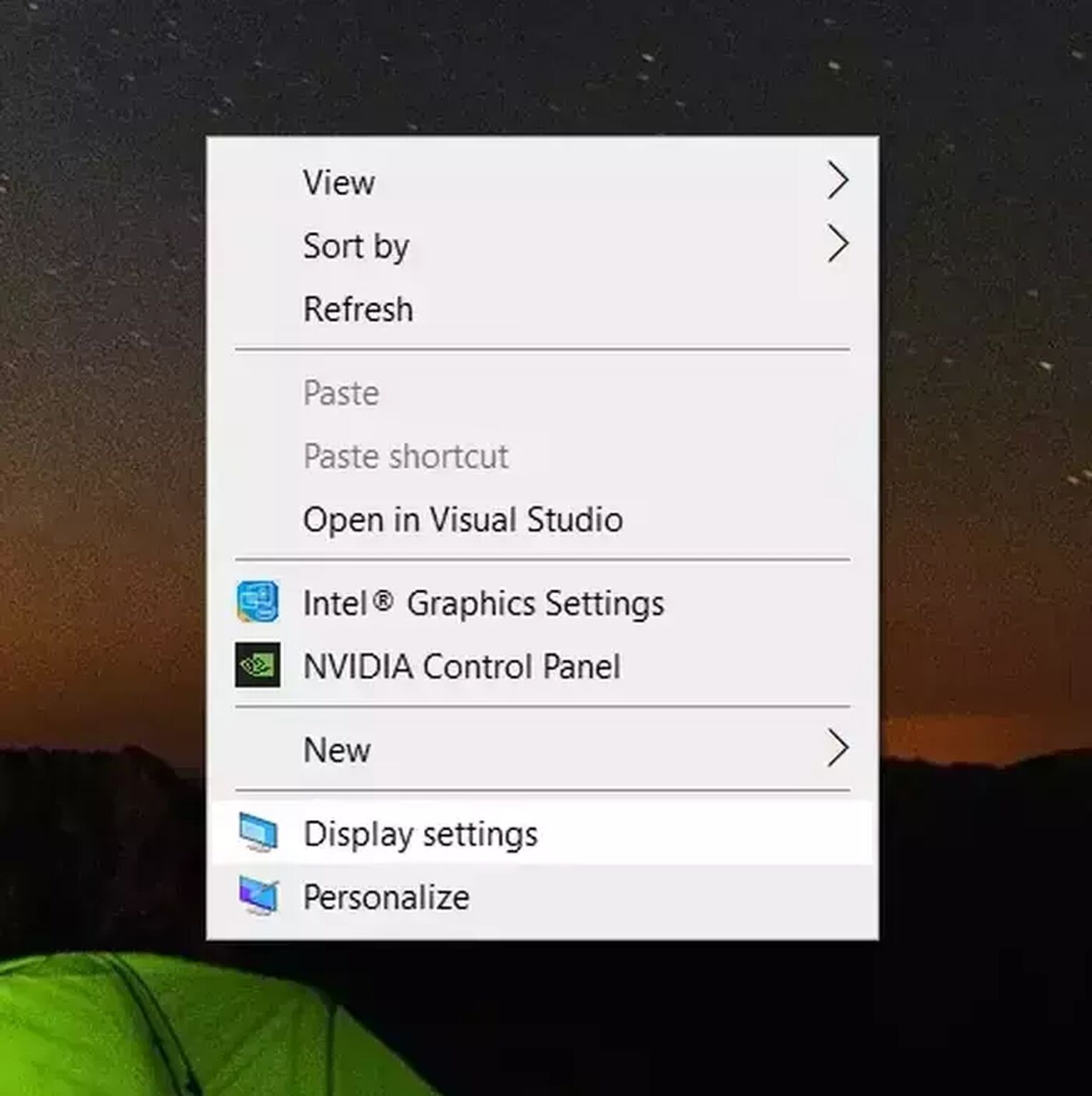
How to find your PC’s native resolution:
- Right click an empty space on your desktop and select [Display settings].
- Scroll down and find your [Display resolution].
- Find the setting in the dropdown menu that says (Recommended).That is your native resolution.
Solution 3: Launch Cyberpunk 2077 in Steam with “-fullscreen” typed into Launch Options
If changing your in-game settings did not work, you can actually force a game to launch in fullscreen mode with Steam. This works for many games, including Dead by Daylight, as long as the game is in your Steam library.
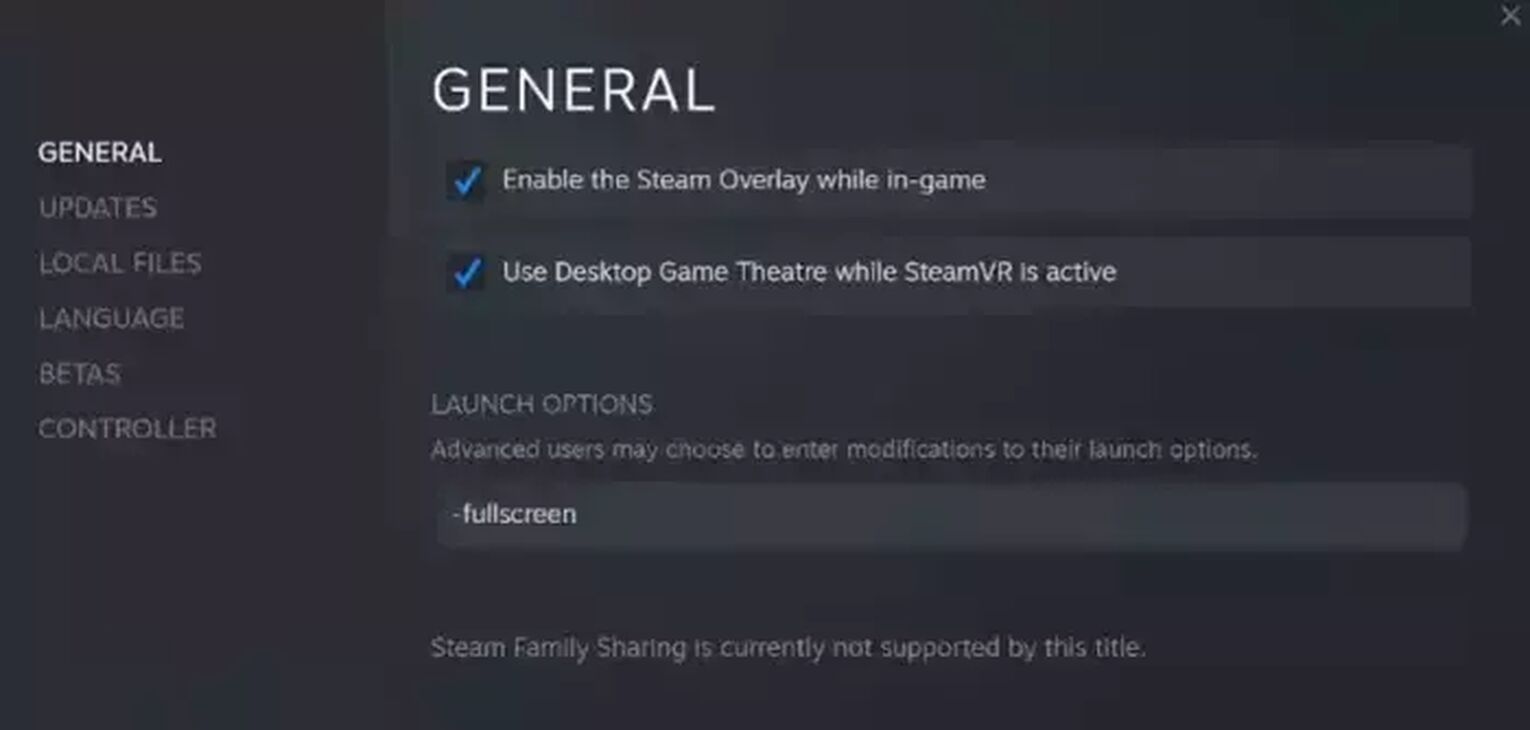
To force launch Cyberpunk 2077 in fullscreen or Borderless Window, do this:
- Find Cyberpunk 2077 in your Steam Library.
- Right click and Select [Properties].
- In the launch options text zone, type -fullscreen.
- To force launch Cyberpunk 2077 in Borderless window mode, type -popupwindow.
- Close the menu to apply settings.
For players on Epic Games, unfortunately the Epic Games Launcher does not offer a similar function. Instead, you can work around this by adding Cyberpunk 2077 to your steam library.
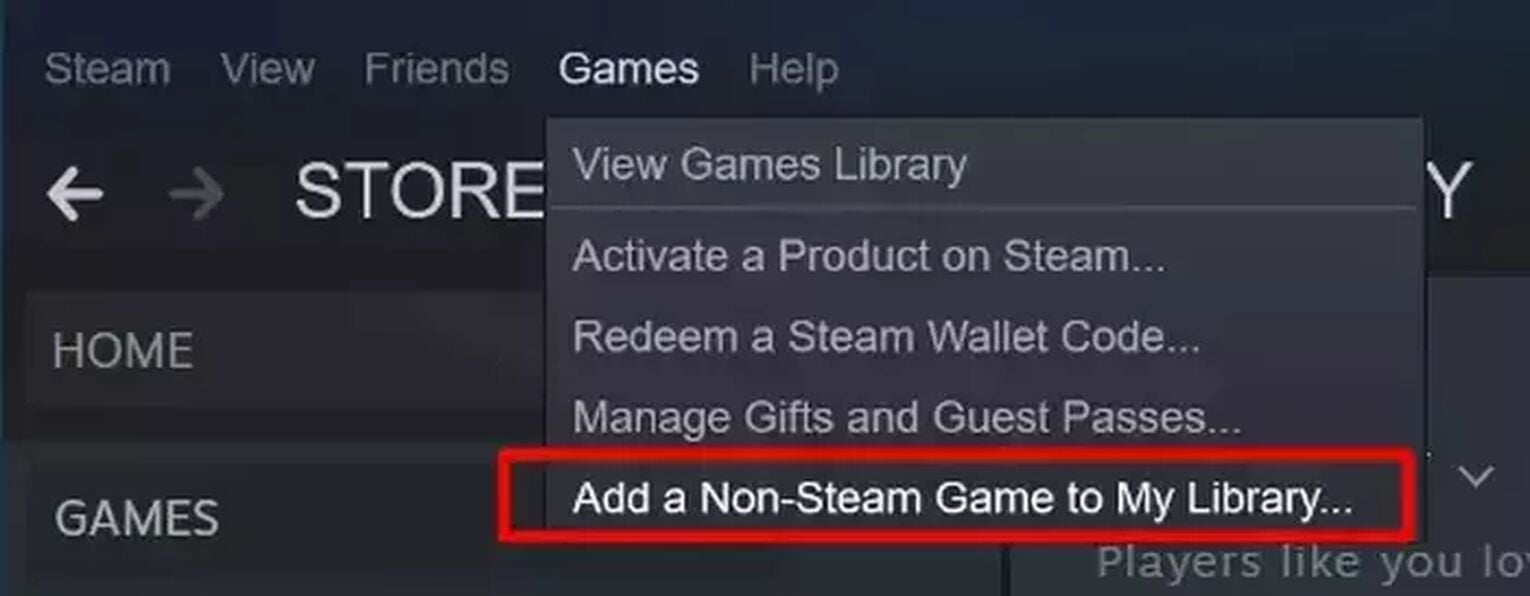
Do this if you installed Cyberpunk 2077 on Epic Games Store:
- We will add Cyberpunk 2077 to your Steam Library, so you need to have Steam installed.
- In Steam, go to your top bar then select [Games]. Click [Add a Non-Steam Game to My Library].
- Search for Cyberpunk 2077’s exe file, you should find in your Epic Games folder:
Location estimate: C:\Program Files (x86)\Epic Games\Cyberpunk2077 - After adding it to Steam, search for the keyword “Game” or “Cyberpunk 2077”.
- Proceed with Launch Options configuration.
- Run Cyberpunk 2077 on Steam.
Solution 4: Disable Fullscreen Optimization for Cyberpunk 2077 to avoid crashes or stuttering
To prevent Cyberpunk 2077 from FPS drops, flickering or black screen errors while playing in fullscreen, one can disable the Fullscreen Optimization options from the EXE file properties.
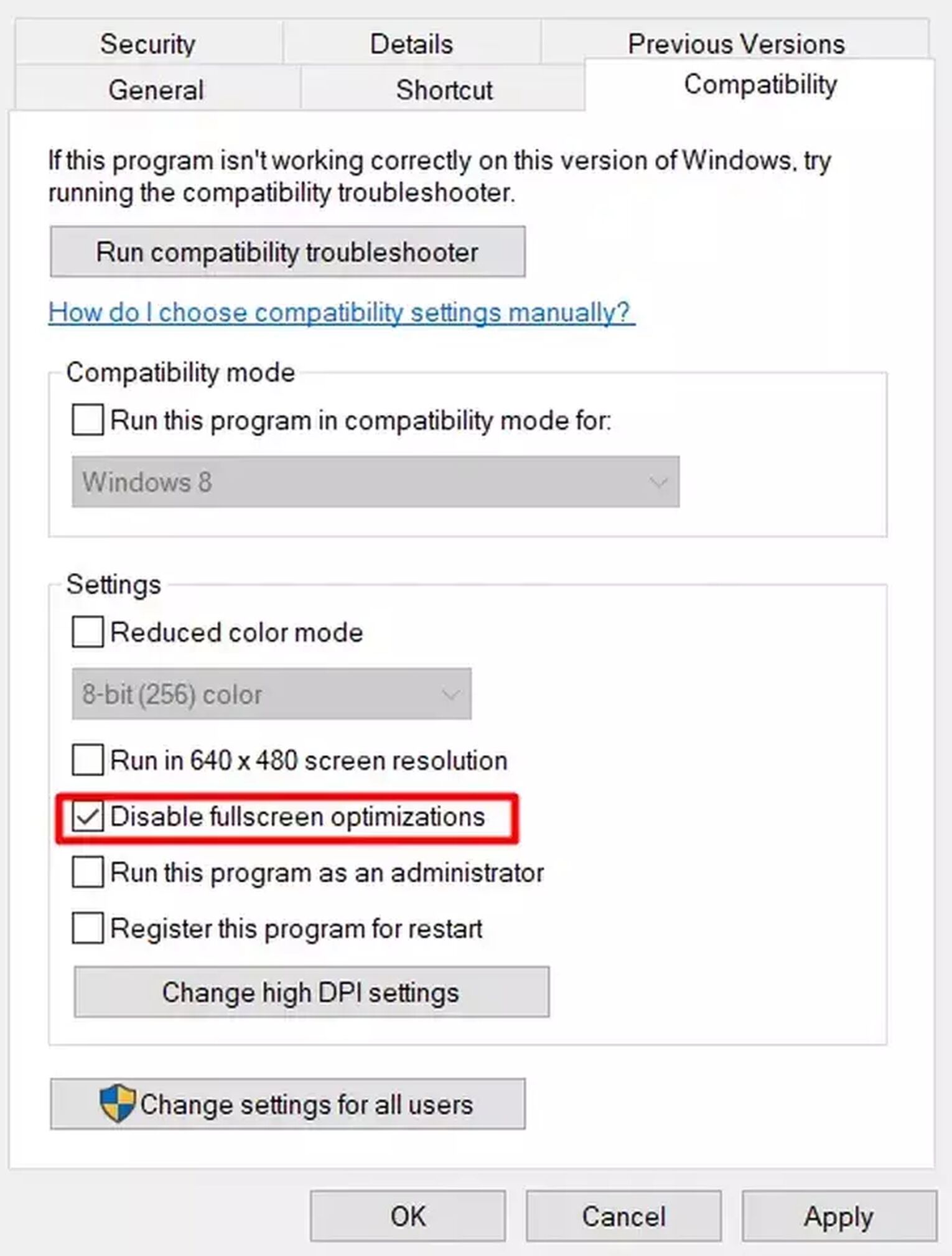
To do this, find the Cyberpunk 2077 exe file:
- Locate your game file.
- Steam: C:\Program Files (x86)\Steam\steamapps\common\Cyberpunk 2077
- Epic Games: C:\Program Files (x86)\Epic Games\Cyberpunk2077
- Right click exe file and select [Properties].
- Click on the [Compatibility] tab and tick the box for [Disable fullscreen optimizations].
- Hit [OK] to save settings.
Solution 5: Update or Reinstall your Graphic Drivers
Many players have reported the partial fullscreen issue with Cyberpunk 2077. This is sometimes caused by your graphic driver softwares being buggy or outdated. We can update or reinstall the drivers to resolve this issue.
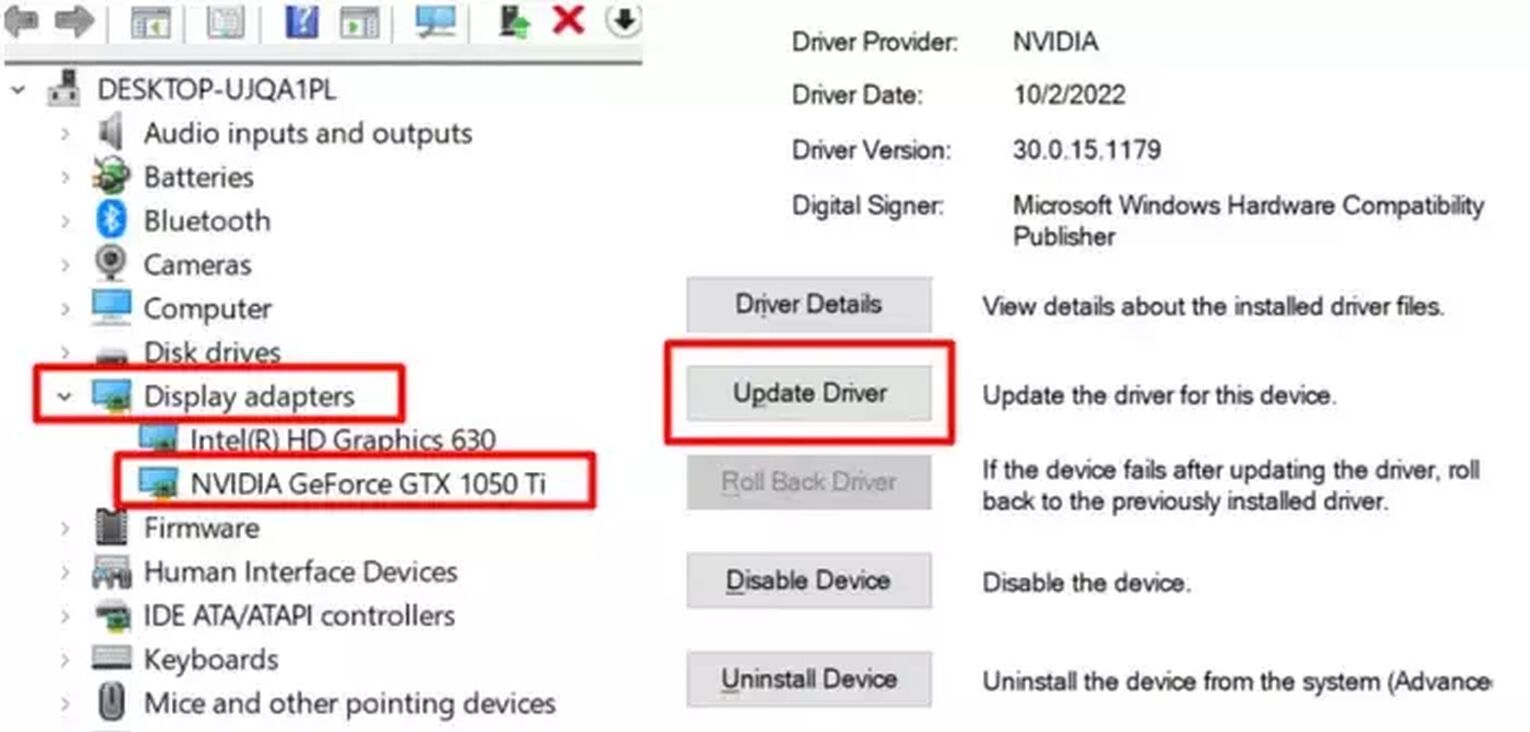
How to update your NVIDIA or AMD graphic drivers:
- Search for [Device Manager] and open it.
- Navigate to [Display adapters], double click to expand it, then select your driver.
- Double click to open your driver’s [Properties].
- Navigate to [Driver] and click on [Update Driver].
- Choose [Search automatically for drivers] and finish the installation if there is a new update.
How to reinstall your NVIDIA or AMD graphic drivers:
- Under your driver properties, select [Uninstall Device].
- Restart your computer and Windows will automatically reinstall.
If you are still experiencing fullscreen errors, disable the GPU Scaling option from your NVIDIA Control Panel or AMD Radeon Software. We covered this solution extensively in our How to Make Call of Duty: Warzone Fullscreen Guide.
Solution 6: Set Custom Resolution in Cyberpunk 2077 Config
Lastly, if you have a special resolution on your device, we need to set the resolution of the game accurately to your monitor. We do this by editing the game’s UserSettings file.

How to edit Cyberpunk 2077 config file:
- Find the UserSettings file in the AppData folder.
File Location: C:\Users\[Your Username]\AppData\Local\CD Projekt Red\Cyberpunk 2077\ - Open UserSettings with notepad.
- Search for the keyword: “Resolution” with [Ctrl] [F] shortcut.
- Replace “Is_dynamic” row with: “Is_dynamic”: true,
- Key in your custom resolution next to “Value”.
Did our 6 solutions for Cyberpunk 2077 help resolve your issues? If you enjoyed our guide on Cyberpunk 2077, you might enjoy our guides for other games. We write new troubleshooting guides every week, such as How to make DayZ Fullscreen Guide. Sometimes, you’ll even find a new and unexpected solution in our other guides.
To make the most out of your Cyberpunk 2077 experience, we recommend maximizing your frame, graphics, or improving your ping latency. There’s no magic formula, but with our guides below, you’ll find that it’s as easy as 1,2,3.


.svg)


![What Is The Download Size Of Cyberpunk 2077? [Recent Update]](https://theglobalgaming.com/assets/images/_generated/thumbnails/63141/625302747c7adcd8b54ca7be_download20size20Cyberpunk202077_03b5a9d7fb07984fa16e839d57c21b54.jpeg)
![How To Change Language in Cyberpunk 2077 [All Platforms]](https://theglobalgaming.com/assets/images/_generated/thumbnails/351759/how-to-change-language-in-Cyberpunk-2077_03b5a9d7fb07984fa16e839d57c21b54.jpeg)