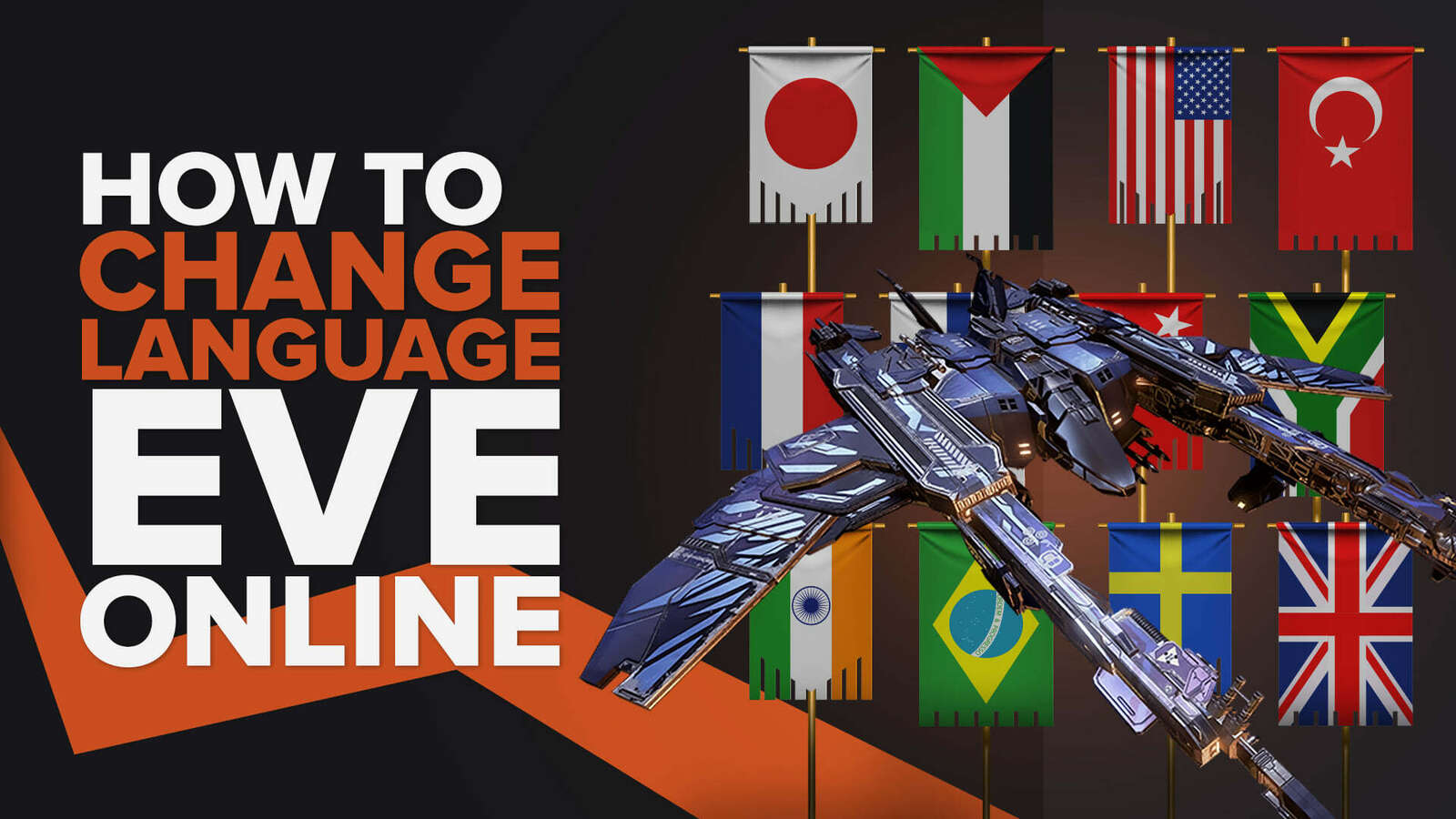![[Solved] How to fix your High Ping in Eve Online in a few clicks](https://theglobalgaming.com/assets/images/_generated/thumbnails/63598/63026b8f8355607d1cf3249e_How20to20fix20high20ping20in20eve20online_94948129f3d674eb46f0eebb5e6b8018.jpeg)
In almost all online games, keeping a lower ping while playing is a must if you want an enjoyable gaming experience. So if you have been facing high ping during your spaceship battles, we'll show you 7 ways to fix your high ping in Eve Online. But before that, you must first know how to show your ping in Eve Online.
Method #1: Check the Eve Online Server Status
Before trying the following methods, you must check the Eve Online game server status to be sure if these connection issues are happening because of problems on your end. Sometimes the game servers are down due to regular maintenance the servers require. You can check the Eve Online game server status on this website, along with more information like the number of current players using that server.
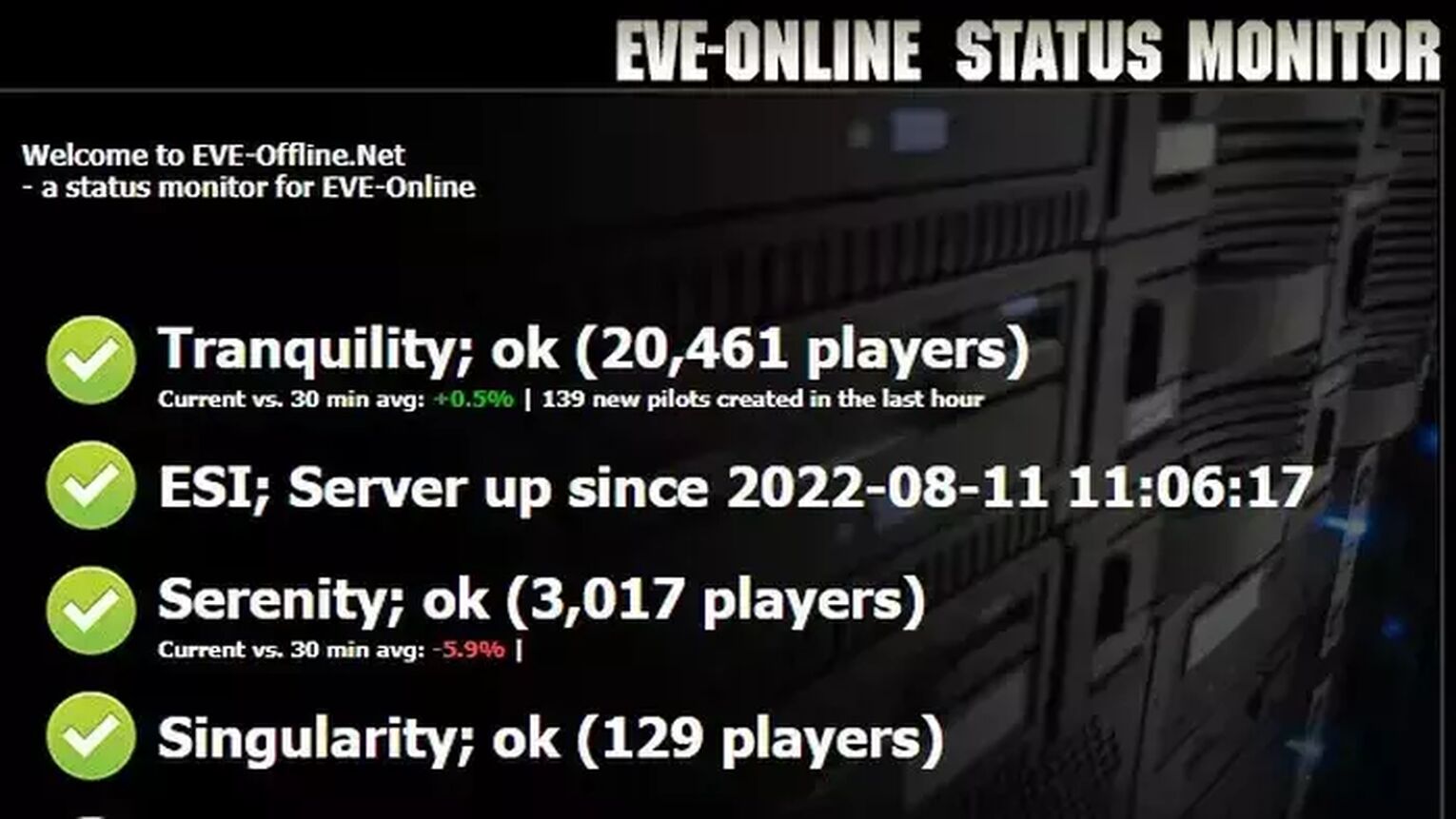
Method #2: Reboot your Router and Modem
The most effective way to solve several issues related to your internet speed is to reboot your router and modem devices. Doing this can also reduce ping considerably in all Eve Online servers, keeping a good ping time during your whole gameplay session. For this method to work correctly, you need to do a proper power cycle on your devices, or else you'll need to reboot your devices multiple times. Just follow this step-by-step guide to learning how to do this power cycle:
- Unplug both your modem and router from the power source.
- Wait approximately 20 seconds, and plug just the modem back into its power source.
- Wait 90 seconds more, and now plug the router back on its power source.
- Wait for all green lights to be on before testing your connection.
- Now, go back to the game to see if your ping has improved.
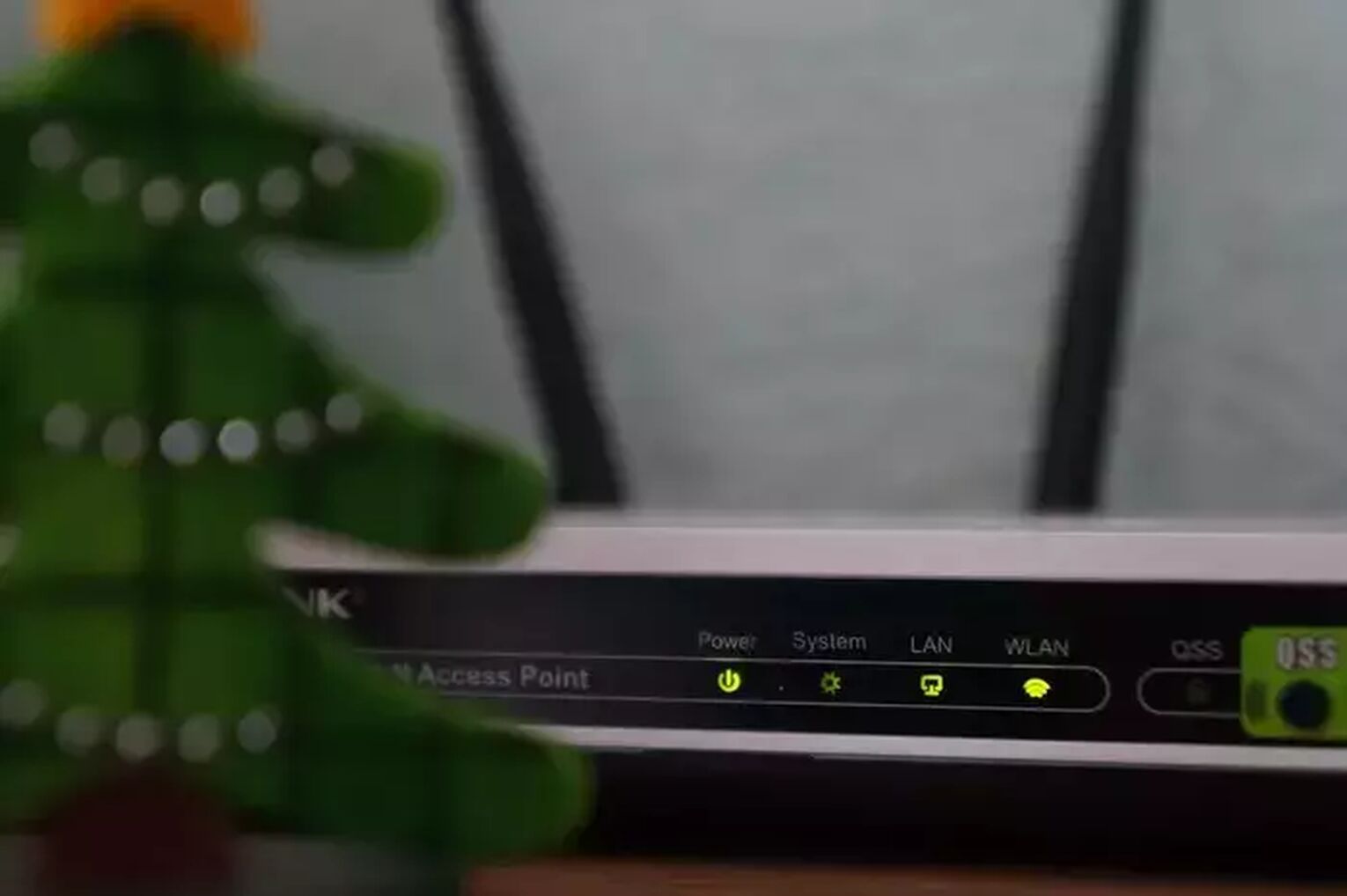
If you keep suffering from internet connection issues frequently, you should contact your internet service provider to see if these issues are occurring because of problems on their end. If the problem is not on their end, you should consider changing your router or modem devices.
Method #3: Use an Ethernet Cable
In many cases, it is not possible to use a wired connection due to physical barriers in your home, but if that is not your case, and you have the choice of changing from a wireless connection to a wired connection, do this immediately. Wireless connections are more likely to suffer from bad ping and other internet connection issues, including high ping in online games such as Eve Online. After making this change, go back to Eve Online and test if your internet connection is working. If not, you must check if your cable is indeed working.

The price of the ethernet cable can differ, but this doesn't interfere with the connection quality using the same network. You are good to go with basically any network wire that can work.
Method #4: Close Background Apps
A great way of minimizing your latency issues in the Eve Online game server, and other online games, is limiting your network data usage by closing apps consuming your bandwidth while you play. So if you want to minimize your network lag and reduce ping while playing Eve Online, end all the background apps you are not currently using. On the Windows operating system, you can see the list of apps running in the background in the task manager. Here's a step-by-step guide to know how to close these apps:
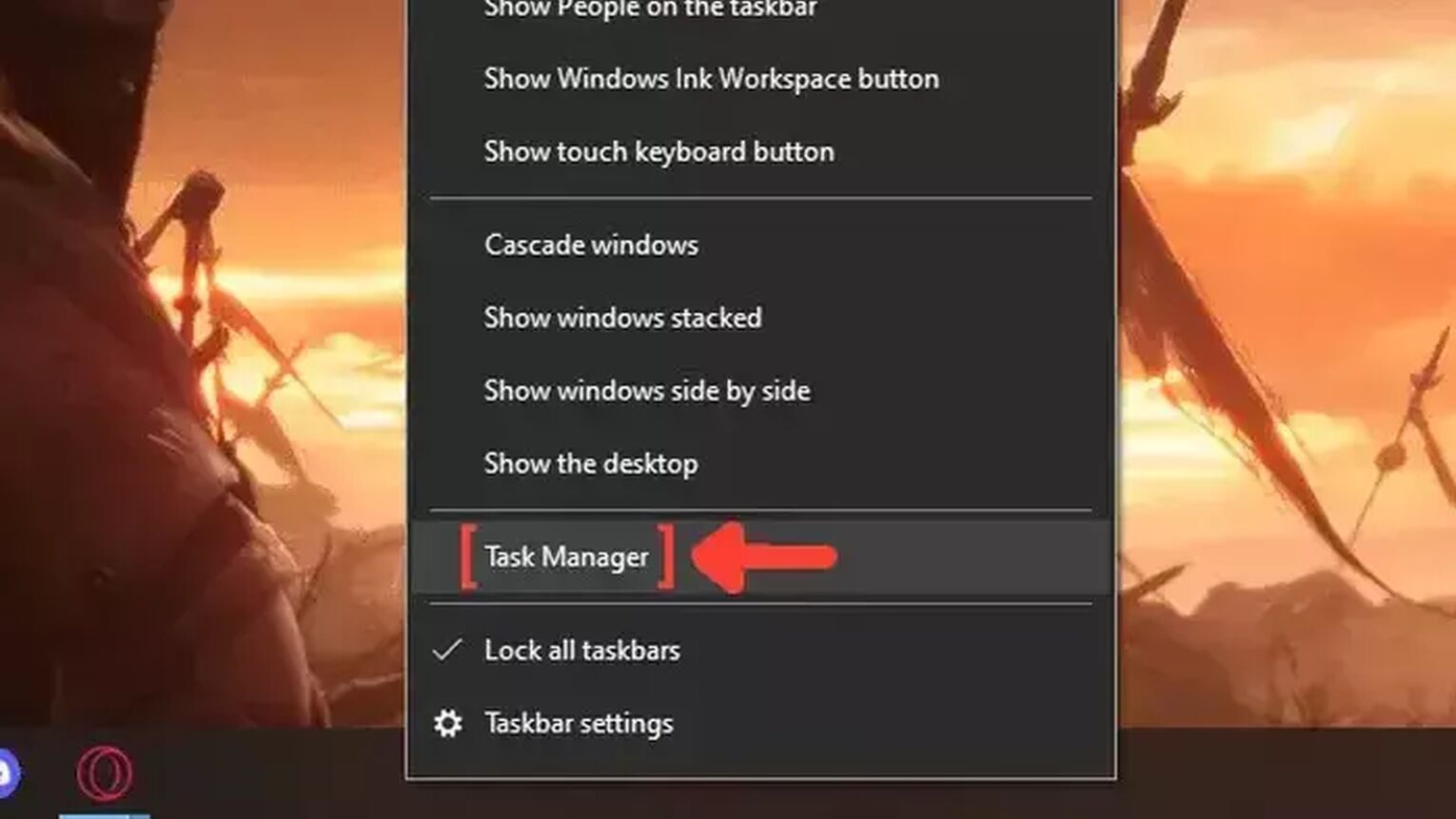
- Right-click on the Taskbar, and click on Task Manager.
- Click on the Network column. It will show the apps in descending order. The ones with the most bandwidth usage will be first on the list.
- Select the apps that you want to dismiss and click on End task.
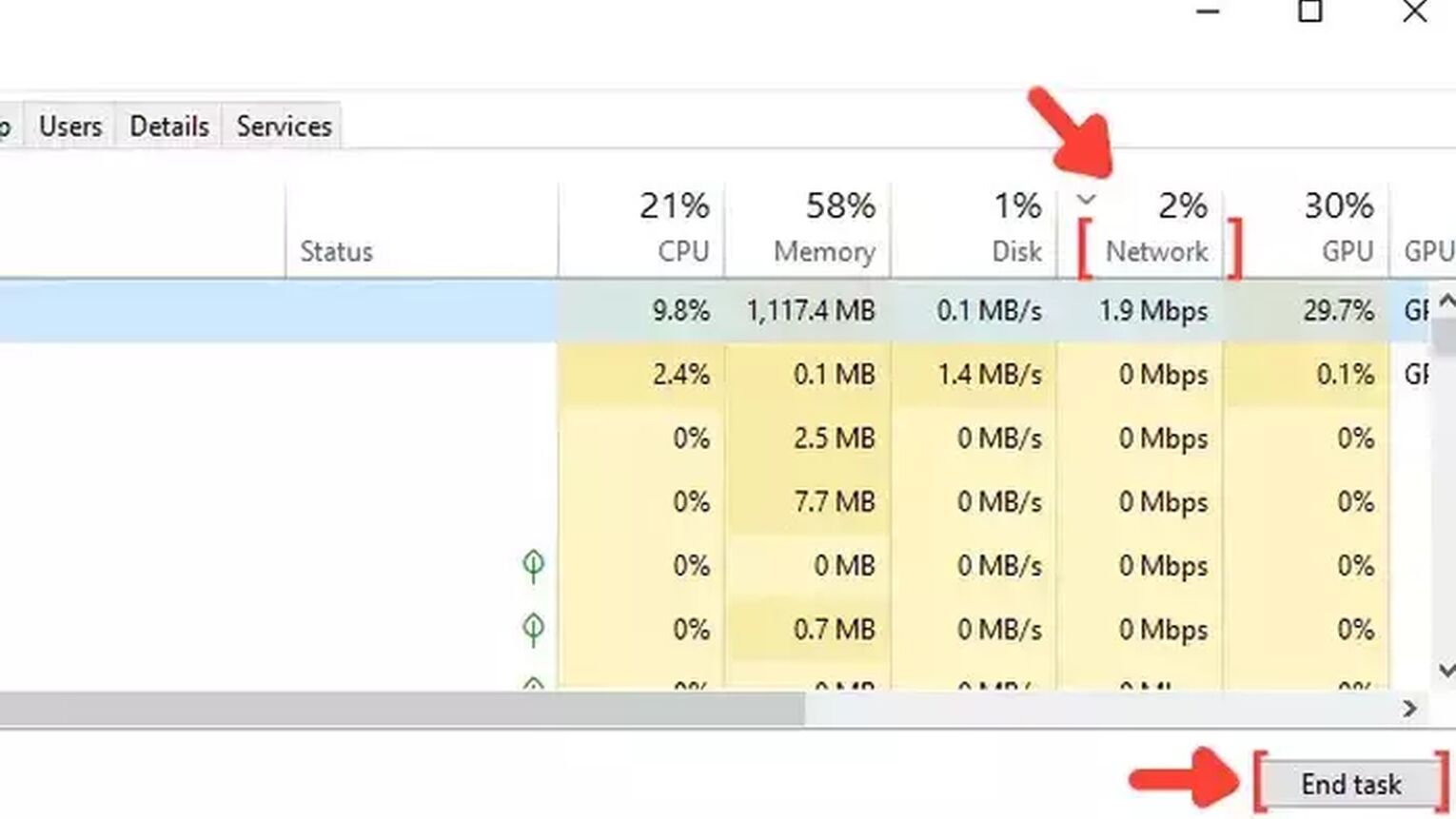
Method #5: Update your Network Drivers
Keeping your computer drivers updated is highly recommended and guarantees that your devices are functioning to their best capacity. So be sure to install the latest network driver version if you are experiencing poor reaction time in Eve Online or other games. Every Windows version has a tool that automatically searches for the drivers on the internet. Follow this simple guide to learn how you can update your network drivers:
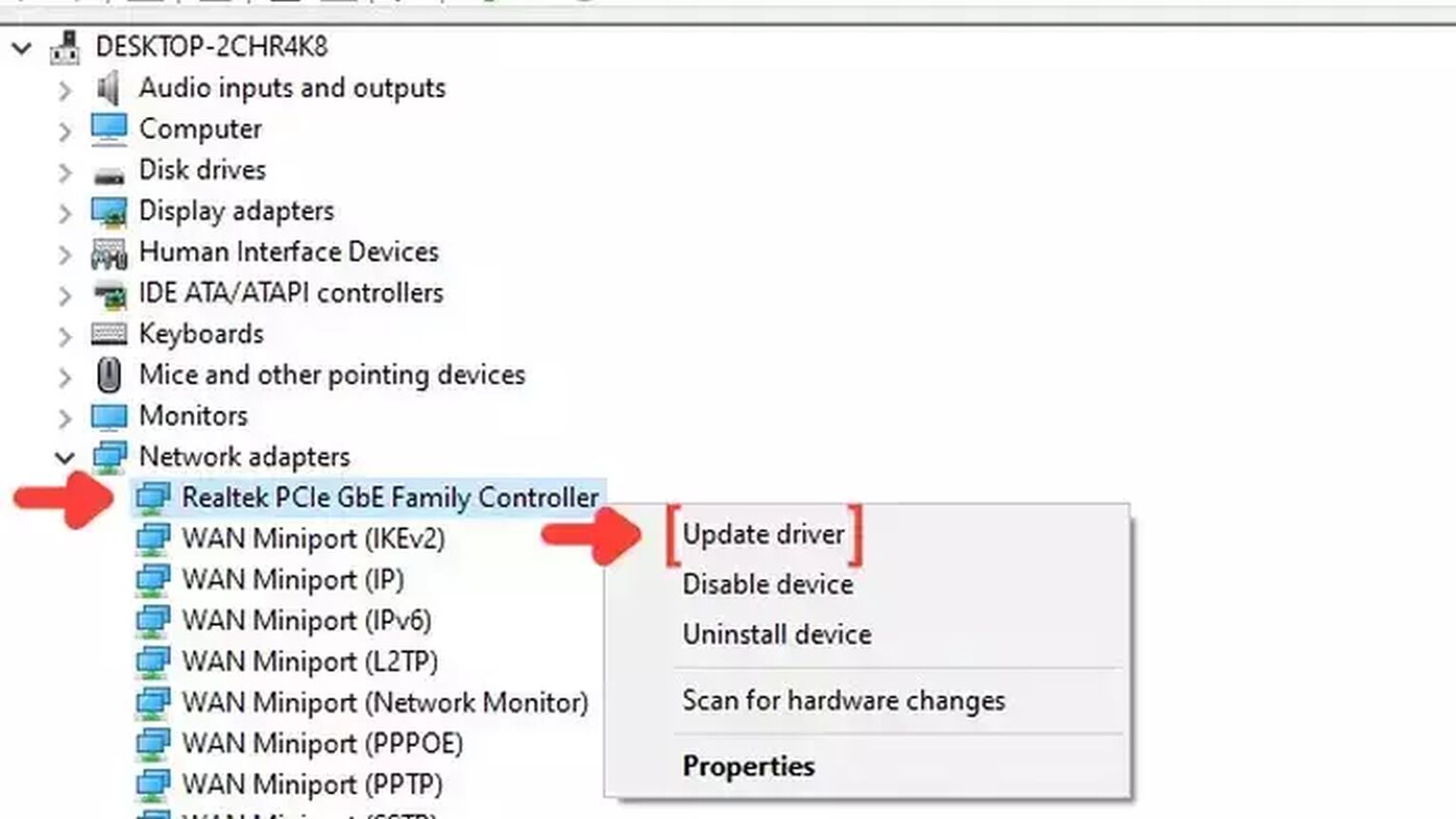
- Go to the Windows search bar, search for Device Manager, and press Enter.
- Click on Network adapters to collapse the list, and right-click on the first option.
- Click on Update driver, and choose the Search Automatically for drivers option.
- The system will see if you are using the latest version of your Network driver. If not, it will download and install the latest free version of the driver.
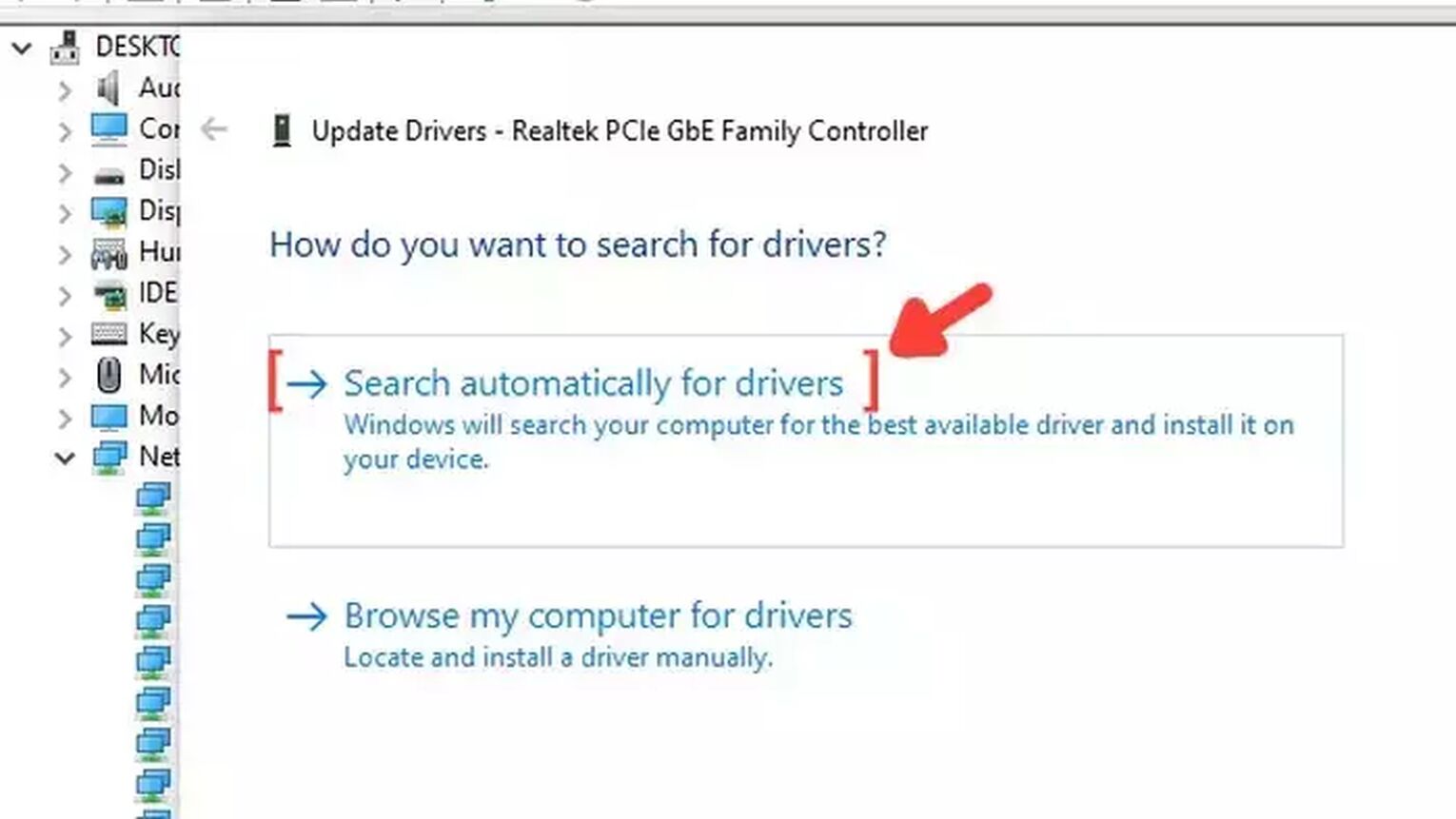
Method #6: Configure the Windows Update Delivery Settings
Another simple way to get a lower ping while playing Eve Online is changing the Windows Update Settings default configuration. The system's standard settings allow Windows to update automatically, and these updates can happen at any moment, even while you play Eve Online. Here's a simple guide on how you can change this configuration:
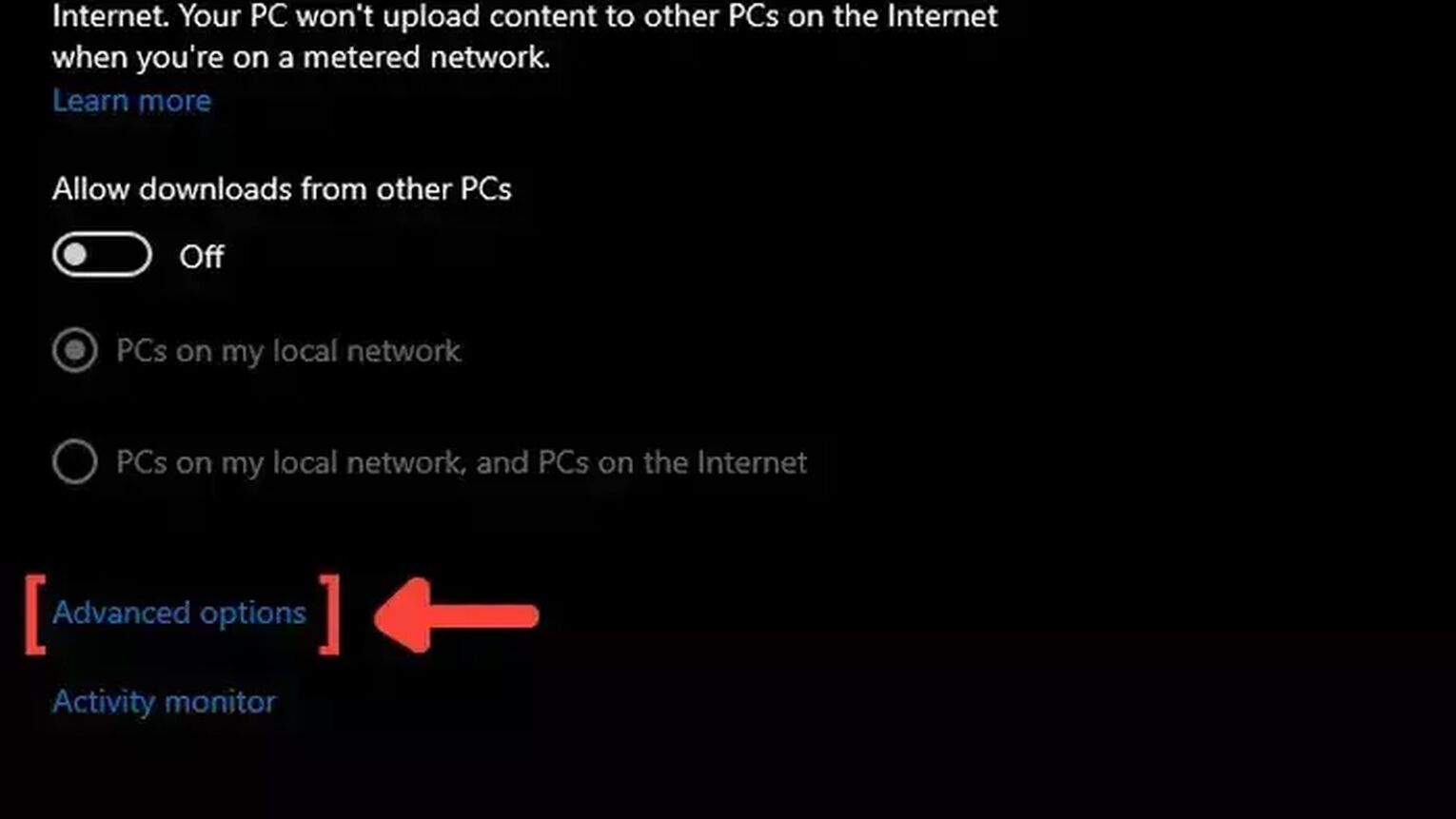
- Go to the Windows search bar, search for Windows Update Delivery Settings, and press Enter.
- Click on Advanced options.
- Mark the Percentage of measured bandwidth, and mark the first square that limits the bandwidth usage for downloading updates in the background.
- Put the percentage bar on 10% or less. This configuration will limit bandwidth usage and improve your Ping in Eve Online.
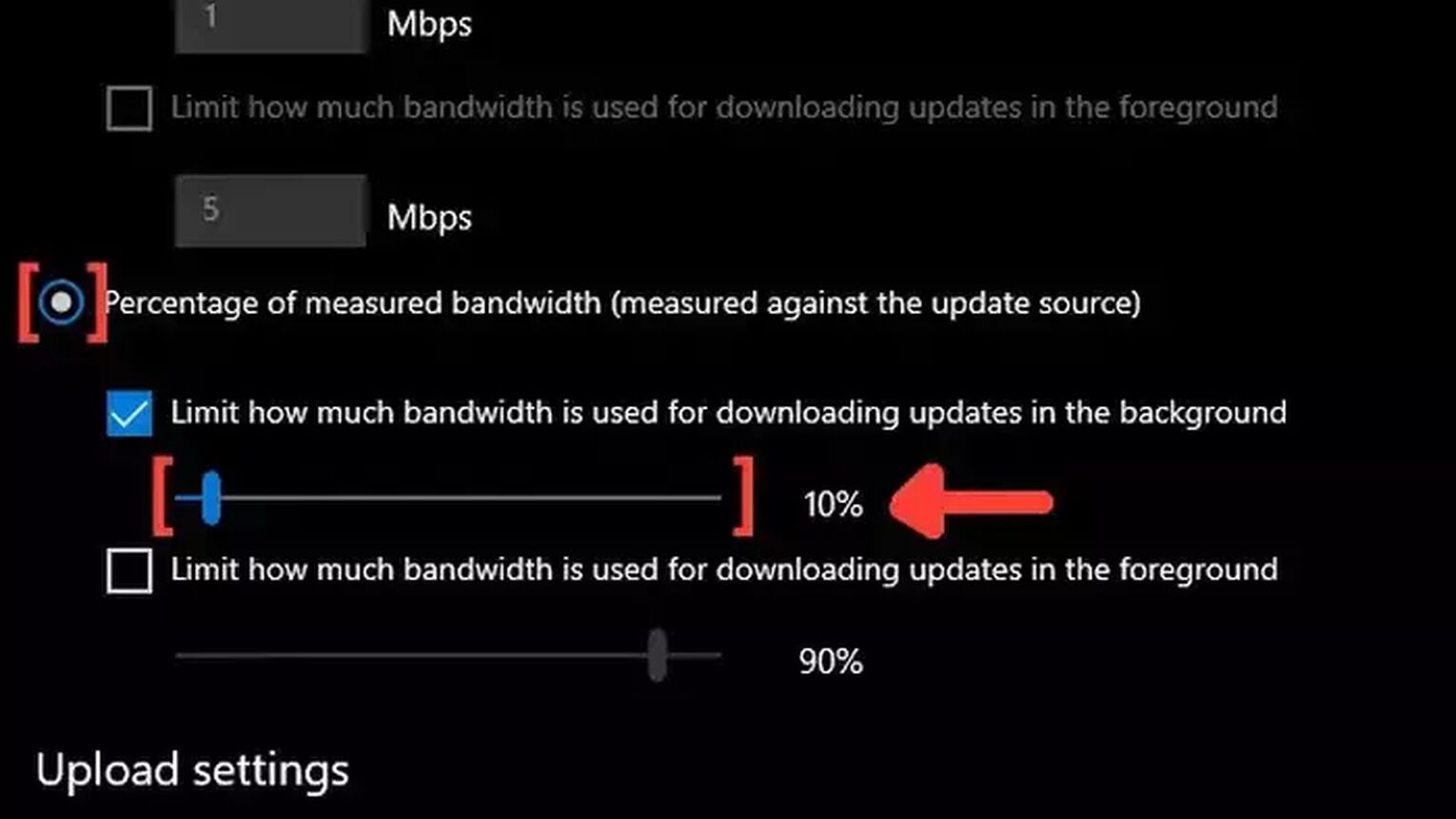
Method #7: Open Ports on Your Router for Eve Online
Routers usually don't allow incoming network requests from unknown sources. The design is this way to protect your network data centers from possible network attacks. But this feature can also restrict your data center from receiving game files and causing packet loss from the Eve Online game servers. Opening these ports can be complicated, so pay attention to the following step-by-step guide to learn how to open these router ports:
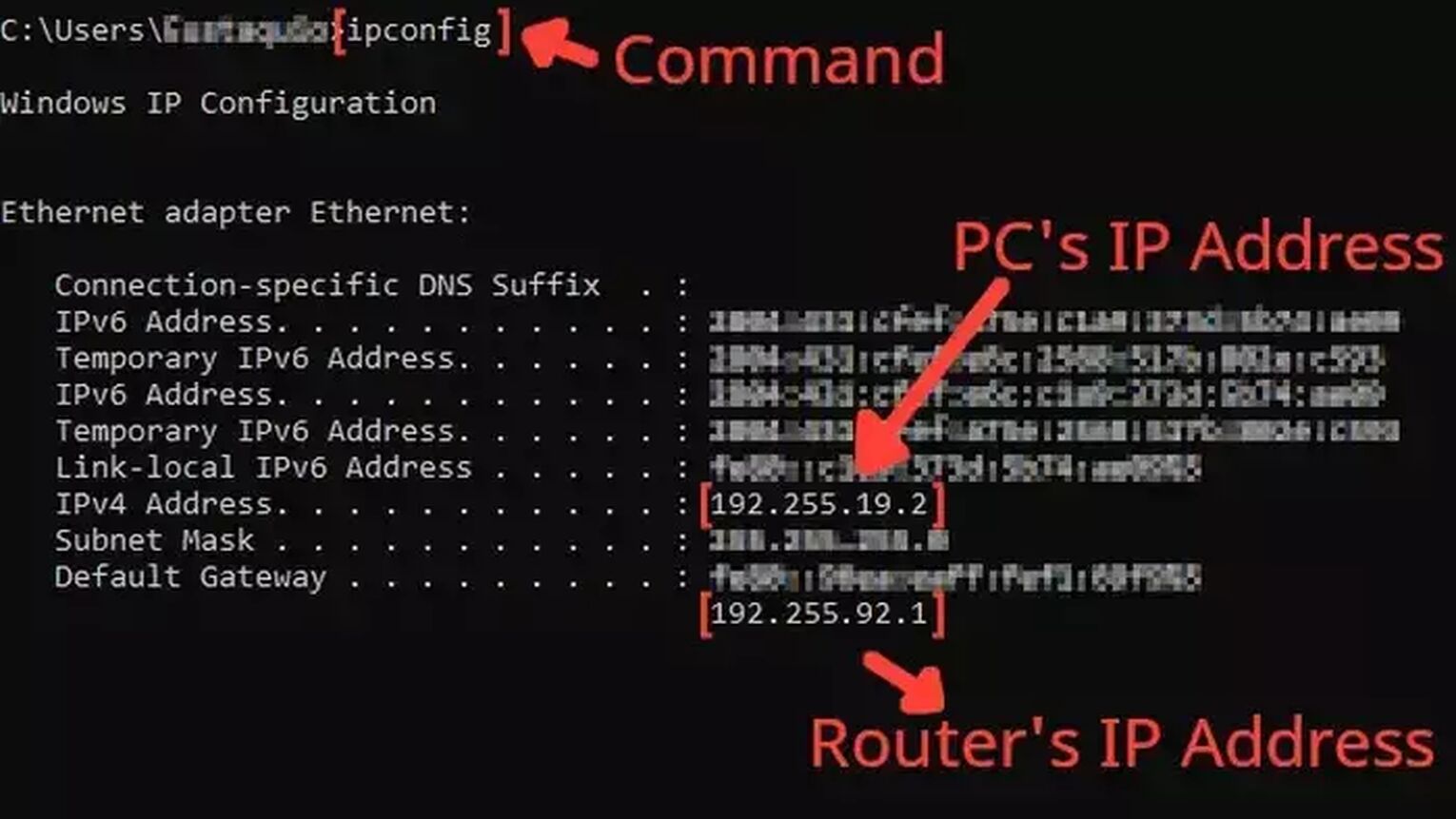
- Before anything, you need to know your router's IP address and your PC's IP address. You can display both using the Command Prompt.
- Go to the Windows search bar, search for cmd, and hit Enter.
- Now in the Command Prompt, type the command ipconfig and press Enter. The router's IP address will be displayed next to Default Gateway, and the PC's IP address will be displayed next to the internet protocol version 4, the IPv4 Address.
- Go to your browser and enter the router's IP address in the address bar.
- The router program will probably ask you to log in with your Username and Password, do that to advance.
- Now, this next step will vary depending on your router, but try to find the Port Forwarding option.
- In the Port Forwarding section, first, enable both TCP and UDP in the protocol field and put your PC's IP address in the Internal IP field.
- Put on both External Port and Internal Port all the Eve Online TCP/UDP ports, and restart your router (In some router programs you'll have to put it one at a time):
- PC: TCP: 3724, 26000
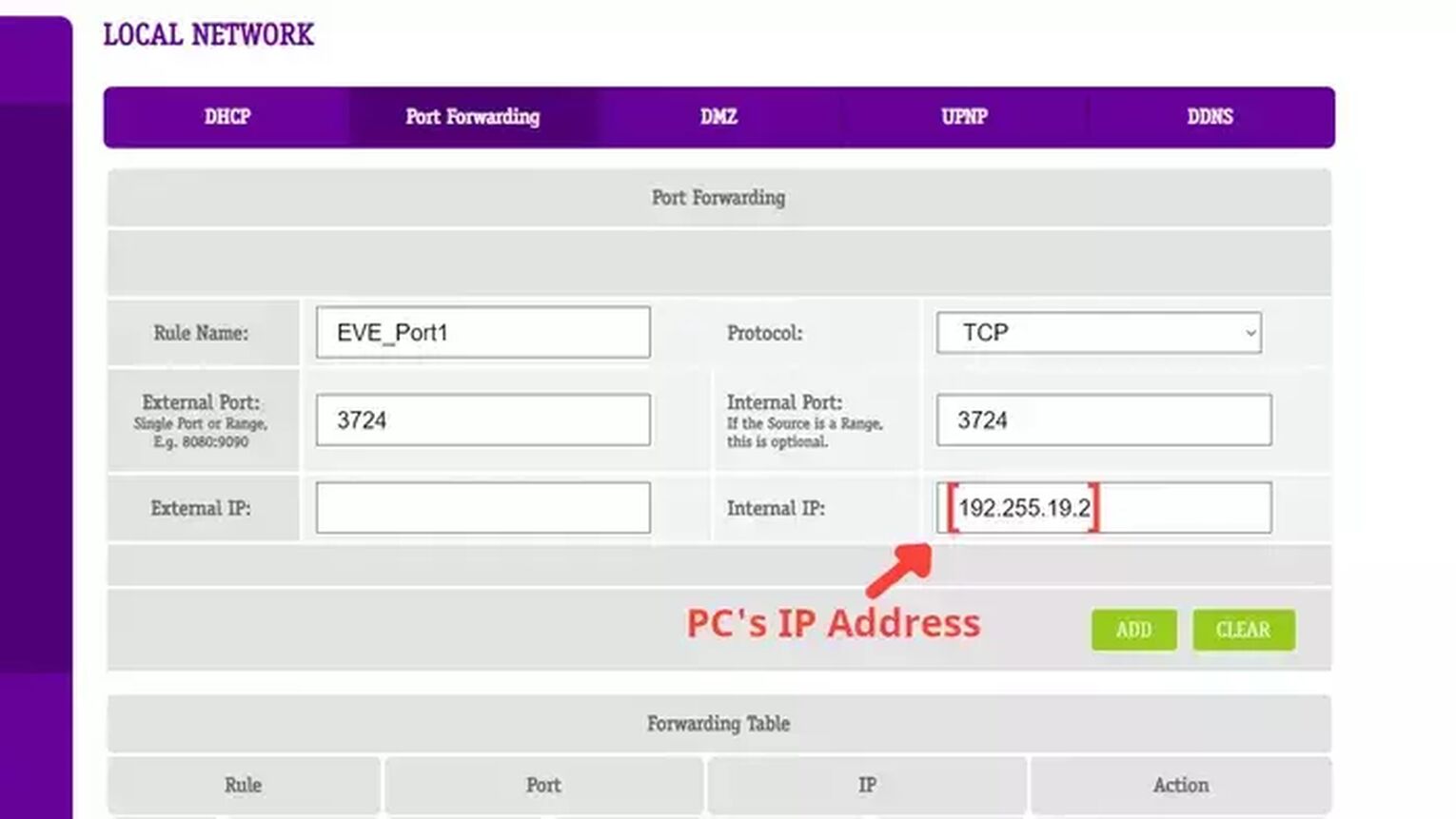
Want to know other ways to improve your gaming experience while playing Eve Online? Then check out our article on how you can improve your FPS in Eve Online and say goodbye to your FPS drops. Also, make sure to read our article on how you can show your FPS in Eve Online. Now, if you want more tips about fixing High Ping in general, check out one of our related articles on how you can fix High Ping in Rainbow Six Siege, Escape From Tarkov, War Thunder, and New World.


.svg)


![EVE Online: Omega and Plex Prices [Updated]](https://theglobalgaming.com/assets/images/_generated/thumbnails/63390/630b2f63a4991a2d9eacae98_plex20and20omega20eve20online_03b5a9d7fb07984fa16e839d57c21b54.jpeg)