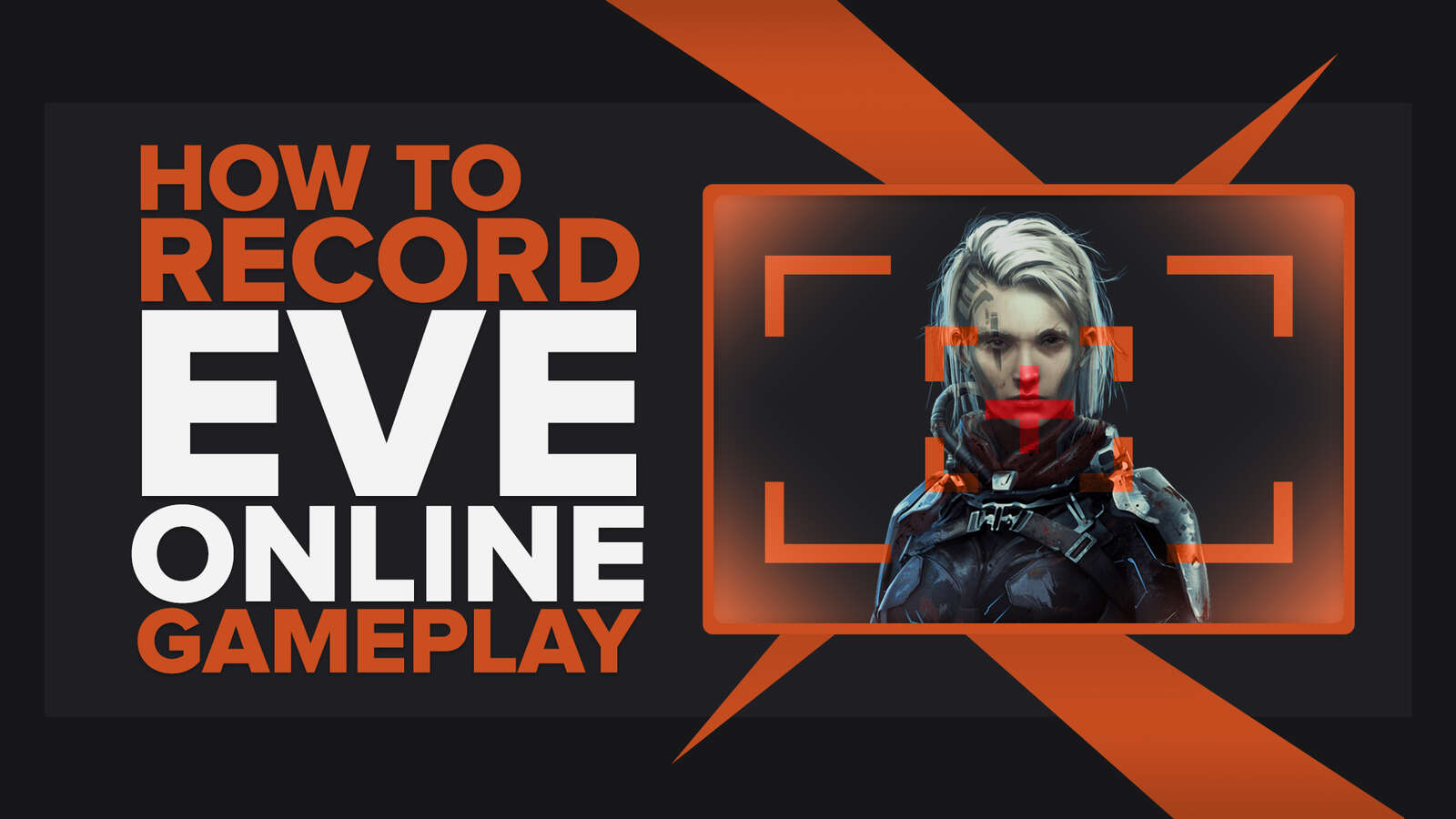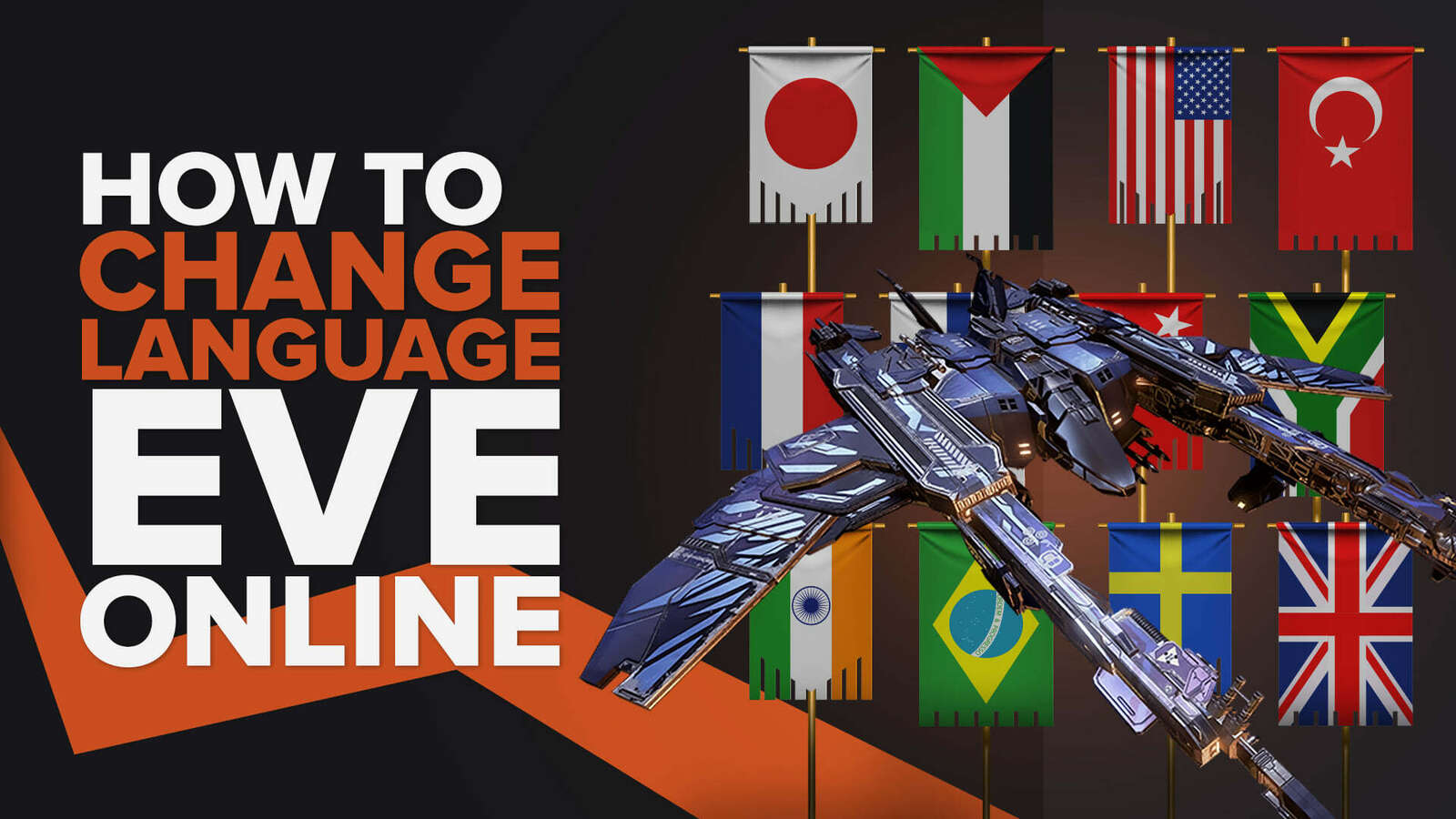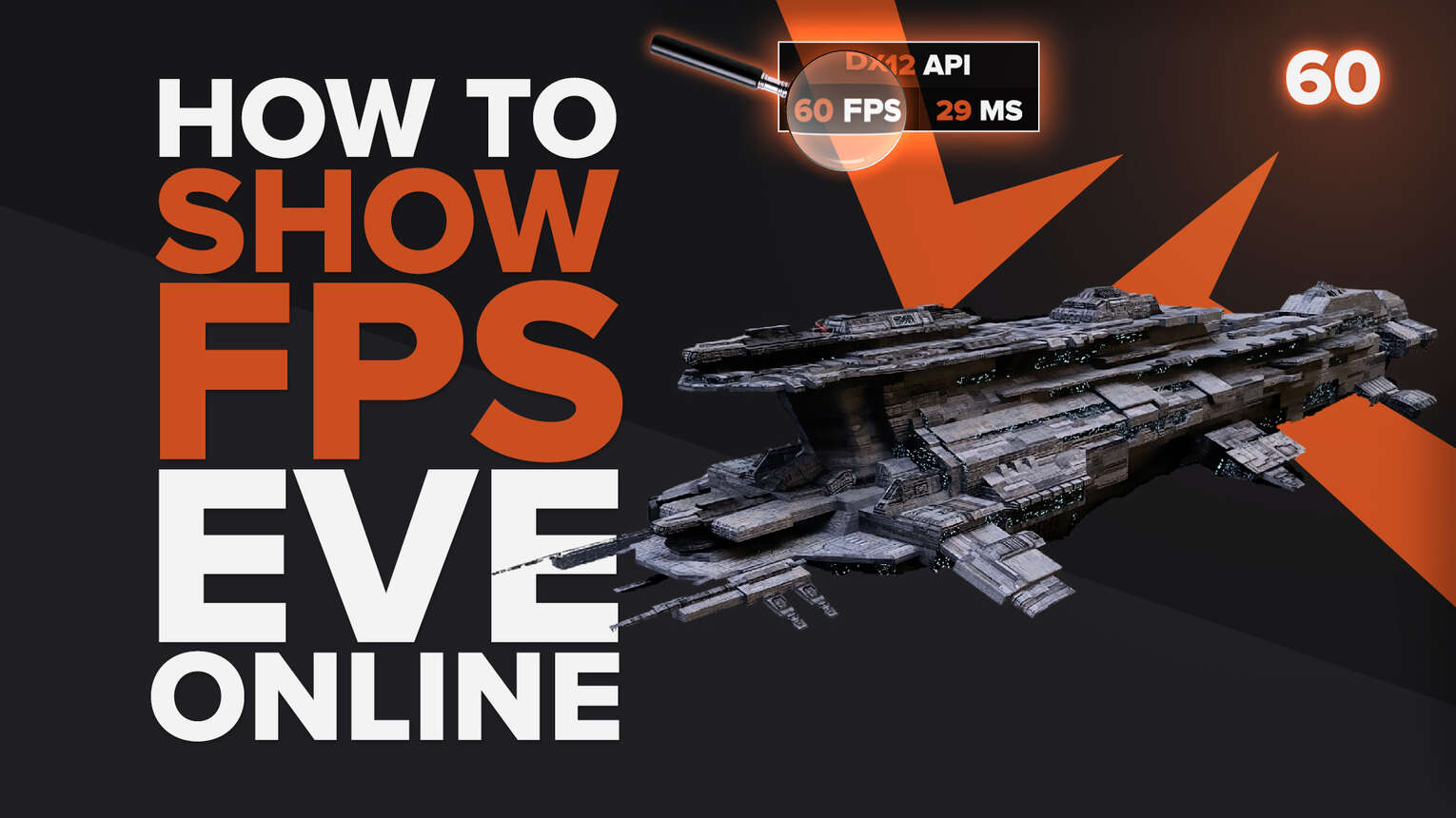
Eve Online still maintains a good player base considering that the game was released almost two decades ago. Part of this success relies heavily on the low settings required for playing the game.
So if you want to know how well Eve Online runs on your gaming PC, we will show you 6 simple ways how you can display your FPS counter during your gameplay.
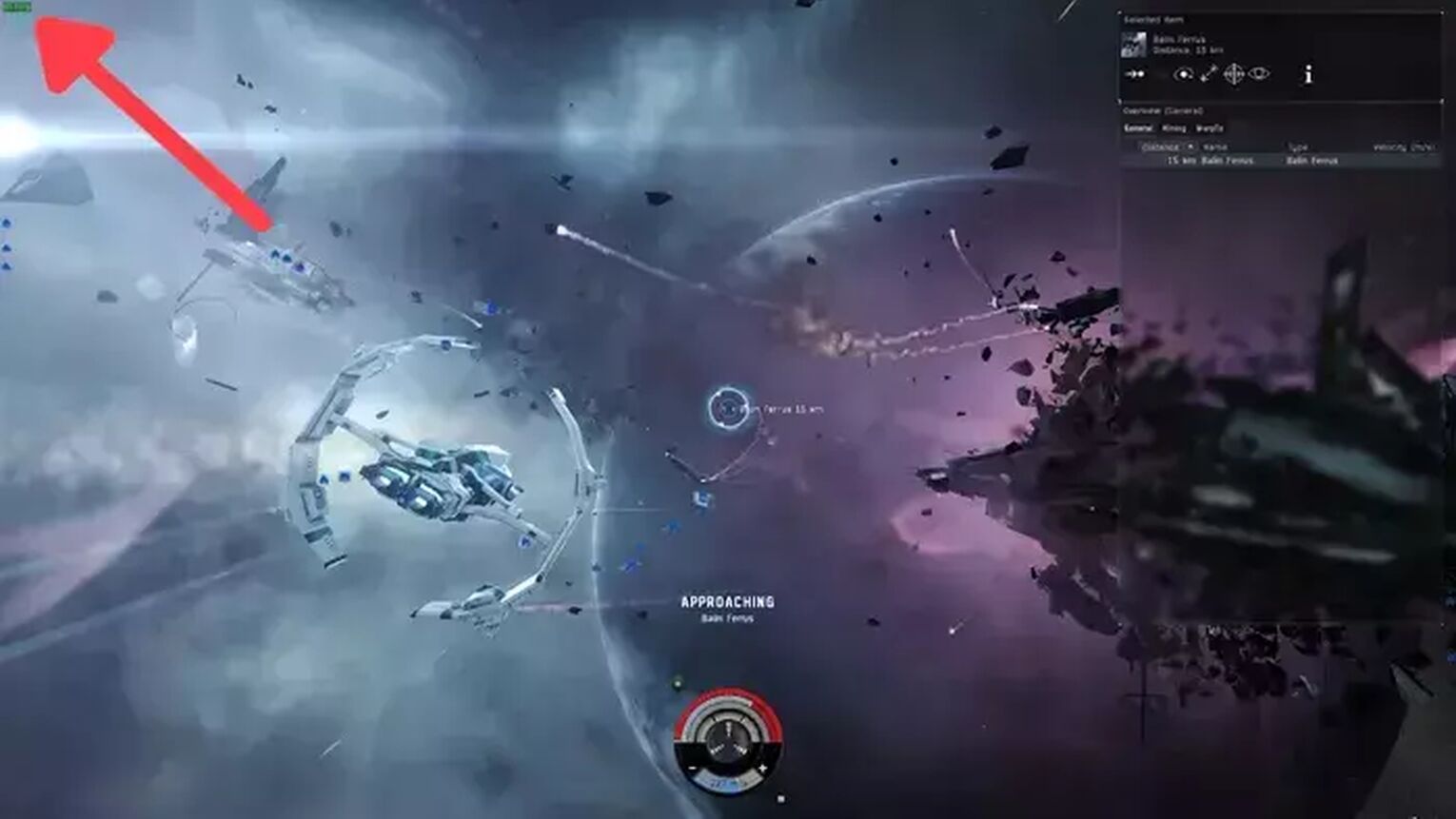
Method #1: Show Your FPS in Eve Online By Using the Game’s Commands (Easiest Method)
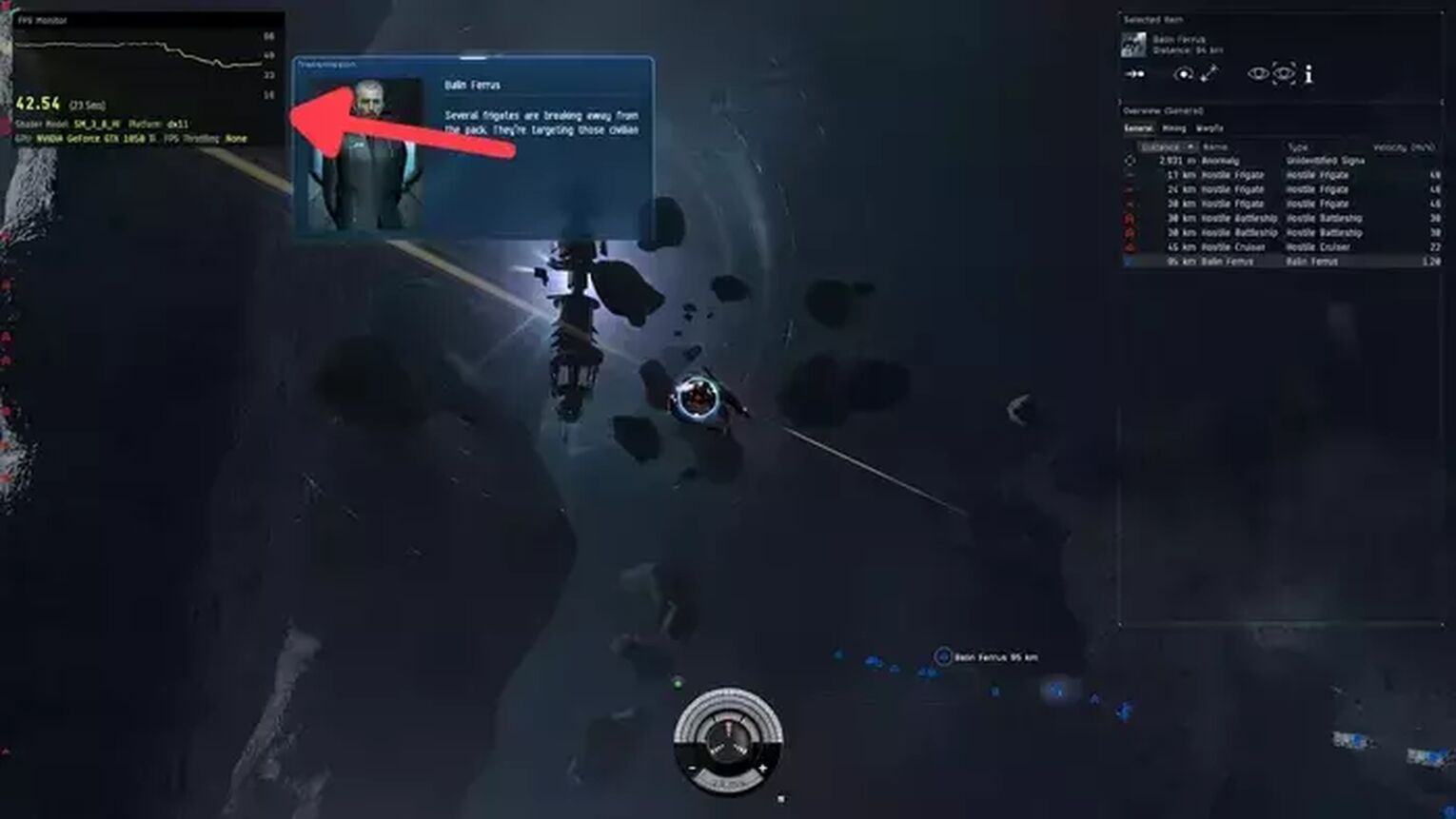
By far the easiest way you have to display your FPS in Eve Online is using the game's internal FPS counter. Just follow this simple guide:
- While in Eve Online, press Ctrl + F.
- Now the FPS counter should appear on a draggable window.

Method #2: Show Your FPS in Eve Online By Using the Steam Settings
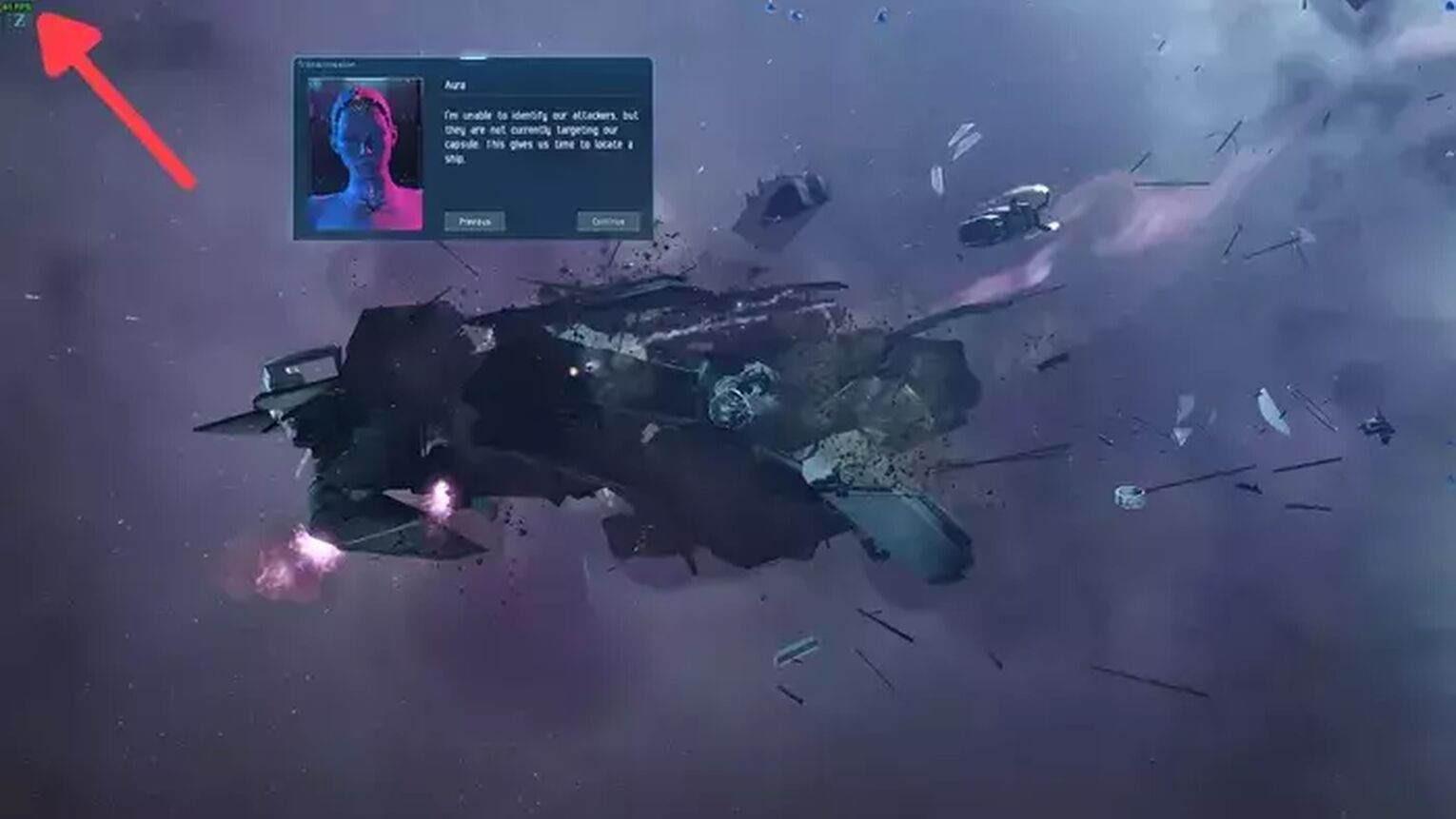
If you are an Eve Online player that plays the game on Steam, another easy way you have to display your FPS is using the Steam Settings. Here's how you can set this up:
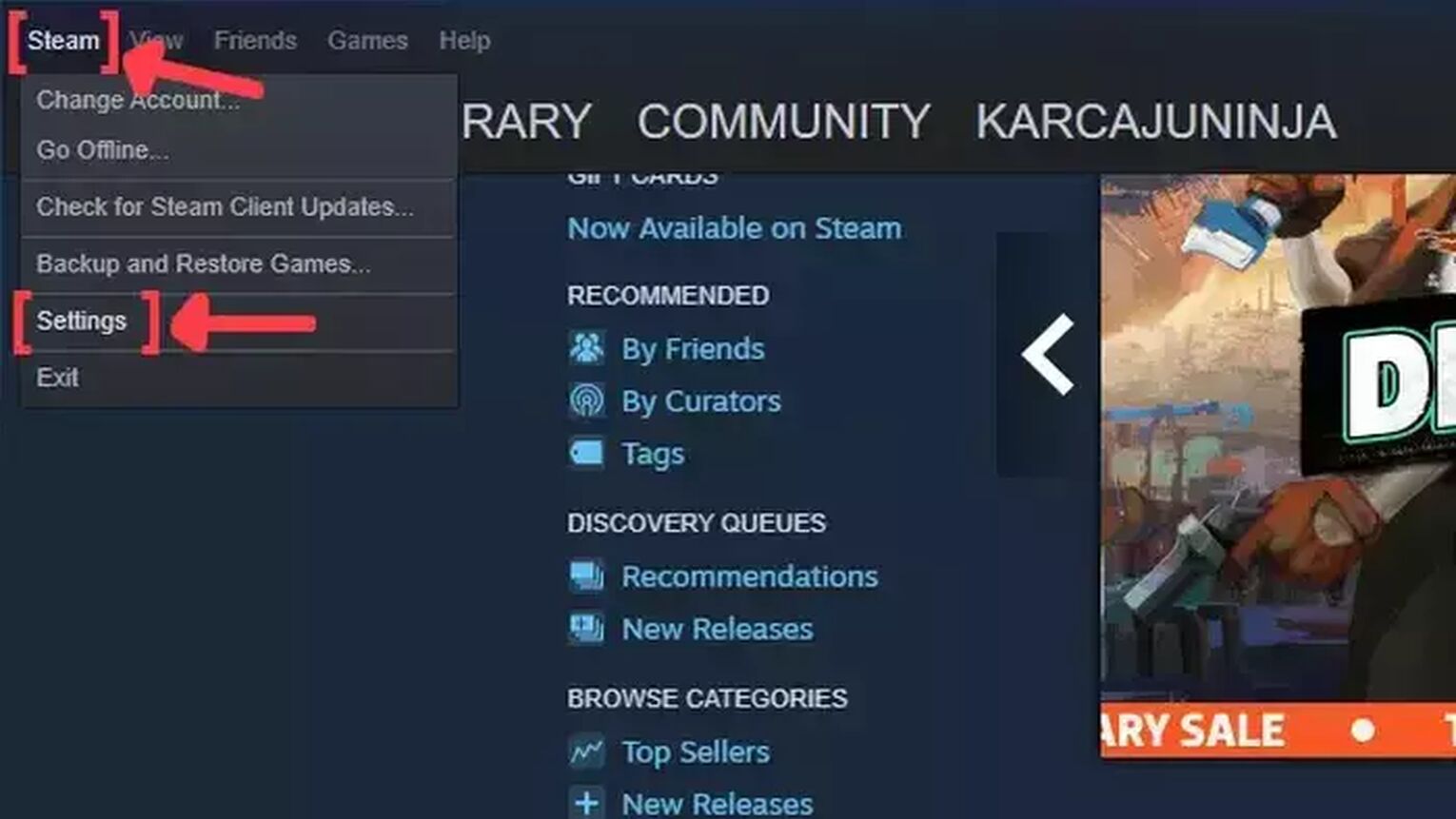
- Open the Steam app and click on Steam on the left upper corner of your screen.
- Go to Settings.
- In the Settings window, click on the In-Game tab.
- Search for the In-game FPS counter and click on the arrow. This action will open a list of options that you can choose in which corner you prefer your FPS counter to be displayed.
- We also recommend you activate the High contrast color option, so you can get a better view of your FPS while playing Eve Online.
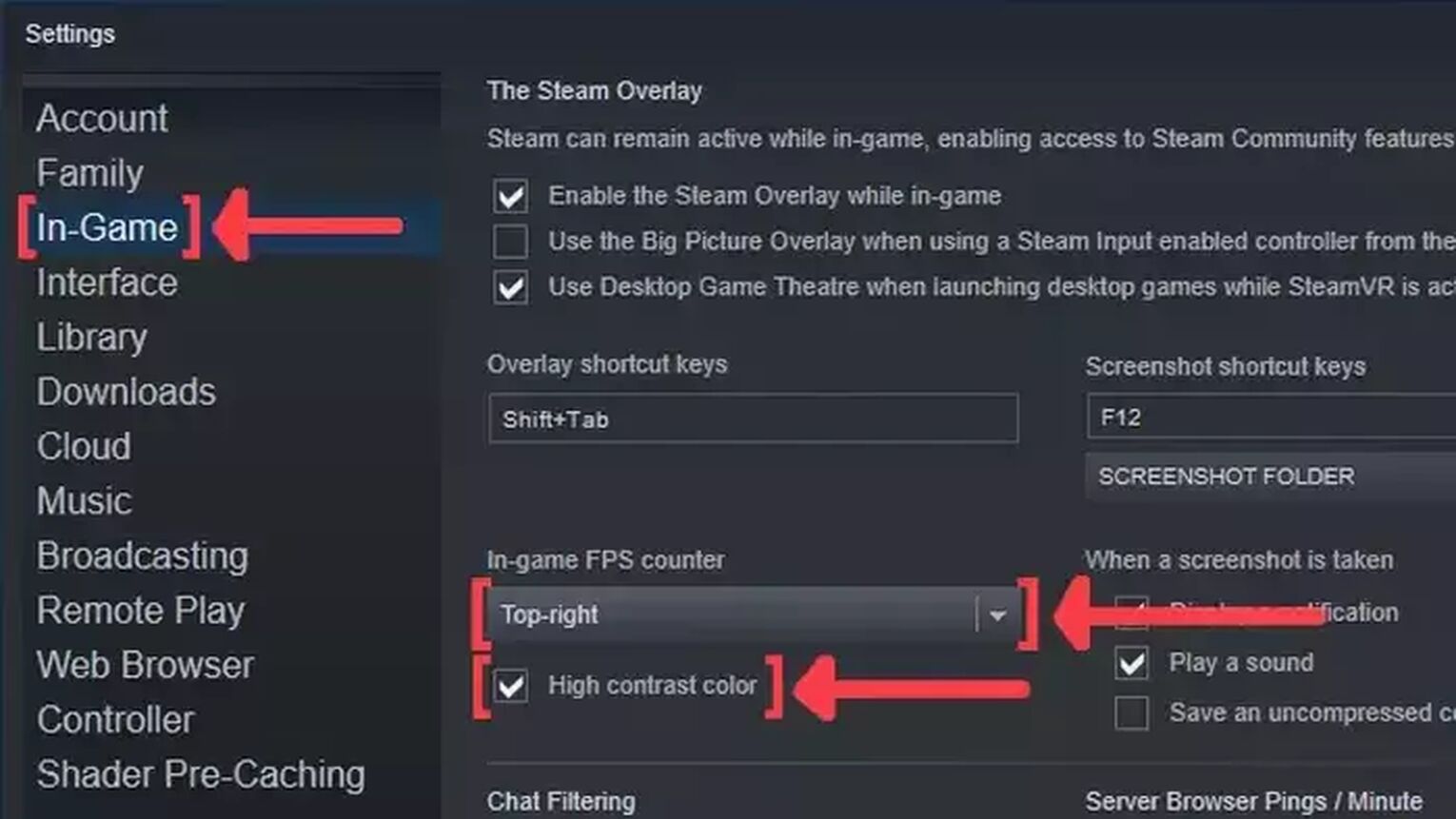
Method #3: Show Your FPS in Eve Online By Using the GeForce Experience

If you have an NVIDIA graphics card on your gaming PC, then the GeForce Experience is a great way you have to display your FPS counter. Follow this step-by-step guide to learn how:
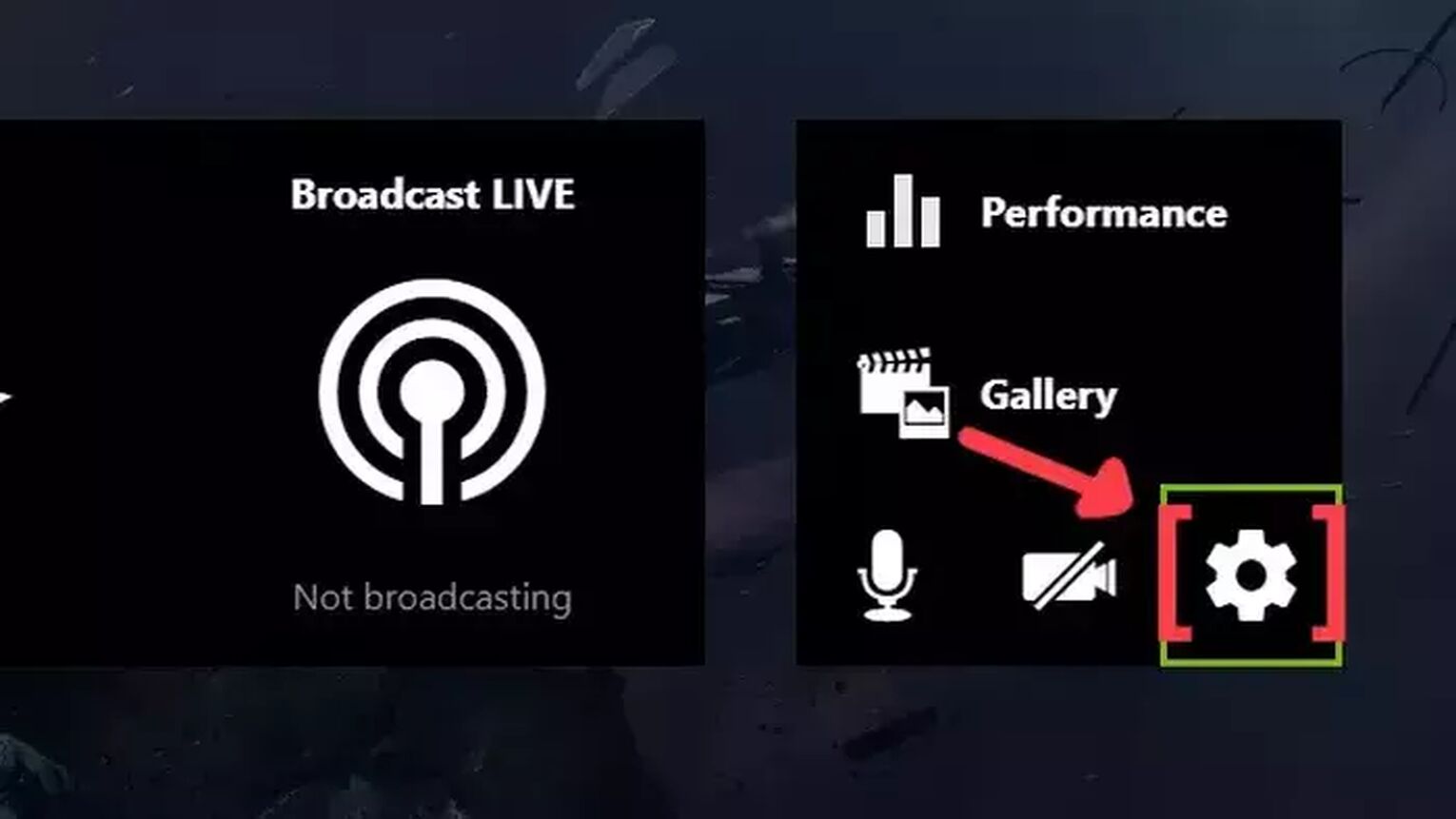
- Go to the GeForce Experience site and download the latest version.
- Follow the standard download steps.
- Create a new account or log in if you already have one.
- Launch the Eve Online game and press Alt+Z to open the GeForce Experience tools overlay.
- Click on the gear icon to open the settings screen.
- Click on the HUD layout option.
- To activate the FPS counter in Eve Online, click on Performance and next on FPS to enable the FPS counter display.
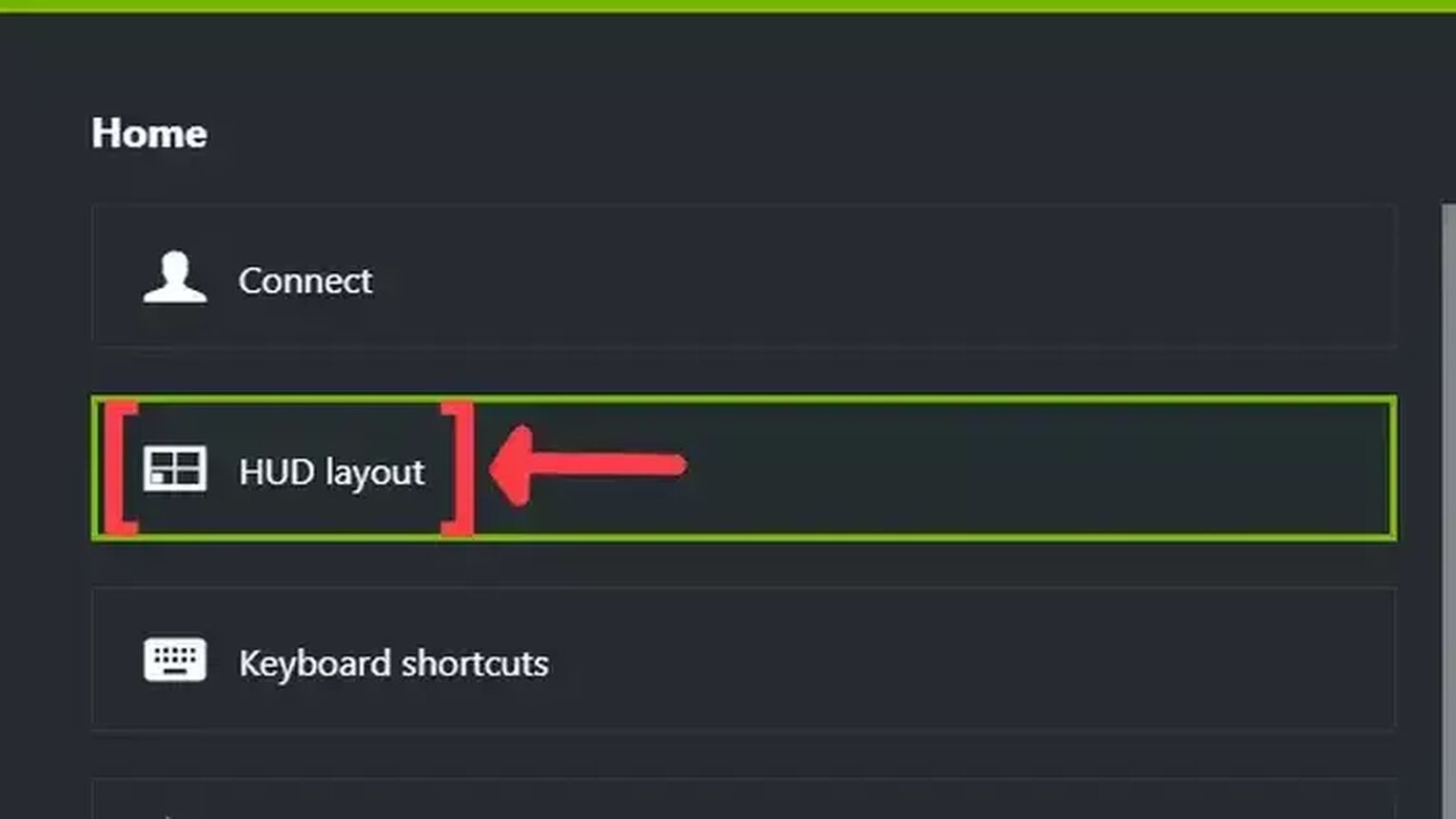

Method #4: Show Your FPS in Eve Online By Using the MSI Afterburner
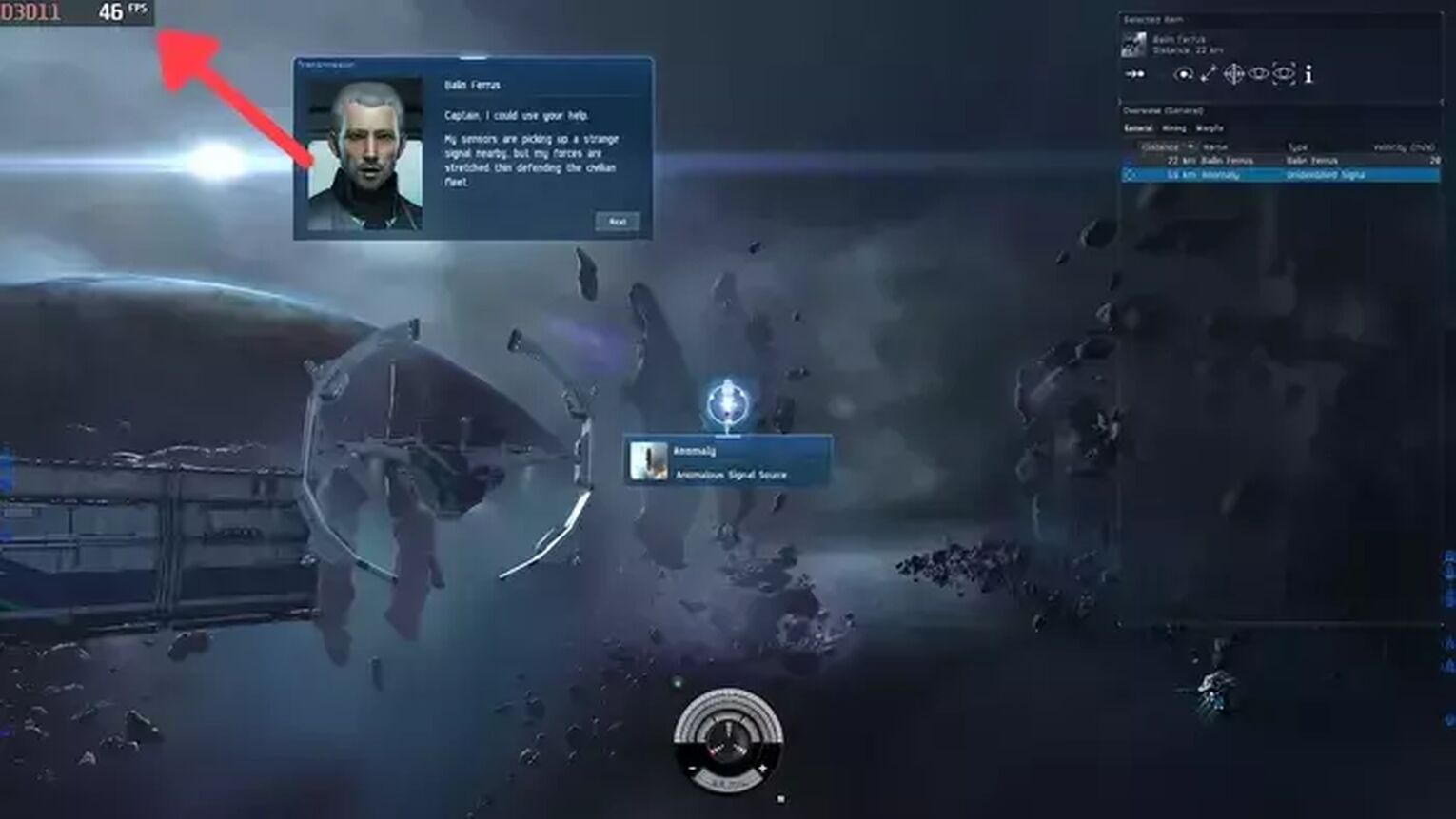
If you are looking for a tool with more options to monitor your frame rate performance in Eve Online, then the MSI Afterburner is a great alternative to display your FPS counter. Here's how you can do it:
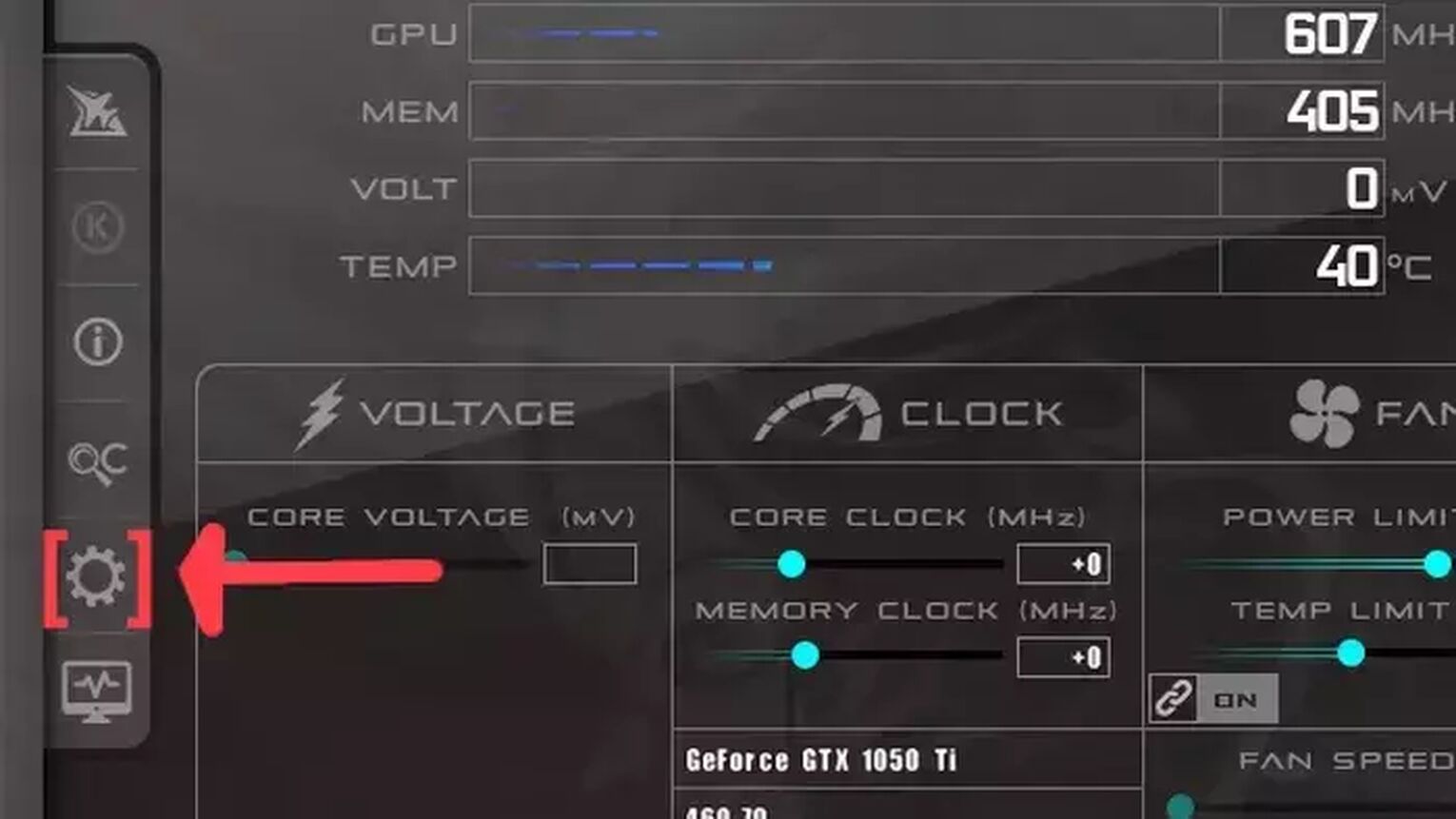
- Go to the MSI Afterburner site and download the latest version.
- Follow the standard download steps.
- Open the MSI Afterburner app and click on the gear icon at the left.
- This action will open the MSI Afterburner properties window, click on the Monitoring tab, scroll down on the list and search for the Framerate option. Just click on the checkbox to activate it.
- Click on the Show in On-Screen Display checkbox to enable the FPS overlay in Eve Online.
- Close the MSI Afterburner properties window, but keep the MSI Afterburner open.
- Just start the Eve Online game as usual, and you should see the FPS counter at the top-left of your screen.
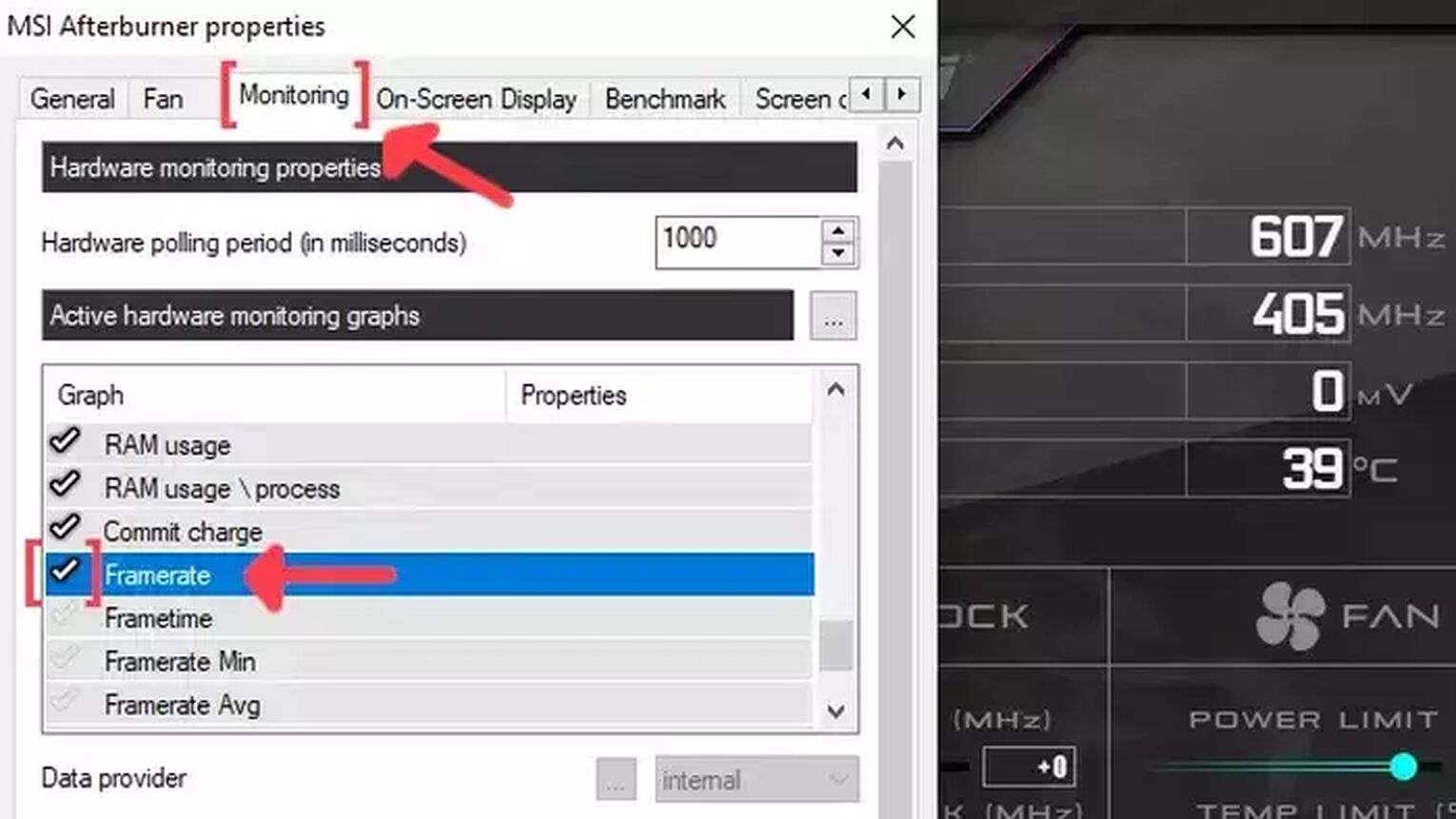
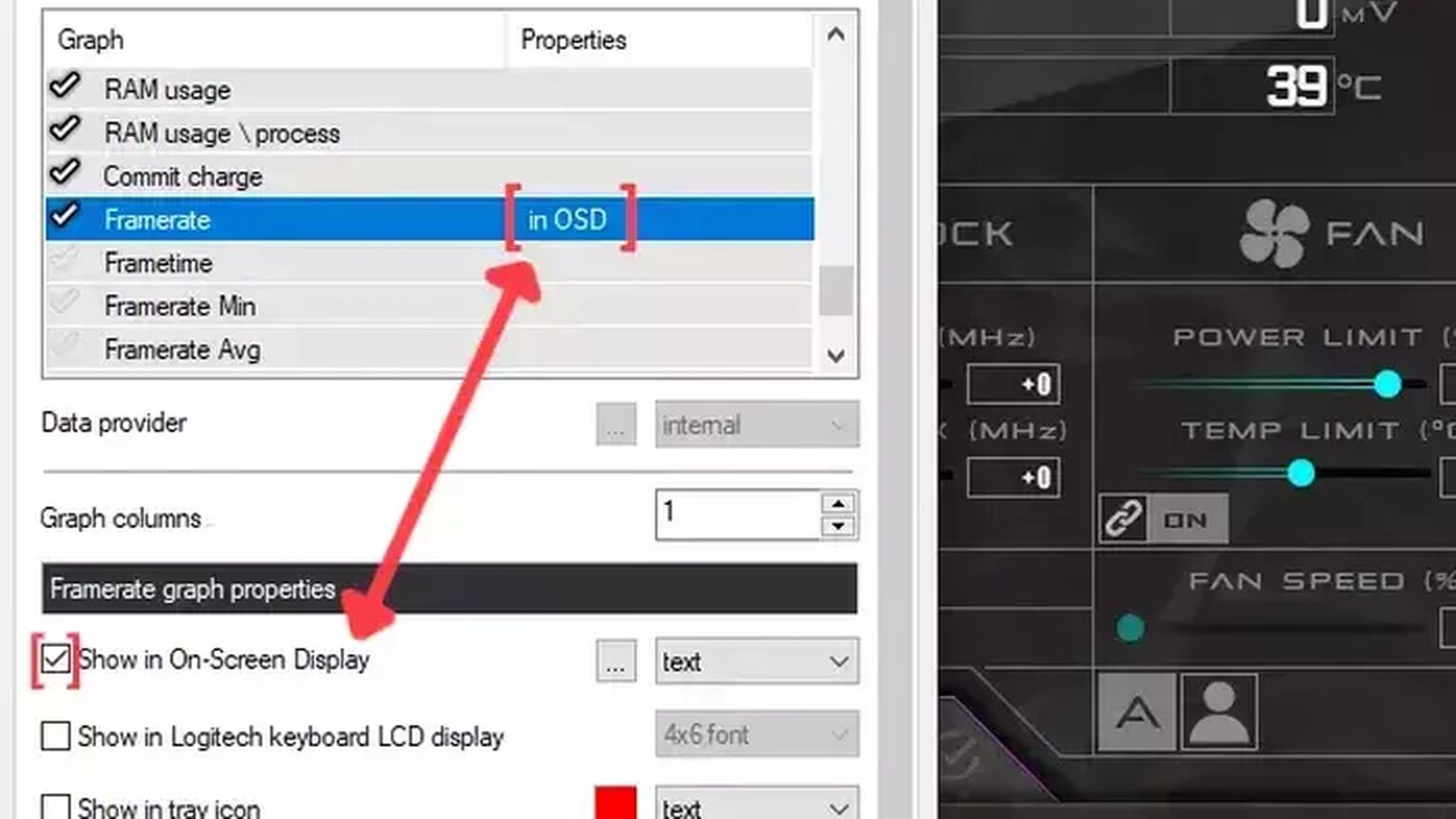
Method #5: Show Your FPS in Eve Online By Using the AMD Radeon Software
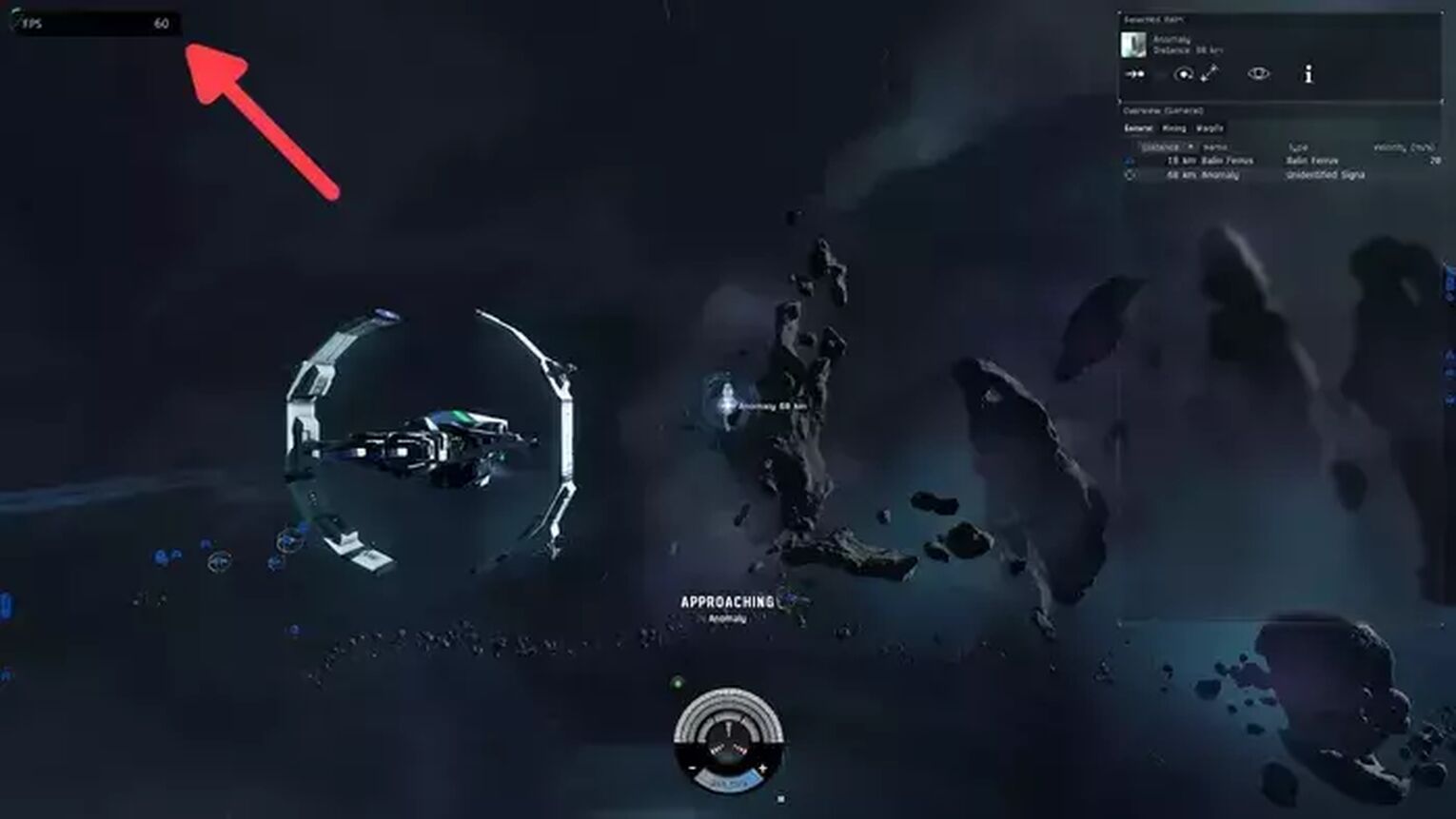
Now, if you are playing Eve Online using an AMD graphics card on your gaming PC, a great alternative to the GeForce Experience is the AMD Radeon Software. Just follow these simple steps:
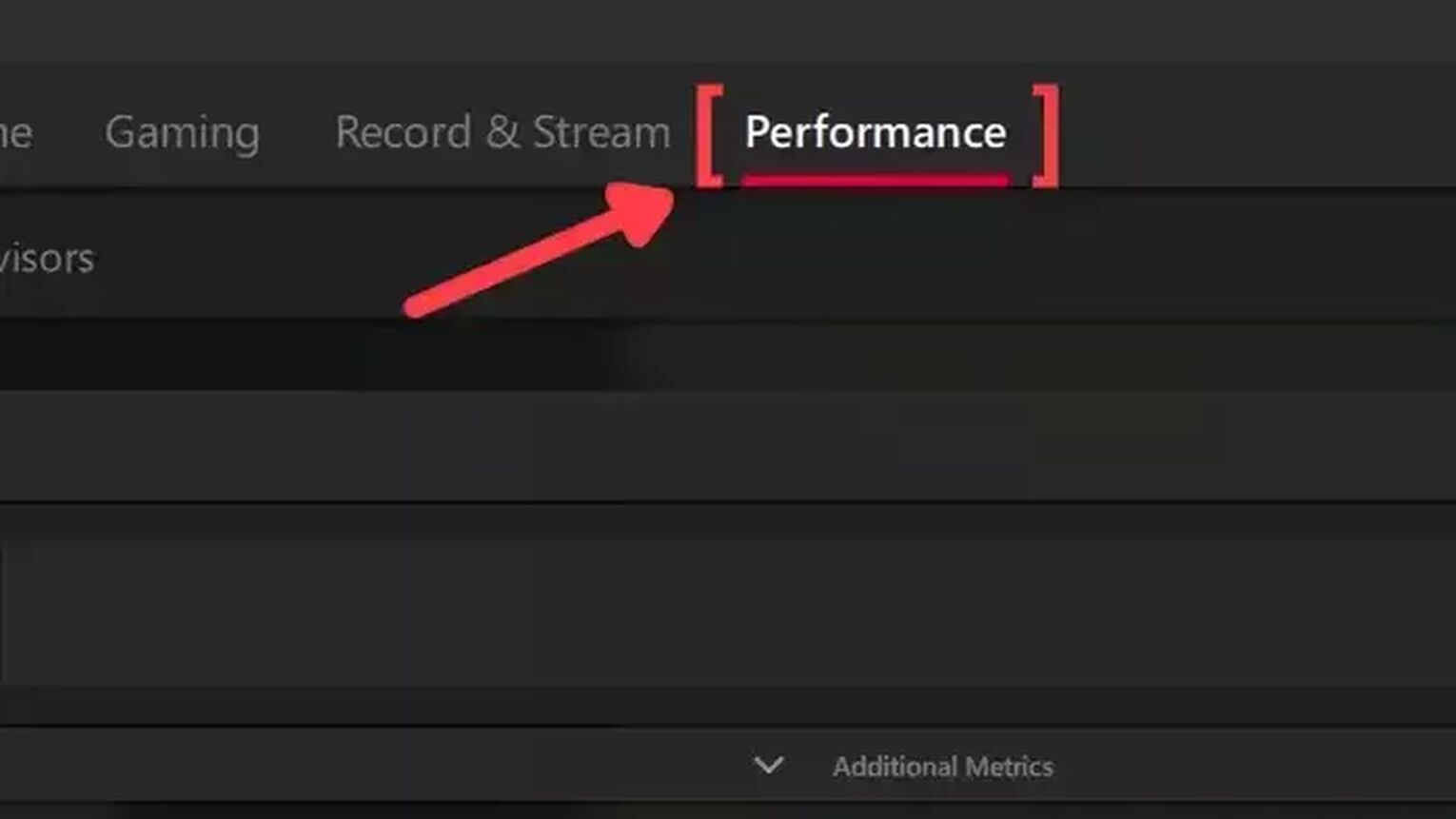
- Go to the AMD Radeon Software site and download the latest version.
- Follow the standard download steps.
- Start the Eve Online game and press Alt+R to open the AMD Radeon Software window.
- Click on the Performance tab at the top.
- In the Tracking tab on the right, click on the FPS checker to enable the FPS counter in Eve Online.
- Now go to the Overlay tab and select the Show Metrics Overlay checker to enable the FPS counter.
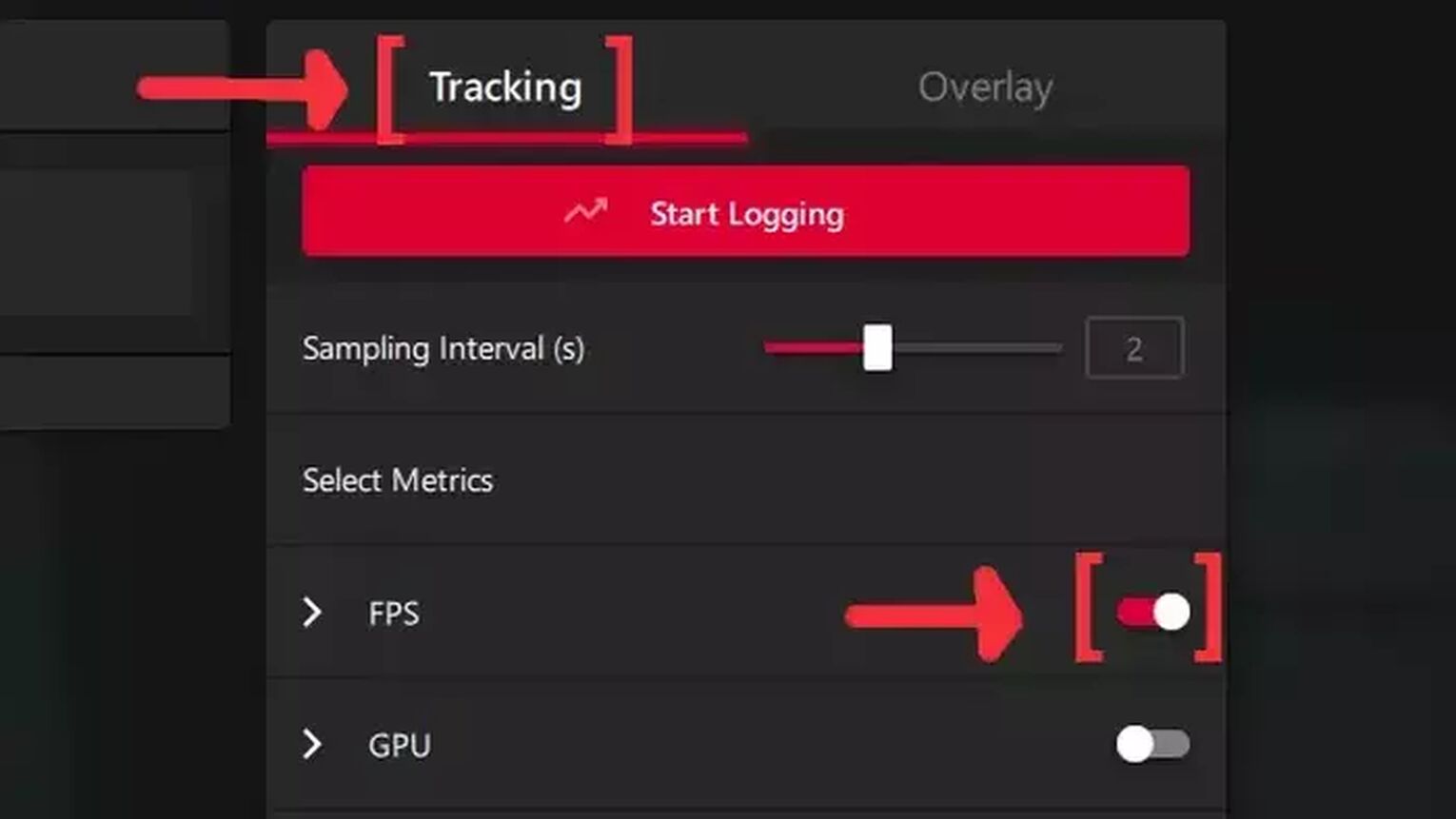
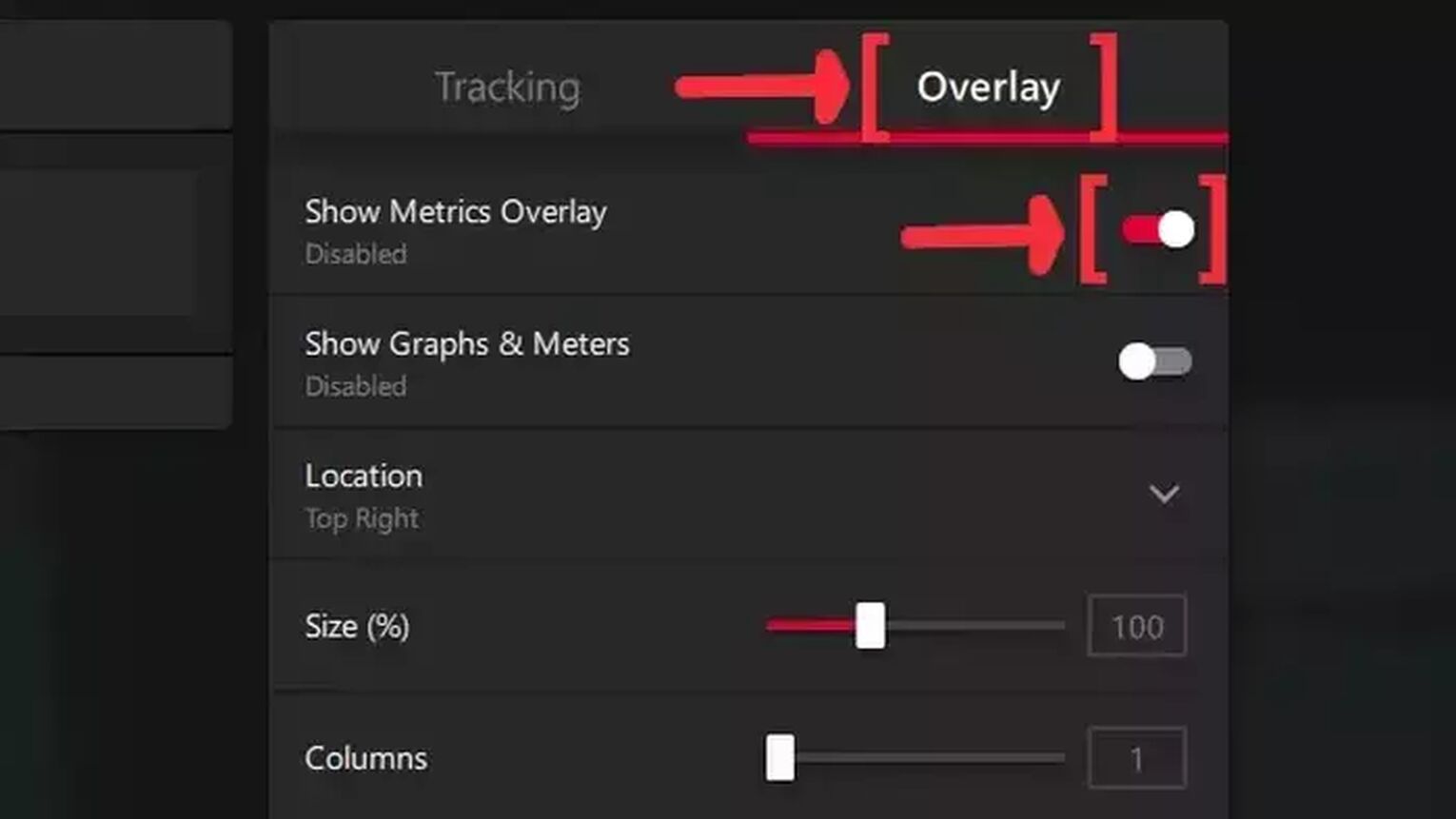
Method #6: Show Your FPS in Eve Online By Using the FRAPS
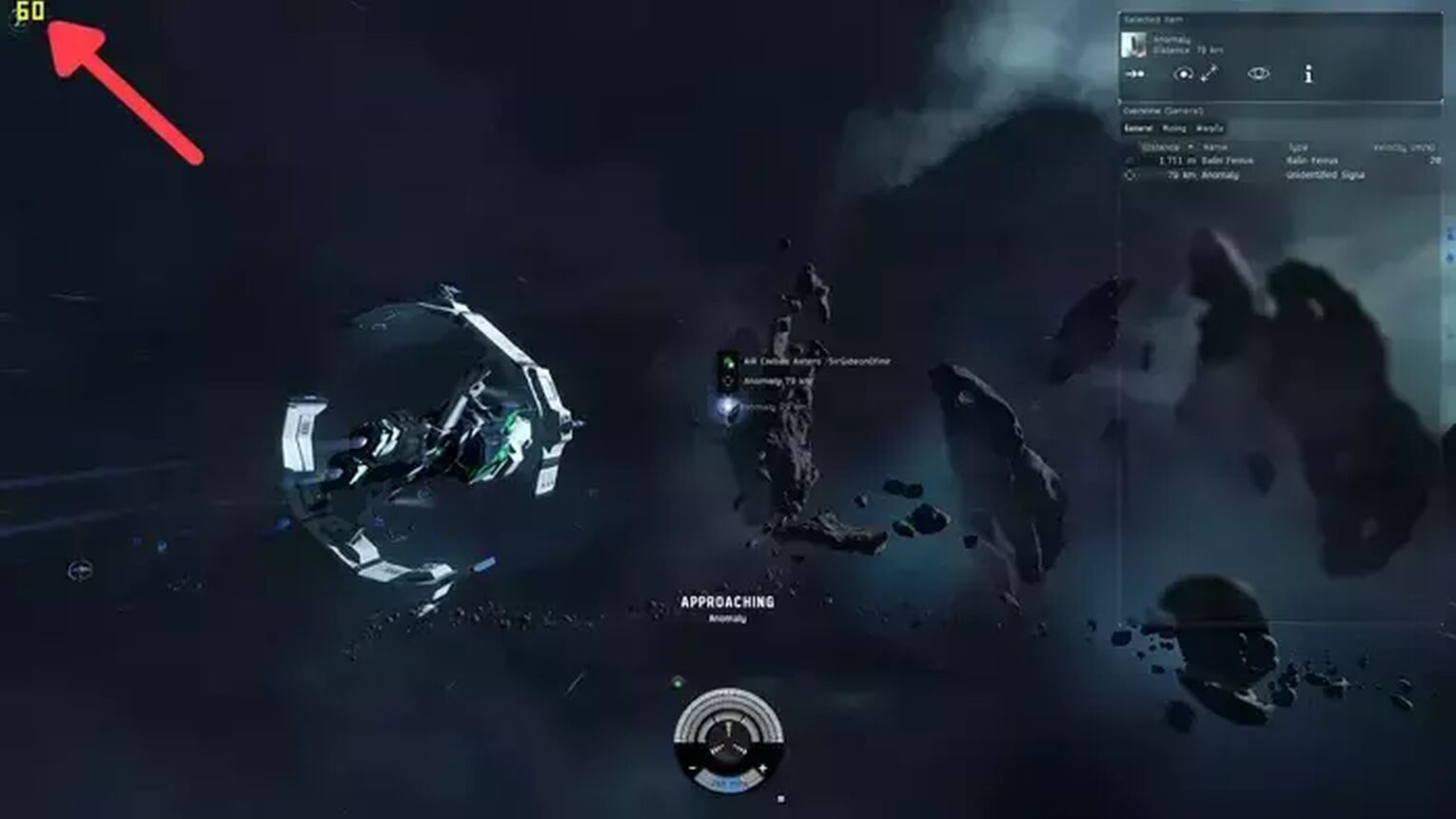
FRAPS is still a very reliable tool for any Eve Online player to have a simple FPS counter displayed on their screen. Follow this step-by-step guide to learn how:
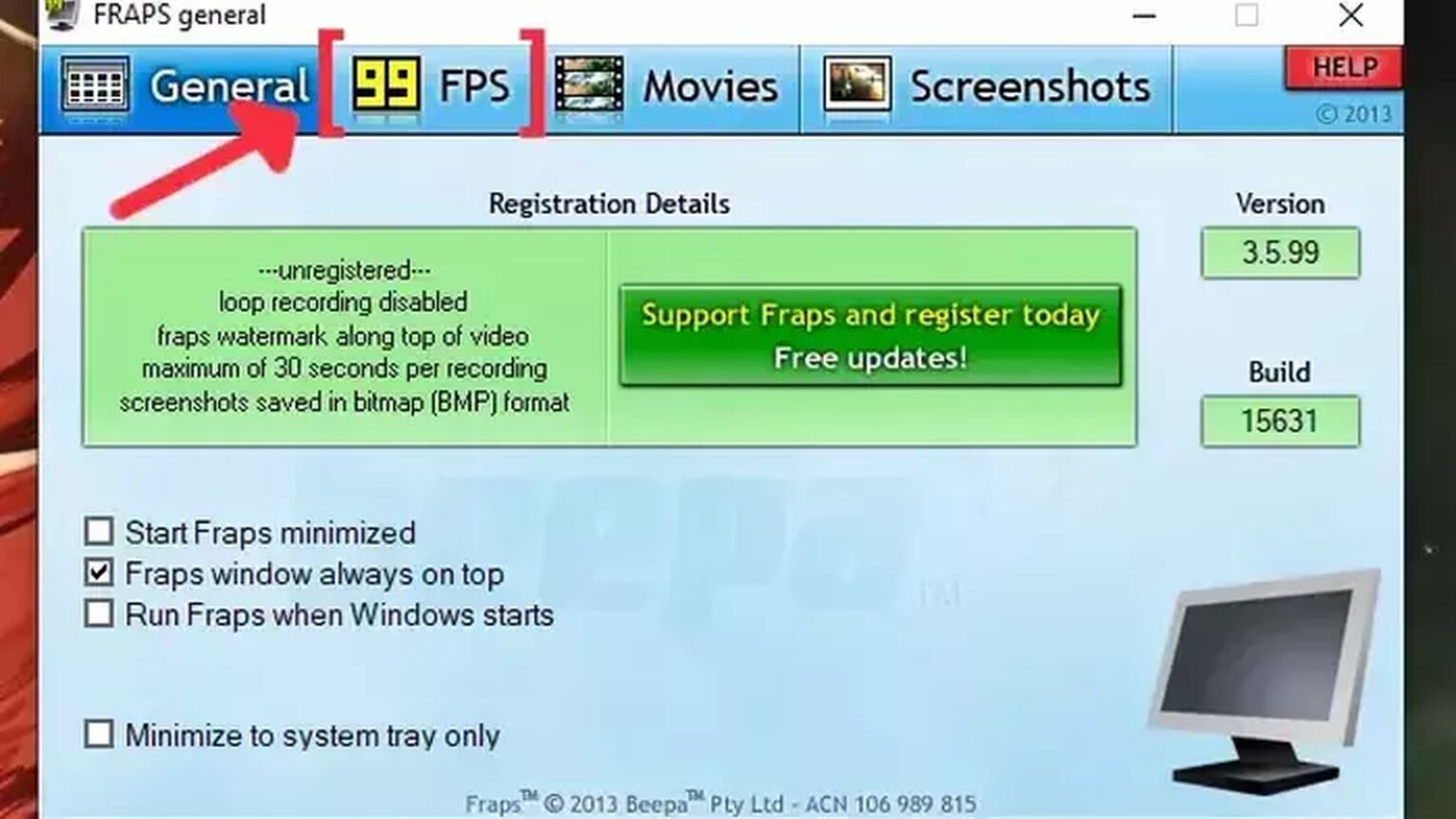
- Go to the FRAPS site and download the latest version.
- Follow the standard download steps.
- Start the FRAPS app and click on the FPS tab at the top.
- In the Benchmark Settings, select the FPS checkbox.
- Go to the Overlay Corner and select which corner you prefer to display your FPS. We recommended the left-upper corner for Eve Online.
- Open the Eve Online game, and now the FPS counter should appear in the corner you chose.
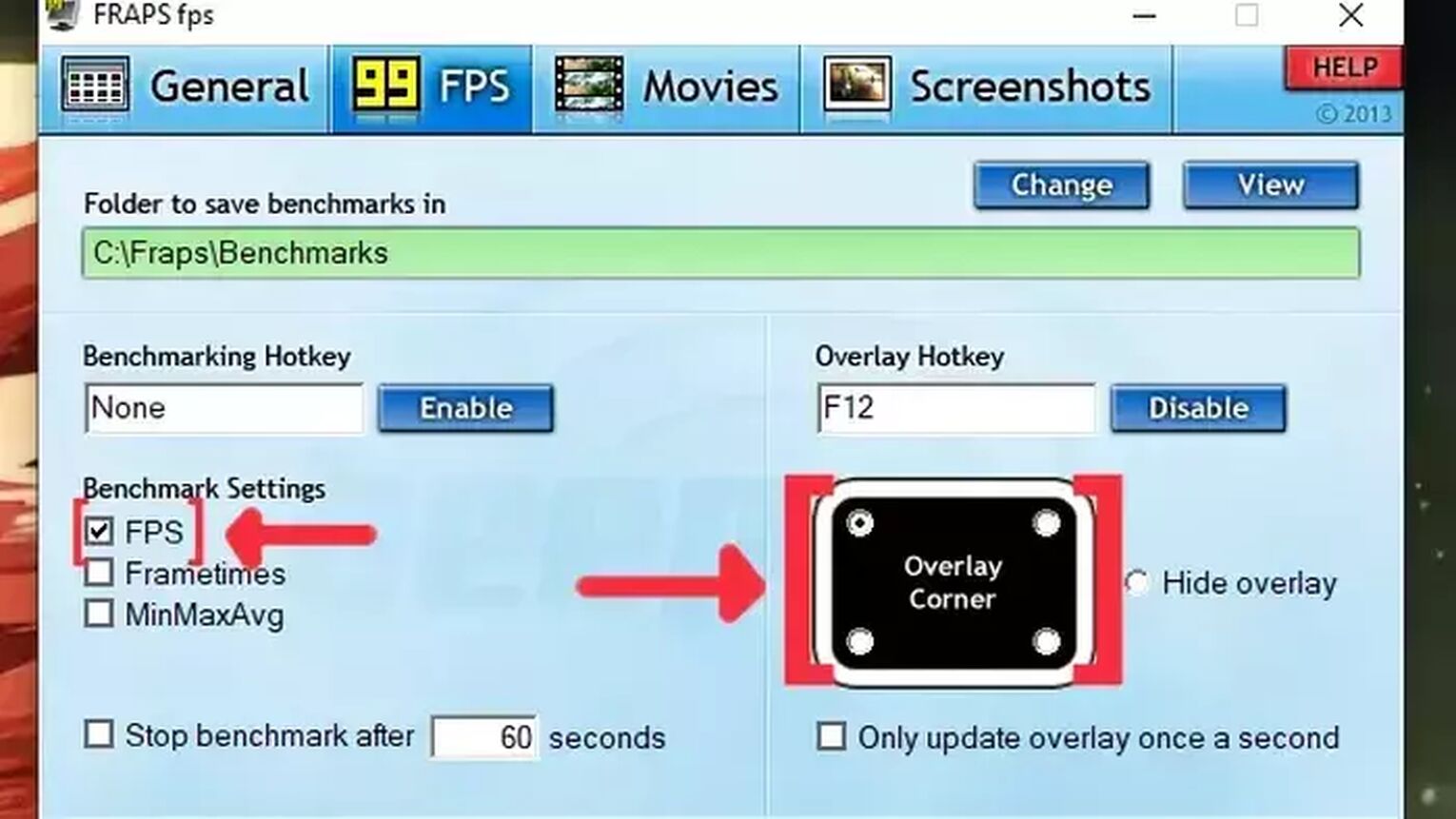
If you are trying to enhance your gameplay experience in Eve Online or want an overall FPS boost on your gaming PC, then check out our article on how you can improve your FPS in Eve Online and minimize your FPS drops during your gameplay. If you need more ways to display your FPS counter, we recommend you read our article on how you can show your FPS in Hearthstone. if you are suffering from ping-related issues on all Eve Online servers, check out our articles and learn how you can, not only show your ping in Eve Online but also how you can fix your high ping in Eve Online.


.svg)