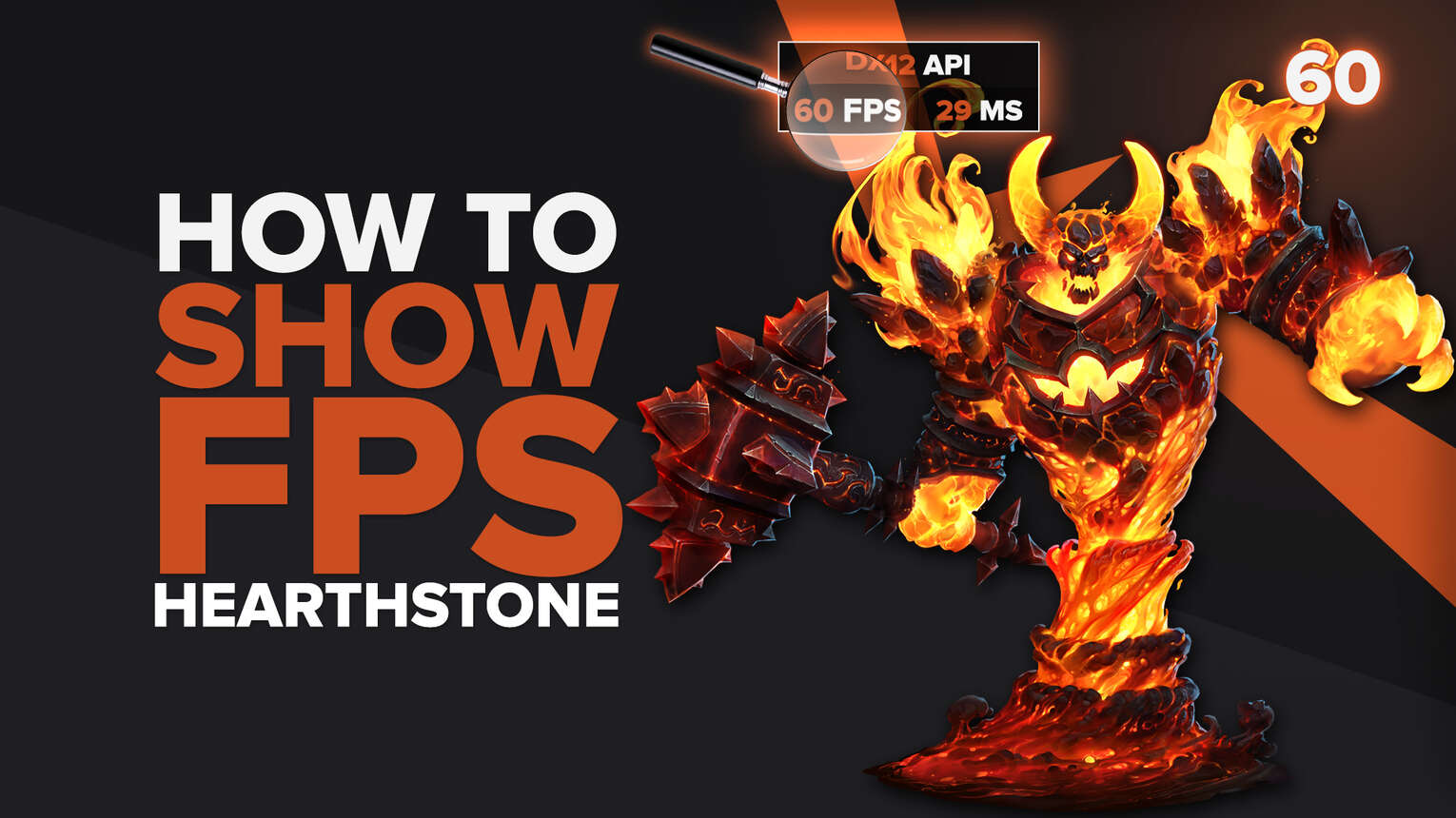
Hearthstone was an outstanding success when it was released, and still is one of the most played digital card games in the industry. Part of this success relies heavily on the games port for mobile devices and the low settings required for playing it on PC. So if you want to know how well Hearthstone runs on your gaming PC, we will show you 4 simple ways how you can display your FPS counter while playing the game.
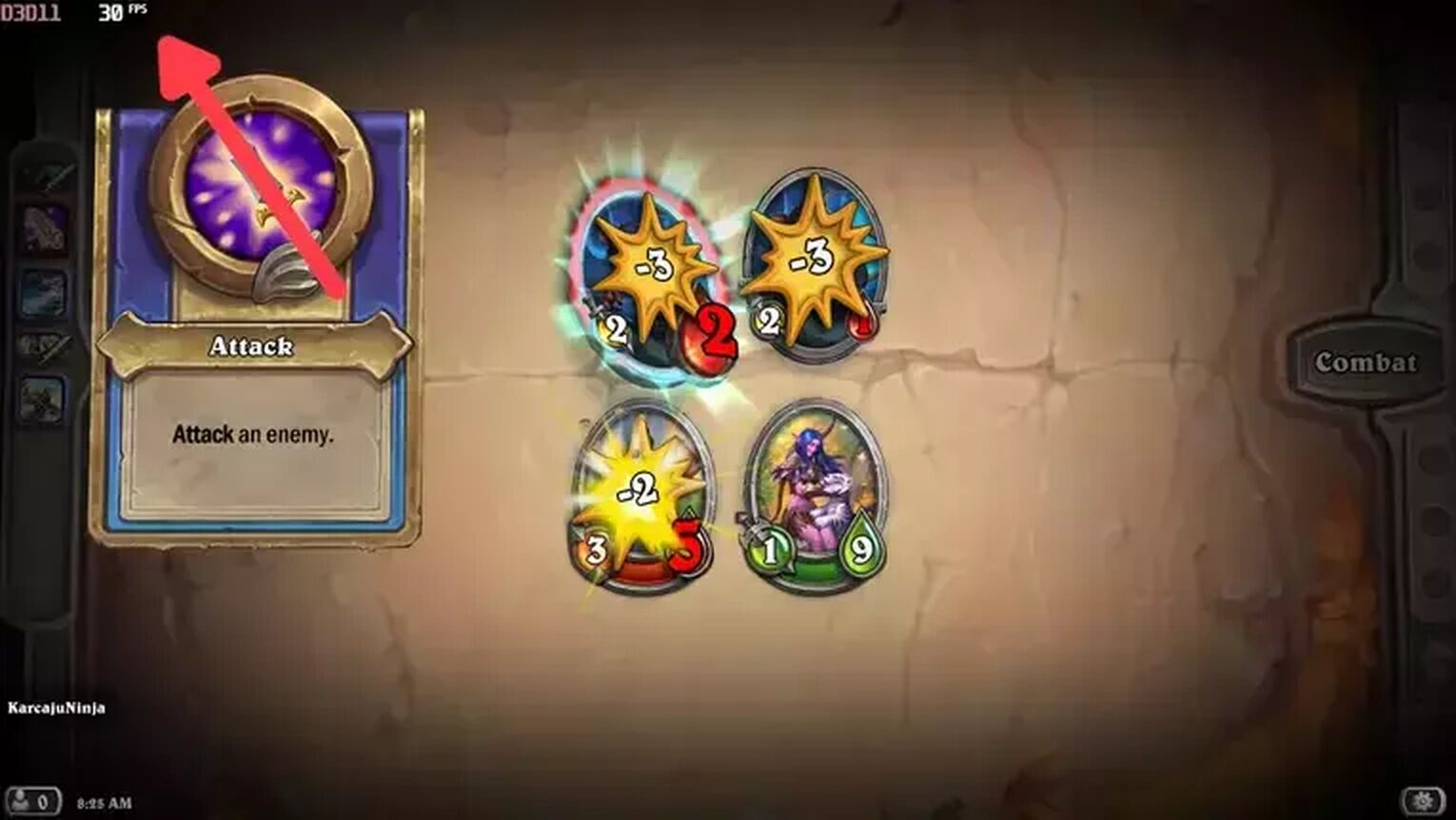
Method #1: Show Your FPS in Hearthstone By Using the GeForce Experience
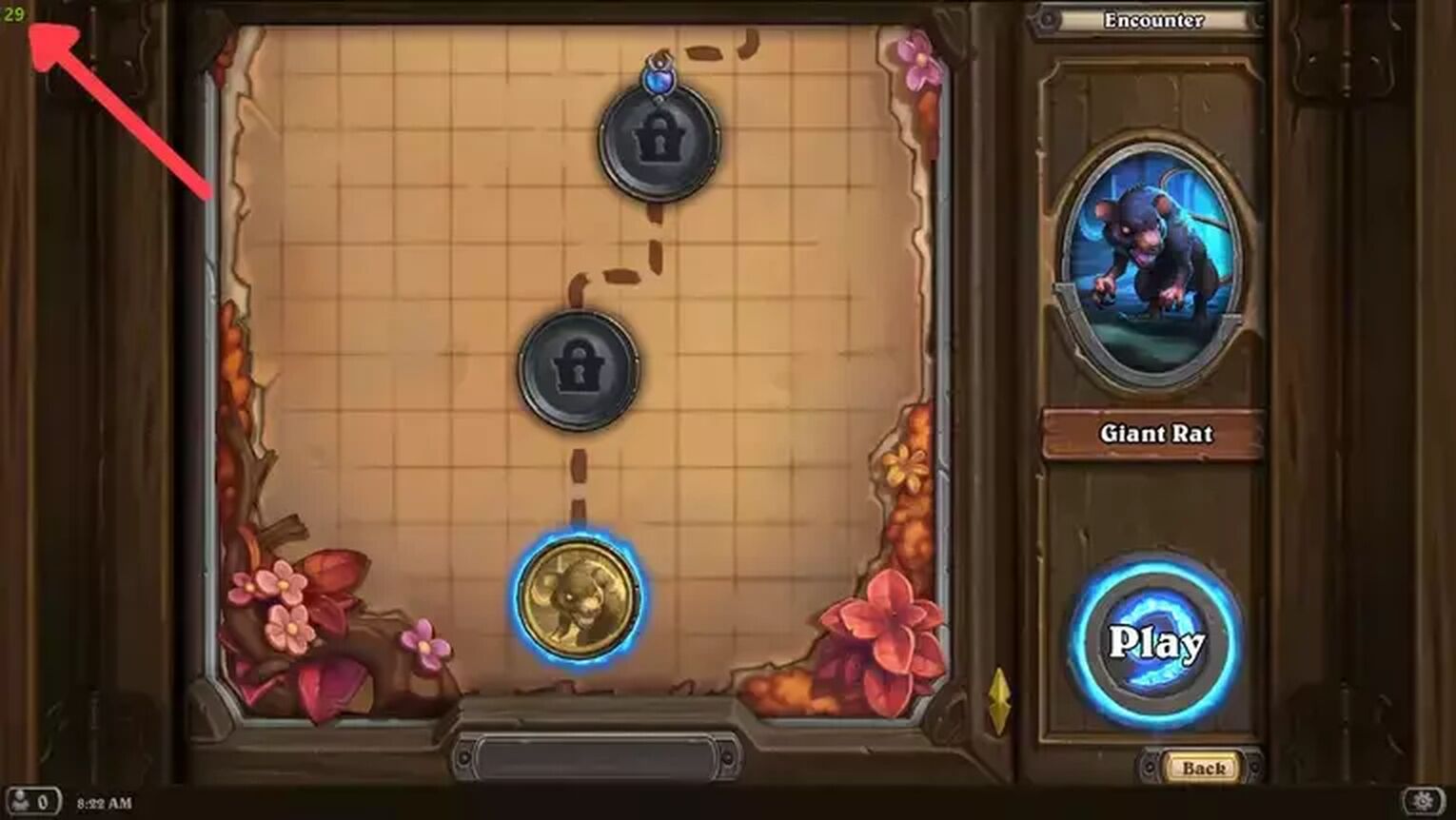
If you have an NVIDIA graphics card on your PC, the GeForce Experience is a great alternative to display your FPS counter while playing Hearthstone. Here's how you can set this up:
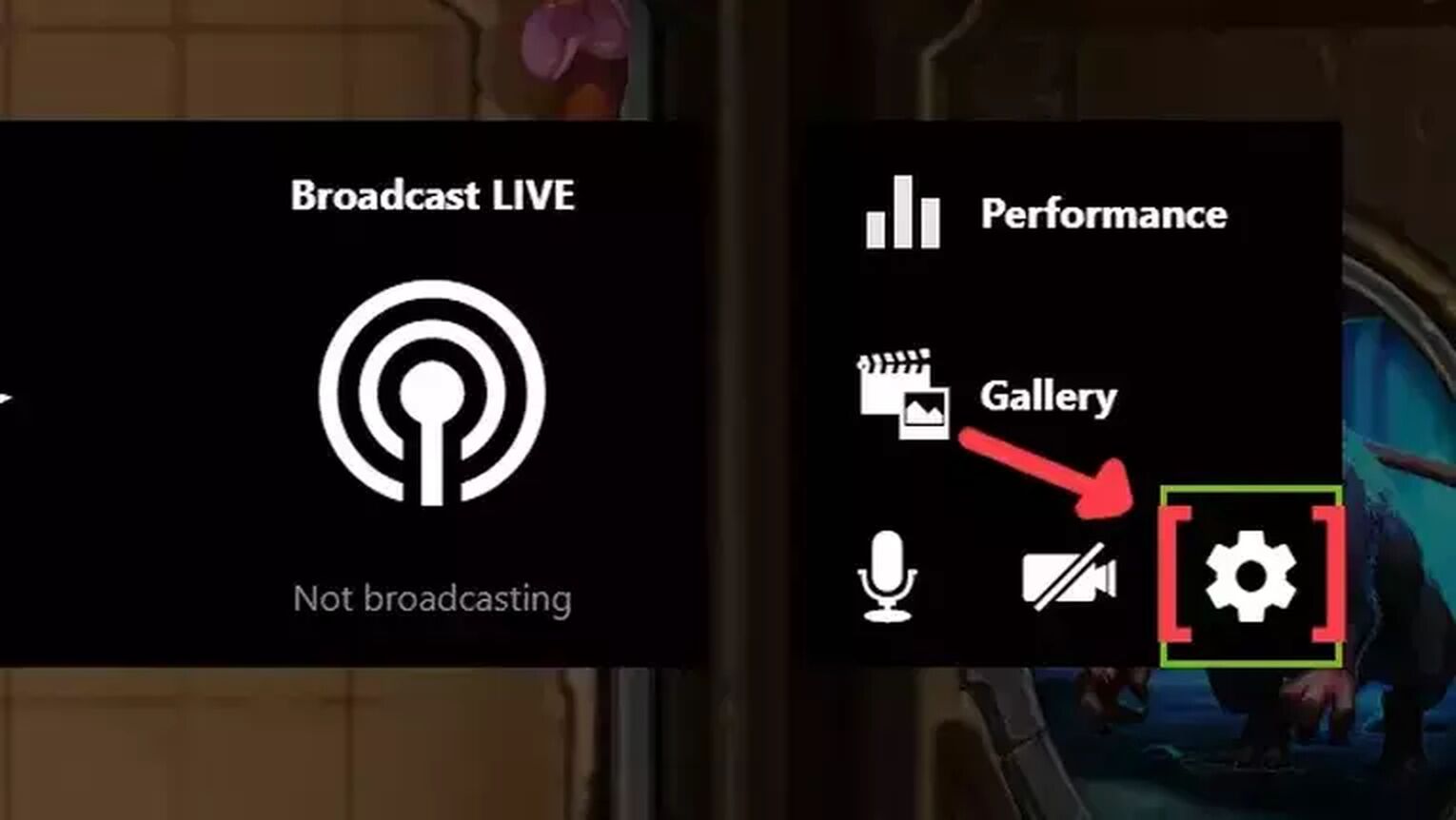
- Go to the GeForce Experience site and download the latest version.
- Follow the standard download steps.
- Create a new account or log in if you already have one.
- Launch the Hearthstone game and press Alt+Z to open the GeForce Experience tools overlay.
- Click on the gear icon to open the settings screen.
- Click on the HUD layout option.
- To activate the FPS counter in Hearthstone, click on Performance and next on FPS to enable the FPS counter display.
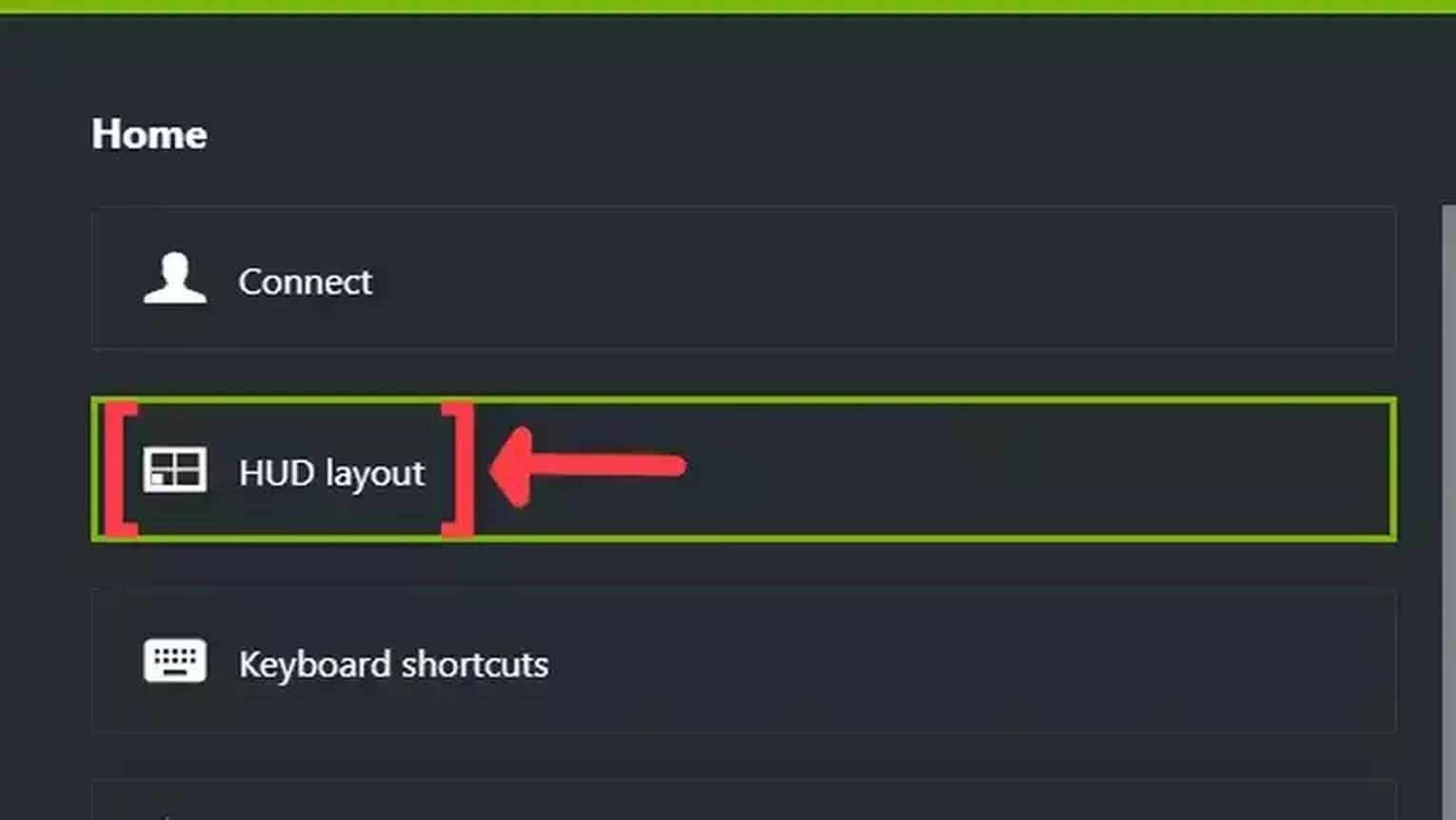
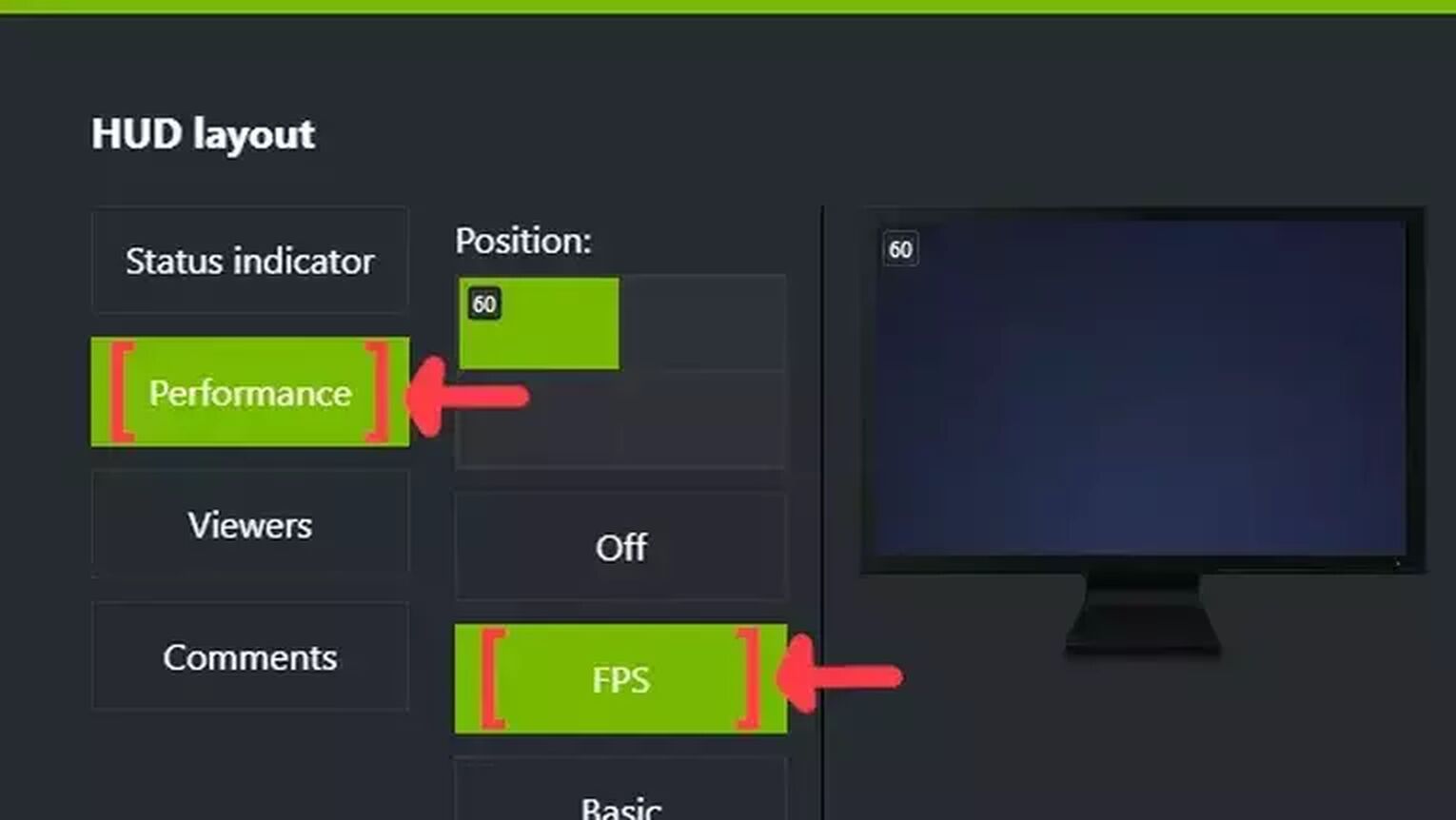
Method #2: Show Your FPS in Hearthstone By Using the MSI Afterburner
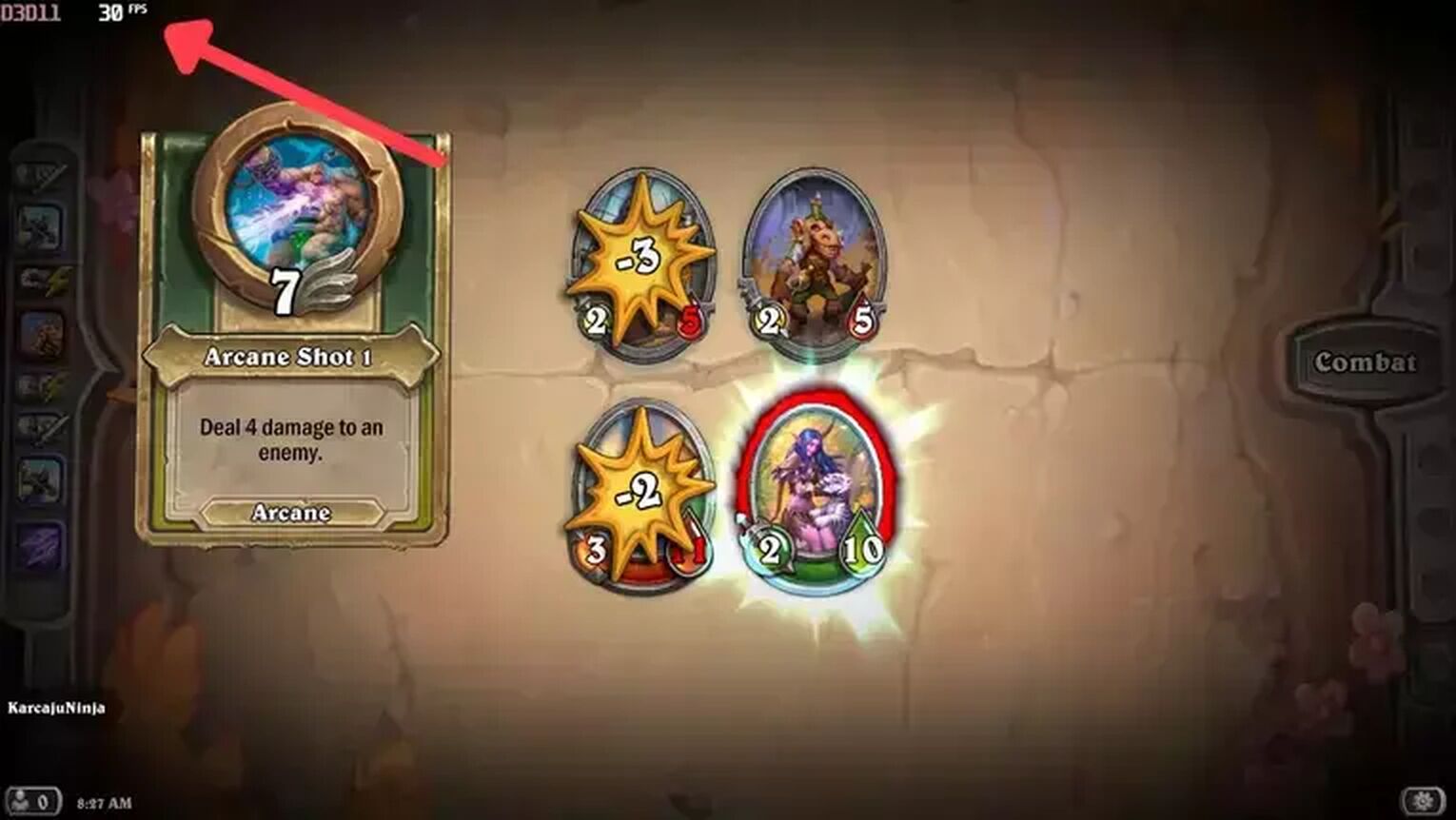
If you are looking for something more robust to monitor your PC's performance while playing Hearthstone, the MSI is the most reliable tool you will find to display your FPS counter. Follow this step-by-step guide to learn how:
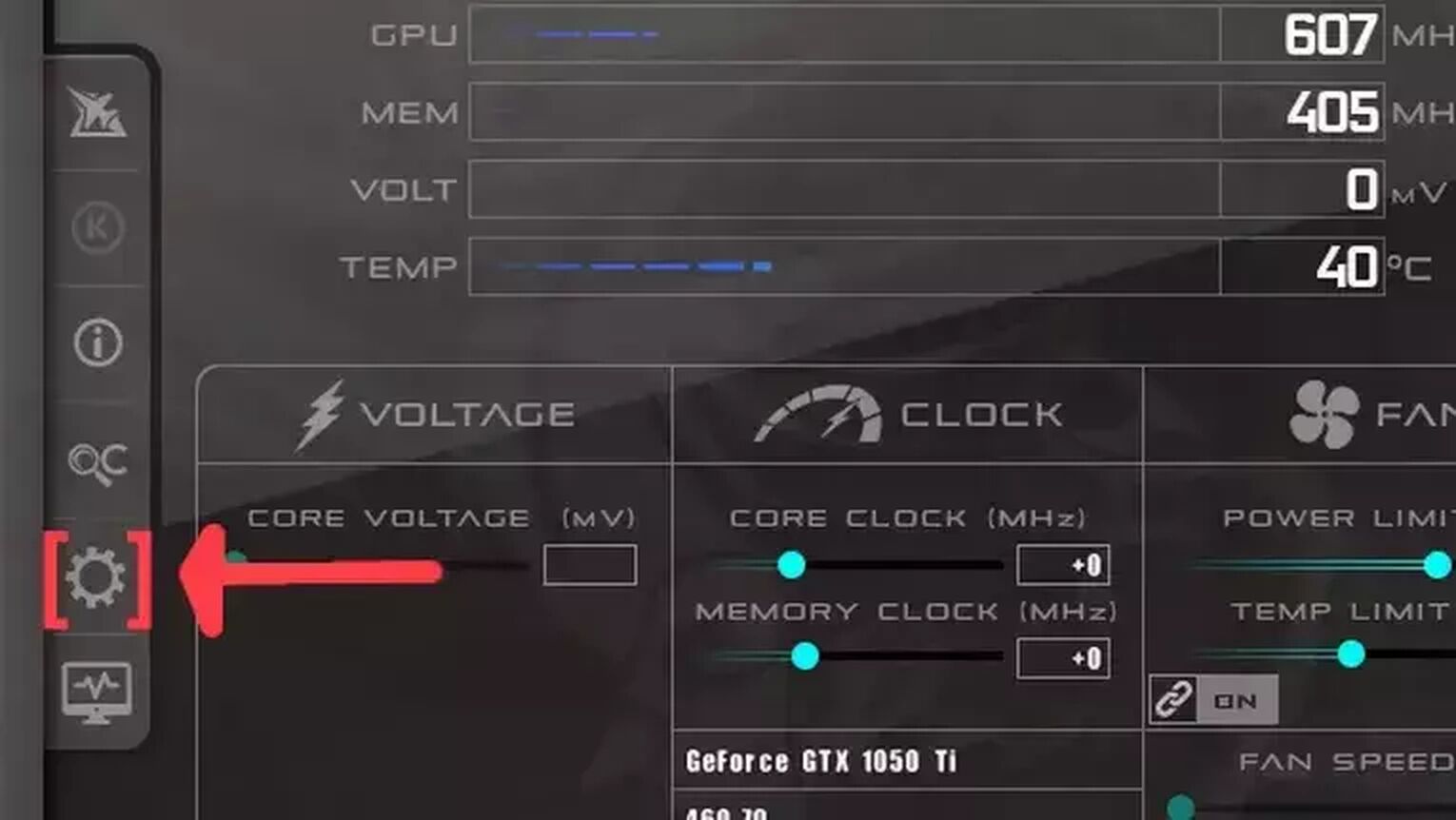
- Go to the MSI Afterburner site and download the latest version.
- Follow the standard download steps.
- Open the MSI Afterburner app and click on the gear icon at the left.
- This action will open the MSI Afterburner properties window, click on the Monitoring tab, scroll down on the list and search for the Framerate option. Just click on the checkbox to activate it.
- Click on the Show in On-Screen Display checkbox to enable the FPS overlay in Hearthstone.
- Close the MSI Afterburner properties window, but keep the MSI Afterburner open.
- Just start the Hearthstone game as usual, and you should see the FPS counter at the top-left of your screen.
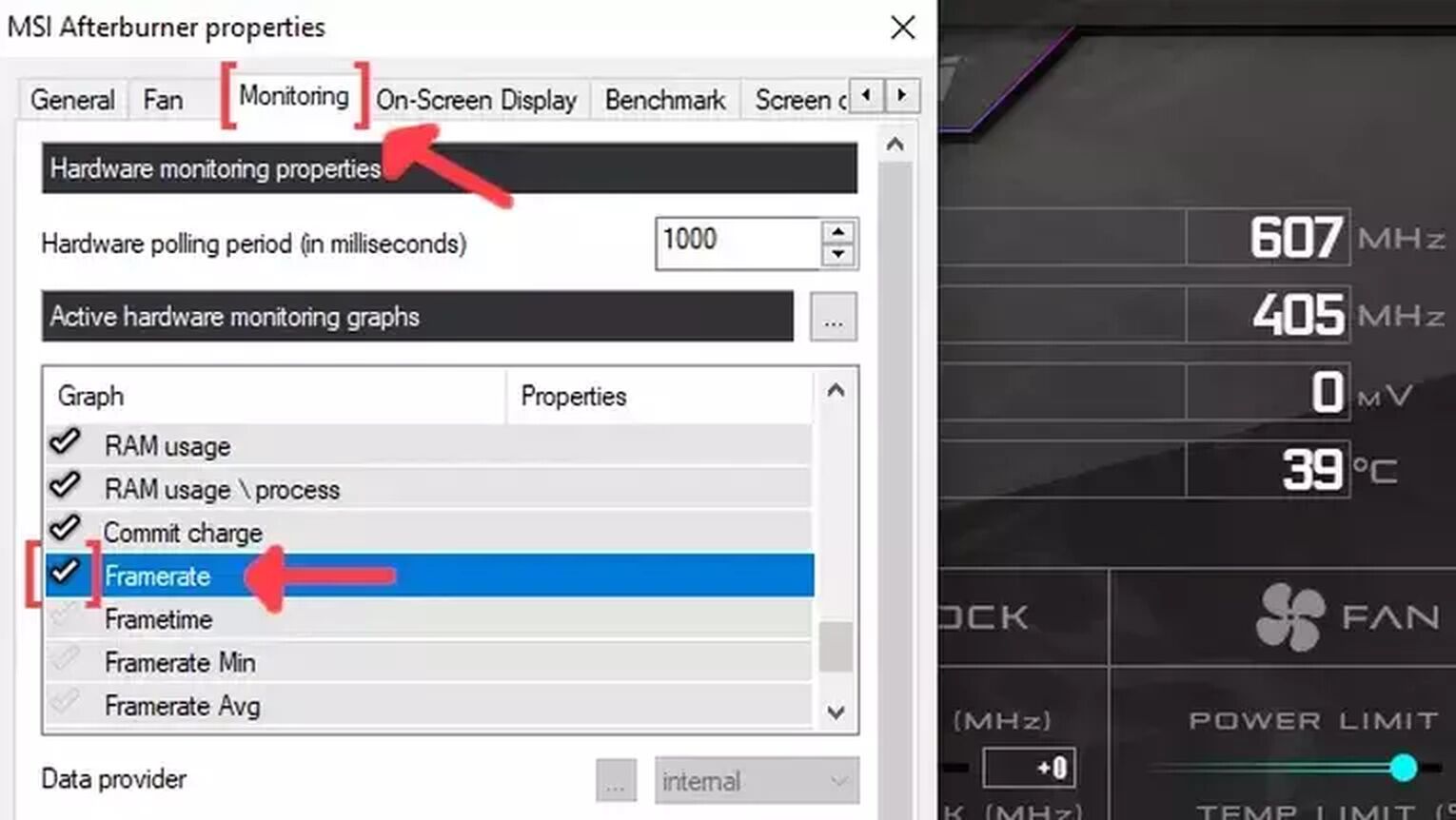
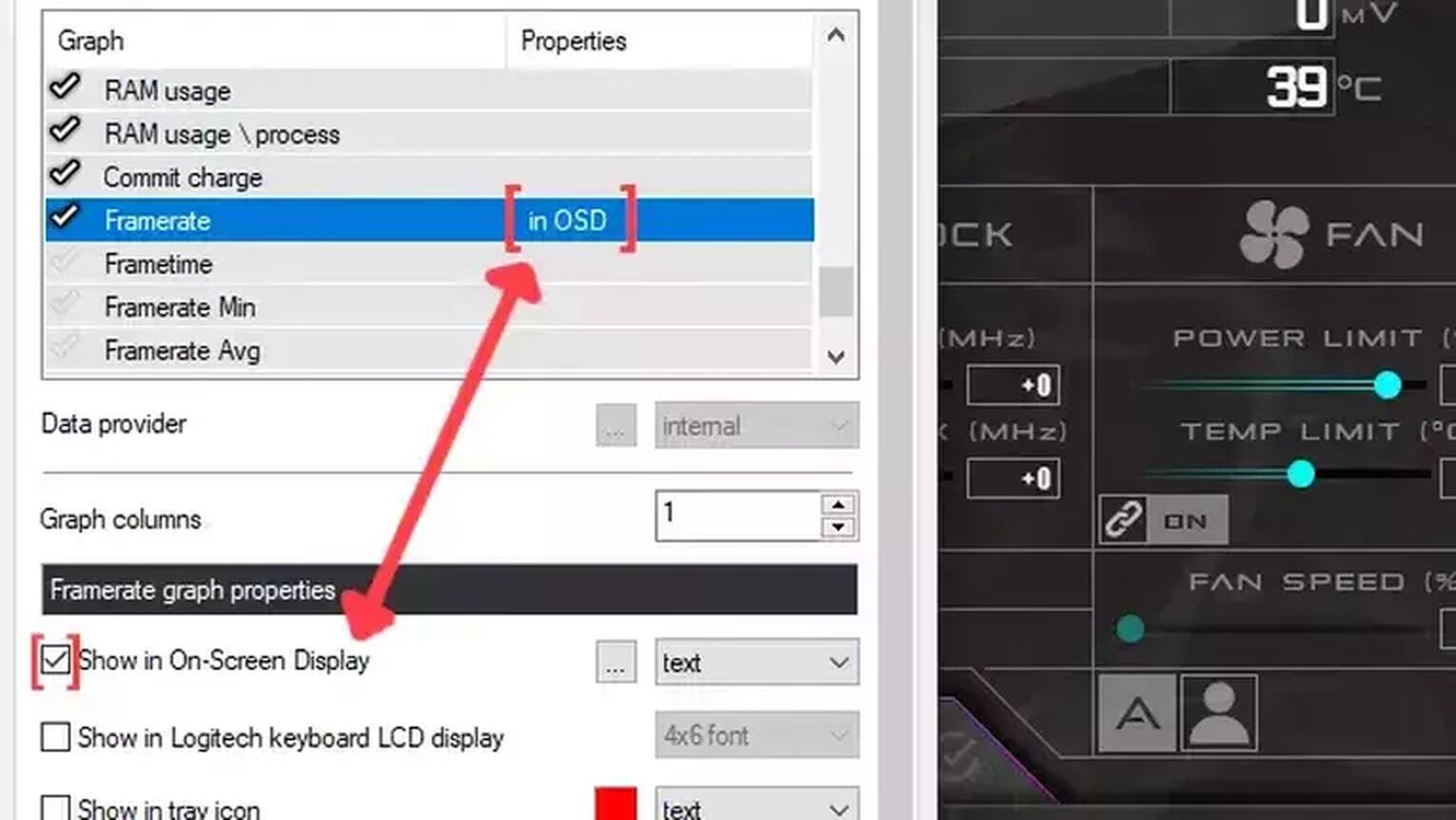
Method #3: Show Your FPS in Hearthstone By Using the AMD Radeon Software
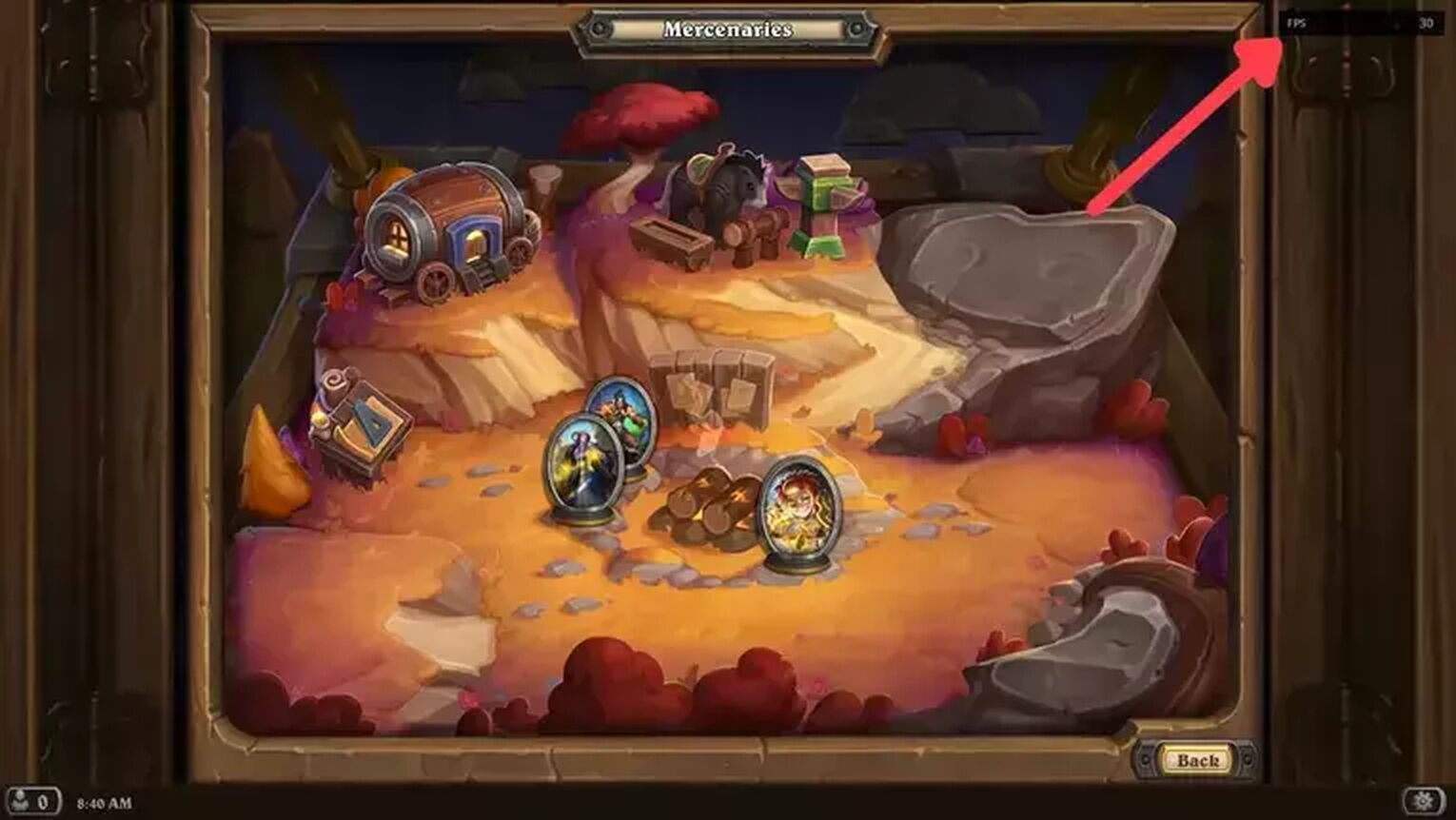
If you are playing Hearthstone using an AMD graphics card, a great alternative you have to display your FPS counter is using the AMD Radeon Software. Make sure to update your graphics driver to its latest version. Here's how you can enable the FPS counter:
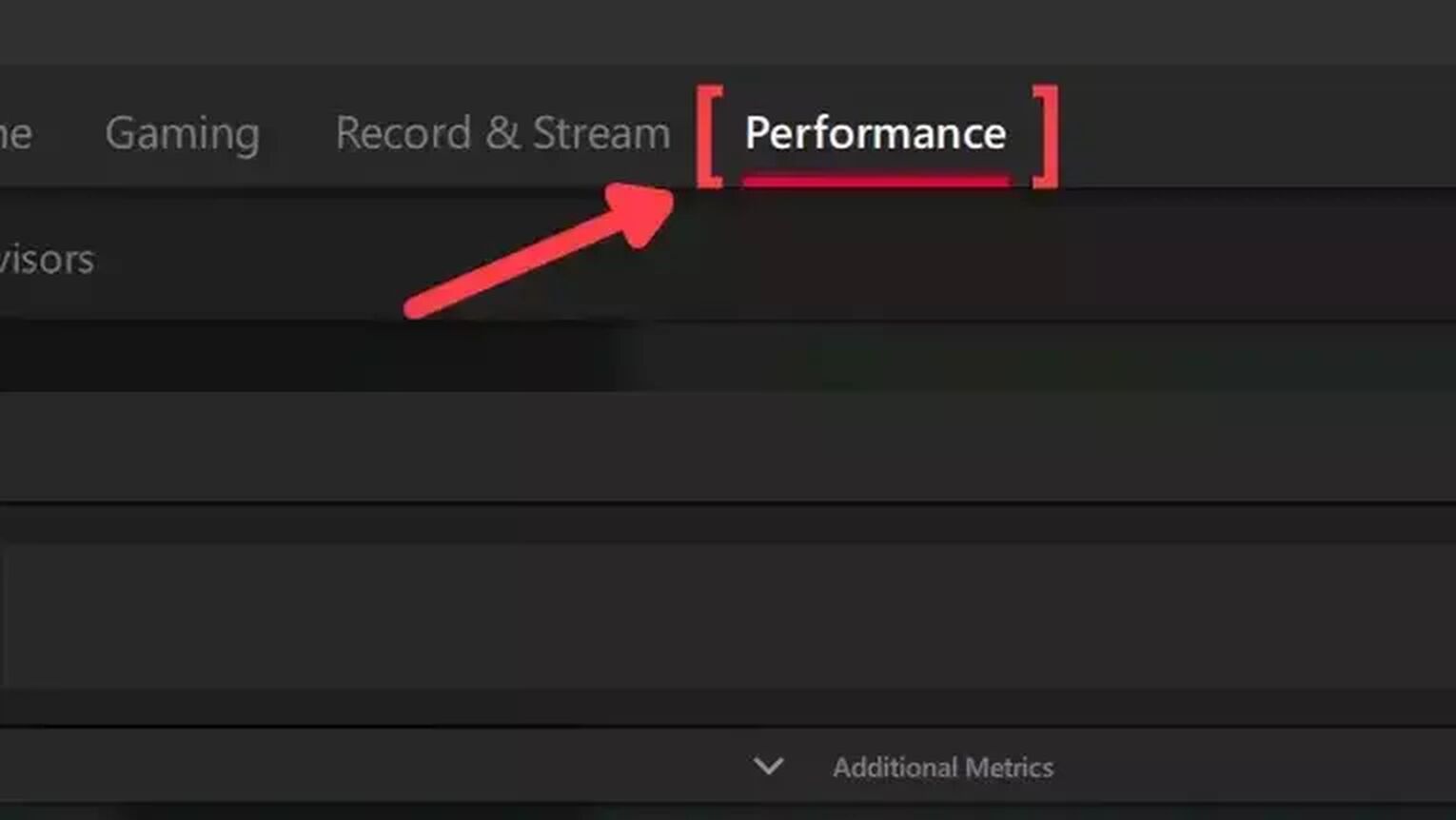
- Go to the AMD Radeon Software site and download the latest version.
- Follow the standard download steps.
- Start the Hearthstone game and press Alt+R to open the AMD Radeon Software window.
- Click on the Performance tab at the top.
- In the Tracking tab on the right, click on the FPS checker to enable the FPS counter in Hearthstone.
- Now go to the Overlay tab and select the Show Metrics Overlay checker to enable the FPS counter.
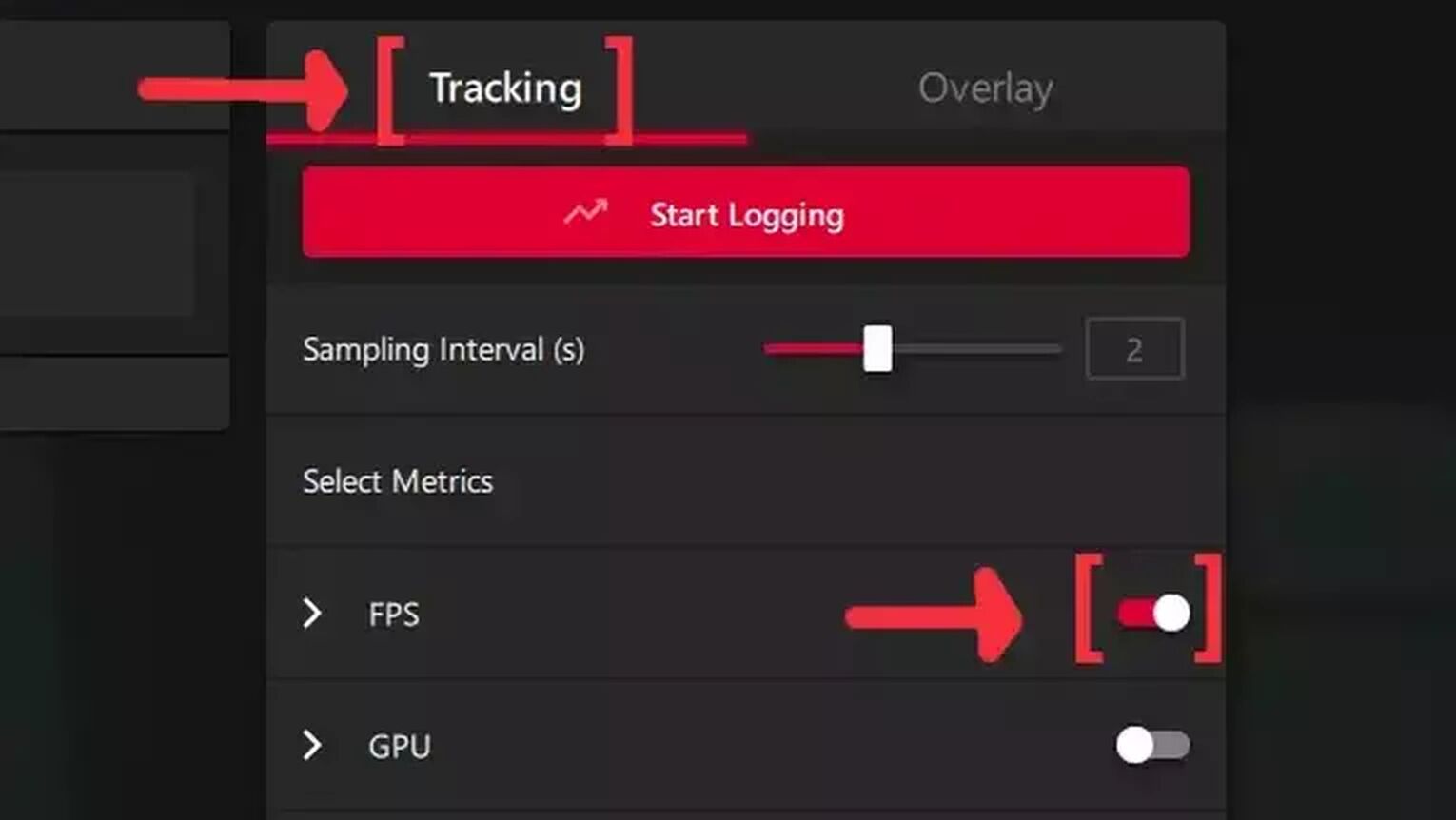
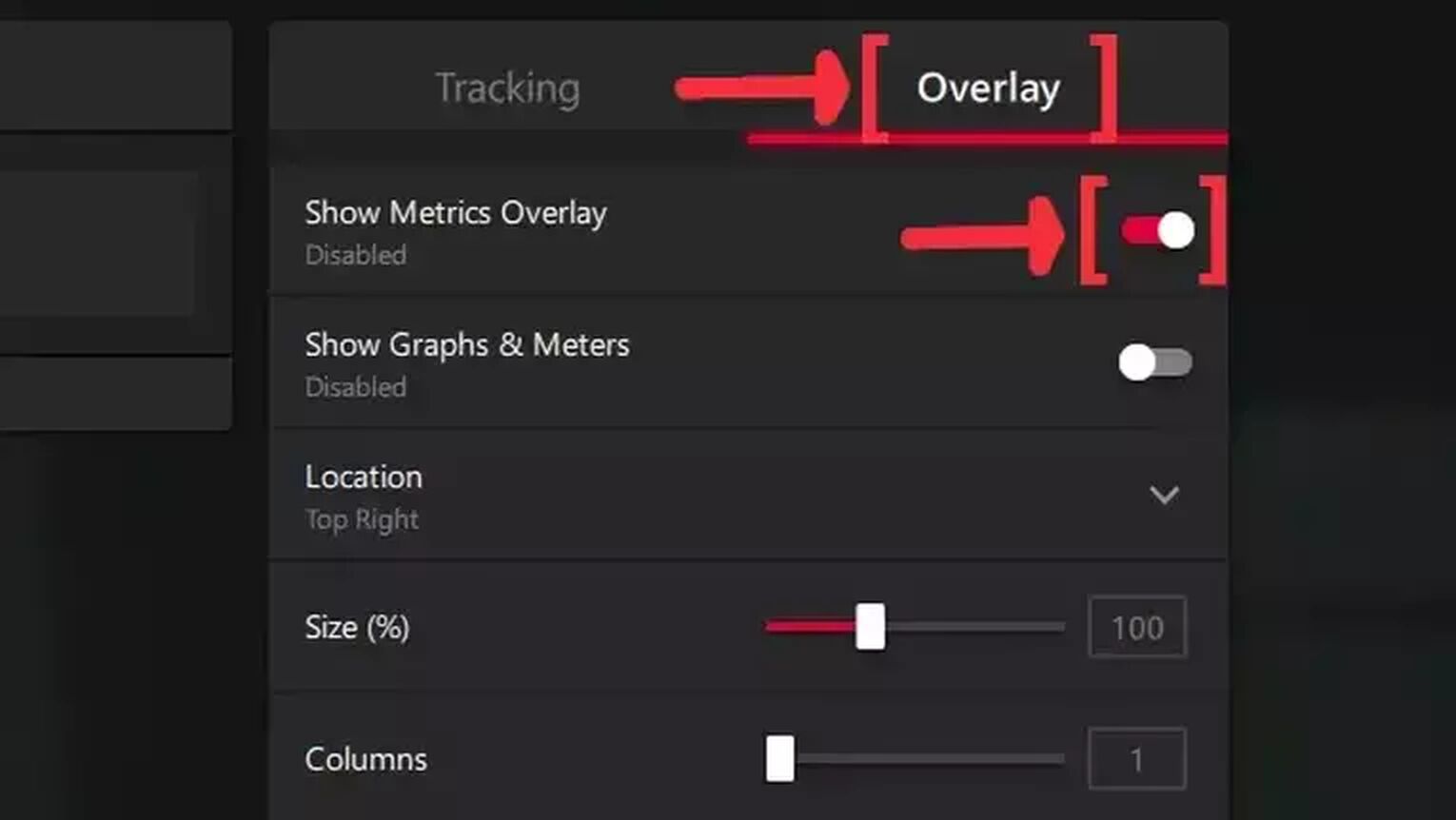
Method #4: Show Your FPS in Hearthstone By Using the FRAPS
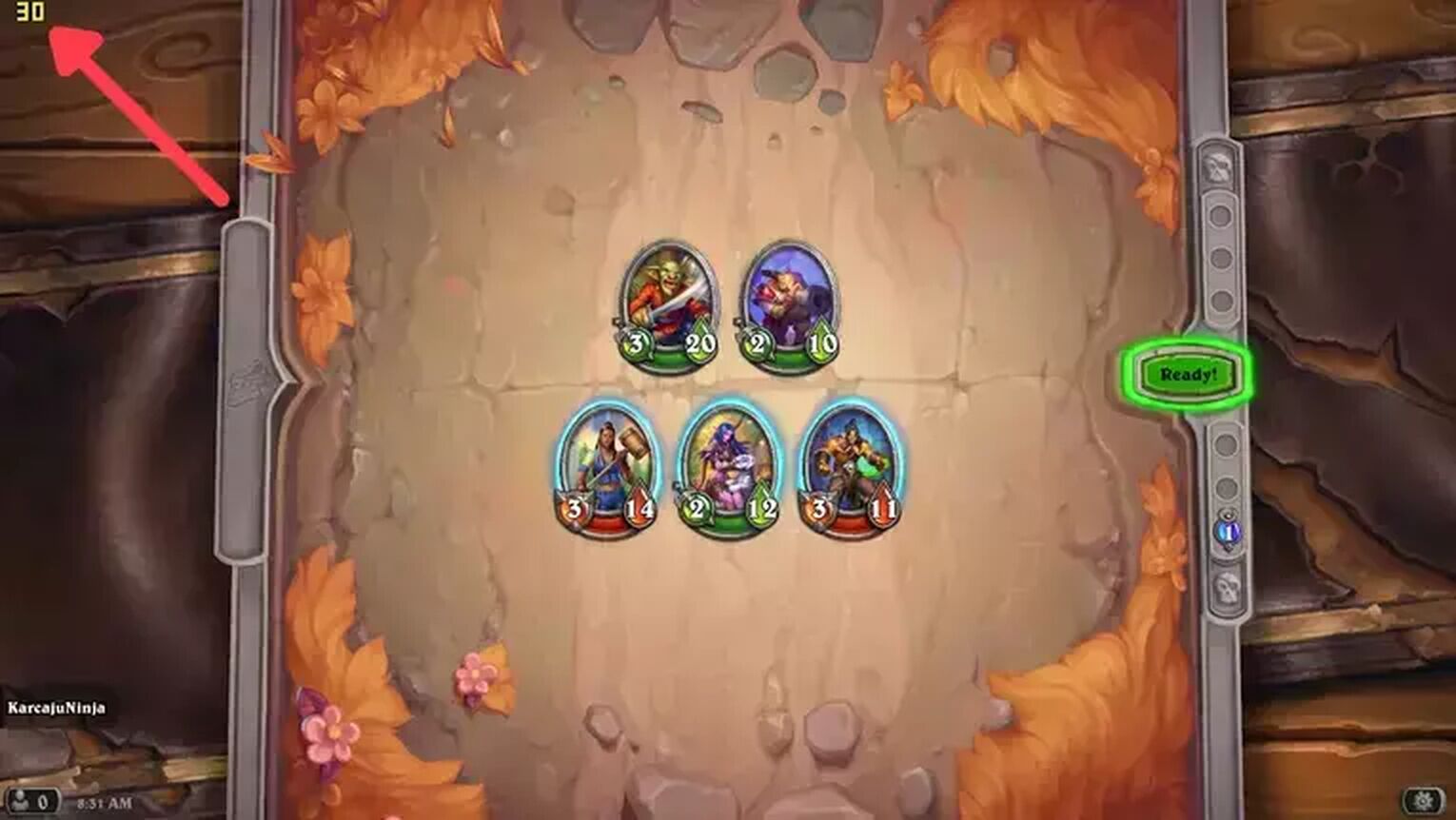
FRAPS is still a very reliable tool for PC gamers to have a simple FPS counter displayed on their screen. Follow this step-by-step guide to learn how:
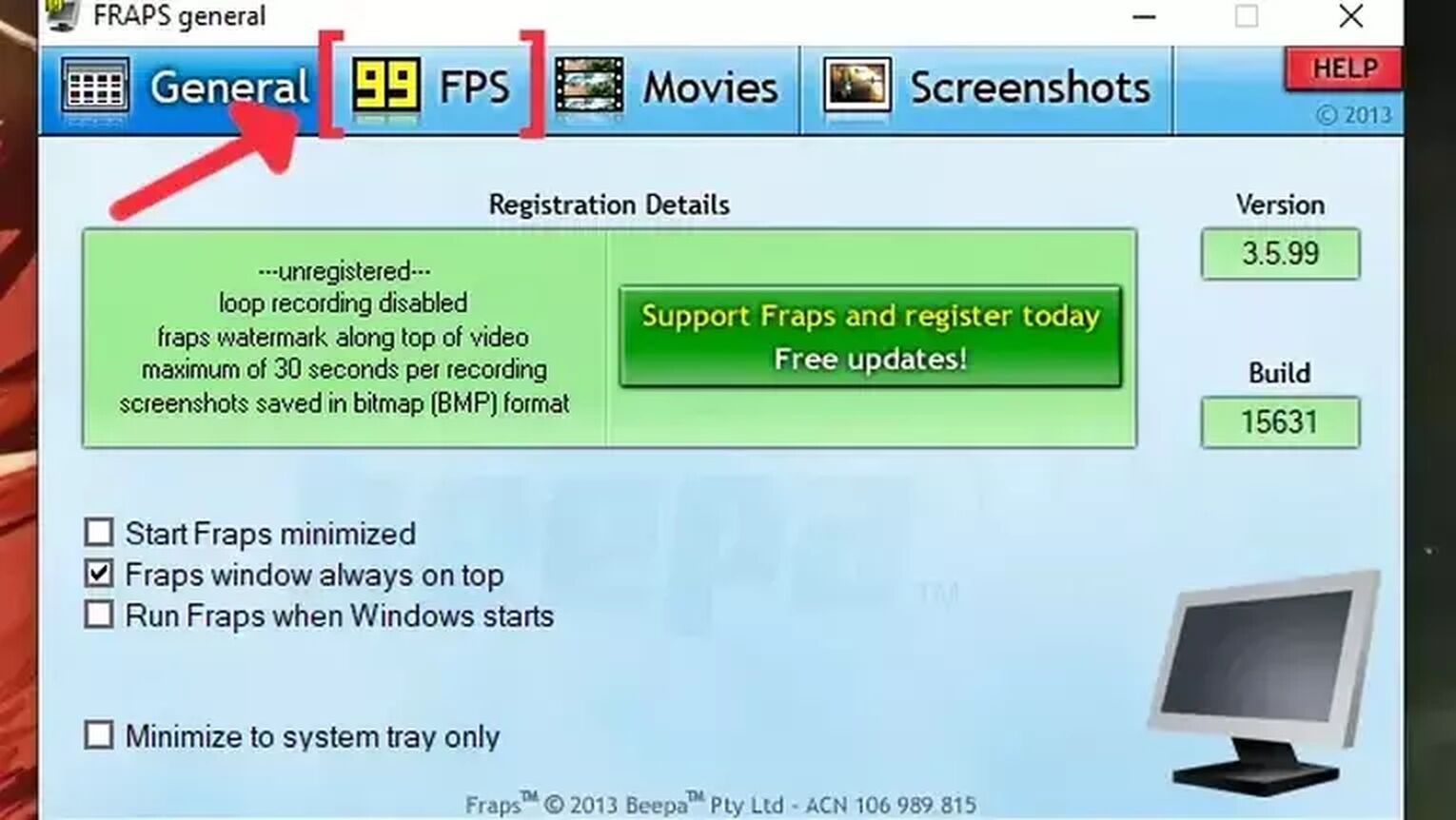
- Go to the FRAPS site and download the latest version.
- Follow the standard download steps.
- Start the FRAPS app and click on the FPS tab at the top.
- In the Benchmark Settings, select the FPS checkbox.
- Go to the Overlay Corner and select which corner you prefer to display your FPS. We recommended the left-upper corner for Hearthstone.
- Open the Hearthstone game, and now the FPS counter should appear in the corner you chose.
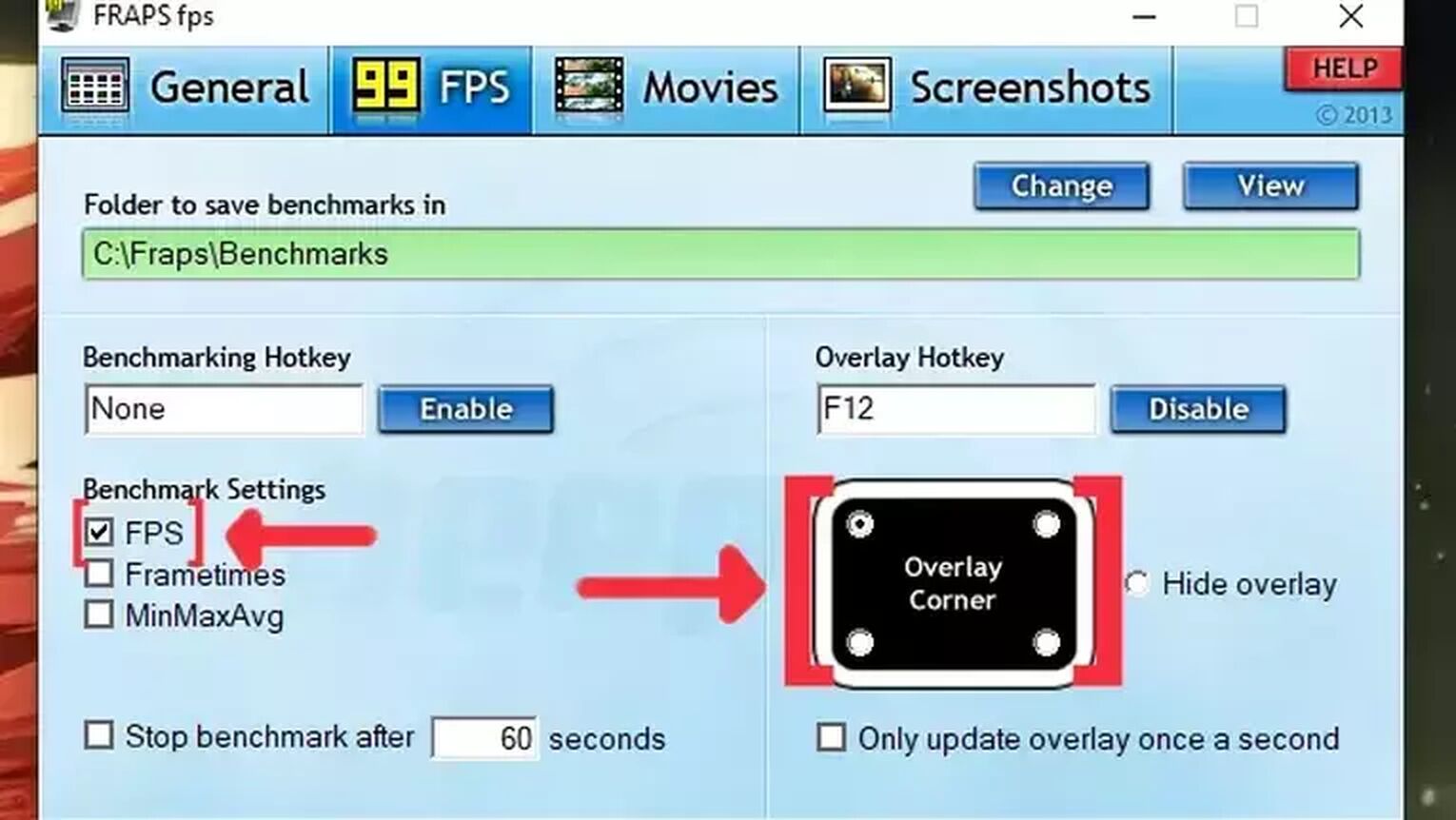
If you are having FPS drops or performance issues while playing Hearthstone, check out our article on how you can improve your FPS in Hearthstone. If you want to know more ways to display your FPS, we recommend you to read one of our related articles on how you can show your FPS in Runescape and Rainbow Six Siege. Now, if you are suffering from network latency issues, check out our articles and learn how you can, not only show your ping in Hearthstone but also how you can fix your high ping in Hearthstone.


.svg)


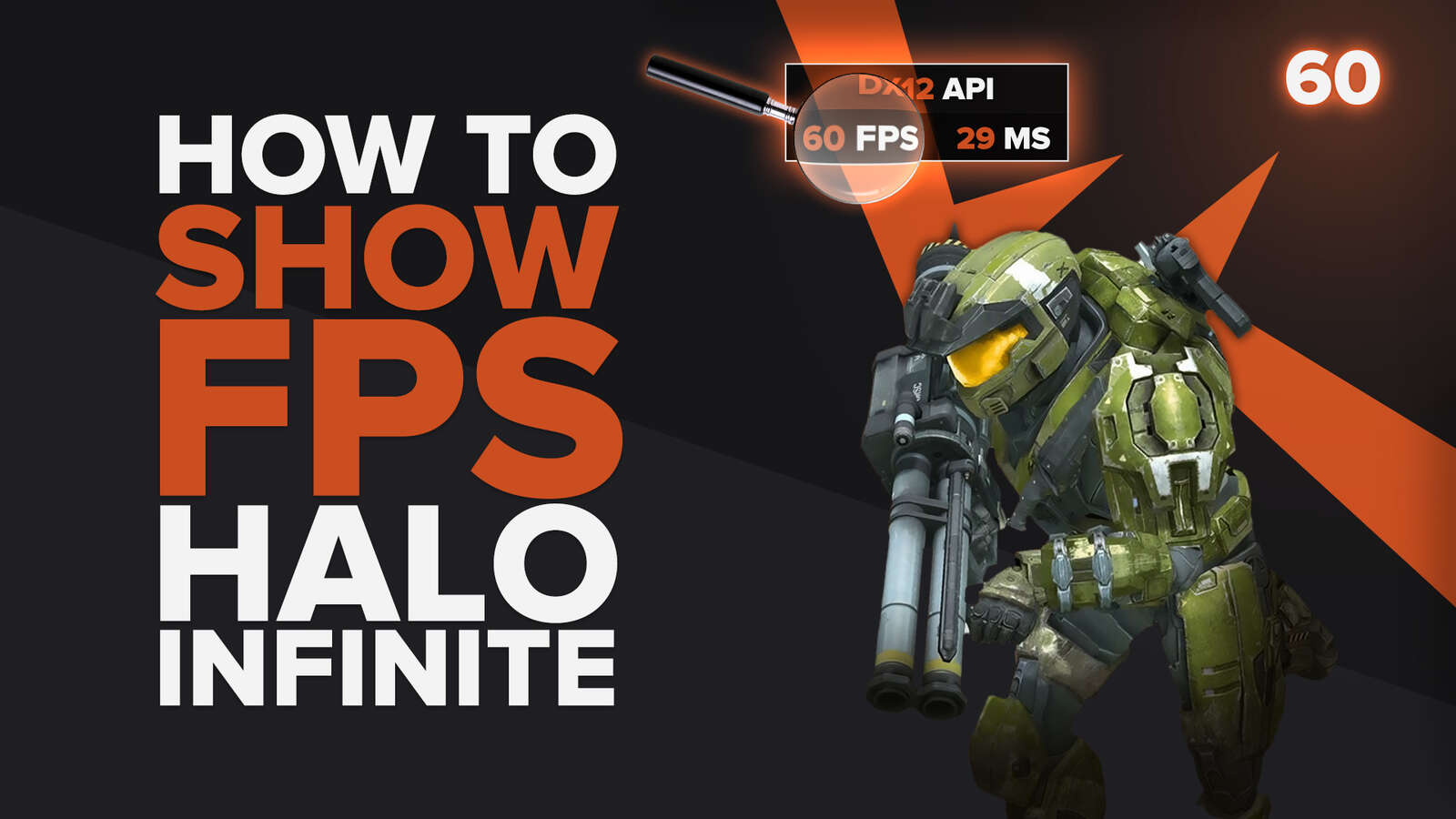
![How Good is Tin Rank in Brawlhalla? [Distribution]](https://theglobalgaming.com/assets/images/_generated/thumbnails/64795/62e080641efe5ac2a8436c8f_tin20rank20elo20brawlhalla_03b5a9d7fb07984fa16e839d57c21b54.jpeg)
![Is Bronze a Good Rank in Brawlhalla? [/w Distribution]](https://theglobalgaming.com/assets/images/_generated/thumbnails/62990/62e0892d786b56c1f7a96c93_bronze20rank20elo20brawlhalla201_03b5a9d7fb07984fa16e839d57c21b54.jpeg)
![Is Platinum Good in Brawlhalla? [Rank Overview]](https://theglobalgaming.com/assets/images/_generated/thumbnails/64506/62e080e9086bb080797e1845_platinum20rank20elo20brawlhalla_03b5a9d7fb07984fa16e839d57c21b54.jpeg)