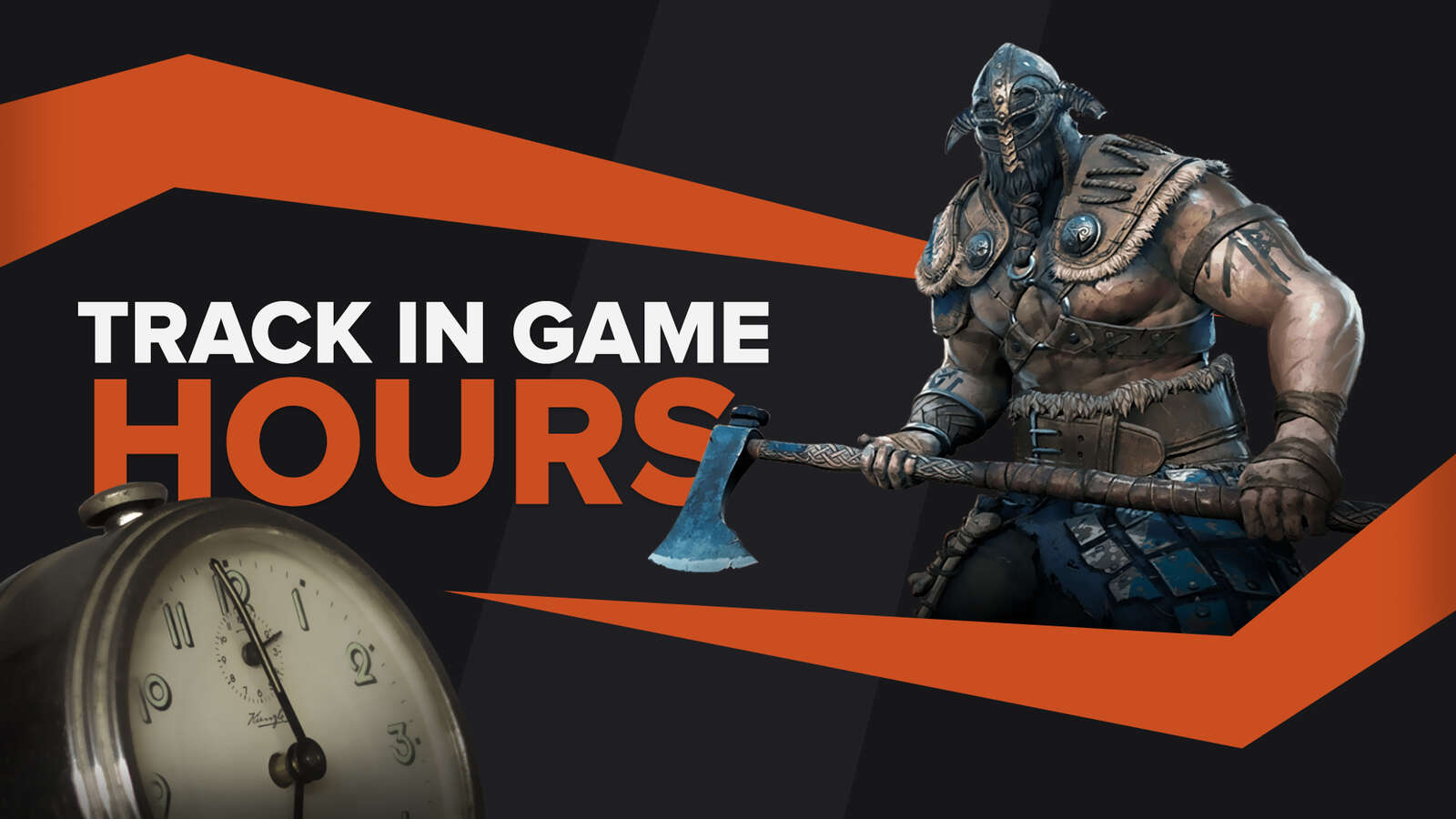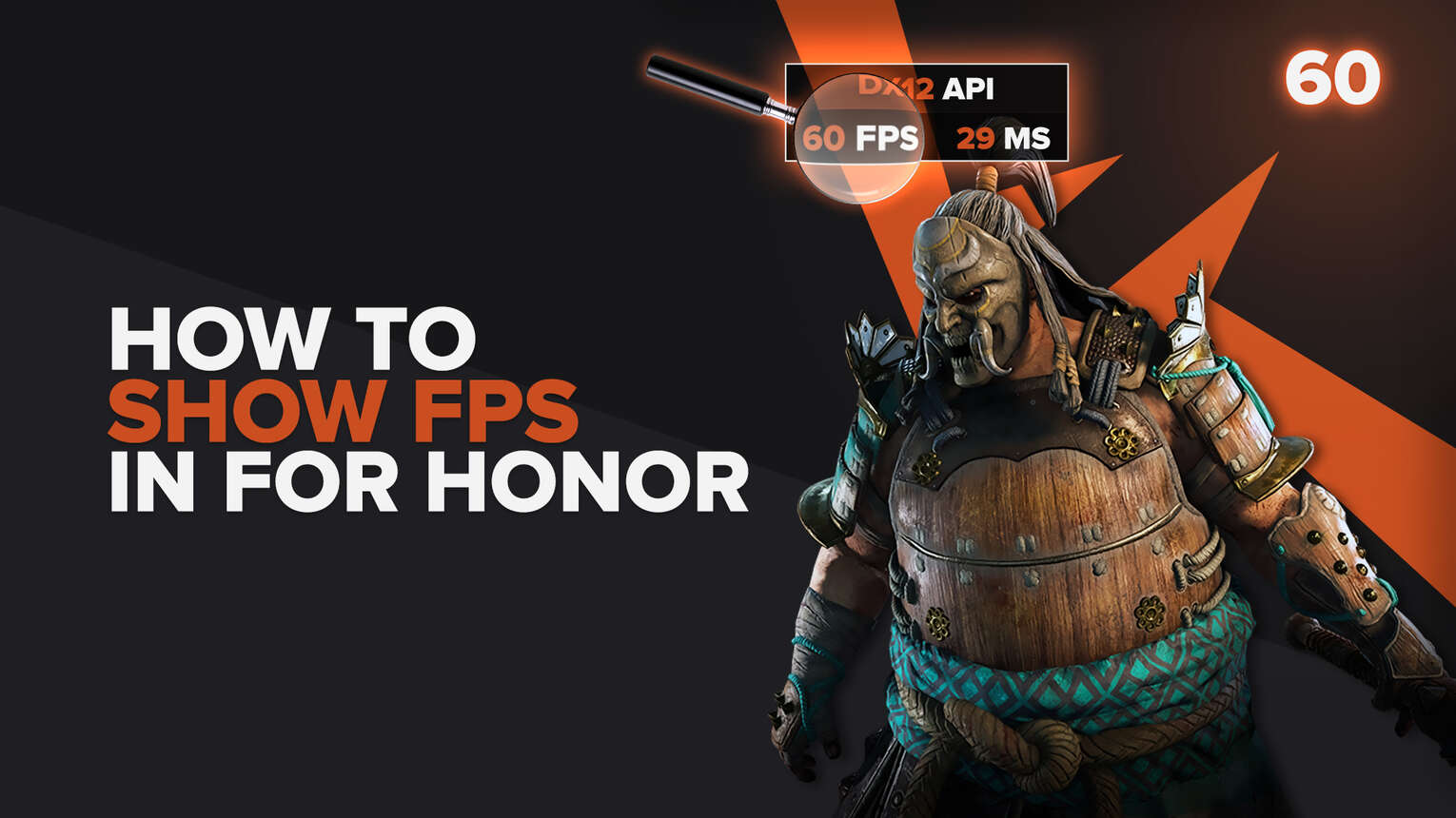
Every Ubisoft game generally runs better on their console ports, For Honor is no different. The game runs smoothly on old-gen consoles, like the Xbox One, and even better on the current-gen, such as Xbox Series S and Xbox Series X. But if you are a PC player trying to find the best graphics settings for playing the game, we are going to show you 6 ways to display your FPS counter in For Honor.
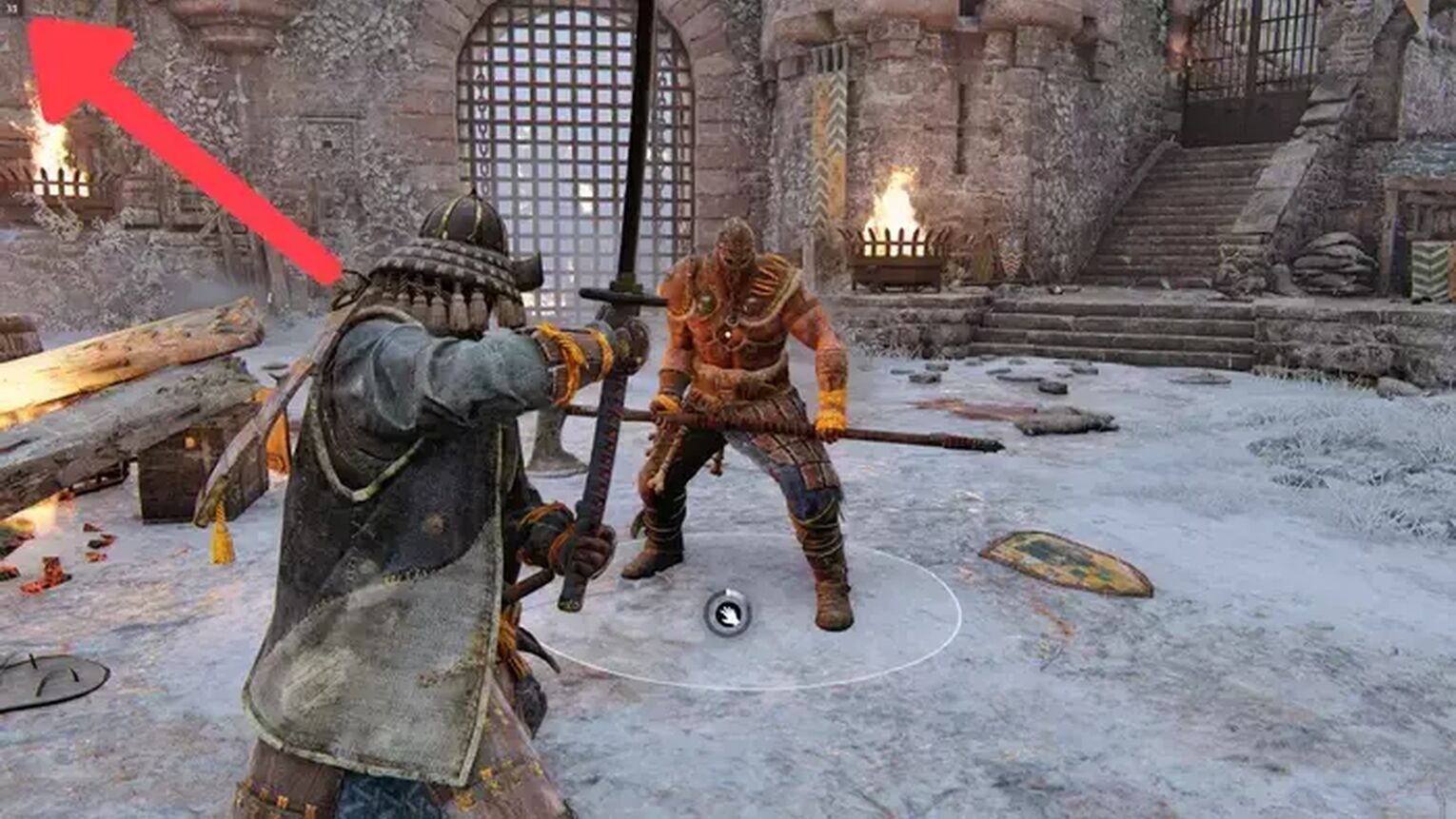
Method #1: Show Your FPS in For Honor By Using the Ubisoft Overlay (Easiest Method)
A great portion of the Ubisoft gaming library has the Ubisoft Overlay on them.
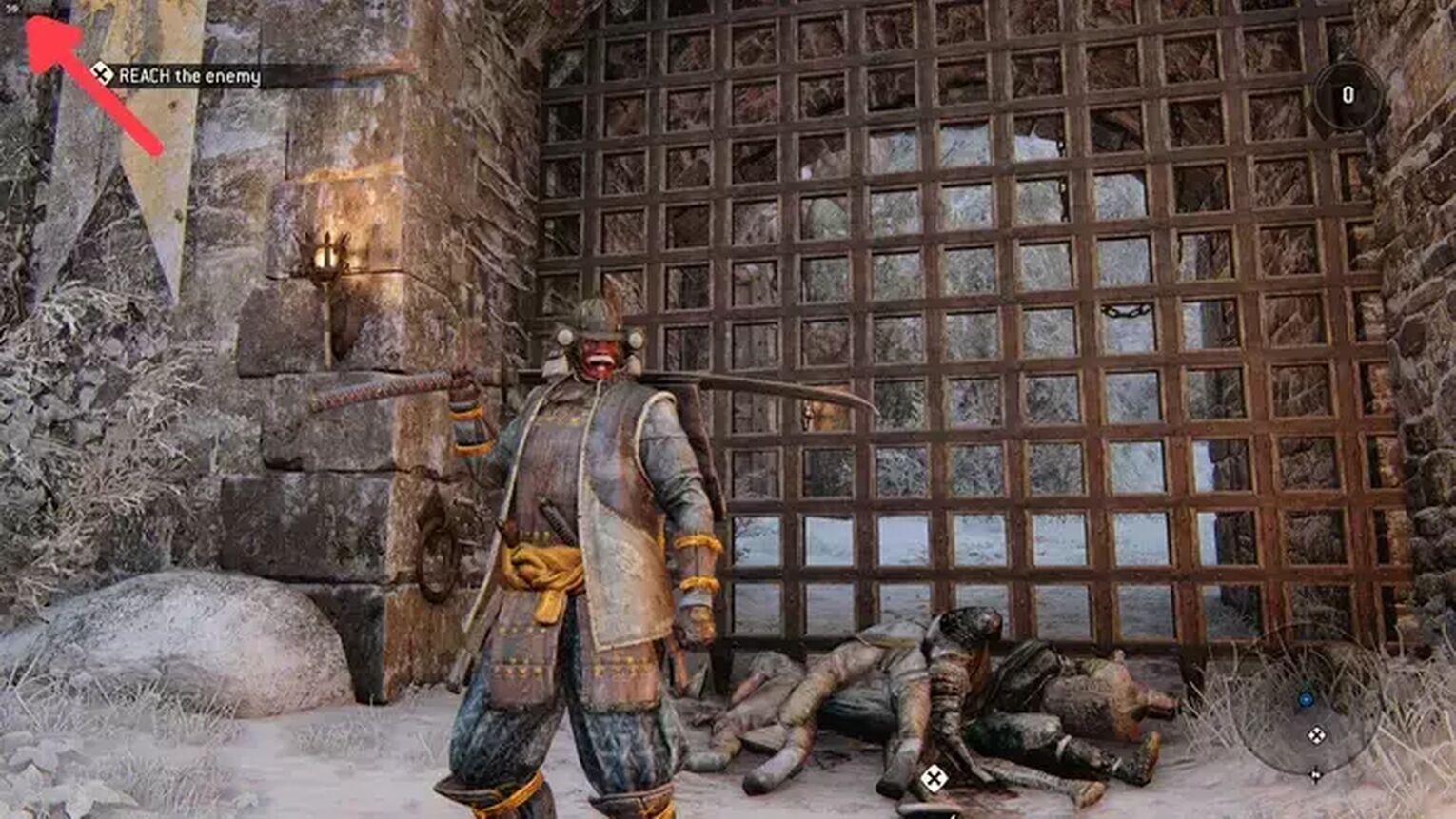
This system contains its own proper FPS counter so the users can have an easy way to track their frame rate performance. Here's how you can set this up:
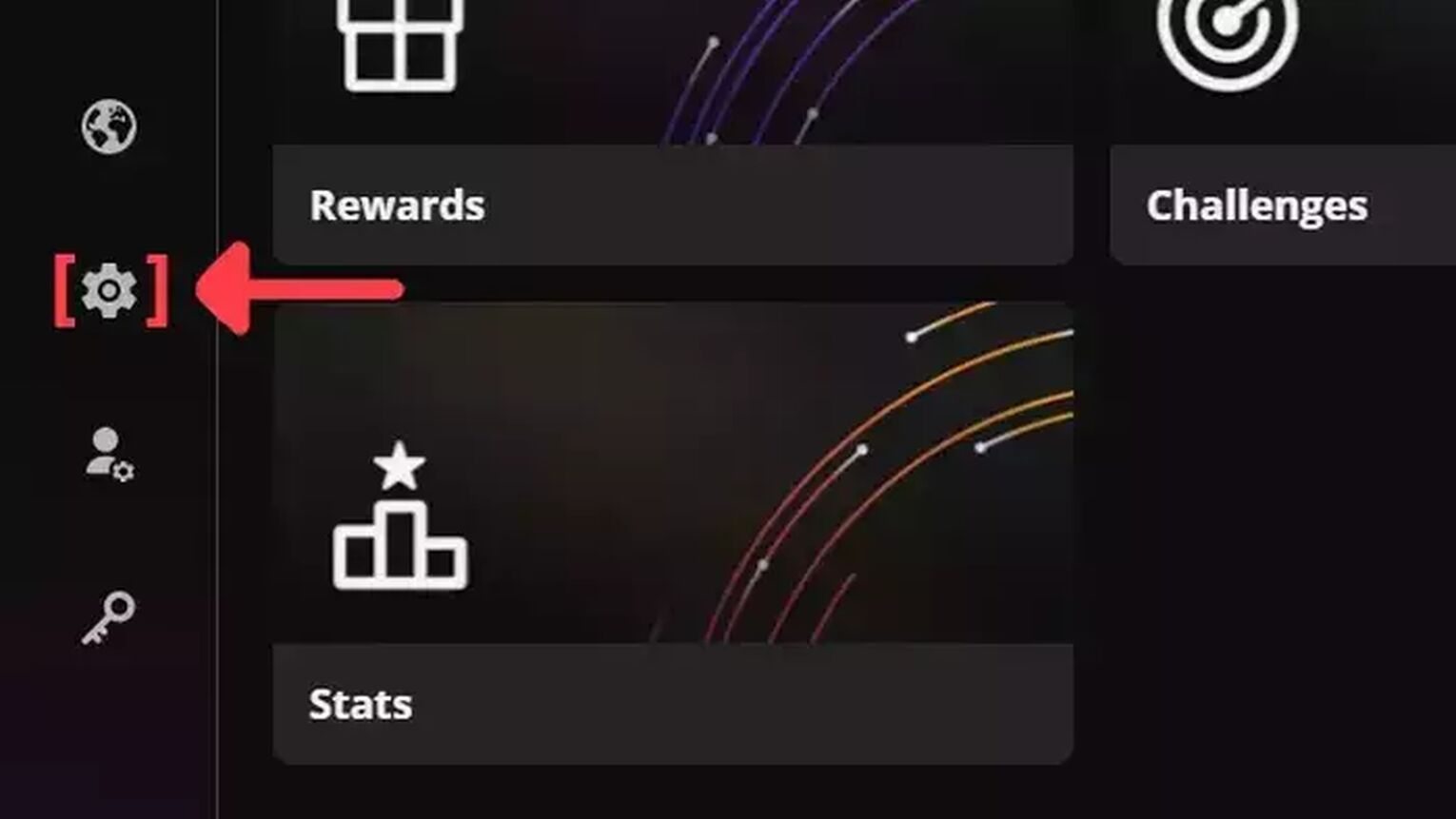
- Launch the For Honor game as usual.
- While in-game, press Shift + F2 to open the Ubisoft Overlay.
- Click on the gear icon on the left side of your screen.
- In the General section, select the Display FPS counter in game checkbox, the FPS counter should be appearing now on the top left of your screen
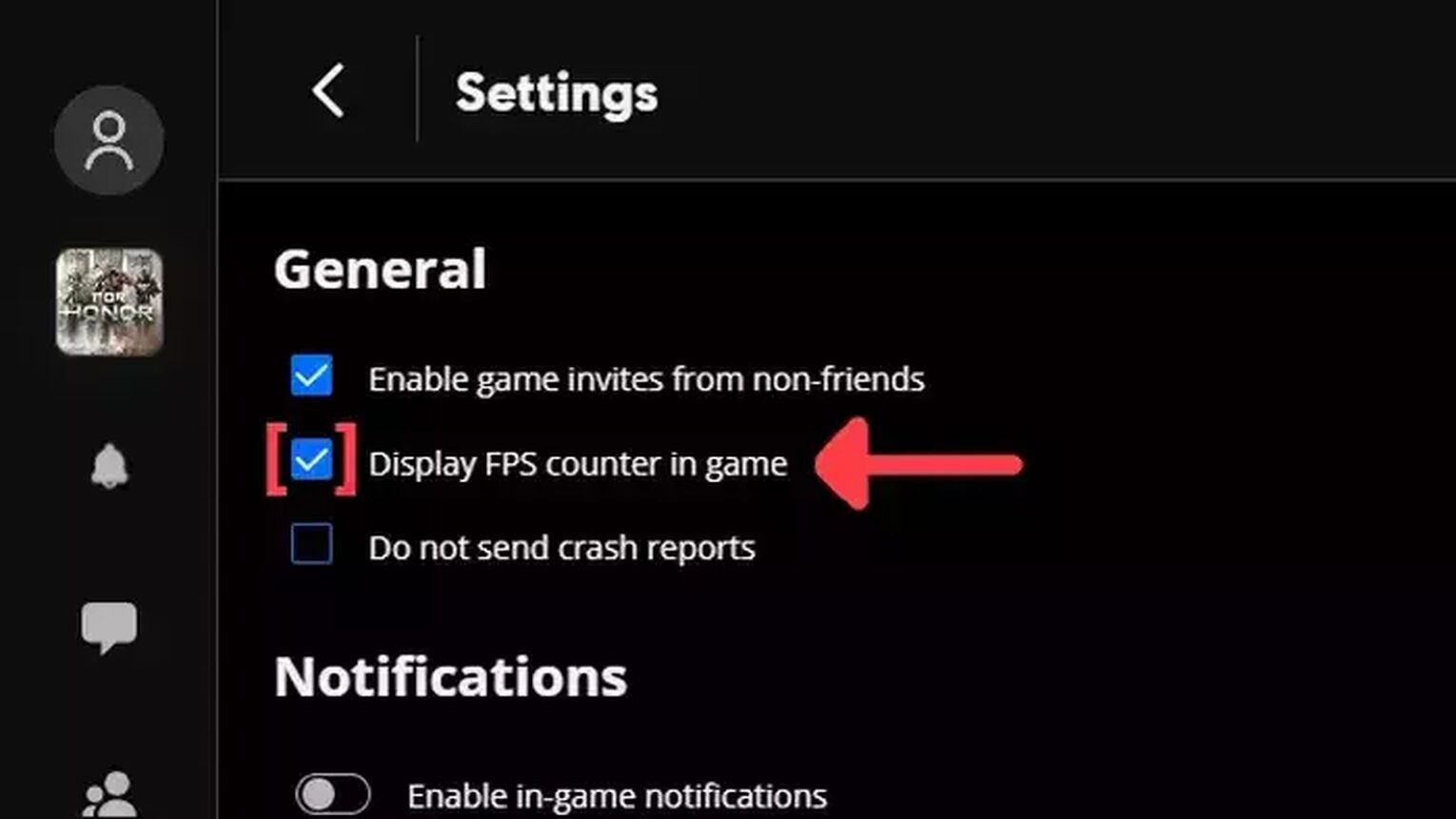
Method #2: Show Your FPS in For Honor By Using the Steam Settings
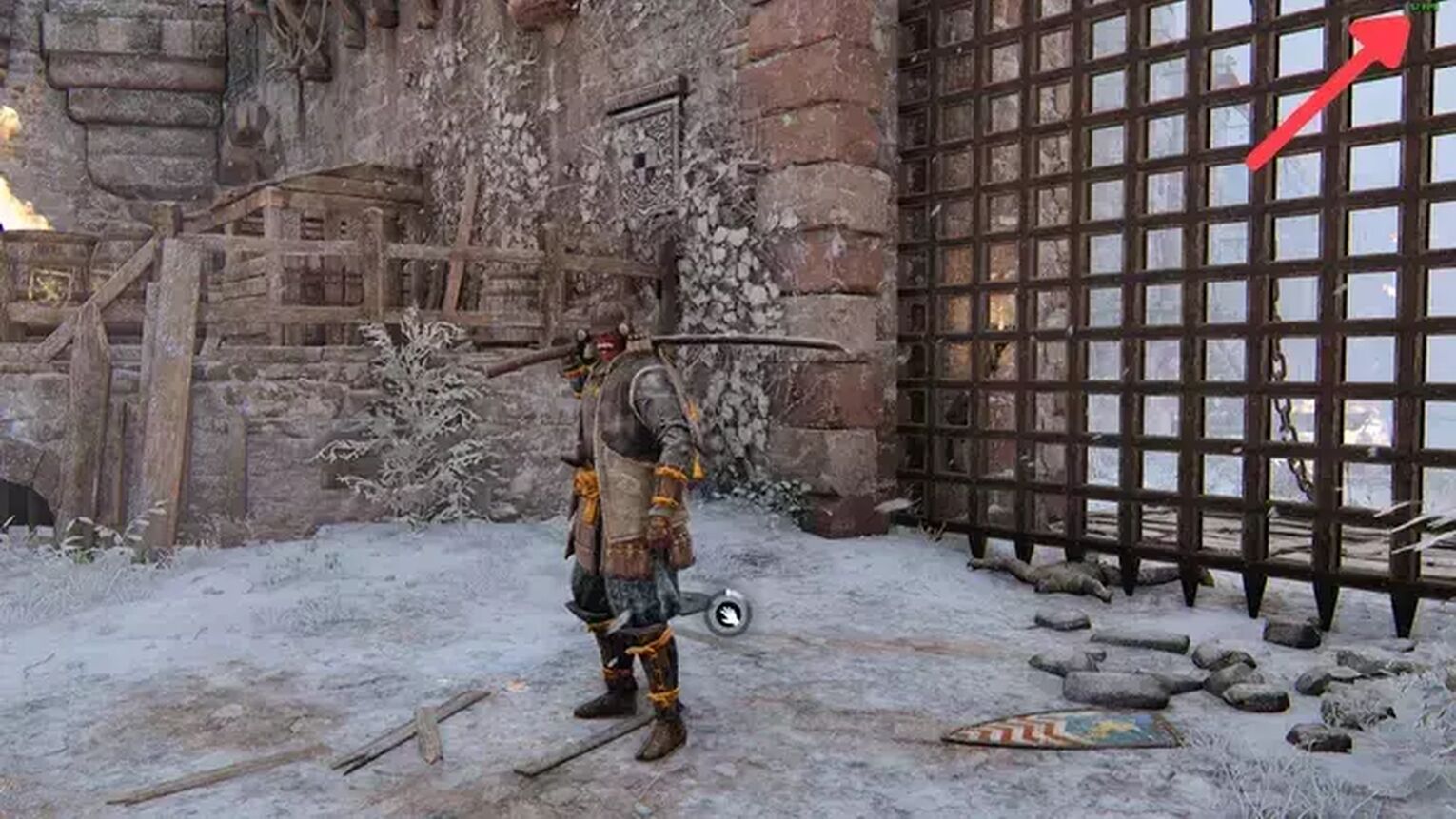
If you have For Honor in your Steam gaming library, the easiest way to display your FPS counter is by using the Steam internal settings. Just follow this step-by-step guide to see how:
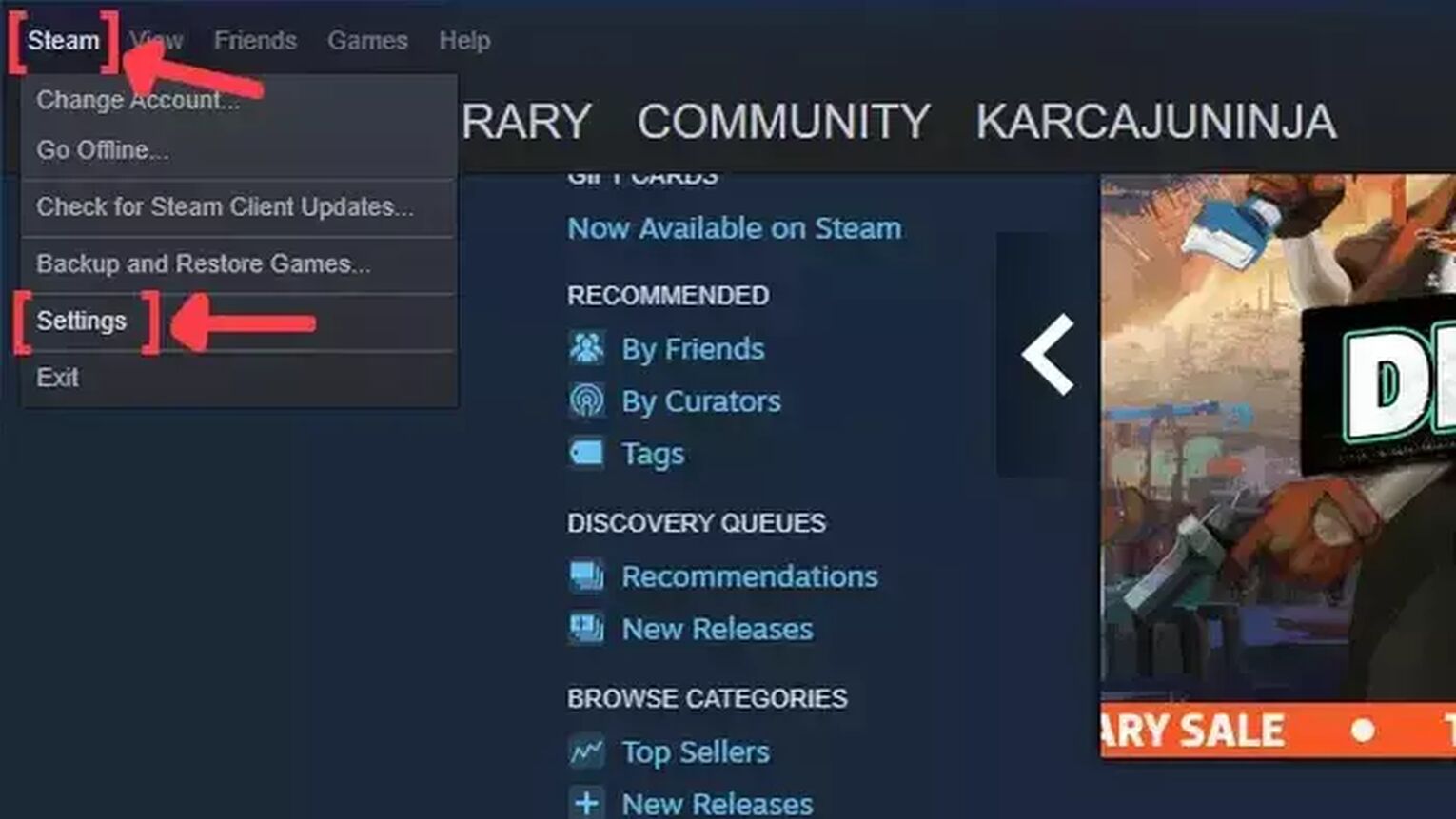
- Open the Steam app and click on Steam on the left upper corner of your screen.
- Go to Settings.
- In the Settings window, click on the In-Game tab.
- Search for the In-game FPS counter and click on the arrow. This will display a list of options that you can choose in which corner you prefer that your FPS counter will be displayed.
- We also recommend you activate the High contrast color option, so you can get a better view of your FPS while playing For Honor
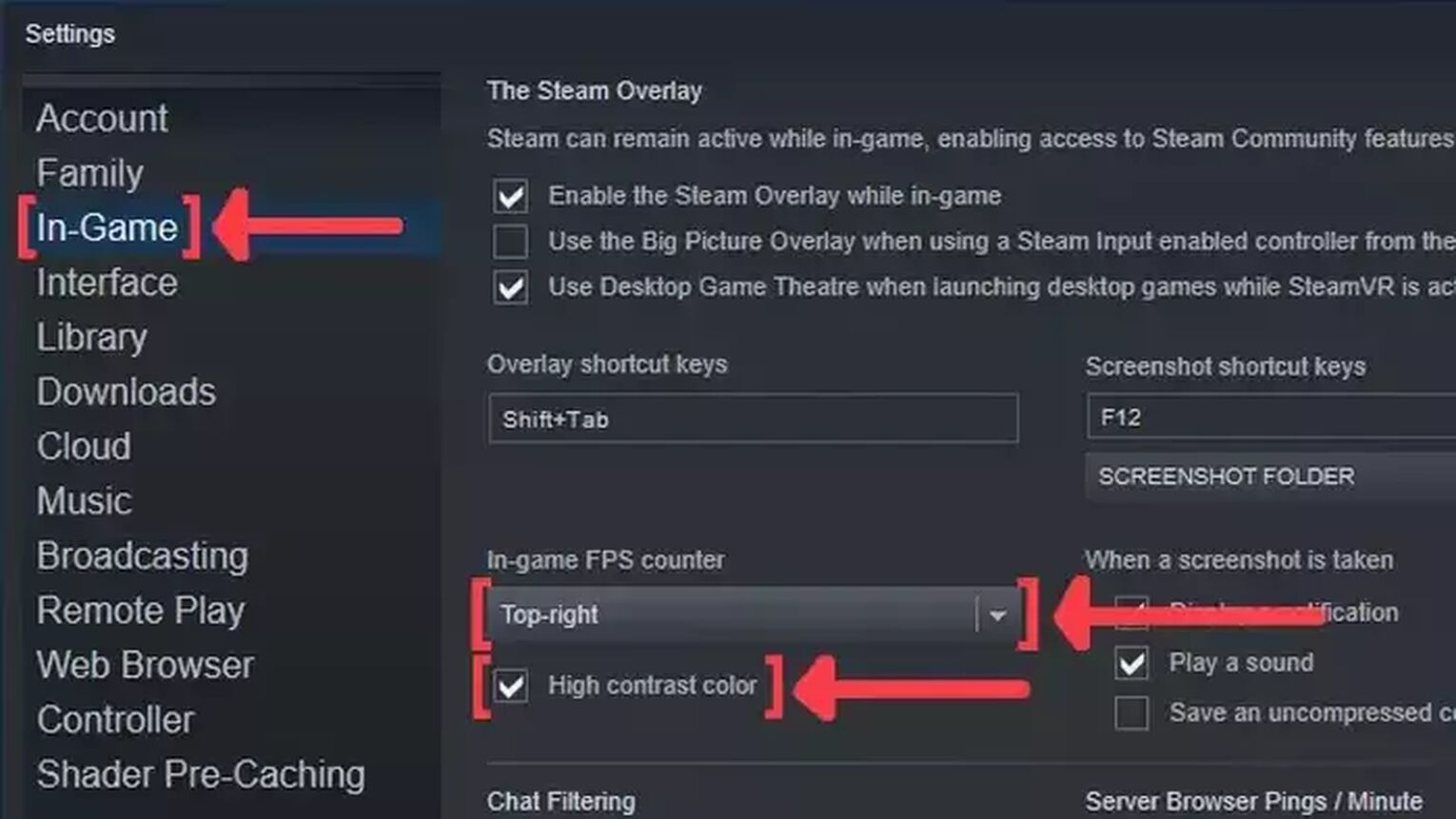
Method #3: Show Your FPS in For Honor By Using the GeForce Experience
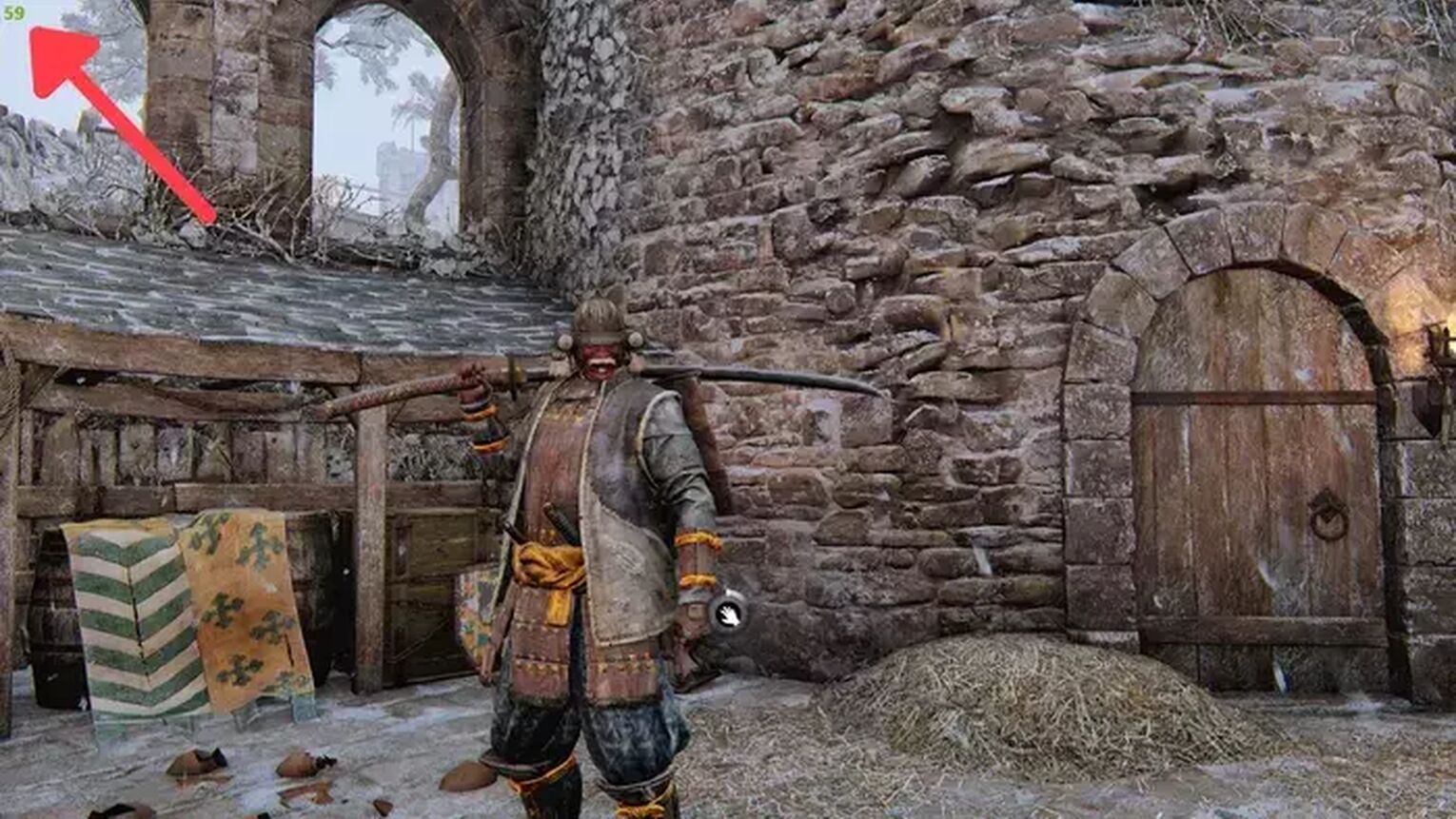
If you have an NVIDIA graphics card on your gaming PC, like the ones from the GeForce RTX series, then the GeForce Experience is a great tool you can use to track your frame rate performance in real-time. Just follow these steps to learn how:
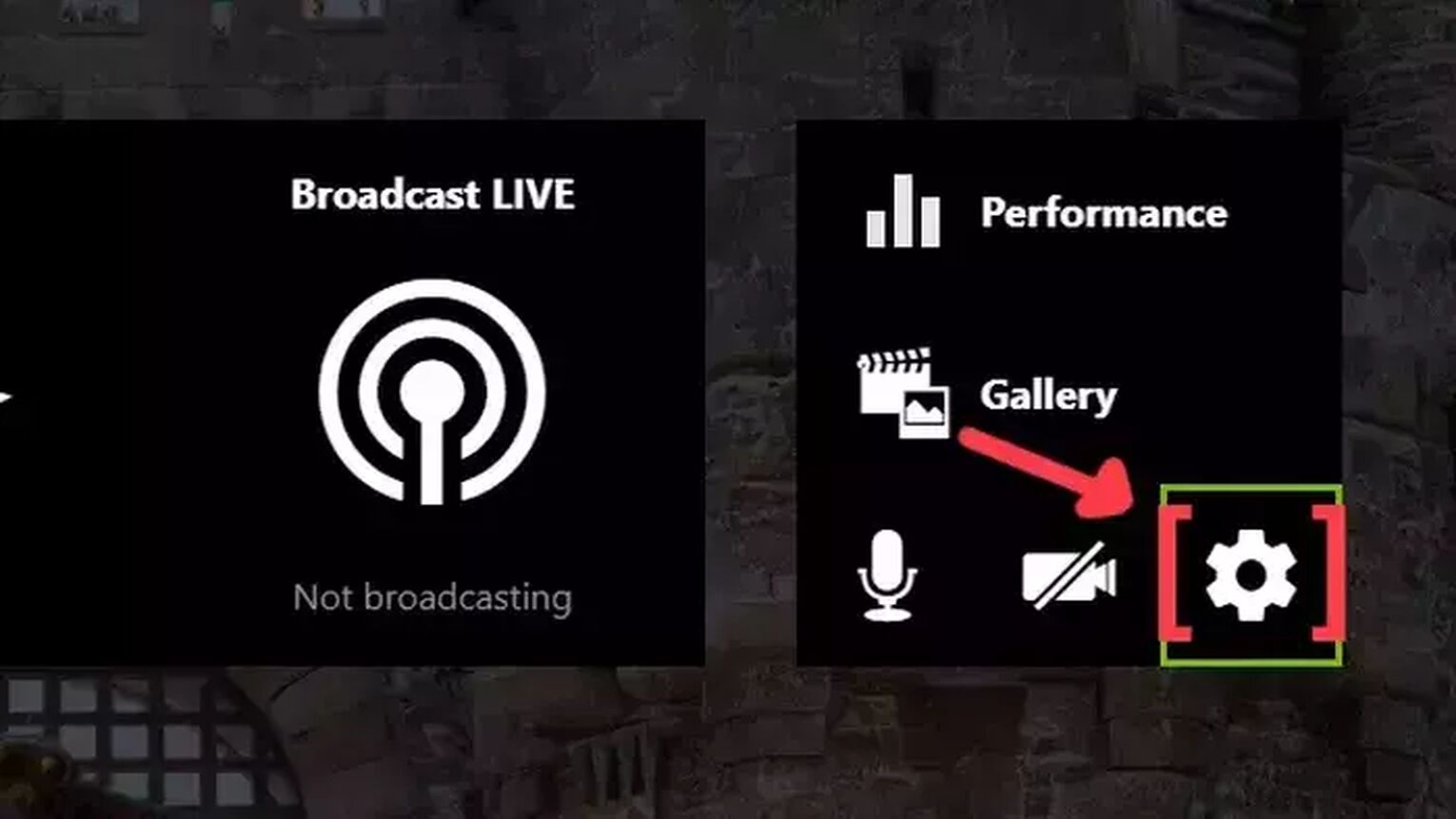
- Go to the GeForce Experience site and download the latest version.
- Follow the standard download steps.
- Create a new account or just log in if you already have one.
- Launch the For Honor game normally and press Alt+Z to open the GeForce Experience tools overlay.
- Click on the gear icon to open the settings screen.
- Click on the HUD layout option.
- Now to activate the FPS counter in For Honor click on performance and enable the FPS option.
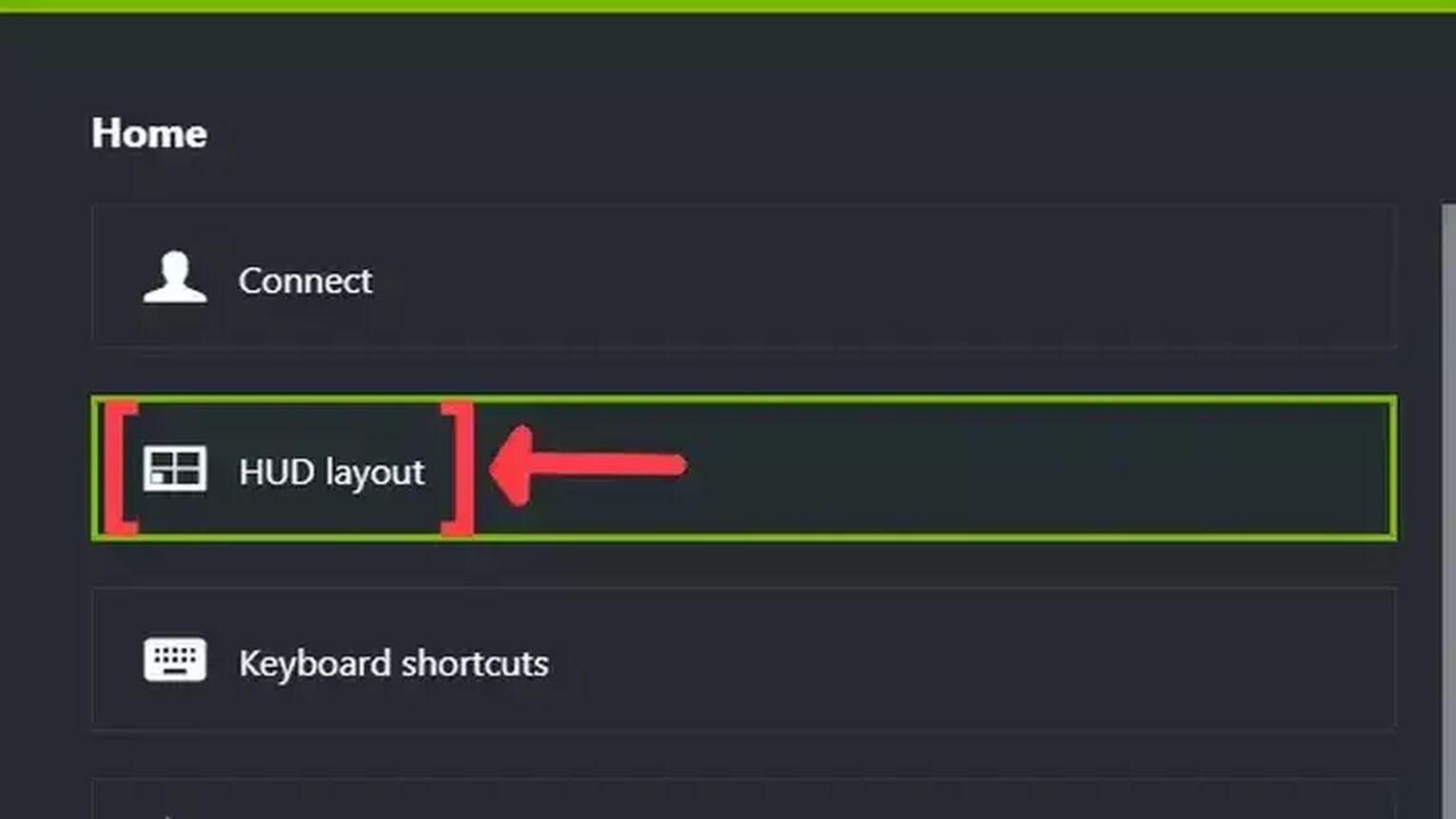
Method #4: Show Your FPS in For Honor By Using the AMD Radeon Software
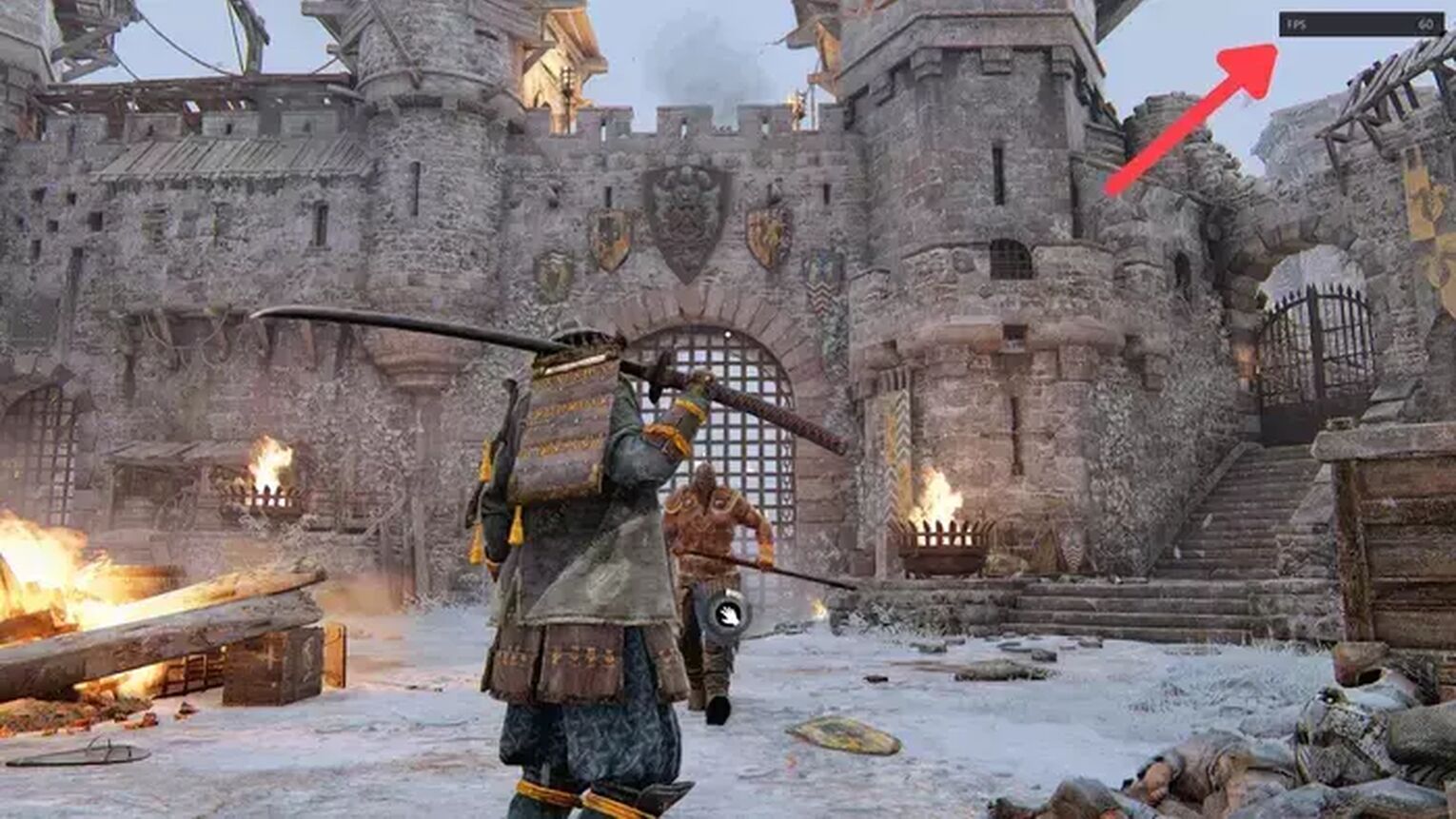
For PC gamers that are using an AMD graphics card for playing For Honor, the AMD Radeon Software is a great alternative to display your FPS counter. Here's a simple guide on how you can set this up:
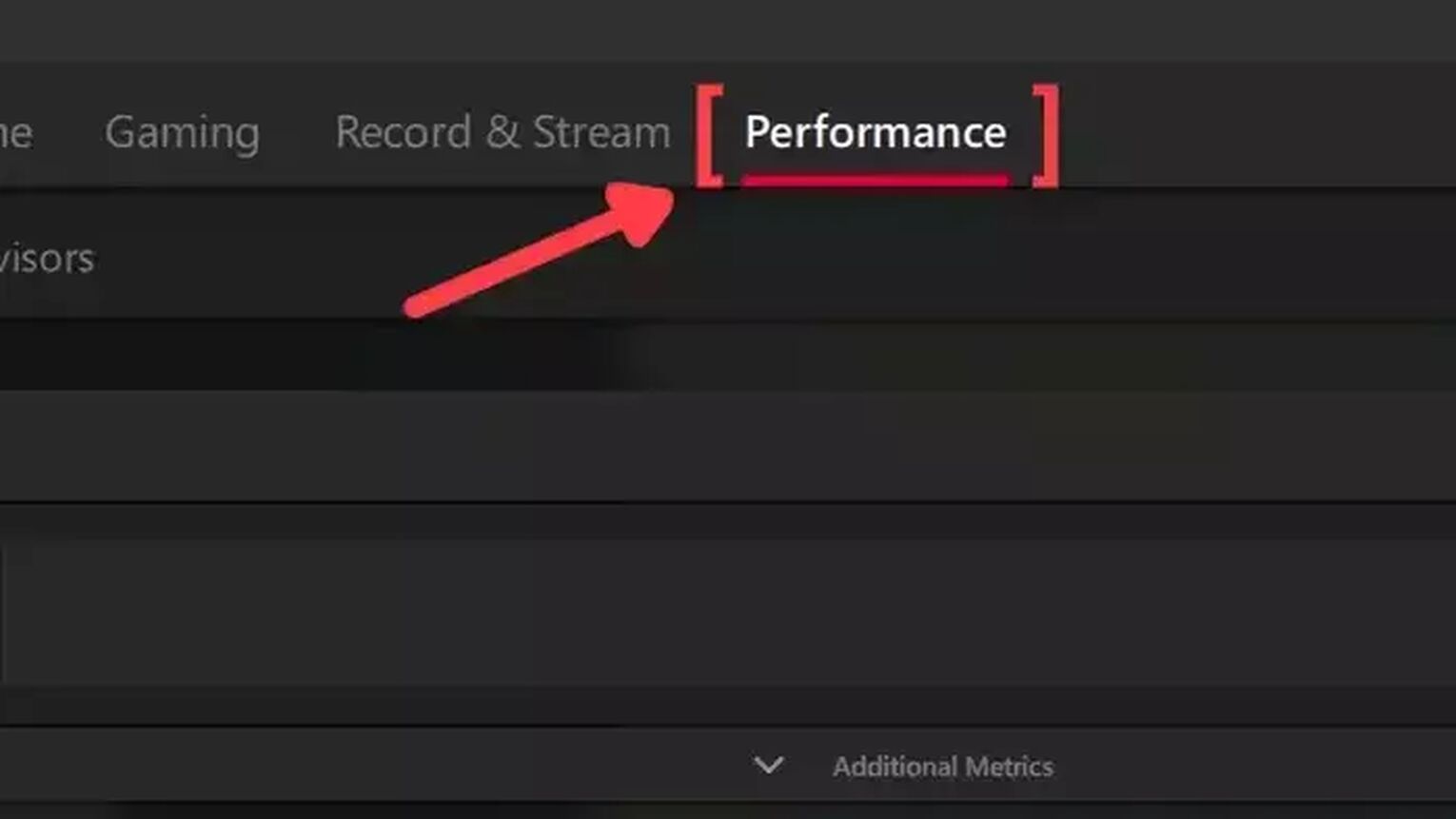
- Go to the AMD Radeon Software site and download the latest version.
- Follow the standard download steps.
- Start the For Honor game normally and press Alt+R to open the AMD Radeon Software window.
- Click on the Performance tab at the top.
- In the Tracking tab on the right, click on the FPS checker to enable the FPS counter in For Honor.
- Now go to the Overlay tab and make sure that the Show Metrics Overlay checker is enabled.
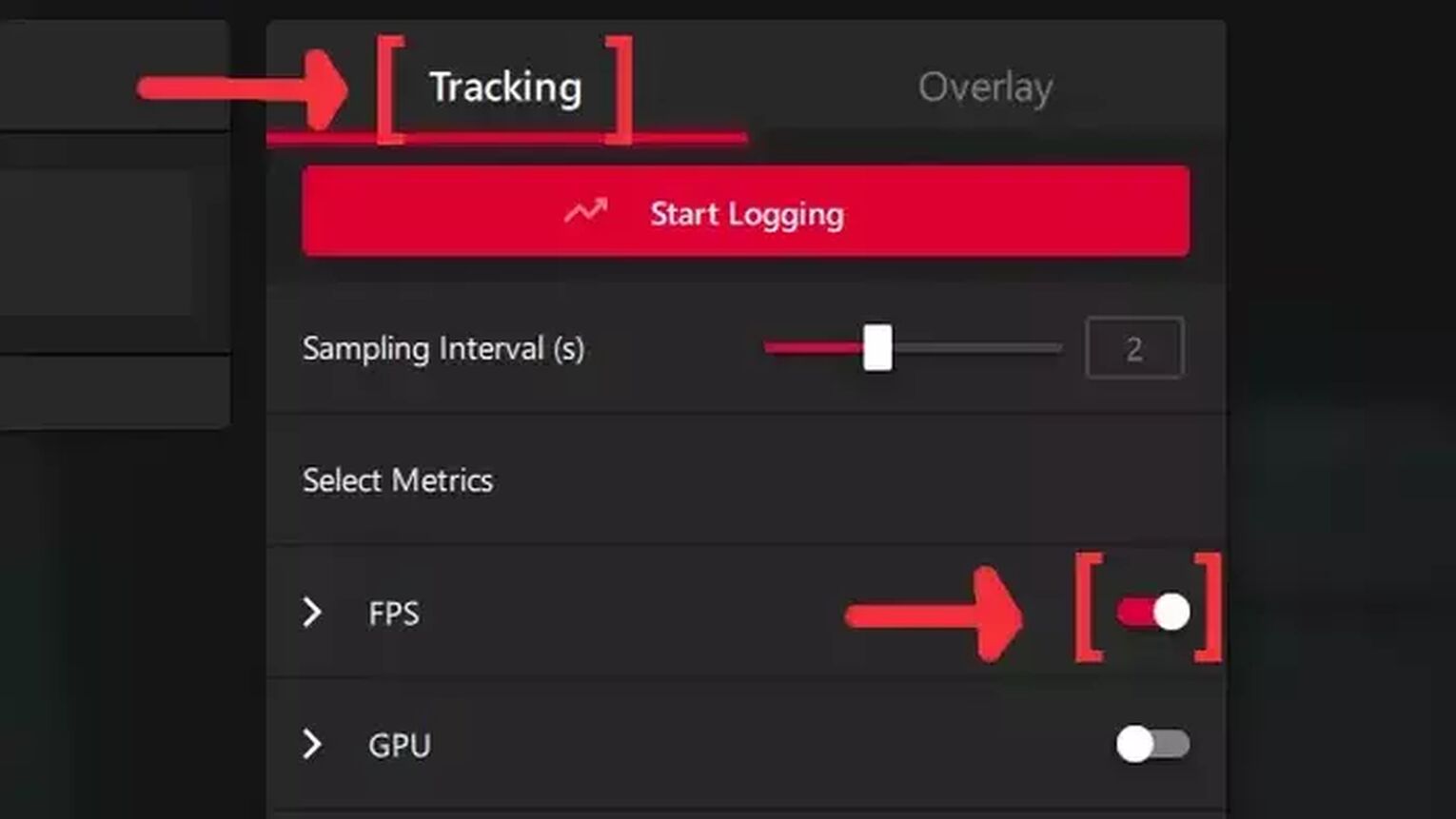
Method #5: Show Your FPS in For Honor By Using the MSI Afterburner
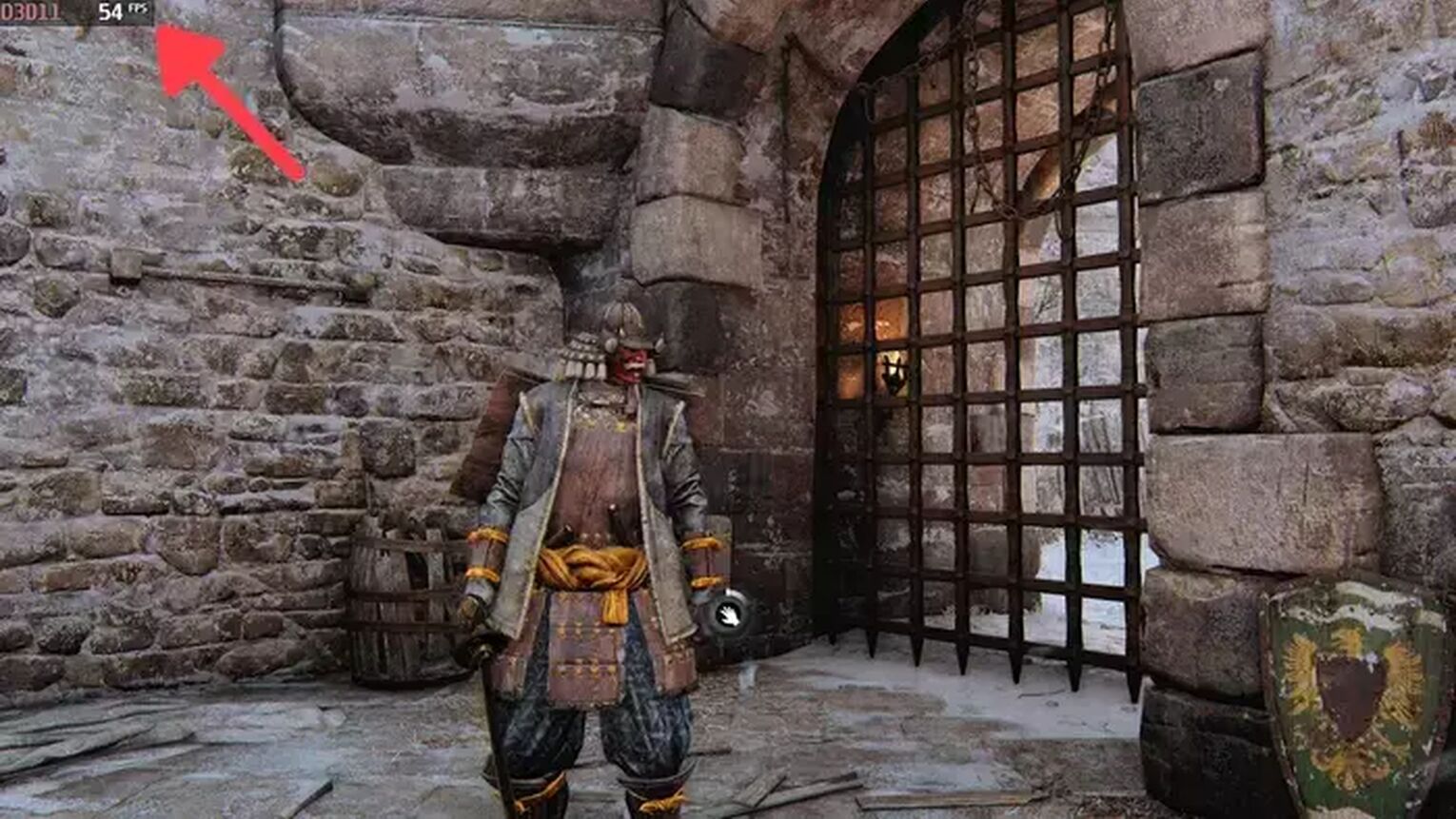
If you are looking for something more robust to track your frame rate performance while playing For Honor, the MSI is probably the most reliable tool you have at your disposal. Here's how you can do it:
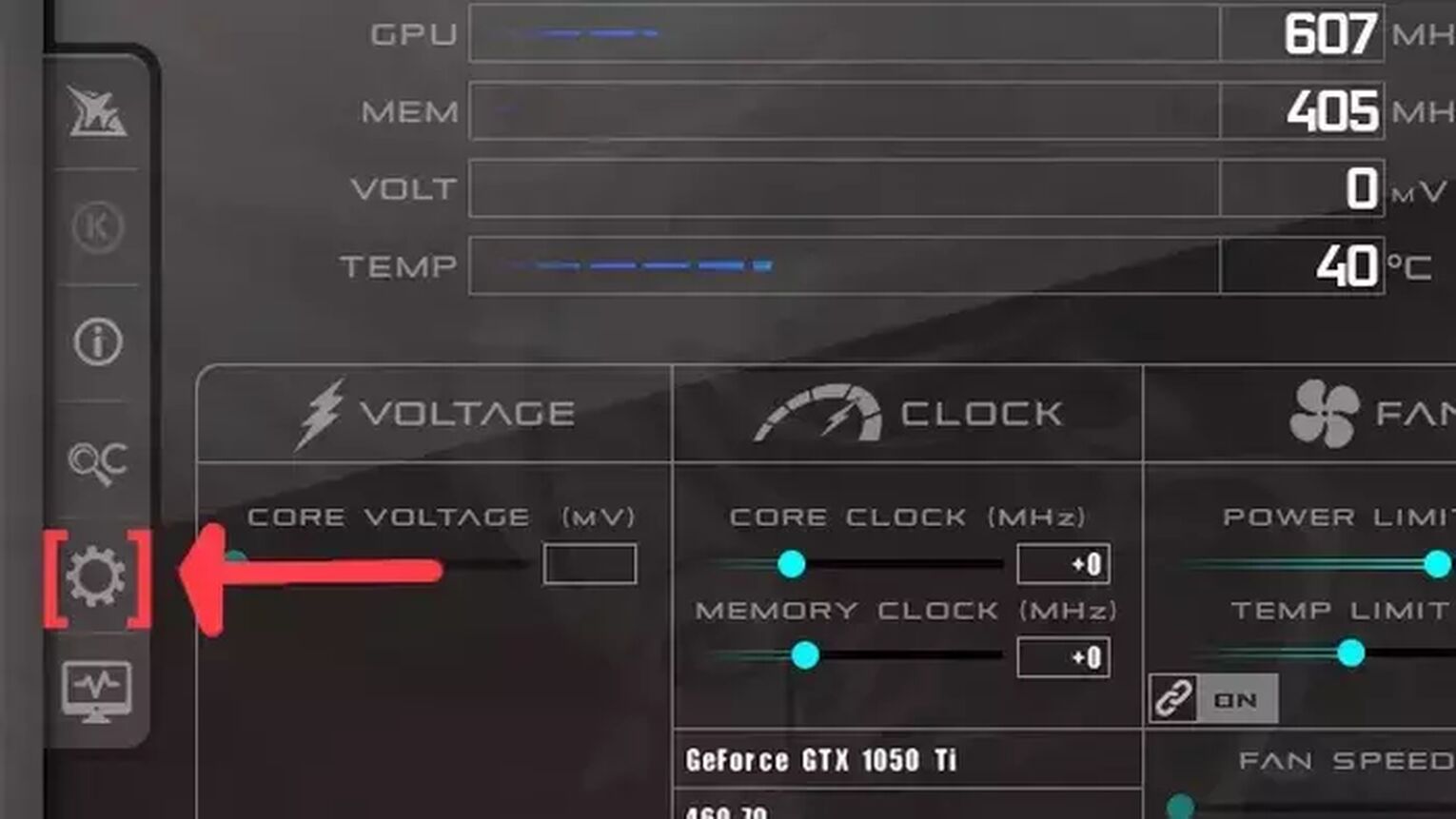
- Go to the MSI Afterburner site and download the latest version.
- Follow the standard download steps.
- Open the MSI Afterburner app and click on the gear icon at the left.
- This will open the MSI Afterburner properties window, click on the Monitoring tab, scroll down on the list and search for the Framerate option. Just click on the checkbox to activate it.
- Click on the Show in On-Screen Display checkbox to enable the FPS overlay in For Honor.
- Now you can close the MSI Afterburner properties window, but keep the MSI Afterburner open.
- Just start the For Honor game as usual and should be seeing the FPS counter at the top-left of your screen.
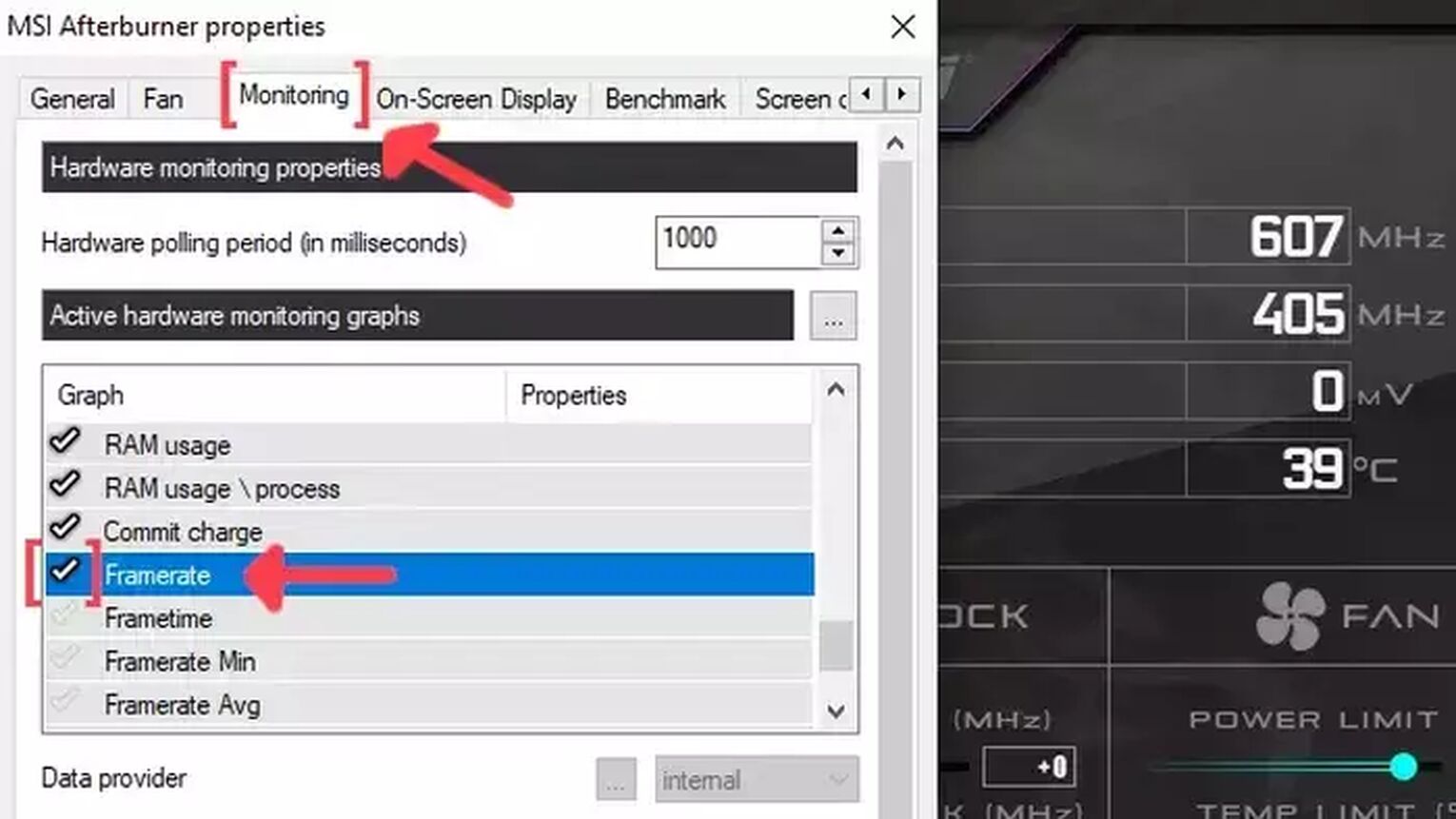
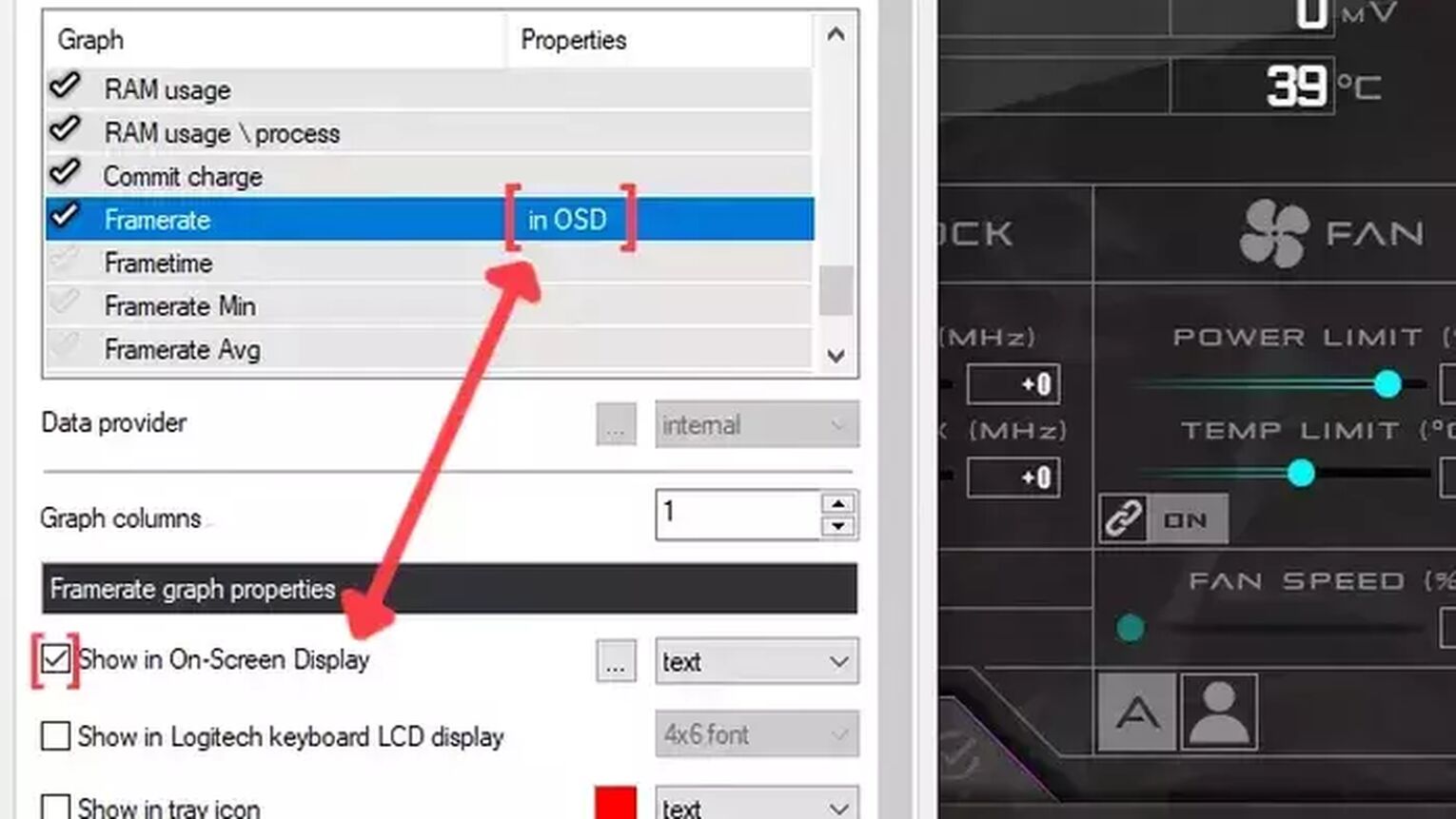
Method #6: Show Your FPS in For Honor By Using the FRAPS
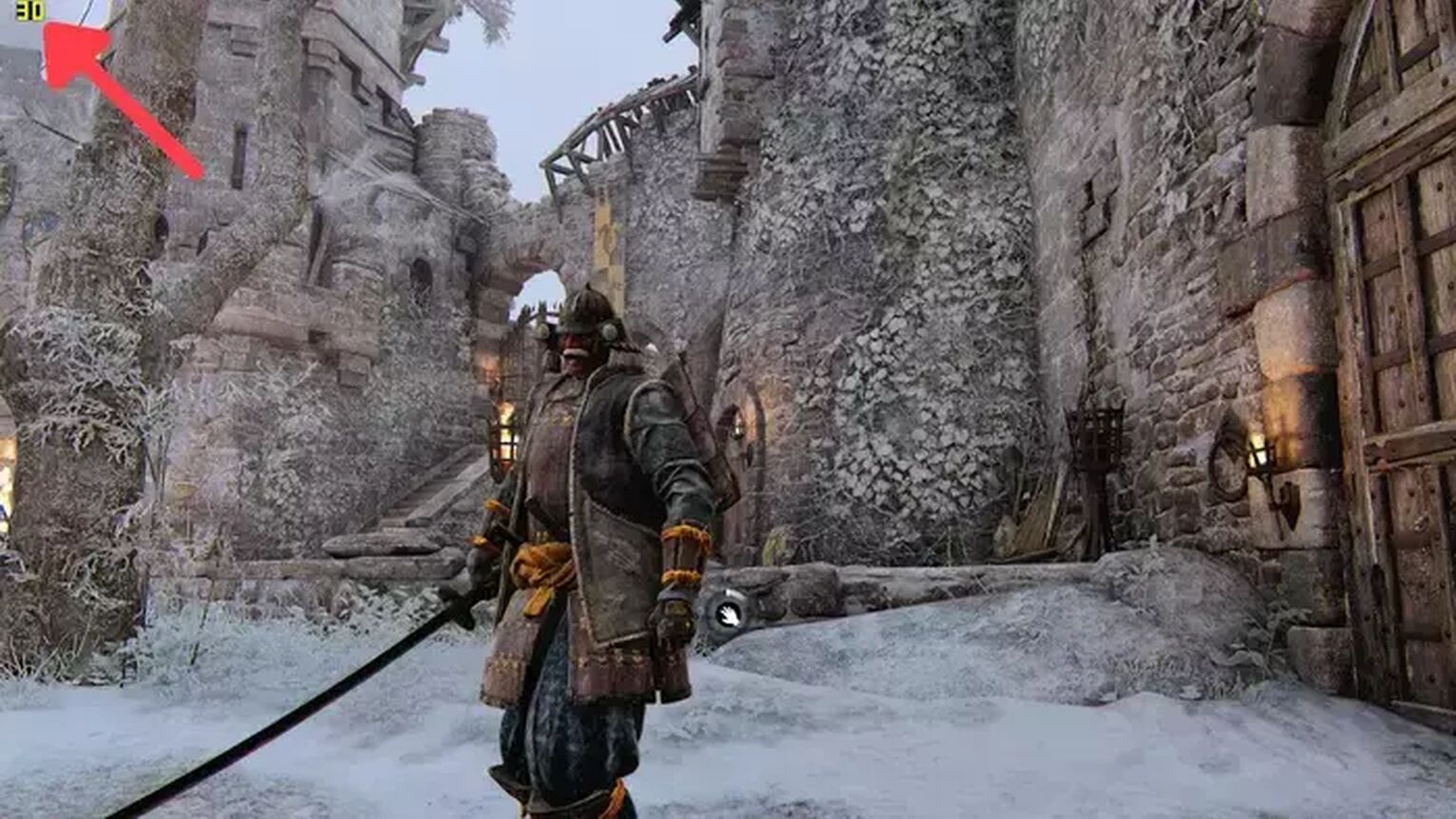
The good-old FRAPS still gets the job done if you are looking for a simple way to track and display your frame rate. Just read the following steps:
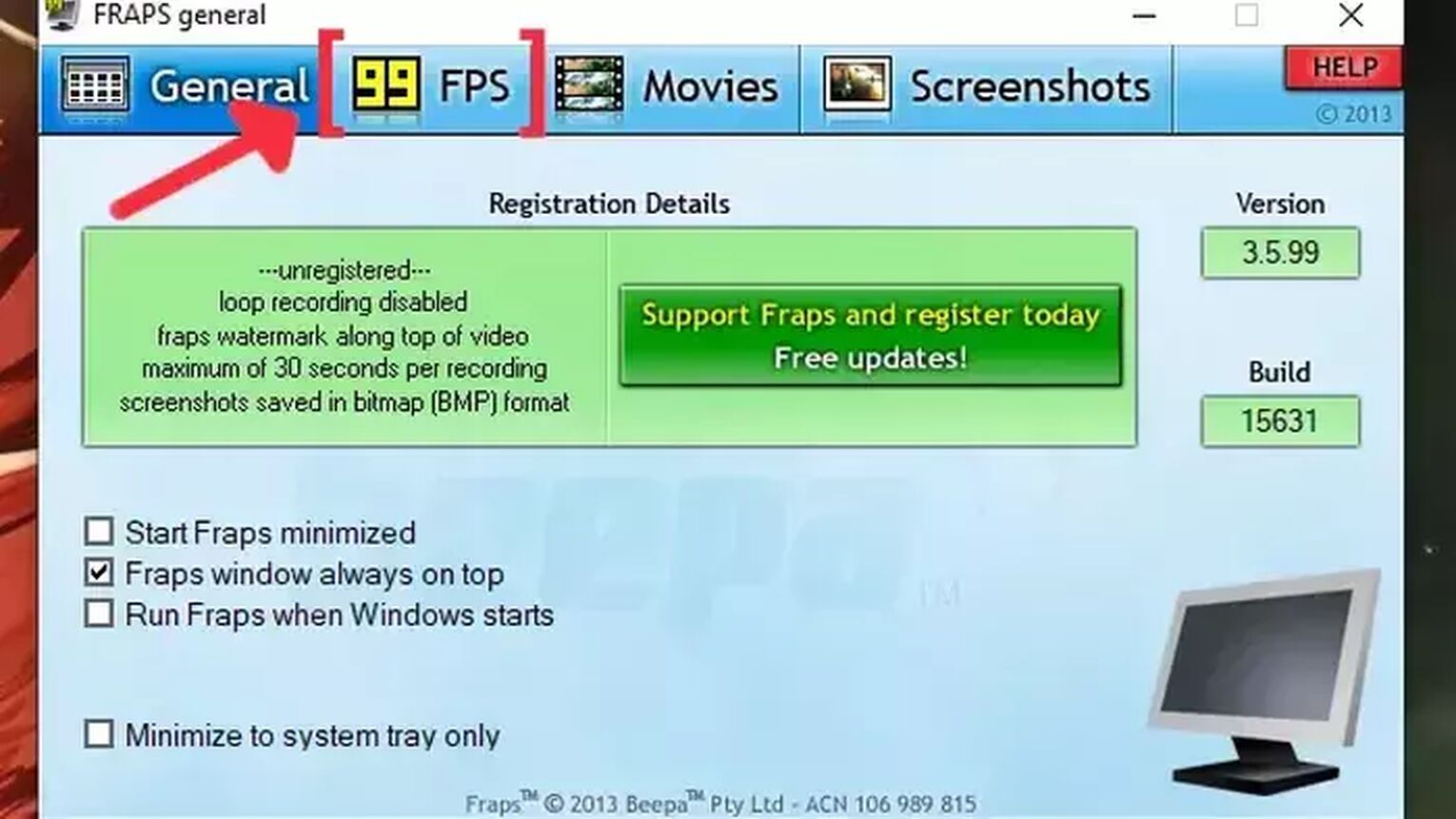
- Go to the FRAPS site and download the latest version.
- Follow the standard download steps.
- Start the FRAPS app and click on the FPS tab at the top.
- In the Benchmark Settings select the FPS checkbox.
- Go to the Overlay Corner and make sure you select which corner you prefer to display your FPS. We recommended the left-upper corner for For Honor.
- Open the For Honor game and the FPS counter should appear in the corner you chose.
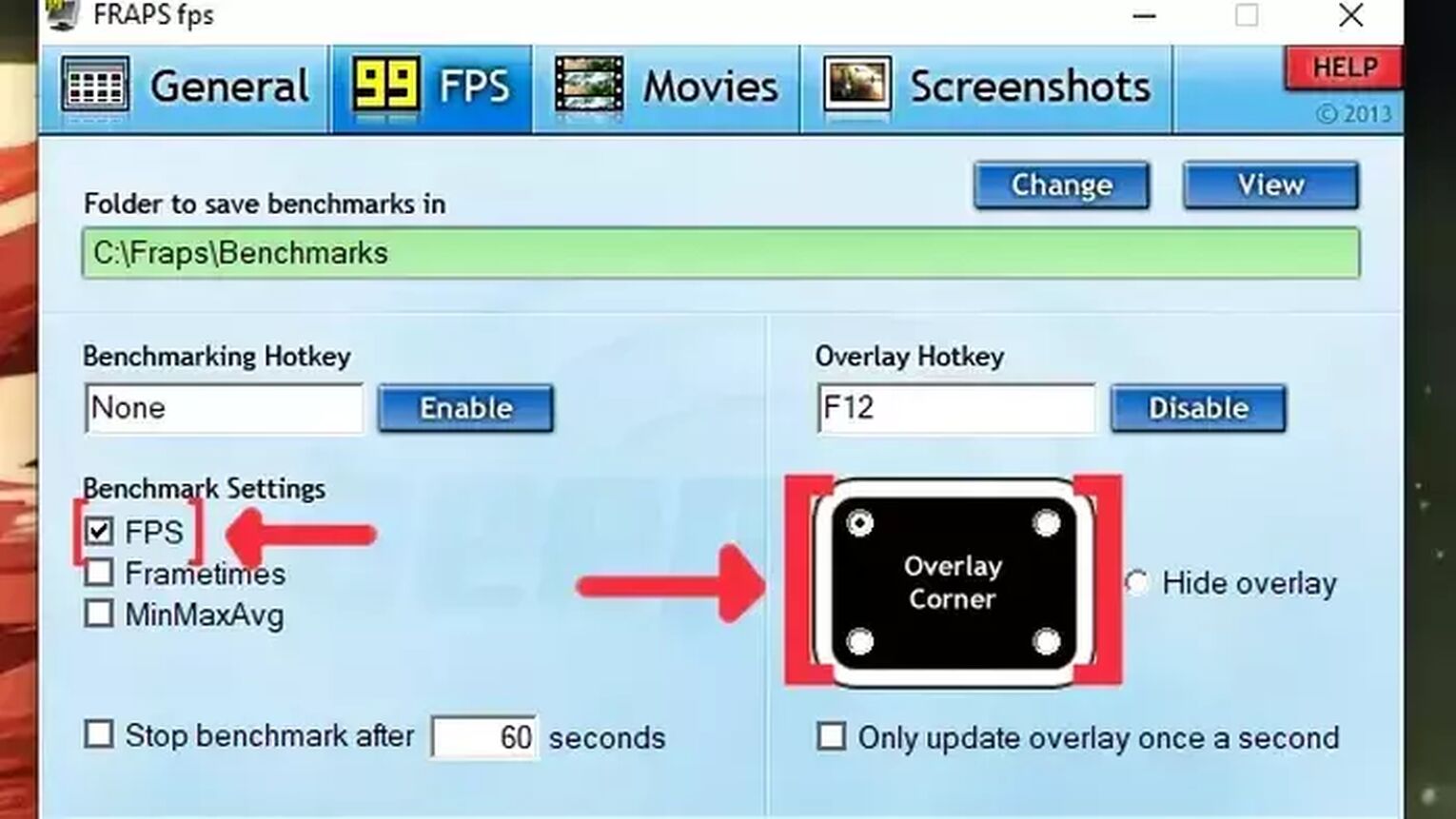
If you are looking to reach the 60 FPS mark or just for an overall FPS boost while playing the game, check out our article on how you can improve your FPS in For Honor. And if you are looking for other ways to display your FPS counter, then we recommend you to read our article on how you can show your FPS in Brawlhalla. Now if you are suffering from ping-related issues while playing your PvP matches, then check out our articles and learn how to, not only show your ping in For Honor but also how can fix your high ping in For Honor.


.svg)


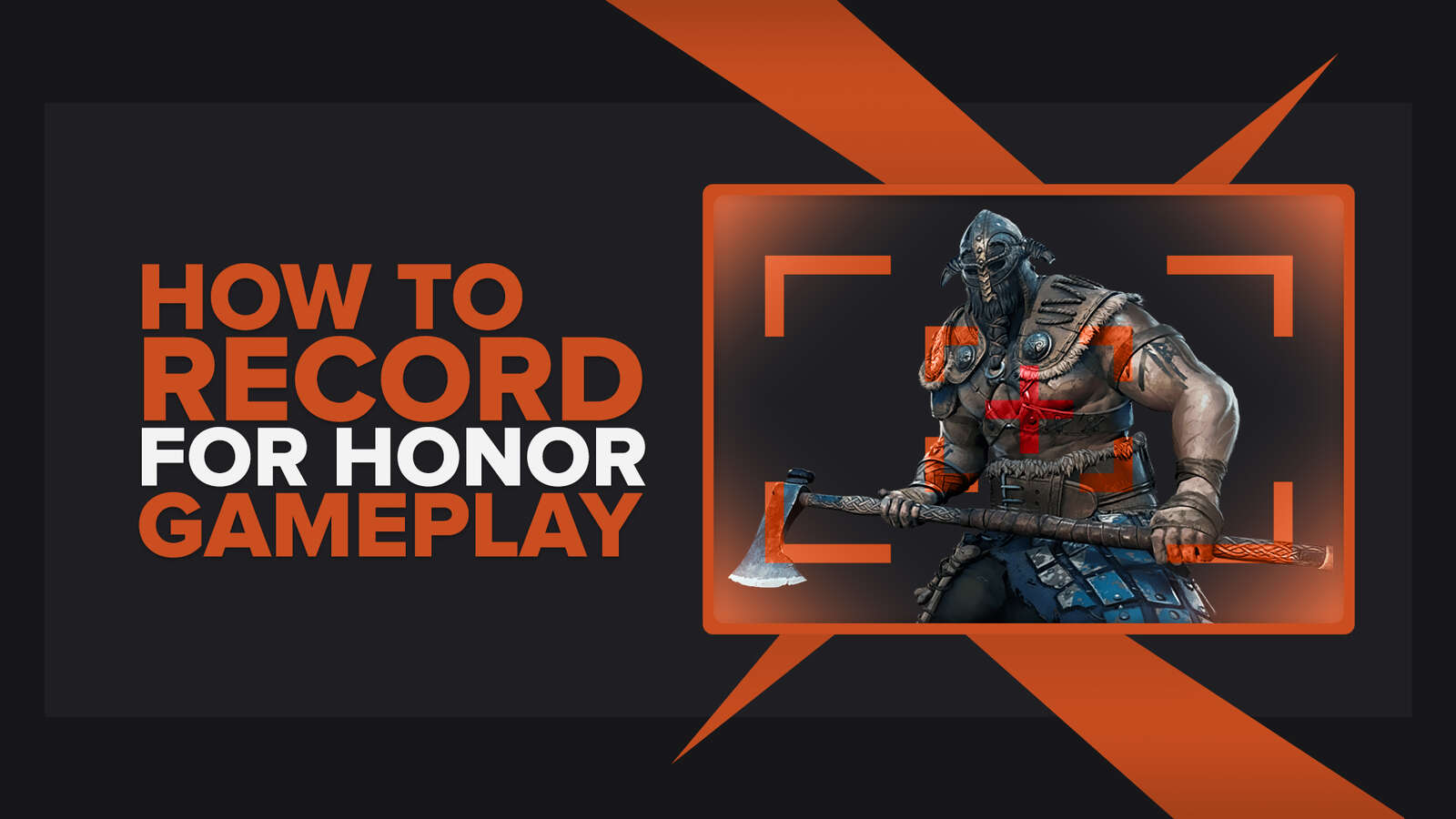
![How To Easily Uninstall For Honor From Your PC [4 Ways]](https://theglobalgaming.com/assets/images/_generated/thumbnails/64344/62e5b23dc1451c5a07330f88_how20to20uninstall20for20honor_03b5a9d7fb07984fa16e839d57c21b54.jpeg)