
Blue Mammoth Games Brawlhalla is one of the greatest fighting games today. From the Xbox Series X to the Nintendo Switch, almost every platform has Brawlhalla available to play on it. If you are playing on a PC and you are trying to monitor your PC game's FPS, we are going to show you 5 ways how you display your FPS counter while playing the game.

Method #1: Show Your FPS in Brawlhalla By Using the Steam Settings (Easiest Method)

If you have Brawlhalla in your Steam gaming library, then the easiest way to show your FPS is using the Steam internal settings. Just follow these simple steps:
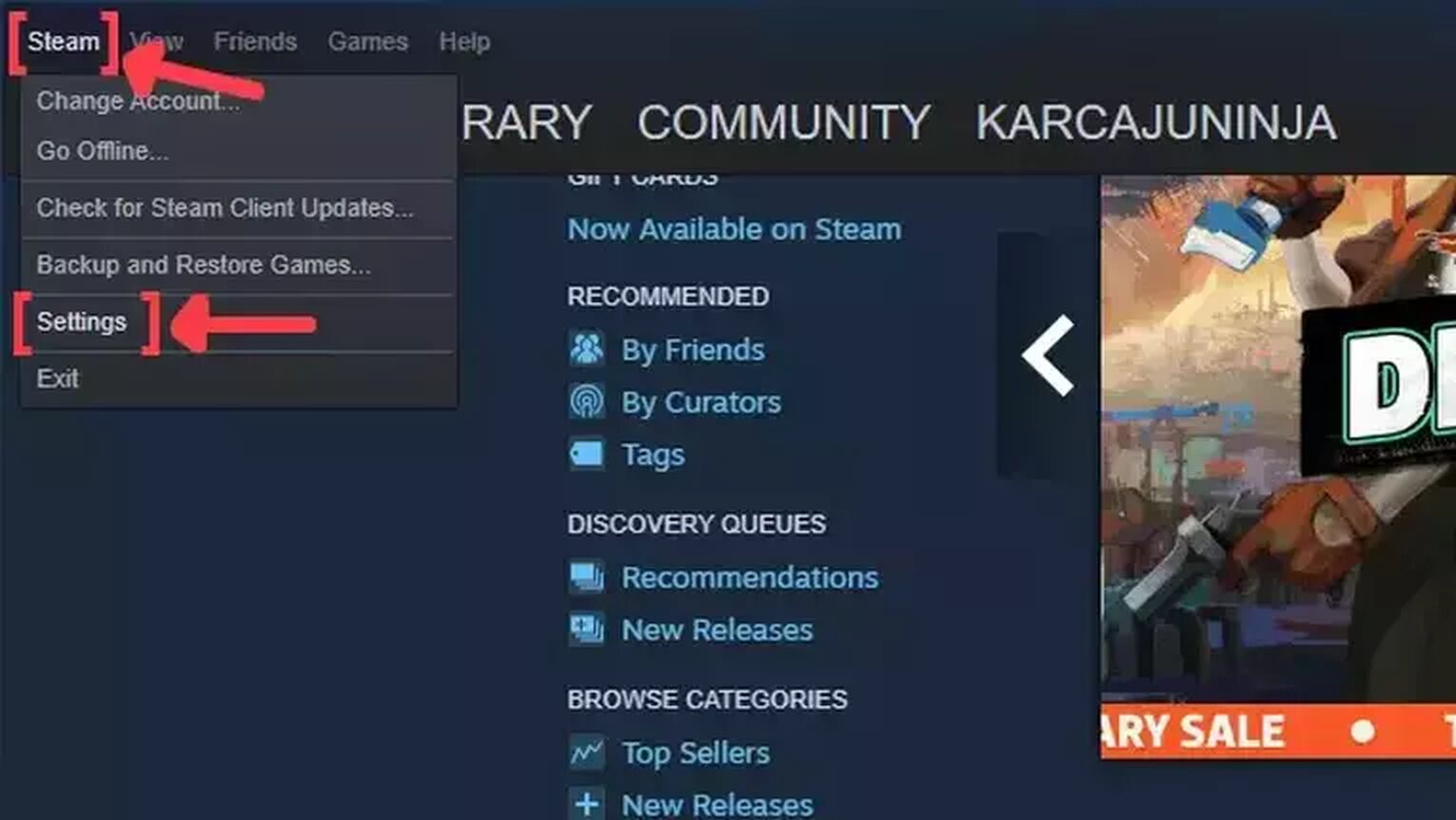
- Open the Steam app and click on Steam on the left upper corner of your screen.
- Go to Settings.
- In the Settings window, click on the In-Game tab.
- Search for the In-game FPS counter and click on the arrow. This will display a list of options that you can choose in which corner you prefer that your FPS counter will be displayed.
- We also recommend you activate the High contrast color option, so you can get a better view of your FPS while playing Brawlhalla.
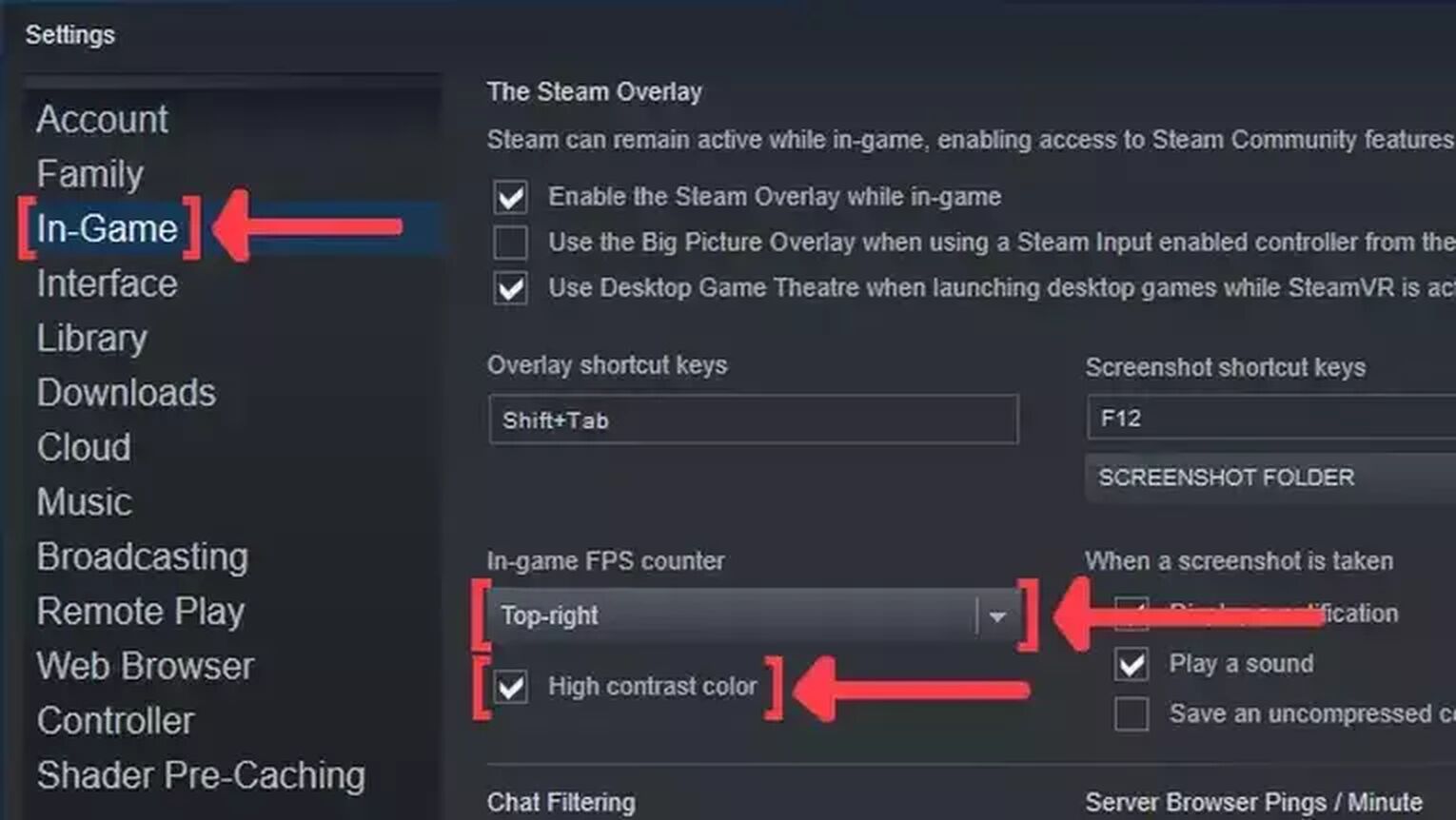
Method #2: Show Your FPS in Brawlhalla By Using the MSI Afterburner

If you are looking for something more robust to monitor your PC game performance, the MSI is the strongest tool you have at your disposal. Here's how you can enable the FPS counter:
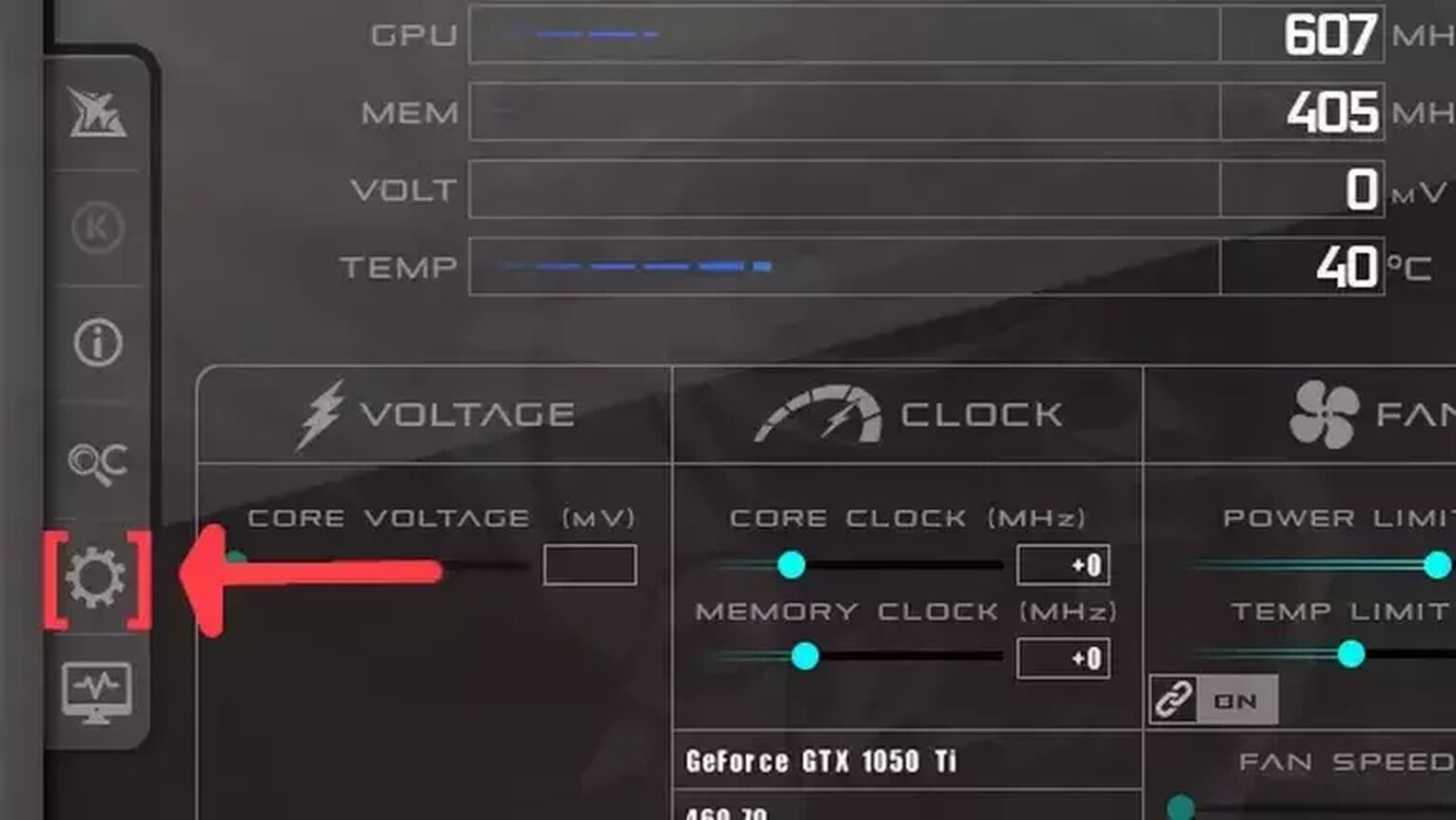
- Go to the MSI Afterburner site and download the latest version.
- Follow the standard download steps.
- Open the MSI Afterburner app and click on the gear icon at the left.
- This will open the MSI Afterburner properties window, click on the Monitoring tab, scroll down on the list and search for the Framerate option. Just click on the checkbox to activate it.
- Click on the Show in On-Screen Display checkbox to enable the FPS overlay in Brawlhalla.
- Now you can close the MSI Afterburner properties window, but keep the MSI Afterburner open.
- Just start the Brawlhalla game as usual and you should be seeing the FPS counter at the top-left of your screen.
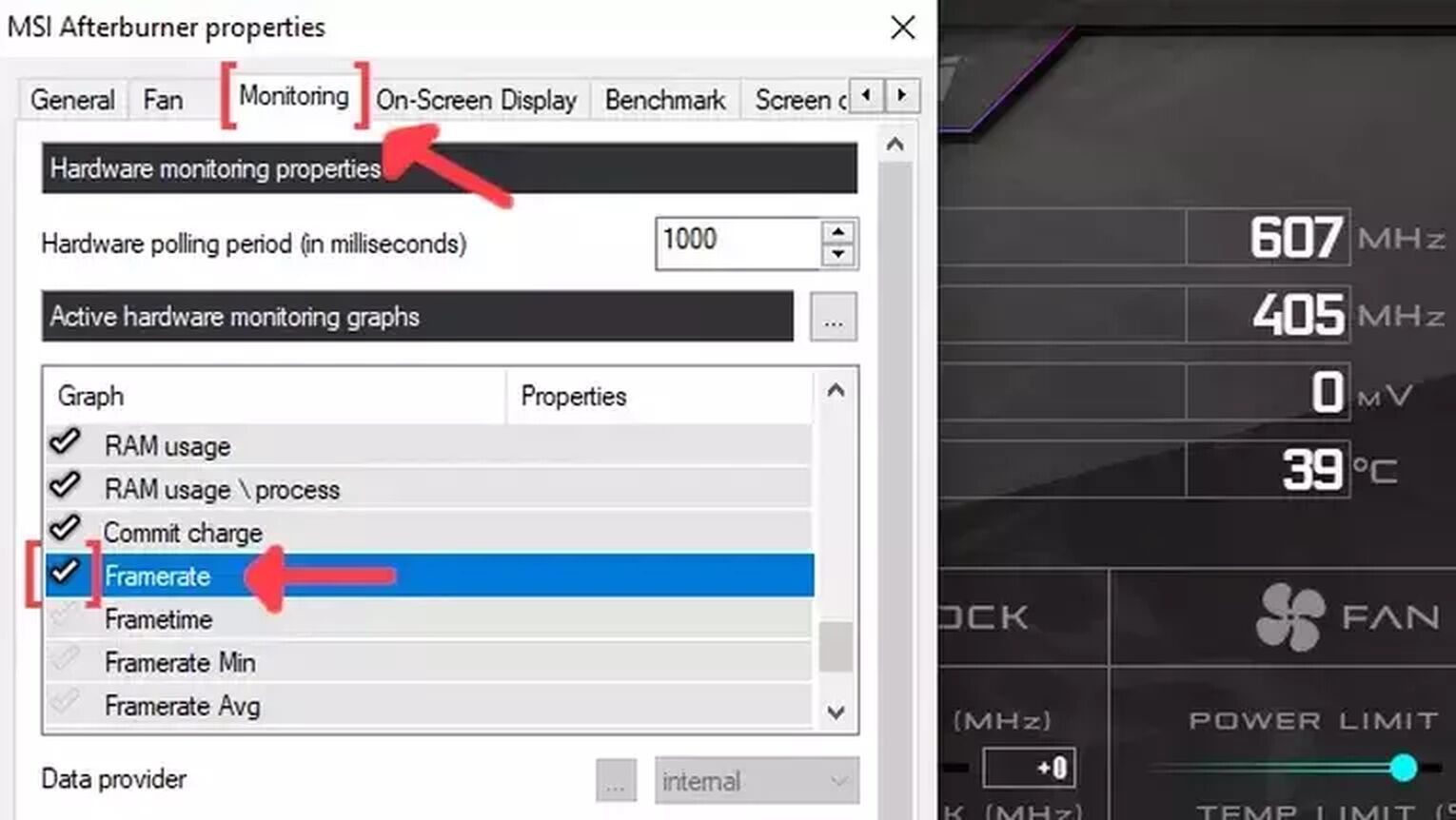
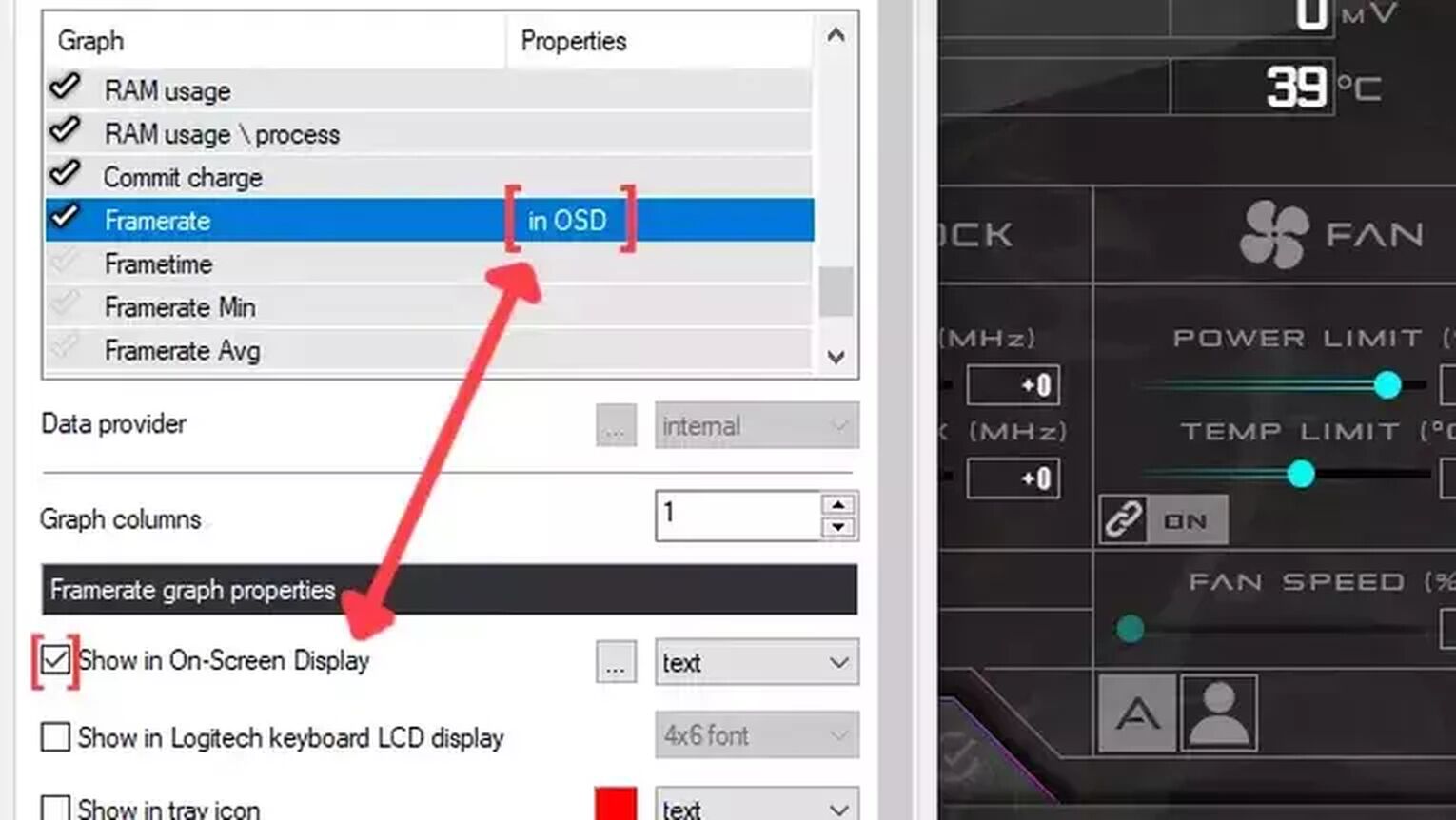
Method #3: Show Your FPS in Brawlhalla By Using the GeForce Experience
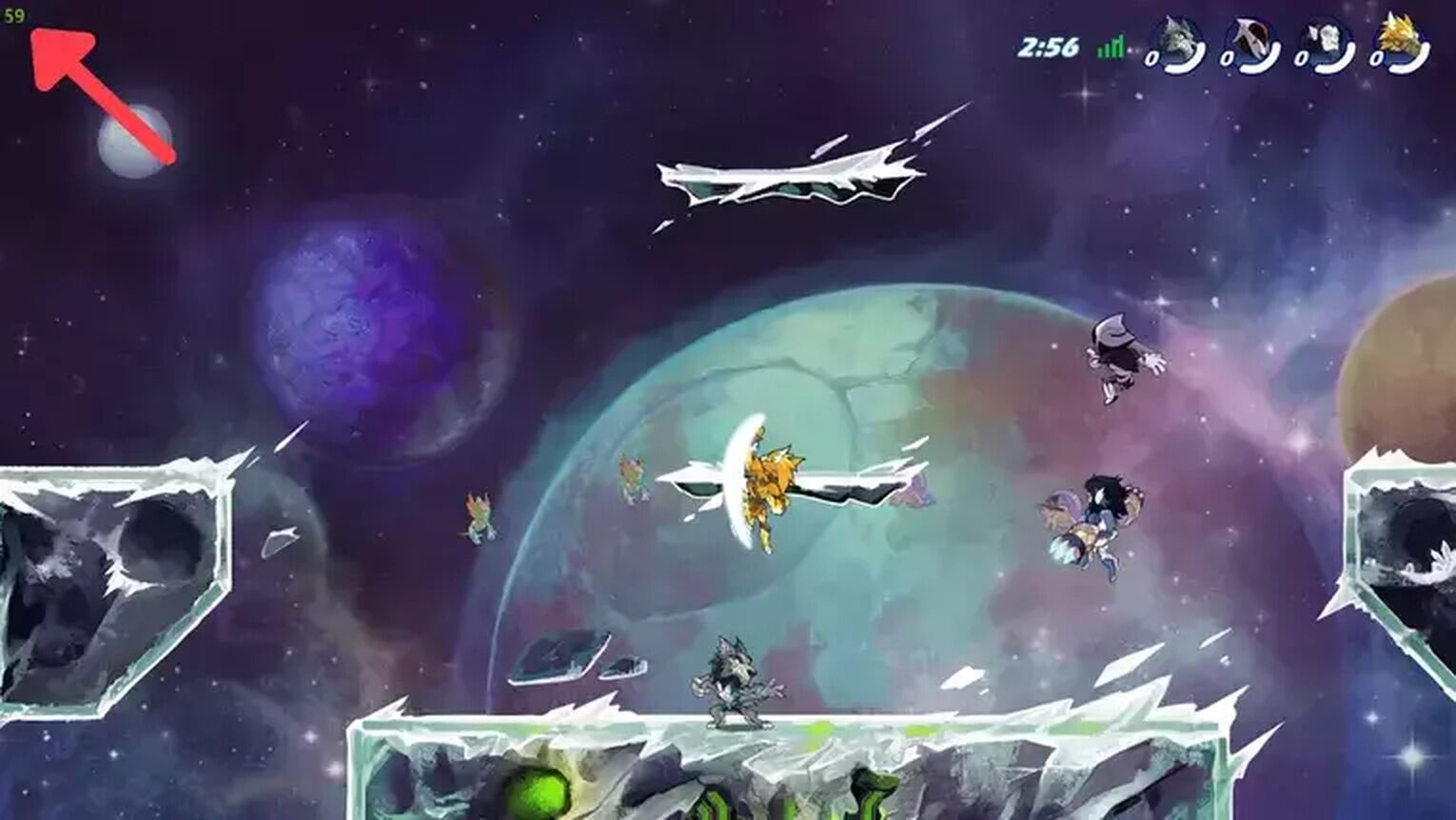
If you are using an NVIDIA graphics card for gaming, the GeForce Experience is a great way to display your FPS in real-time. Just follow this step-by-step guide:
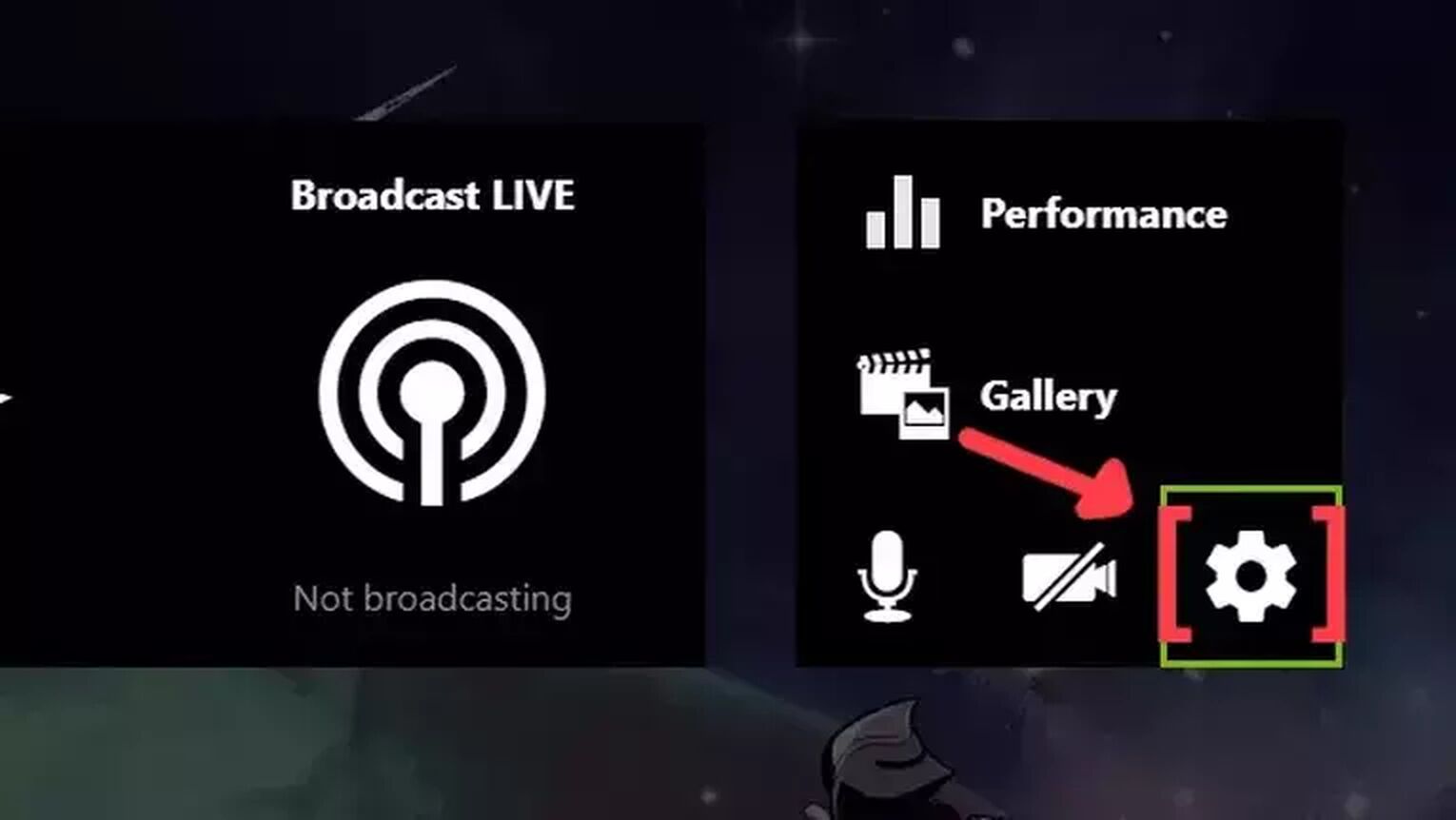
- Go to the GeForce Experience site and download the latest version.
- Follow the standard download steps.
- Create a new account or just log in if you already have one.
- Launch the Brawlhalla game normally and press Alt+Z to open the GeForce Experience tools overlay.
- Click on the gear icon to open the settings screen.
- Click on the HUD layout option.
- Now to activate the FPS counter in Brawlhalla click on performance and enable the FPS option.
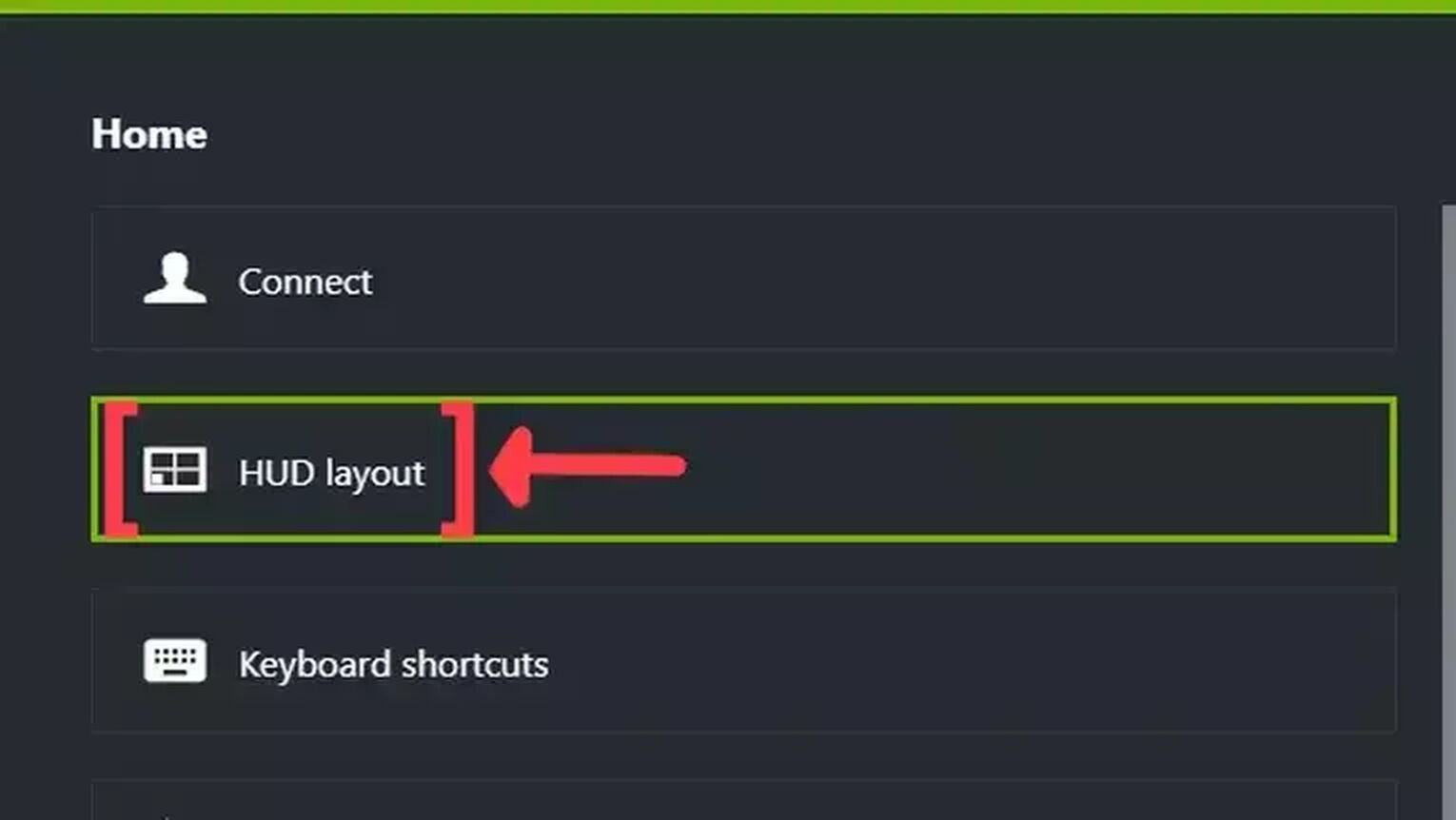
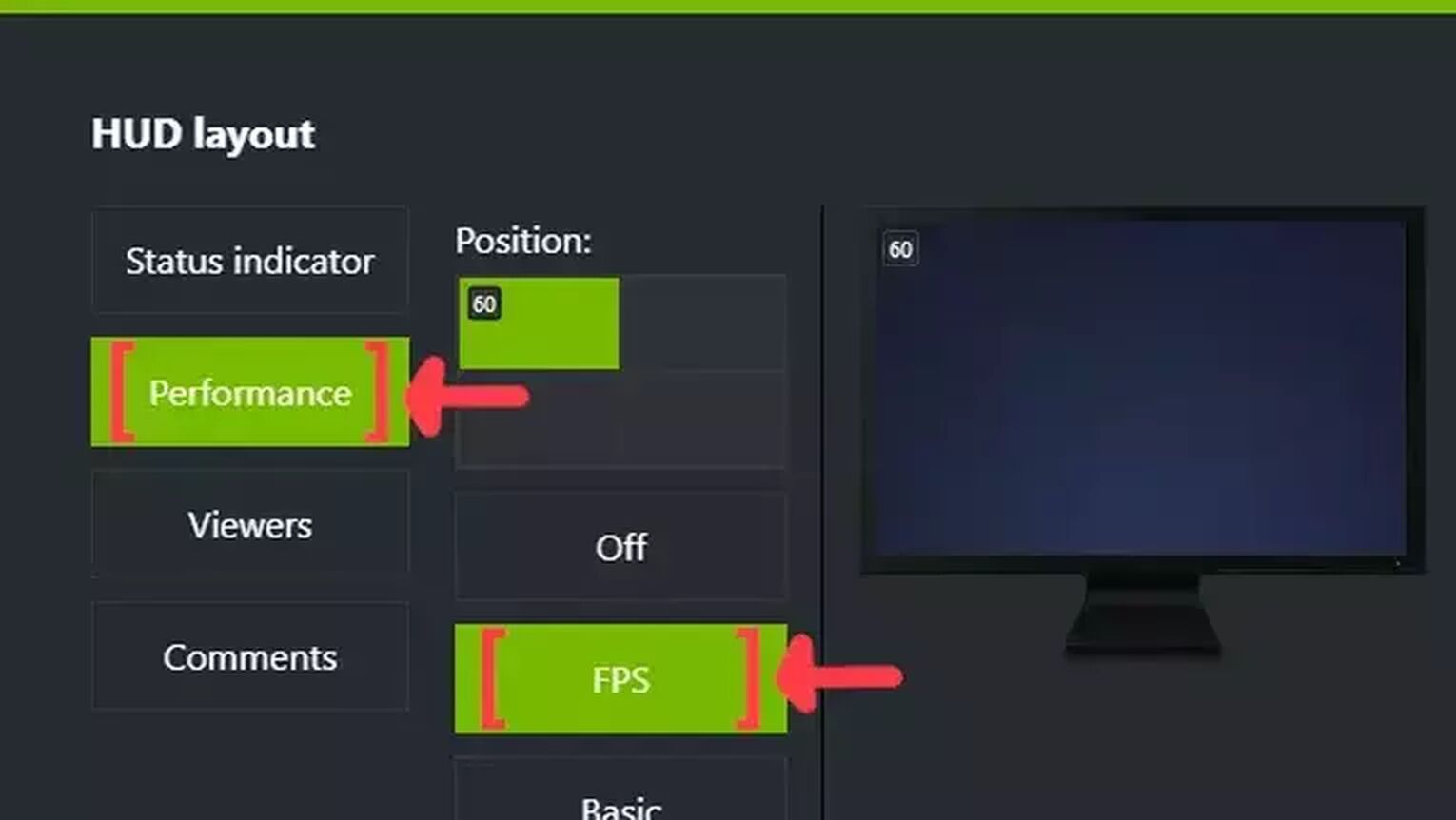
Method #4: Show Your FPS in Brawlhalla By Using the FRAPS

The good-old FRAPS still gets the job done if you are looking for a simple way to display your FPS counter. Just follow these steps to learn how:
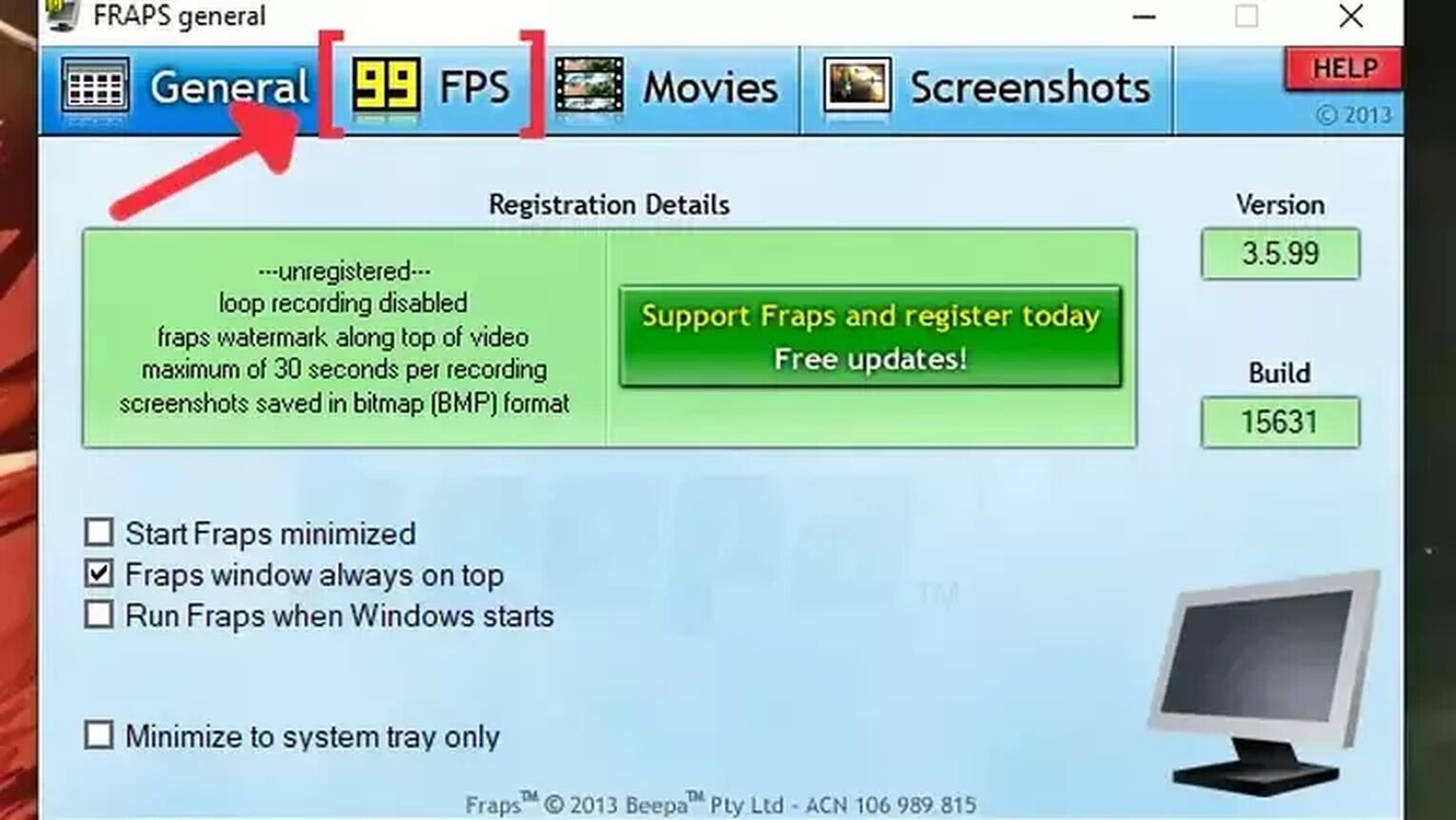
- Go to the FRAPS site and download the latest version.
- Follow the standard download steps.
- Start the FRAPS app and click on the FPS tab at the top.
- In the Benchmark Settings select the FPS checkbox.
- Go to the Overlay Corner and make sure you select which corner you prefer to display your FPS. We recommended the right-upper corner for Brawlhalla.
- Open the Brawlhalla game and the FPS counter should appear in the corner you chose.
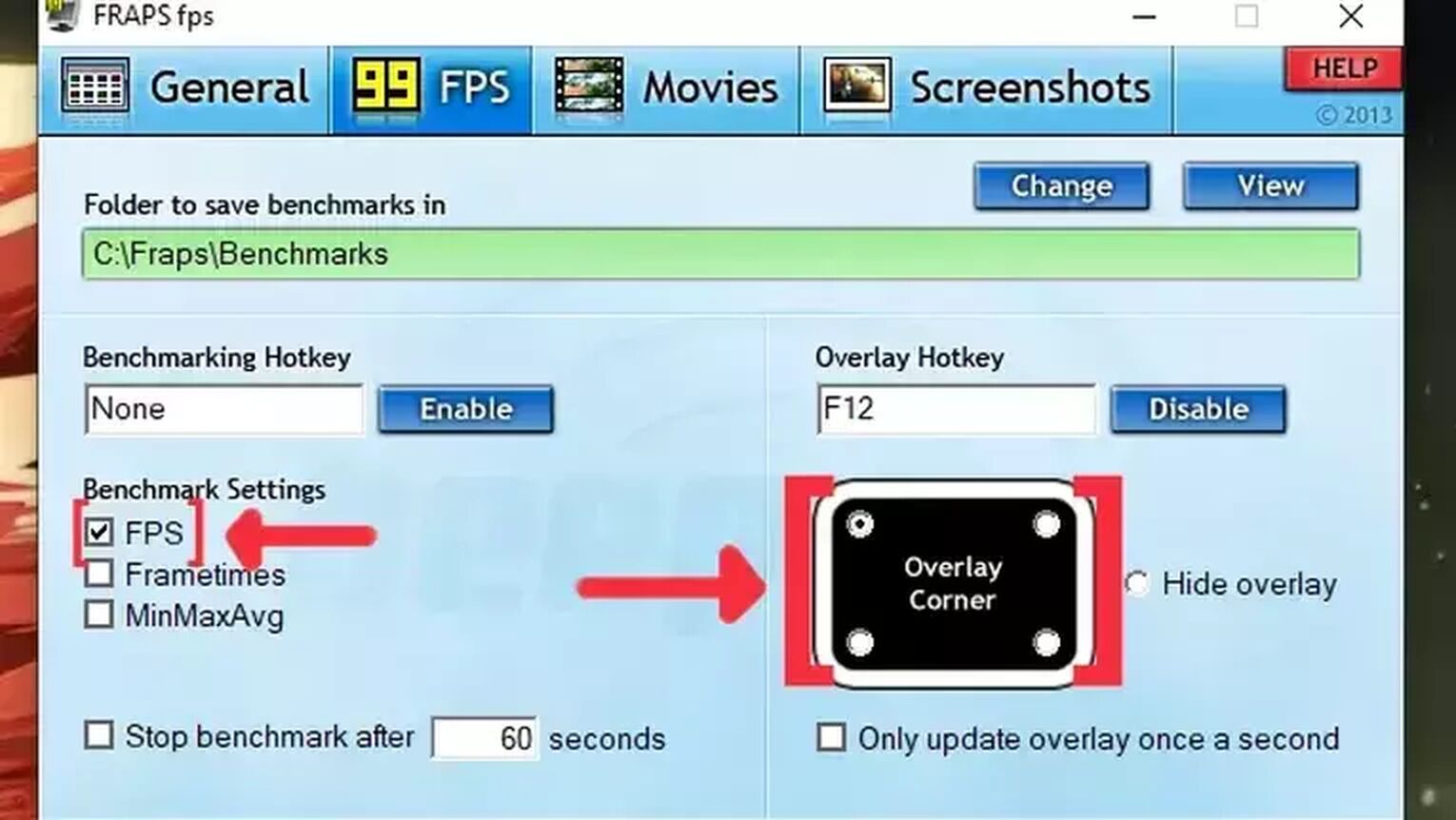
Method #5: Show Your FPS in Brawlhalla By Using the AMD Radeon Software

For Brawlhalla players that are using an AMD graphics card for playing the game, the AMD Radeon Software is the best alternative you have for displaying your FPS counter. Just follow these steps to see how:
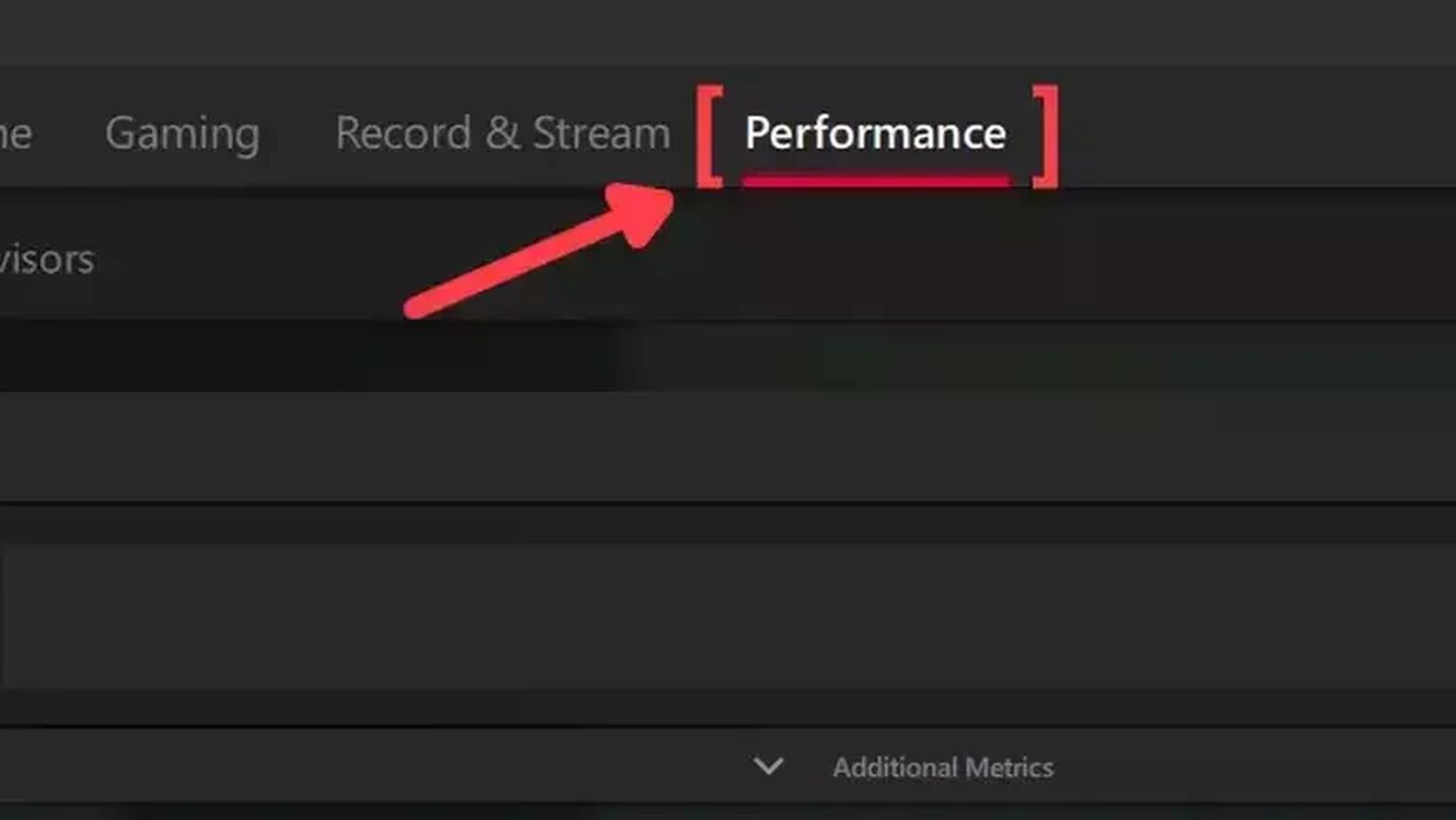
- Go to the AMD Radeon Software site and download the latest version.
- Follow the standard download steps.
- Start the Brawlhalla game normally and press Alt+R to open the AMD Radeon Software window.
- Click on the Performance tab at the top.
- In the Tracking tab on the right, click on the FPS checker to enable the FPS counter in Brawlhalla.
- Now go to the Overlay tab and make sure that the Show Metrics Overlay checker is enabled.
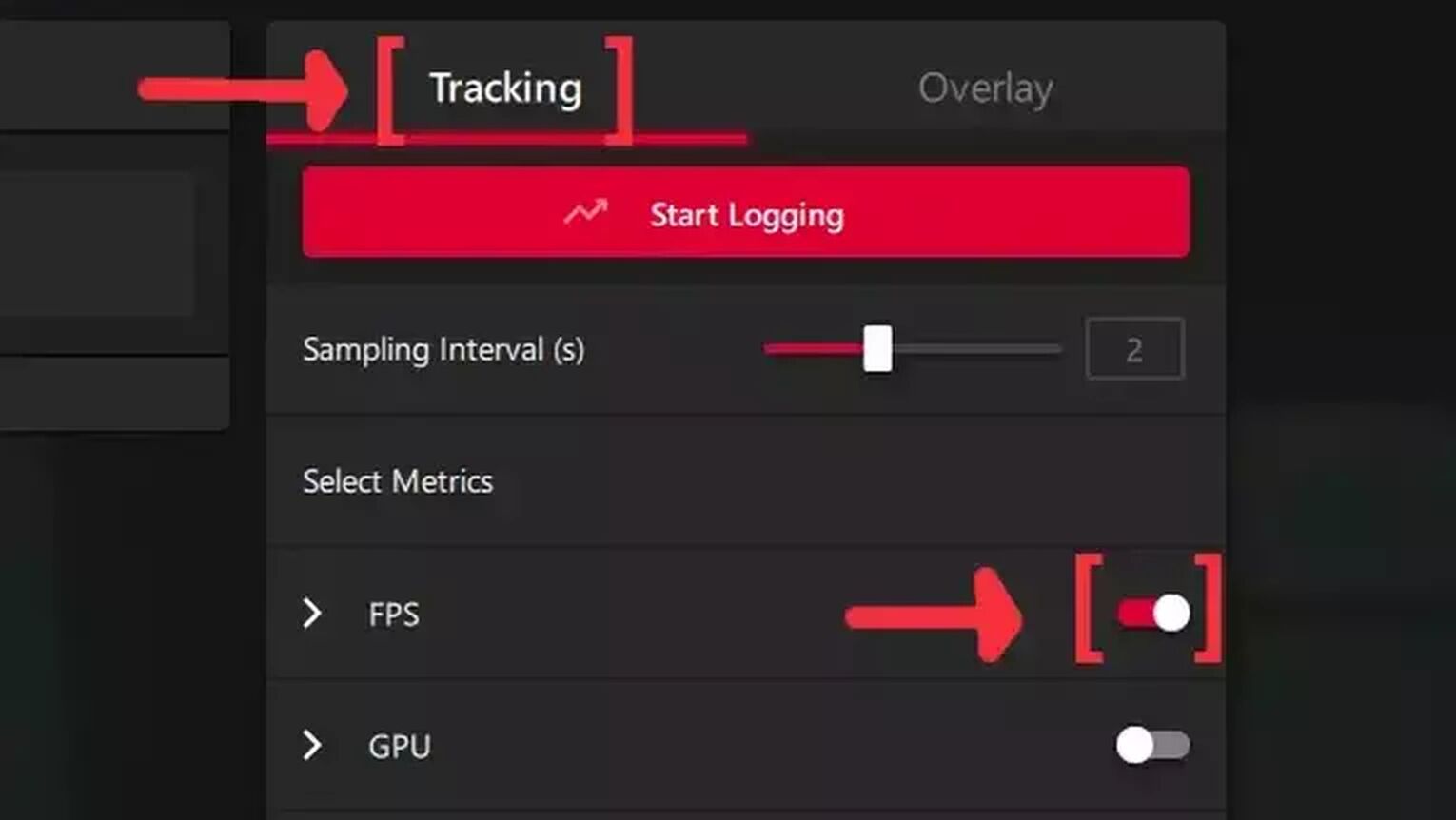
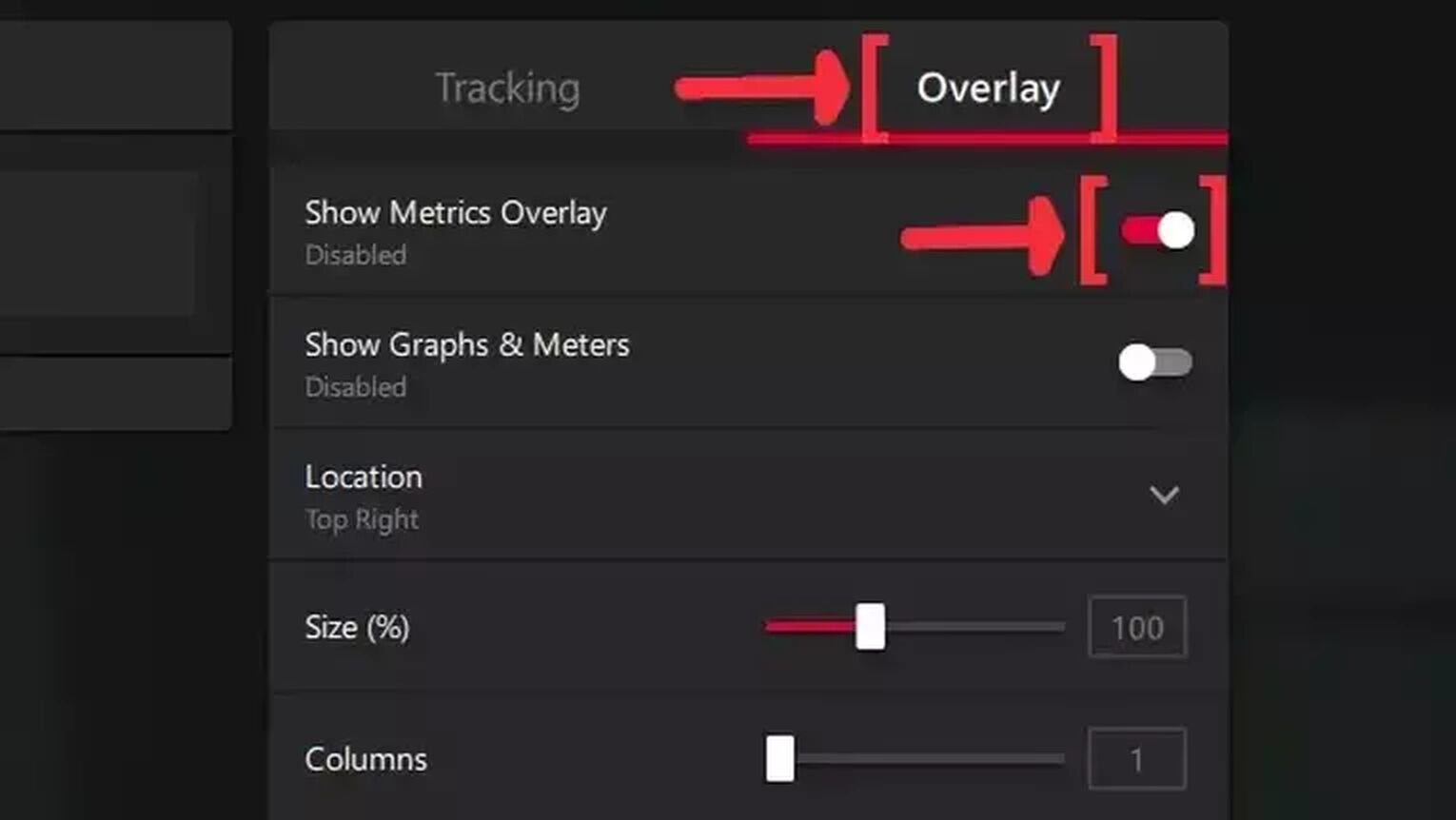
Don't like the FPS you are seeing on your gaming PC? Then check out our article on how you can improve your FPS in Brawlhalla. And if you are looking for other ways to display your FPS, then we recommend you to read our article on how you can show your FPS in Cyberpunk 2077 and Halo Infinite. Now if you are suffering from server latency issues on your player vs player ranked matches, then check out our articles and learn how to, not only show your ping in Brawlhalla but also how to fix your high ping in Brawlhalla.


.svg)


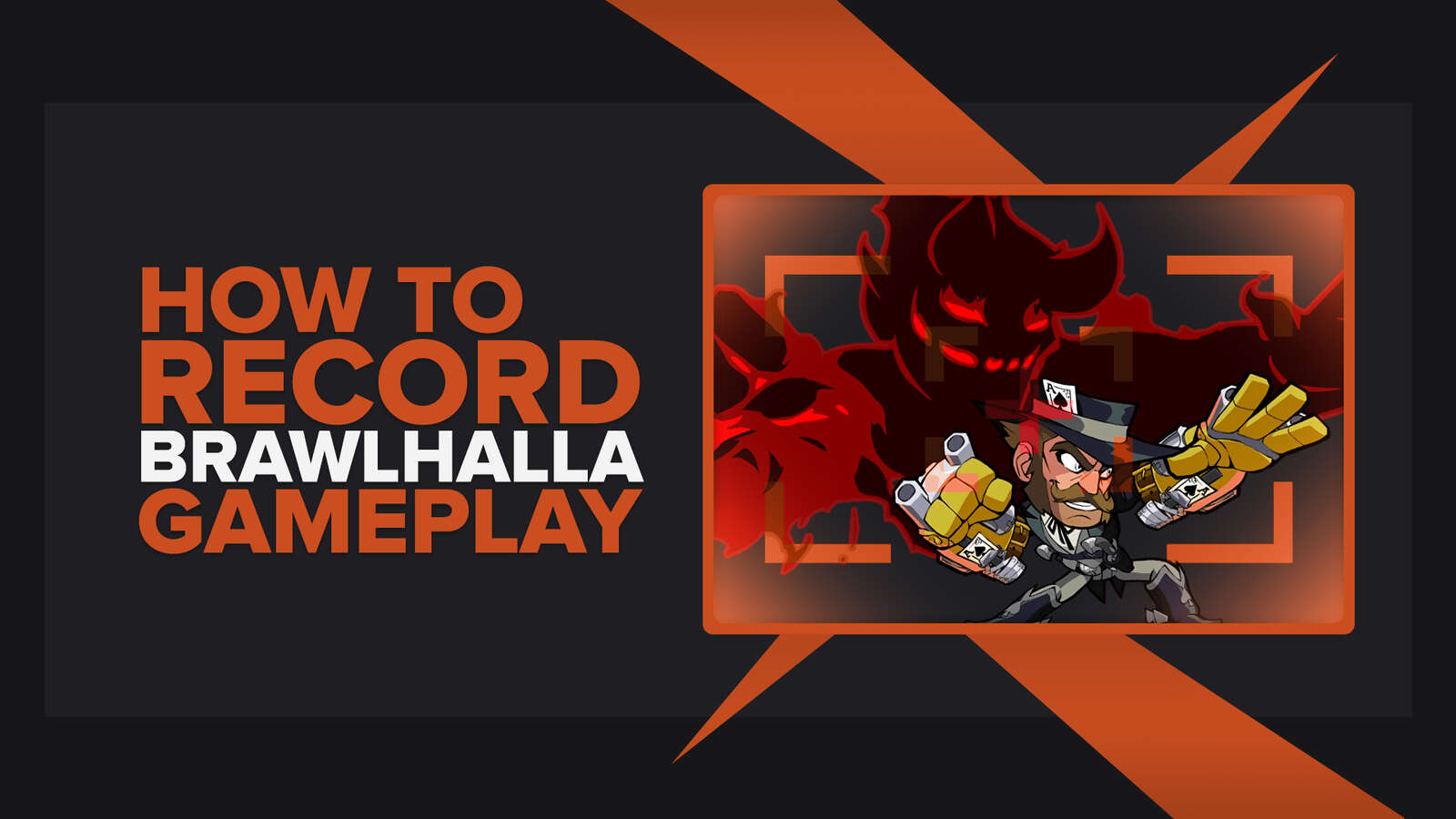
![How Good is Tin Rank in Brawlhalla? [Distribution]](https://theglobalgaming.com/assets/images/_generated/thumbnails/64795/62e080641efe5ac2a8436c8f_tin20rank20elo20brawlhalla_03b5a9d7fb07984fa16e839d57c21b54.jpeg)
![Is Bronze a Good Rank in Brawlhalla? [/w Distribution]](https://theglobalgaming.com/assets/images/_generated/thumbnails/62990/62e0892d786b56c1f7a96c93_bronze20rank20elo20brawlhalla201_03b5a9d7fb07984fa16e839d57c21b54.jpeg)
![Is Platinum Good in Brawlhalla? [Rank Overview]](https://theglobalgaming.com/assets/images/_generated/thumbnails/64506/62e080e9086bb080797e1845_platinum20rank20elo20brawlhalla_03b5a9d7fb07984fa16e839d57c21b54.jpeg)