![How to fix your High Ping in Brawlhalla in a few clicks [Solved]](https://theglobalgaming.com/assets/images/_generated/thumbnails/63578/62efcd377b0e1c7e92e97ea7_How20to20fix20high20ping20in20brawlhalla_94948129f3d674eb46f0eebb5e6b8018.jpeg)
Dealing with lag can really ruin your gaming experience in any online game. This goes double in Brawlhalla, where a wrong-timed combo execution can lead you to an easy defeat. So if you have been experiencing high ping in PvP battles, we'll show you 6 ways to fix your High Ping in Brawlhalla. But before that, you must first know how to show your ping in Brawlhalla.
Method #1: Reboot your Router and Modem
The most effective way to solve several issues related to your internet connection speed is to reboot your router and modem devices. Doing this can also fix lag issues in any Brawlhalla server and give you an overall lower ping. For this to work correctly, you need to do a proper power cycle on your devices, or else you'll need to reboot your devices multiple times. Follow this simple guide to learn how to do this power cycle:
- Unplug both your modem and router from the power source.
- Wait approximately 20 seconds, and plug just the modem back on its power source.
- Wait 90 seconds more, and now plug the router back on its power source.
- Wait for all green lights to be on before testing your connection.
- Now, test if your connection is working and go back to play Brawlhalla to see if your Ping has improved.
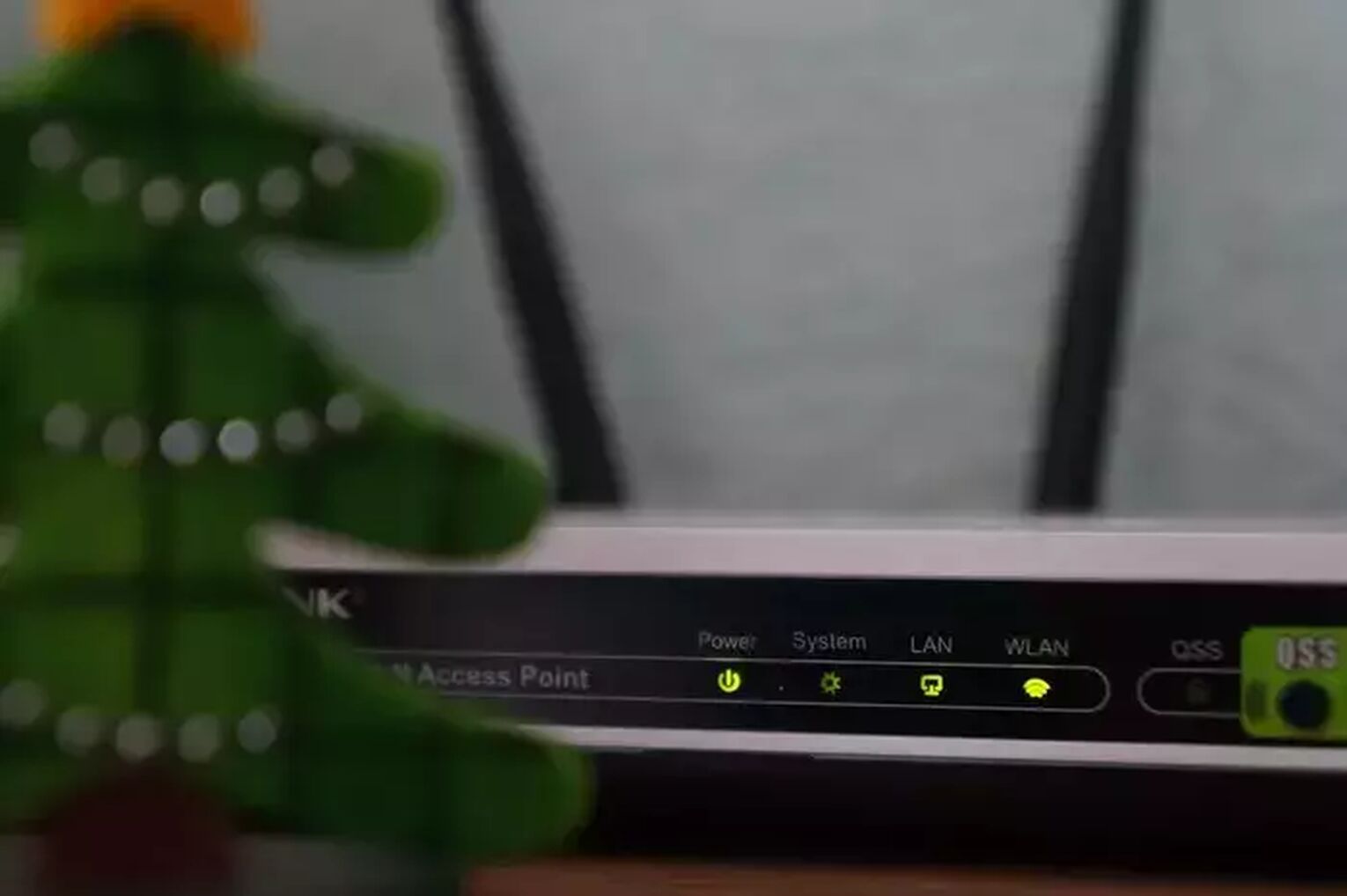
If you keep having these internet connection issues frequently, you should contact your internet service provider to see if this connection issue is occurring because of problems on their end. If the problem is not on their end, you should consider changing your router or modem devices.
Method #2: Open Ports on Your Router for Brawlhalla
In general, routers don't allow incoming network requests from unknown sources. It's designed like this to protect your network from possible network attacks. But this feature can also restrict part of the data packets sent by the Brawlhalla server, causing packet loss in many cases. Opening these ports can be complicated if you have never done this before. So pay attention to the following step-by-step guide to learn how to open these router ports:
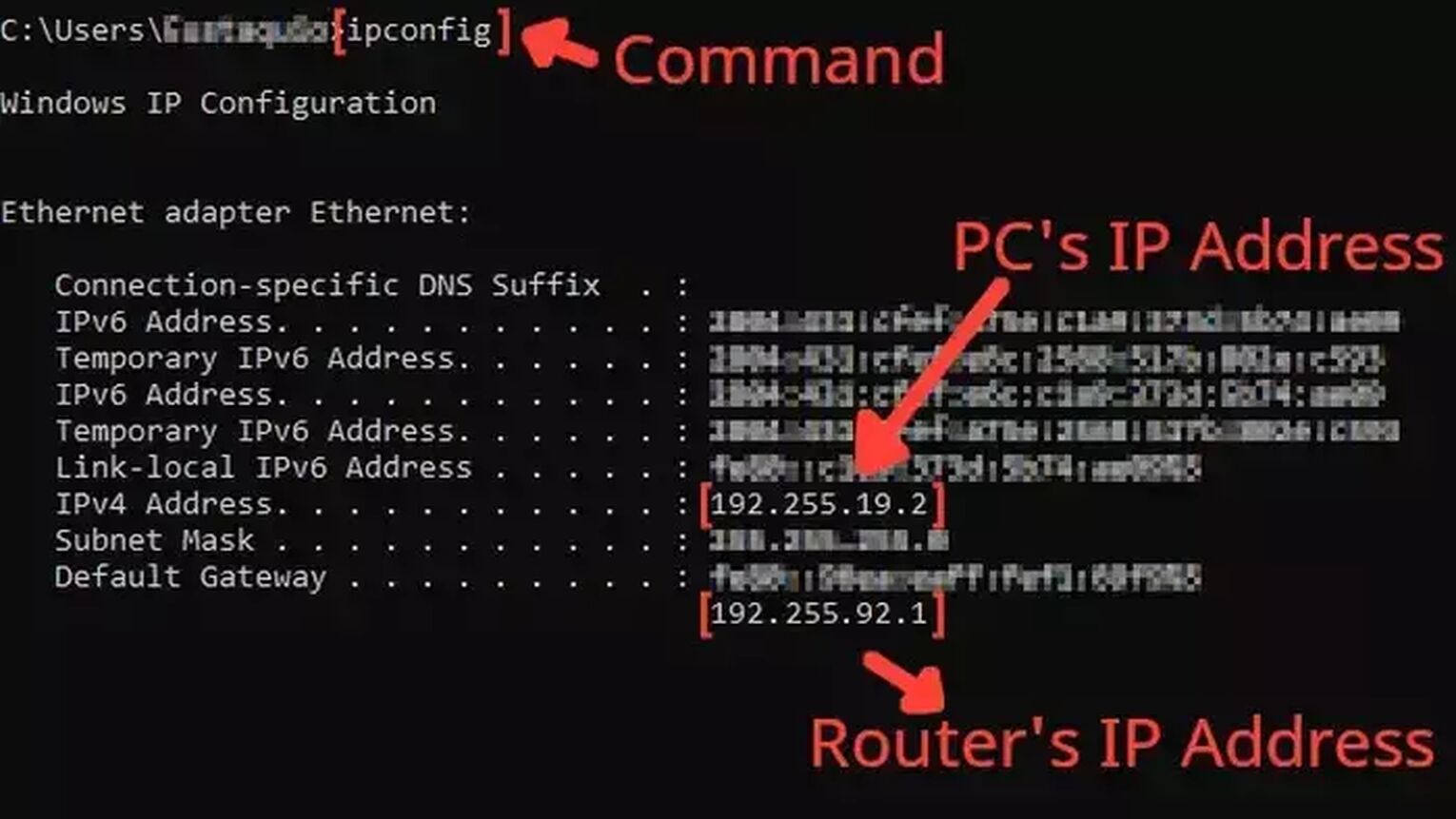
- Before anything, you need to know your router's IP address and your PC's IP address. You can display both using the Command Prompt.
- Go to the Windows search bar, search for cmd, and hit Enter.
- Now in the Command Prompt, type the command ipconfig and press Enter. The router's IP address will be displayed next to Default Gateway, and the PC's IP address will be displayed next to the internet protocol version 4, the IPv4 Address.
- Go to your browser and enter the router's IP address in the address bar.
- The router program will probably ask you to log in with your Username and Password, do that to advance.
- Now, this next step will vary depending on your router, but try to find the Port Forwarding option.
- In the Port Forwarding section, first, enable both TCP and UDP in the protocol field and put your PC's IP address in the Internal IP field.
- Put on both External Port and Internal Port all the Brawlhalla TCP/UDP ports, and restart your router (In some router programs you'll have to put it one at a time):
- Steam: TCP: 27015, 27036 / UDP: 27015, 27031-27036
- Playstation 4: TCP: 3478-3480 / UDP: 3074, 3478-3479
- Nintendo Switch: TCP: 6667, 12400, 28910, 29900, 29901, 29920 / UDP: 1-65535
- Xbox One: TCP: 3074 / UDP: 88, 500, 3074, 3544, 4500
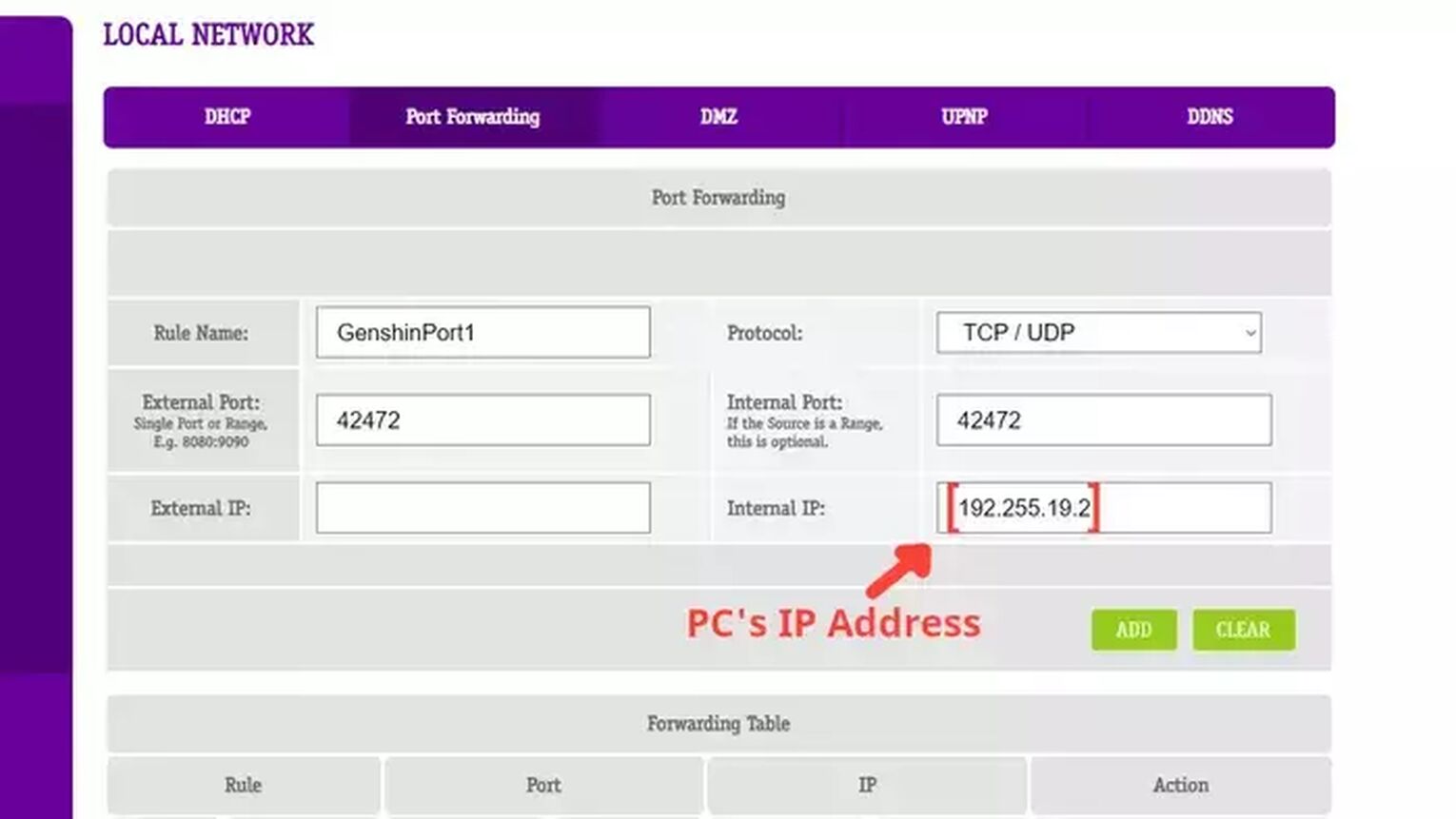
Method #3: Use an Ethernet Cable
Sometimes it's not possible to opt for a wired connection due to physical barriers in your home, but if that's not your case, and you do have the possibility to change from a wireless connection to a wired connection, do this immediately. Wireless connections are more likely to suffer from lag spikes and other network connectivity issues in any game server, including the Brawlhalla servers. After making this change, go back to playing Brawlhalla and test if your internet connection is working. If not, you must check if your cable is indeed working.

The price of the ethernet cable can differ, but this doesn't interfere with the quality of the internet network connection. You are good to go with basically any network wire that can work.
Method #4: Release, Renew, and Flush your DNS Information
A simple thing that can solve your Brawlhalla server connection issues is to run these one-line commands on your command prompt. It will clean your DNS resolver cache information and hopefully reduce your Brawlhalla ping in all game servers. Just follow this simple guide on how you can run this list of commands:
- Go to the Windows search bar and search for cmd.
- Right-click on the Command Prompt and click on Run as administrator.
- Type the command ipconfig /release and press Enter to run it. Wait until your system responds.
- Type the command ipconfig /renew and press Enter to run it. Wait until your system responds.
- Type the command ipconfig /flushdns and press Enter to run it. Wait until your system responds.
- Close the command prompt window and speed test the Brawlhalla connection by playing the game.
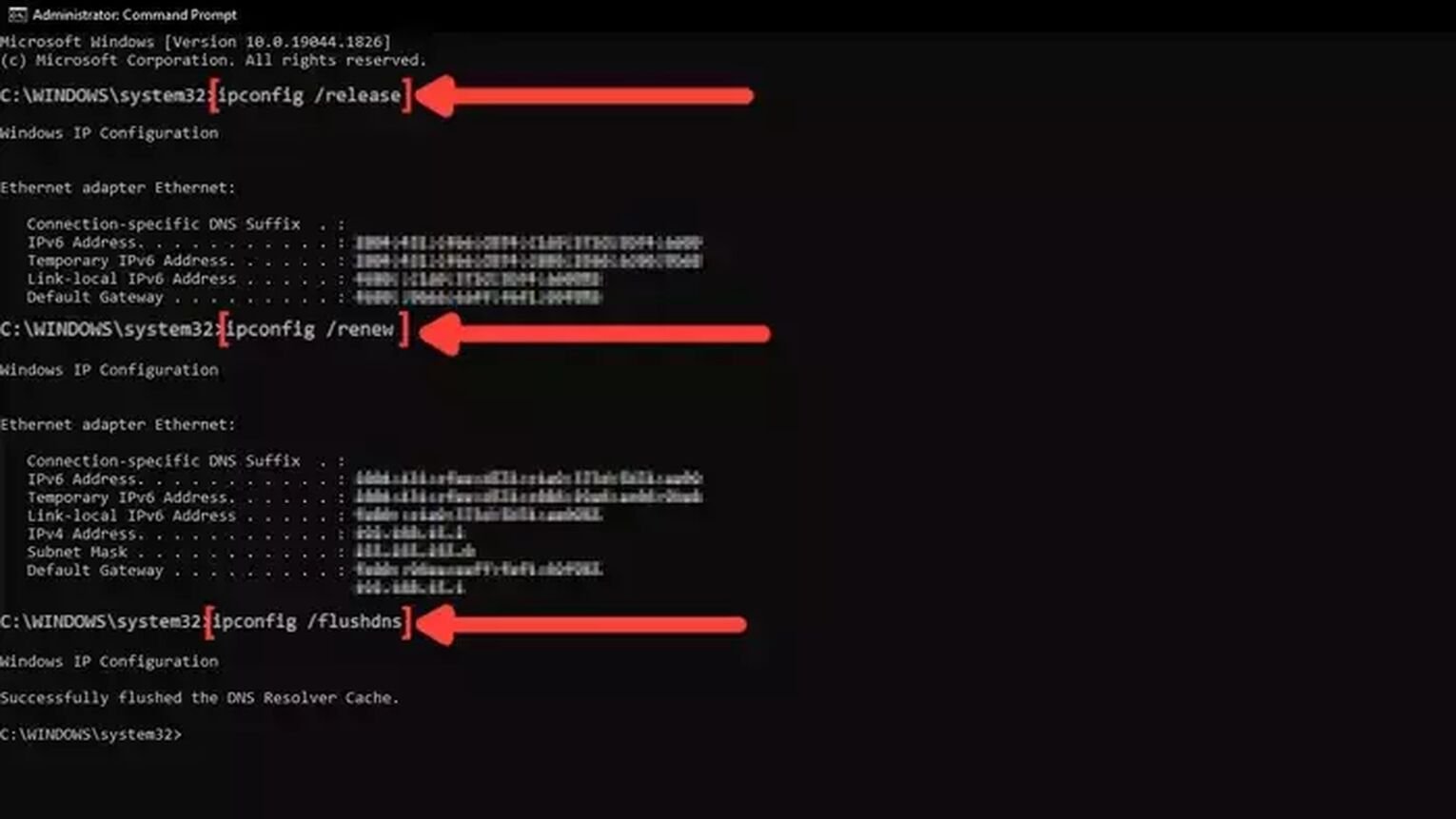
Method #5: Close Background Apps
Another easy way of reducing your ping in the Brawlhalla game server is decreasing your network usage by closing background apps consuming your bandwidth while you play Brawlhalla. Your internet browser and communication apps like Discord and Skype can take a lot of bandwidth, even running in the background. So if you want to keep a better internet connection in any online game server, end all the apps you are not using. You can see the list of apps running in the background in the task manager. Follow this simple guide to know how to close these unneeded apps:
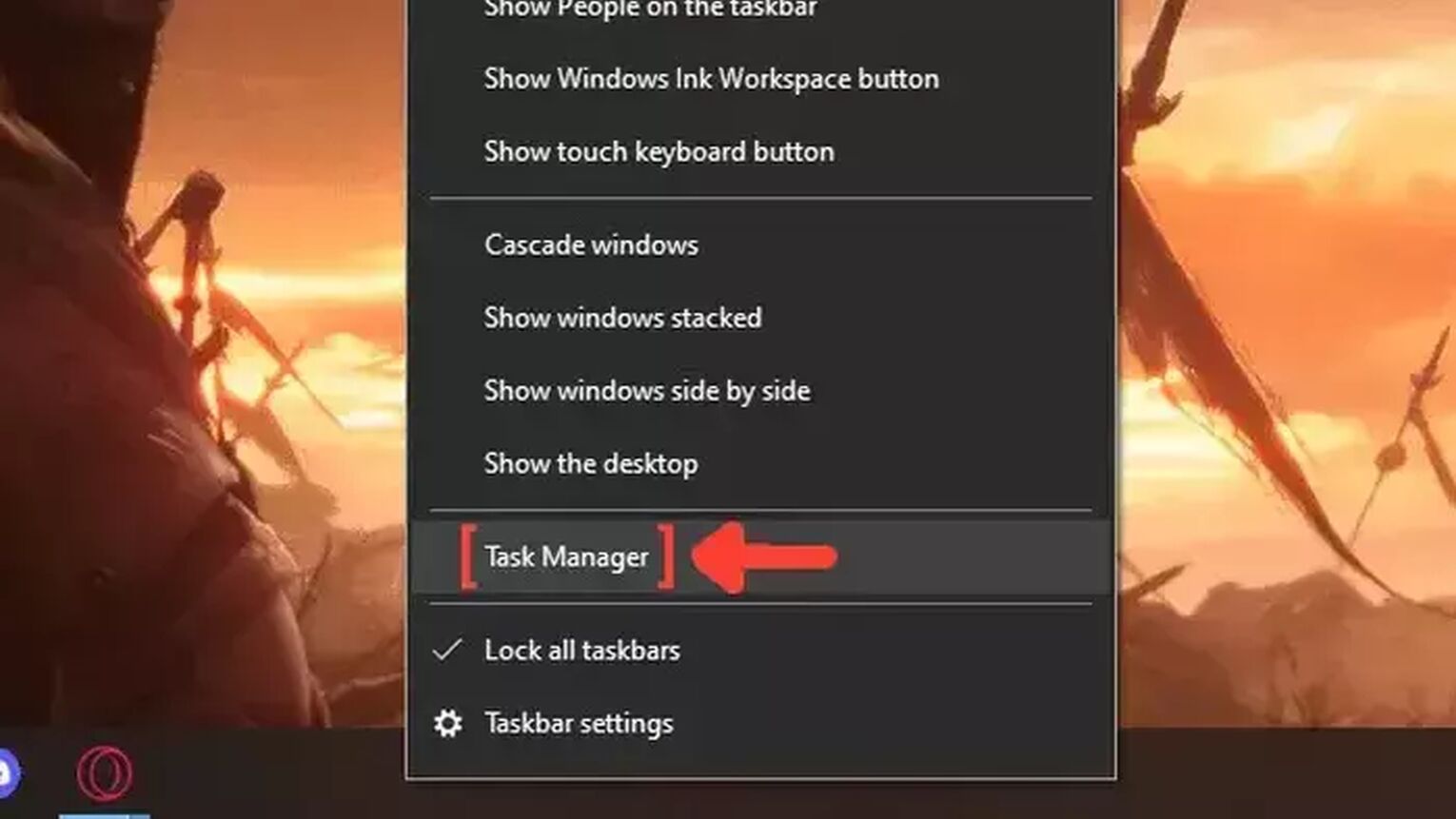
- Right-click on the Taskbar, and click on Task Manager.
- Click on the Network column. It will show the apps in descending order. The ones with the most bandwidth usage will be first on the list.
- Select the apps that you want to dismiss and click on End task.
- Do a Brawlhalla ping test to see if your connection has improved.
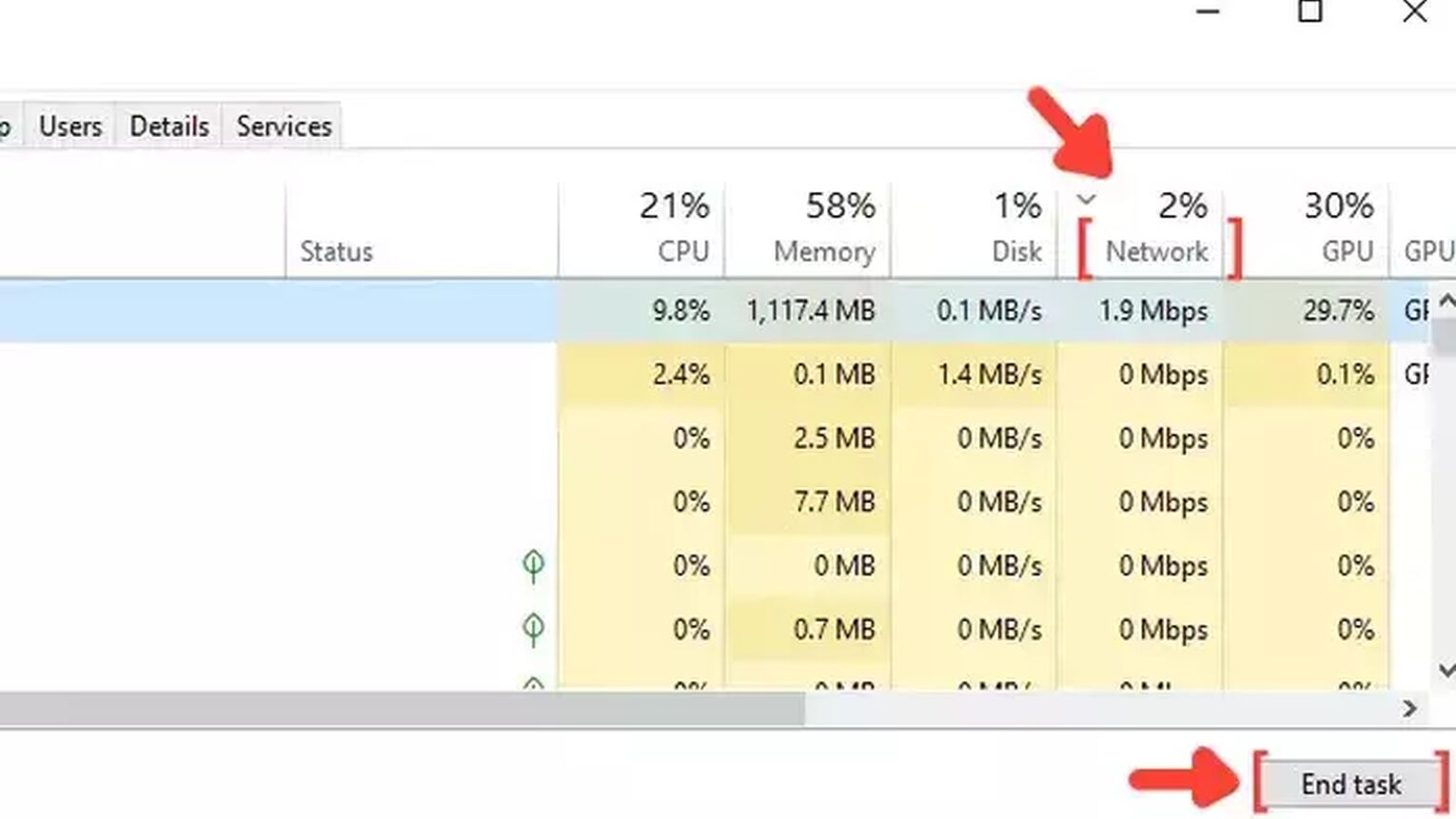
Method #6: Configure the Windows Update Delivery Settings
The last thing you can do to improve your Brawlhalla gaming experience is to change the Windows Update Settings configuration. The default configuration can consume your bandwidth if the system starts updating in the background while you play in the Brawlhalla game server. Here's a simple guide on how you can change these settings:
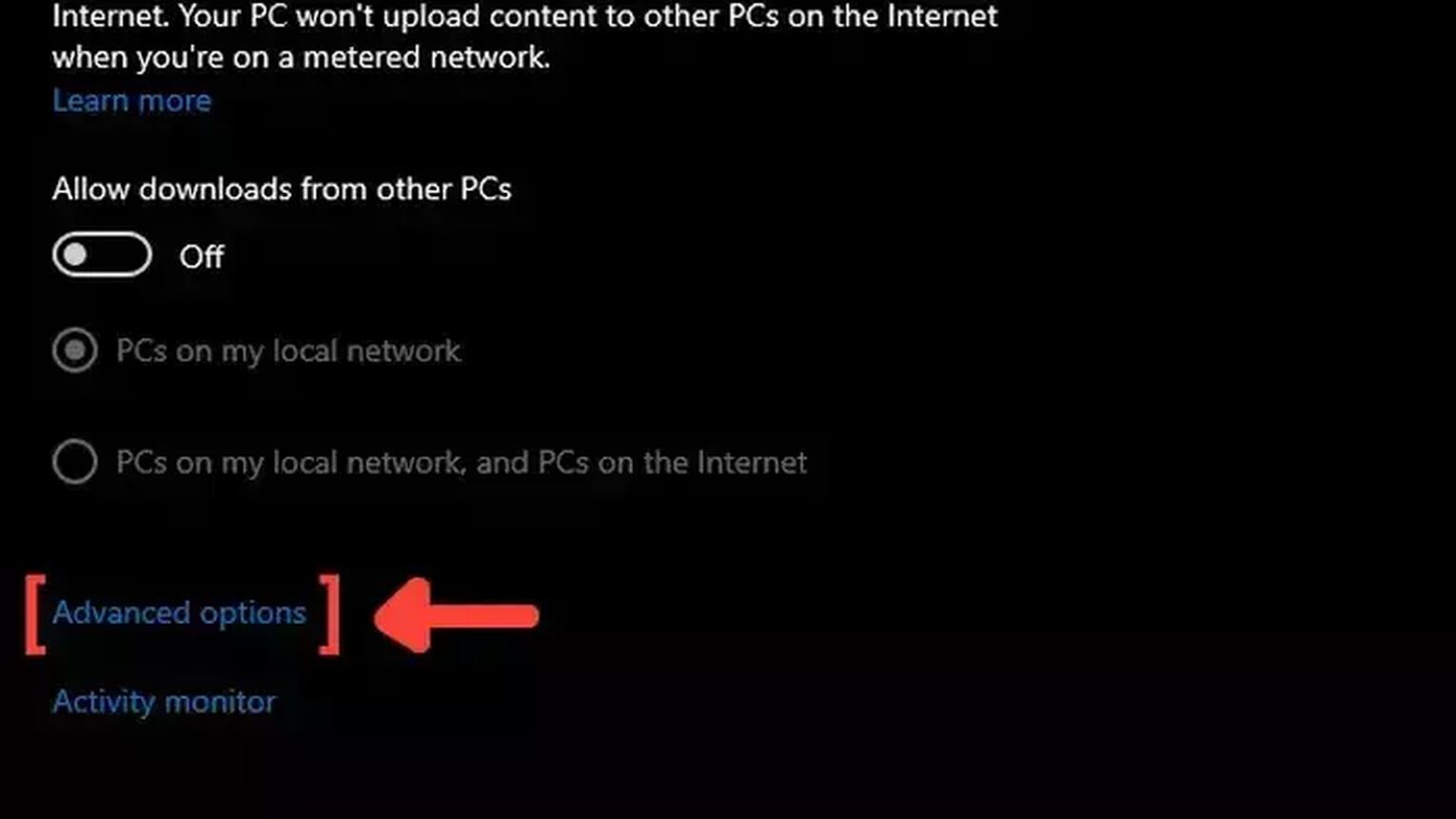
- Go to the Windows search bar, search for Windows Update Delivery Settings, and press Enter.
- Click on Advanced options.
- Mark the Percentage of measured bandwidth, and mark the first square that limits the bandwidth usage for downloading updates in the background.
- Put the percentage bar on 10% or less. This configuration will limit bandwidth usage and improve your Ping in Brawlhalla.
- Launch Brawlhalla and see if you notice any improvements on your Ping.

Want to know other ways to improve your gaming experience while playing Brawlhalla? Then check out our article on how you can improve your FPS in Brawlhalla, and if you want to know the best ways to display your FPS while playing any game, check out our article on how you can show your FPS in Brawlhalla. Now, if you want more tips about fixing High Ping in general, check out one of our related articles on how you can fix High Ping in For Honor and Escape From Tarkov.


.svg)



![How Good is Tin Rank in Brawlhalla? [Distribution]](https://theglobalgaming.com/assets/images/_generated/thumbnails/64795/62e080641efe5ac2a8436c8f_tin20rank20elo20brawlhalla_03b5a9d7fb07984fa16e839d57c21b54.jpeg)
![Is Bronze a Good Rank in Brawlhalla? [/w Distribution]](https://theglobalgaming.com/assets/images/_generated/thumbnails/62990/62e0892d786b56c1f7a96c93_bronze20rank20elo20brawlhalla201_03b5a9d7fb07984fa16e839d57c21b54.jpeg)
![Is Platinum Good in Brawlhalla? [Rank Overview]](https://theglobalgaming.com/assets/images/_generated/thumbnails/64506/62e080e9086bb080797e1845_platinum20rank20elo20brawlhalla_03b5a9d7fb07984fa16e839d57c21b54.jpeg)