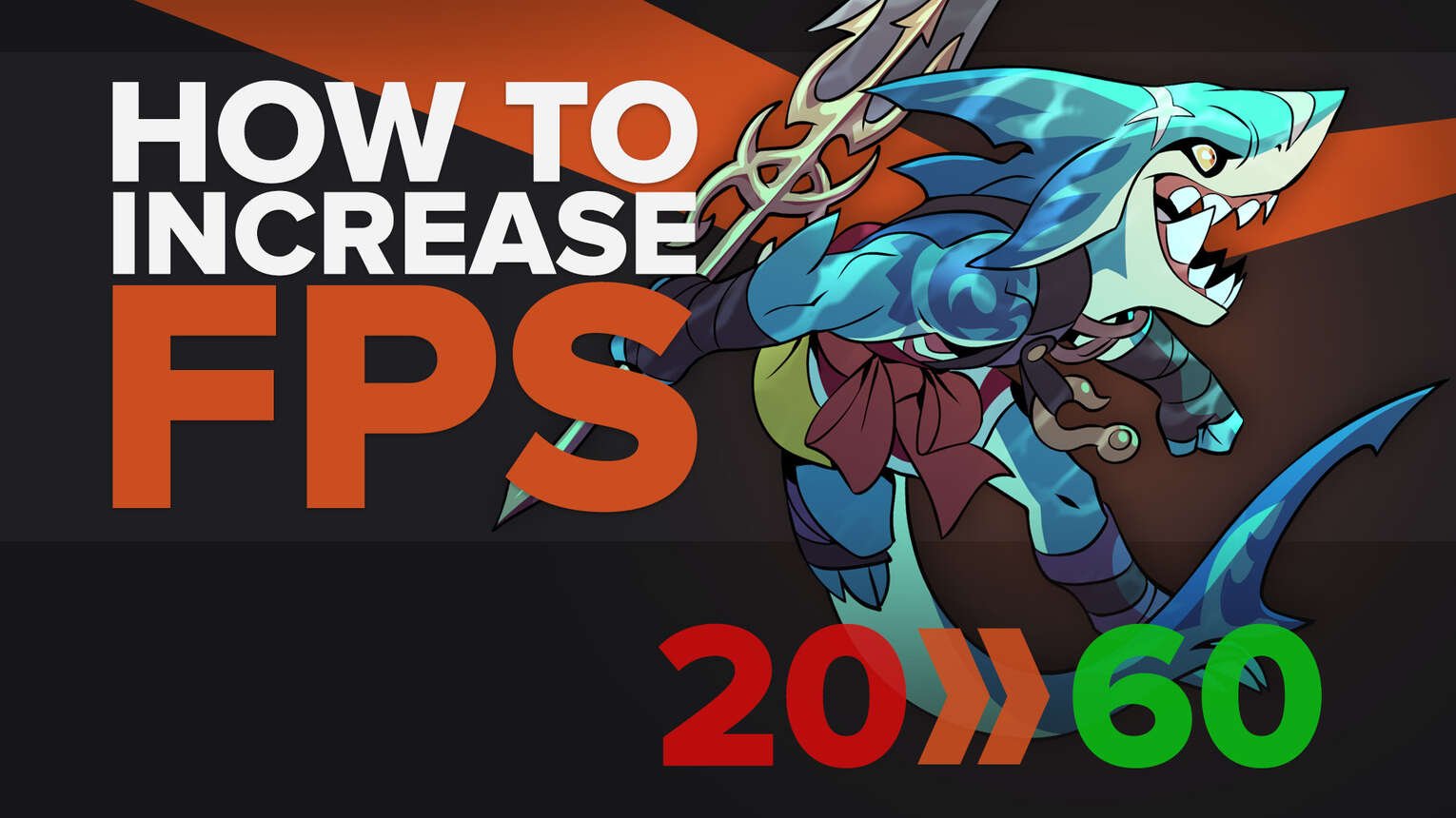
Brawlhalla players are often left confused with how to increase the FPS on PC, as there are no in-game graphics settings. But through our guide, you will learn different methods that can help boost FPS in Brawlhalla quickly. The game's FPS is locked at 60, but we'll mention how you can bypass this as well. Also, make sure you learn about how to show FPS in Brawlhalla before you proceed with increasing it.
Method 1: How To Increase FPS In Brawlhalla Through Steam
Brawlhalla can be downloaded on PC through Steam. A lot of players don't know this, but Steam lets you customize different launch options, thanks to which you can adjust various things about the game. As for Brawlhalla, you can use the launch options to increase the FPS.
- Launch Steam and log in to your account
- Go to your Game Library and right-click on Brawlhalla
- From the menu that will appear, click on "Properties"
- In the General tab, you will see an option named "Launch Options"
- Enter the following commands in the launch options: -unlockfps -framefix -framefixunbounded
- Close the Settings and launch Brawlhalla again
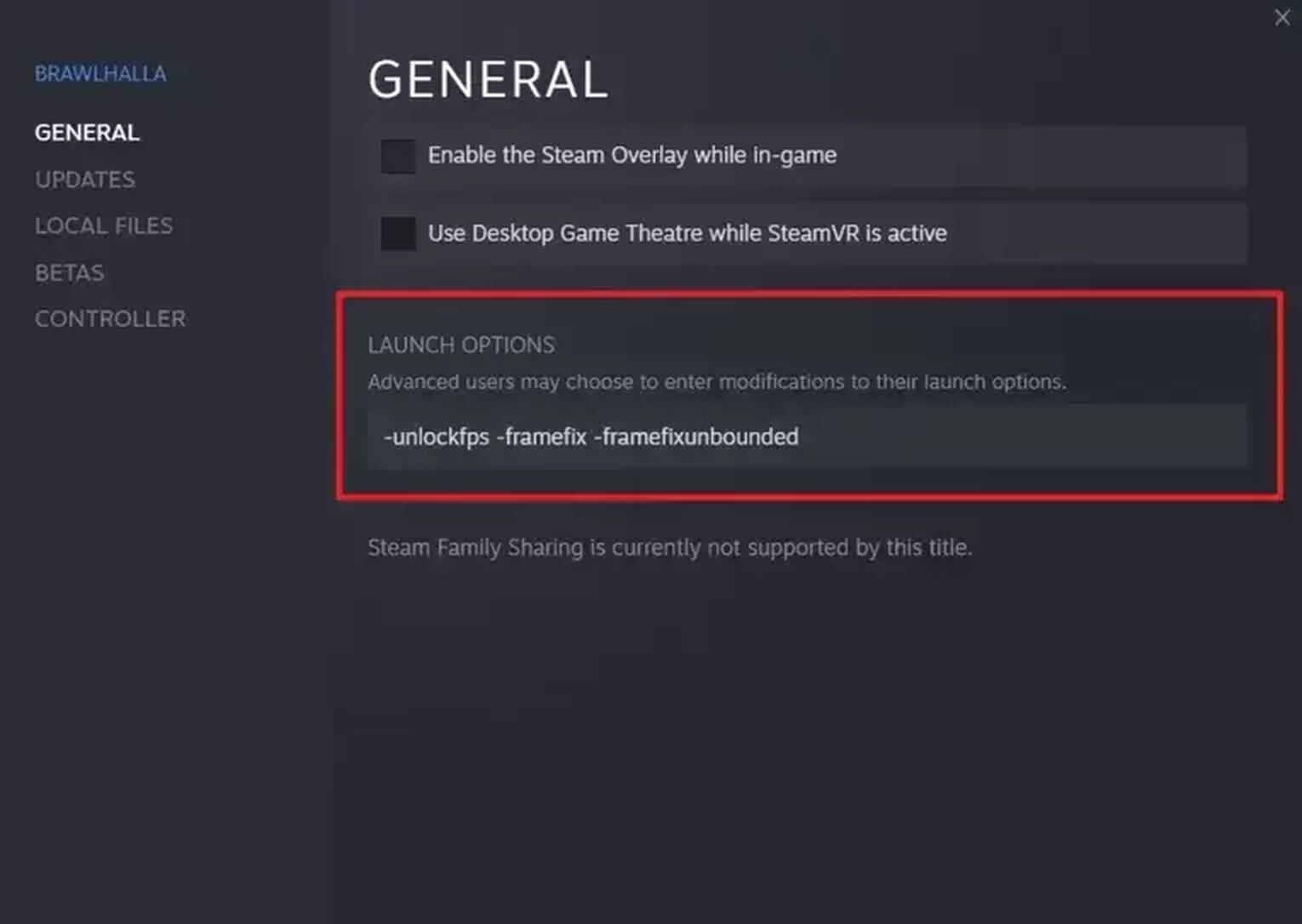
By entering the -unlockfps command, you can change the game's target FPS from 60 to 1000. When you first download Brawlhalla, the game's FPS is locked at 60. But thanks to this command, you can change this.
Alternatively, you can also use the command -setfps [fps] to change this. All you need to do is enter a value, for instance, 1000, inside the brackets, and the game's FPS target will be changed. However, keep in mind that the maximum FPS you can set is 1000.
Next, the -framefix command improves the overall animation and smoothness of the game. This helps in boosting the FPS to a great extent. And finally, the -framefixunbounded command does the same job as -framefix, but it also disables V-Sync. This allows the game to run at a frame rate higher than it previously did.
Method 2: Change The Settings In Nvidia Control Panel
If you're using an Nvidia graphics card in your PC, you can improve the FPS in Brawlhalla by adjusting some settings in the Nvidia Control Panel.
- To open the Nvidia Control Panel, right-click on your desktop
- Now, click on Nvidia Control Panel and then click on the "Manage 3D Settings" option, which can be found on the top left side
- Go to the "Program Settings" tab and select Brawlhalla
- Now, select "High-performance Nvidia Processor"
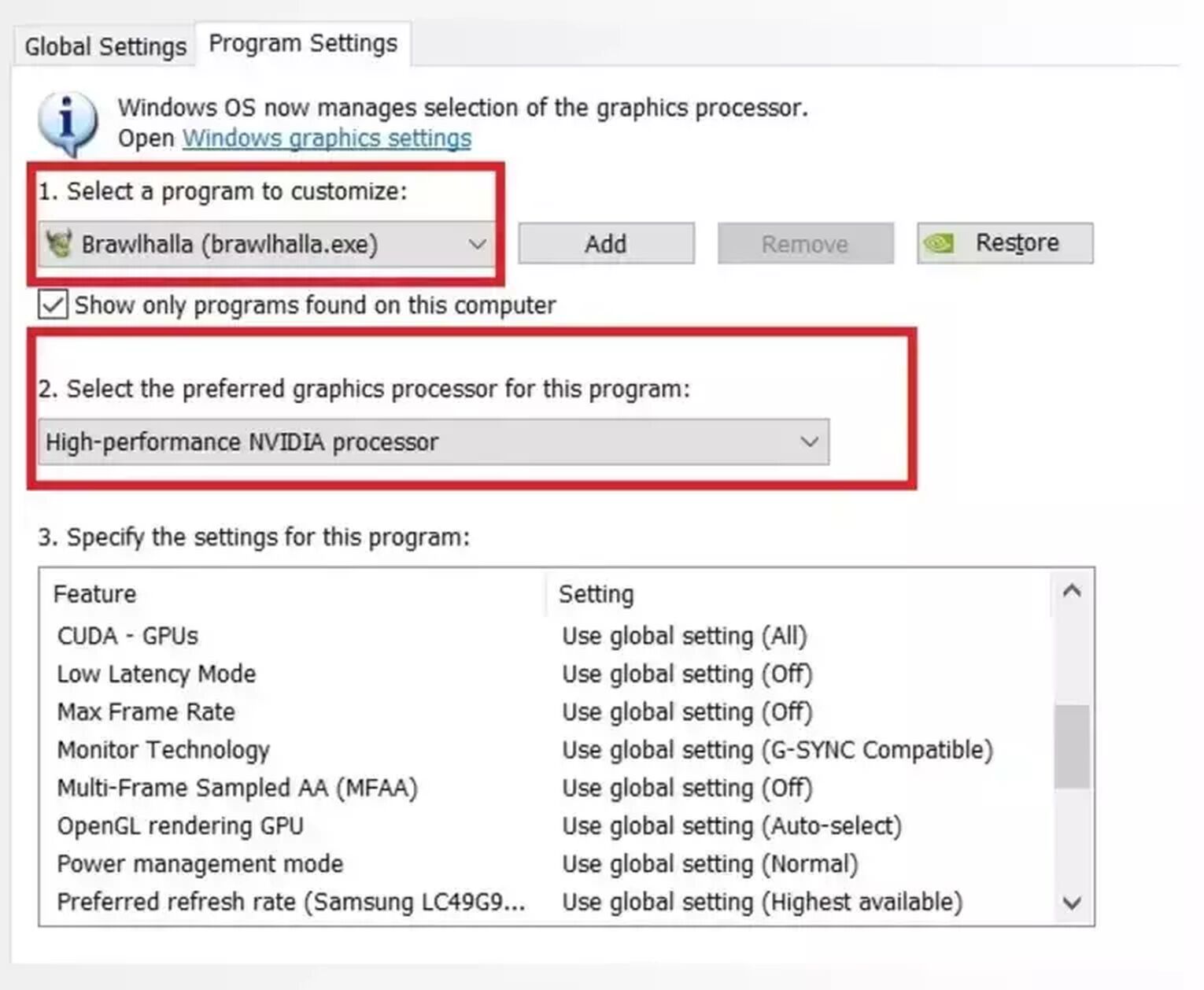
- Keep everything as it is and adjust the settings mentioned in the below table only.
| Feature | Setting |
| Low Latency Mode | Ultra |
| Power Management Mode | Prefer Maximum Performance |
| Preferred Refresh Rate | Highest Available |
| Vertical Sync | Off |
Once done, relaunch your game, and you will see a significant increase in the FPS.
Method 3: Update Your Graphics Card Driver
If you haven't updated your graphics card drivers in a while, now would be the right time to do so. This is because outdated drivers can cause multiple issues, including lag and FPS drop. Therefore, make sure you have the latest version of the drivers.
- Go to the Windows Search Bar and type "Device Manager"
- In Device Manager, find the "Display Adapters" option and click on it
- Now, right-click on your graphics card and select "update drivers"
- Wait for the update to get finished
- Restart your PC after the latest version of the drivers has been installed
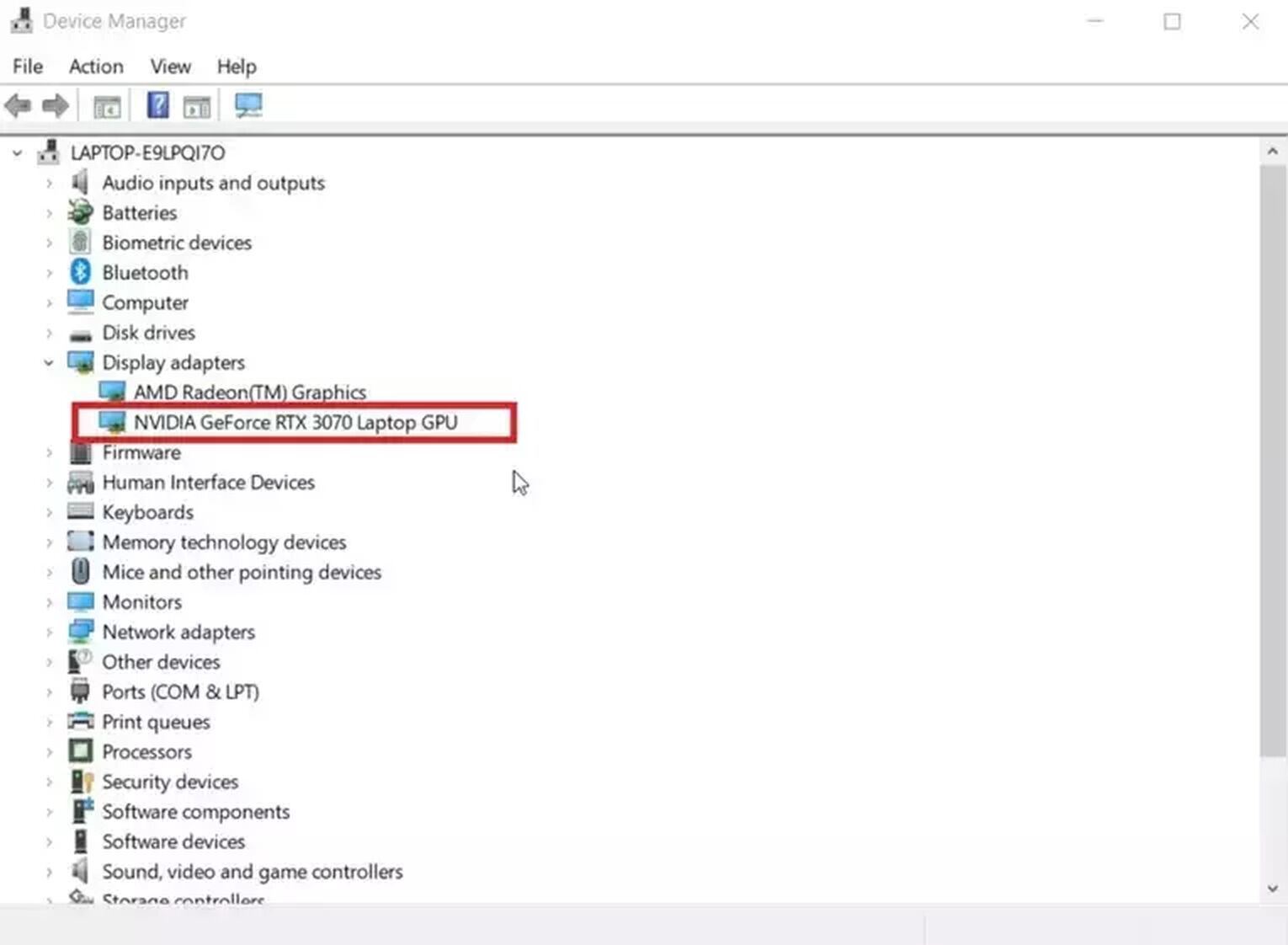
Another method of updating the drivers is by using the default software of the manufacturer. For instance, if you own an Nvidia GPU, you can download the latest drivers directly from the GeForce Experience app.
Method 4: Disable Background Apps
A lot of people don't worry about it this much, but Background Apps can make your RAM and Cpu do extra work. If you're playing Brawlhalla with Background Apps on, then your PC won't be able to give its full attention to the game, as it will have to provide some resources to the apps.
Therefore, it is important for you to disable Background Apps as this can help increase the overall FPS in Brawlhalla.
- Type "Background Apps" in the Windows Search Bar and open the first option that appears
- Now, click on the toggle to turn the Background Apps off
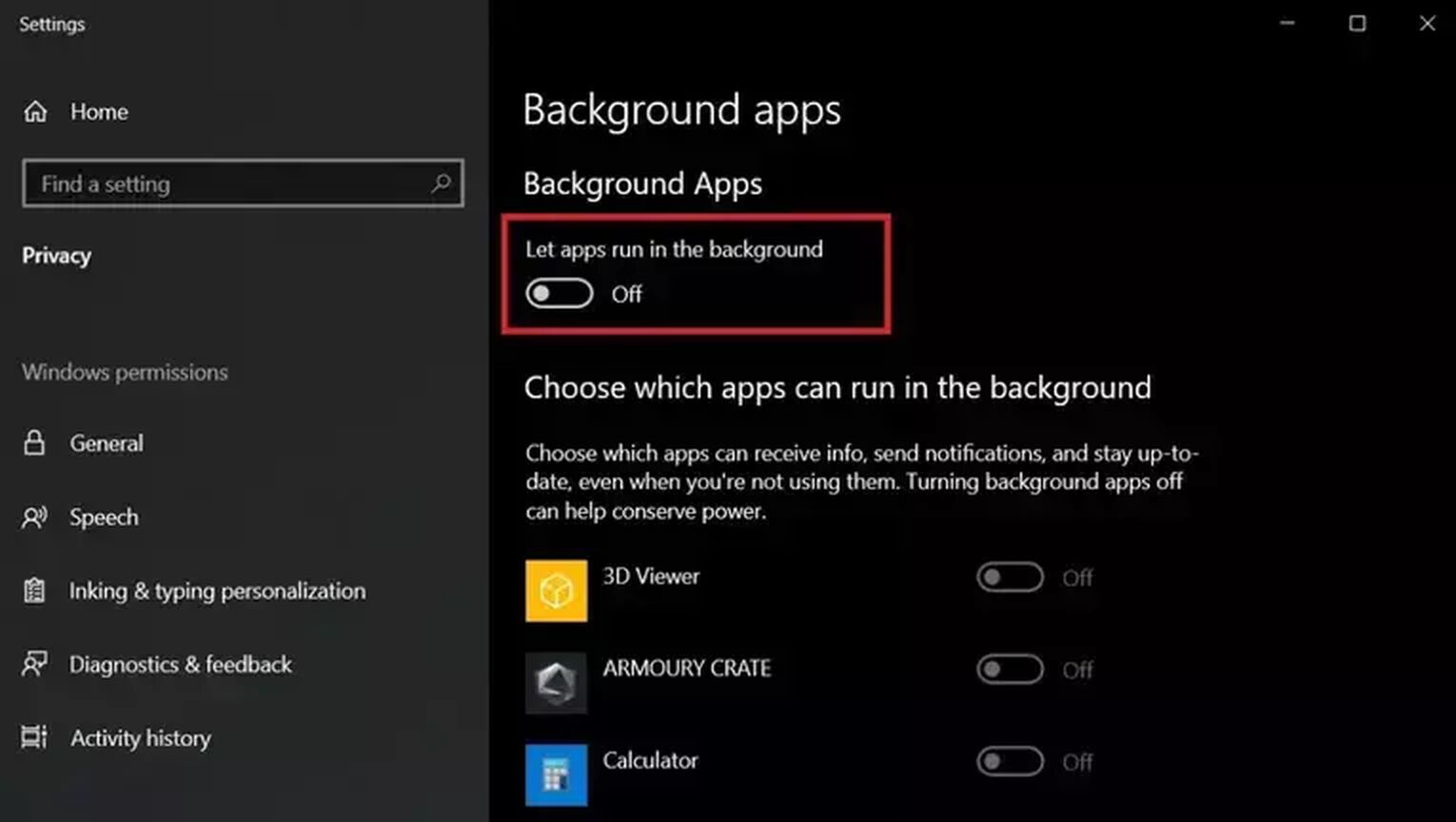
Once done, play Brawlhalla again, and you will notice an increase in the FPS. But if the FPS drops, try closing down other applications as well from the task manager.
This was how to increase FPS in Brawlhalla on PC. As you can see, even though there are no in-game graphics settings like in other games, you can still increase the FPS through various other methods. However, make sure that if you want to play the game at an FPS higher than 60, you must get a monitor with a refresh rate higher than 60. Otherwise, it is better to play it at low fps. Before you leave, make sure to check out our guide on how to show ping in Brawlhalla.


.svg)


![[Tier List] Best Legends in Brawlhalla Ranked](https://theglobalgaming.com/assets/images/_generated/thumbnails/501688/best-legends-tier-list-brawlhalla-gaming_03b5a9d7fb07984fa16e839d57c21b54.jpeg)
![How Good is Tin Rank in Brawlhalla? [Distribution]](https://theglobalgaming.com/assets/images/_generated/thumbnails/64795/62e080641efe5ac2a8436c8f_tin20rank20elo20brawlhalla_03b5a9d7fb07984fa16e839d57c21b54.jpeg)
![Is Bronze a Good Rank in Brawlhalla? [/w Distribution]](https://theglobalgaming.com/assets/images/_generated/thumbnails/62990/62e0892d786b56c1f7a96c93_bronze20rank20elo20brawlhalla201_03b5a9d7fb07984fa16e839d57c21b54.jpeg)
![Is Platinum Good in Brawlhalla? [Rank Overview]](https://theglobalgaming.com/assets/images/_generated/thumbnails/64506/62e080e9086bb080797e1845_platinum20rank20elo20brawlhalla_03b5a9d7fb07984fa16e839d57c21b54.jpeg)