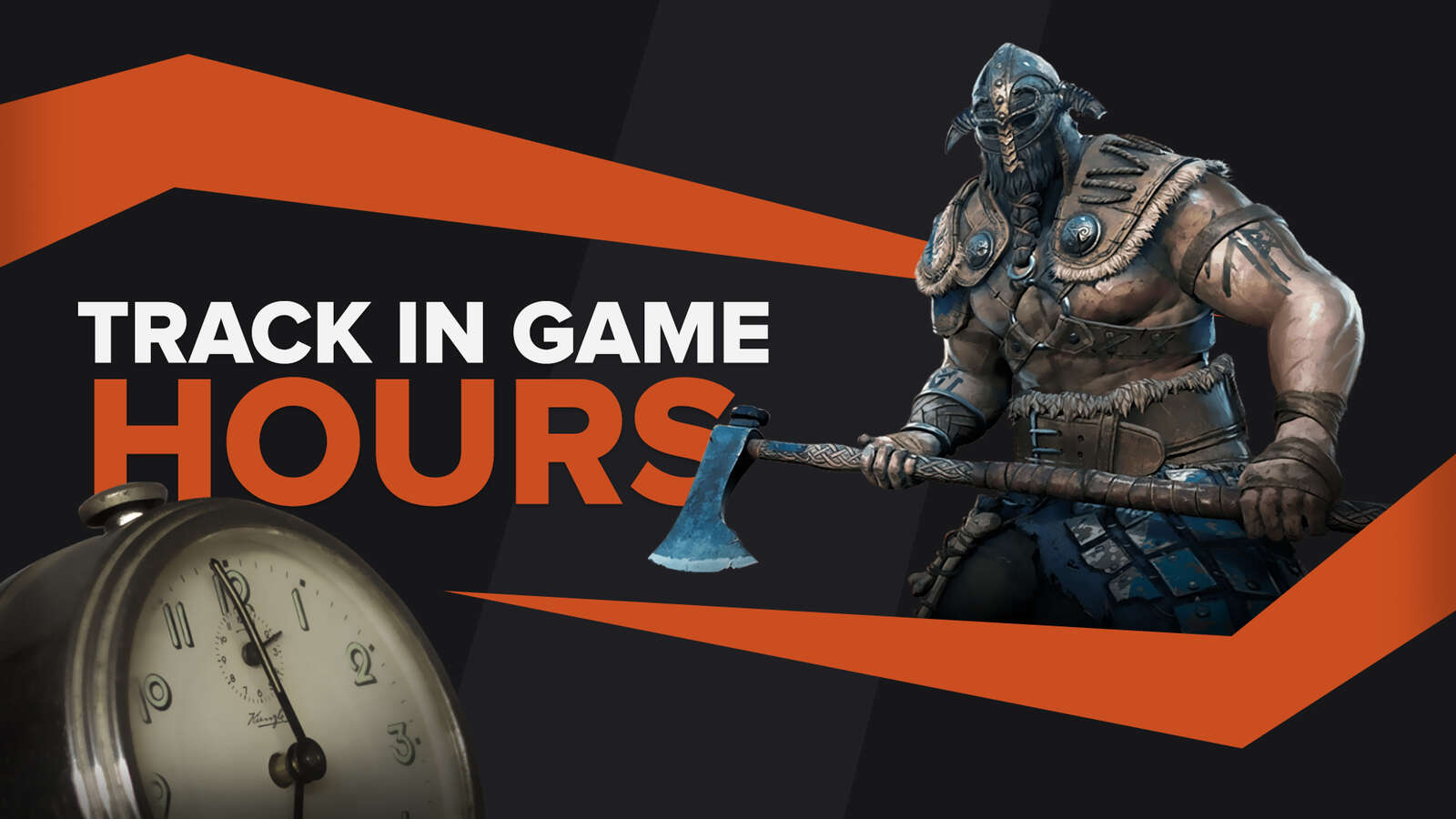![How to fix your High Ping in For Honor in a few clicks [Solved]](https://theglobalgaming.com/assets/images/_generated/thumbnails/63602/62efce389099b4494f4f3ab6_How20to20fix20high20ping20in20for20honor_94948129f3d674eb46f0eebb5e6b8018.jpeg)
It's always frustrating when the combat results are decided, not by mechanical skill, but by which player has the better connection in For Honor. So if you have been experiencing high ping during your PvP battles, we'll show you 5 ways to fix your High Ping in For Honor. But before that, you must first know how to show your Ping in For Honor.
Method #1: Reboot your Router and Modem
The most effective way to solve several issues related to your internet connection is to reboot your modem and router devices. This method can reduce network congestion, minimize packet loss, and reduce ping in For Honor. For this to work correctly, you need to do a proper power cycle on your devices, or else you'll need to reboot your devices numerous times. Here's a step-by-step guide to how you can do this power cycle:
- Unplug both your modem and router from the power source.
- Wait approximately 20 seconds, and plug just the modem back on its power source.
- Wait 90 seconds more, and now plug the router back on its power source.
- Wait for all green lights to be on before testing your connection.
- Now, test if your connection is still working and go back to play For Honor to see if your Ping has improved.
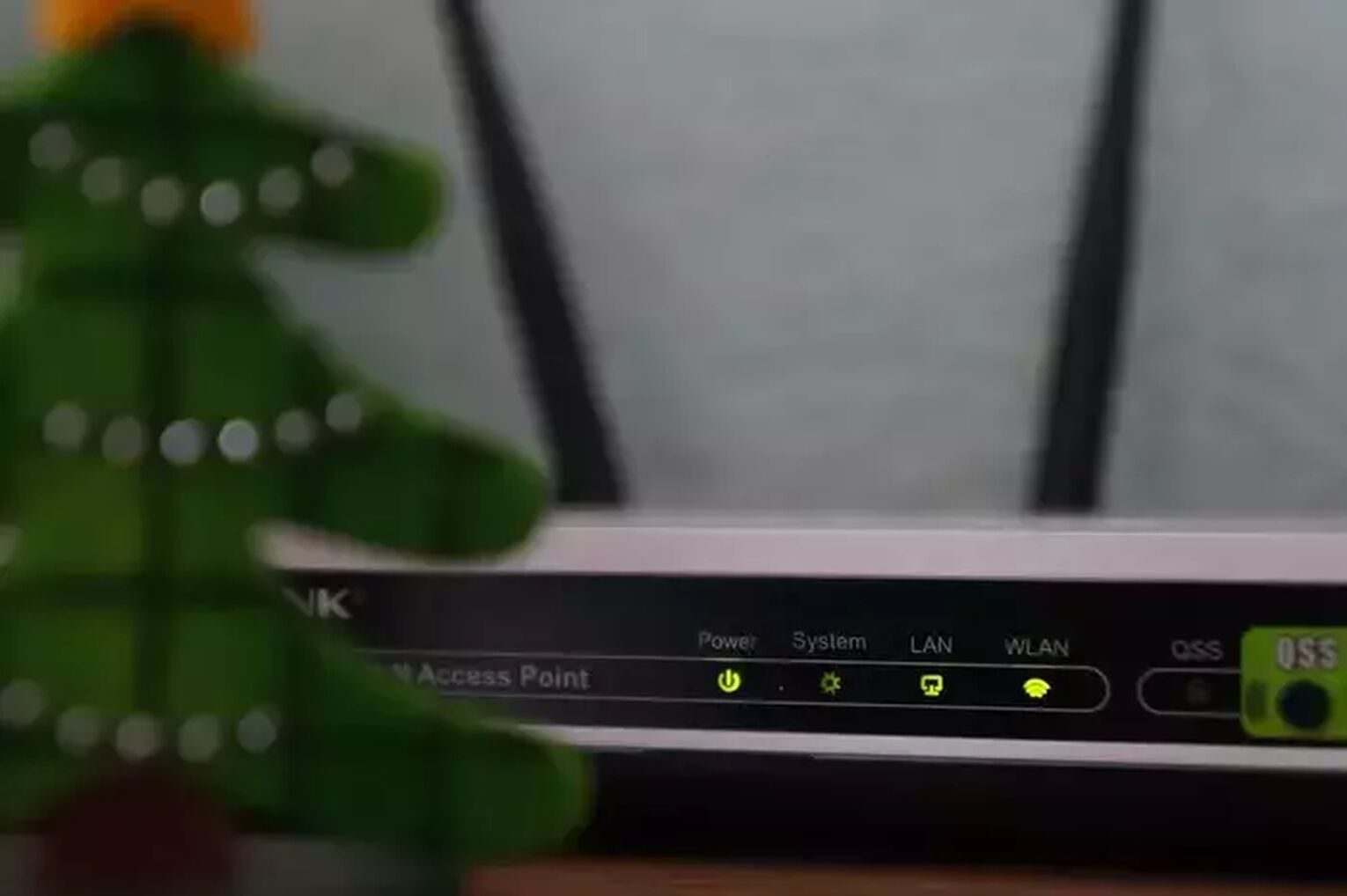
If you keep having these internet issues frequently, you should contact your internet provider to see if these network issues are occurring because of problems on their end. If the problem is not on their end, you should consider changing your router or modem devices.
Method #2: Open Ports on Your Router for For Honor
In general, router devices don't allow incoming network requests from unknown sources. The design is like this to protect the user's network from possible attacks, but this can also restrict part of all the data packets sent by the For Honor servers. Opening these ports can be complicated if you have never done this before. So pay attention to the following guide to learn how you can open these ports:
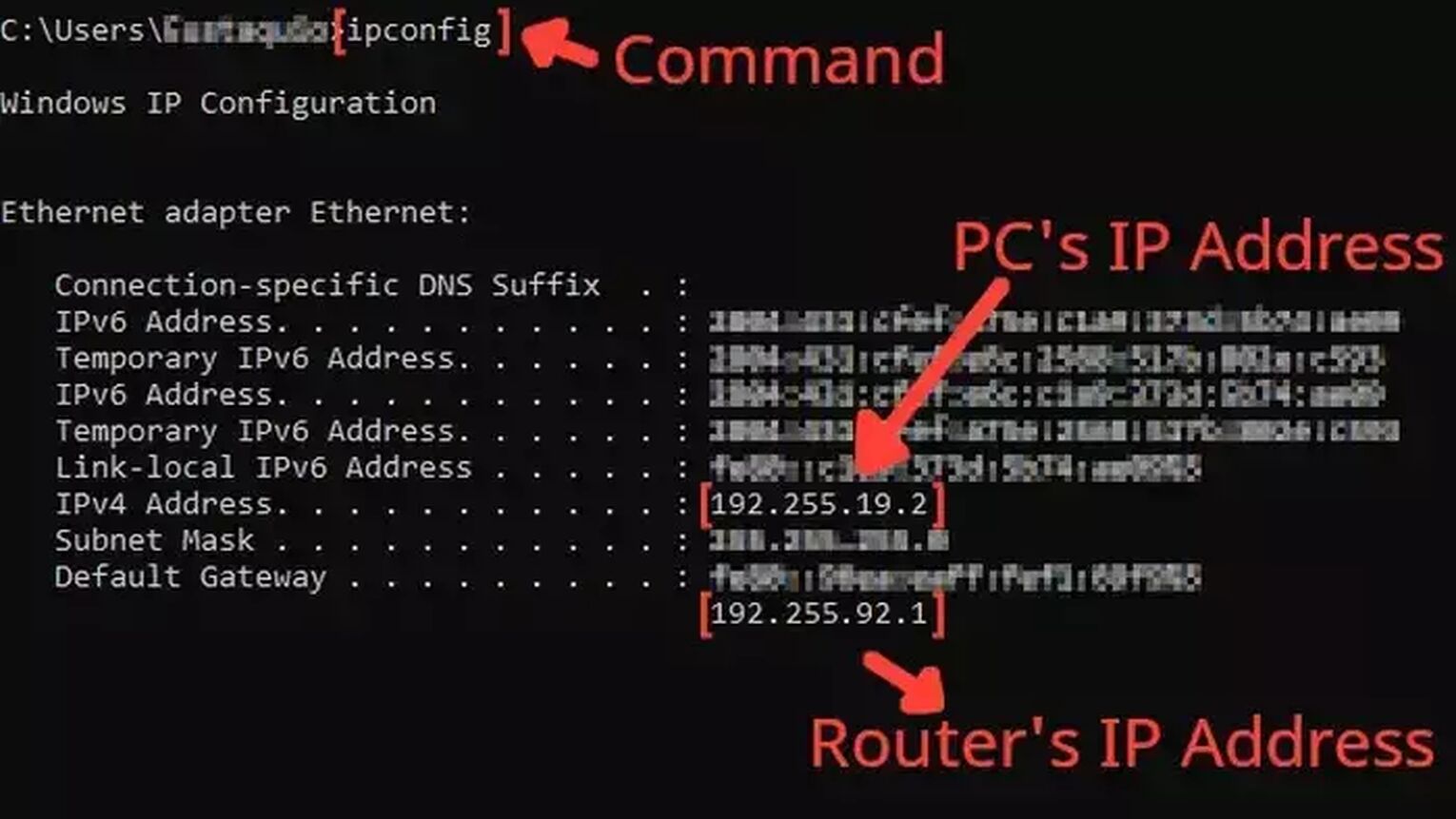
- Before anything, you need to know your router's IP address and your PC's IP address. You can display both using the Command Prompt.
- Go to the Windows search bar, search for cmd, and hit Enter.
- Now in the Command Prompt, type the command ipconfig and press Enter. The router's IP address will be displayed next to Default Gateway, and the PC's IP address will be displayed next to the internet protocol version 4, the IPv4 Address.
- Go to your browser and enter the router's IP address in the address bar.
- The router program will probably ask you to log in with your Username and Password, do that to advance.
- Now, this next step will vary depending on your router, but try to find the Port Forwarding option.
- In the Port Forwarding section, first, enable both TCP and UDP in the protocol field and put your PC's IP address in the Internal IP field.
- Put on both External Port and Internal Port all the For Honor TCP/UDP ports, and restart your router (In some router programs you'll have to put it one at a time):
- Steam: TCP: 14000, 14008, 14020, 14022, 14027-14028, 14043, 27015, 27036 / UDP: 3074-3075, 27015, 27031-27036
- Playstation: TCP: 3478-3480 / UDP: 3074, 3478-3479, 3568, 6200, 6300
- Xbox: TCP: 3074 / UDP: 88, 500, 1000-1001, 3074, 3544, 4500, 6200, 6300
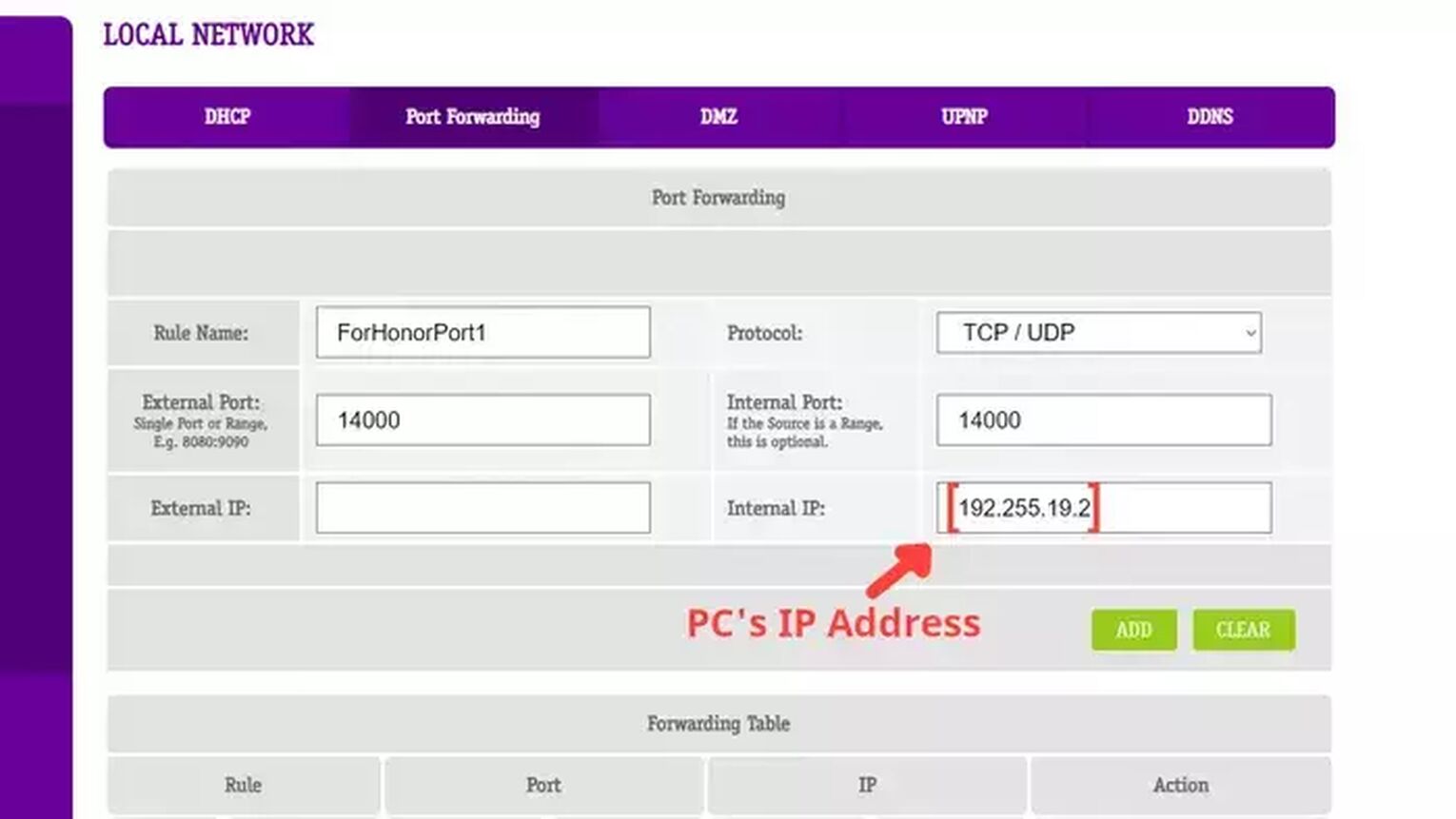
Method #3: Use an Ethernet Cable
Sometimes it’s not possible to use a wired connection due to physical barriers in your home, but if that's not your case, and you do have a way to change from a wireless connection to a wired one, do this change immediately. A WIFI connection is more likely to suffer high latency and other network problems on online games such as For Honor. After applying this change, go back to the game to test if your internet connection is working, and if not, you must check if your cable is indeed working.

The price of the ethernet cable can differ, but this doesn't interfere with the quality of the internet network connection. You are good to go with basically any network wire that can work.
Method #4: Close Background Apps
Another simple way to solve your high ping in the For Honor game server is to minimize your network usage by closing background apps consuming your bandwidth during your PvP matches. Your internet browser, or communication apps like Discord and Skype, can take a lot of bandwidth, so if you want to keep a stable connection with the For Honor servers, end all these apps. You can see the list of apps running in the background in the task manager. And you should also dismiss all gaming VPN services running. Follow this simple guide to know how to close these unneeded apps:
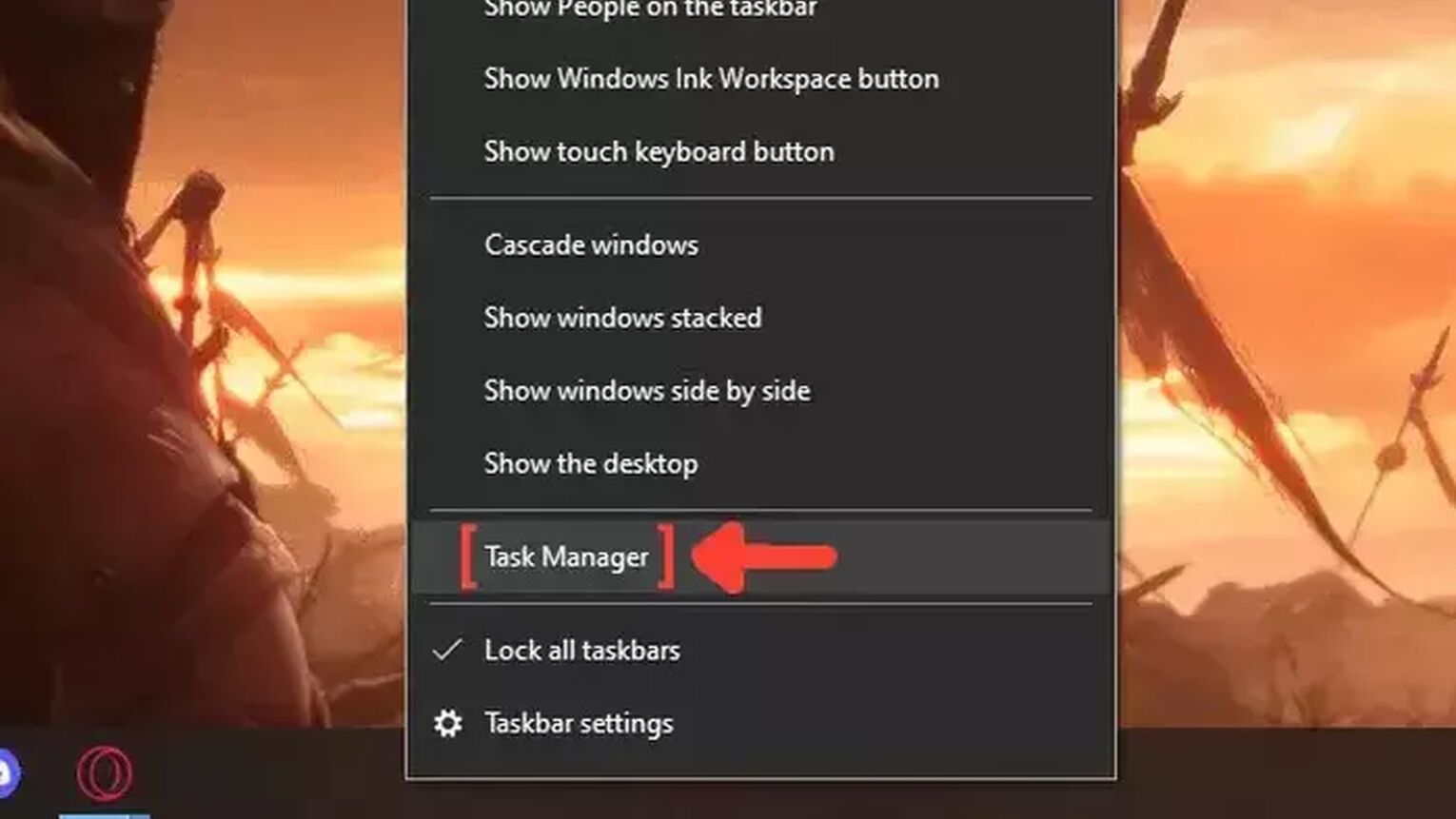
- Right-click on the Taskbar, and click on Task Manager.
- Click on the Network column. It will show the apps in descending order. The ones with the most bandwidth usage will be first on the list.
- Select the apps that you want to dismiss and click on End task.
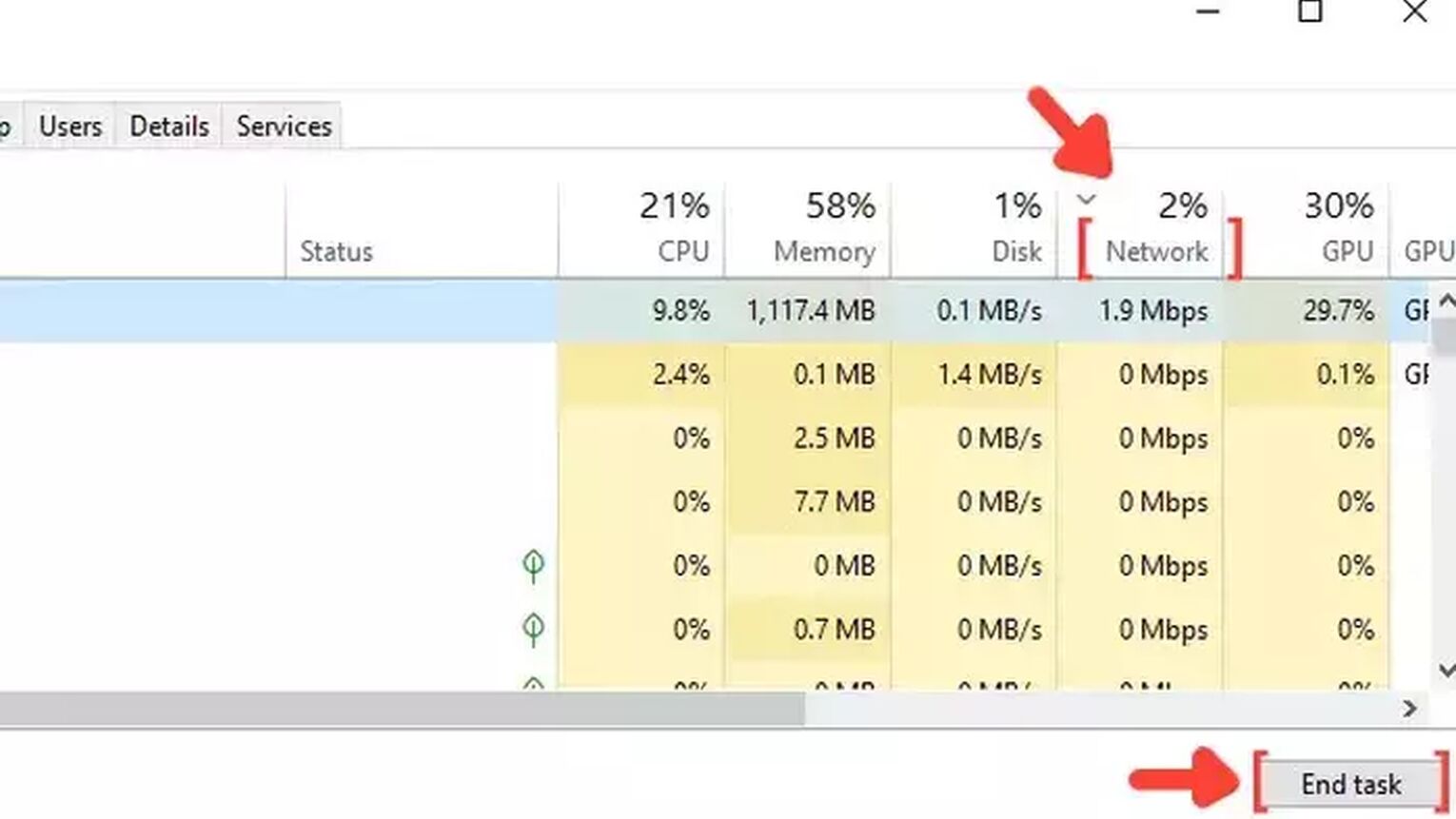
Method #5: Update your Network Drivers
It's always important to keep all your computer's drivers up to date, so be sure to have installed the latest network driver version if you are experiencing high ping while playing on any For Honor game server. Every Windows version has a tool that automatically searches for the drivers on the internet. Just follow this step-by-step guide to learn how you can update your network drivers:
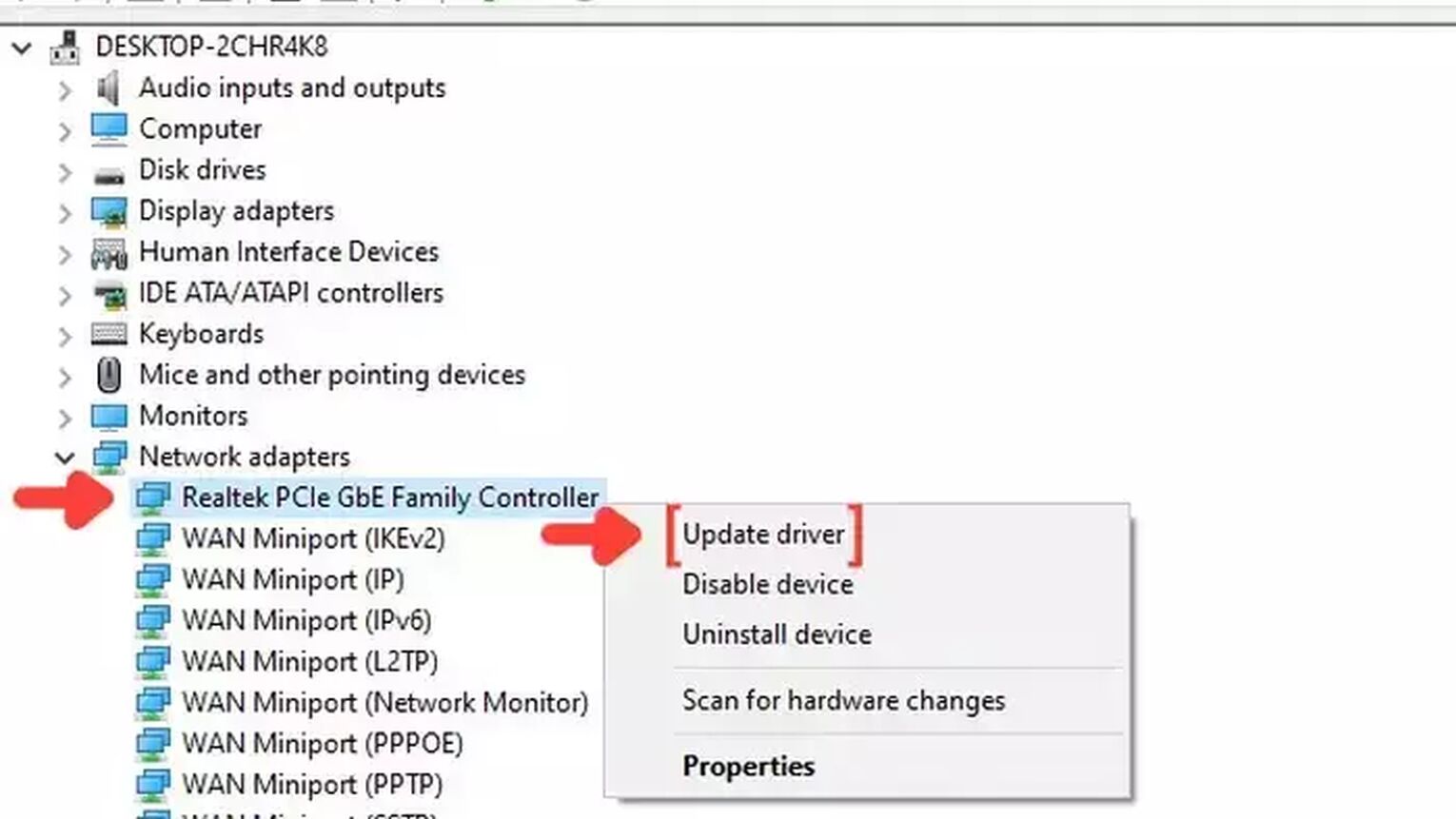
- Go to the Windows search bar, search for Device Manager, and press Enter.
- Click on Network adapters to collapse the list, and right-click on the first option.
- Click on Update driver, and choose the Search Automatically for drivers option.
- The system will see if you are using the latest version of your Network driver. If not, it will download and install the latest free version of the driver.

Want to know other ways to improve your gaming experience while playing For Honor? Then check out our article on how you can improve your FPS in For Honor, and if you want to know the best ways to display your FPS while playing any game, check out our article on how you can show your FPS in For Honor. Now, if you want more tips about fixing High Ping in general, check out one of our related articles on how you can fix High Ping in Genshin Impact.


.svg)


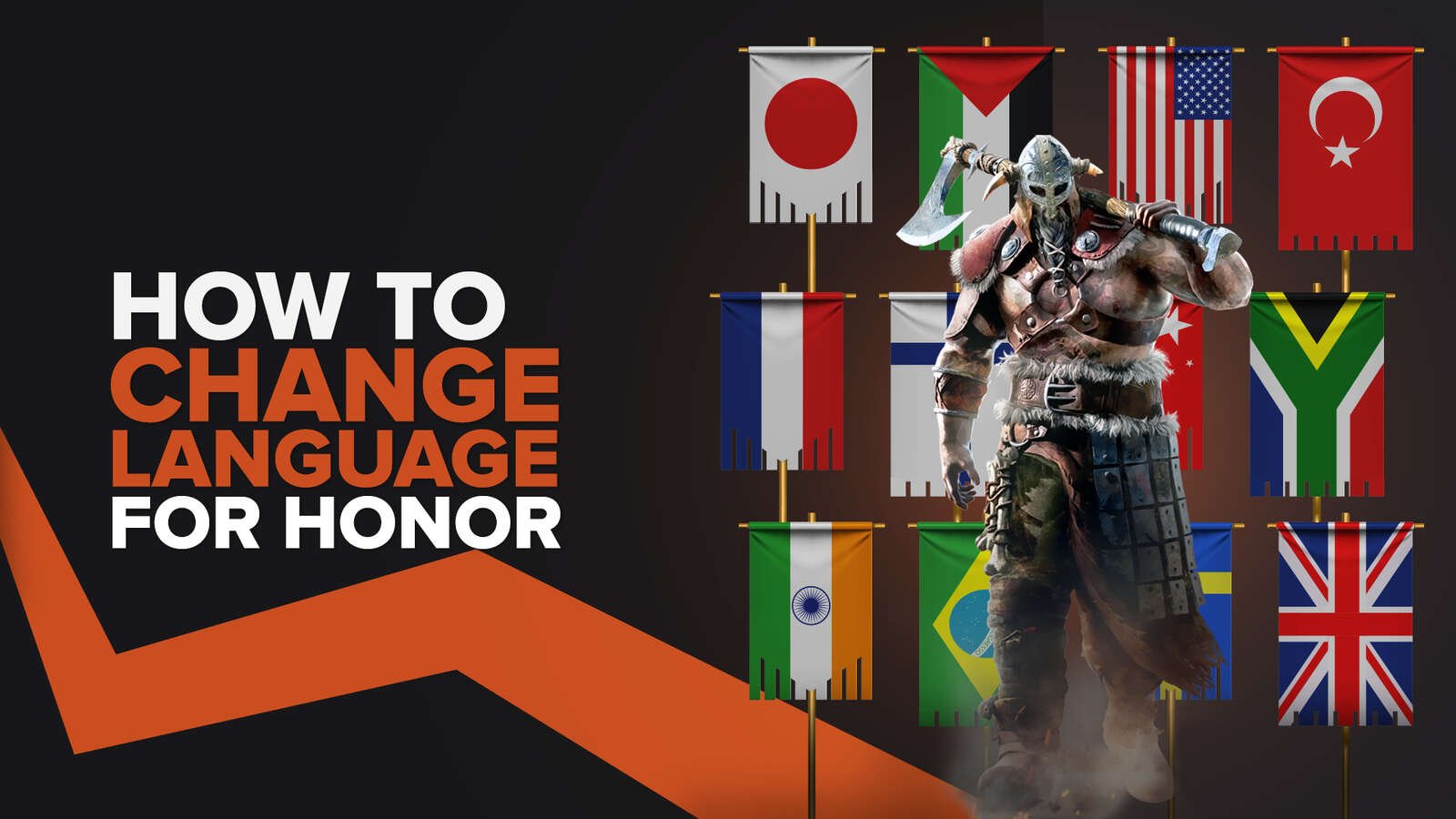
![How To Easily Uninstall For Honor From Your PC [4 Ways]](https://theglobalgaming.com/assets/images/_generated/thumbnails/64344/62e5b23dc1451c5a07330f88_how20to20uninstall20for20honor_03b5a9d7fb07984fa16e839d57c21b54.jpeg)