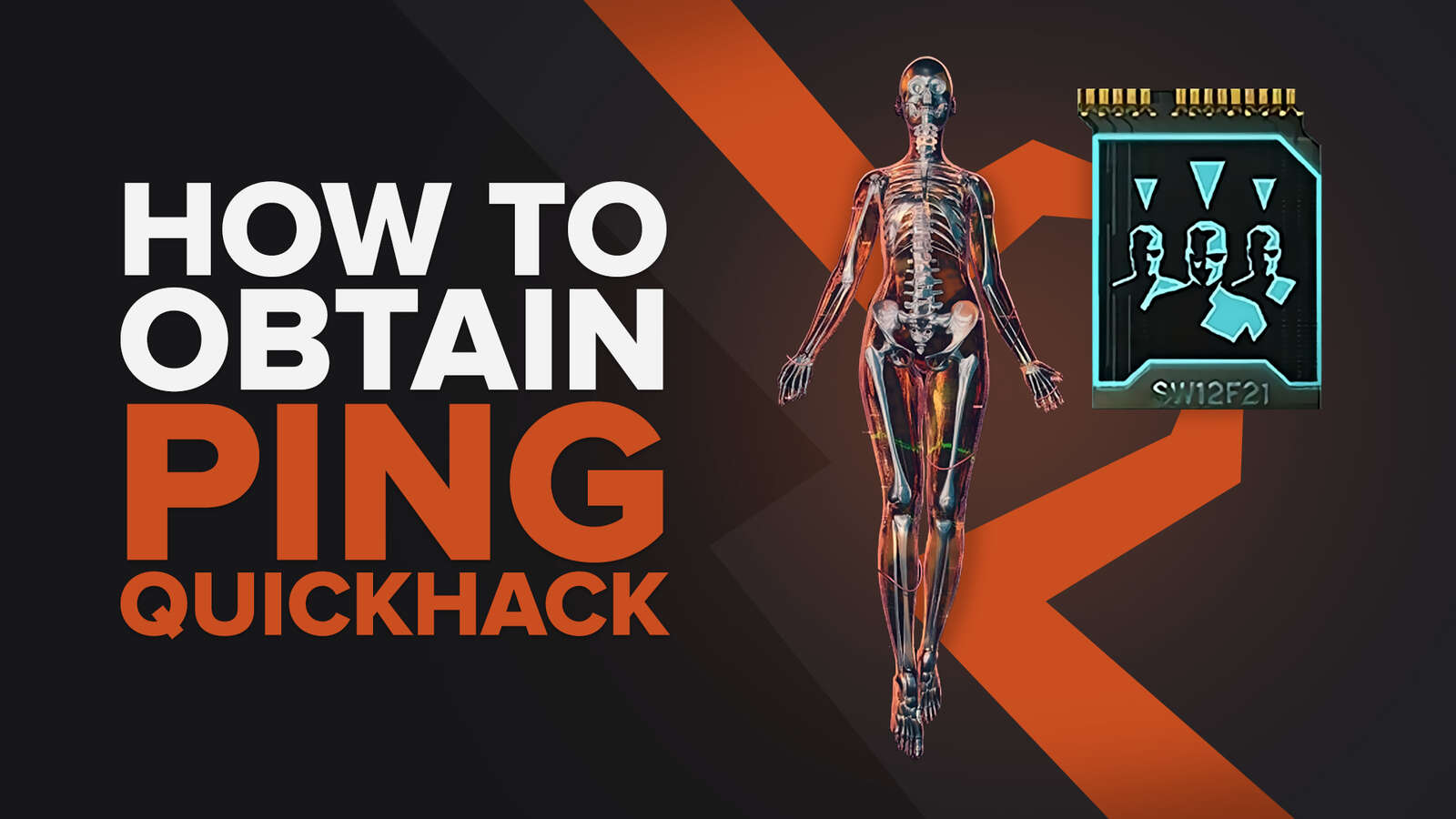Cyberpunk 2077 had a rough release when it came out. The game was unplayable on old-gen consoles, like the Xbox One, and on next-gen consoles, such as the Xbox Series S and Series X, things weren't great either. Luckily, CD Projekt RED has been releasing updates to improve the game's performance. Now if you are testing these new updates on your PC, we are going to show you 4 ways of how you can display your FPS counter while playing the game.
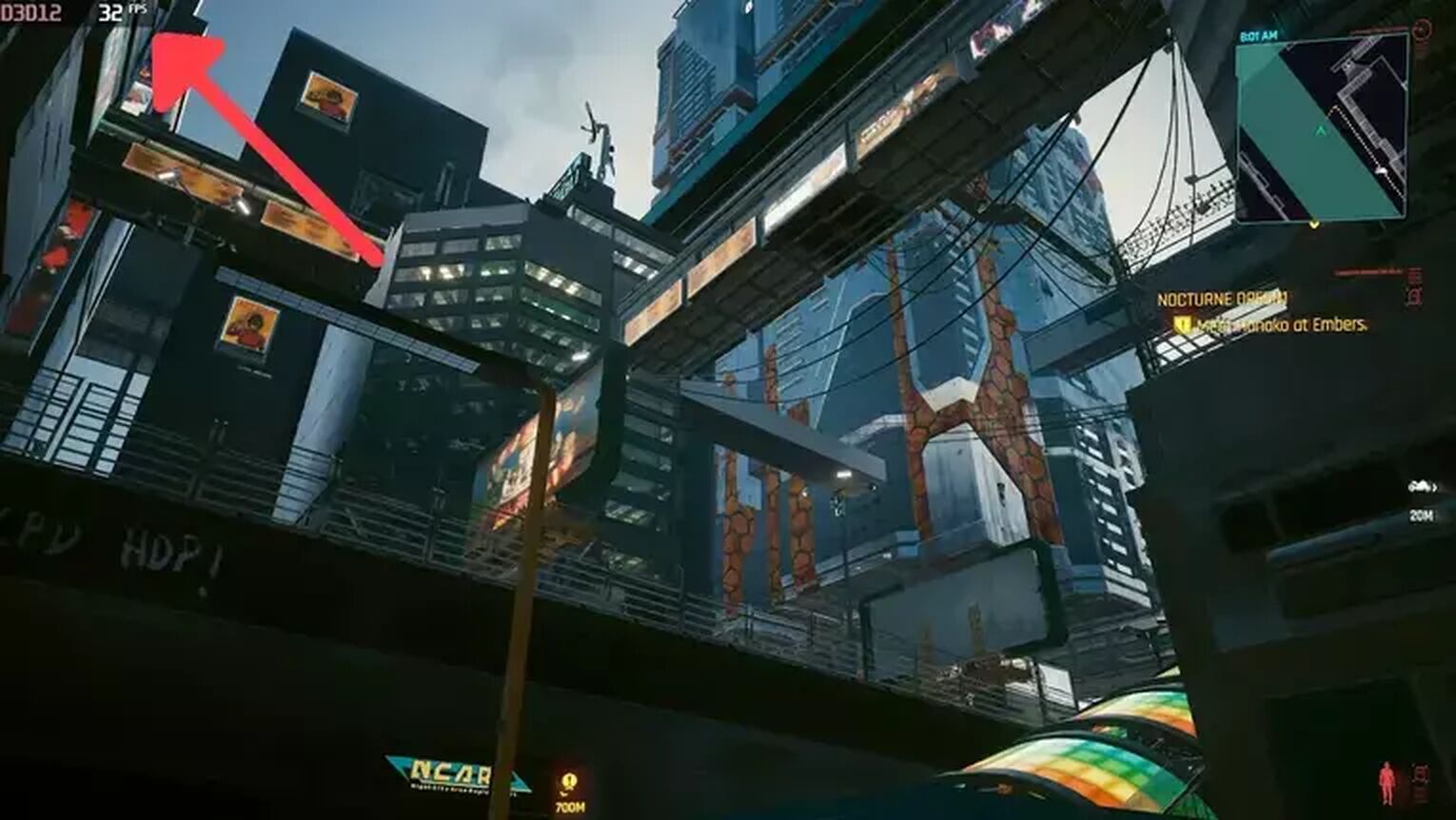
Method #1: Show Your FPS in Cyberpunk 2077 By Using the Steam Settings
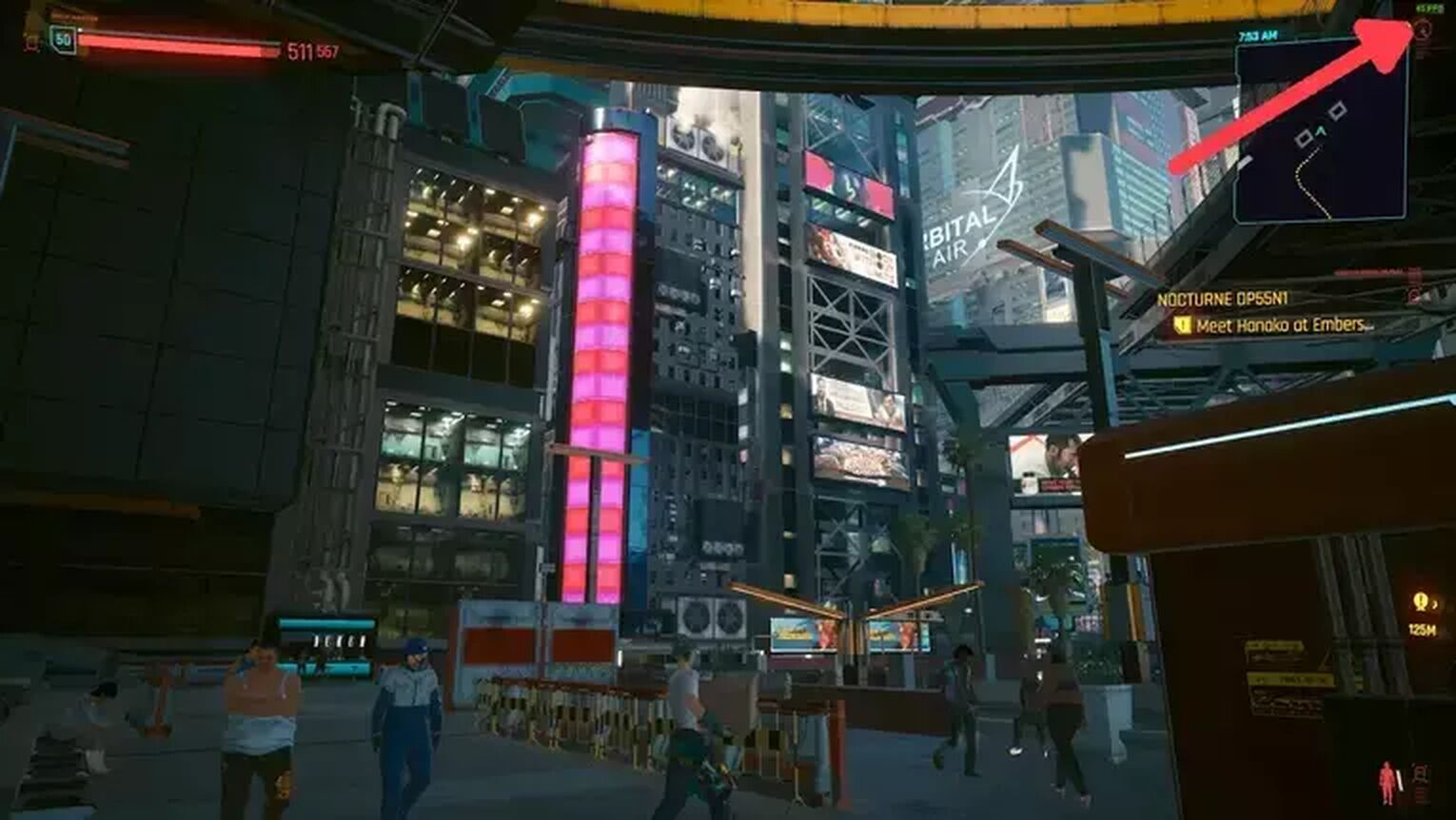
Cyberpunk 2077 recently released a Steam Deck graphics settings setup for playing the game, so if you are testing this new feature or just playing the game on Steam, the best way you have to display your FPS counter is by using the Steam settings menu, which can also be used to show FPS of other games such as Runescape. Here’s how you can enable it:
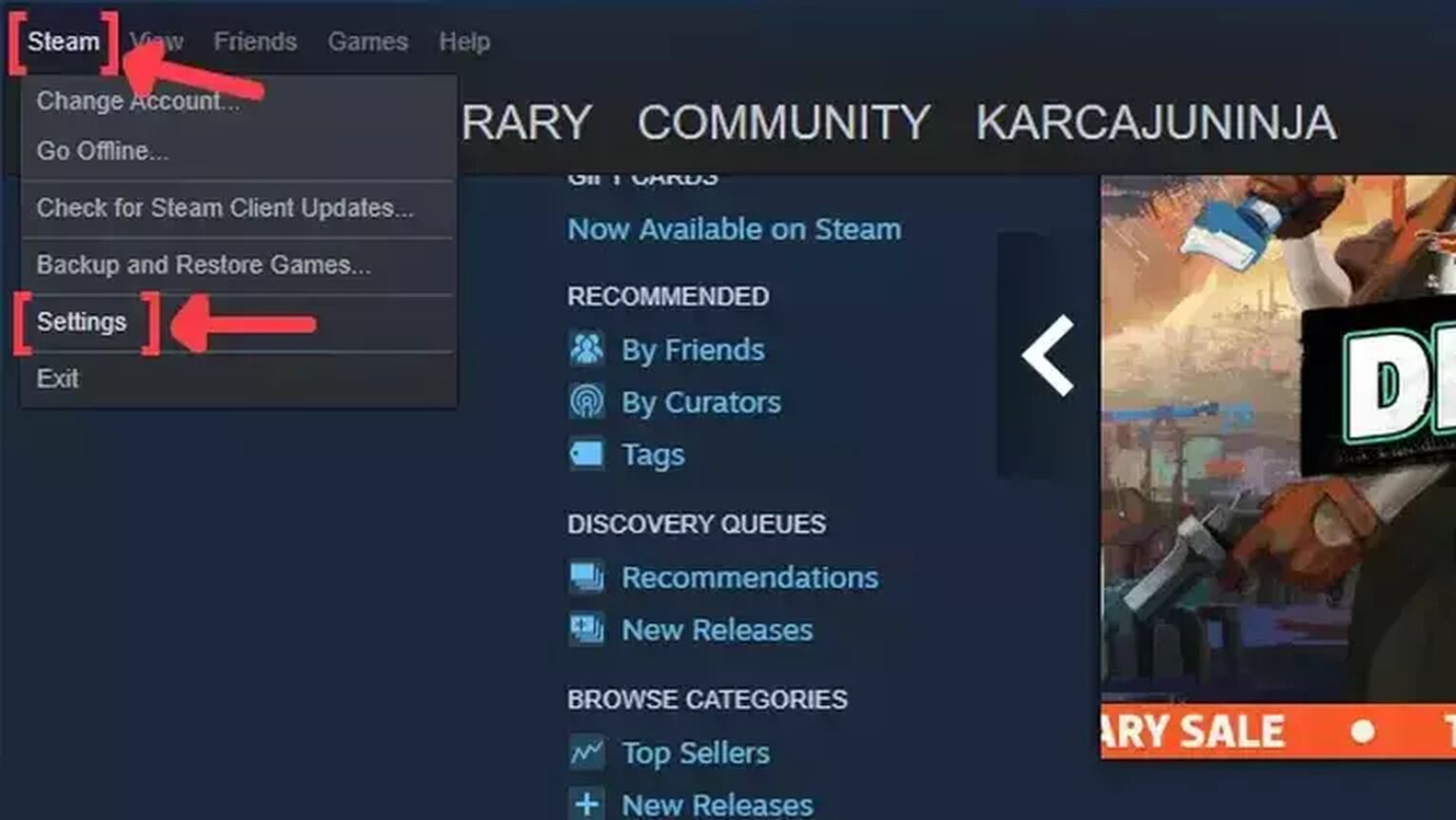
- Open the Steam app and click on Steam on the left upper corner of your screen.
- Go to Settings.
- In the Settings window, click on the In-Game tab.
- Search for the In-game FPS counter and click on the arrow. This will display a list of options that you can choose in which corner you prefer that your FPS counter will be displayed on.
- We also recommend you to activate the High contrast color option, so you can get a better view of your FPS while playing Cyberpunk 2077.
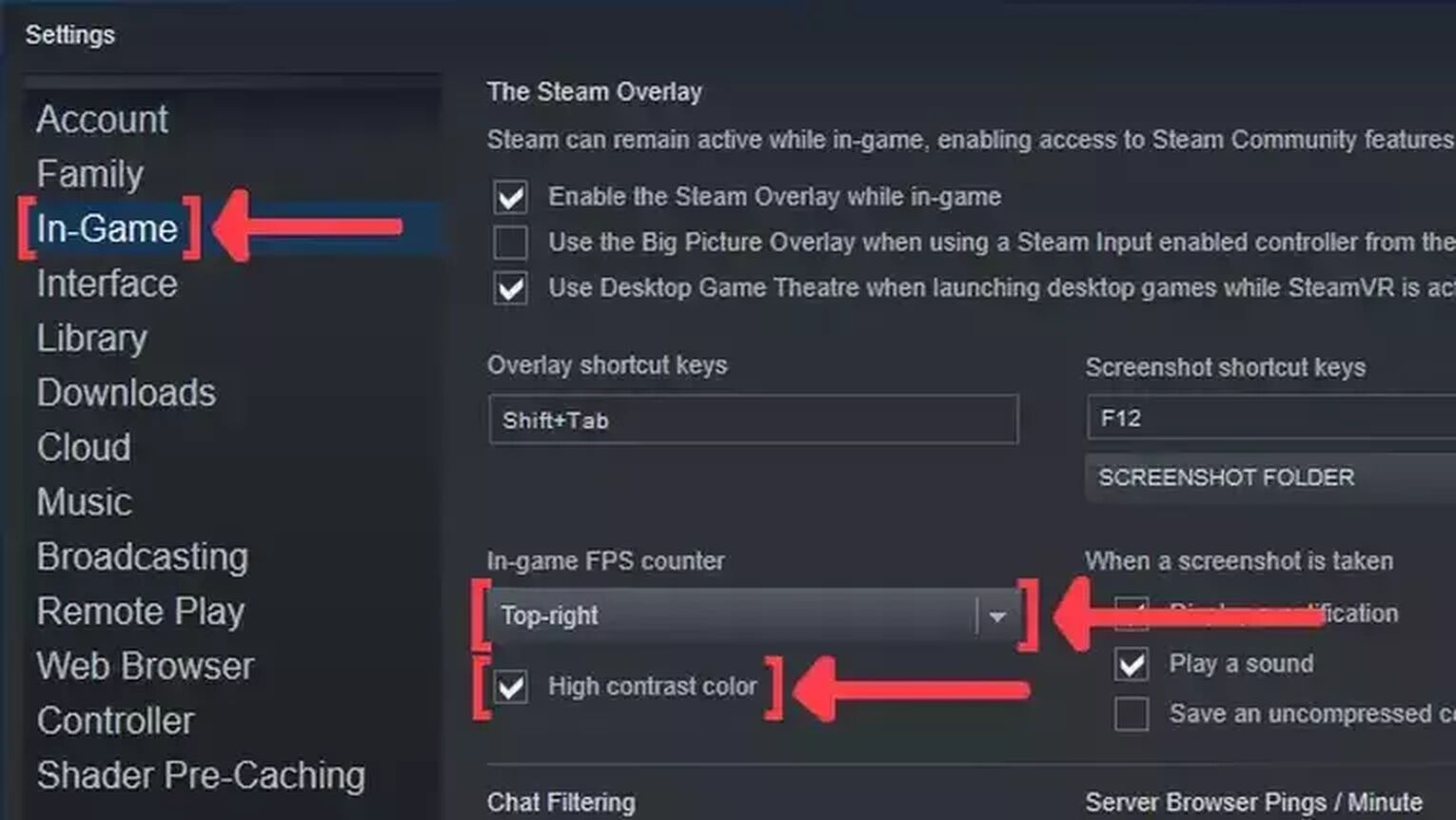
Method #2: Show Your FPS in Cyberpunk 2077 By Using the GeForce Experience
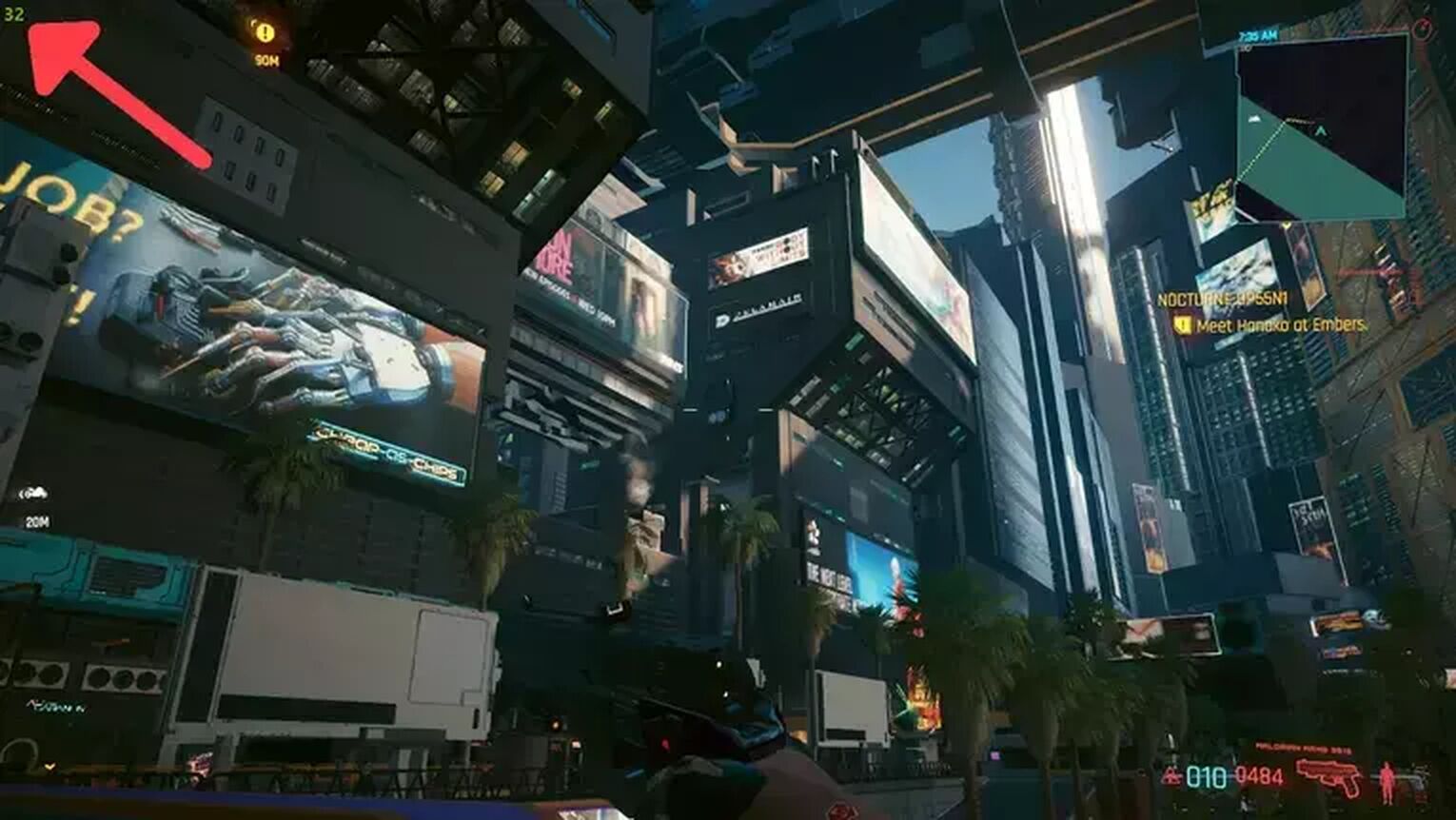
If you are playing Cyberpunk 2077 using a NVIDIA graphics card, one from the NVIDIA GeForce RTX series for example, a great way you have to show your FPS counter is using the GeForce Experience. Follow this simple to see how:
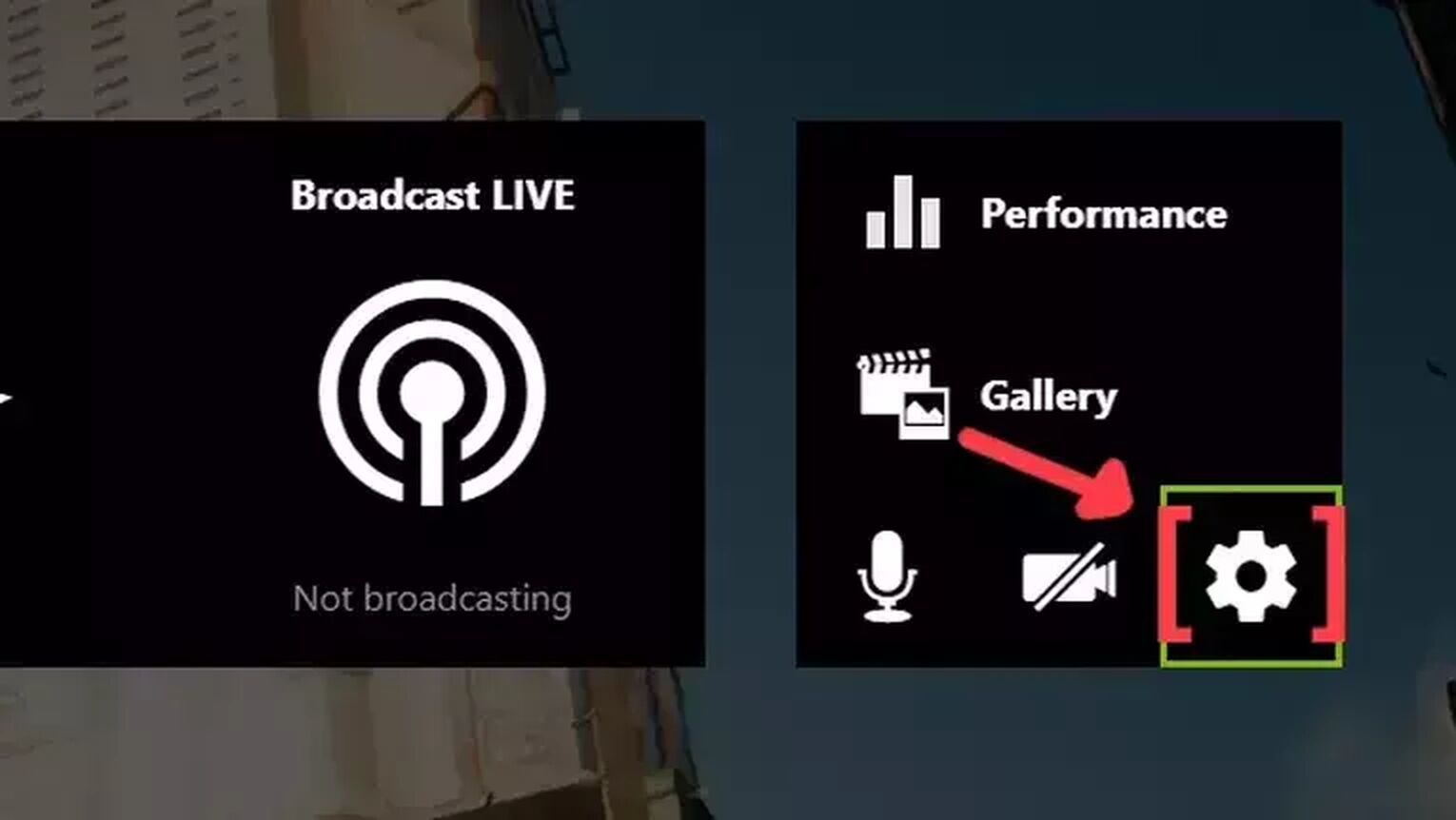
- Go to the GeForce Experience site and download the latest version.
- Follow the standard download steps.
- Create a new account or just login if you already have one.
- Launch the Cyberpunk 2077 game normally and press Alt+Z to open the GeForce Experience tools overlay.
- Click on the gear icon to open the settings screen.
- Click on the HUD layout option.
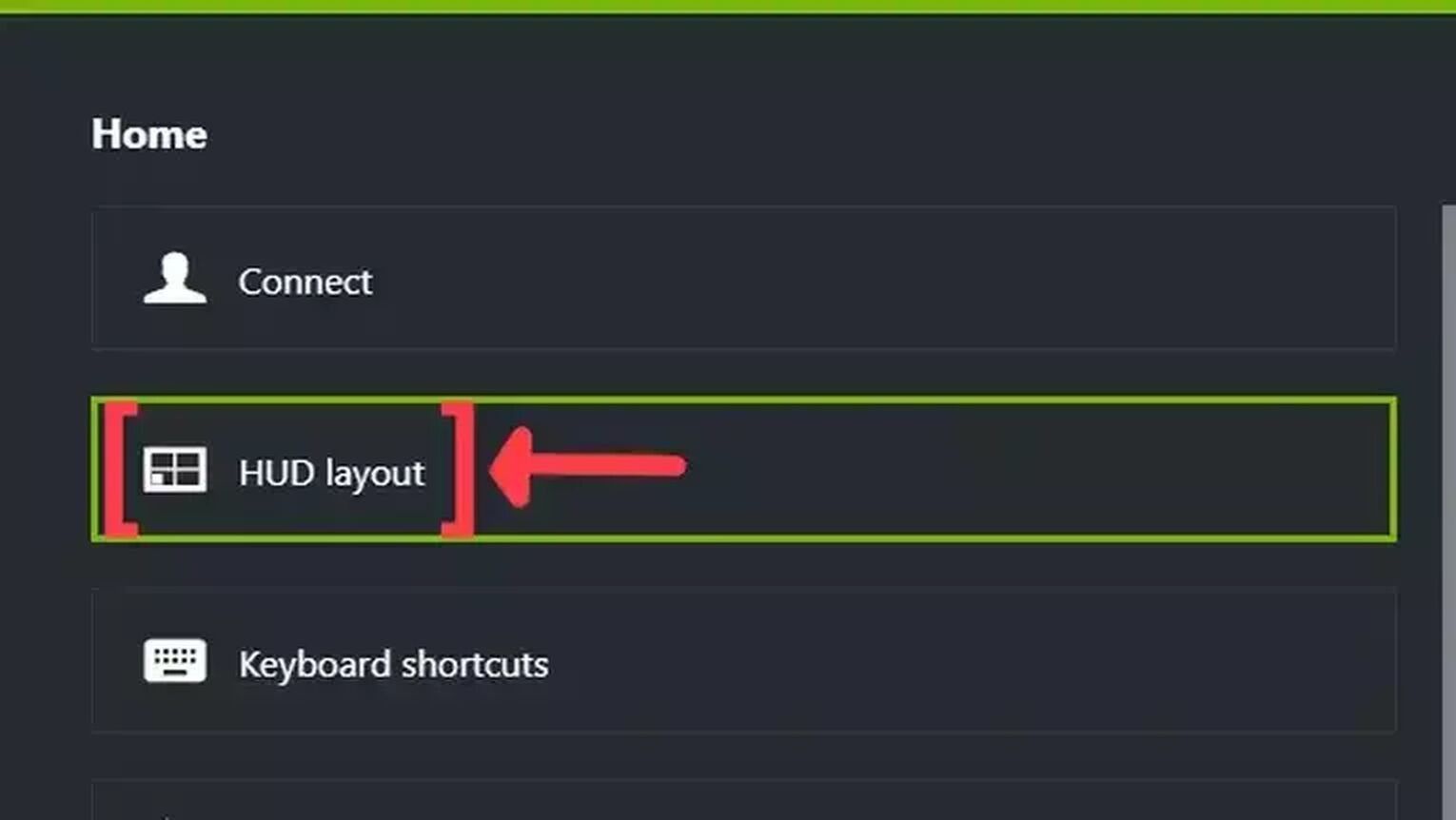
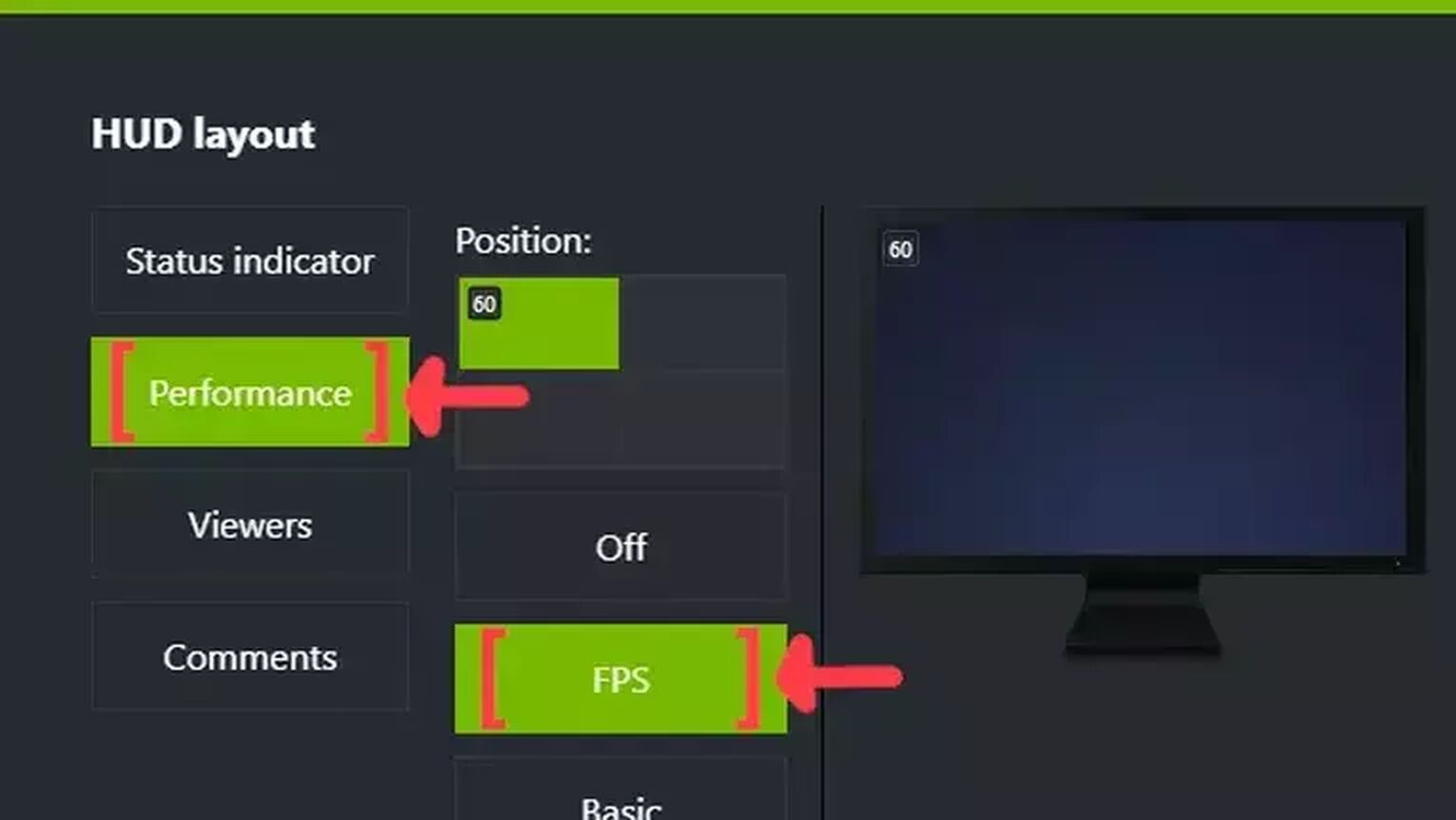
Method #3: Show Your FPS in Cyberpunk 2077 By Using the MSI Afterburner
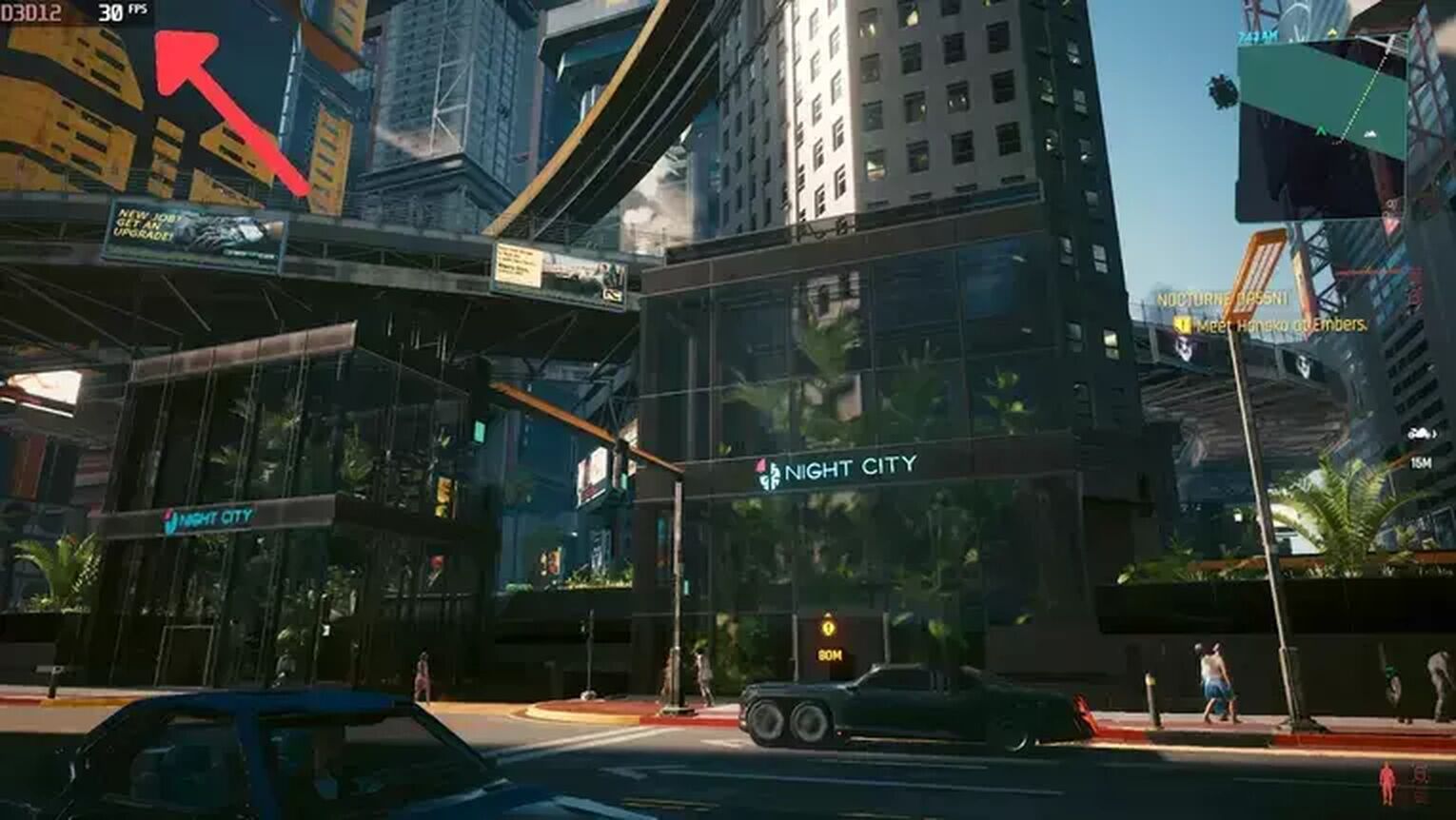
If you are looking for something more robust, the MSI Afterburner is the way to go. It's the first option for most professionals for monitoring their CPU's general performance, including their FPS. Just follow this steps and you can do it as well:
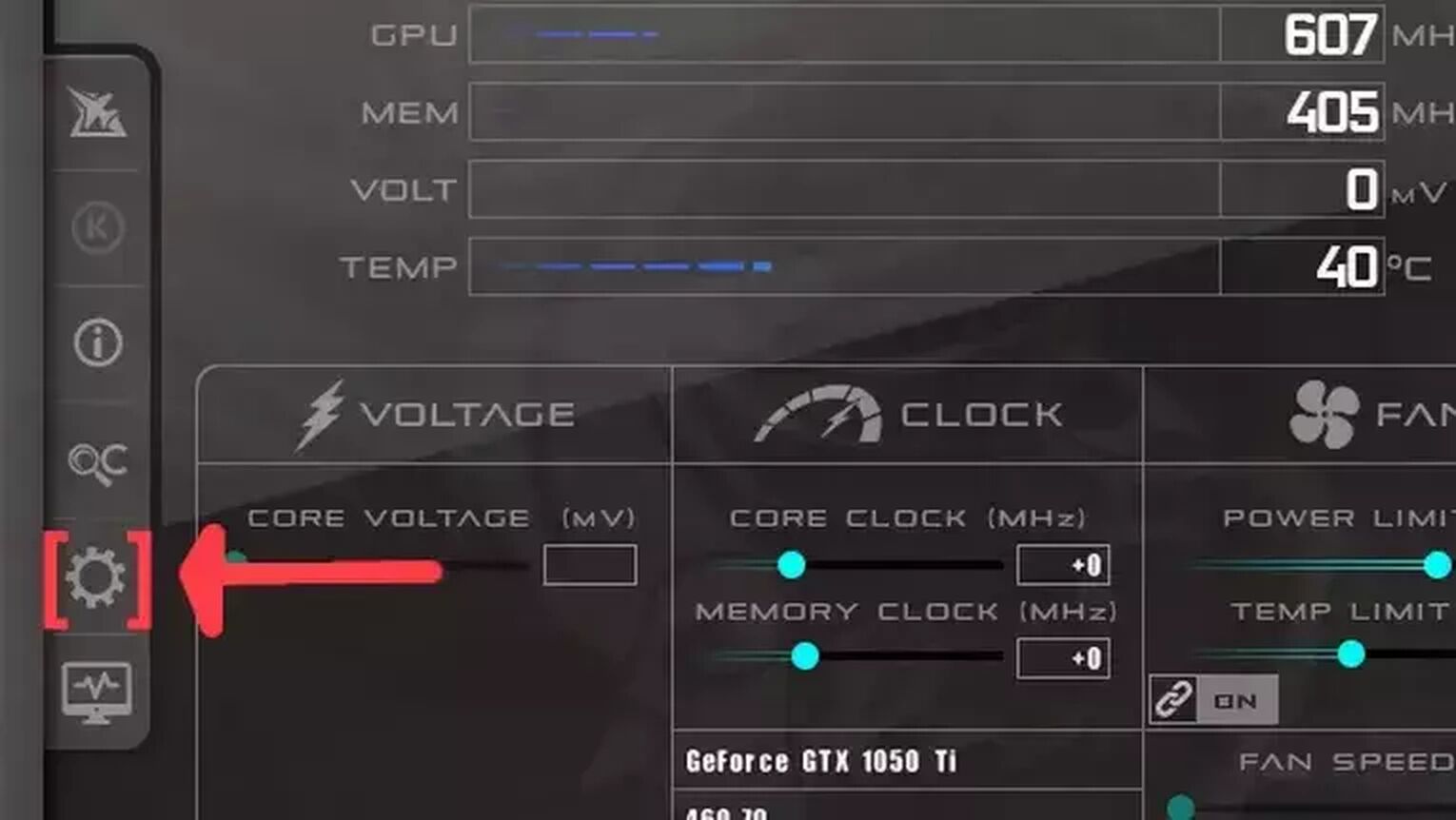
- Go to the MSI Afterburner site and download the latest version.
- Follow the standard download steps.
- Open the MSI Afterburner app and click on the gear icon at the left.
- This will open the MSI Afterburner properties window, click on the Monitoring tab, scroll down on the list and search for the Framerate option. Just click on the checkbox to activate it.
- Click on the Show in On-Screen Display checkbox to enable the FPS overlay in Cyberpunk 2077.
- Now you can close the MSI Afterburner properties window, but keep the MSI Afterburner open.
- Just start the Cyberpunk 2077 game as usual and should be seeing the FPS counter at the top-left of your screen.
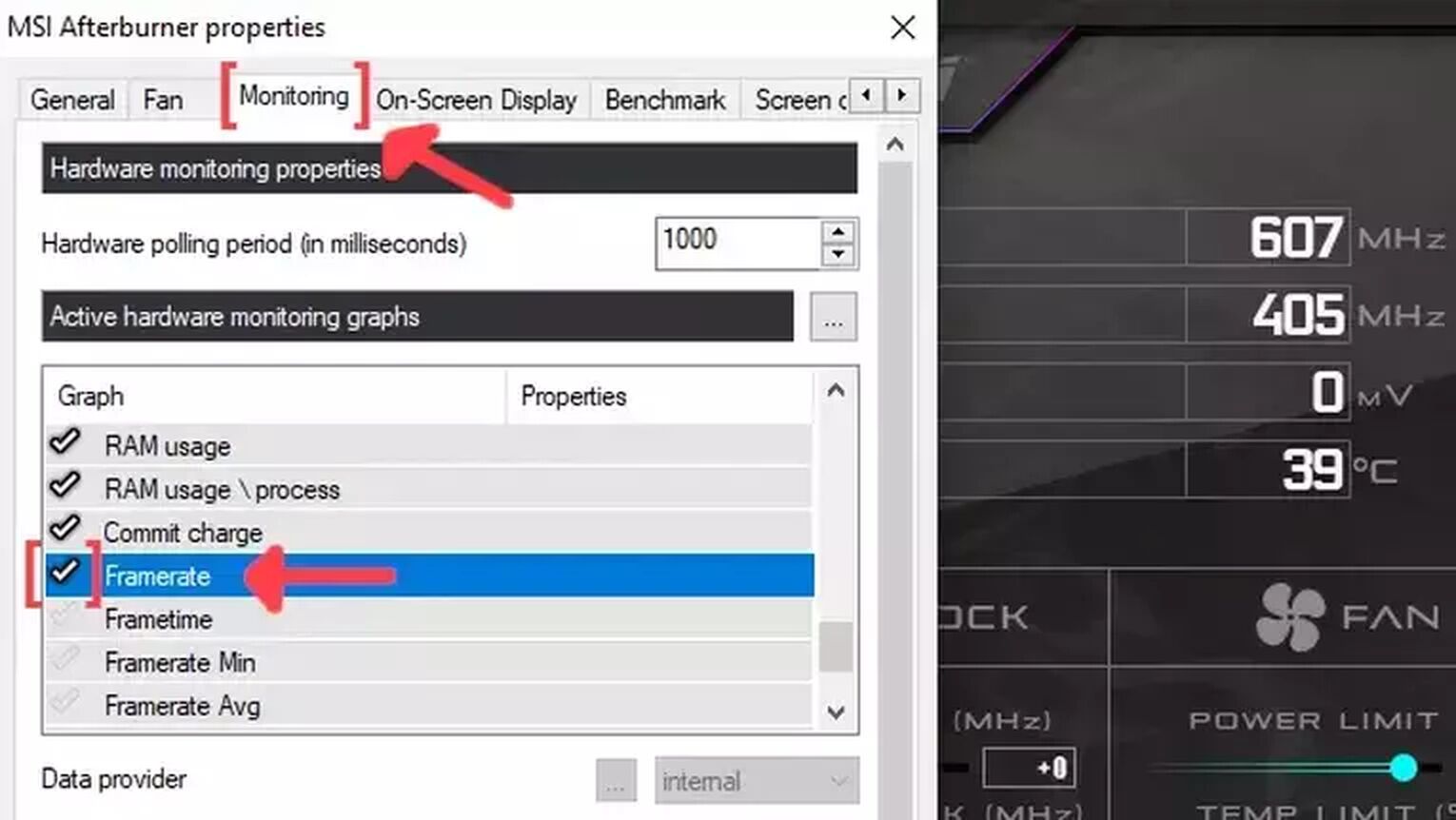
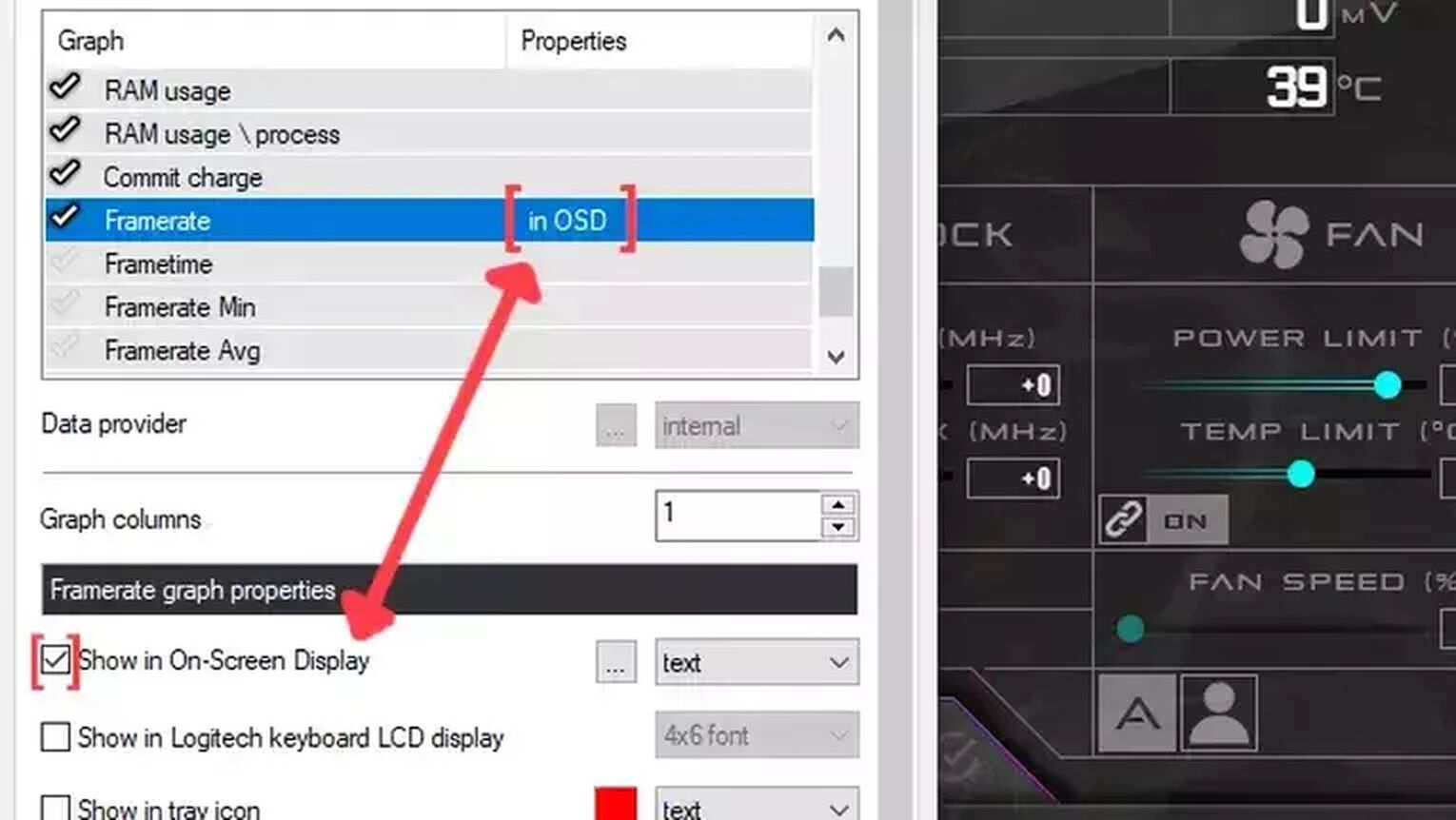
Method #4: Show Your FPS in Cyberpunk 2077 By Using the AMD Radeon Software
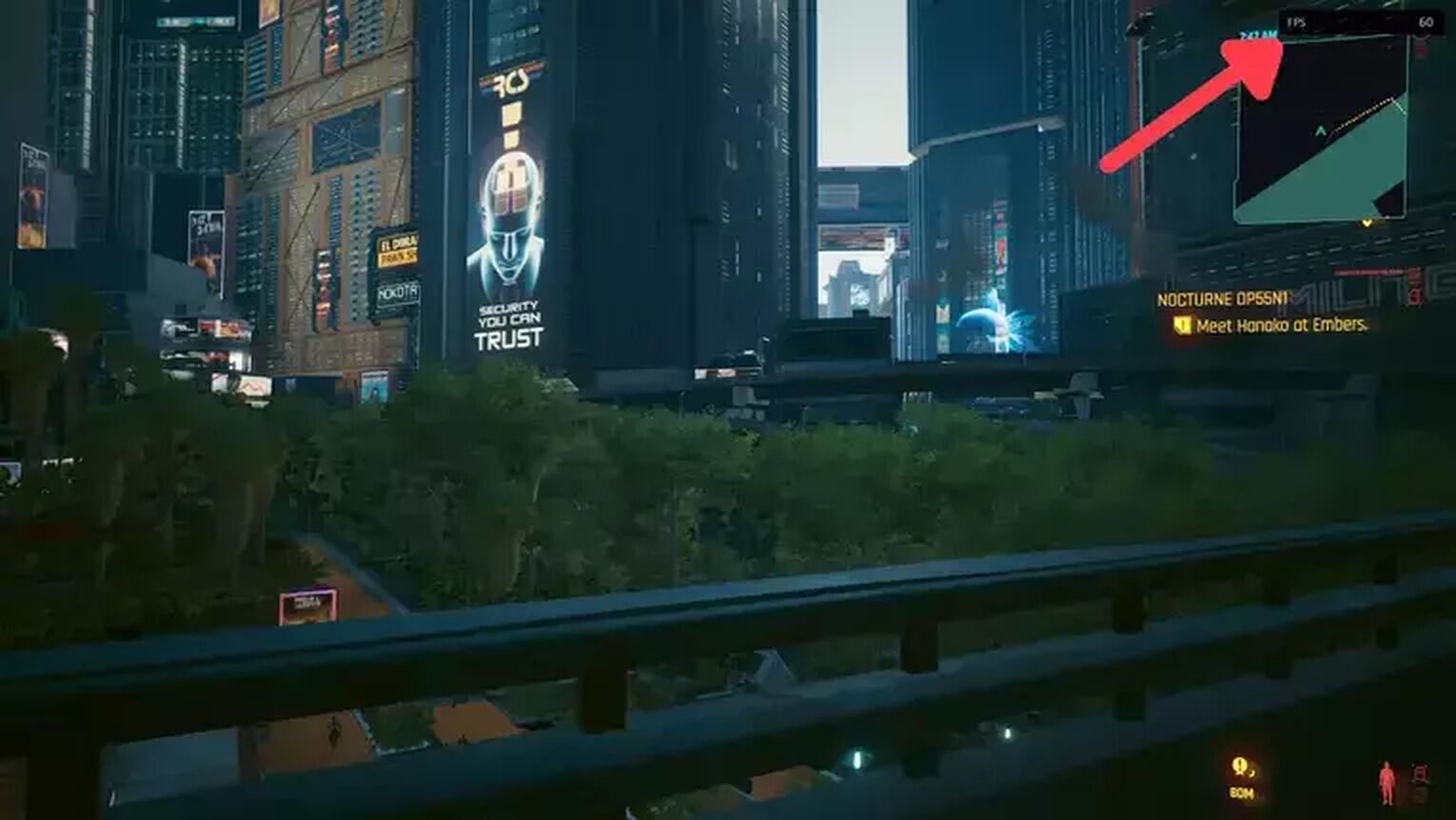
Now if you are using an AMD graphics card for playing Cyberpunk 2077, then the alternative you have to the GeForce Experience is the AMD Radeon Software. Just follow this few steps:
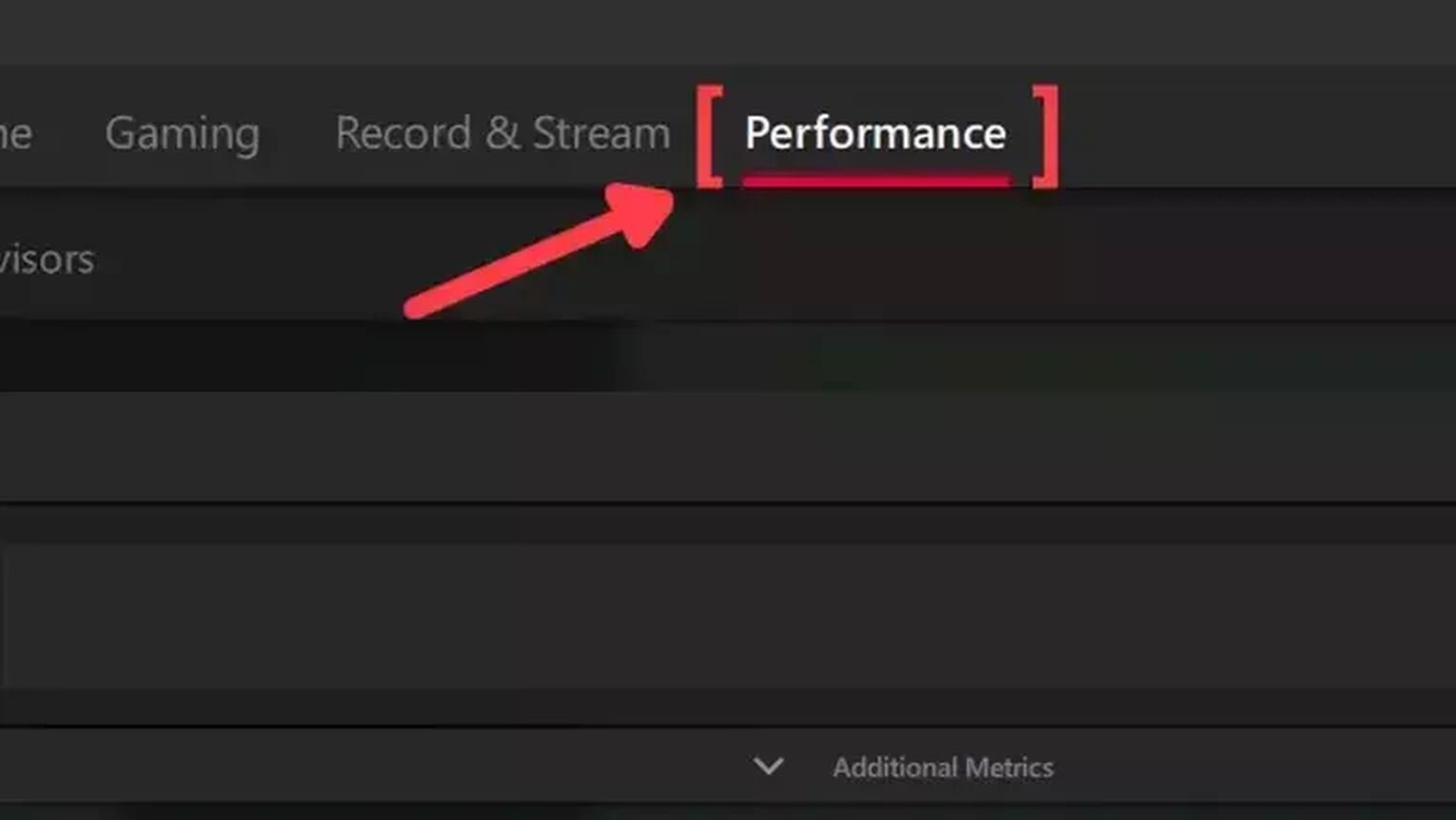
- Go to the AMD Radeon Software site and download the latest version.
- Follow the standard download steps.
- Start the Cyberpunk 2077 game normally and press Alt+R to open the AMD Radeon Software window.
- Click on the Performance tab at the top.
- In the Tracking tab on the right, click on the FPS checker to enable the FPS counter in Cyberpunk 2077.
- Now go to the Overlay tab and make sure that the Show Metrics Overlay checker is enabled.
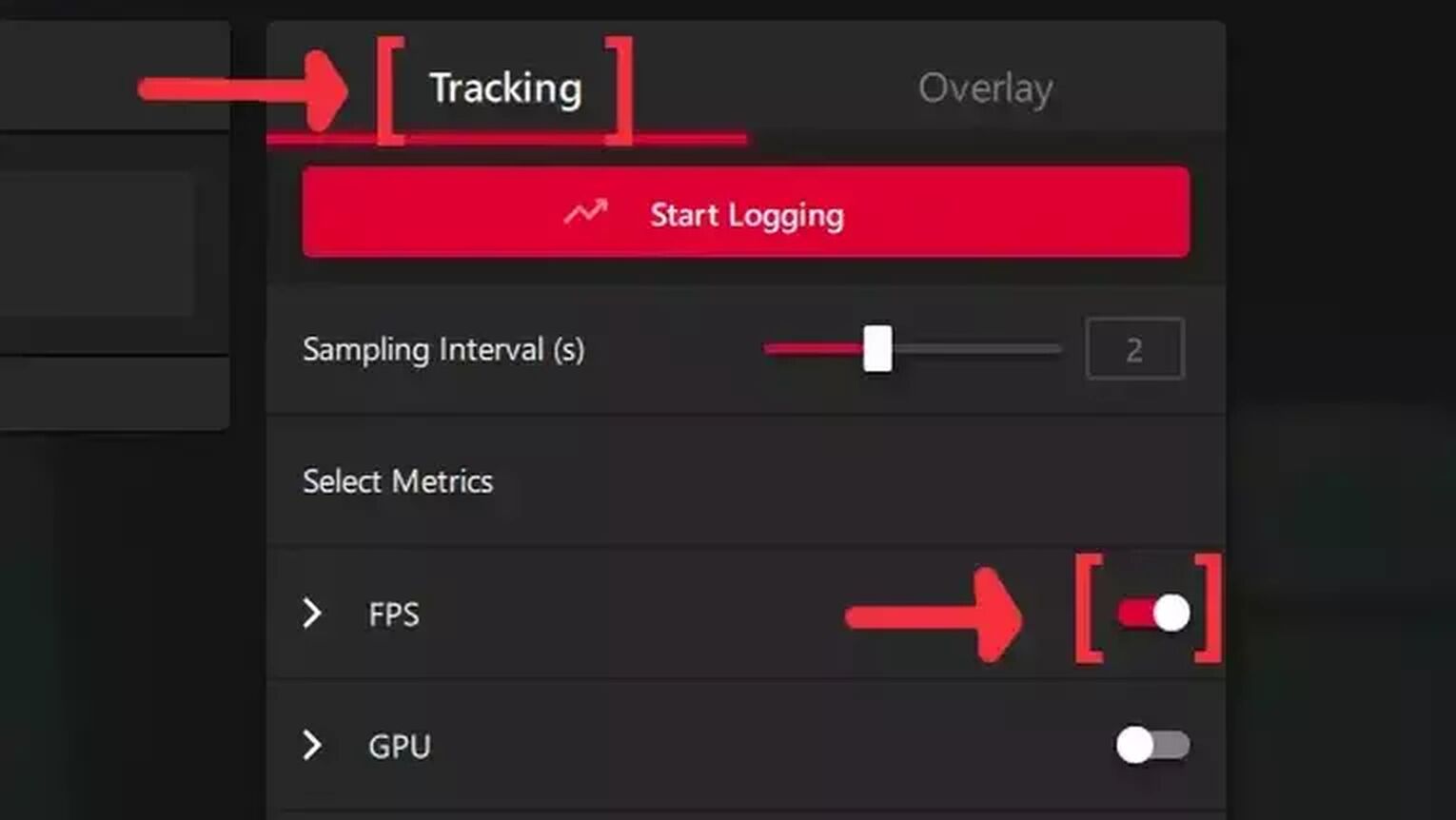
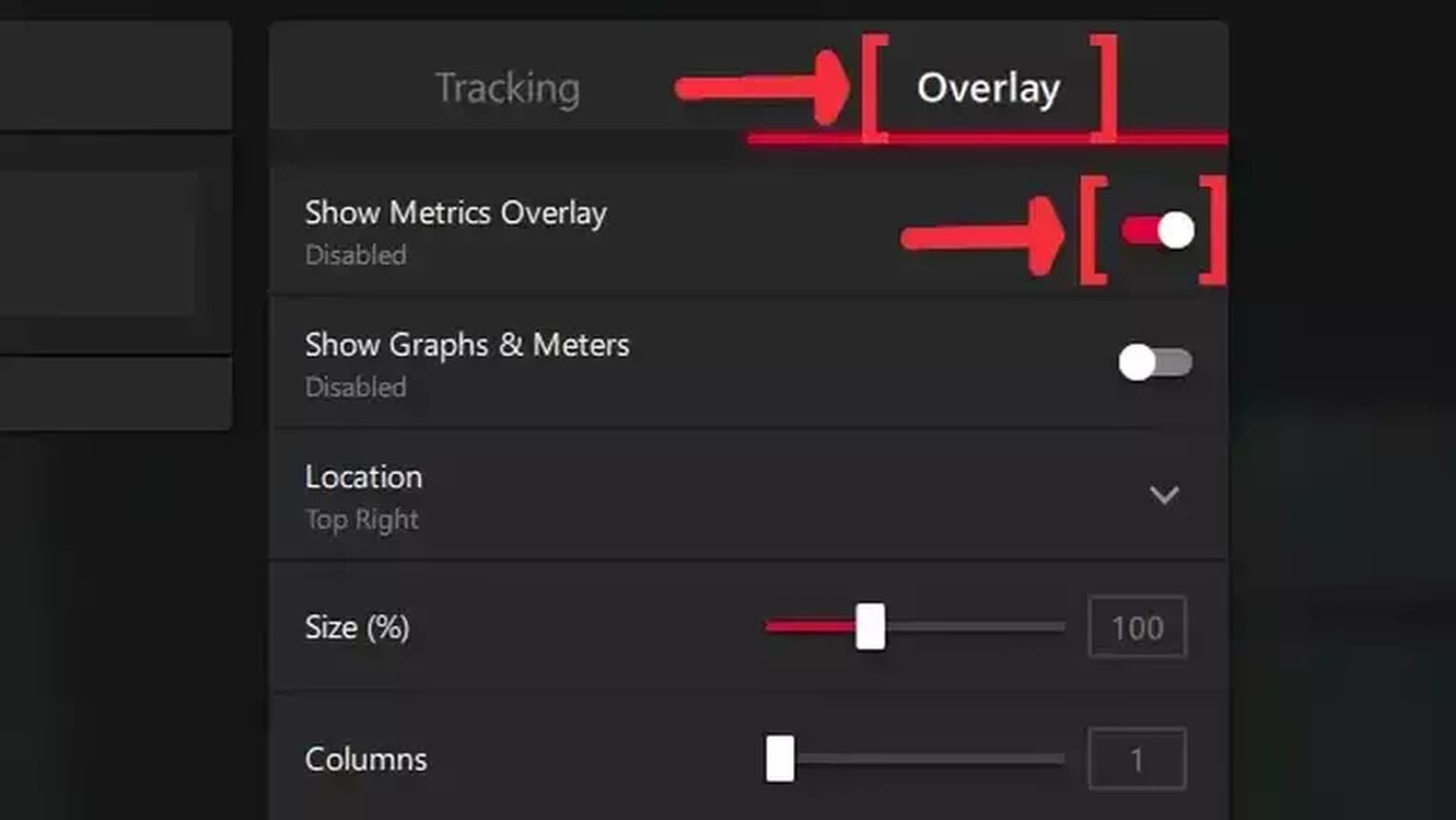
If you are testing the Cyberpunk 2077 ray tracing features or just trying to have an overall FPS boost while playing the game, we highly recommend you to read our article on how you can improve your FPS in Cyberpunk 2077. If you want to know more ways to display your FPS, then check out our guide on how to show your FPS in DayZ and ARK.


.svg)



![How To Change Language in Cyberpunk 2077 [All Platforms]](https://theglobalgaming.com/assets/images/_generated/thumbnails/351759/how-to-change-language-in-Cyberpunk-2077_03b5a9d7fb07984fa16e839d57c21b54.jpeg)