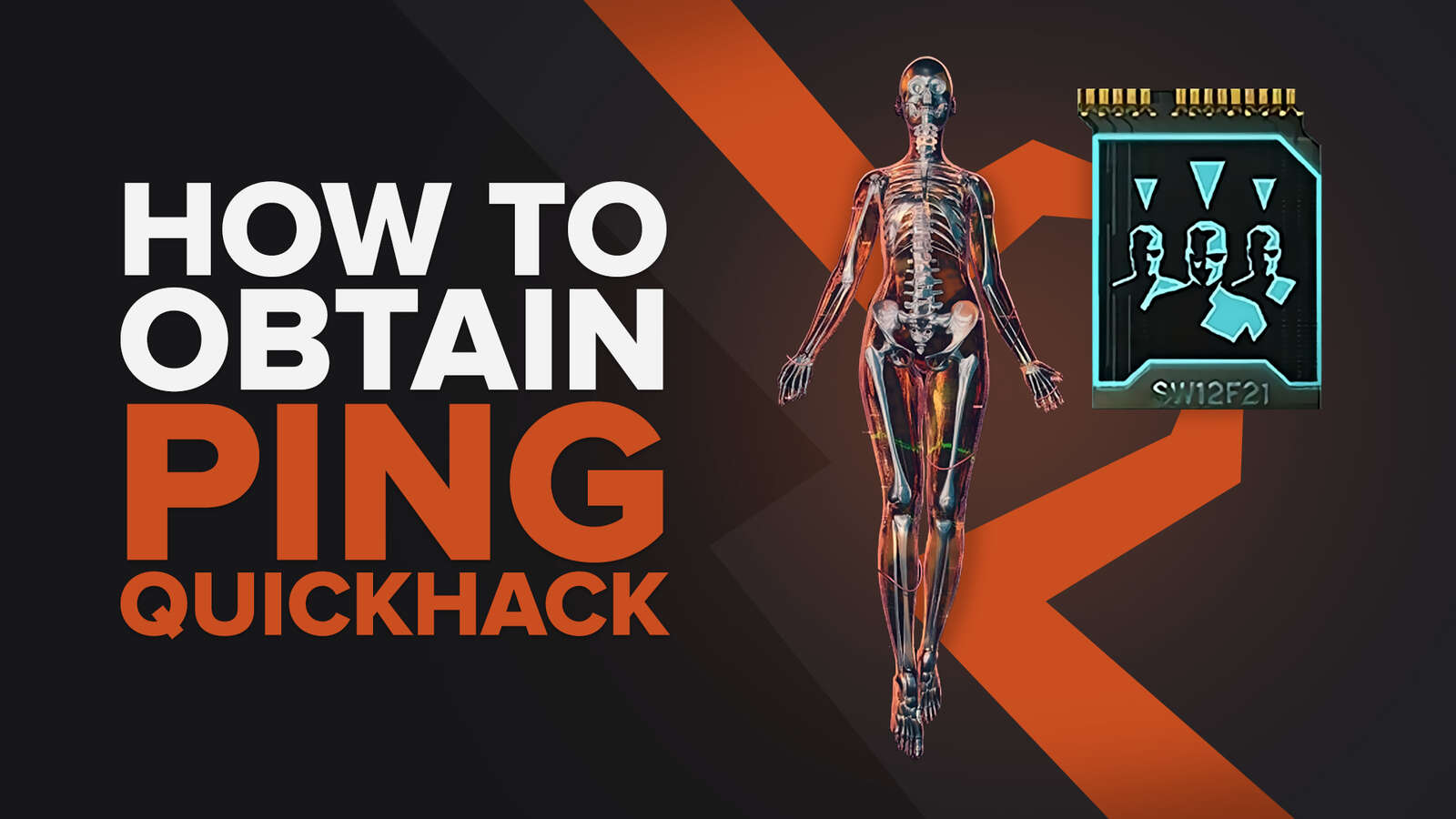How often were you so profoundly absorbed in the visual quality of Cyberpunk 2077 that you wanted to record these moments and keep them forever in a video or a clip?
Fortunately, it's now more manageable than ever to accomplish that because you won't even need a capture card - you'll only need a game recording software.
In this article, we'll show you how to record the gameplay of Cyberpunk 2077 using the optimal and most uninvolved pieces of software and guide you on how to use them.
What’s The Best Way To Record Cyberpunk 2077 Gameplay and Clips?
The best way to record Cyberpunk gameplay videos and clips is using our two most recommended software. If you're playing Cyberpunk 2077 and would like to save your highlights, we recommend downloading Powder. It automatically captures your best moments and saves them for you. Our second recommendation is Gazoom, which combines PC software and a mobile app, automatically saving your highlights as clips that you can easily edit or share on your smartphone.

We believe that these two are the dominant software because they have all the essential game capture features for regular users and nerds, they are pretty easy to grasp, and they get the job of recording Cyberpunk 2077 done very efficiently.
Alternatively, you can record Cyberpunk 2077 clips and videos using one of two software that come with your graphic card - Nvidia GeForce Experience or AMD Radeon ReLive. Besides, you probably already have them installed on your PC, so you won’t have to look any further for gameplay-capturing software.
How To Record Cyberpunk 2077 Clips In A Few Clicks?
If the previous two options for recording the Cyberpunk 2077 gameplay are too complicated and you just want to start recording as soon as possible, there is a solution for that: Xbox Game Bar.
This little tool comes pre-installed with Windows 10 and above, so if you have Windows 7 or 8, now would be the perfect time to upgrade your OS.
Xbox Game Bar comes with various game-related features, including the most important one - gameplay recording. So if you'd like to start recording Cyberpunk 2077 using the Xbox Game Bar, press the Windows button + G and select the "Start Recording" option from the "Capture" tab.

Another way to do this is by pressing down the Windows button + Alt + R to record videos manually or the Windows button + Alt + G to record clips for up to 30 seconds.
To find your Cyberpunk 2077 videos and clips recorded with the help of this program, head to the C:\Users\\<Username>\Videos\Captures folder.
The Best Methods Of Recording Gameplay and Clips In Cyberpunk 2077
In our opinion, these are the best three methods of recording the Cyberpunk 2077 gameplay clips and videos. Our view is based on meticulous testing and inspecting all the significant game capture programs out there while taking into consideration that Cyberpunk 2077 is quite heavy on GPU and CPU.
Every recording software will take a certain percentage of the PC's power, so we wanted to ensure that our program selections won't impact the fluidity of both gameplay and streaming of Cyberpunk 2077.
Now, you'll discover how to use these programs and record Cyberpunk 2077 gameplay on Xbox and PlayStation as a bonus. Since we couldn't include all our favorites, we also made a list of honorable mentions at the bottom of this article.
On another note, if you'd like to read more similar articles, check out Cyberpunk 2077 file size, how to record Overwatch 2 gameplay or how to record Lost Ark gameplay.
So let's move on and see what software choices for recording the Cyberpunk 2077 we made.
Method #1: Nvidia GeForce Experience
To record Cyberpunk 2077 gameplay using the Nvidia GeForce Experience, follow these steps:
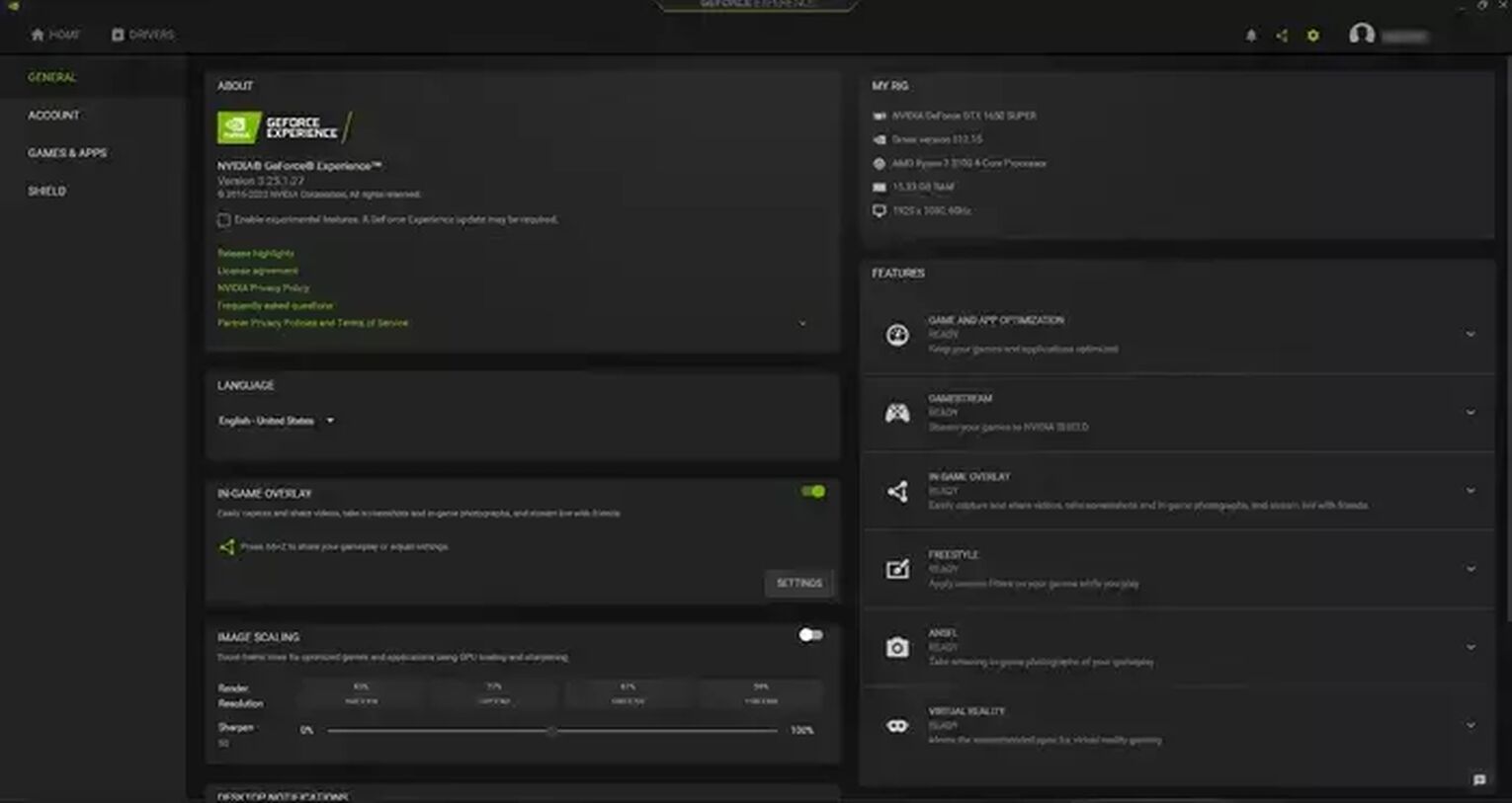
- Visit the Nvidia official website and download the most recent version of the GeForce Experience.
- Once you install it, the program will automatically run. Select the settings cog icon near your username.
- Enable the "In-game overlay" by ticking the gray button.
- Click the "Settings" option under the "In-game overlay" tab.
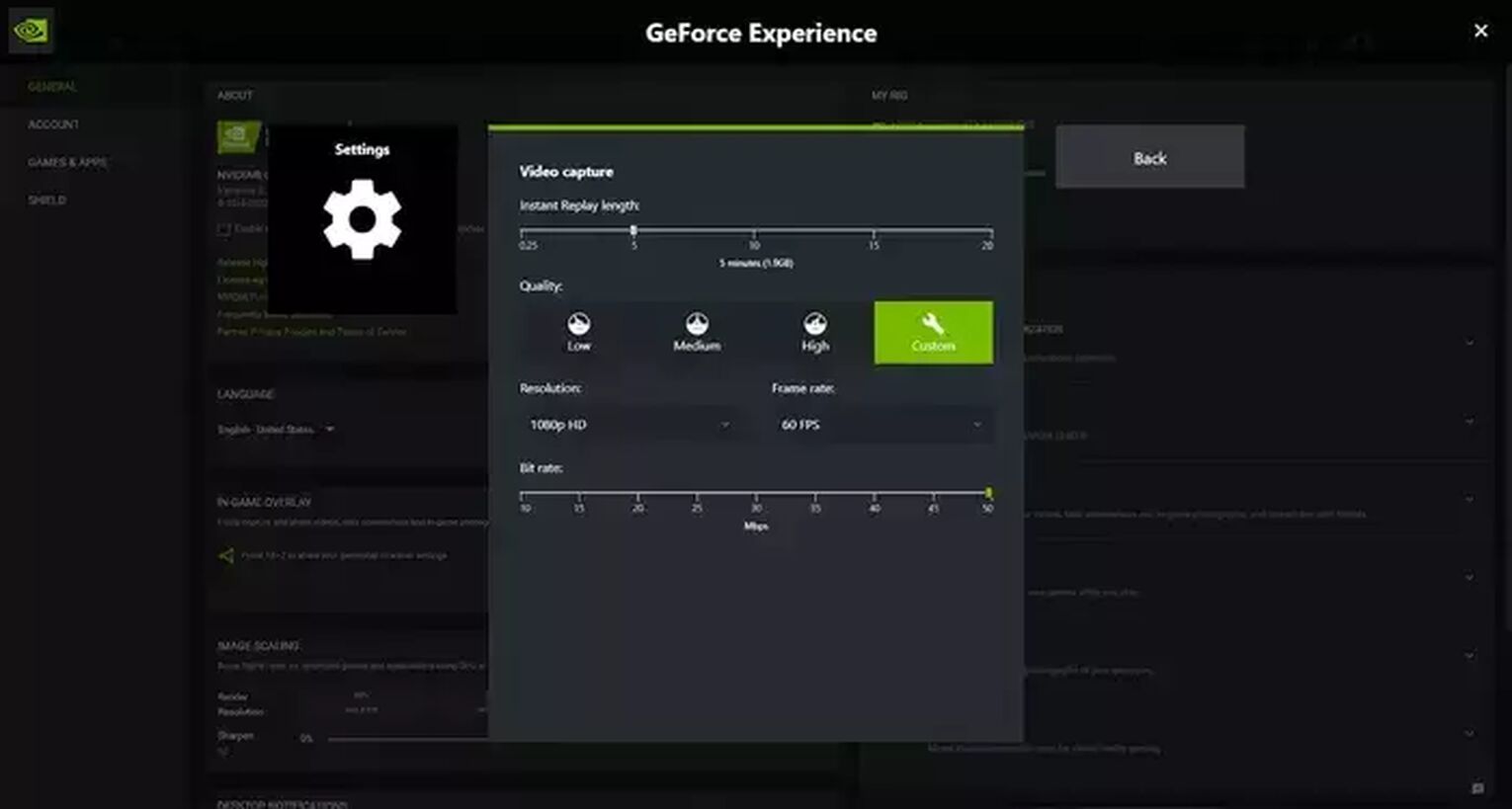
From there, you'll be able to modify things such as the default video folder, hotkeys, audio and video settings, and much more. Since these settings are already configured based on your graphic card's power, you won't have to make any audio/video adjustments here.
If you still decide on doing so, you'll be able to change bit rate, frame rate, resolution, video quality, etc.
To record Cyberpunk 2077 using the GeForce Experience, press down the Alt + F9 for manual video recording or Alt + F10 for clip recording, or select the "Record" option from the overlay.
You'll find your Cyberpunk 2077 videos recorded using this program in the C:\Users\<Username>\Videos folder.
Method #2: Radeon ReLive
This is how you can record Cyberpunk 2077 gameplay using the Radeon ReLive:
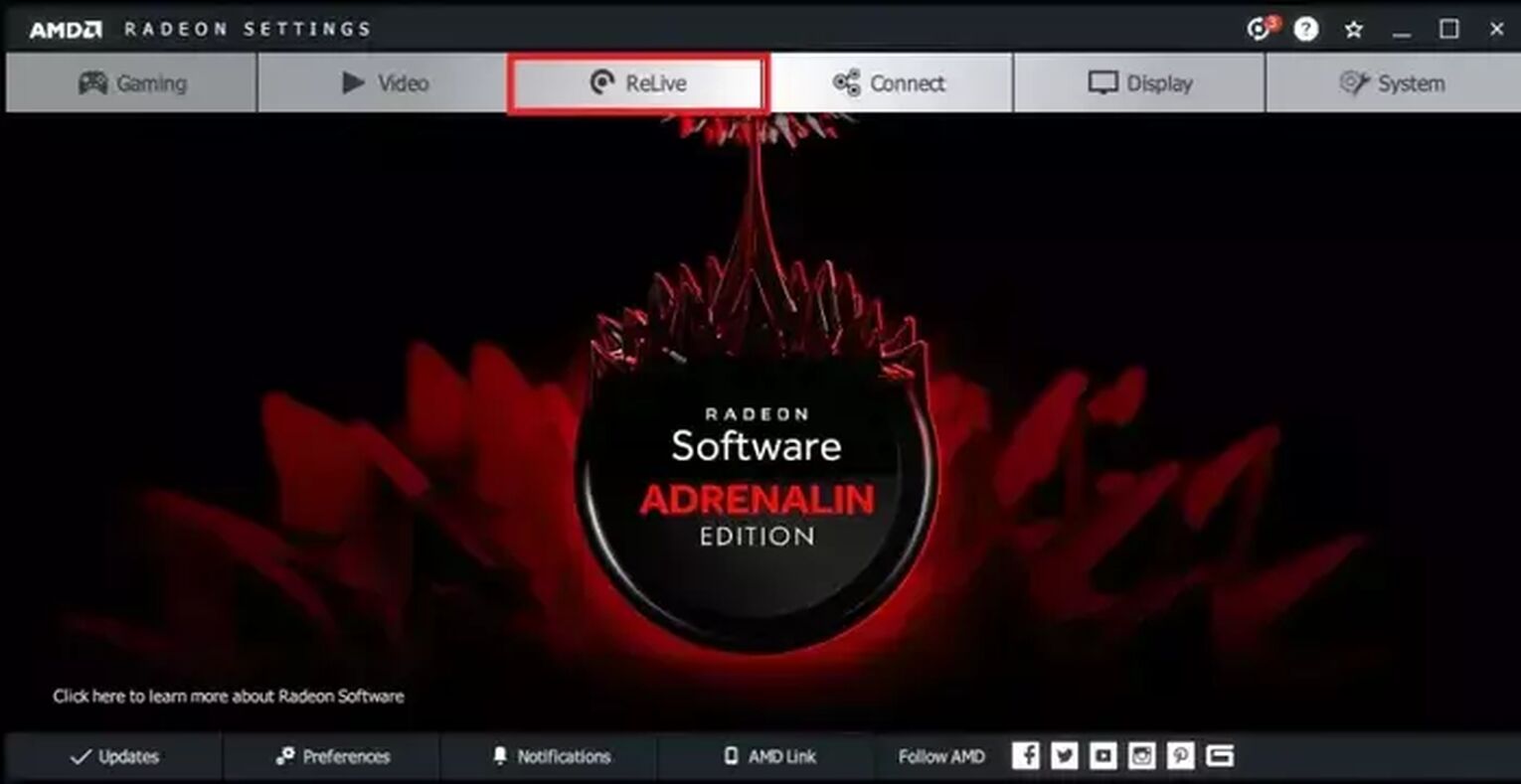
- Download the latest version of the Radeon Software Crimson ReLive Edition from the official source. After installing the program, you'll need to restart your PC.
- Open the AMD Radeon settings and click on the "ReLive" tab.
- Enable this function by ticking the button.
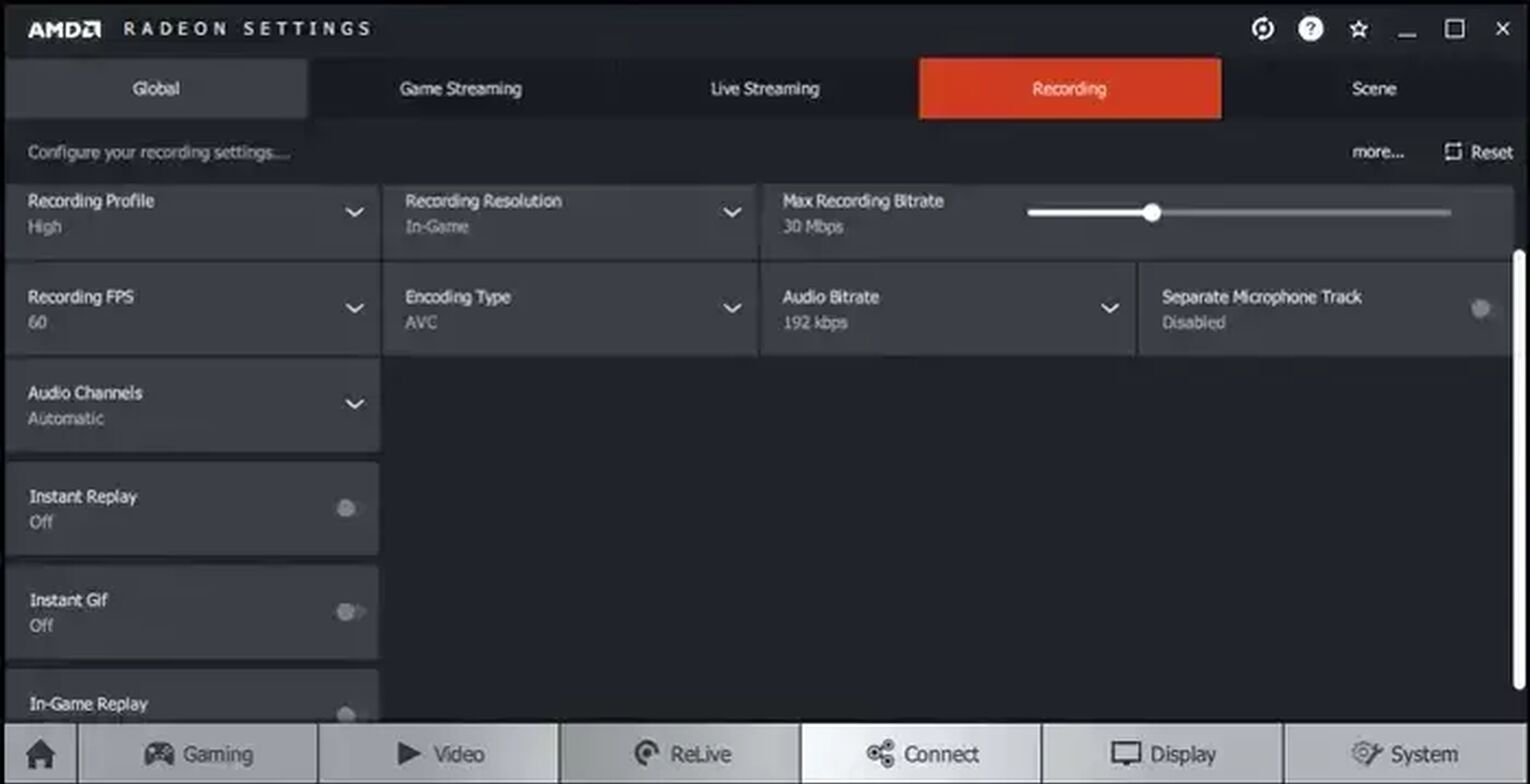
You'll now be able to modify various options, and some of them aren't included in the other game recording programs. For instance, encoding type, audio channels, or even the instant GIF option are only found in the AMD Radeon ReLive, which makes this program a cut above the others.
Once you're ready to record Cyberpunk 2077 using the Radeon ReLive, press down the Ctrl + Shift + R simultaneously.
You'll find the Cyberpunk 2077 videos and clips recorded with this program in the C:\Users\<Username>\Videos\Radeon ReLive folder.
Method #3: Open Broadcaster Software
Finally, the best choice if you want to stream your content on Twitch or Youtube. Here's how you can record Cyberpunk 2077 gameplay using OBS:
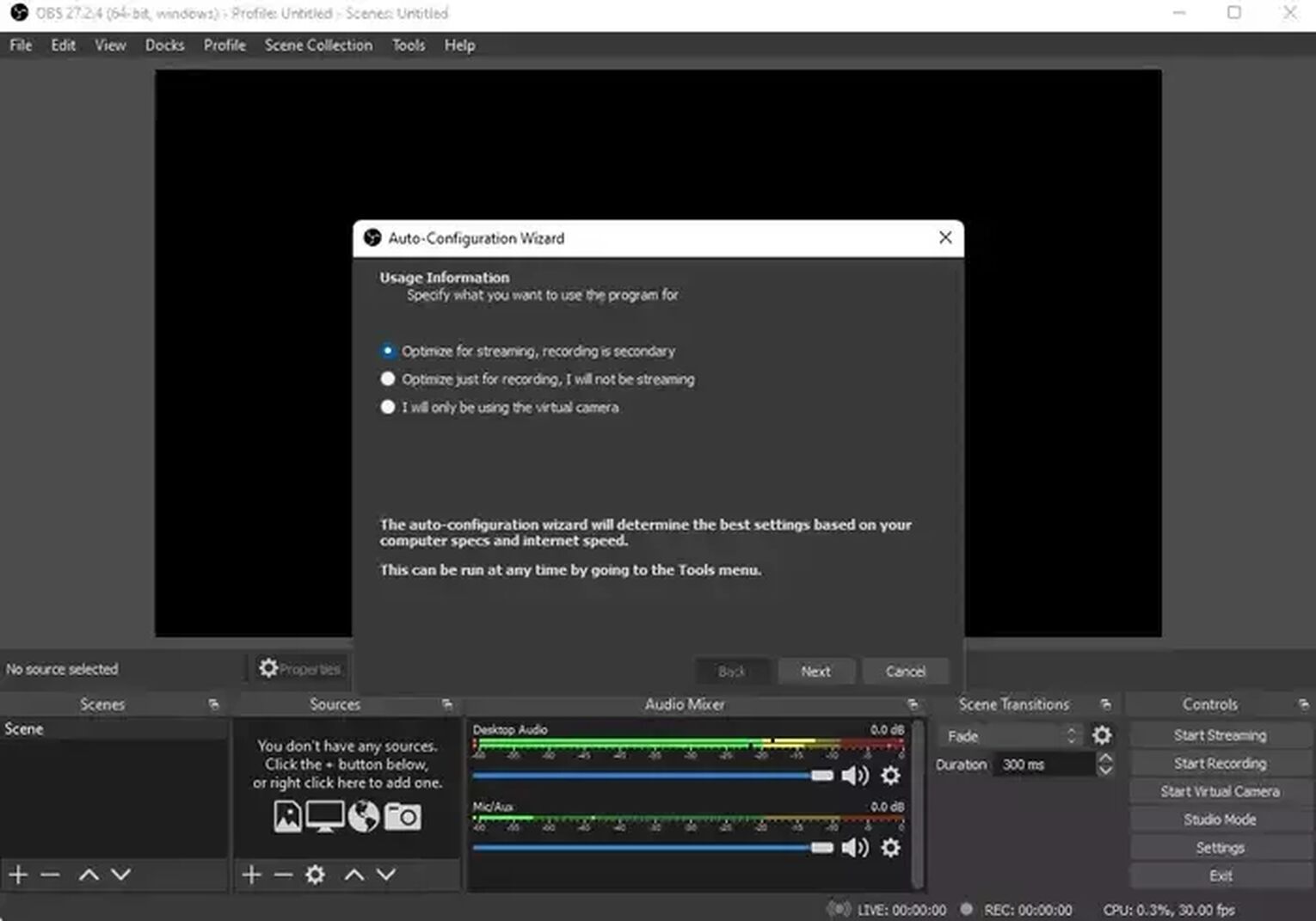
- Make sure to download the newest version of the OBS from the official source, and after installing and running the program, you'll be greeted with the auto-configuration wizard prompt. We strongly advise you to set things up using the auto-configuration wizard because otherwise, you'll need to configure everything manually.
- Once you're in the main menu of the OBS, select the + icon under the "Sources" tab.
- Click on the "Game Capture" and type down anything you want, then confirm it.
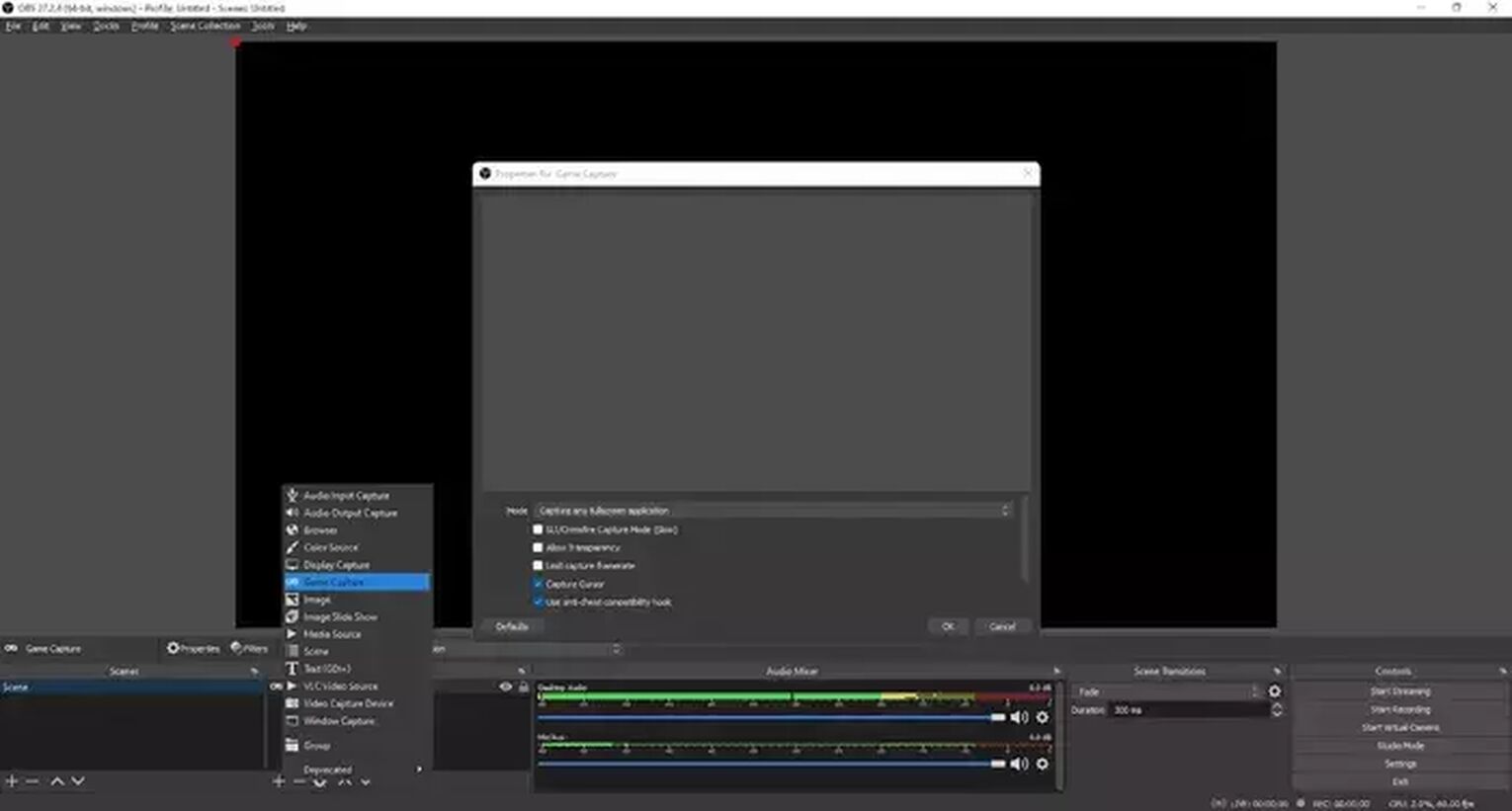
If you decided not to follow our earlier advice and skipped the auto-configuration wizard, you'll have to change all the settings by clicking the "File" and then "Settings."
You'll find the audio/video, hotkey, default video folder, and many other settings that you can modify.
Once you're in the Cyberpunk 2077, press the OBS keyboard hotkey to begin recording the gameplay videos or clips, but make sure you configure the hotkey first.
Alternatively, you may choose the "Start Recording" from the main menu of OBS, but that means you would have to Alt + Tab, which is not recommended.
To find the Cyberpunk 2077 videos and clips recorded via OBS, head to the C:\Users\<Username>\Videos folder.
How To Record Cyberpunk 2077 Gameplay On Xbox
If you're playing Cyberpunk 2077 on the Xbox console, you can record the gameplay videos and clips by pressing the dedicated share button (in the middle of a controller) and pressing it back again to stop.

How To Record Cyberpunk 2077 Gameplay On PlayStation
Comparatively to the Xbox players, PlayStation players can record Cyberpunk 2077 gameplay videos and clips by pressing the dedicated share button (above the arrows) twice, then pressing it twice again to stop.
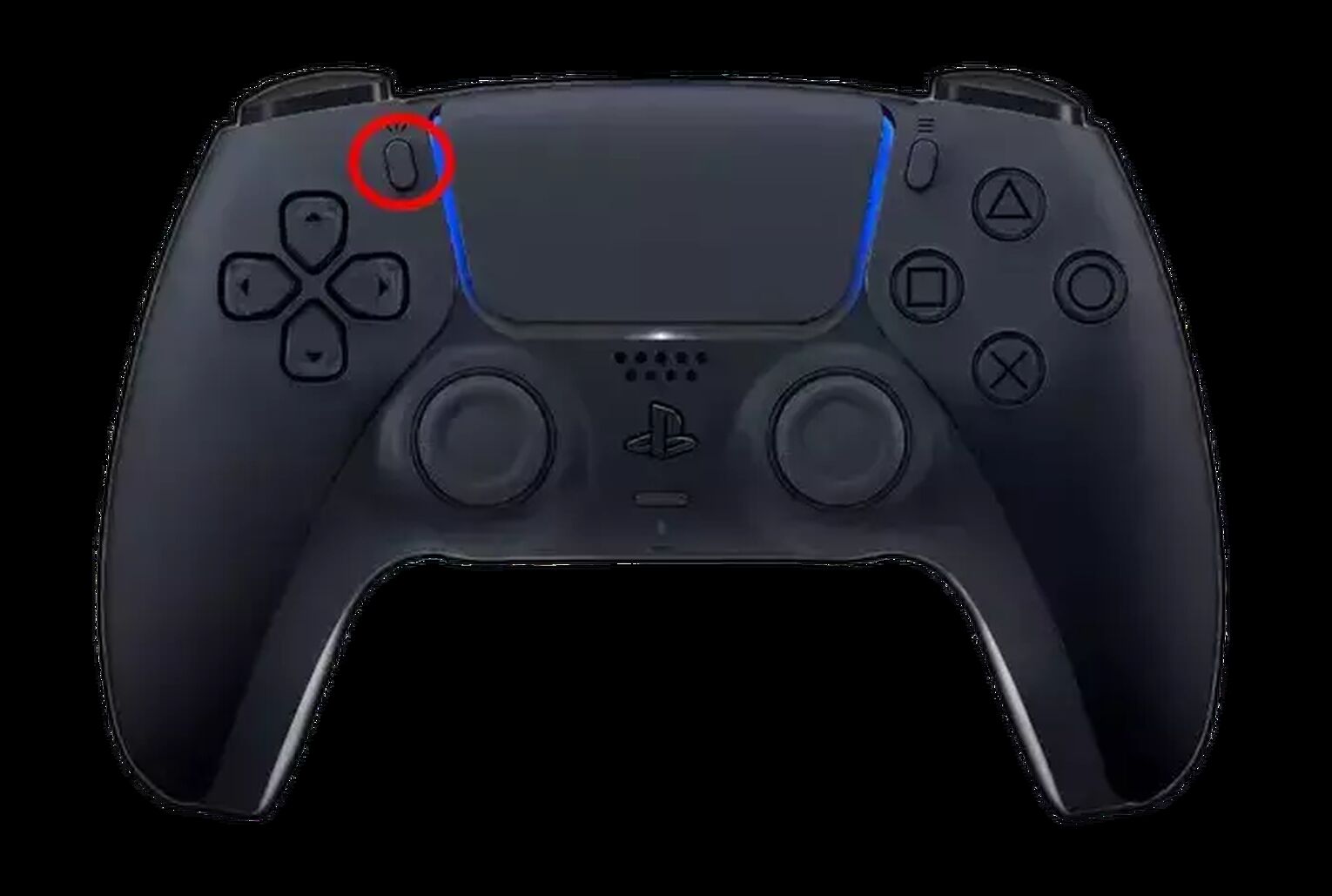
Other Mentionable Ways Of Recording Cyberpunk 2077 Gameplay
We'll now go through the solid alternatives for recording the Cyberpunk 2077 gameplay that didn't make a list. Here are the honorable mentions of second-best game capturing software:
- Gamecaster (Perfectly optimized for both AMD and Nvidia graphic cards, but it cannot record in 4K and higher resolutions)
- Fraps (Fantastic recording quality, but with a terrible video compression)
- Adobe Captivate (Ideal for content creators because of annotations and other options, but comes with a costly subscription)
- Outplayed (Supports automatic clip recording for Cyberpunk 2077, but it's not the best choice for long videos)
- Action! (Low CPU usage and powerful editing options, but lacks the options to set the custom frame rate or bit rate)
The previously mentioned game capture programs will allow anyone to record Cyberpunk 2077 clips or videos painlessly and effectively.
So no matter what program you decide to use, we hope you'll record some remarkable moments from this visually-stunning game.
For more Cyberpunk 2077 guides, check out our article on how to make Cyberpunk 2077 fullscreen and what is Ping: Quickhack.


.svg)


![How to make Cyberpunk 2077 fullscreen [Solved]](https://theglobalgaming.com/assets/images/_generated/thumbnails/63813/62a78f0b8e575e226a8a2029_how20to20make20cyberpunk20207720fullscreen_03b5a9d7fb07984fa16e839d57c21b54.jpeg)
![How To Change Language in Cyberpunk 2077 [All Platforms]](https://theglobalgaming.com/assets/images/_generated/thumbnails/351759/how-to-change-language-in-Cyberpunk-2077_03b5a9d7fb07984fa16e839d57c21b54.jpeg)