![How to make Dying Light 2: Stay Human fullscreen on PC [Solved]](https://theglobalgaming.com/assets/images/_generated/thumbnails/63837/6265ce111ad96ba7c2317e77_how20to20make20dying20light20fullscreen201_94948129f3d674eb46f0eebb5e6b8018.jpeg)
Zombies, zombies, zombies. Hunter and the hunted. We all love the raw adrenaline rush a Dying Light game delivers. Unfortunately, since Dying Light 2: Stay Human’s launch in 2023, many fans have reported issues with going fullscreen.

This guide is perfect for anyone experiencing the following:
- Dying Light 2 keeps starting in Windowed Mode.
- Dying Light 2 only is partially fullscreen or occupies a section of your screen only.
- Dying Light 2 goes black screen after you set “Fullscreen” in the Graphic settings.
Here’s how you can fix these issues with 6 different solutions, from easiest to moderate difficulty.
Solution 1: Use Windows Shortcuts to make Dying Light 2 fullscreen
After starting up Dying Light 2, press any of these keys to force the game into full screen mode.

- Press [F11] once.
- Press [Alt] and [Enter] at the same time.
- Hold [Fn] if your keyboard has a function key, then press [F11].
If this did not work, read below for more options.
Solution 2: Adjust in-game Video Settings in Dying Light 2
Skip this section if you’ve already tried to configure in-game settings before. If not, start the game and follow 4 easy steps below to set Fullscreen or Windowed Borderless.

- At the Main Menu or Pause Menu, select [Options].
- Navigate to [Video].
- Change [Window Mode] to Fullscreen or Window Borderless.
- Change [Resolution] to your monitor’s native display resolution. Look for a star symbol (*) behind the number and that will be it.
- Exit the menu to apply settings.
If you want the best FPS performance, experiment between Fullscreen and Window Borderless mode and see which is best for your PC. You can read more about optimization in our guide on Dying Light 2: Stay Human’s FPS performance here.
Solution 3: Change your Renderer Mode in Dying Light 2 (Soft fix)
For some players, briefly changing their Renderer Mode allows the game to enter fullscreen. While we are not sure why that is, it’s a soft fix for the fullscreen bug. Worth a shot for how little time it takes.
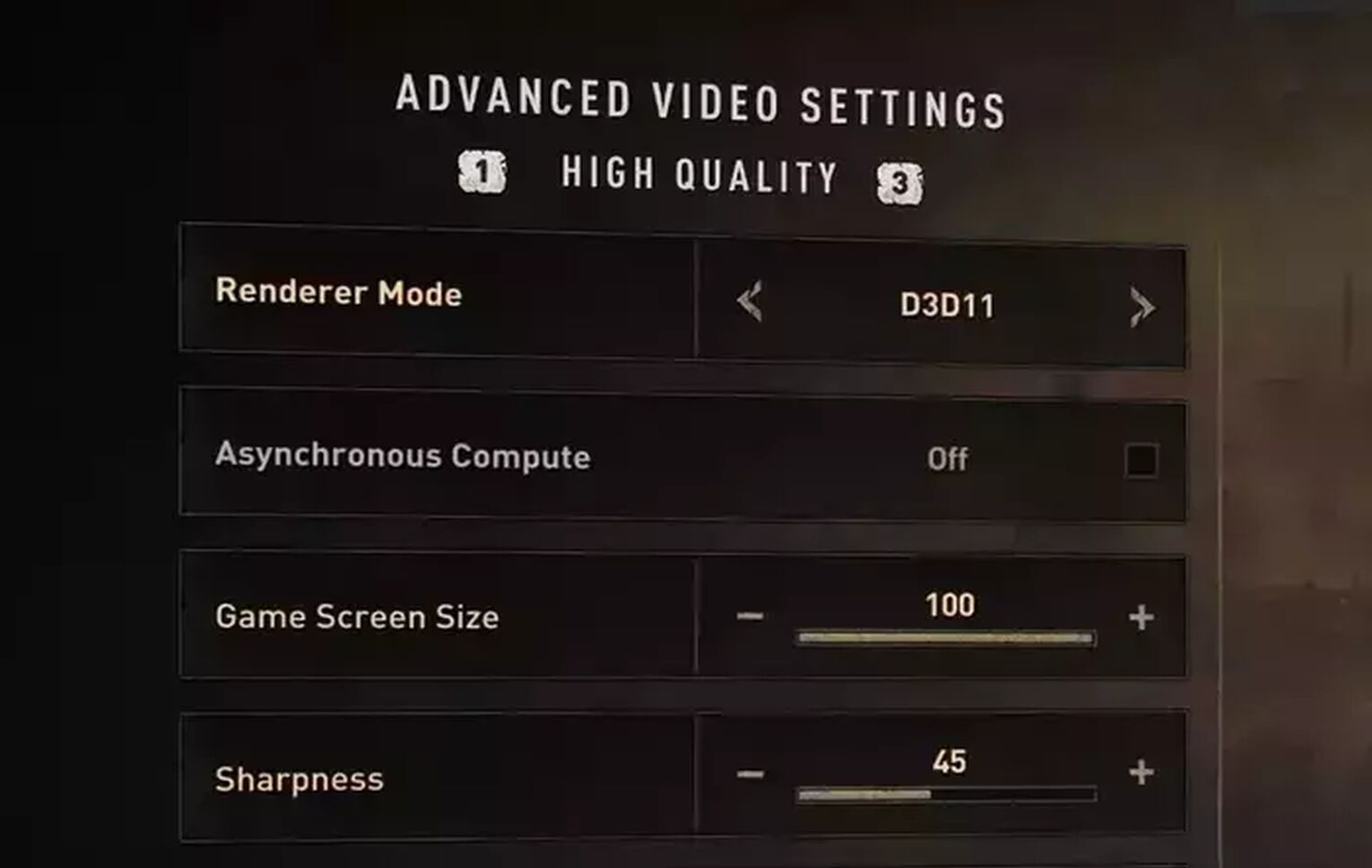
- Enter [Options] and navigate to [Video].
- Make sure your [Window Mode] says Fullscreen or Window Borderless.
- Press F to enter [Advanced Video Settings].
- Change your Renderer Mode and save. You should be fullscreen now.
Solution 4: Use Steam Launch Options to force Full Screen Mode in Dying Light 2: Stay Human
This is a handy trick, using Steam’s launch settings to force a game to enter fullscreen. While it might not always work, it’s a great backup plan for your other solutions.
To change your launch options in Steam, do this:
- Find Dying Light 2: Stay Human in your Steam Library.
- Right click and Select [Properties].
- Under Launch options, you will see a text entry. Type in “-fullscreen”.
- Close the menu to apply settings. You may now run the game.
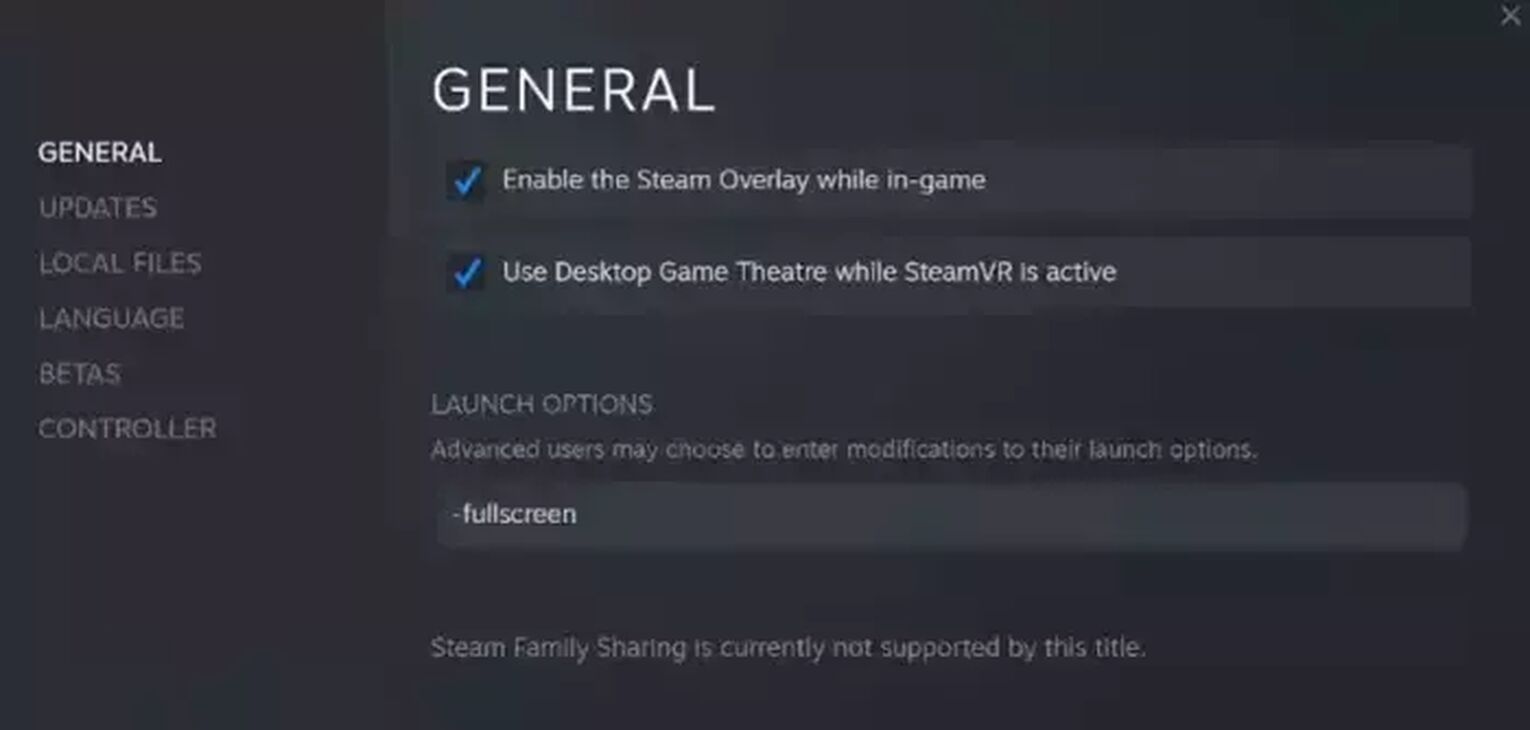
For players on Epic Games Store, you won’t be able to replicate this with Epic Games Launcher. Instead, work around this by adding Dying Light 2 to your steam library.
To add Dying Light 2: Stay Human to your steam library, do this:
- First, have Steam already installed on your PC.
- At the top bar, look for [Games] and click [Add a Non-Steam Game to My Library].
- Search for Dying Light 2’s exe file, you should find in your Epic Games folder:
Location estimate: C:\Program Files (x86)\Epic Games\DyingLight2 - After adding it to Steam, search for keyword “Game” and proceed with Launch options configuration.
- Run Dying Light 2 from Steam.
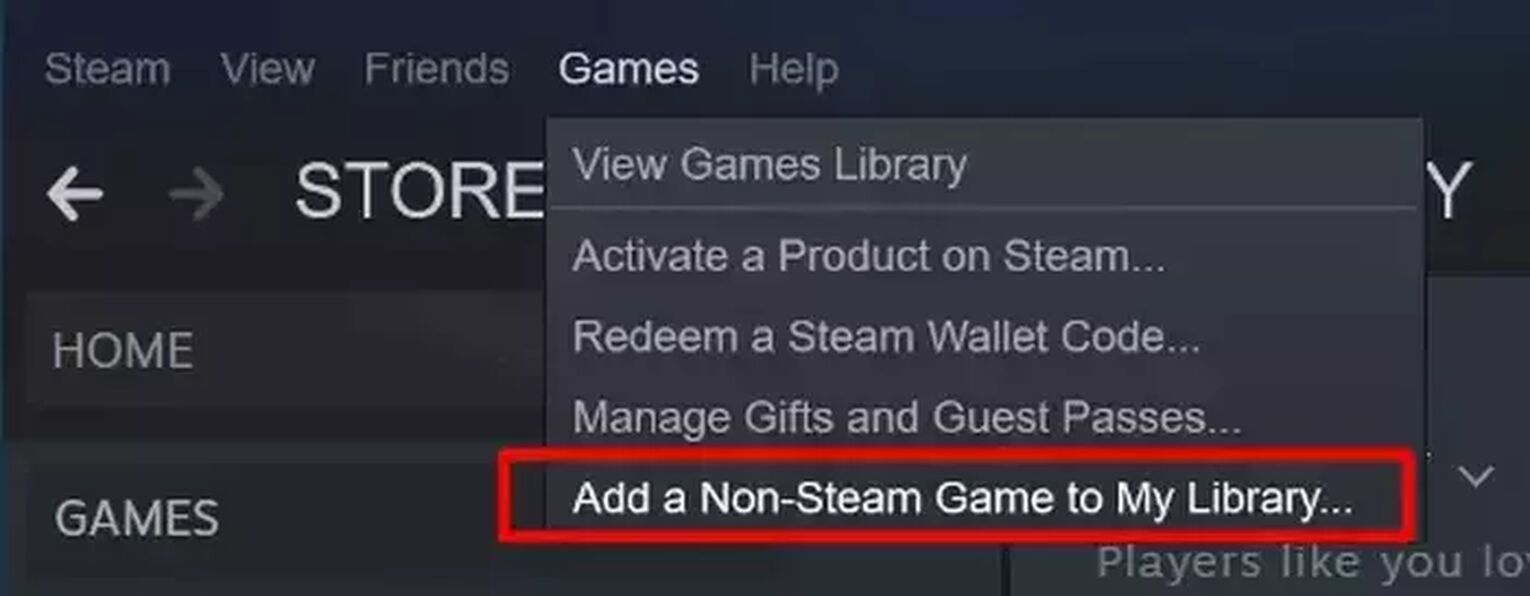
Solution 5: Disable Fullscreen Optimization Settings for Dying Light 2
Disabling this setting can reduce FPS stutters and drops in fullscreen, avoid the black screen bug, and allows your in-game settings to take priority over Windows’s automatic settings.
Follow these 4 steps:
- Find where you downloaded Dying Light 2: Stay Human.
Installed from Steam: Go to C:\Program Files (x86)\Steam\steamapps\common\Dying Light 2
Installed from Epic Games Store: C:\Program Files (x86)\Epic Games\DyingLight2
- Right click Dying Light 2’s exe file and select [Properties].
- Click on the [Compatibility] tab and tick the box for [Disable fullscreen optimizations].
- Hit [OK] to save settings.
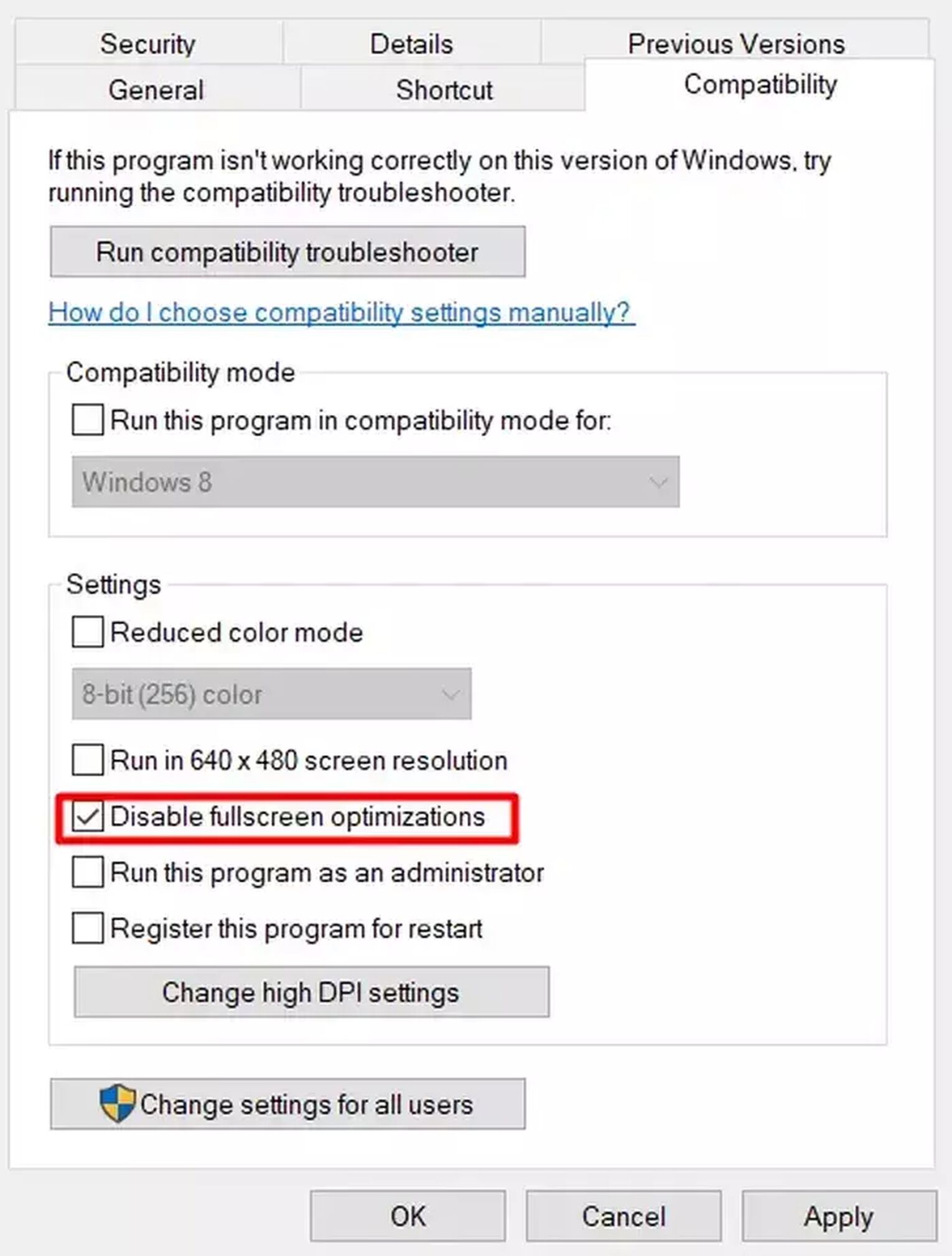
Solution 6: Turn Off GPU Scaling in Your Graphics Driver Software
Similar to the previous solution, turning off GPU Scaling removes AMD or Nvidia drivers’s influence on your fullscreen settings.
Instructions for NVIDIA Control Panel
If your PC uses an Nvidia graphics card, try configuring your NVIDIA Control Panel. First, right click on an empty space on your desktop and select [NVIDIA Control Panel].
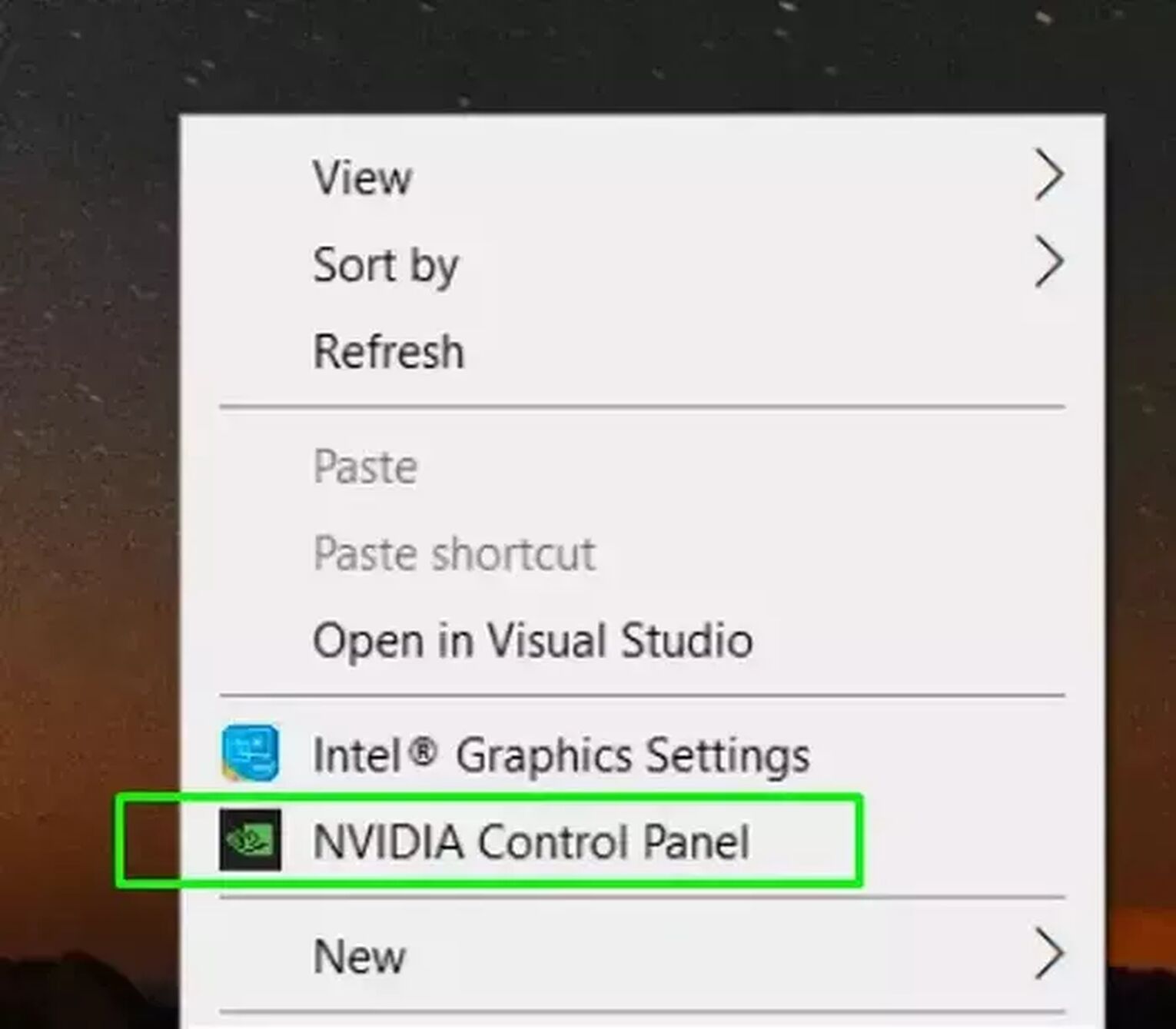
High Performance Mode
- After opening the NVIDIA Control Panel, select [3D Settings].
- Under [Manage 3D Settings], click on the [Global Settings] tab.
- Make your preferred Graphics Processor [High-performance NVIDIA processor].
- Start Dying Light 2 and apply fullscreen with Menu settings or use Alt Enter.
Adjust Scaling
- Under [Display] on the left bar, find [Adjust desktop size and position].
- After selecting it, take note of settings in the right bar. Set scaling to [No scaling].
- Start Dying Light 2 and apply fullscreen with Menu settings or use Alt Enter
Instructions for AMD Radeon Software
For devices running on AMD graphics, right click your desktop and select [AMD Radeon Software] from the menu. From there, an interface will pop up. Follow these 3 steps:
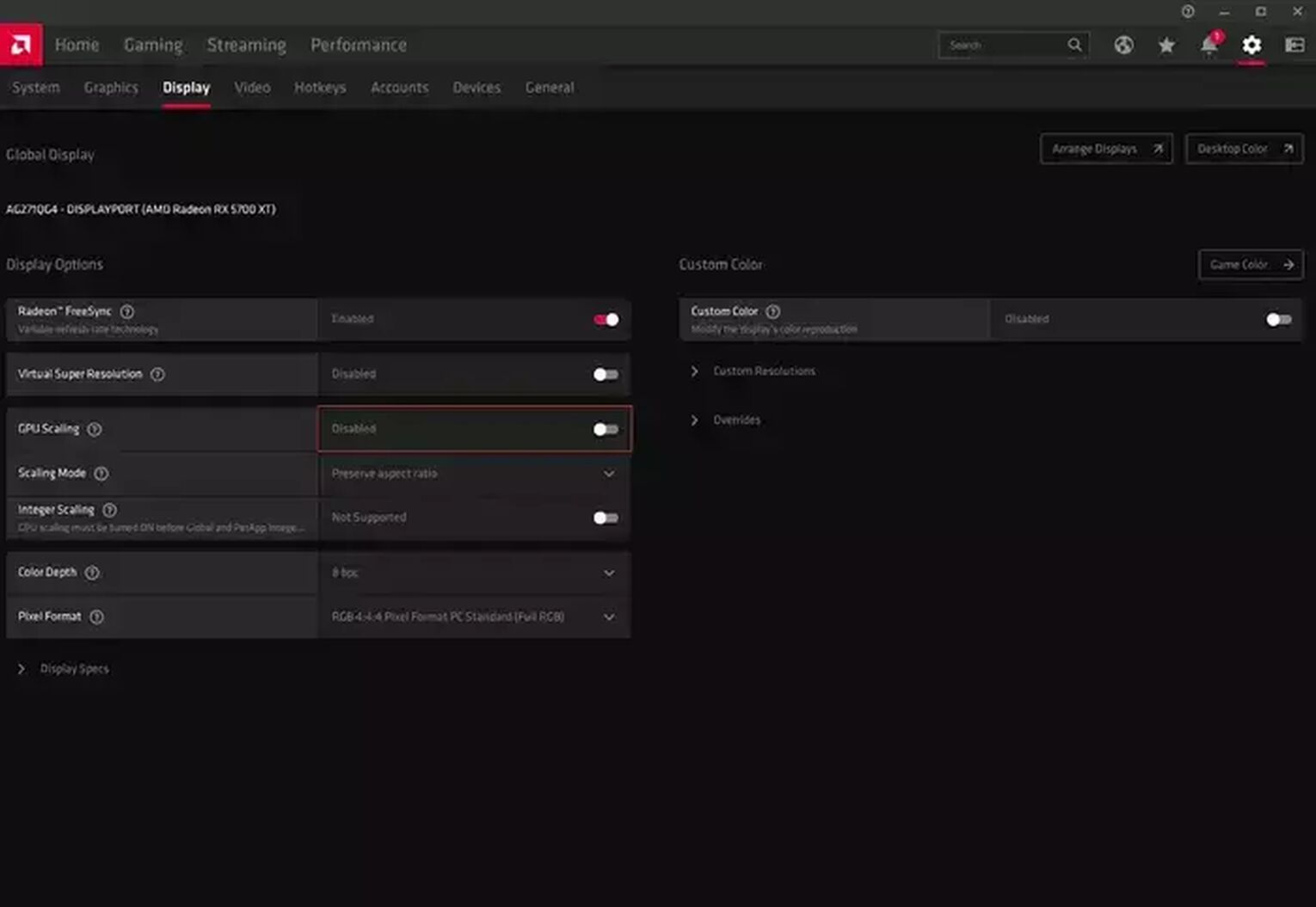
- Click on the gear icon on the top right, then navigate to the [Display] tab.
- Once at the Display tab, click on GPU Scaling node to turn it off.
- Start Dying Light 2 and try going fullscreen again, it should work this time.
There you have it, 6 ways to configure Dying Light 2: Stay Human on Windows PC to go fullscreen. Now that you’re playing in fullscreen, perhaps you’d like to play online with your buddies? In that case, check out how you can reduce latency in Dying Light 2 coop here, so you can maximize every game session!
If you enjoyed learning these types of troubleshooting solutions, we write guides for other games too. In case you missed it, here is our guide on how to go fullscreen in CrossFire.


.svg)


![Dying Light 2 File Size For All Platforms [Current Version]](https://theglobalgaming.com/assets/images/_generated/thumbnails/63161/6253072f0ca8bce0cfe57a5c_download20size20Dying20light202_03b5a9d7fb07984fa16e839d57c21b54.jpeg)
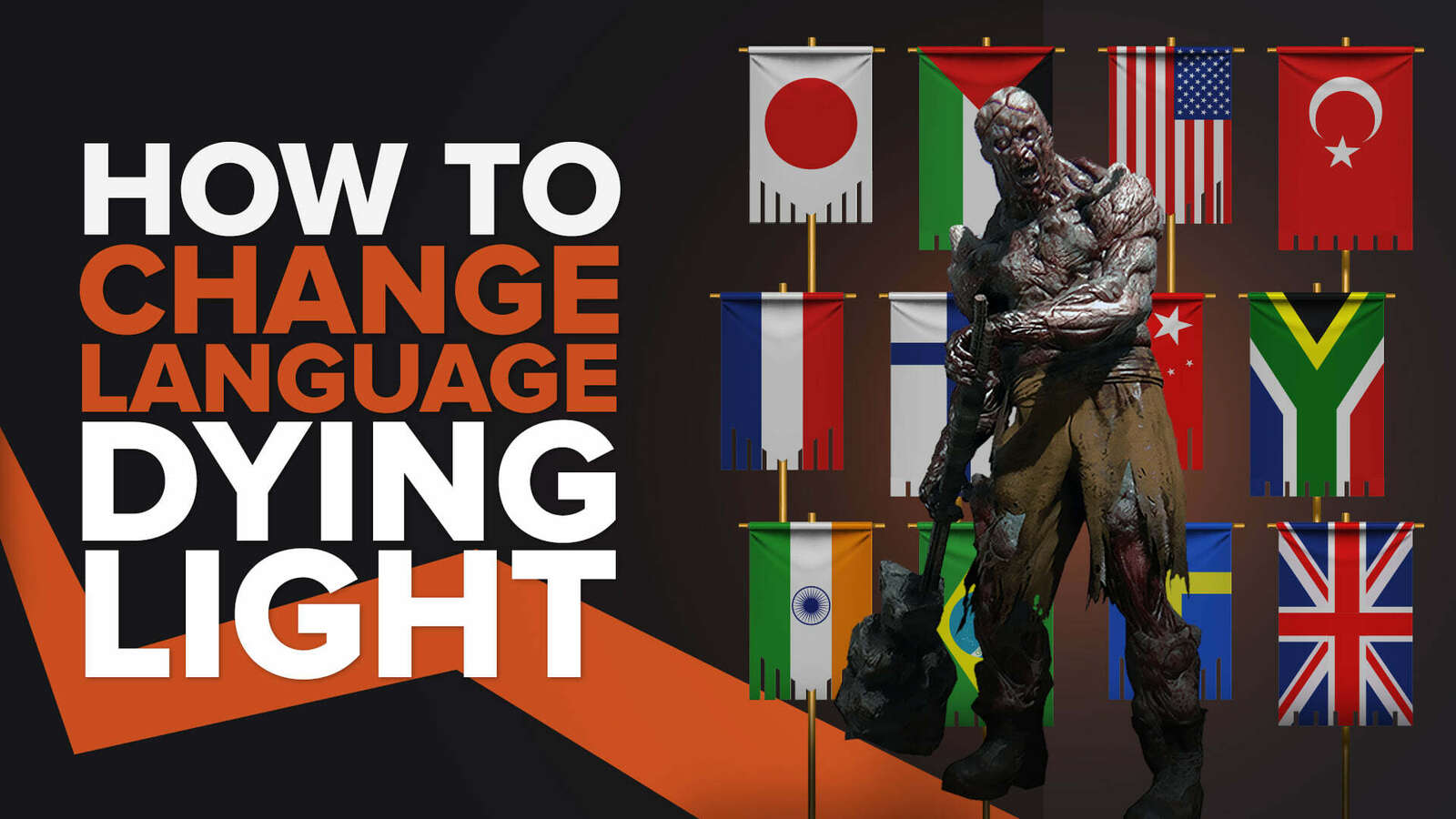
![[Solved] How to improve your FPS in Dying Light 2 in a few clicks](https://theglobalgaming.com/assets/images/_generated/thumbnails/341554/how-to-increase-fps-dying-light_03b5a9d7fb07984fa16e839d57c21b54.jpeg)