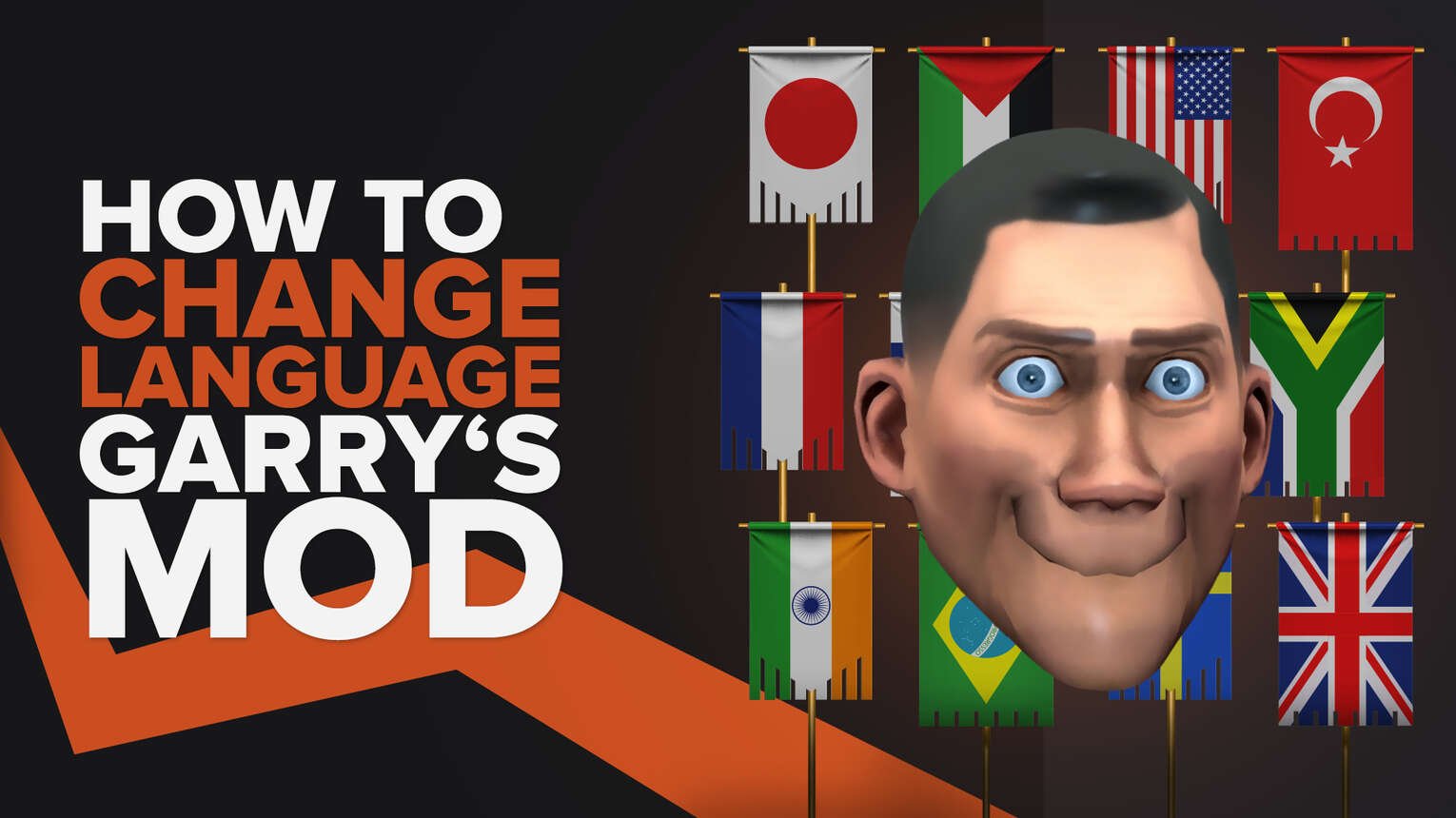
Garry’s Mod players have often complained about seeing the wrong language while playing the game. This ruins their gameplay experience as they are unable to play their favorite game properly because of the barrier. Thankfully, there are ways to overcome this issue, and we will be discussing how to change the language in Garry’s Mod today.
2 Methods To Change Language in Garry’s Mod
At the time of writing, there exist two methods that can help you change language in Garry’s Mod. Both methods can help you quickly do the task, and you won’t need to mess around with any files. Just like how we did it in our Destiny 2 language changing guide on our site, we are going to write down steps for each method to make things easier for you.
Method 1- How To Change Language in Garry’s Mod From Within The Game
There are some games out there that let you modify language from the in-game settings, while others don’t offer this luxury. Thankfully, Garry’s Mod belongs to the former group, as there exists an option to change it from within the game. But this won’t happen automatically, and you can do it by following the steps mentioned below:
- Launch Garry’s Mod
- Go to the Main Menu screen
- In the bottom right corner, you’ll see a flag icon. This is through which you can change the language in Garry’s Mod
- Click on the flag, and choose whichever one you desire by clicking on its respective flag
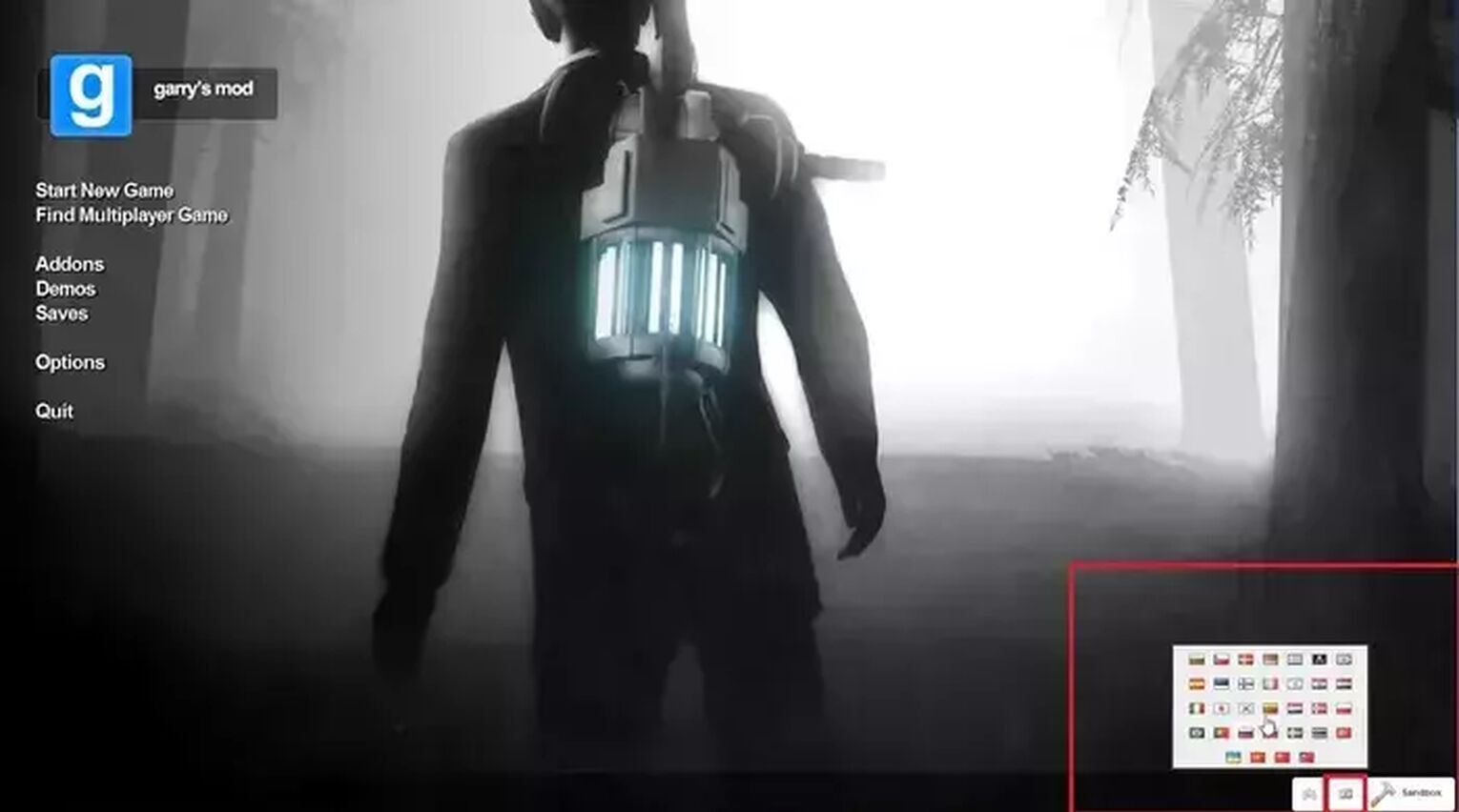
Once done, you will now start seeing your new language in the game. If you’re unable to play it in the new language, you can try restarting the game.
Method 2- How To Change Language in Garry’s Mod Using Steam
Garry’s Mod can be downloaded on PC through Steam, a platform from where you can download thousands of paid and free PC games such as Team Fortress. A lot of players don’t know that the game’s language can also be changed through the Steam client itself. To translate the language to a different one, you will need to follow these steps:
- Launch the Steam client and login into your account
- Now, after you sign in, go to your Steam Library where all your installed games are stored
- Find Garry’s Mod and right-click on it
- From the list of options that will appear on the display screen, click on “Properties” to access the setting menu
- Now, click on the “Language” option that will be on the left side of the setting menu
- Choose your desired one for Garry’s Mod from the list of languages on the right side
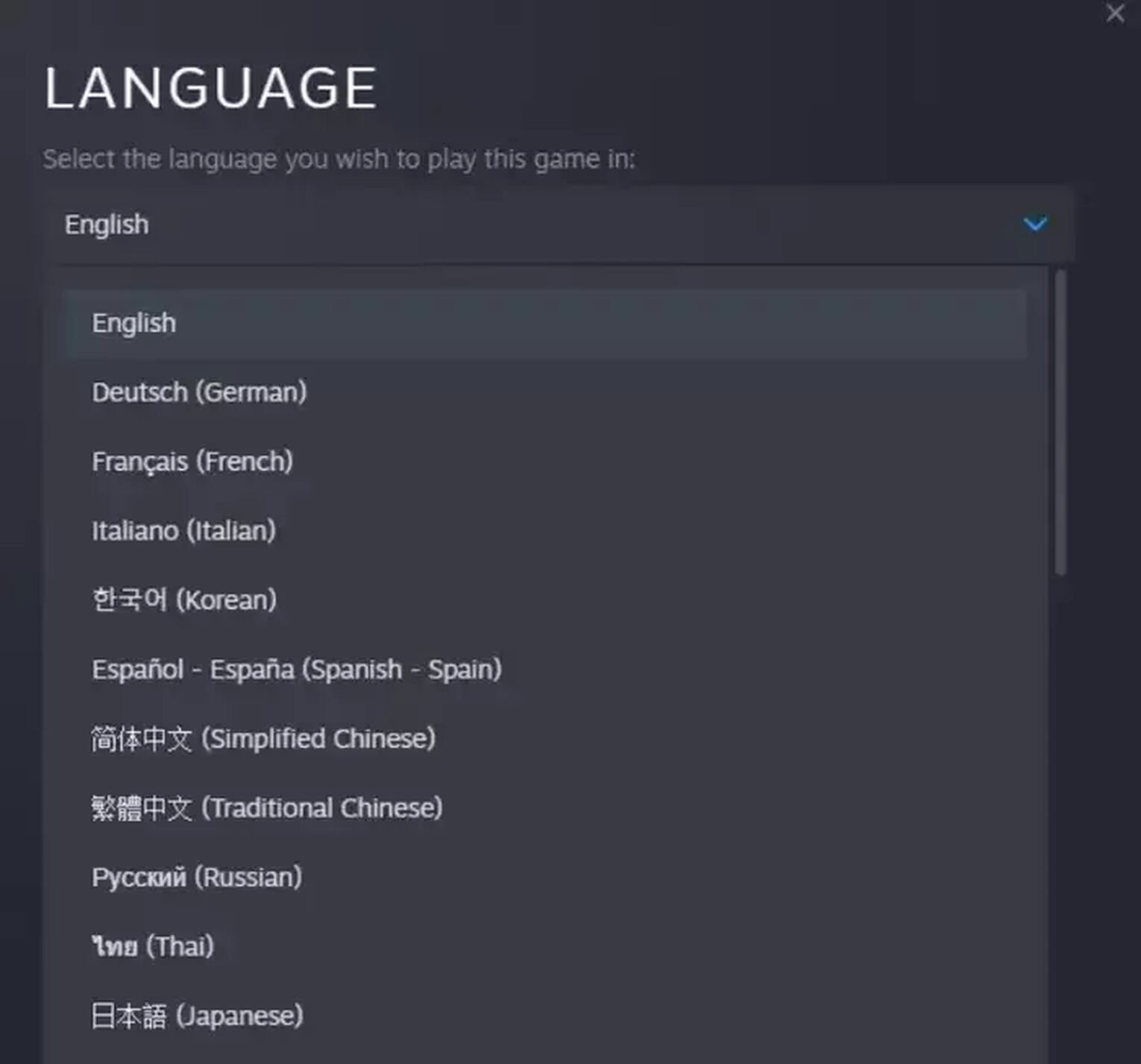
After following the steps mentioned above, the language in Garry’s Mod will get changed and translated without tweaking any files. You can now play the game in your preferred one. We recommened that you restart Steam after changing it, as a restart is sometimes required for the changes to take place.
This was all about how to change language in Garry’s Mod. We hope that we were able to answer your question through our post. As you can see in our post, both methods are simple and it will hardly take you a minute or two to change it using them. But you will need to change it manually as the game won’t change it automatically. If you’re planning to download Garry’s Mod, make sure to first check out Garry’s Mod file size as this can help you find out whether you will need to clear your storage for it or not.


.svg)


![Garry's Mod Download Size [Latest Version]](https://theglobalgaming.com/assets/images/_generated/thumbnails/63181/6252febb2bda6441f1ecab9e_download20size20garry_s20mod_03b5a9d7fb07984fa16e839d57c21b54.jpeg)
![Best Garry's Mod Server Hosting Service [All Tested]](https://theglobalgaming.com/assets/images/_generated/thumbnails/923460/garry_s-mod-best-server-for-each-region-gaming_03b5a9d7fb07984fa16e839d57c21b54.jpeg)
![[Solved] How to fix your High Ping in Garry's Mod in a few clicks](https://theglobalgaming.com/assets/images/_generated/thumbnails/341603/How-to-fix-high-ping-in-garry_s-mod_03b5a9d7fb07984fa16e839d57c21b54.jpeg)
