![How to make Runescape 3 fullscreen [Solved]](https://theglobalgaming.com/assets/images/_generated/thumbnails/63901/62b4672df37d41f909bd6f52_how20to20make20runescape20fullscreen_94948129f3d674eb46f0eebb5e6b8018.jpeg)
With the reimagining of Runescape and launch of Runescape 3, many of us are hopping back into Runescape to see how our childhood MMO has changed.
Here are 4 ways to make the all-new Runescape play in full screen mode on Windows PC and Mac OS:
- By adjusting In-Game options
- Steam Launch Options
- Third Party Software
- MAC OS only native solutions

Solution 1: Change your Graphic Settings in Runescape
The first solution should be no stranger to you, but if you’re struggling with finding the Graphic Settings in Runescape, here’s how to do it.
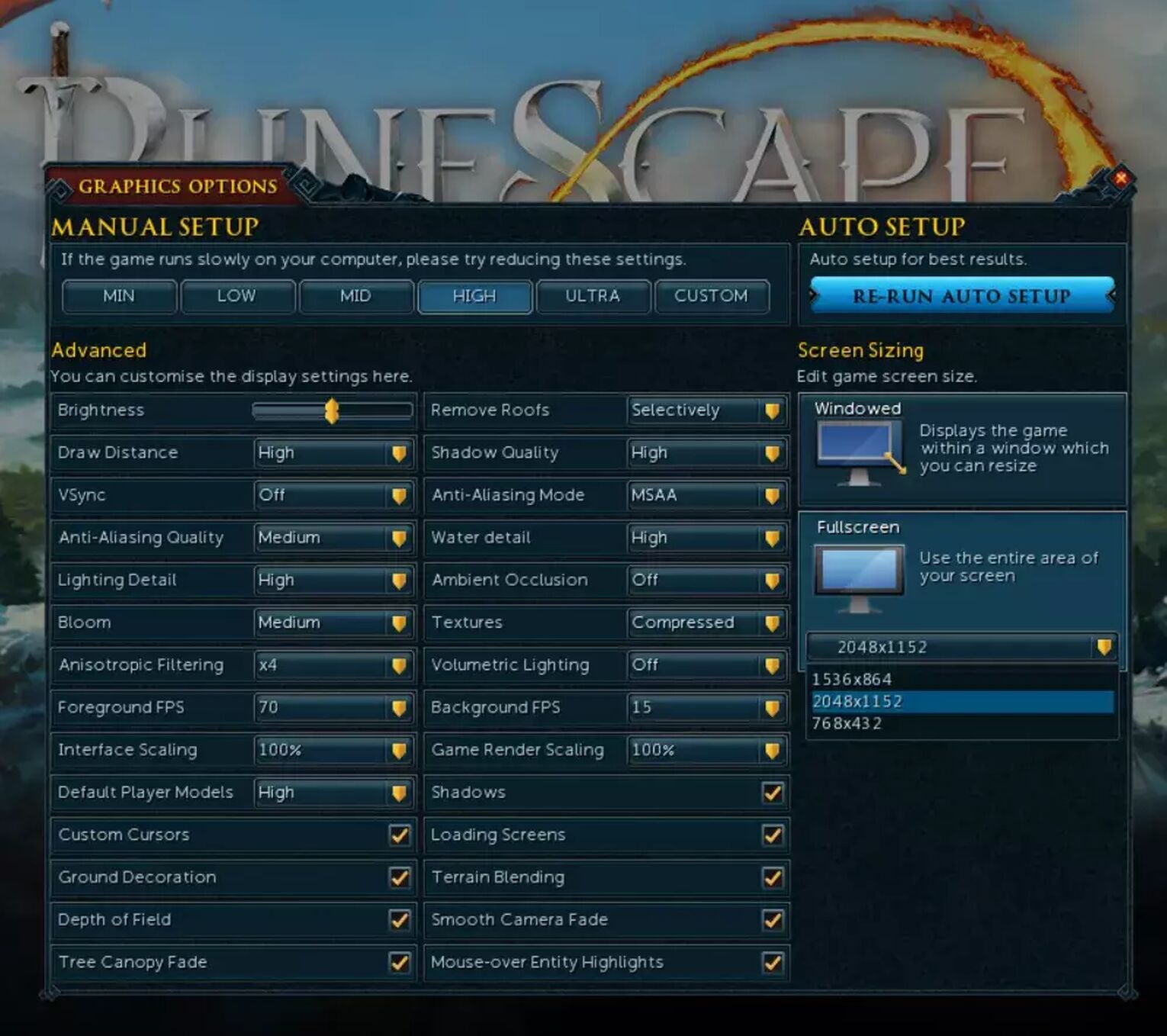
How to change Runescape graphics settings:
- In the home menu, click on the Gear Icon in the top right corner. It should look like a cogwheel, like this ⚙.
- Click on [Graphic Settings].
- Navigate to [Video].
- On the right bar, click [Fullscreen].
Runescape 3 should enter fullscreen now. If you notice the game looks blurry, set the resolution to the Native Resolution of your monitor OR highest available setting.
Solution 2: Use Steam Launch Options to force Fullscreen or Borderless Windowed mode in Runescape
This solution is perfect because it's available on both Windows PC and Mac OS. With a little bit of tech savvy, you’ll get Runescape up and running in Fullscreen or Borderless Windowed in under 2 minutes.
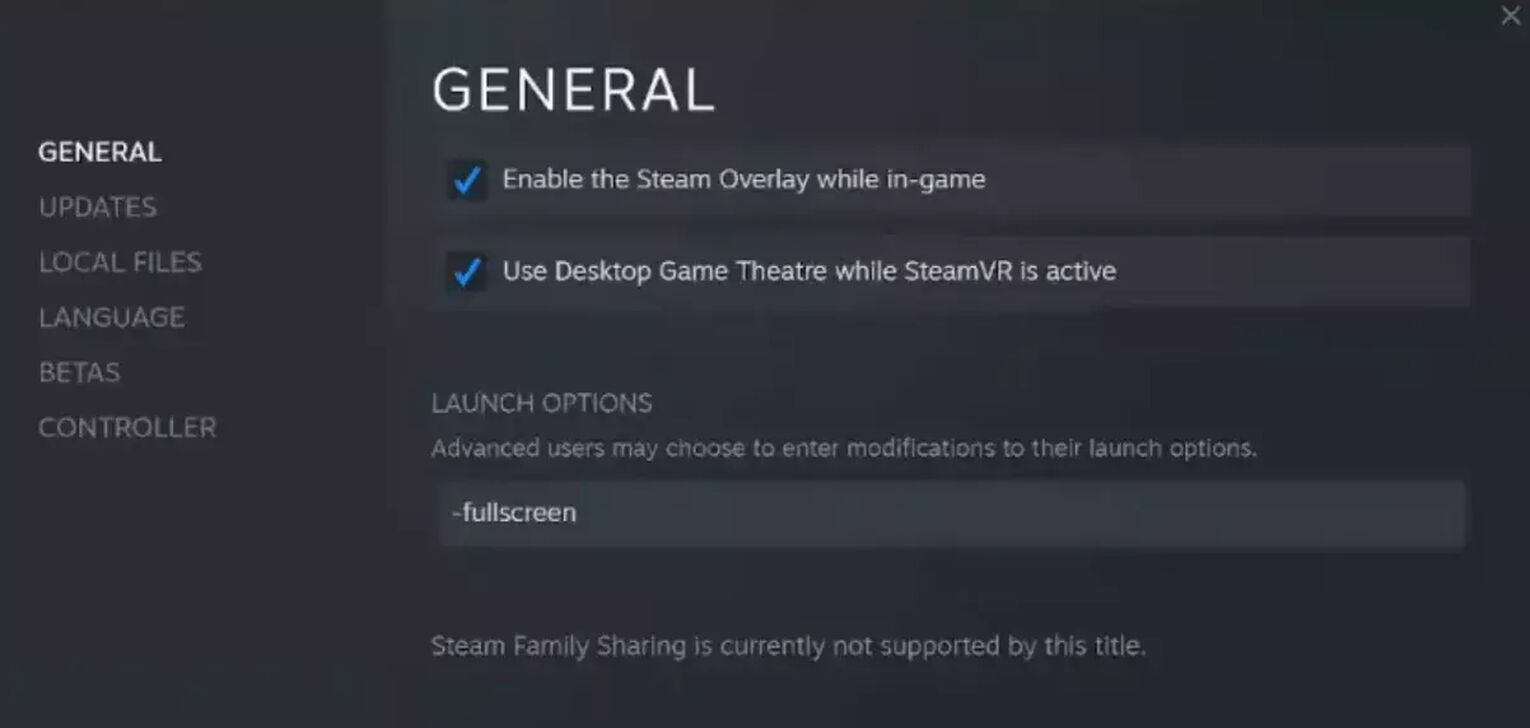
How to use Steam Launch Options to force a display mode for Runescape:
- Find Runescape in your Steam Library.
- Right click and Select [Properties].
- In the launch options text zone, you’ll find a textbox where you can enter text.
- Type in your desired settings as below.
To launch Runescape in full screen mode, type -fullscreen.
To launch Runescape in Borderless Windowed mode, type -popupwindow.
Solution 3: For Windows Only, use Borderless Gaming to make Runescape go full screen
For players on Windows PC, there is an option to use a third party application called Borderless Gaming to make Runescape play in “full screen” mode. Technically, it is Borderless Windowed mode.
Just think of it as your regular Windowed mode, maximized to the entire screen and without the usual borders you get. Also known as borderless fullscreen mode.
To toggle Borderless Fullscreen mode with Borderless Gaming, do this:
- Install Borderless Gaming from CodeUSA’s Github. Link here.
- Open the application, you should see an interface similar to below.
- Select Runescape to highlight it.
- Press the Arrow icon to add Runescape to your favorites. Doing so will auto Borderless Fullscreen the game every time you start it.
- Alternatively, press the 3rd button(highlighted in Red) to enlarge it.
To shrink Runescape back into Windowed mode, just press the buttonhighlighted in blue.
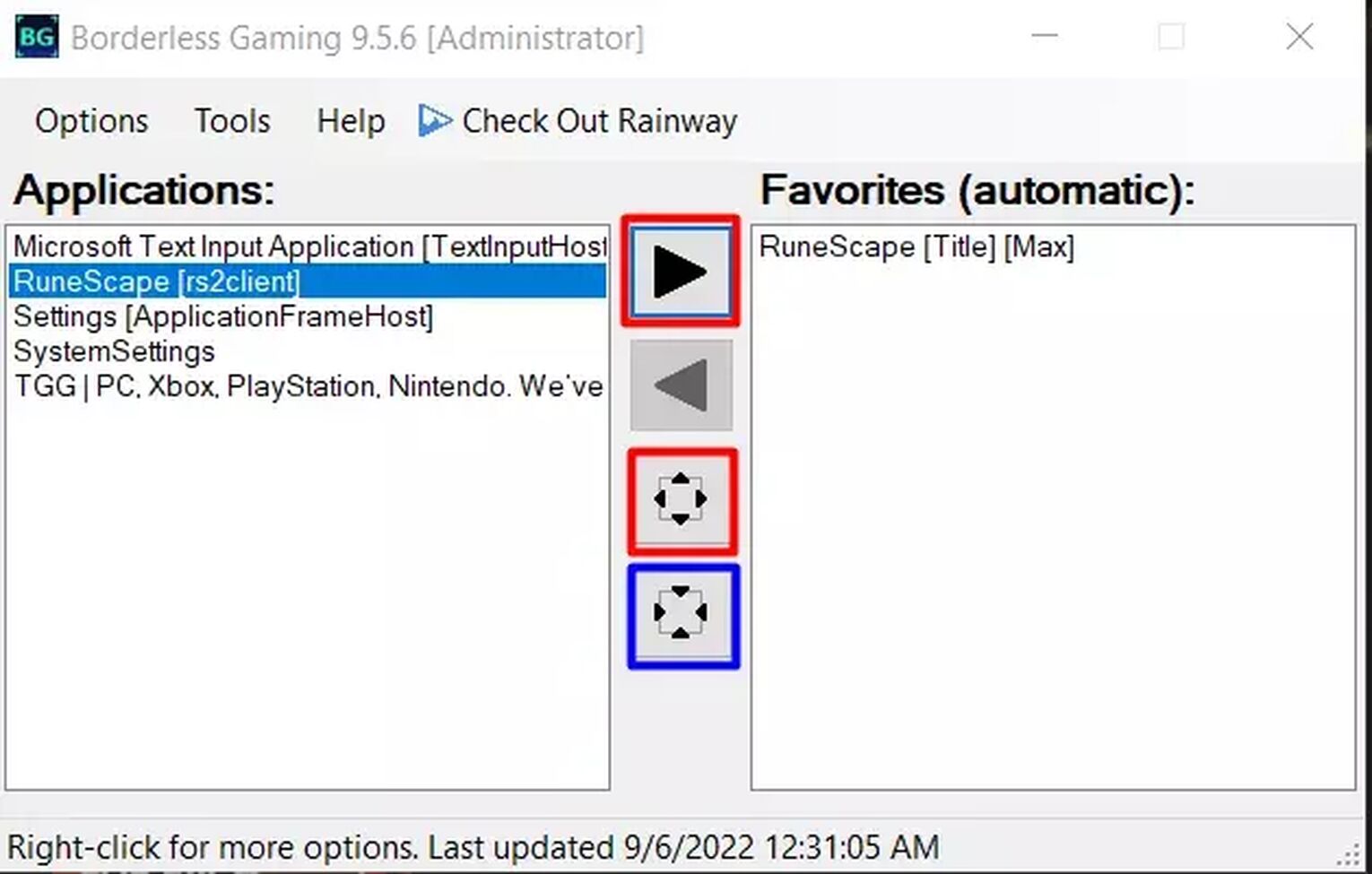
Solution 4: For MAC Only, try these 2 native troubleshooting solutions
For players on MAC OS, you can use keyboard shortcuts and Apple’s native Full Screen mode option to launch any app into fullscreen. Whilst the effects vary from software to software, it’s worth giving it a shot for Runescape.
Using the Keyboard Shortcuts:
Option 1: Press [Command] [Ctrl] [F] to go fullscreen.
Option 2: Hold your function key [Fn] and press [F11].
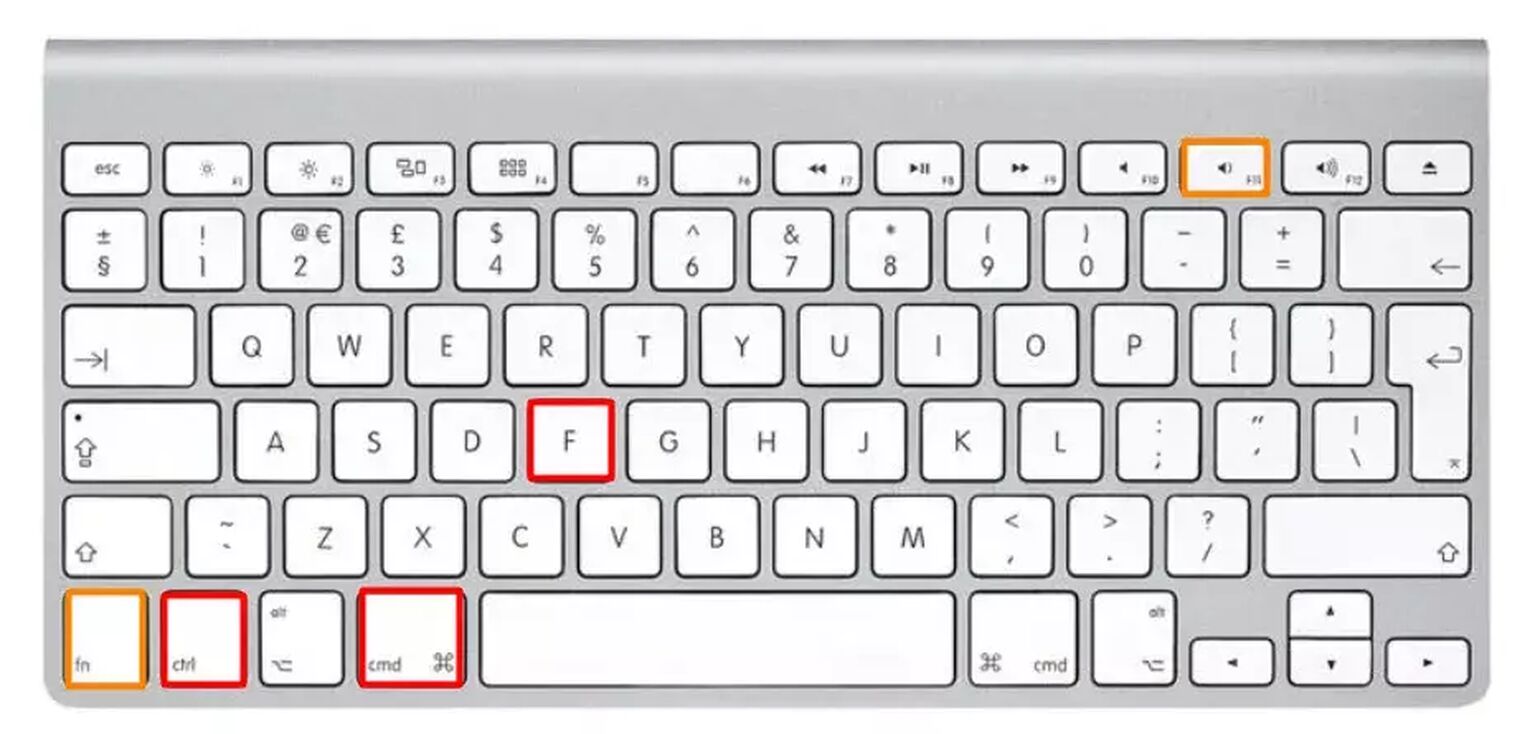
Using native Full Screen Option:
Option 1: Press the green buttonin the top left of your Runescape window, then select [Enter Full Screen].
Option 2: At your top bar, select [View] > [Enter Full Screen].
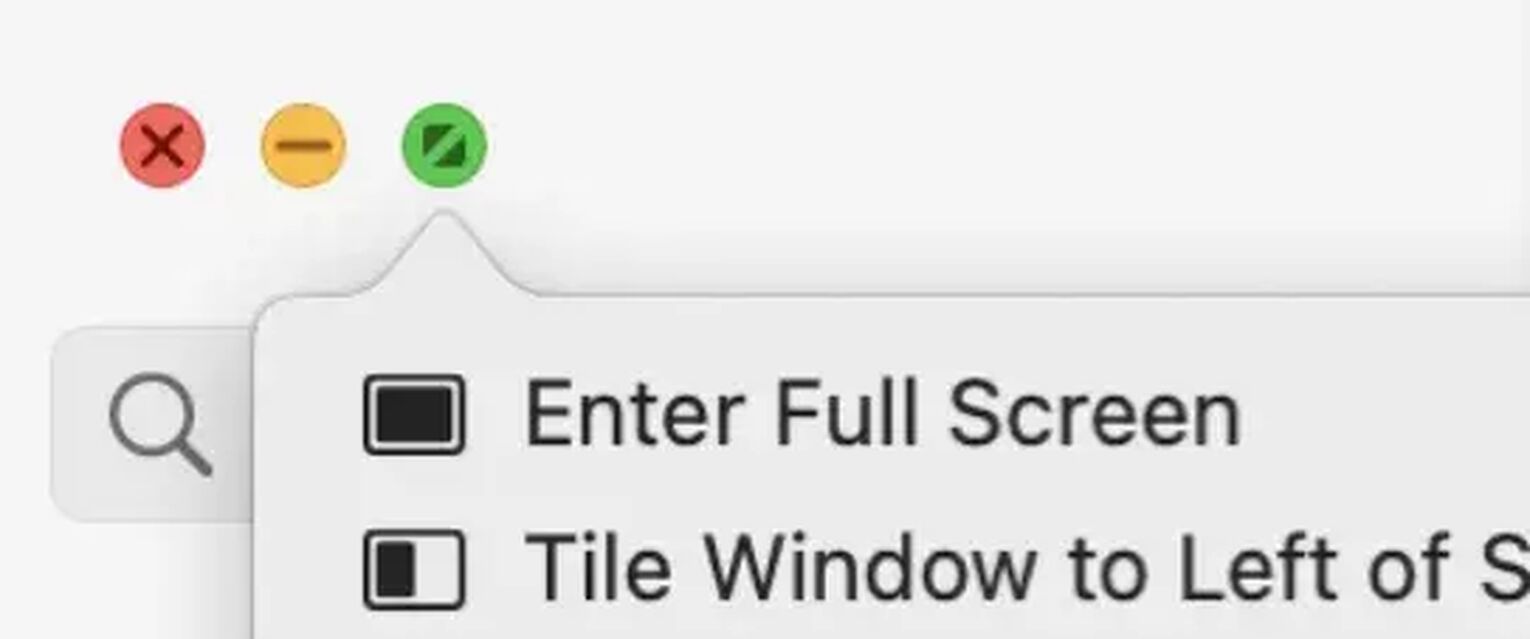
Voila! And now you should be able to play Runescape 3 in fullscreen or Borderless fullscreen on Windows PC and MAC OS. For adventurers looking to optimize their experience even further, check out our optimization guides below.
Check out these Runescape optimization guides:
If you are into Runescape, you might want to learn more about the best Runescape case battle sites. Or if you play other older games, be sure to check out our other guides like: How to Make Garry’s Mod Fullscreen.


.svg)


![How to make Oldschool Runescape full screen on Windows PC and Mac OS [Solved]](https://theglobalgaming.com/assets/images/_generated/thumbnails/63881/62dfebf2dfd6f813778f3477_how_to_make_osrs_fullscreen_2_40_03b5a9d7fb07984fa16e839d57c21b54.jpeg)
![2 Ways to Show Ping in OSRS & RuneScape [Few Clicks]](https://theglobalgaming.com/assets/images/_generated/thumbnails/64280/62d01fb8857ec975c668d427_How20to20show20your20ping20in20runescape_03b5a9d7fb07984fa16e839d57c21b54.jpeg)
![How to Fix High Ping in RuneScape & OSRS [5 Fast Methods]](https://theglobalgaming.com/assets/images/_generated/thumbnails/63630/630270347909432a4f31bff1_How20to20fix20high20ping20in20runescape_03b5a9d7fb07984fa16e839d57c21b54.jpeg)
