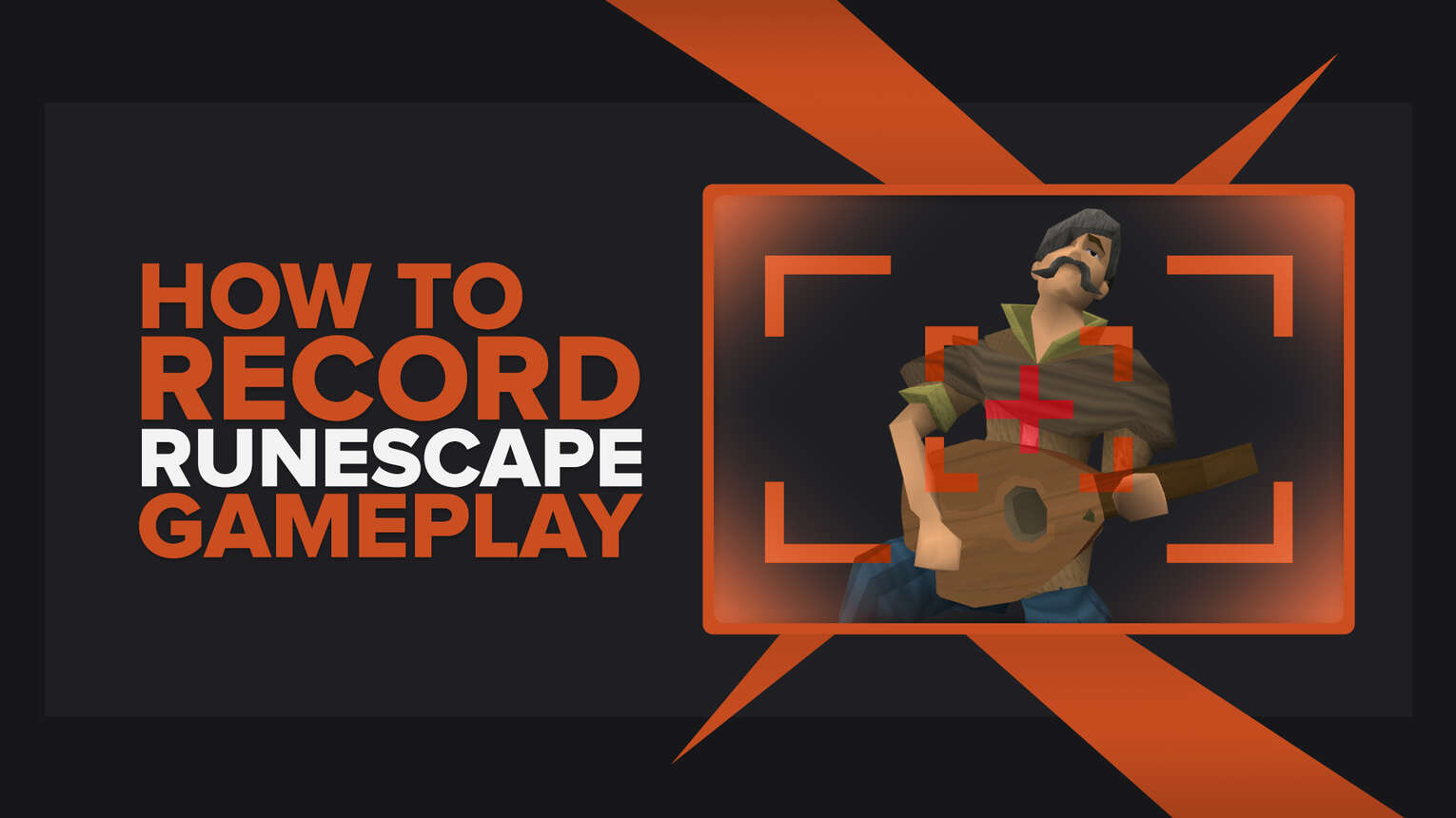
For a game like RuneScape, taking screenshots simply won't do the trick since so many in-game activities are worth remembering. And what's the better way to accomplish that than to record the gameplay?
So if you'd like to discover how to record the gameplay of RuneScape using the finest and most straightforward available methods, this article will show you that and so much more.
What’s The Best Way To Record Runescape Gameplay and Clips?
After testing various screen recording programs, we opted for two that we believe are a perfect choice. Our first pick is Powder, which is basically game recording software that uses artificial intelligence to automatically captures highlights from RuneScape and allows sharing those highlights with ease. Our second pick is Gazoom, which combines PC software and a mobile app to offer the ultimate gameplay recording experience. It first automatically captures highlights on your PC and saves them on a cloud, so you can easily access them on your mobile devices and edit them with advanced tools or share them in a few taps.
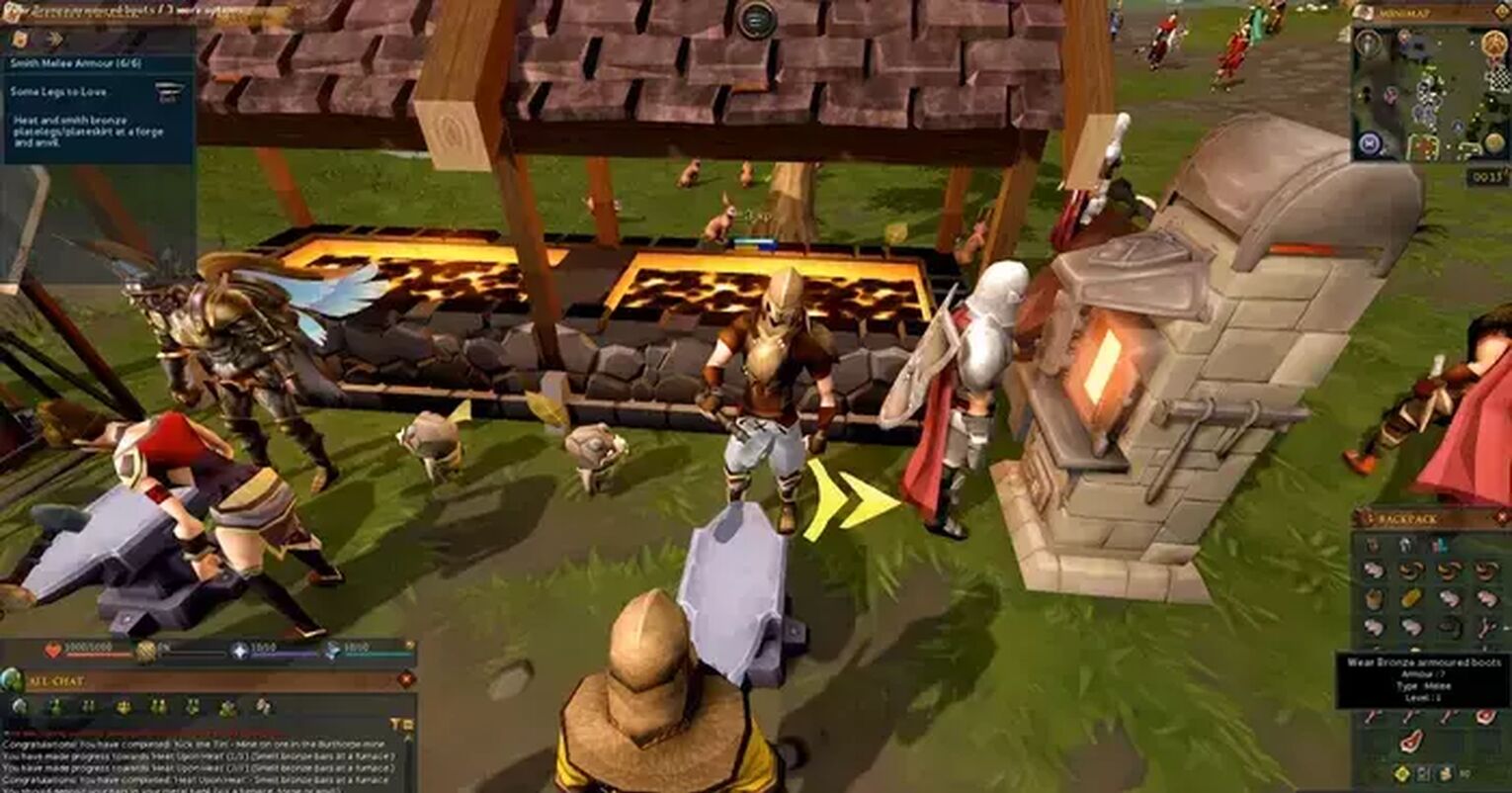
Besides, they have a smooth learning curve, and anyone can use them to record RuneScape completely free!
How To Record Runescape Clips In A Few Clicks (Or Taps)?
You can record RuneScape clips (or videos) in a few seconds without having to download, install, or configure anything only if you have at least Windows 10 installed on your PC. This is because Windows 10 and newer versions have the Xbox Game Bar, a pre-installed gaming tool that can be used to take screenshots, monitor gaming performance, and record gameplay.

To begin recording RuneScape on a PC using the Xbox Game Bar, press the Windows button+ Alt + G to record clips or press the Windows button+ Alt + R to record videos.
Also, here's how to record RuneScape on mobile devices:
Android: First, run RuneScape through Play Games app (which is usually pre-installed on Android devices), and while in the game, tap the record icon found at the screen's top to begin capturing RuneScape gameplay, and drag the icon to the screen's center to stop capturing.
iOS: Open the Control Center and tap the + icon next to the "Screen Recording" to enable this function. While in RuneScape, swipe to open the Control Center and tap the recording buttonto begin capturing the gameplay, then tap it again to stop.
The Best Methods Of Recording Gameplay and Clips In Runescape
We wanted to download and try out the gameplay recording programs and apps to see if they were worth using, and in the end, we selected 2 programs as our top choice.
Still, we also included all those programs and apps that didn't make a list in the honorable mentions category, which you'll find all the way down in this post.
If you'd like to read more articles like this one, find out how to record Garry's Mod gameplay or how to record Destiny 2 gameplay.
Method #1: Nvidia GeForce Experience
Check out this brief guide on how to record RuneScape using the GeForce Experience:
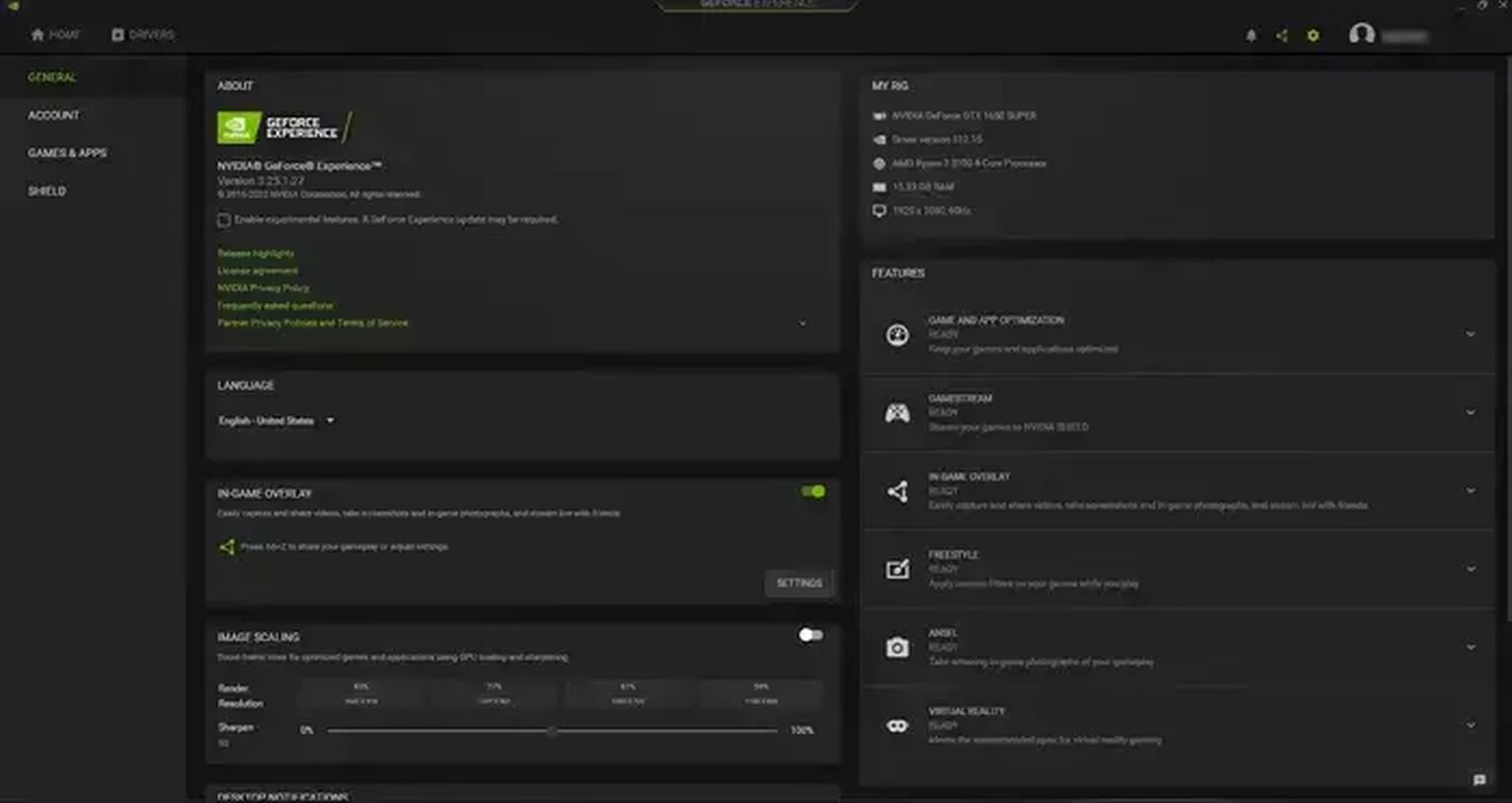
- Download the latest version of GeForce Experience from Nvidia's official website.
- Select the settings cog icon left of your username, found in the upper right corner.
- Click on the gray buttonto enable the "In-game overlay" function.
- Lastly, click on "Settings" under the "In-game overlay" panel.
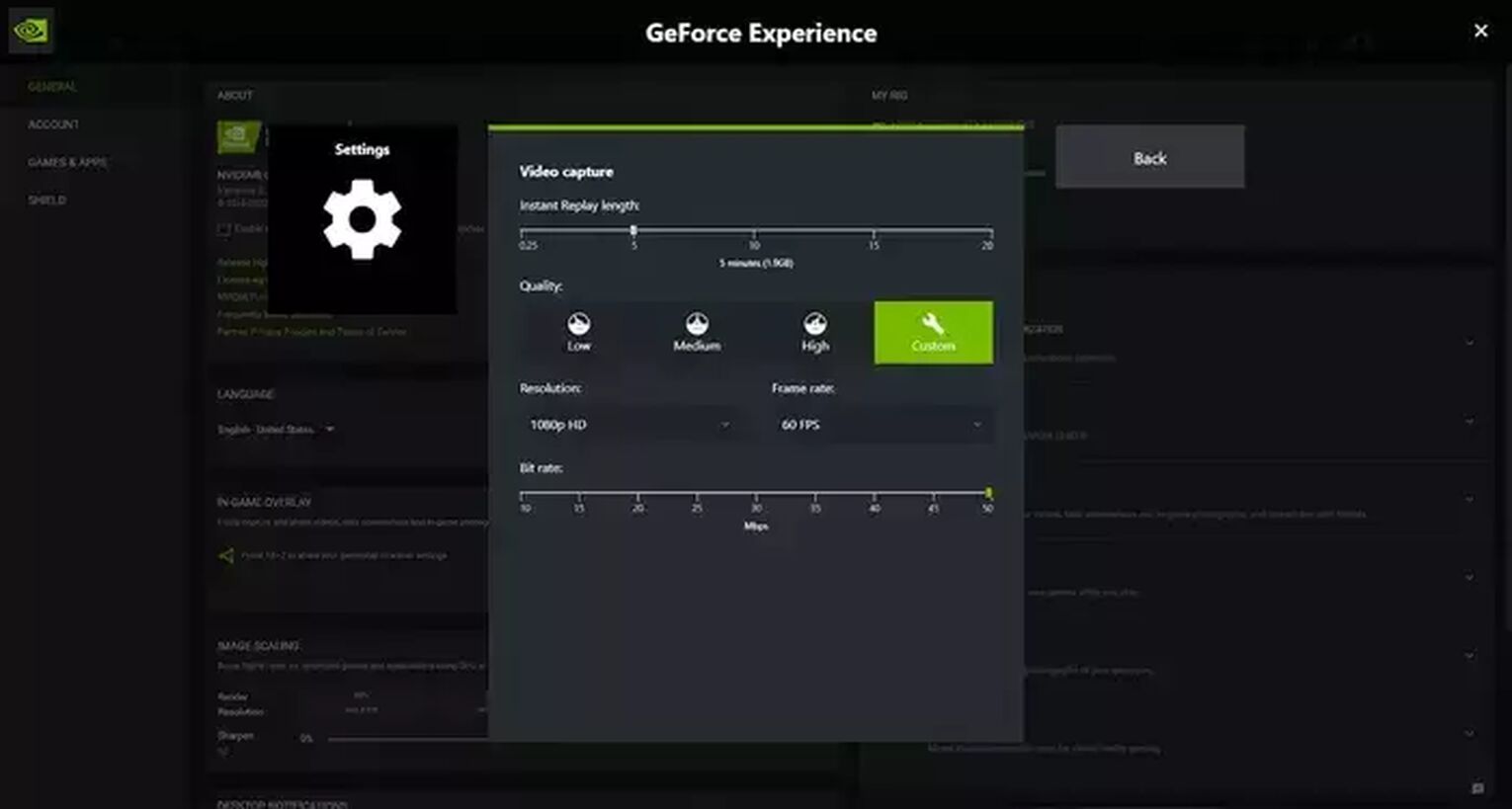
You won't need to worry about these settings, as they are pre-configured based on your graphic card, so you can start using the program right away. If you still decide to adjust something here, you'll be able to change audio and video settings, keyboard hotkeys, default video storage folder, etc.
Once you're in the RuneScape, press Alt + F9 to record videos or Alt + F10 to record clips, which you can find in the C:\Users\<Username>\Videos folder.
Method #2: Radeon ReLive
If you'd like to record RuneScape gameplay with the Radeon ReLive, here's how you can do it:
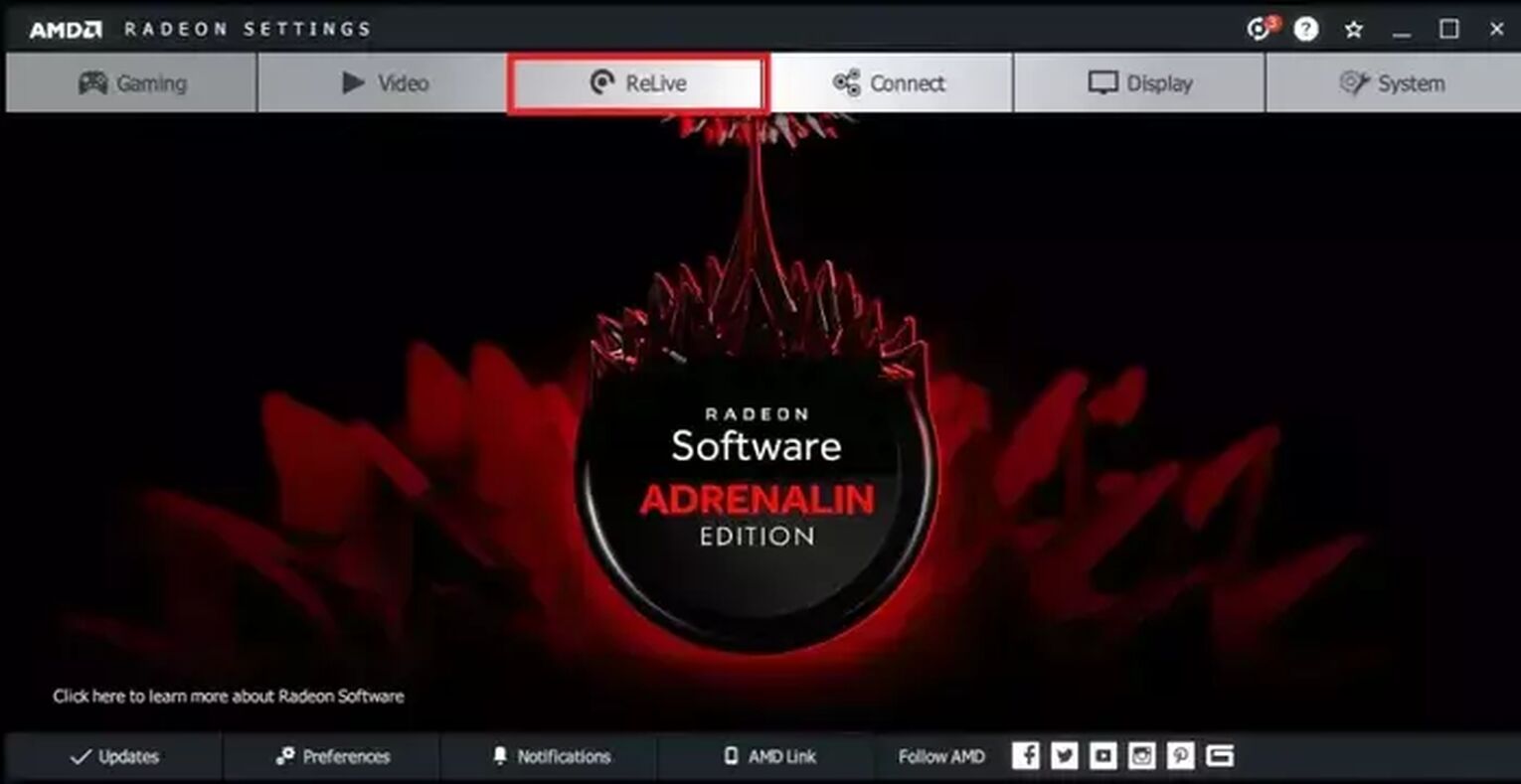
- First of all, download the latest version of the Radeon Software Crimson ReLive Edition from the AMD website, then restart your PC after installing it.
- Next, open the AMD Radeon settings and click on the ReLive panel.
- Finally, enable ReLive function by clicking the button .
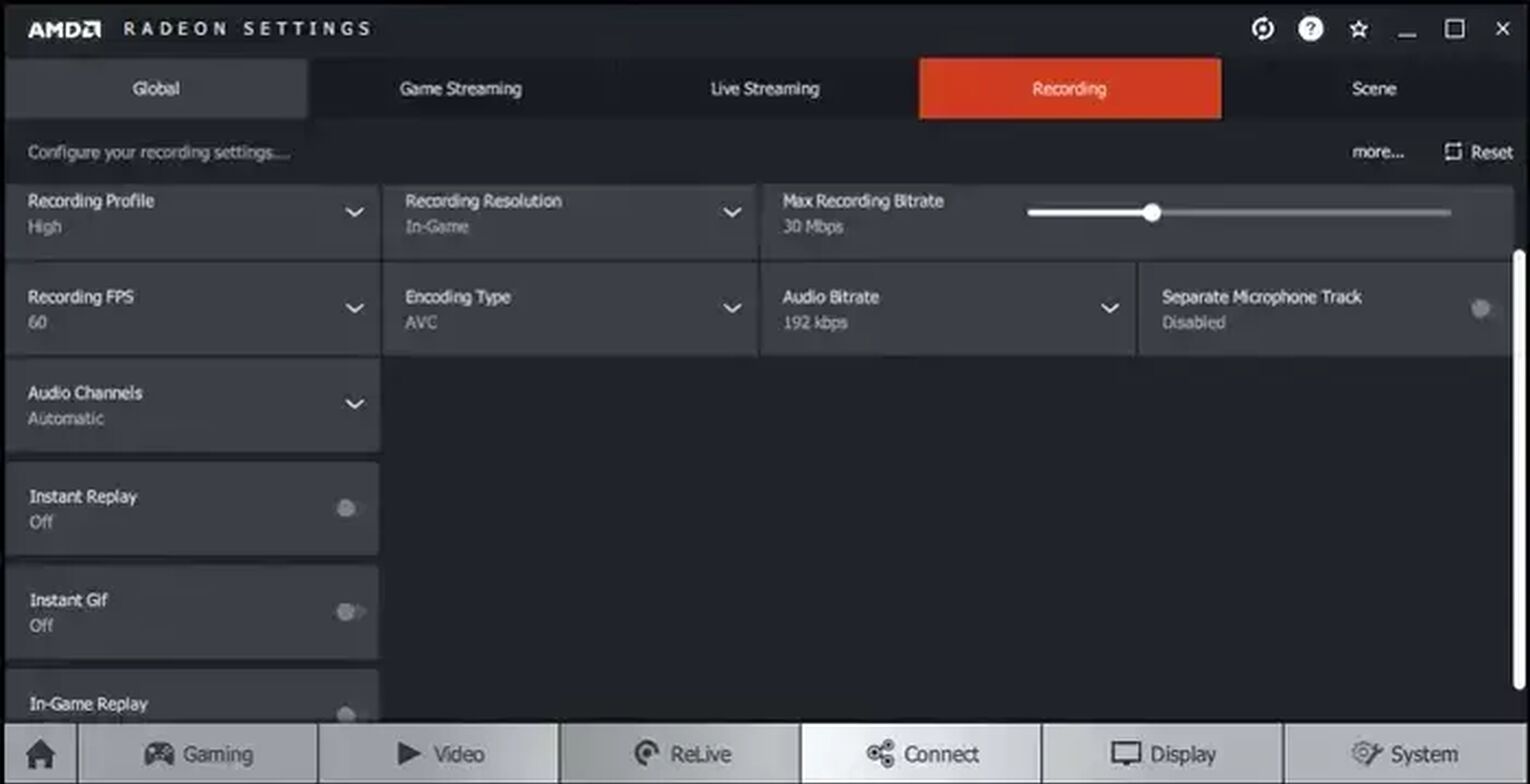
Like GeForce Experience, Radeon ReLive has pre-configured all the settings when you previously restarted your PC, so it's ready to use immediately. Make sure to turn on "In-Game Replay," "Instant Replay," and "Instant Gif" options which can allow you to record RuneScape clips and gifs with the press of the keyboard hotkey.
To start recording RuneScape videos, press Ctrl + Shift + R and you'll find these recordings in the C:\Users\<Username>\Videos\Radeon ReLive folder.
If you are a fan of Runescape, then you might want to learn more about the best Runescape gambling, case opening, coinflip, and crash sites.


.svg)


![How to make Runescape 3 fullscreen [Solved]](https://theglobalgaming.com/assets/images/_generated/thumbnails/63901/62b4672df37d41f909bd6f52_how20to20make20runescape20fullscreen_03b5a9d7fb07984fa16e839d57c21b54.jpeg)
![2 Ways to Show Ping in OSRS & RuneScape [Few Clicks]](https://theglobalgaming.com/assets/images/_generated/thumbnails/64280/62d01fb8857ec975c668d427_How20to20show20your20ping20in20runescape_03b5a9d7fb07984fa16e839d57c21b54.jpeg)
![How to Fix High Ping in RuneScape & OSRS [5 Fast Methods]](https://theglobalgaming.com/assets/images/_generated/thumbnails/63630/630270347909432a4f31bff1_How20to20fix20high20ping20in20runescape_03b5a9d7fb07984fa16e839d57c21b54.jpeg)
