![How to make World of Warcraft fullscreen? [Solution]](https://theglobalgaming.com/assets/images/_generated/thumbnails/63921/6307faa1f5f3f66f9e1ba94b_gowno_94948129f3d674eb46f0eebb5e6b8018.jpeg)
Can’t make WoW full screen on Windows PC?
Back in 2018, Blizzard decided to remove true fullscreen from World of Warcraft in order to enhance players’ experience in Alt-Tabbing while in-game. As of now, this massively multiplayer online game is only operating in Borderless Windowed mode as its fullscreen option.
Here are 4 easy ways to start playing WoW in fullscreen display on your computer.
Solution 1: Use Alt-Enter or F11 keyboard shortcuts
These are universal keyboard shortcuts for players to toggle games to go full screen mode on Windows PC. If you tap [Alt] and [Enter] together, World of Warcraft (and other games like Dead by Daylight) should be able to go full screen mode.

For all options, go through this keyboard shortcut checklist below:
- Press [Alt] [Enter] once or twice to go fullscreen.
- Press [F11] key once to go fullscreen.
- Hold [Fn] and press [F11] key once to go fullscreen.
If these troubleshoots did not work, let’s adjust your settings from within the game. Head to solution 2.
Solution 2: Change your Graphics Settings in World of Warcraft
If you are stuck playing in Windowed mode, make sure to check game settings to see if your display mode isn't set to Fullscreen (Windowed) mode.
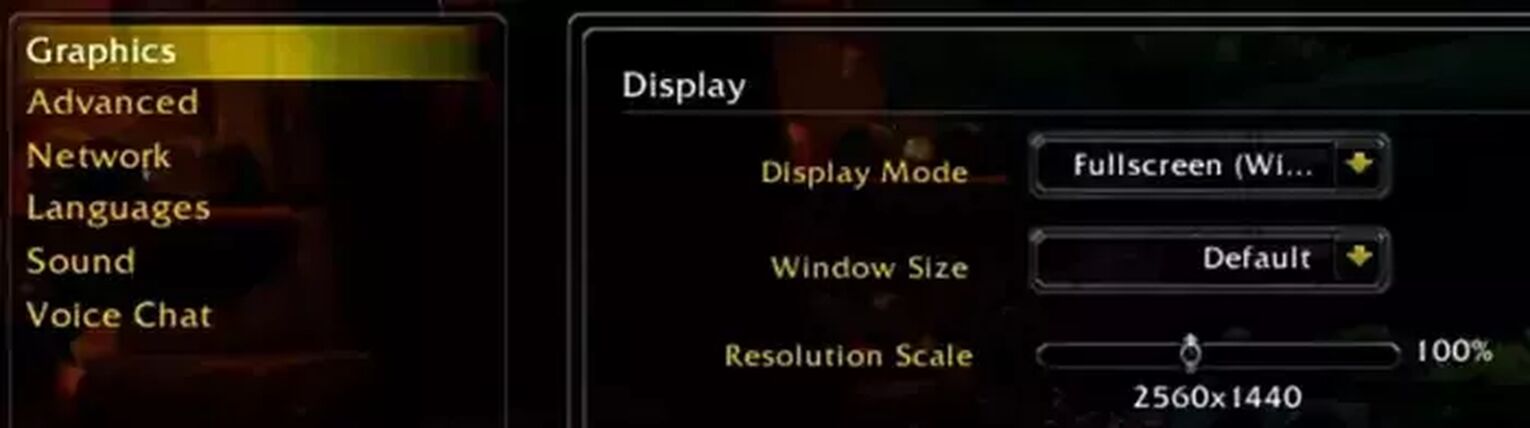
Here's how you can fix game settings with World of Warcraft's system menu:
- Press [Esc] to bring up the main menu.
- Click on [System].
- Navigate to [Graphics] tab.
- Switch [Display mode] to Fullscreen (Windowed), then select OK.
If this didn’t work:
- Select [Windowed] mode first, and apply settings.
- After going into Windowed mode, change display mode back to Fullscreen (Windowed).
Do make sure the [Resolution] setting is adjusted properly for your monitor. This reduces visual blurriness and also affects your framerate. The higher the resolution, the less blurry and less FPS (frames per second) you’ll get. For most players, 1920x1080 is recommended.
If you have the wrong resolution, the game can look blurry, too squished, or just partially fullscreened. Knowing what the right resolution for your monitor screen is will be important for not just WoW, but many other games you play. Here's a step-by-step guide below:
Step 1: Right click your desktop and select [Display settings].
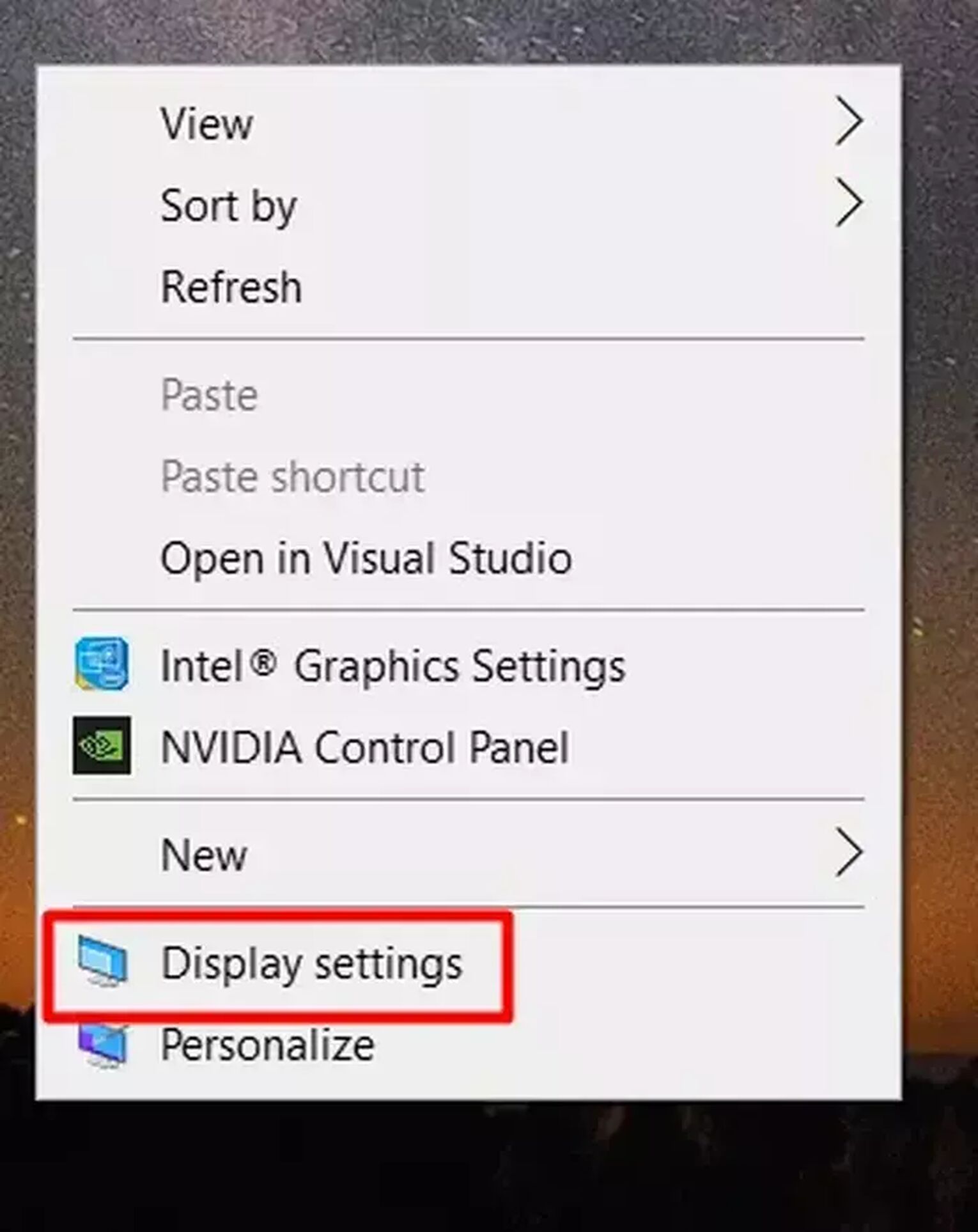
Step 2: Scroll down to [Scale and layout] to find your display resolution.

Once you have the resolution, visit your graphics settings in-game through this path: [Esc -> System -> Graphics]. Then set your recommended values. On the off chance WoW still looks blurry or strange in full screen, change your PC's display scaling to 100%.
Solution 3: Play WoW using Borderless Gaming Application
Another easy solution is by using a third party app called Borderless Gaming. It can force World of Warcraft into windowed fullscreen, and can be downloaded here: CodeUSA’s Borderless Gaming.
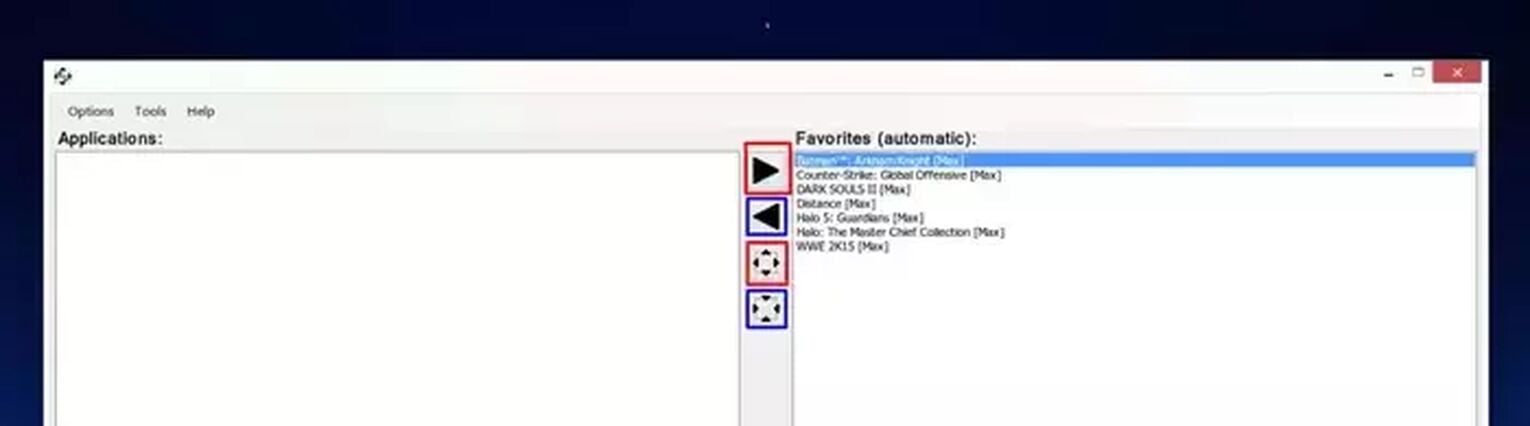
After you download “Borderless Gaming”, install it and do the steps below:
- Open [Borderless Gaming], while WoW is running.
- Select the game: World of Warcraft in the left column.
- Click on the 3rd buttonto enlarge WoW into borderless mode.
- If you want to launch automatically in borderless mode, click on the 1st button .
Just remember to have Borderless Gaming opened beforehand, so World of Warcraft can be forced into borderless full screen mode. To revert back to window mode, use the buttonswe highlighted in blue.
Solution 4: Turn on Disable Fullscreen Optimizations if WoW is lagging in full screen
One of the special features of Microsoft Windows is its [Disable Fullscreen Optmizations] feature. This can be found in any application's file properties window.
If World of Warcraft is lagging severely after going fullscreen, then you should enable the [Disable Fullscreen Optimizations] for World of Warcraft. Here's how.
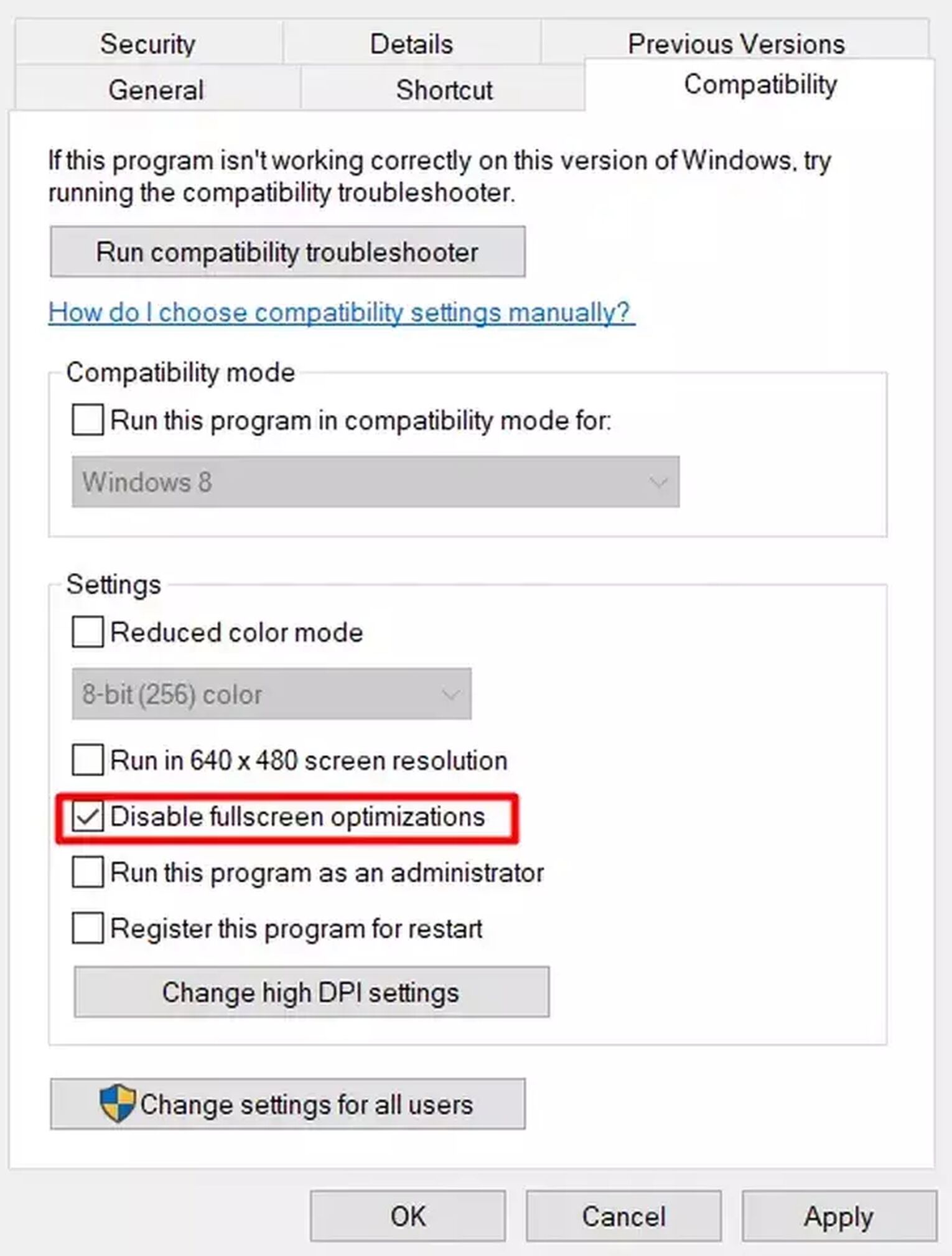
How to turn on Disable Fullscreen Optimizations option:
- Locate your game’s shortcut.
- Select it and press [Alt] + [Enter], this should bring up your file properties window.
- Click on the [Compatibility] tab.
- Check the box for [Disable Fullscreen Optimizations].
- Hit [OK] to save settings.
With this setting applied, World of Warcraft should run with less input lag and frame latency in full screen mode.

And there you have it, 4 ways to fix WoW and play the game in fullscreen mode.
If World of Warcraft still isn’t able to fullscreen, here are some other notable troubleshoots to try:
- Restart World of Warcraft
- Uninstall and reinstall the game
- Reinstall your PC’s Nvidia or AMD Graphics Drivers
Alternatively, you can try other troubleshooting options found in this comprehensive guide such as how to make New World, ARK: Survival Evolved, Dota 2 and Halo Infinite fullscreen. And if you want to know how to get free WoW game time subscription, or the best sites to sell WoW gold, we have a guide on that as well!


.svg)


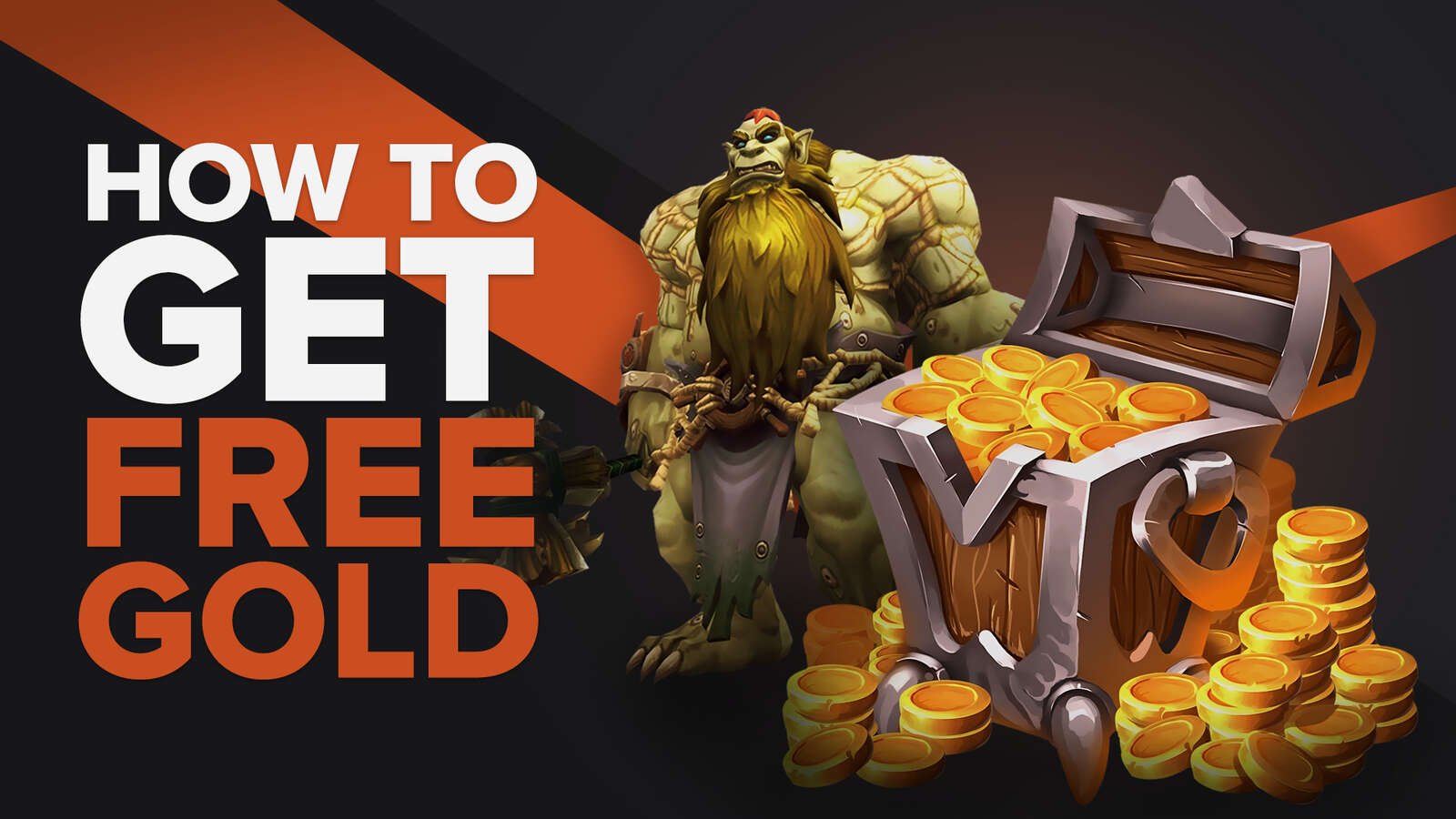
![The Best Esports Betting Sites In France [Tested & Reviewed]](https://theglobalgaming.com/assets/images/_generated/thumbnails/803957/bestesportsbettingsitesfrancegaming_Easy-Resize.com_03b5a9d7fb07984fa16e839d57c21b54.jpeg)
![Best Esports Live Betting Sites [All Tested By Us]](https://theglobalgaming.com/assets/images/_generated/thumbnails/803940/best-esports-live-betting-sites-gaming_03b5a9d7fb07984fa16e839d57c21b54.jpeg)
