![How to make Halo Infinite fullscreen [quick fix]](https://theglobalgaming.com/assets/images/_generated/thumbnails/63869/62c9f50d83f33f3cad544125_rsz_how_to_make_halo_infinite_fullscreen_94948129f3d674eb46f0eebb5e6b8018.jpeg)
As fun as the gameplay is, many players have noticed the game's lack of an exclusive fullscreen mode, which is crucial for performance and lag while gaming; especially when you're engaging in some Halo Infinite multiplayer.
So in this guide, we’ll teach you how to:
- Play Halo Infinite in its default full screen mode
- Toggle Halo Infinite to go borderless fullscreen (Borderless windowed mode)
- Reduce stuttering, FPS drop issues during gameplay
- Reduce full screen related bugs during gameplay

Solution 1: Toggle Borderless Windowed Mode / Fake full screen mode with ALT ENTER shortcut
This is a must know tip for any player on Windows PC. In almost any video game played on PC, you can activate fullscreen or exit it with Alt-Enter. However, if that doesn’t work, you can all the shortcuts we curated to see which works:
- [F11] key.
- Hold [Fn] then press [F11] key.
- [Alt] [Enter] simultaneously.

Do keep in mind that for Halo Infinite specifically, this shortcut only allows you to go into the default Windowed Fullscreen mode.
Solution 2: Reduce performance bugs, FPS drops, stuttering while using Halo Infinite’s native fullscreen mode
As you know by now, Halo Infinite doesn’t support a "True" full screen option. This is because 343 Industries designed it in Dx12, which apparently does not see a significant difference between borderless or exclusive fullscreen.
This is quite a conundrum for many users, as even streamers do not prefer gaming in borderless mode. Moreover, you can experience many display bugs if you're playing in Borderless mode. From experiencing random black screens to constant FPS drops, this can reduce your enjoyment to virtually ashes, and no one wants that.
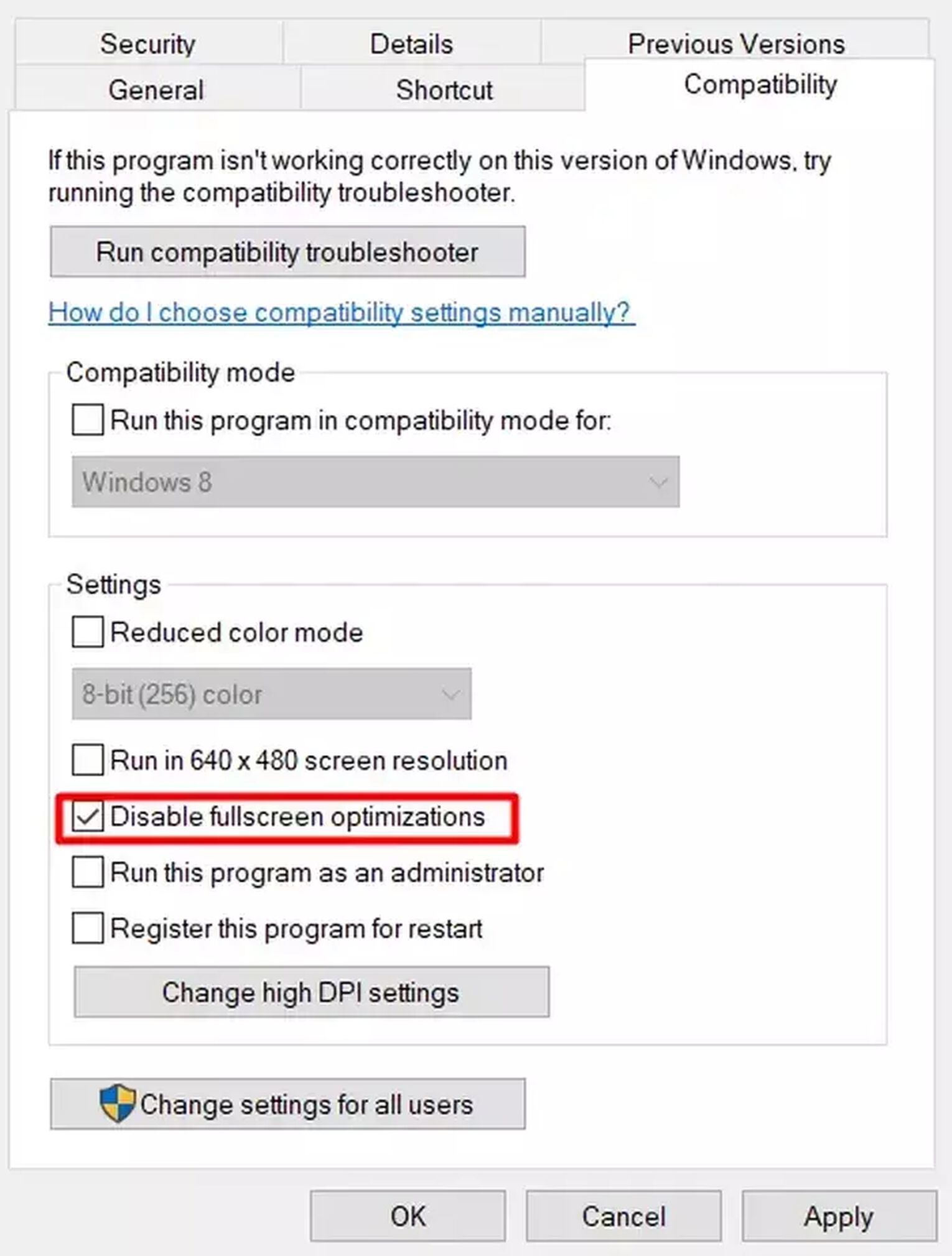
Fortunately, there's a fix. You just need to edit the file properties for Halo Infinite and turn on [Disable Full screen Optimizations]. Here’s how you can do it:
- Find your Halo Infinite shortcut, select it.
- Press [Alt] and [Enter] at the same time to bring up your file properties.
- Click on the [Compatibility] tab.
- Check the box for [Disable Full screen Optimizations].
- Hit [OK] to save settings.
By checking this option, you’ll reduce lag, FPS drops, stuttering and other graphics / framerate issues you may be experiencing with Halo Infinite.
If you can’t locate your shortcut, simply visit where you installed Halo Infinite. Usually it’ll be in your program files or Steam folder (Program Files (x86)\Steam\steamapps\common\Halo Infinite).
Solution 3: Force full screen by launching Halo Infinite with Steam Launch Options
Steam Launch Options is a fantastic feature that flew under the radar, but you should know it! This function works for most games in your Steam library. If you want to use this feature, you must have Halo Infinite installed through Steam.
By designating a coding line into a nifty tool, you can force most games to launch in whichever window mode you like.
- For Window option, type -window.
- For Windowed Fullscreen option, type -popupwindow.
- For Full screen option, type -fullscreen.
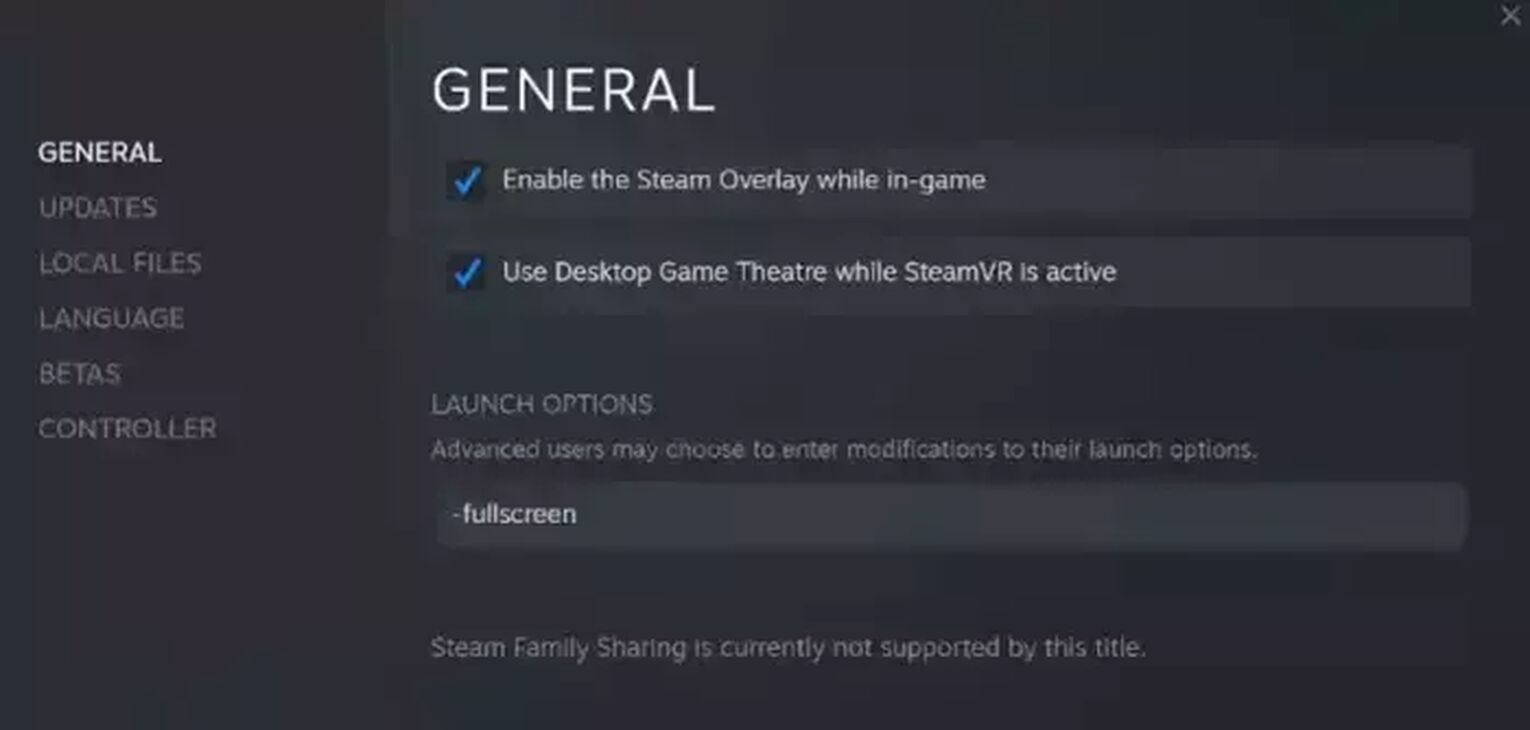
How to open Steam Launch Options and change settings:
- Find Halo Infinite in your Steam Library.
- Right click and Select [Properties].
- In the launch options text zone, enter the coding line for settings you want.
- Close the menu to apply settings.
There’s a lot more you can do with Steam Launch Options that’ll help Halo Infinite’s frame rate performance. So if you’re interested to learn more, check out our Halo FPS optimization guide here.
Learn how to optimize your Halo Infinite experience now:
For alternative methods to go fullscreen, read our fullscreen guide for Diablo 3. Not everyone's computer is the same, so solutions for other games may be just what you need
For more Halo Infinite articles, you might also check out our guide on how to get free Halo Infinite items.


.svg)



![7 Worst Halo Maps of All Time [Hated By The Community]](https://theglobalgaming.com/assets/images/_generated/thumbnails/353766/worst-halo-maps-of-all-times_03b5a9d7fb07984fa16e839d57c21b54.jpeg)
![Is Halo Infinite Cross-Platform? [Explained]](https://theglobalgaming.com/assets/images/_generated/thumbnails/565884/is-halo-infinite-cross-platform_03b5a9d7fb07984fa16e839d57c21b54.jpeg)
![How Many Halo Games Are There [All Games + Release Dates]](https://theglobalgaming.com/assets/images/_generated/thumbnails/354214/how-many-halo-games-are-there_03b5a9d7fb07984fa16e839d57c21b54.jpeg)