![How to Make Dota 2 Fullscreen easily [Solved]](https://theglobalgaming.com/assets/images/_generated/thumbnails/63833/6265e189ac537441597e998e_12th_Idea_final_94948129f3d674eb46f0eebb5e6b8018.jpeg)
Occasionally, your Dota 2 will change from its default fullscreen to some other resolution. There are several reasons why this might've happened. For example, you used the wrong hotkey, or you changed it within the settings. No matter the issue, you probably want to learn how to make Dota 2 fullscreen again.
In some cases, the screen will be zoomed in and you won't be able to see anything. Even if you go to the game, you won't be able to apply changes via settings. Instead, you might be forced to address the problem via Steam or by relying on some other solution.
Making Dota 2 fullscreen through Steam
Perhaps the easiest way to revert to fullscreen is through the Steam platform. You can do this rather quickly with this step-by-step guide:
- Open up the Steam platform
- Go and click on the Library tab
- Find Dota 2 to the left and click on it
- Go to Properties
- Click on the General tab, which should be your default tab
- Go with the Set Launch Options
- You will see a pop-up box. Enter –fullscreen in it
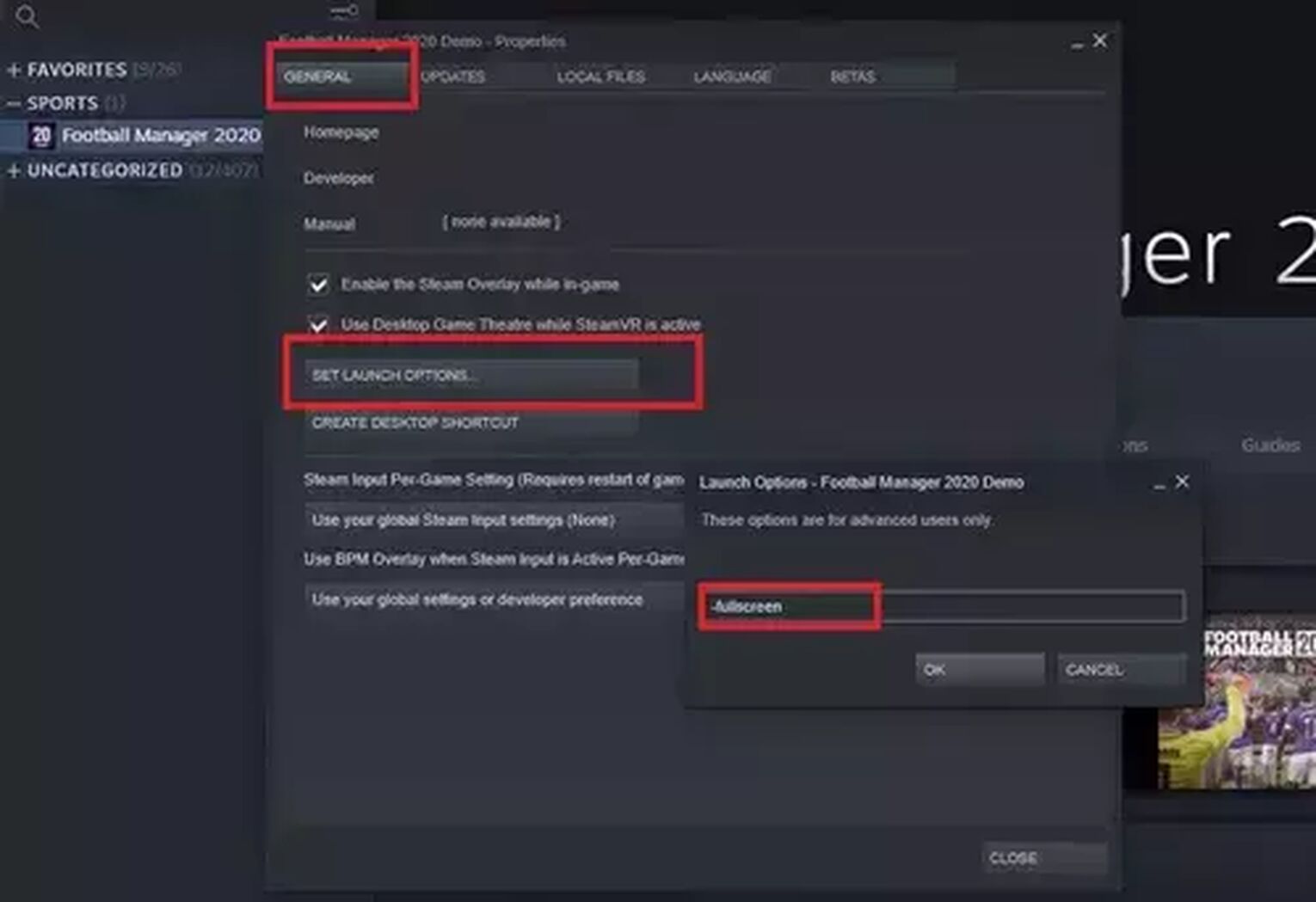
In most cases, this should work like a charm. However, there are a few other options that you might wish to explore if this one doesn’t work for you.
Making Dota 2 fullscreen in the game itself
Of course, you can also change this within Dota 2 itself. You just have to go to the game’s settings. There, you have several ways to address potential graphic issues and set the resolution according to your personal preference. Here’s how you do it:
- Launch the game
- Go to Settings
- When you open this section, you will have 4 tabs at your disposal: Hotkeys, Options, Video, Audio. Go to Video Settings
- You can see two big sections, which are Resolution and Rendering. By clicking on Use advanced settings, you can tweak your aspect ratio, size, and display mode.
- By pressing Display mode, you can either choose Exclusive Fullscreen or Borderless Window. Go with Exclusive Fullscreen
- You can also tinker with Aspect Ratio and Size to find the ideal resolution
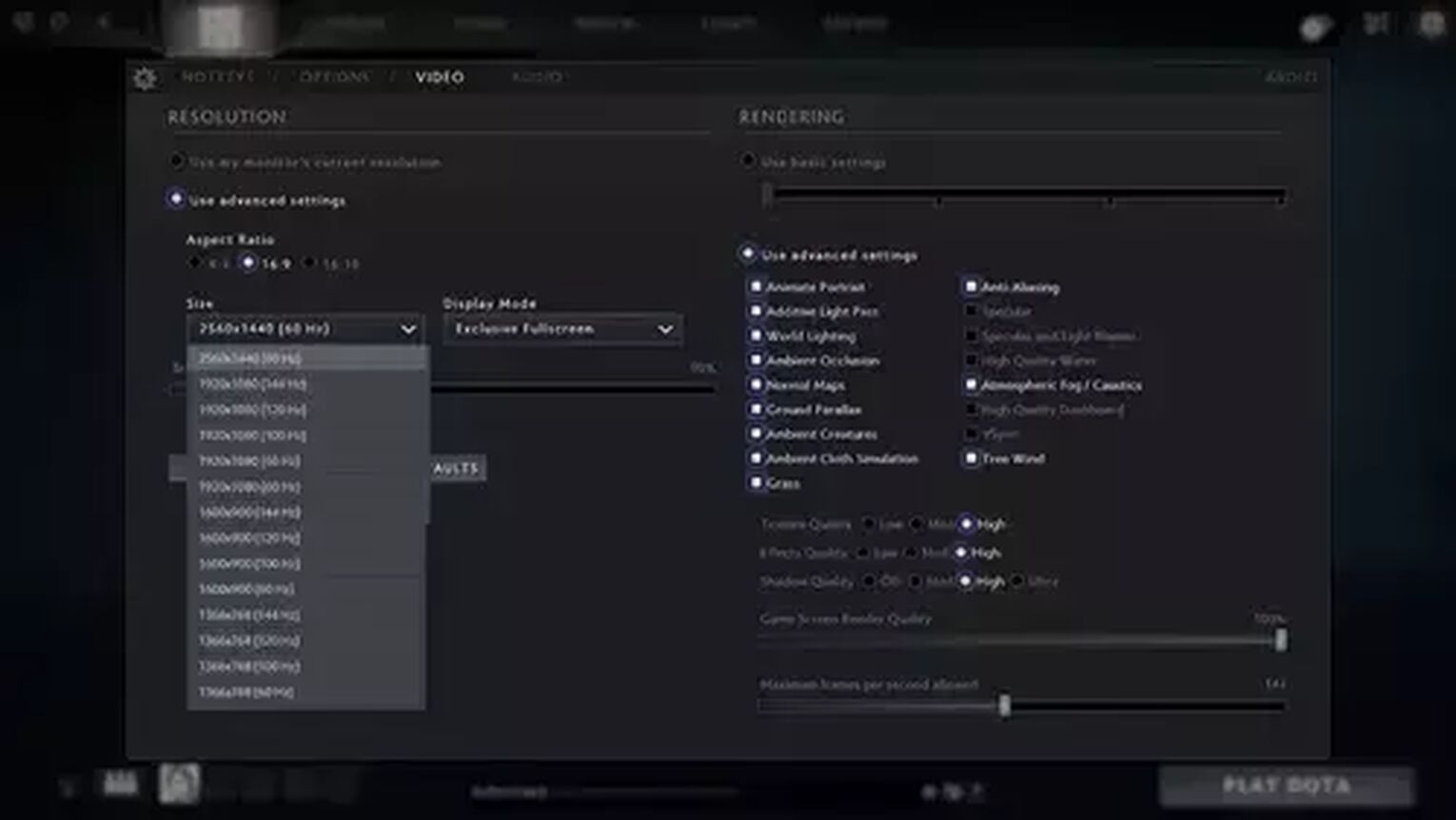
In this section, you should have all the options necessary to fix the resolution just the way you like it.
Making Dota 2 fullscreen through Steam installation files
This is perhaps the trickiest one on the list, but it might help you if you’re stuck. It involves a lot of small steps, as you have to go deep into Steam’s folders to change this particular setting. Here is a step-by-step process that would allow you to do it:
- Go to My Computer
- Go to the partition where you installed Steam (it should be on local disc C)
- Click on Program Files (x86)
- Here, you will find Steam folder
- Once you open the Steam folder, scroll down and find Steamapps
- Go to Common folder
- Click on Dota 2
- Click on Game folder
- Go to Dota
- Now, click on CFG folder
- Find a text document called Video and open it
- The Video .txt document has a lot of different lines, which can be a bit overwhelming. Find the line "setting. fullscreen." To the right of this line, you will see the number "1," which you need to turn to "0." Close the file and save the settings
- The next time you open Dota 2, it should open normally
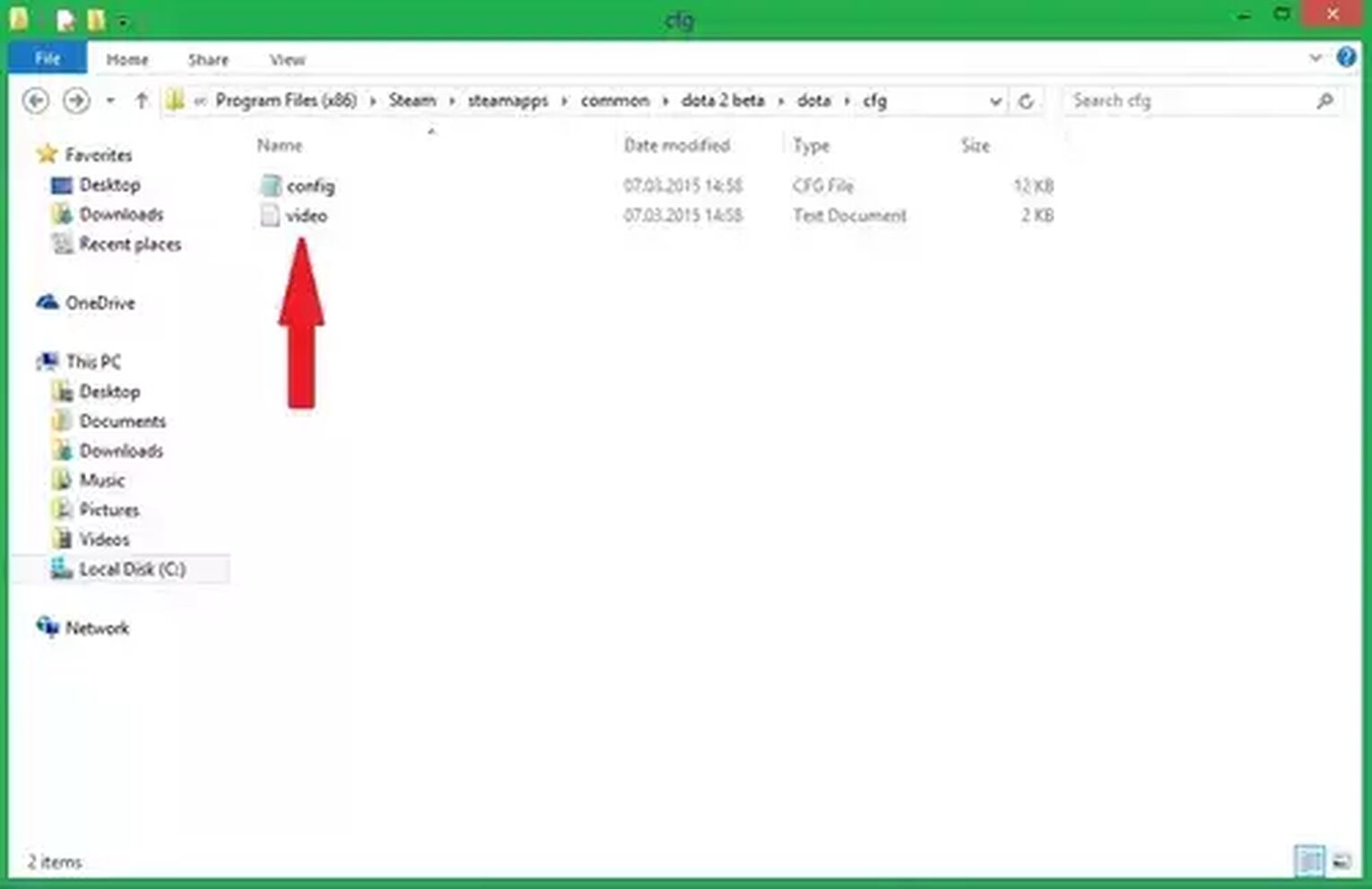
As you can see, this method has a lot of steps, and it is the most complicated out of all on the list. So, it should be your last resort if everything else fails.
Pressing Alt + Enter
If your Dota 2 is in the console window mode, you have the option of pressing Alt + Enter to go from console to fullscreen. It is a quick solution that will make Dota 2 fullscreen in just a second. Keep in mind that this function works on x86 computers (only) but give it a try.
Now that you transformed your game from windowed to fullscreen (even on ultrawide), you might want to display your FPS in Dota 2 or see your Dota 2 Ping. These are great performance indicators and since you have more space on your screen now, you might want to be aware of them.
For more guides on Dota 2, check our article, which explains how you can disable auto attack in Dota 2.


.svg)


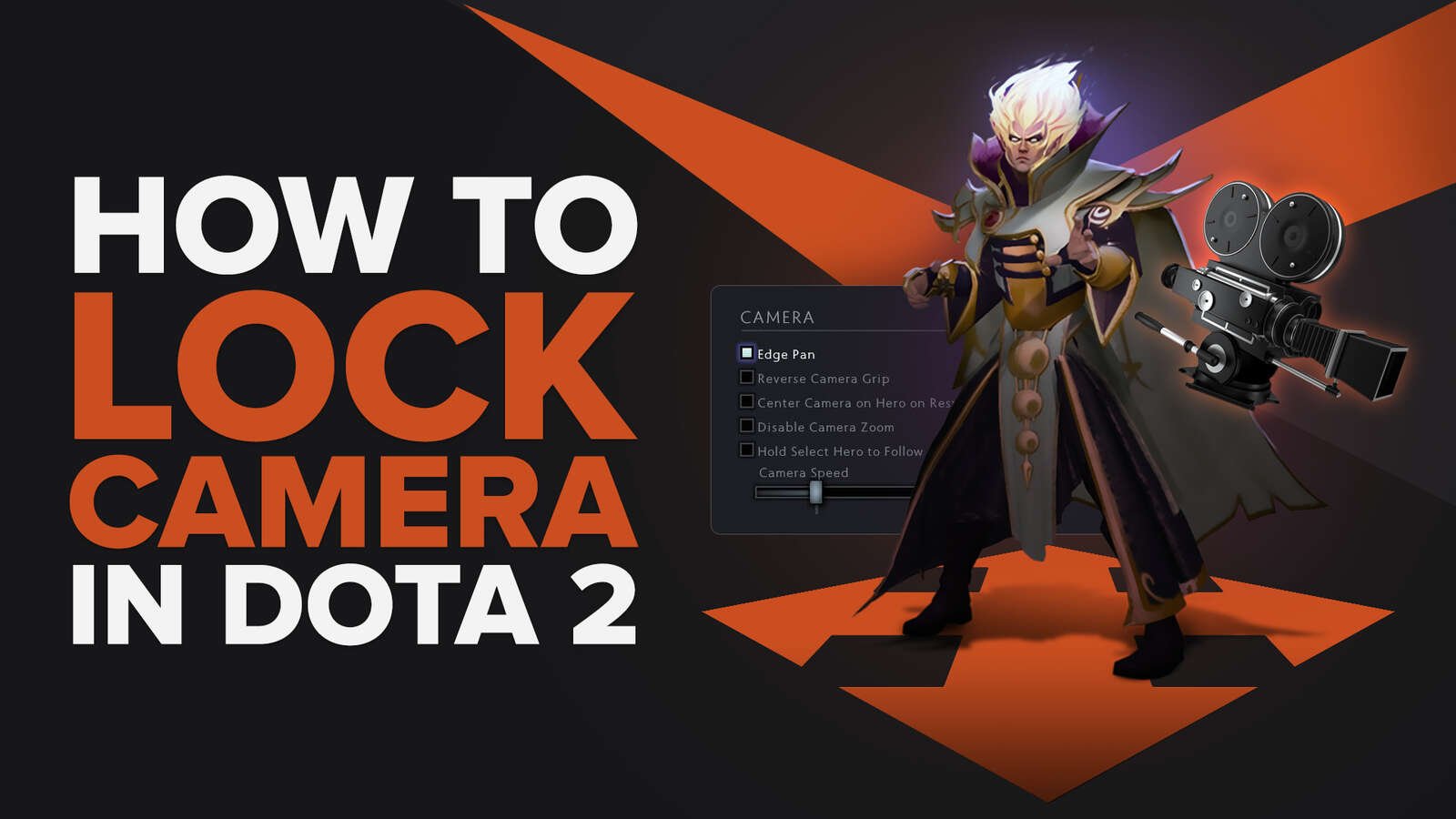
![5 Best Sites to Buy Dota 2 Items with Paypal [Safe & Legit]](https://theglobalgaming.com/assets/images/_generated/thumbnails/3332583/Best-Dota-2-item-Websites_03b5a9d7fb07984fa16e839d57c21b54.jpeg)
![How to Fix Packet Loss in Dota 2 Quickly? [5 Working Ways]](https://theglobalgaming.com/assets/images/_generated/thumbnails/819504/dota-2-how-to-fix-packet-loss-connection-gaming_03b5a9d7fb07984fa16e839d57c21b54.jpeg)
![Is Ancient Rank in Dota 2 Good? [MMR, Distribution & More]](https://theglobalgaming.com/assets/images/_generated/thumbnails/62633/622a3c9d596b09ca1b8d644c_dota20220ancient_03b5a9d7fb07984fa16e839d57c21b54.jpeg)