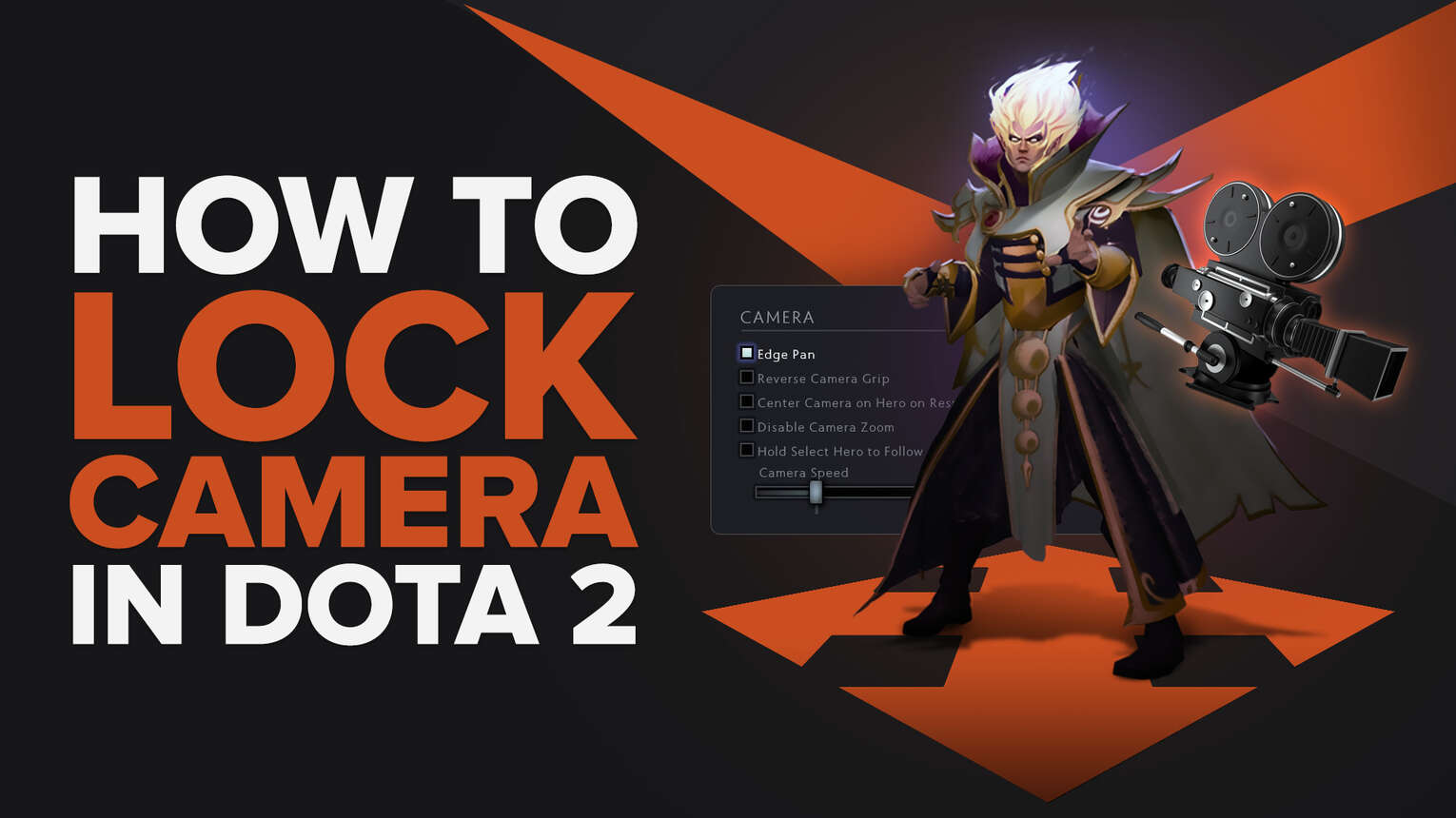
In shooter games, the camera will always automatically follow your in game character wherever you go. But in Dota 2, that’s not the case. Most of the time, you’ll have to control the camera on your own, whether it’d be using your mouse, or using WASD. But, there are ways to lock your camera on your hero and have it move automatically. Check out how you can lock your camera in Dota 2!
What is Camera Locking in Dota 2?
In Dota 2, there are four main ways of moving your camera: Edge Panning, Mouse Grip, WASD or Arrow Keys, and Camera Lock. This means that Camera Locking is one of the four methods of controlling your camera in Dota 2.
Like the name suggests, the Lock Camera method involves having your in-game camera to always lock on the center of your hero, everywhere you move and every time you get repositioned. The Lock Camera method is popularly used by new players who are just starting out Dota 2 and getting the hang of the game.
If you’re interested in the Lock Camera method, then we have a few ways that will allow you to lock your camera onto your hero.
How to Lock Your Camera
If you’ve made it this far, then you’re probably looking to try your hands at Camera Locking. However, Dota 2 doesn’t really have an explicit way of Camera Locking. That’s where we come in. Check out the different methods on how you can Camera Lock in Dota 2.
Bind a key to “Select Hero”
The first method is to bind any key to the “Select Hero” bind. If you have a keybind for the Select Hero key, then all you need to do to lock your camera is to simply click the keybind twice. However, the camera will only lock on your hero for as long as you hold on to that key. If you let go, the camera will stop locking.
To bind a key to the “Select Hero” option, follow the steps below:
- Open the Settings bar on the top left of your screen.
- Go under the Hotkey Options tab.
- Under Unit Actions, you’ll be able to find the Select Hero key bind.
- Set the bind to whichever new key you’re comfortable with. Common keybinds for this command are “1” and “F1”.
- Once you have set the bind, simply click on the button twice, and your camera will immediately center to your hero.
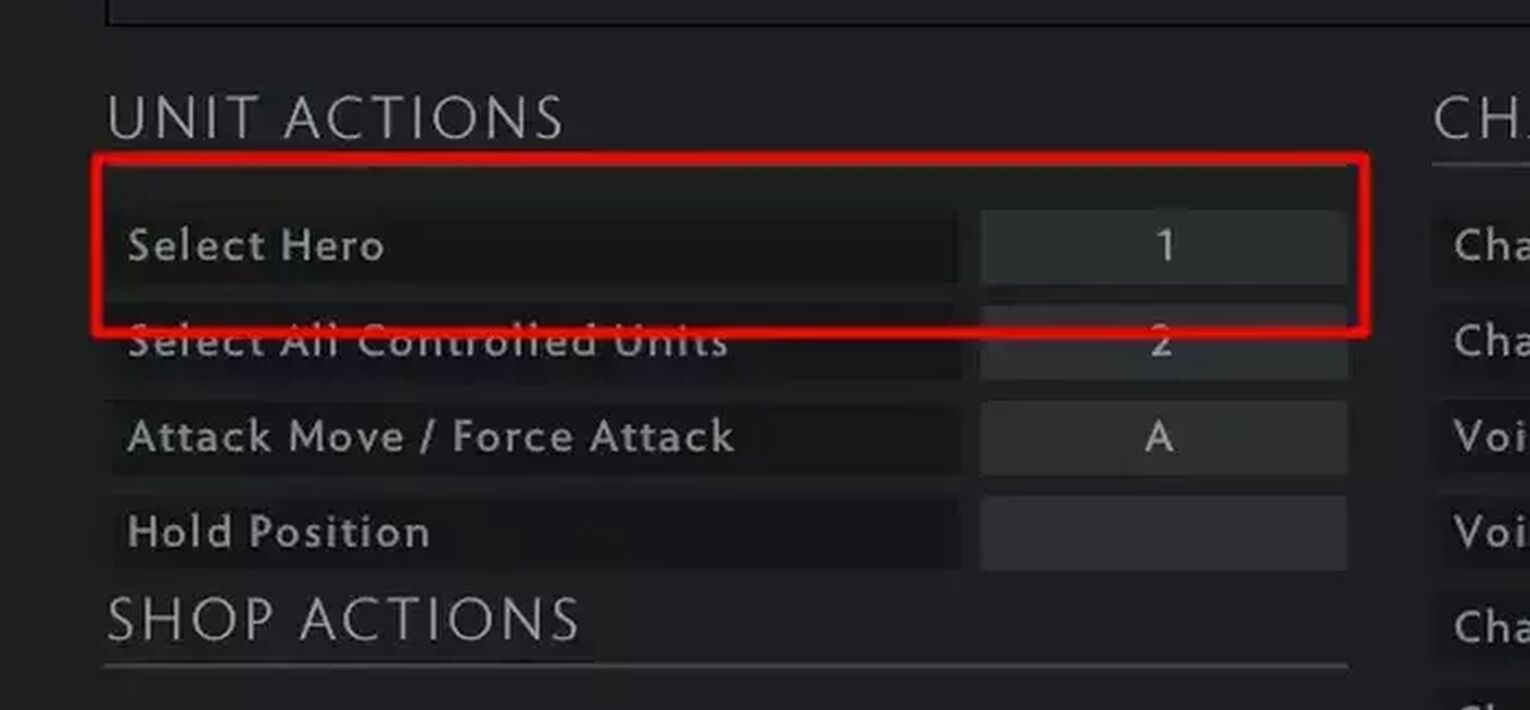
It is actually not recommended to play an entire Dota 2 game with your camera locked, so lots of players use this method to temporarily lock their camera only for short periods of time. If you want to permanently lock your camera, then this isn’t the method for you.
Clicking on Your Hero Portrait Twice
The second method to keep your lock camera option onto your hero is by simply clicking your hero portrait with your mouse twice. The first click will be used to select your hero, then the second click will be used to actually lock your camera onto your hero.
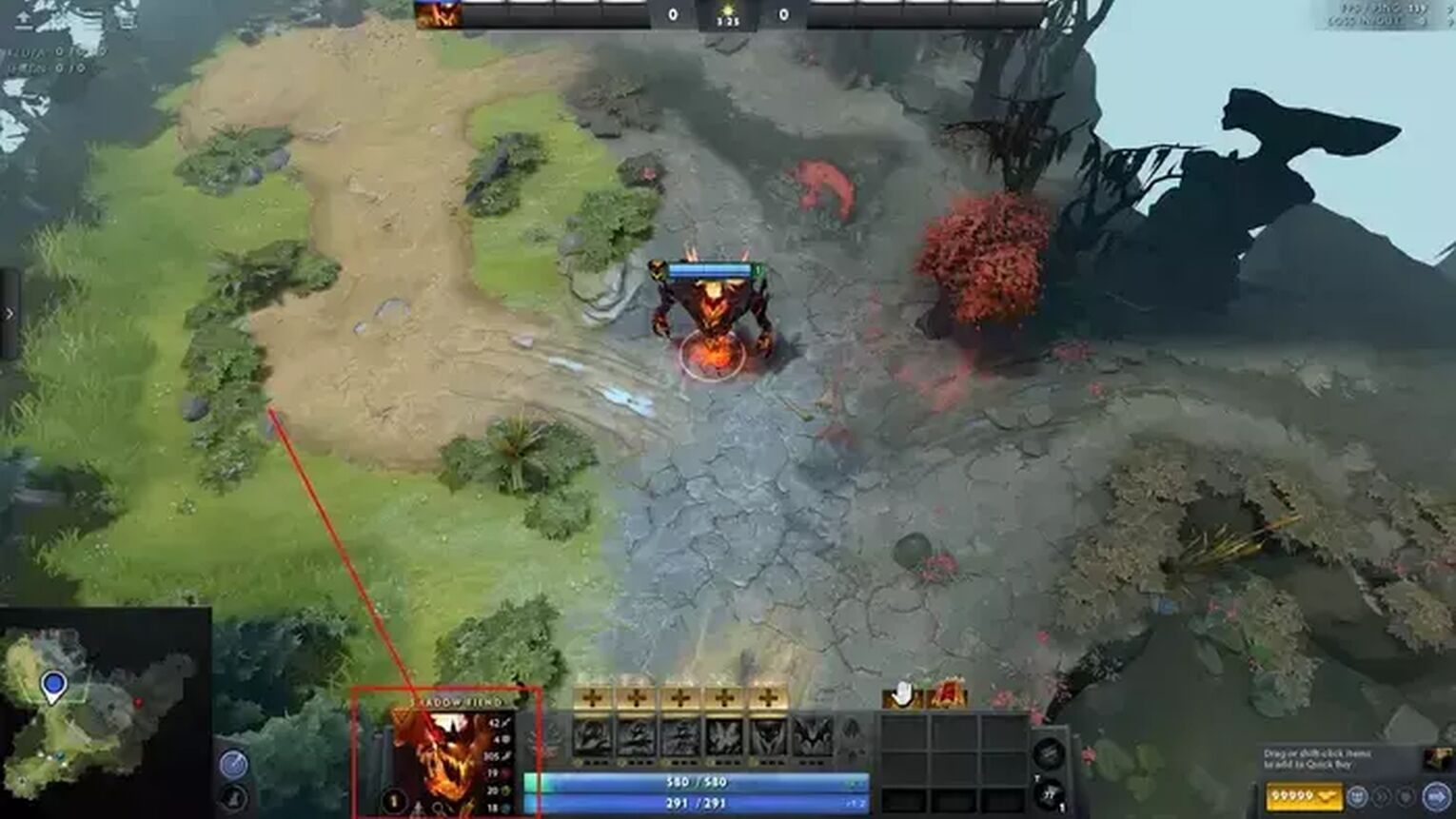
With this method, you won’t need to hold any keys unlike the first method. The camera will naturally follow the center of your hero.
However, if you accidentally move your mouse to any corner or edge of your screen, the locking will stop. This means that if you accidentally Edge Pan, Mouse Grip, or Arrow Key, the camera lock will break.
However, you can always quickly reset the Locked Camera mode by clicking your hero portrait twice again.
Disabling Edge Pan
Disabling Edge Pan isn’t really a method to lock your camera, but is a great option when paired up with the second method. Disabling the Edge Pan option will mean that your camera won’t move when your cursor goes to any corner or edge. This means that this option can perfectly be paired up with clicking on your hero portrait twice.
With Edge Pan disabled, the camera lock from the second method won’t break, so you won’t have to worry about moving your mouse too much. So with these two methods being paired up, you’ll be able to permanently lock your camera options onto your hero.
To disable Edge Pan, follow the steps below:
- Open the Settings bar on the top left of your screen.
- Go under the Options tab.
- On the bottom left, under the Camera Options section, you’ll see the Edge Pan option.
- If it’s checked, simply uncheck it.
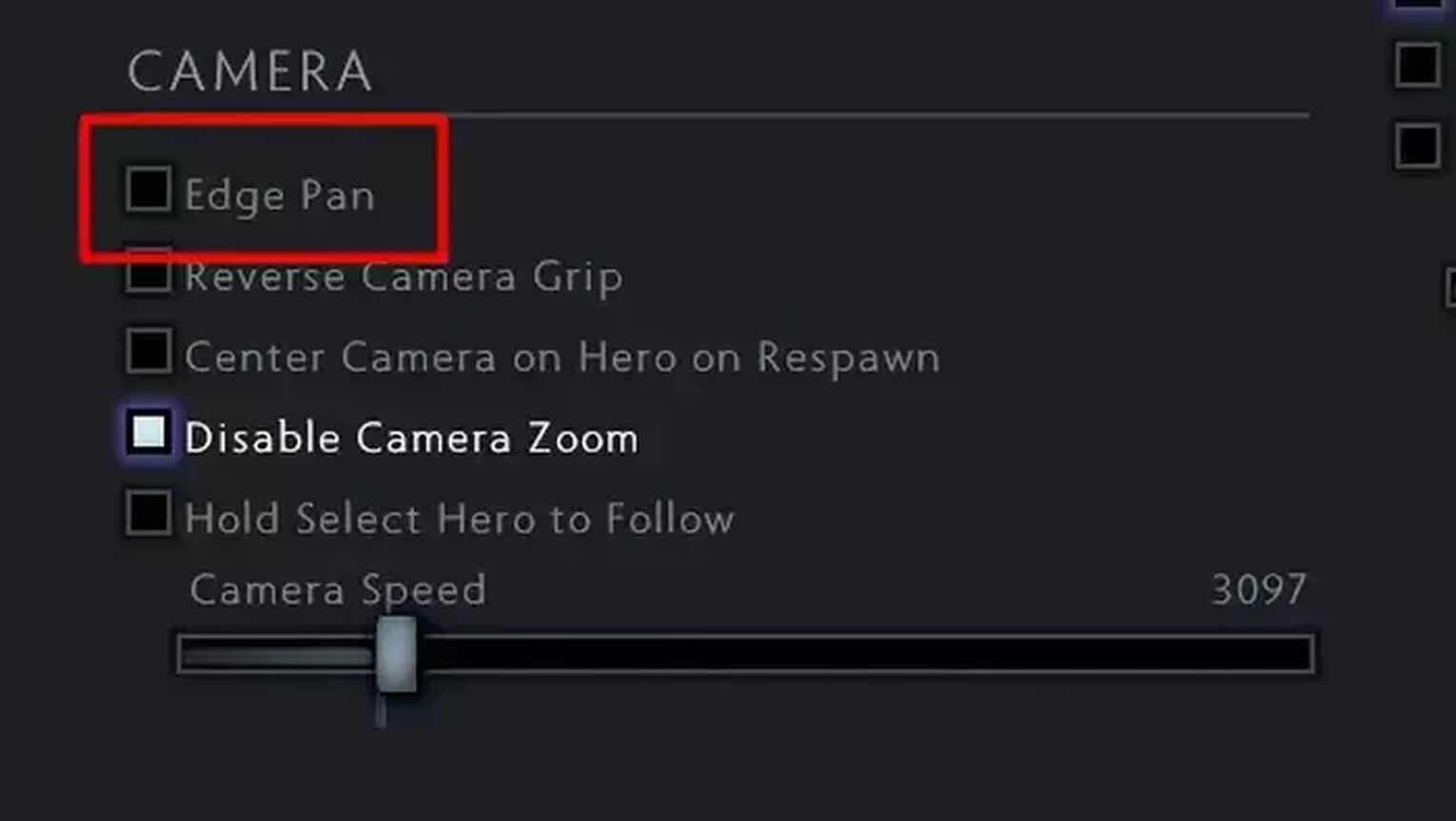
Is it Good to Lock Your Camera in Dota 2?
We recommend against using the Lock Camera method as your primary way of controlling your camera if you’re looking to reach high MMR. This is because having your camera locked onto your hero will limit the vision that you’re able to see, which means that you will be gathering less information at a time.
Using Blink Daggers or long ranged spells will also be very difficult since you can’t see that far away from where your hero is positioned. This also means that you’ll have a hard time watching everything that’s happening in a team fight.
Camera Locking may be a good way for beginners to learn the game, as they can focus on learning the fundamentals of the game and worry about their camera control and map awareness later on.
However, at the end of the day, it all comes down to preference. So, if you find Camera Locking the most comfortable method, then it’s completely up to you to use it.
That’s it! We hope that we were able to answer your question on how you can lock your camera in Dota 2. Just remember that everyone has different preferences, so using the Lock Camera method isn’t that bad at all.


.svg)



![5 Best Sites to Buy Dota 2 Items with Paypal [Safe & Legit]](https://theglobalgaming.com/assets/images/_generated/thumbnails/3332583/Best-Dota-2-item-Websites_03b5a9d7fb07984fa16e839d57c21b54.jpeg)
![How to Fix Packet Loss in Dota 2 Quickly? [5 Working Ways]](https://theglobalgaming.com/assets/images/_generated/thumbnails/819504/dota-2-how-to-fix-packet-loss-connection-gaming_03b5a9d7fb07984fa16e839d57c21b54.jpeg)
![Is Ancient Rank in Dota 2 Good? [MMR, Distribution & More]](https://theglobalgaming.com/assets/images/_generated/thumbnails/62633/622a3c9d596b09ca1b8d644c_dota20220ancient_03b5a9d7fb07984fa16e839d57c21b54.jpeg)