![How to make New World fullscreen? [Solved]](https://theglobalgaming.com/assets/images/_generated/thumbnails/63877/62e5b9b5e3417ca143869290_how20to20make20new20world20fullscreen201_94948129f3d674eb46f0eebb5e6b8018.jpeg)
Can’t go fullscreen in New World? Stuck playing in Windowed mode like many users? Here are 5 ways you can go fullscreen mode in this epic MMORPG, listed from easiest to hardest troubleshooting fixes.
Changing New World's display mode to fullscreen will not only improve the FPS performance, reduce screen tearing, but also give you less input lag - an incredibly important detail for your enjoyment of the gameplay (especially in multiplayer battles).
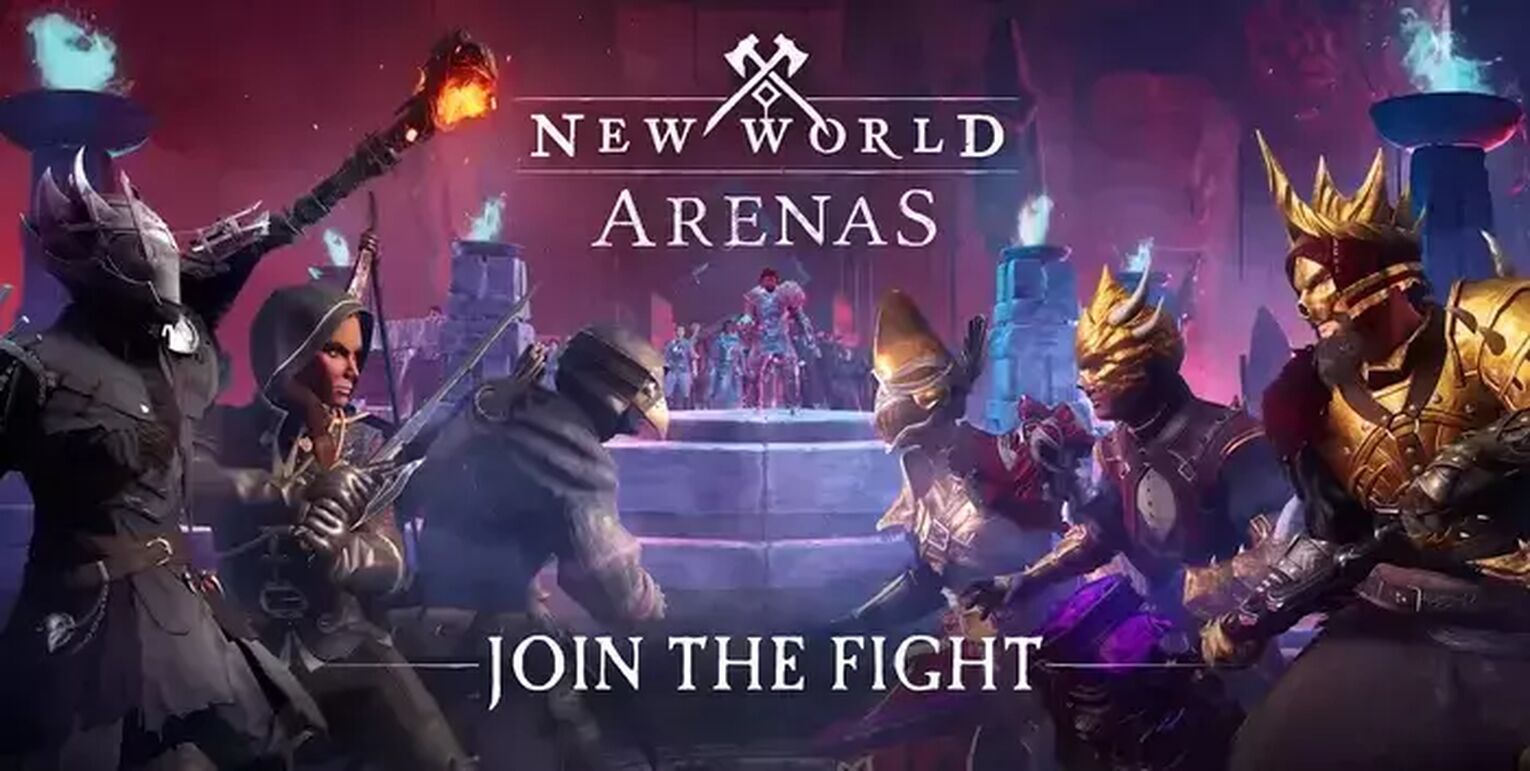
So if you experience any of the following, then this guide is for you:
- You don’t know how to go full screen
- Screen tearing, stuttering due to not playing in full screen
- Game keeps flipping back into borderless fullscreen or windowed bug
Solution 1: Use Alt-Enter to go fullscreen in New World
This is an awesome and easy quick solution to implement.
If you tap [Alt] and [Enter] at the same time, you can enter fullscreen mode for most games (including Dead by Daylight) on PC. Sometimes, tapping it just once wouldn't work, so here are some neat troubleshooting tricks for you to try with this shortcut.

Here’s how you can toggle fullscreen mode with [Alt] [Enter]:
First, start New World and wait for the home screen to load. Then try these methods.
- If you are in Windowed mode, press [Alt] [Enter] simultaneously to toggle fullscreen.
- If that didn’t work, simply press [Alt] [Enter] 2 times.
- If you are in borderless fullscreen, go to your in-game [Visuals] settings and change the window mode to [Windowed]. Then press [Alt] [Enter].
If you don’t know how to change your display settings in New World, check out solution 2 right below.
Solution 2: Change your Display mode setting in New World
The 2nd easiest way to go full screen in New World is by adjusting your Visuals settings from the in-game menus. Remember, changing your game to fullscreen can result in better frame rate, input lag, and graphics all around.

Change your New World display mode in-game:
- Open settings by hitting [Esc].
- In your settings, navigate to the fourth tab: [Visuals].
- Find the [Window Mode] setting and choose [Fullscreen].
If this didn’t work:
- Select [Windowed] mode first, and apply settings.
- After going into Windowed mode, change settings back to [Fullscreen].
Alongside this change, do remember to set the [Resolution] setting to what the native screen resolution for your monitor is. For most, this is 1920 x 1080p, but if the game still looks blurry - then we need to find what your Recommended display resolution is.
Hop onto solution 3 to find out how you can do so.
Solution 3: Change your Scaling mode in your PC Display Settings, and use the right resolution for New World
Now, if you tried solution 2 and found yourself looking at a blurry, zoomed in, or stretched out version of the game, it means two things.
Number one: Your current scaling setting may just be causing problems with the game. Make sure you change it to 100% if you are experiencing visual bugs in fullscreen. Number two: Your current resolution in your in-game settings is not accurate.
Fortunately, both these things can be fixed with one troubleshooting procedure: Checking your PC’s display settings.
Step 1: Right click your desktop and select [Display settings].
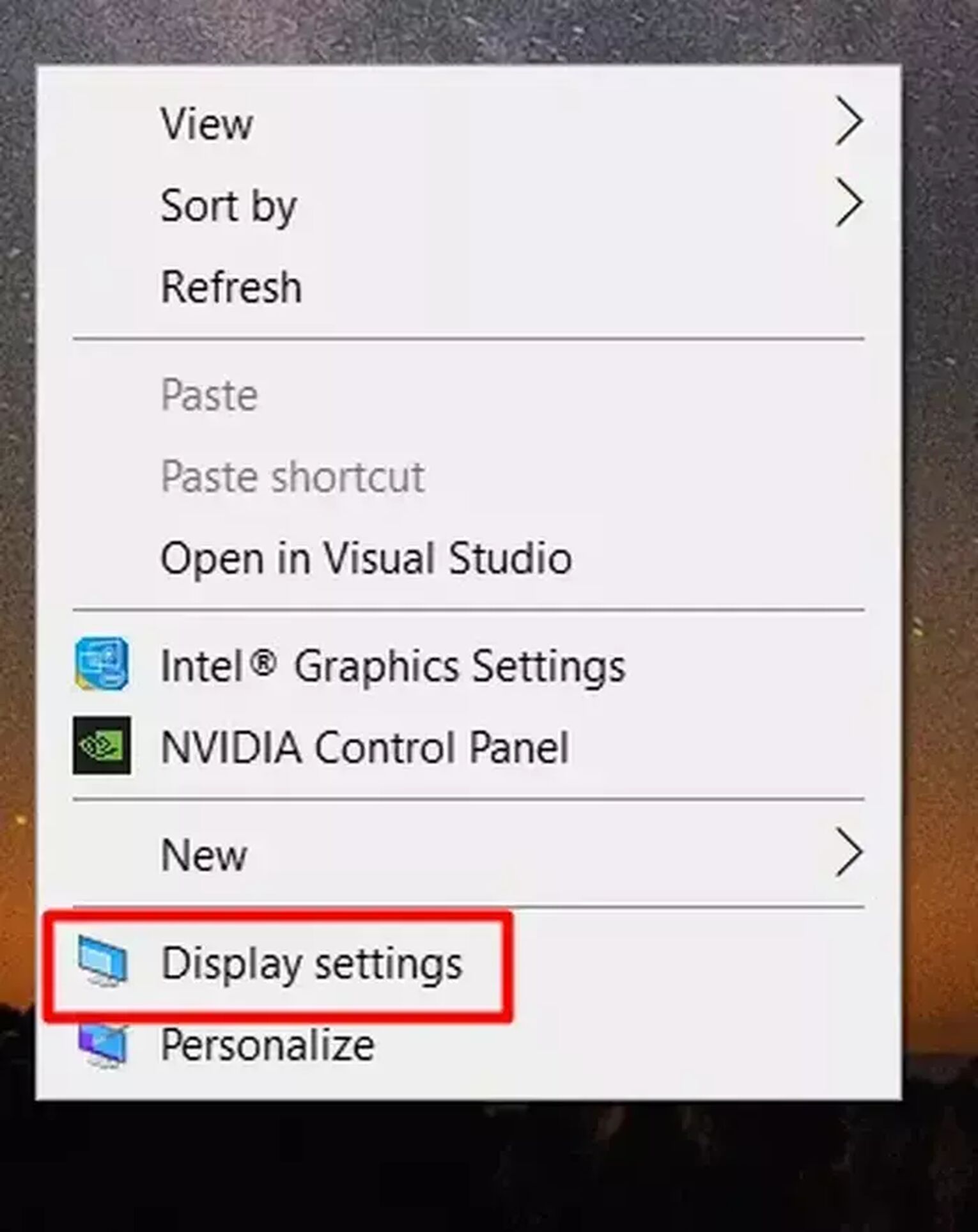
Step 2: Scroll down to check your scaling settings and display resolution.
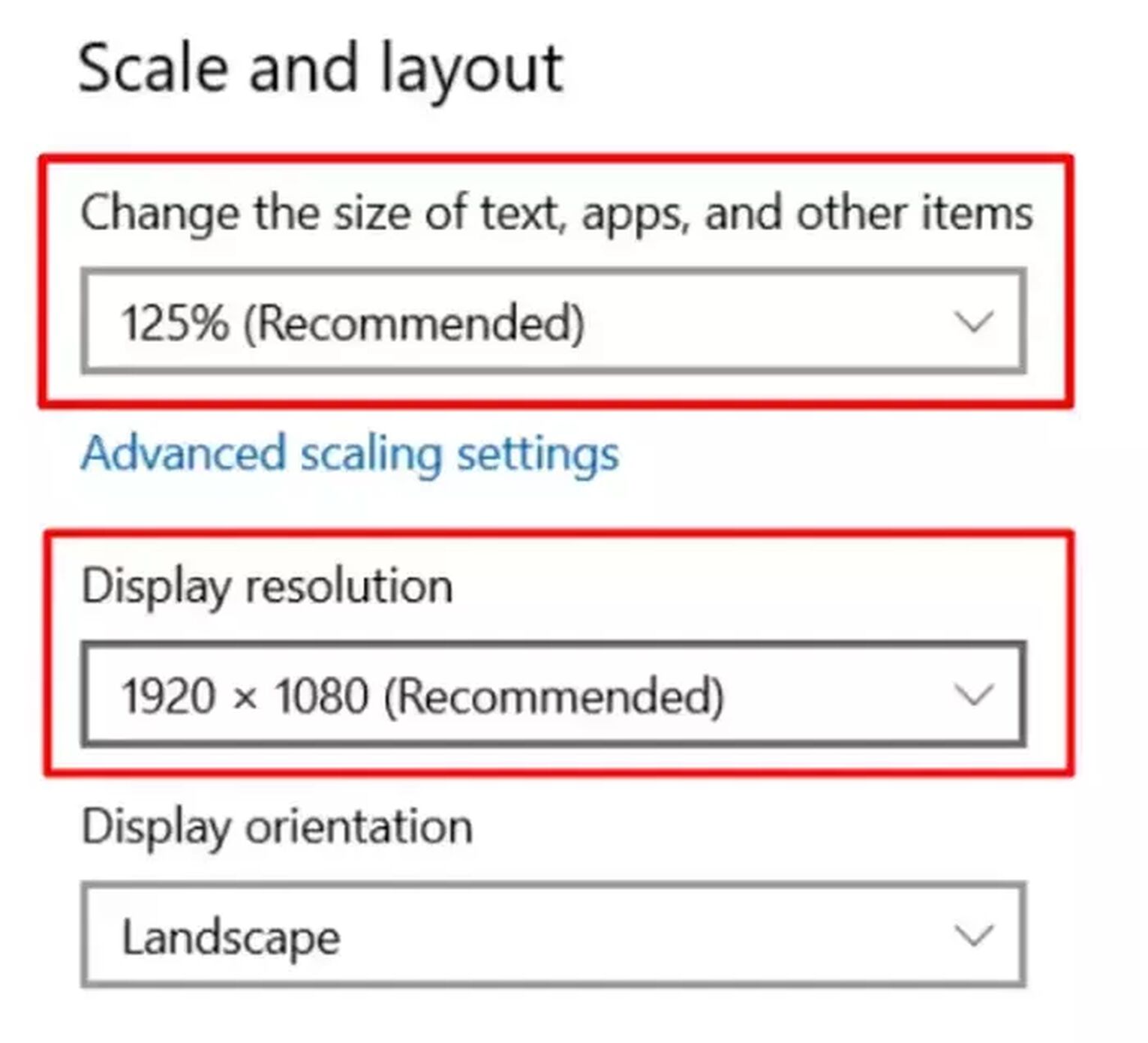
Once wielded with the information above, all you have to do is just alter the scaling to 100% and launch New World to test if it worked.
Secondly, make sure you are using the same resolution settings in-game as the “Recommended” setting for your monitor’s display resolution on your PC. Just find the right setting, and select it in game.
Solution 4: Try launching New World with Steam Launch Options
Steam launch options is a hidden gem only for users who installed New World on Steam.
Through this feature, playerscan force almost any game in their steam library to open in either Windowed, Borderless Windowed, Fullscreen mode. You can also throw in frame rate optimization with Steam Launch Options… What an awesome tool!
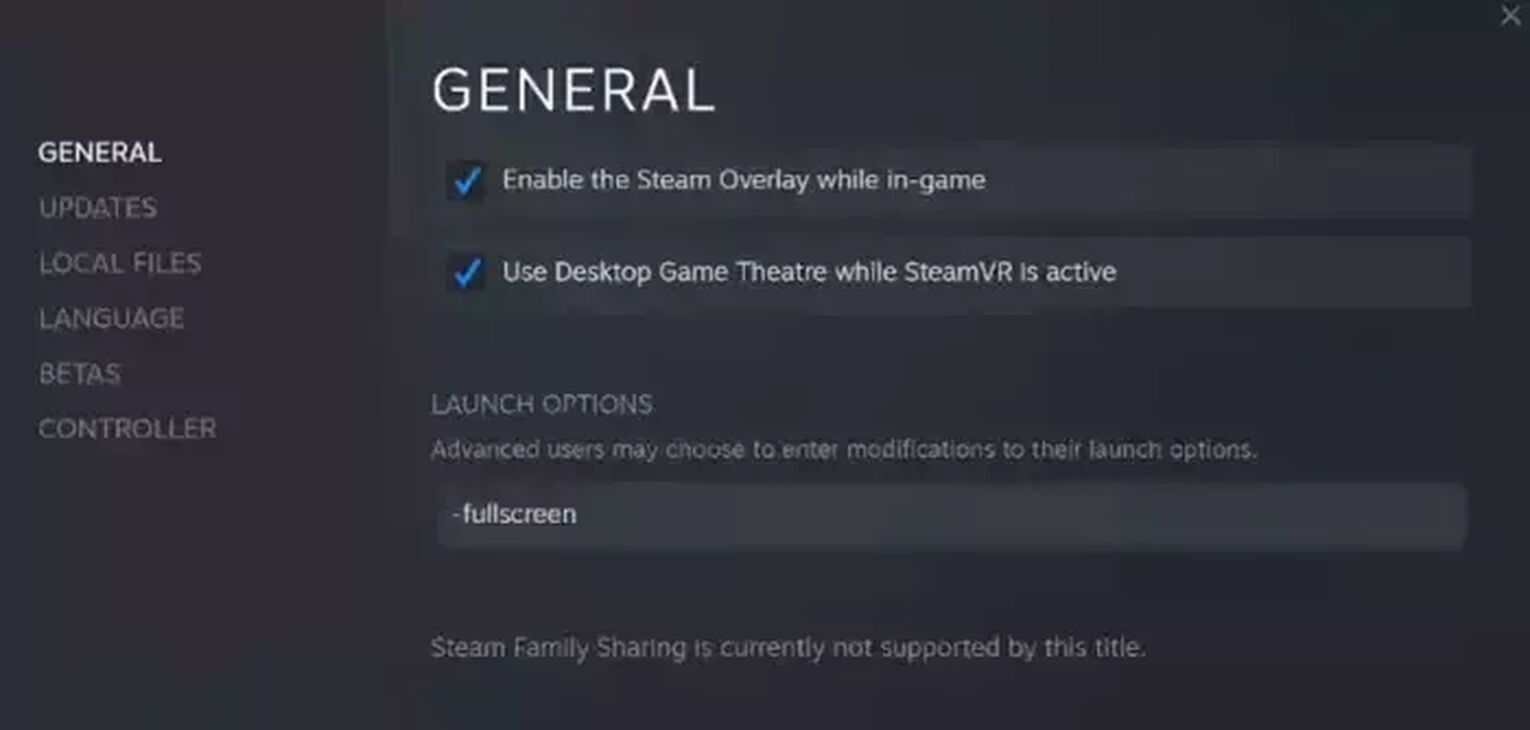
Now, how you can use Steam Launch Options to force fullscreen:
- Find New World in your Steam Library.
- Right click and Select [Properties].
- In the launch options text zone, the settings you like.
- Close the menu to apply settings.
To launch in full screen, type -fullscreen.
To launch in Windowed Fullscreen / Borderless Windowed mode, type -popupwindow.
To launch in Windowed mode only, type -window.
Solution 5: Disable your Fullscreen Optimizations setting if all solutions above did not work
A feature native to Windows PC is the automatic "Fullscreen Optimizations" your PC applies to some games you play. This can create conflicts with your manually set fullscreen settings, resulting in a bug which changes your game into windowed mode, borderless mode as you game, or launch a new session.
Needless to say, it can be quite frustrating to deal with, so let's disable fullscreen optimizations to fix windowed mode bug.
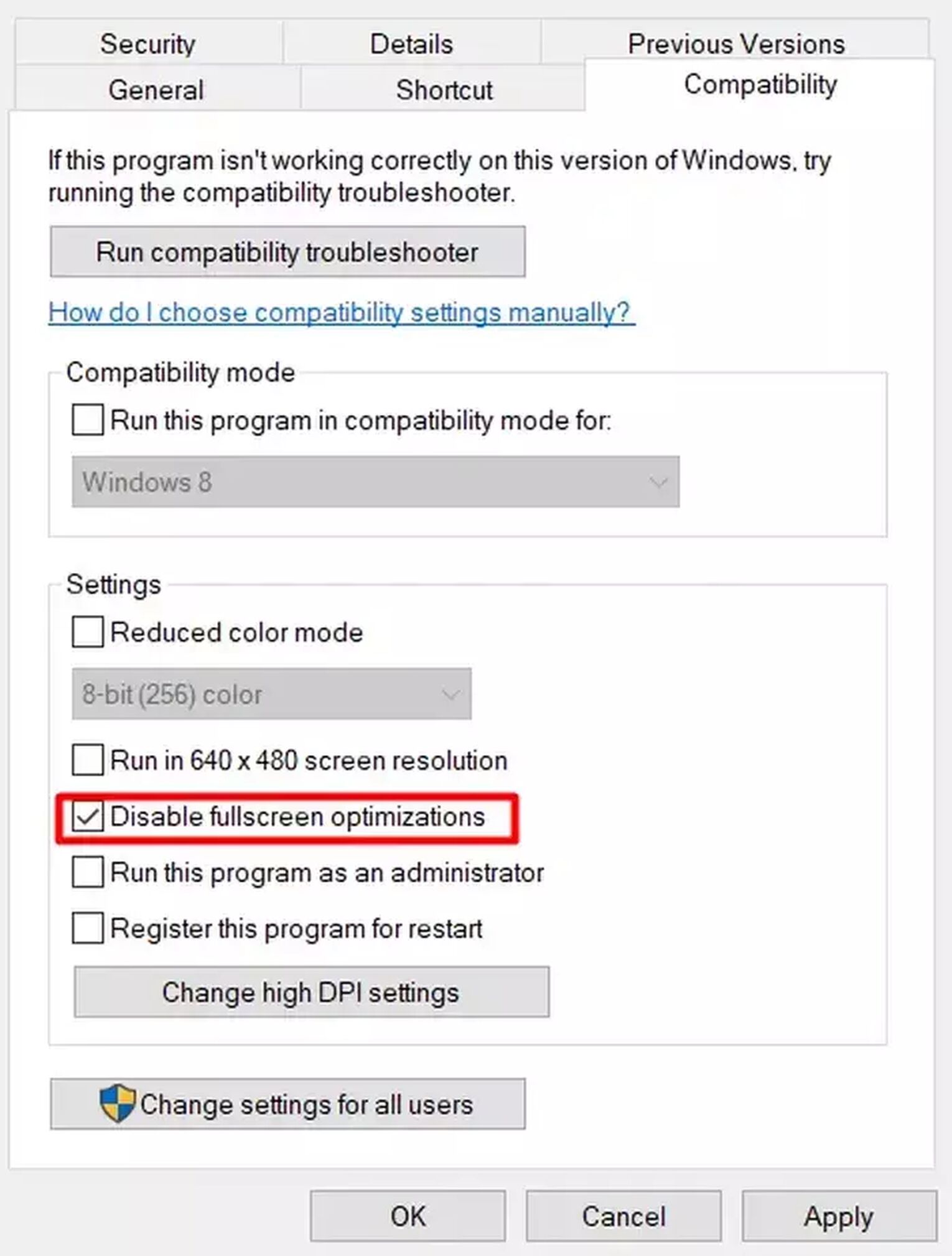
To disable fullscreen optimization, find the New World exe file:
- Locate your “New World” shortcut.
- Select and press [Alt] + [Enter] to bring up your file properties.
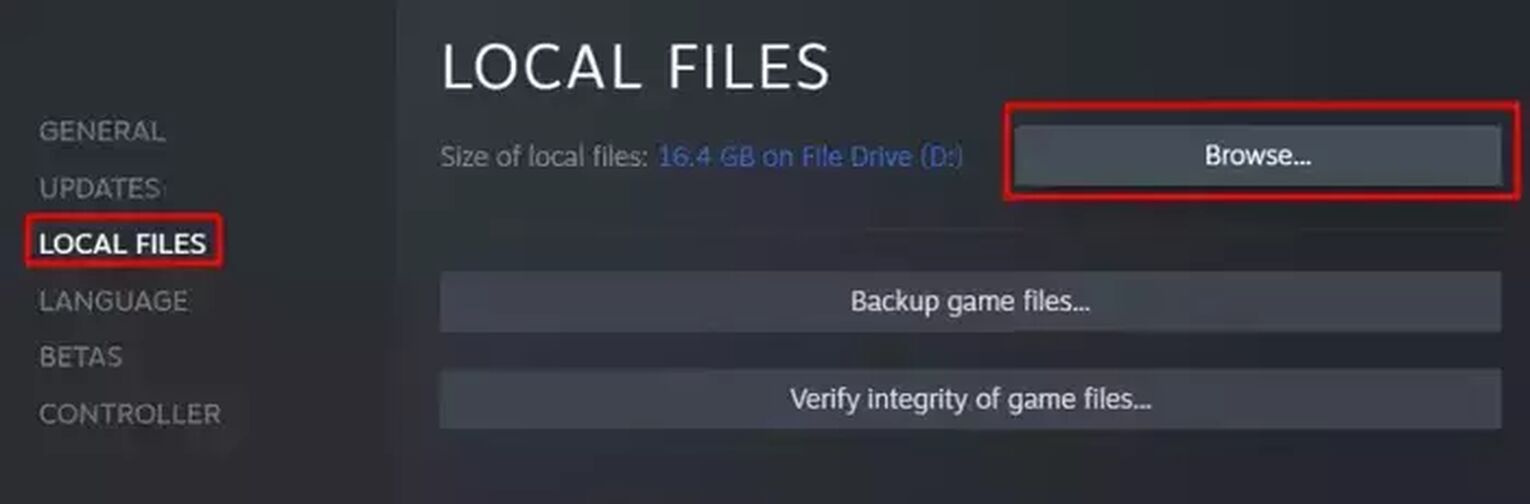
If you are on Steam:
- Go to your Steam Library.
- Click on [Local Files].
- Click on [Browse].
- Proceed with the disable fullscreen optimizations steps above.
Once this is done, try going full screen again with all different solutions above.

Voila! And now New World should be working perfectly in full screen mode.
Did our guide help? Each PC is different, so your fullscreen issues are still ongoing, check out our Guide for Going Fullscreen in WoW, OSRS, and Elden Ring for great alternative solutions.


.svg)


![How to fix your High Ping in New World in a few clicks [Solved]](https://theglobalgaming.com/assets/images/_generated/thumbnails/63614/62e5aa37fa3e6793a011d13c_How20to20fix20high20ping20in20new20world_03b5a9d7fb07984fa16e839d57c21b54.jpeg)
![How To Get Skins In New World At No Cost [Failsafe Methods]](https://theglobalgaming.com/assets/images/_generated/thumbnails/343079/how-to-get-free-skins-in-new-world_03b5a9d7fb07984fa16e839d57c21b54.jpeg)

