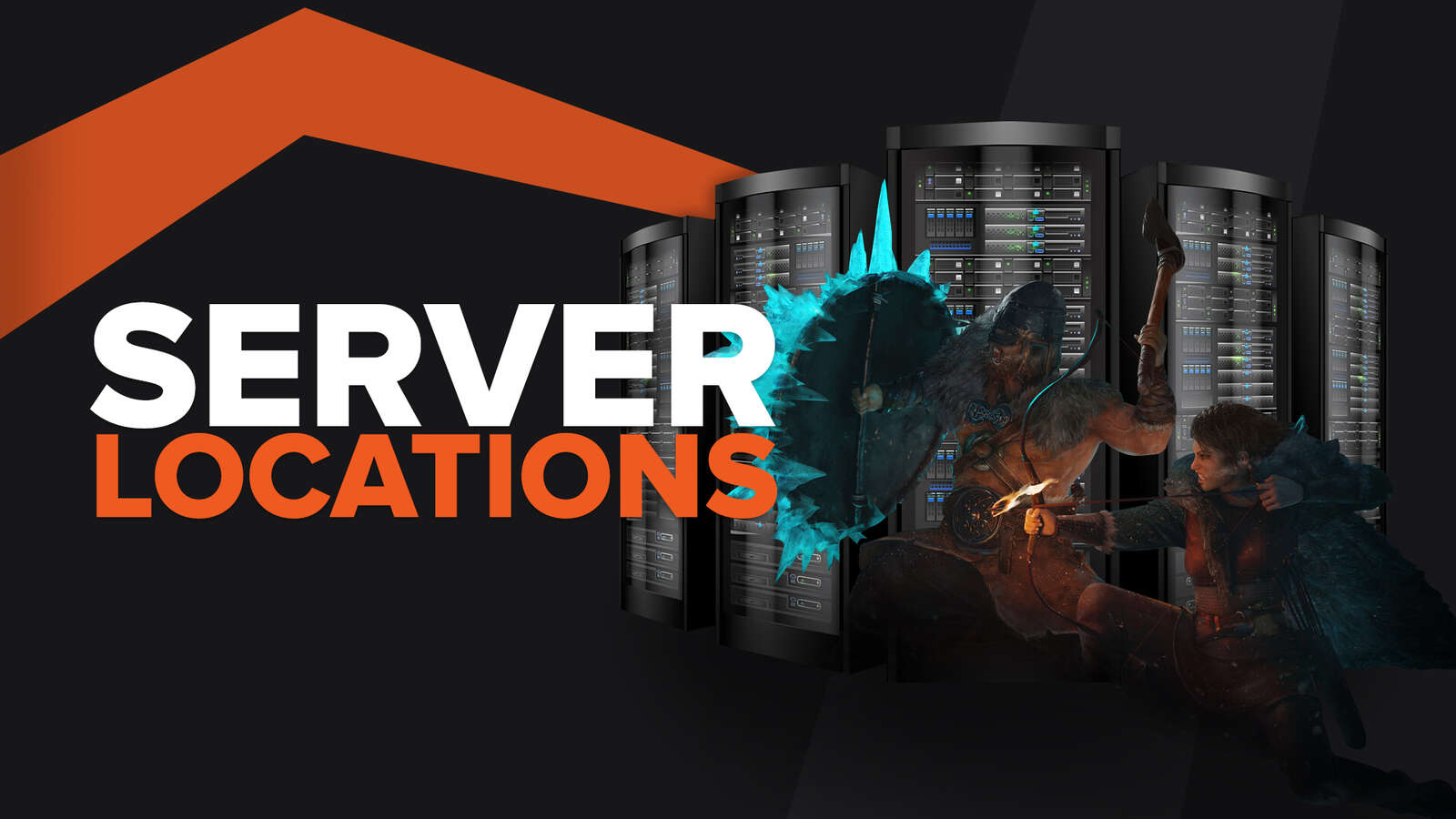![How to make Valheim fullscreen [Quick fix]](https://theglobalgaming.com/assets/images/_generated/thumbnails/63909/62dfef970a3732062bbf1928_how_to_make_valheim_fullscreen_40_94948129f3d674eb46f0eebb5e6b8018.jpeg)
You enjoy playing survival games. You enjoy building. And Valheim seems to scratch that itch perfectly for you. But unfortunately, if you’re experiencing issues with the game’s default “fullscreen” mode, join the many players who have felt the same way.
In this guide, you’ll learn to fix those pesky issues to play Valheim effectively in fullscreen.

Valheim comes with only 2 default settings: Windowed mode or Borderless. Even though in-game graphics settings tell you that it is “Fullscreen”... well it isn’t, it’s only playing in Borderless Windowed mode; which basically is windowed mode without the edges, disguised to look like true full screen.
For many players, this leads to low FPS in Valheim and other issues. So how do we actually run Valheim in true, exclusive fullscreen mode?
How to go fullscreen with Valheim’s in-game settings
The in-game settings of Valheim will simply let you play the game in Borderless Windowed mode. It’s basically full screen mode by appearance, but not by how it’s actually processed by your GPU.
For many players, playing in this mode allows them to alt-tab smoothly. Convenient yes, but this comes at the cost of FPS performance, and in some cases, straight up bugs.

To play using Valheim’s native “fullscreen” settings, do this:
- At the home menu or after hitting pause, click on [Settings].
- Navigate to the [Graphics] tab.
- Check the [Fullscreen] option to play in Borderless Windowed mode.
Now let’s get into how you can actually toggle exclusive, true fullscreen mode in Valheim.
Solution 1: Use Alt-Enter or F11 to go full screen
This is a must know tip for any player on Windows PC. In almost any video game (including War Thunder) played on PC, you can activate fullscreen with either F11 or [Alt] [Enter]. Chances are, it’ll mostly be Alt-Enter that does the job, but there’s no harm trying out of any of these shortcuts below:
- [Alt] [Enter] at the same time.
- [F11] key.
- Hold [Fn] then press [F11], only if your keyboard has a Fn (function) key.

If these shortcuts did not turn your game into true full screen mode, don’t be discouraged. For Valheim specifically, sometimes pressing [Alt] [Enter] twice will fix the issue.
Jump to solution 3 if this works but the game looks blurry or isn’t in your preferred resolution.
Solution 2: Use Steam Launch Options to force Valheim launch in full screen on startup
An often underlooked feature on Steam is the Steam Launch Option feature. Not only does it allow you to optimize your games with lines of simple codes, it also can force most games to launch in whatever display mode you wish to game in. This includes: Windowed mode, Borderless Windowed (borderless fullscreen), and true full screen mode.
The best part? You don’t even have to be tech savvy!
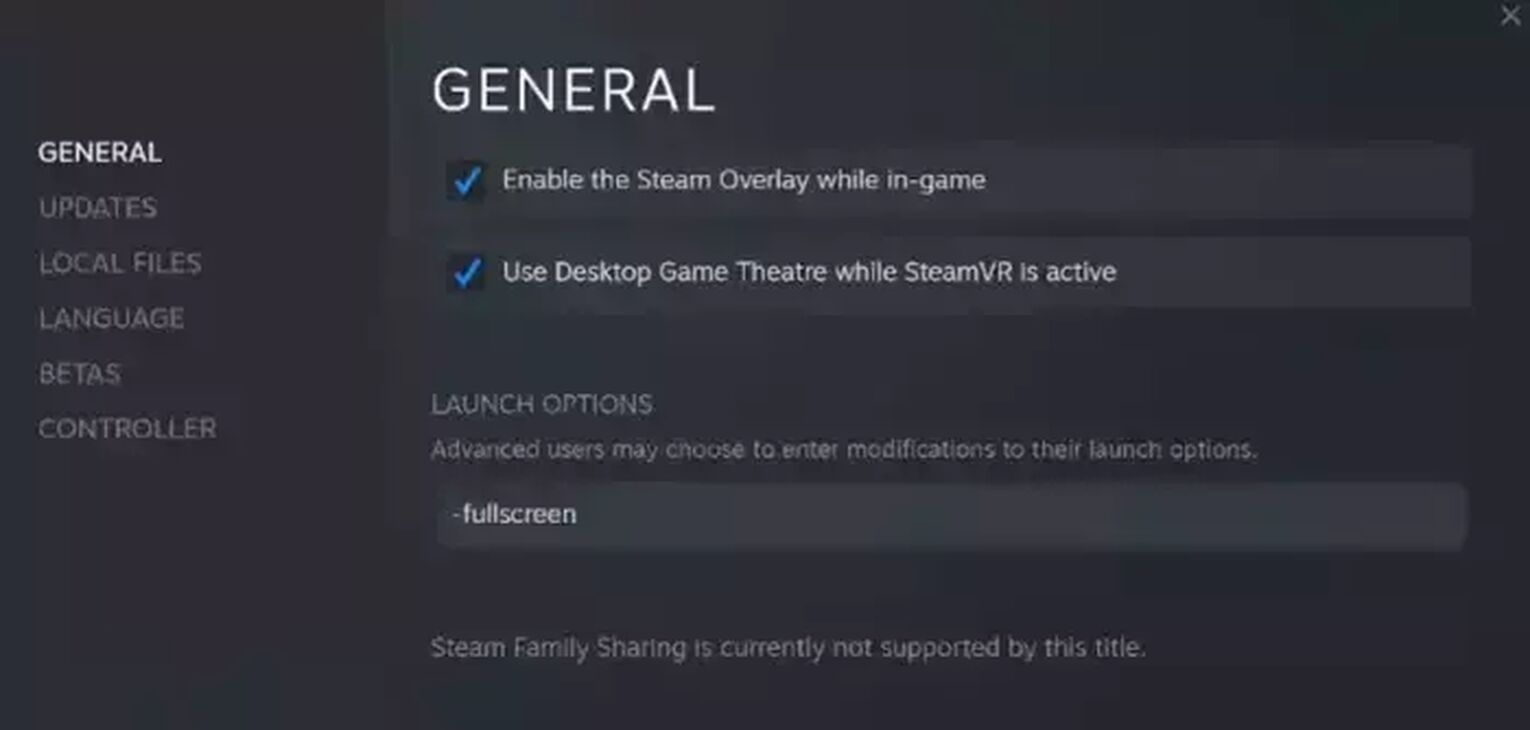
Here’s how you can edit Steam Launch Options for Valheim:
- Find Valheim in your Steam Library.
- Right click and Select [Properties].
- In the launch options text zone, type -fullscreen.
- Close the menu to apply settings.
- Launch Valheim from Steam to enjoy true full screen mode.
Now, if the game is looking blurry, playing in the wrong resolution or even aspect ratio, jump over to solution 3 to learn how to fix it.
Solution 3: Use the accurate Resolution size for your monitor to play Valheim in true full screen mode
Now that you’ve successfully triggered the game to play in exclusive, “true” full screen. The only thing left to watch out for is your in-game resolution size.

If Valheim’s environments or your character model are looking blurry to you, what’s happened is that your display mode has gone fullscreen, but with your previous lower resolution in Windowed mode. To fix this, change your resolution from the game’s setting menu to the recommended size for your monitor.
Alternatively, you can force launch the game in specific resolution sizes by using Steam Launch Options. To do this in Steam Launch Options, key in the following values: -fullscreen -w X -h Y
Where the value of X is your desired width resolution, and vice versa, the value of Y is the height.
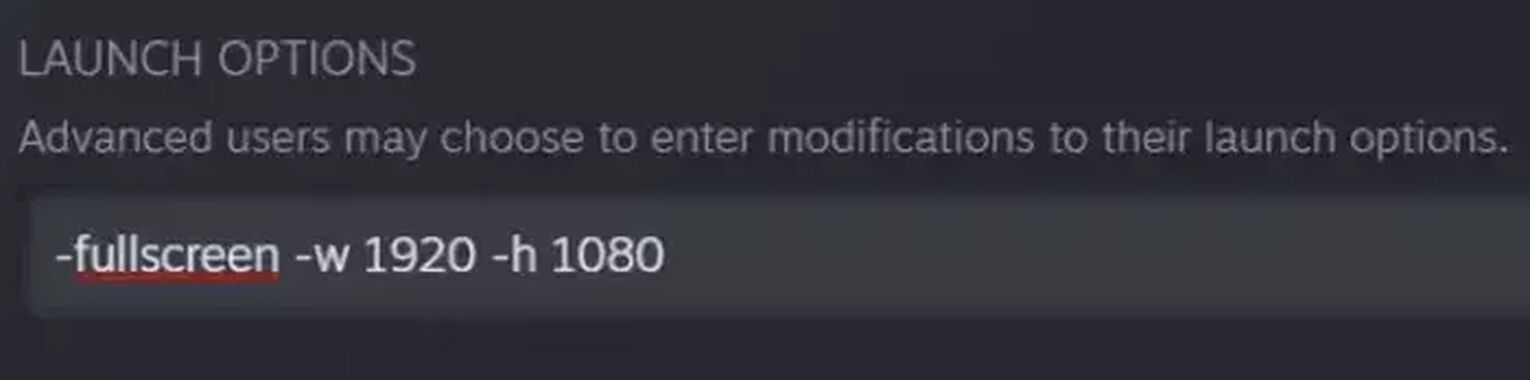
Additional Tip: What if you don’t know your ideal screen resolution?
Fortunately this is very simple to do on Windows PC, just check your display settings and find the “Recommended” settings for your resolution. This is, most of the time, accurate as your native resolution, unless you have a unique aspect ratio or monitor size.
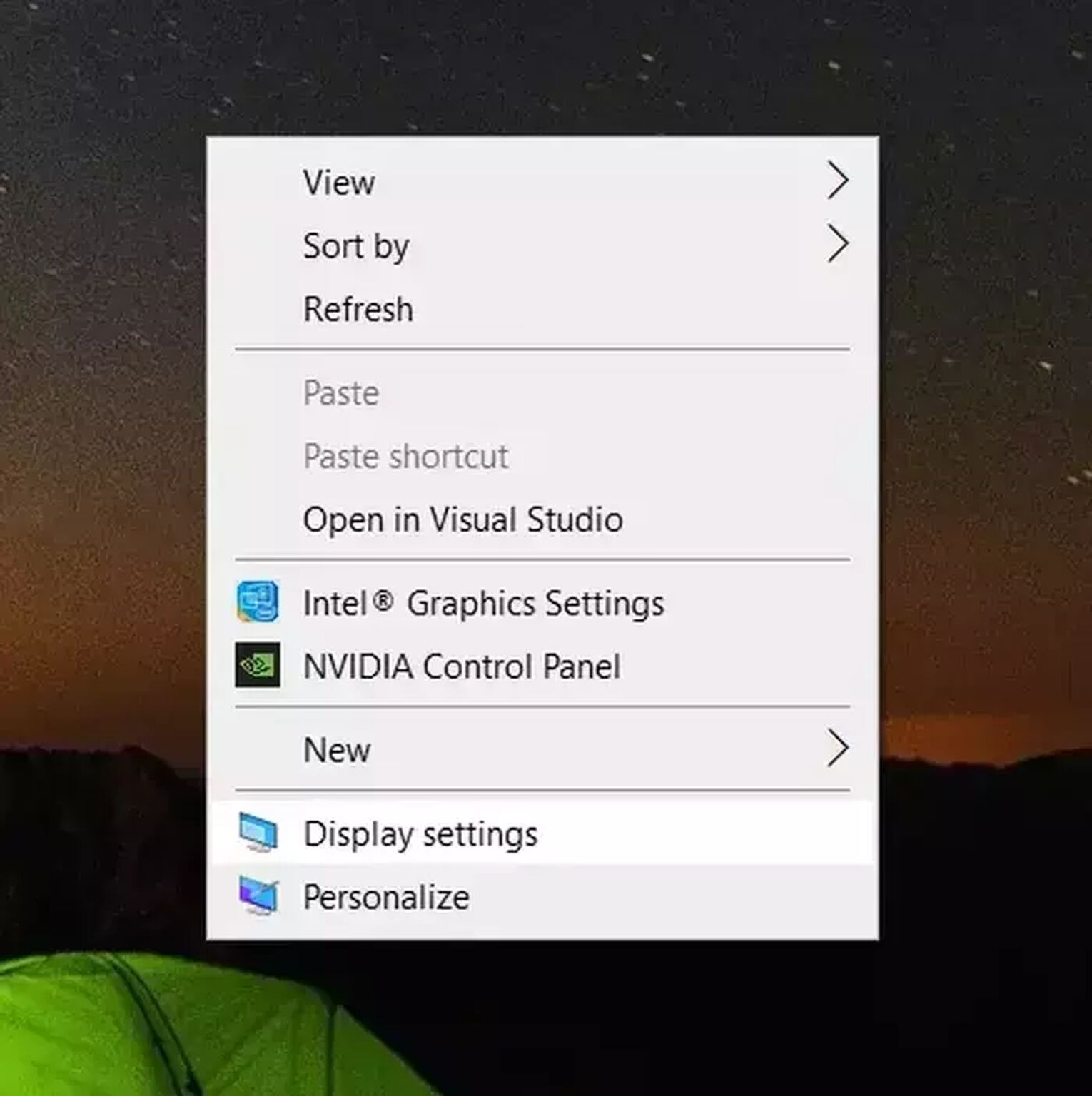
How to find the recommended / native screen resolution of your monitor:
- Right click an empty space on your desktop and select [Display settings].
- Scroll down and find your [Display resolution].
- Find the setting in the dropdown menu that says (Recommended).That is your native resolution.
- Apply the closest resolution in Valheim’s in-game settings, or in Steam Launch Options if you want to be more precise.
Solution 4: All options don’t work? Turn on [Disable fullscreen optimizations] in your compatibility settings for Valheim
If all solutions haven’t worked so far, it may be due to some conflicts from your Windows operating system. By switching this option on, you allow your custom settings to take full control of how Valheim startups on your computer.
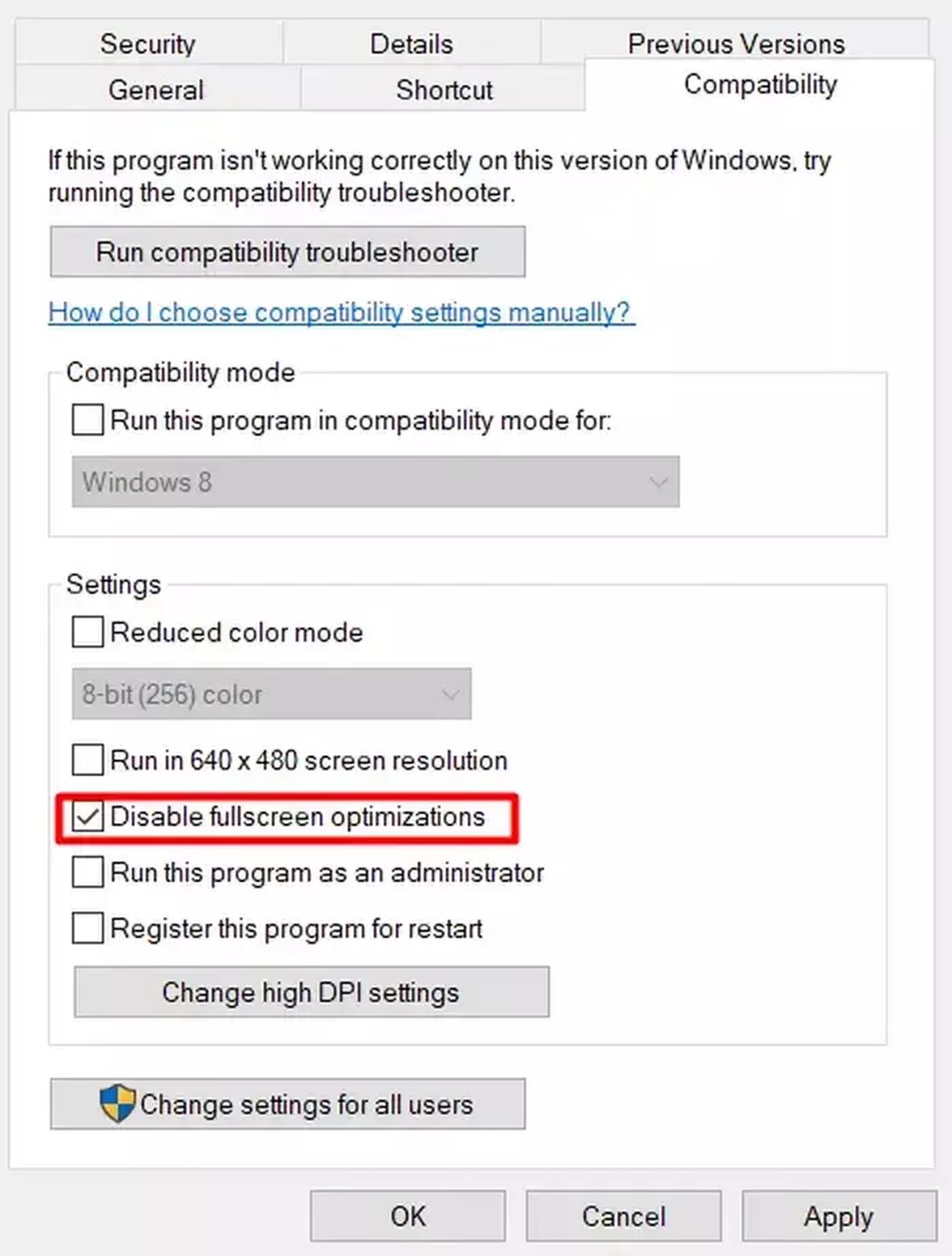
To disable fullscreen optimization, find the Valheim exe file:
- Locate your game file: Steam: C:\Program Files (x86)\Steam\steamapps\common\Valheim
- Right click and select [Properties].
- Click on the [Compatibility] tab.
- Check the box for [Disable Fullscreen Optimizations].
- Hit [OK] to save settings.
Voila! And now you should be playing Valheim in true fullscreen on Windows PC, and enjoy all the performance perks it brings. However, if you're still struggling, do check our other guides, such as this fullscreen guide on Path of Exile. Not all computers act the same, so you may need to keep troubleshooting with alternative options. Good luck!
For more Valheim guides, check out our article on the best Valheim server hosting providers.


.svg)



![How To Show Your Ping in Valheim [With Server Commands]](https://theglobalgaming.com/assets/images/_generated/thumbnails/64288/62b373386ce9e04d6b495764_How20to20show20your20ping20in20valheim_03b5a9d7fb07984fa16e839d57c21b54.jpeg)