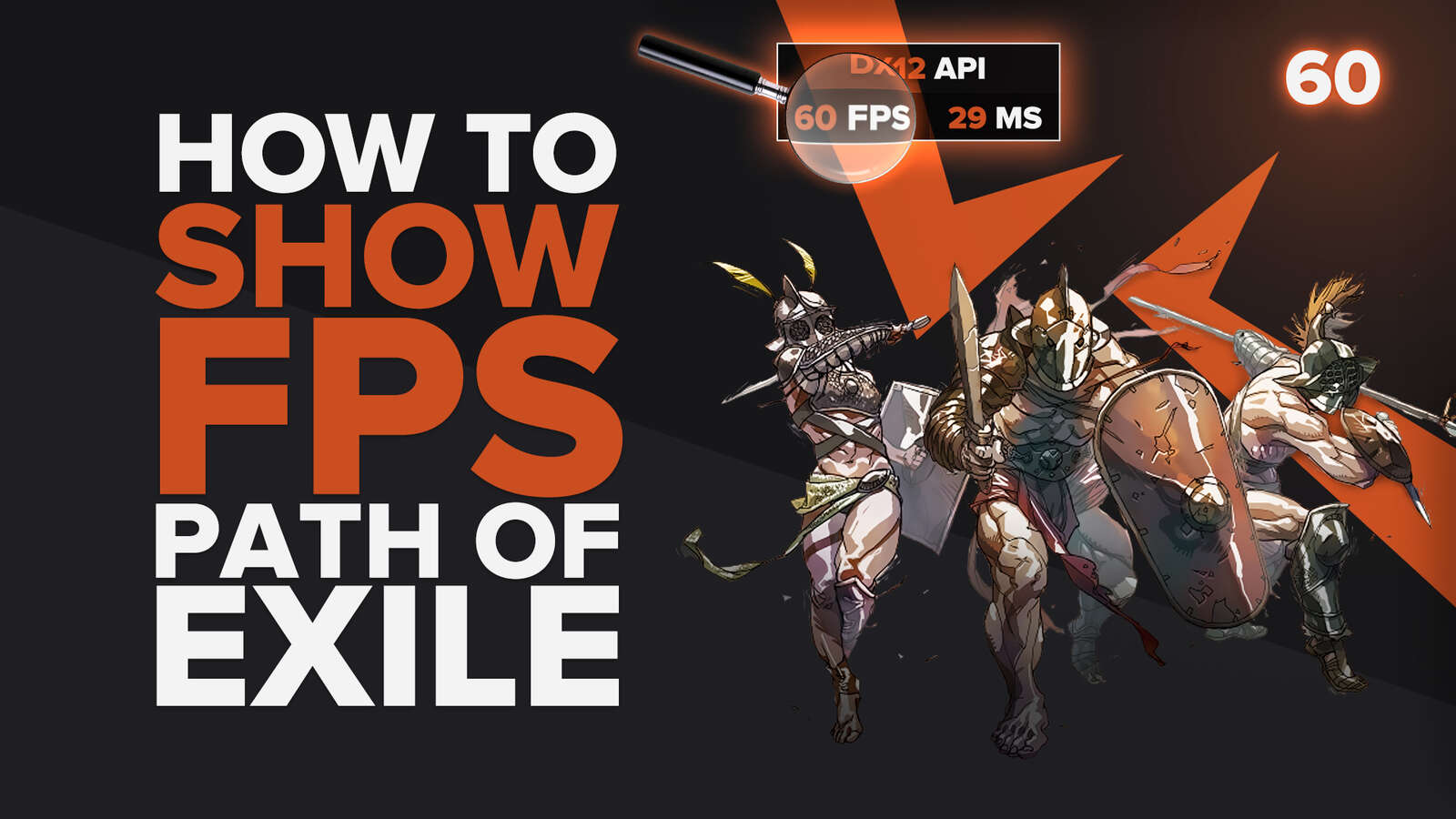![How to make Path of Exile fullscreen on PC [Quick fix]](https://theglobalgaming.com/assets/images/_generated/thumbnails/63889/62dff2d56ec89f4faf7ea53b_how_to_make_path_of_exile_fullscreen_50_94948129f3d674eb46f0eebb5e6b8018.jpeg)
Welcome, Exiled. If your game isn't booting up in fullscreen, borderless windowed, or just is stuttering or flickering too much in fullscreen mode, then this guide is for you.
Fix this issue with our 5 curated, easy troubleshooting solutions in this guide below.
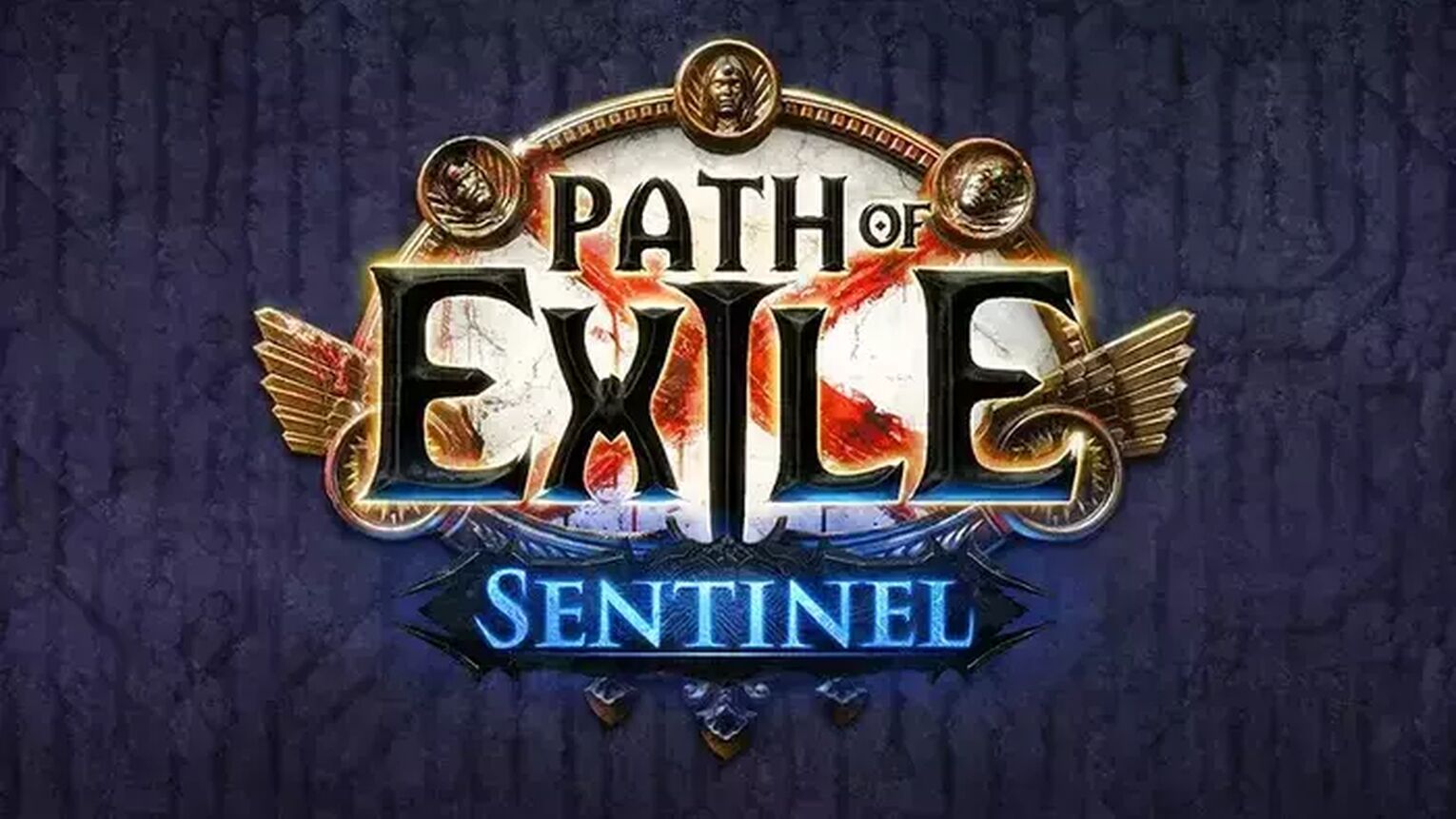
Solution 1: Toggle Full screen in Path of Exile with keyboard shortcuts like F11 or Alt Enter
This is a must know tip for any player on Windows PC. In almost any video game played on PC, you can activate fullscreen or exit it with any of these shortcuts below:
- [F11] key.
- [Alt] [Enter] at the same time.
- Hold [Fn] then press [F11], only if your keyboard has a Fn (function) key.

Solution 2: Change your Path of Exile Resolution and Display Mode when you’re in-game
The 2nd easiest way to go full screen in Path of Exile is to access your graphics settings. You can do so from the [Options] buttonon the home menu, or by tapping [Esc] while in-game.
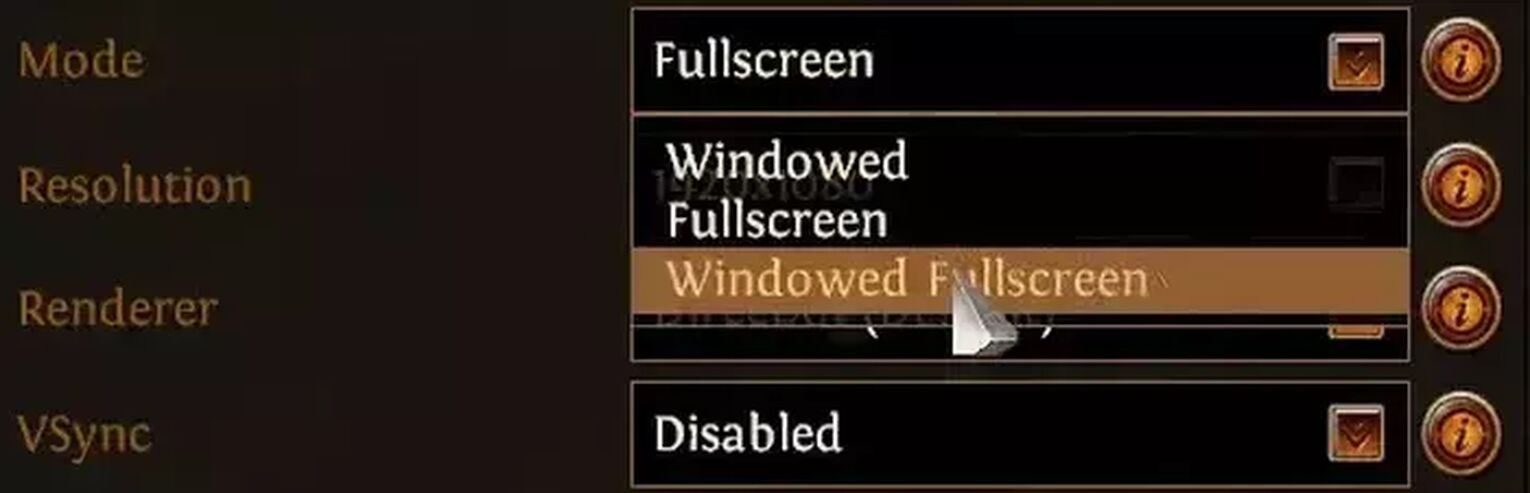
To change your Path of Exile in-game settings, do this:
- Access [Options] from your home menu, or by tapping [Esc] while in-game.
- Navigate to [Graphics] tab and find your [Mode].
- Select [Fullscreen] or [Windowed Fullscreen]. The latter is for Borderless Windowed mode.
- Set your resolution to [1920 x 1080] or your monitor's native resolution.
We highly recommend using your monitor's "Recommended" or native resolution, so POE can be displayed stretched fully across your screen, and in the right aspect ratio. If you're uncertain what your recommended resolution is, keep reading below.
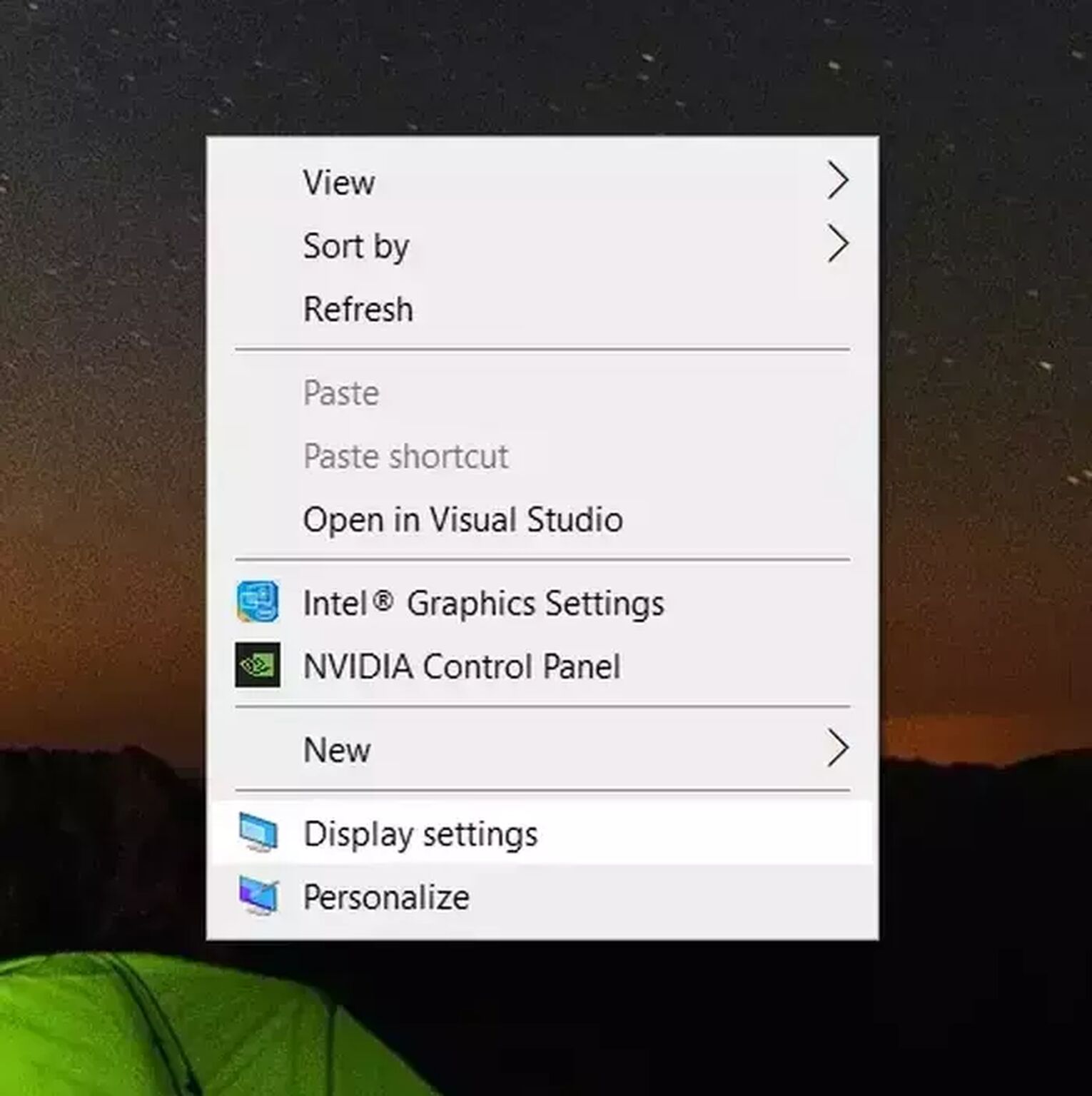
How to find the native screen resolution of your pc:
- Right click an empty space on your desktop and select [Display settings].
- Scroll down and find your [Display resolution].
- Find the setting in the dropdown menu that says (Recommended).That is your native screen resolution.
- Apply the closest resolution you can find in Path of Exile's settings.
Solution 3: Try launching POE in Steam with “-fullscreen” typed into Launch Options
Steam Launch Options is a fantastic Steam feature because it works for most games in your Steam library. By coding a line into this nifty tool, you can get most games to launch by default in whichever display mode you want: Windowed, Borderless, or Fullscreen.
Let's try using this troubleshooting option for POE.
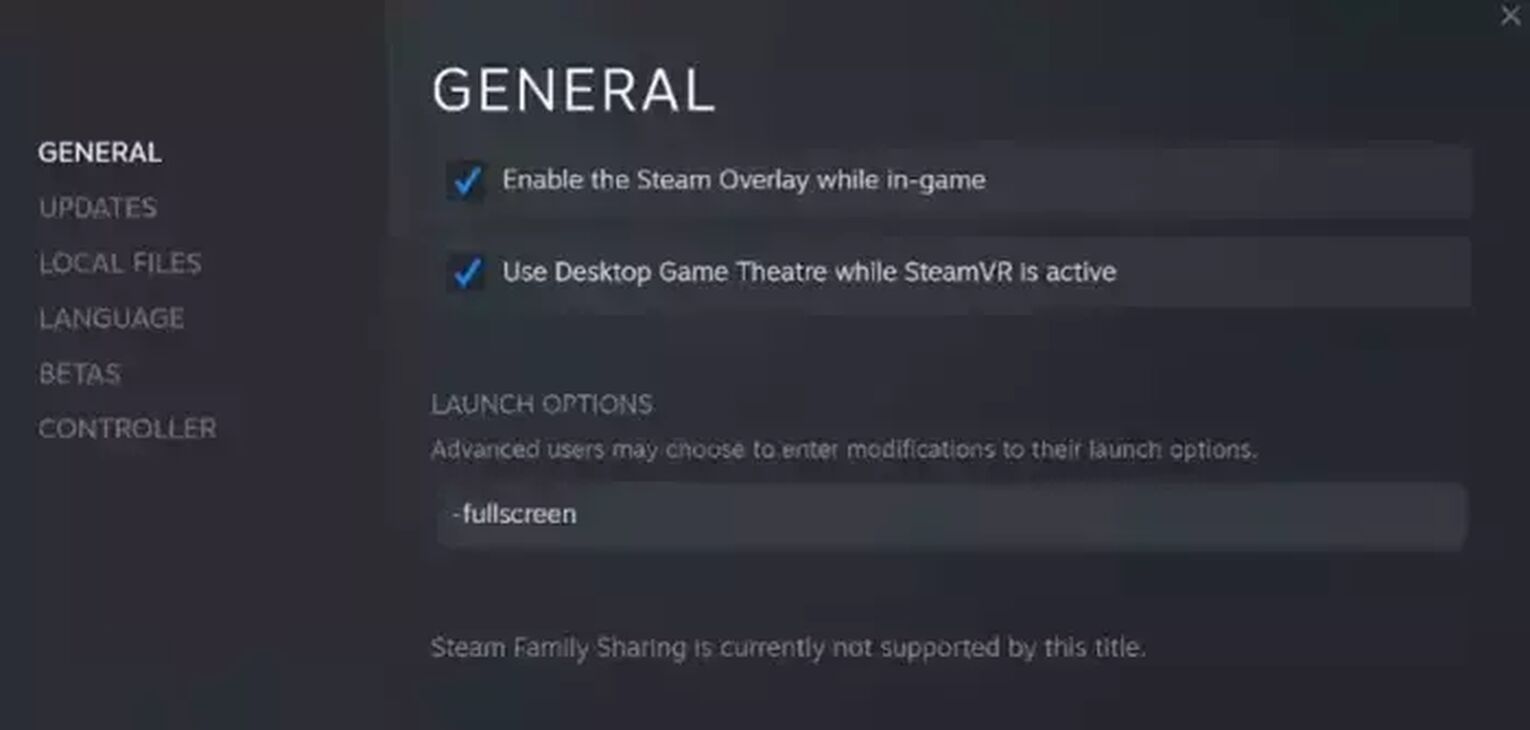
How to launch Path of Exile in fullscreen or windowed fullscreen mode:
- Find Path of Exile in your Steam Library.
- Right click and Select [Properties].
- In the launch options text zone, the settings you like.
- Close the menu to apply settings.
To launch in fullscreen, type “-fullscreen”, without the quotation marks (“”).
To launch in Windowed Fullscreen / Borderless Window mode, type “-popupwindow”, without the quotation marks (“”).
Solution 4: Unable to launch POE or go fullscreen? Edit your file properties to avoid crashes or stuttering
This section will do wonders for you, if you are experiencing any of the same issue as listed below. During full screen mode or when alt tabbing, if the game automatically resizes, minimizes, FPS drops, flickers or goes completely black screen, you can prevent this from happening by changing ONLY two things in your file properties.
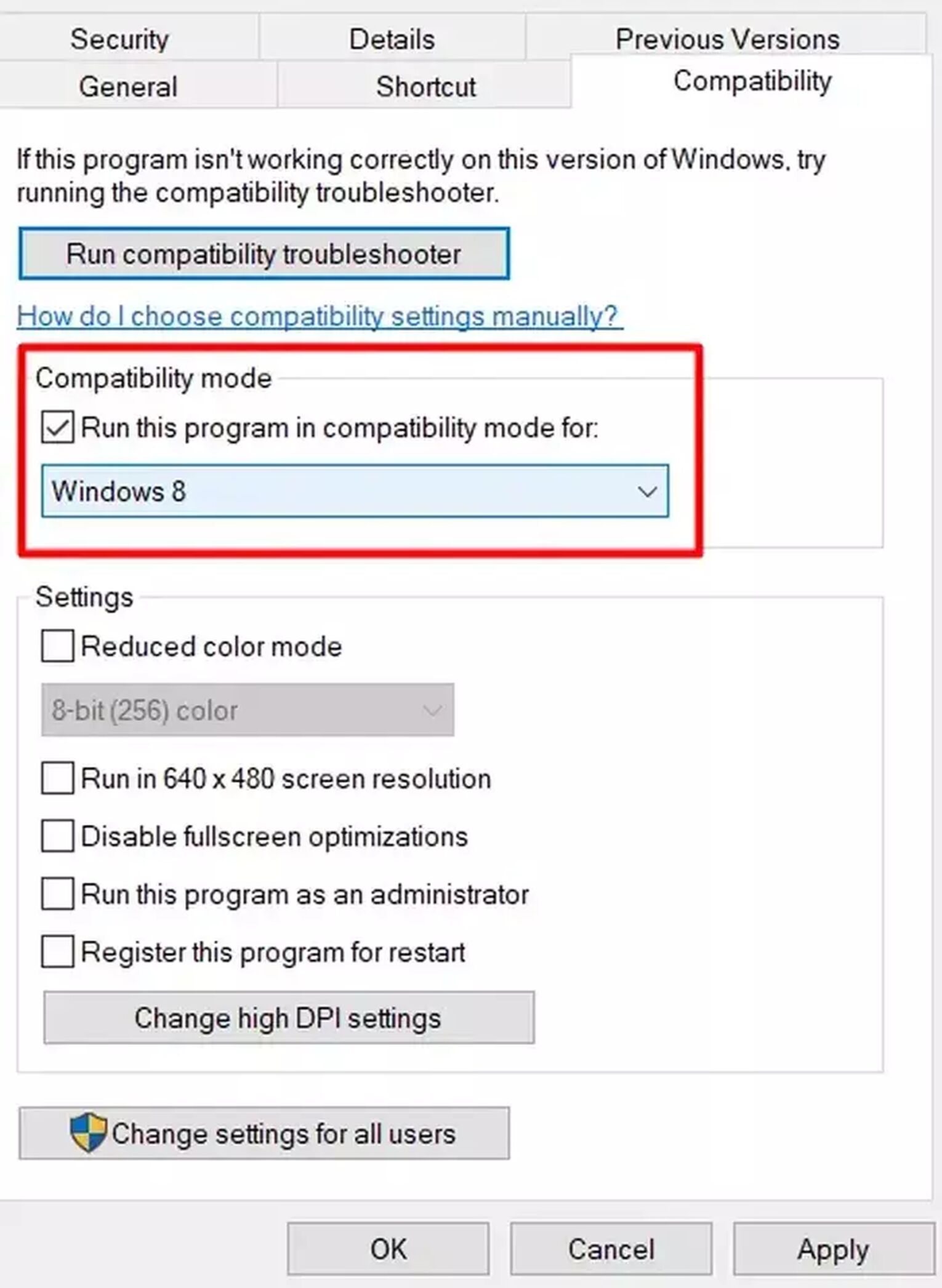
First thing you can try is changing Path of Exile's compatibility mode to Windows 8. After all, it is an old game, so emulating an older version of Windows could prevent these bugs.
To change compatibility mode, find the Path of Exile exe file:
- Locate your game file.
- Steam: C:\Program Files (x86)\Steam\steamapps\common\Path of Exile
- Right click exe file and select [Properties].
- Click on the [Compatibility] tab.
- Check the box for [Run this program in compatibility mode for], and set [Windows 8].
- Hit [OK] to save settings.
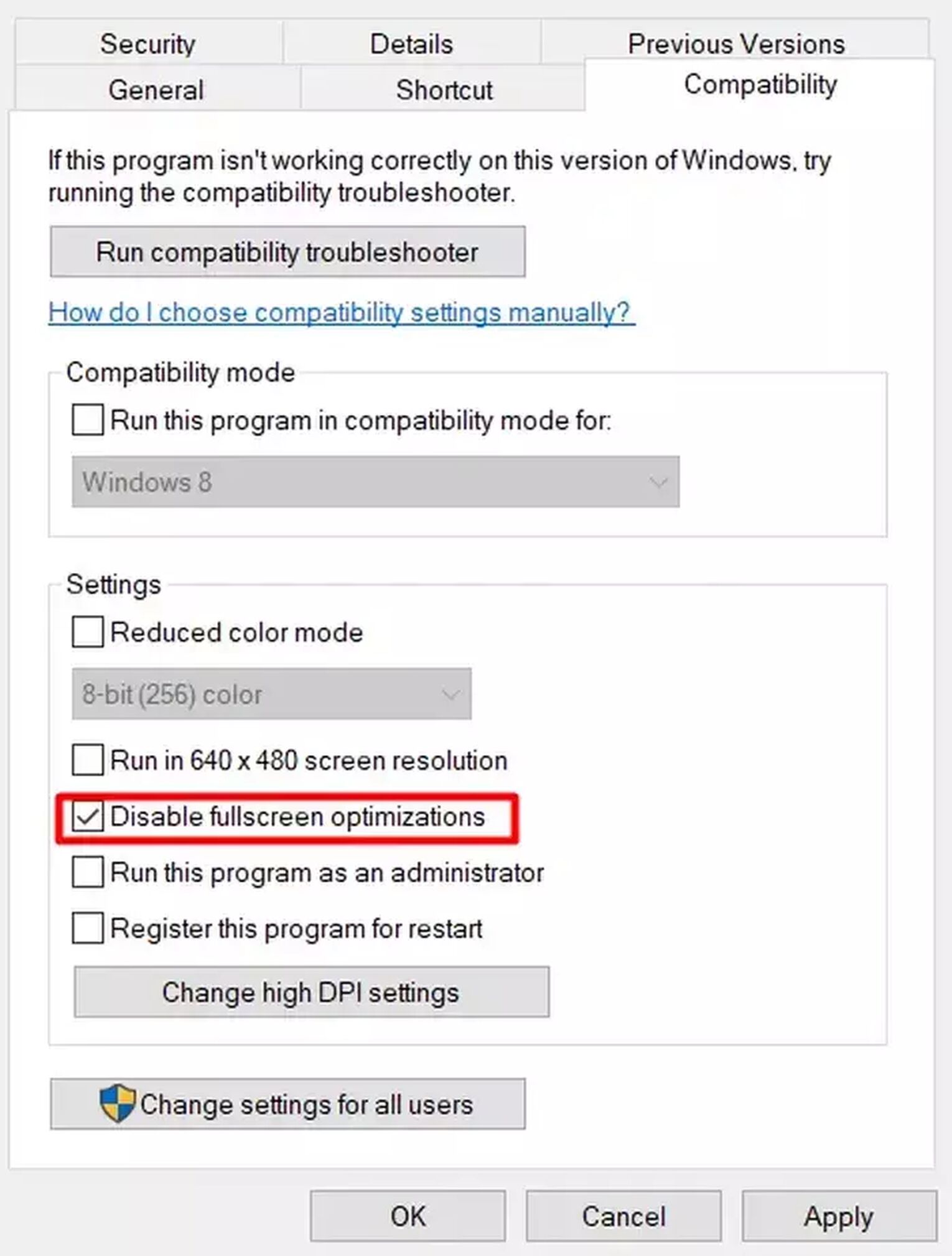
Secondly, you can choose to [Disable fullscreen optimizations], this will reduce the chance for your in-game adjustments to collide with your Operating System's automatic settings.
To disable fullscreen optimization, find the Path of Exile exe file:
- Locate your game file.
- Steam: C:\Program Files (x86)\Steam\steamapps\common\Path of Exile
- Right click exe file and select [Properties].
- Click on the [Compatibility] tab.
- Check the box for [Disable Fullscreen Optimizations].
- Hit [OK] to save settings.
Solution 5: Update or Reinstall your Graphic Drivers
If the solutions we presented above have not worked, it is possible your graphic drivers are outdated and creating conflicts with the game. Fixing this is easy; simply just update or reinstall your driver software.
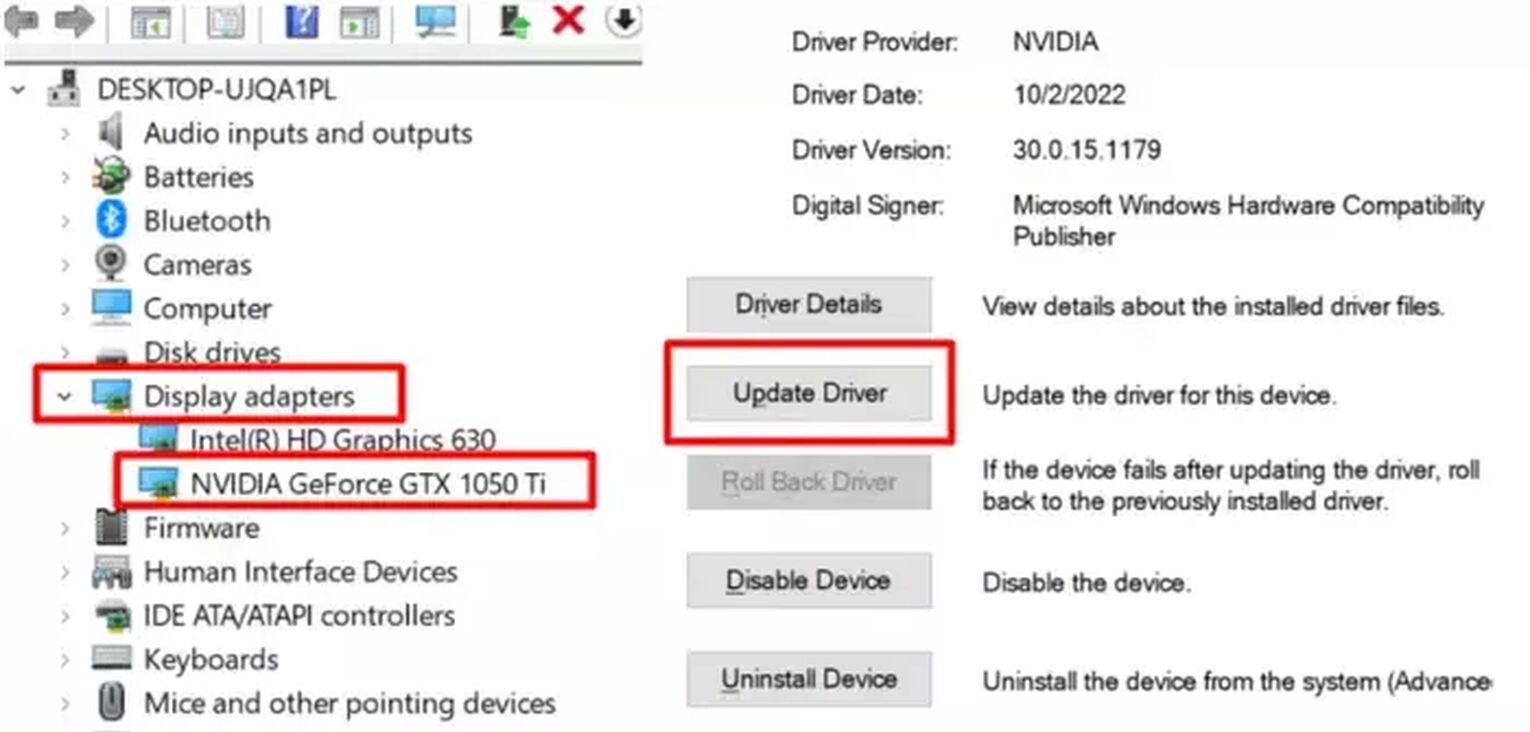
How to update your NVIDIA or AMD graphic drivers:
- Search for [Device Manager] and open it.
- Navigate to [Display adapters], double click to expand it, then select your driver.
- Double click to open your driver’s [Properties].
- Navigate to [Driver] and click on [Update Driver].
- Choose [Search automatically for drivers] and finish the installation if there is a new update.
How to reinstall your NVIDIA graphics driver or AMD Radeon Software:
- Under your driver properties, select [Uninstall Device].
- Restart your computer.
- Right click your desktop to open Nvidia Control Panel, then click on "Download drivers and software" to open up this link to download, reinstall your drivers.
- For AMD Radeon Software, simply head to their driver download page, then use their Auto Detect & Install function to reinstall your drivers.
With your graphics drivers reinstalled, the game should be able to run fullscreen mode without any hiccups now.

So while you’re at it, how about learning tips on optimizing your frame rate and ping performance in POE? You can do so right here for Frame Rate optimization and right here for Ping optimization.
So, exiled, are you finally now able to play POE in fullscreen? There’s no magic formula that works for every computer, but we do cover a variety of options in other guides. So if you're still struggling, check out our other guides, such as this fullscreen guide on Escape on Tarkov, Genshin Impact, and New World.


.svg)


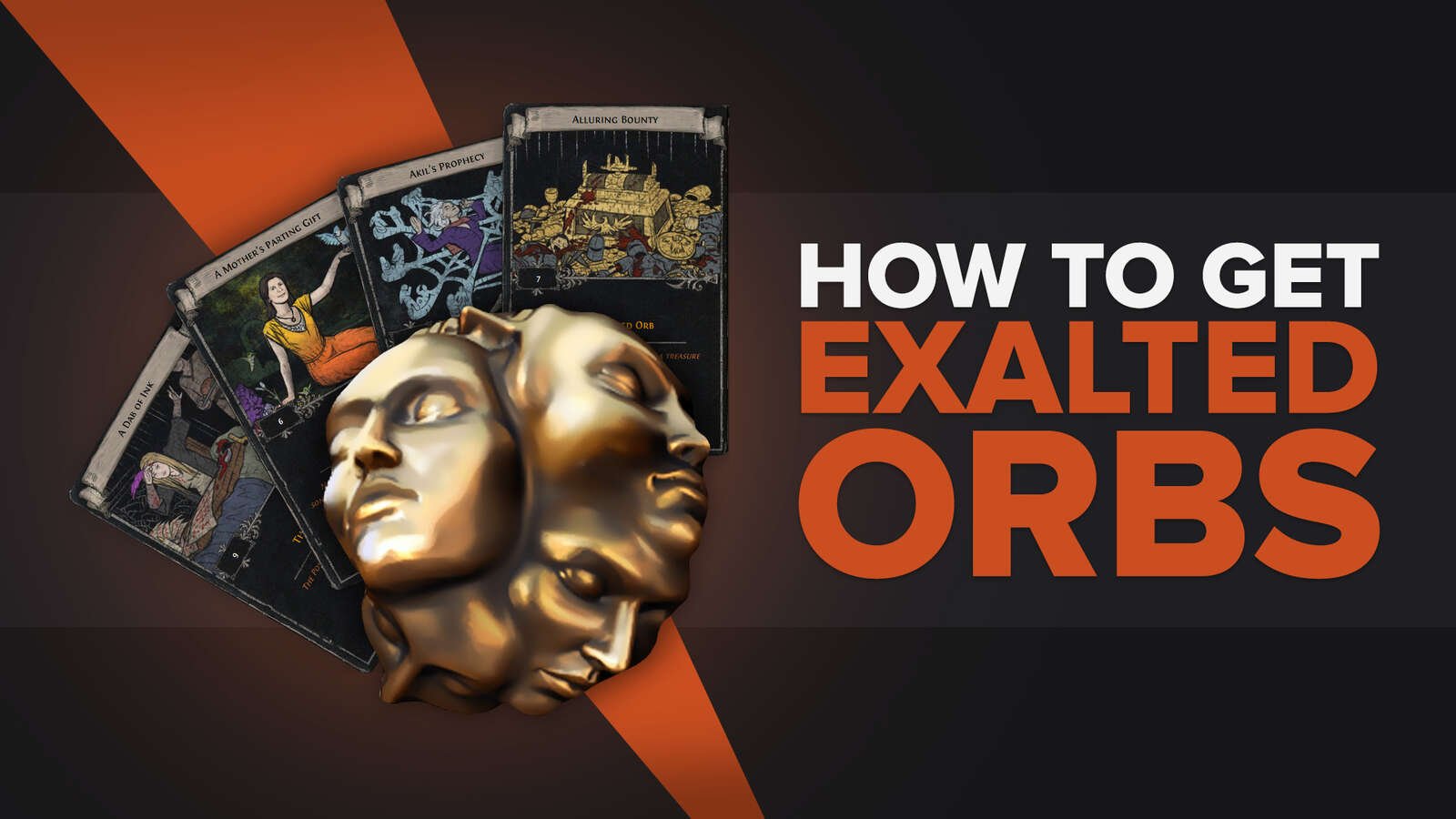
![How To Get Path Of Exile Cosmetics For Free [Proven Methods]](https://theglobalgaming.com/assets/images/_generated/thumbnails/342707/how-to-get-free-skins-in-path-of-exile_03b5a9d7fb07984fa16e839d57c21b54.jpeg)