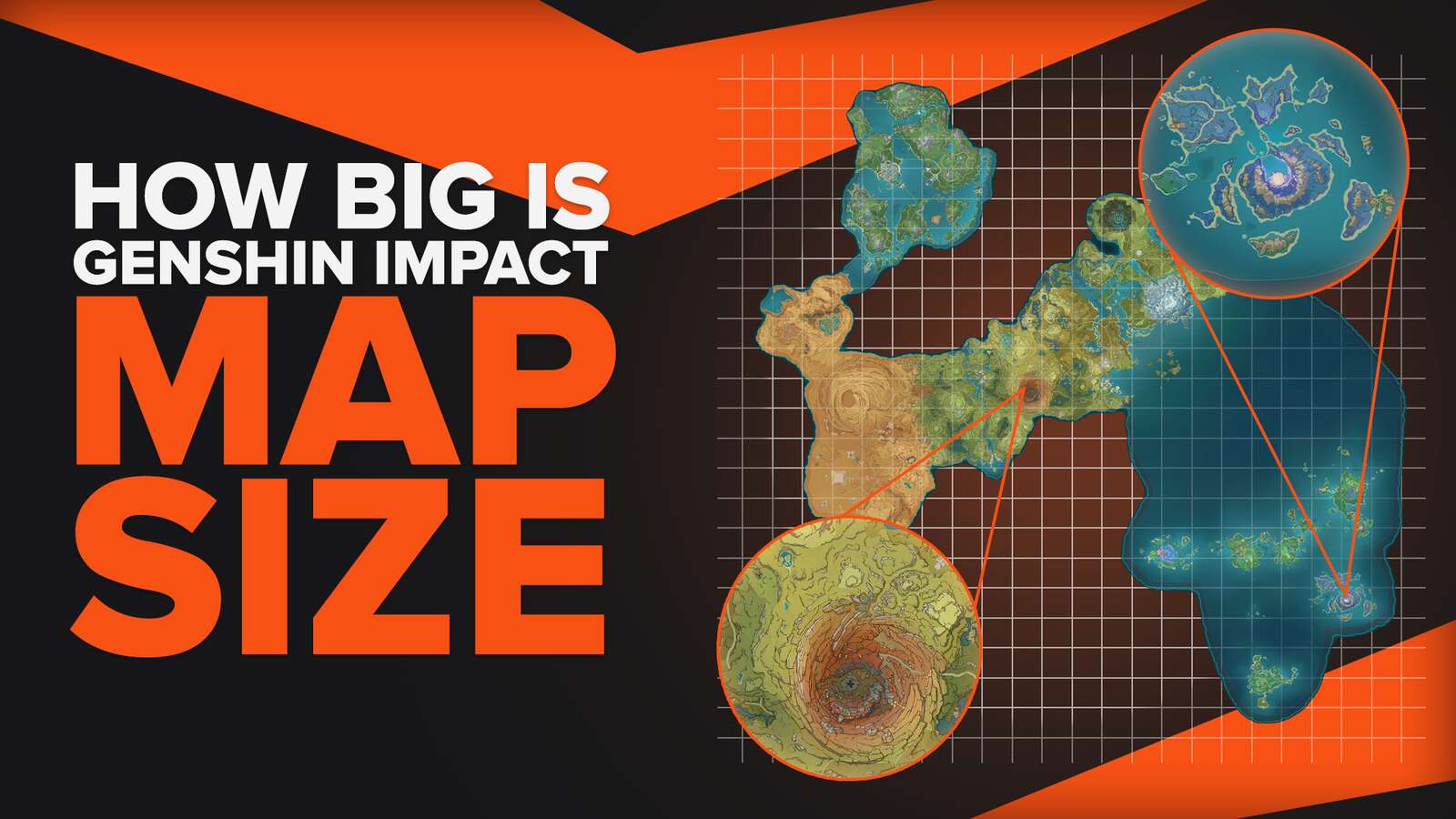![How to make Genshin Impact Full Screen, or Borderless Windowed in Different Resolutions [Solved]](https://theglobalgaming.com/assets/images/_generated/thumbnails/63861/62b4691dc0c1e12243191bb5_how_to_make_genshin_impact_fullscreen_3_45_94948129f3d674eb46f0eebb5e6b8018.jpeg)
Greetings, traveler. This is a simple guide to help you make Genshin Impact finally go Borderless Windowed or plain old Full screen mode, if you’ve been having troubles.
In this guide, you’ll learn how to:
- Play in Borderless Windowed mode or Full screen
- Use Third Party Apps to tweak Genshin Impact’s screen settings
- Customize Genshin Impact’s in-game settings for your desired results

Play Genshin Impact in full screen in Any Resolution
Solution 1: Use in-game settings to play in Max Resolution and Full screen
One of the easiest ways to make Genshin Impact full screen is by simply setting your [Display Mode] to the option that says “Fullscreen”. This setting will also render Genshin Impact at the max resolution, available to your PC monitor.
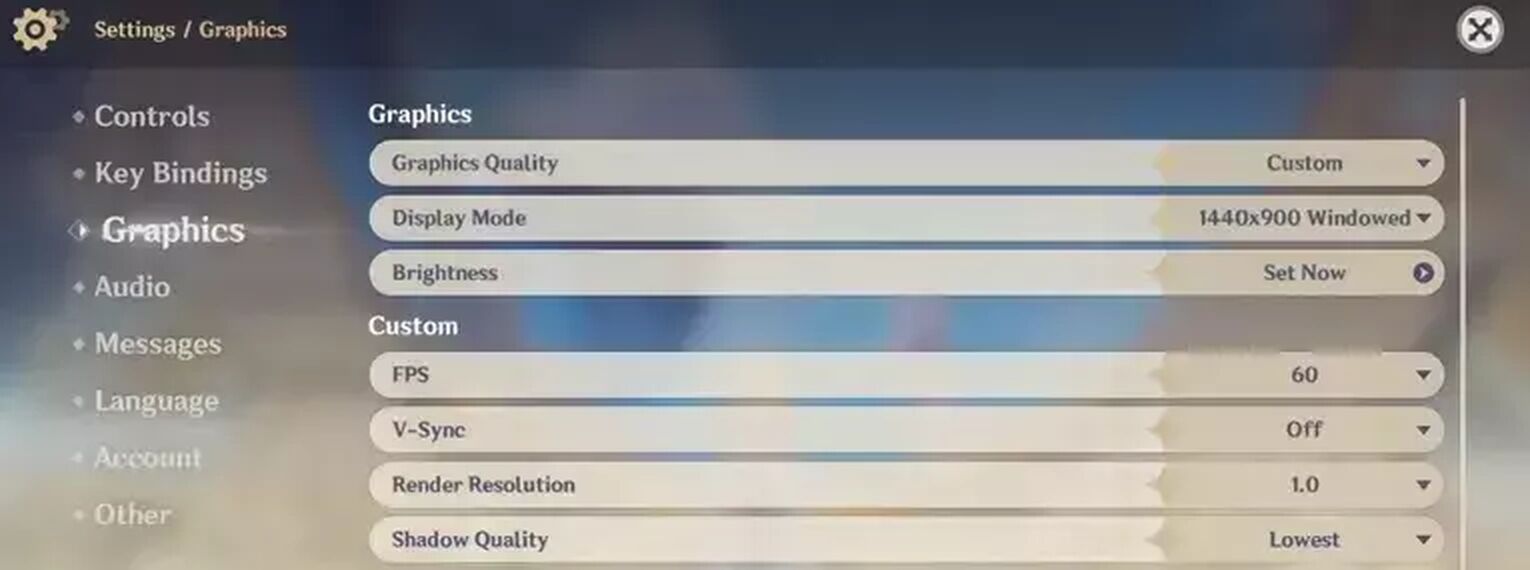
To visit Genshin Impact’s graphics option, do this:
- Hit [Esc] in game to open up the menu.
- On the left side, find the settings button, it should look like a gear.
- Navigate to [Graphics].
- For Display Mode, change your settings to “Fullscreen”.
If you want to access the graphic options from the home menu (before entering the door), simply click on the Settings / Gear icon located on the right side of your screen.
Solution 2: Use Keyboard Shortcuts to play in Lower Resolution and Fullscreen
The second method is go full screen is a universal keyboard shortcut called [Alt] [Enter]. This keyboard shortcut works for most PC games and also works for Genshin Impact.
Uniquely for Genshin Impact, due to the way its option settings are designed, you have to use [Alt] [Enter] in order to force a lower resolution in fullscreen mode.

Here’s how to do it:
- Visit Genshin Impact’s Graphics setting.
- For Display Mode, select the lower resolution you would like to play at. This will change Genshin Impact to windowed mode.
- Once it’s done, press [Alt] and [Enter] at the same time to enter full screen.
- If [Alt] [Enter] did not work, try pressing [F11] instead.
Congratulations! Genshin Impact should now be scaled up to full screen. This option is desirable for players with less powerful computers.
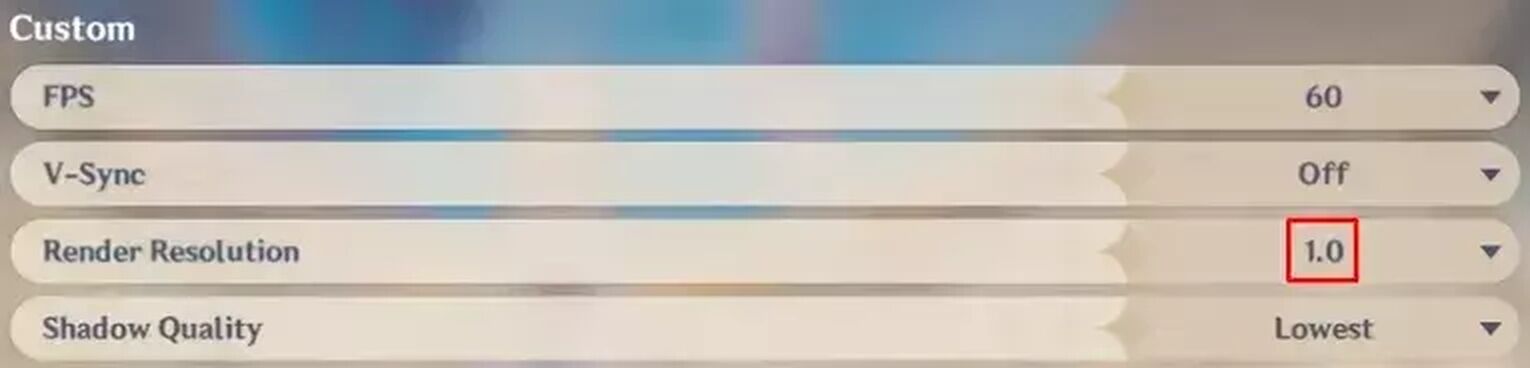
If you wish to further alter the visual quality of Genshin Impact, you can edit the [Render Resolution] settings to find your desired effect.
Play Genshin Impact in Borderless Mode in Any Resolution
Solution: Using Third Party App to Play in Borderless Window Mode
As of June 2023, Genshin Impact by default does not have a Borderless Window mode / Borderless Full screen mode. So you’ll need a third party app called Borderless Gaming to enable this screen setting.
This mode is essentially just windowed mode, but without the borders or bezels, making the game look as if it’s playing in full screen.
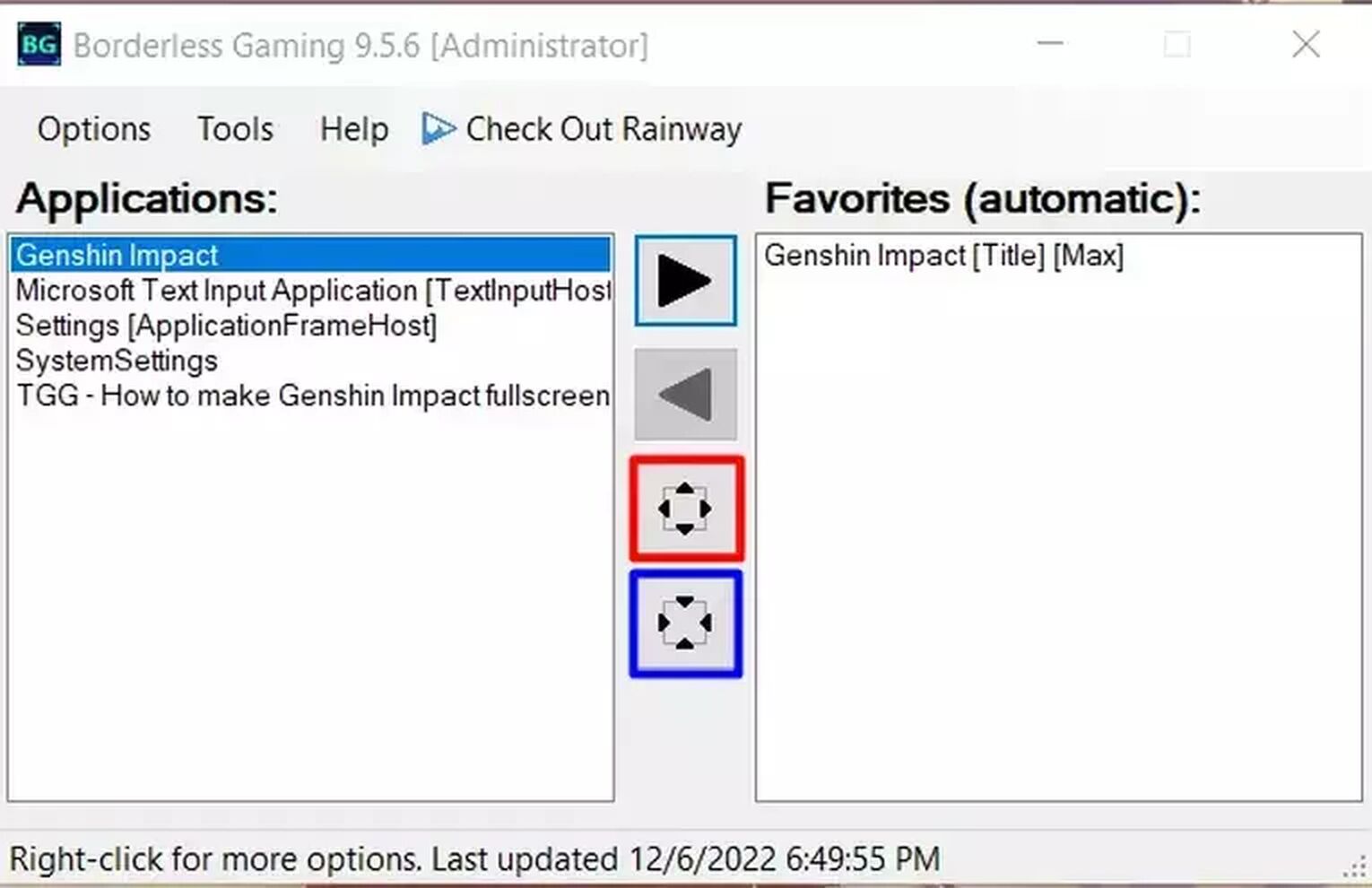
To toggle Borderless Windowed mode, do this:
- Install Borderless Gaming from CodeUSA’s Github. Link here.
- Open the application, you should see an interface similar to below.
- Select Genshin Impact to highlight it.
- Press the Arrow icon to add Genshin Impact to your favorites (automatic). Alternatively, press the 3rd button (highlighted in Red) to enlarge it.
- To shrink Genshin Impact back into Windowed mode, just press the button highlighted in blue.
What we like about this solution, is that you can easily use it for other games you are having troubles with. Especially if the Display Settings available are only limited to full screen mode or windowed mode.
Bug Troubleshoot for Full screen mode
For some players, Genshin Impact may start displaying visual bugs after switching to fullscreen mode. If you are among these travelers, here are the bug fixes we found.
Bug Fix for: Stuttering, Weird Aspect Ratios, Overly Zoomed in Fullscreen
Experiencing any of these issues? Then try disabling fullscreen optimizations and change your DPI settings for Genshin Impact. To do so, we'll be editing Genshin Impact's application file properties.
The first thing we need to do is locate where the Genshin Impact game files are.
Locate Genshin Impact game files on your PC:
- Open Genshin Impact Launcher.
- Click on the cogwheel / settings / gear icon located on the top right.
- Click on [Game resources].
- Copy and paste the pathway into your folder url to find the Genshin Impact folder. Alternatively, just follow the displayed pathway to locate your files.
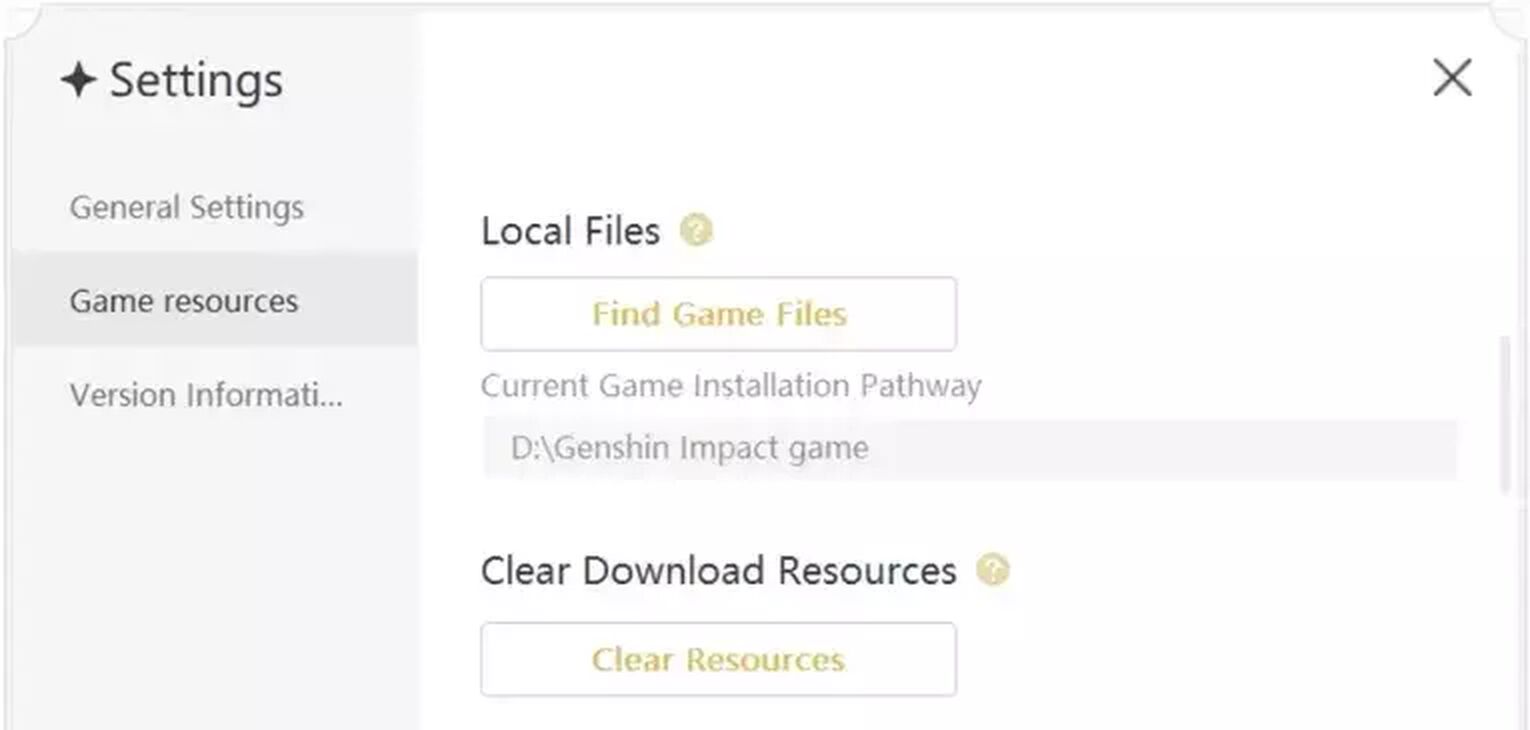
After locating Genshin Impact folder, edit its Application Properties:
- Right click on [Genshin Impact].
- Select [Properties].
- Go to the compatibility tab, and check the box for [Disable Fullscreen Optimizations].
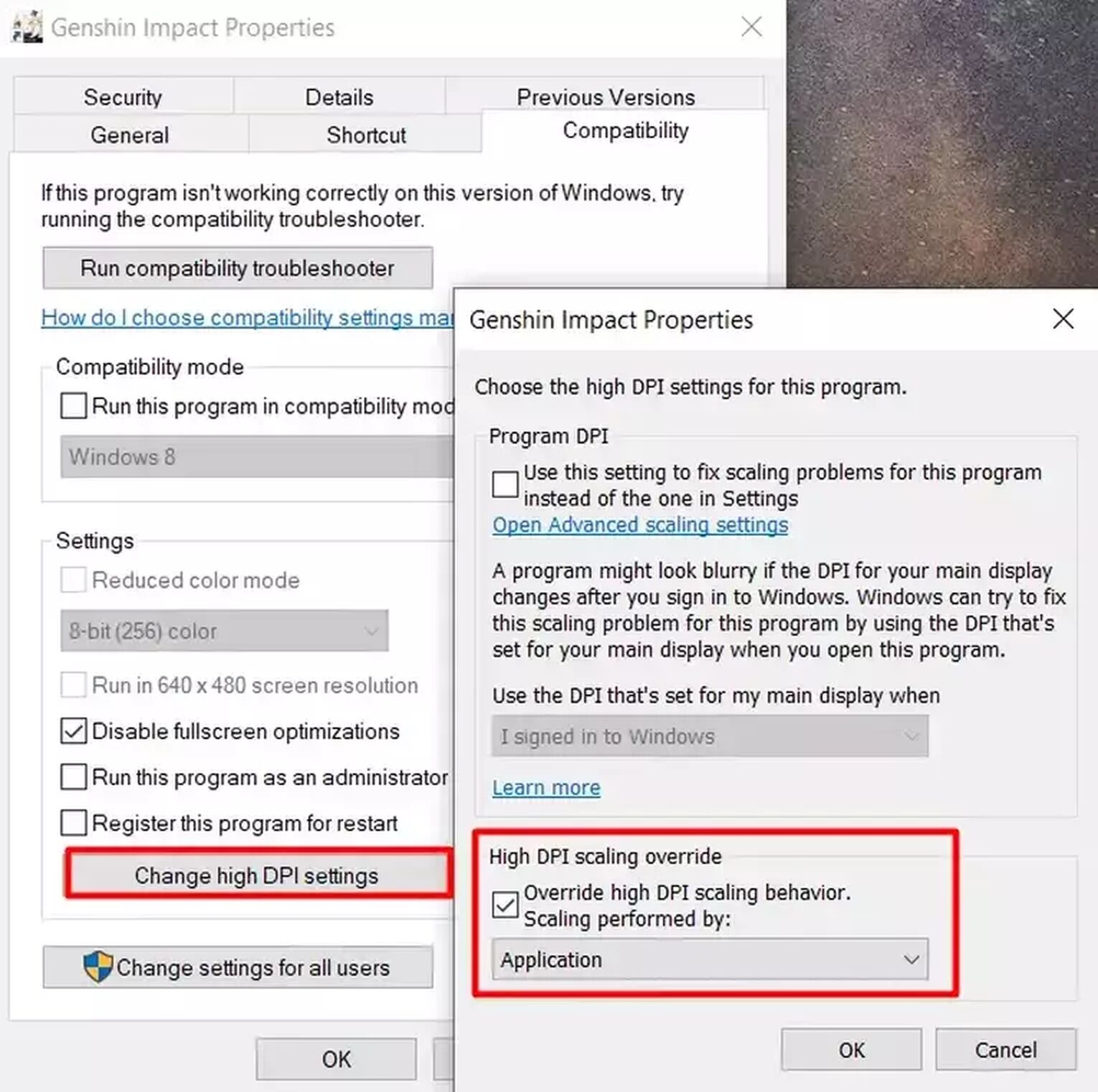
Next, change high DPI settings to fix Zoomed In bug or Aspect Ratio bug:
- Click on [Change high DPI settings]. This will bring up an additional menu.
- Check the box under [High DPI setting override].
- In the drop-down menu, select [Application].
- Hit [OK] to save your DPI settings. Then hit [OK] in the compatibility tab again.
Success! Now you should be able to apply the previous solutions without any of the aforementioned bugs in Genshin Impact. However, if the game starts to lag a lot, you should turn off [Disable Fullscreen Optimizations].

Are you able to finally play Genshin Impact in fullscreen? We hope our guide has helped!
While you’re here, check out our optimization guides on Genshin Impact to get better frame rate, quality of life changes, and improved ping. You'll love the game that much more when it's operating at full 60 FPS.
Learn how to optimize Genshin Impact now:
If this guide could not solve your issue, feel free to visit our guides on other games, as we go through a multitude of different solutions for each title. Check out how to simply make For Honor fullscreen for alternative options if Genshin Impact is still unable to play in fullscreen.


.svg)


![How To Get Primogems In Genshin Impact For Free [All Genuine Methods]](https://theglobalgaming.com/assets/images/_generated/thumbnails/63678/62f7d2363784823b04e081cf_how20to20get20free20primogems20genshin20impact_03b5a9d7fb07984fa16e839d57c21b54.jpeg)

![How To Change Language in Genshin Impact [All Platforms]](https://theglobalgaming.com/assets/images/_generated/thumbnails/63446/6265a9e0fd624c1cafc390bf_how20to20change20language20in20genshin20impact_03b5a9d7fb07984fa16e839d57c21b54.jpeg)