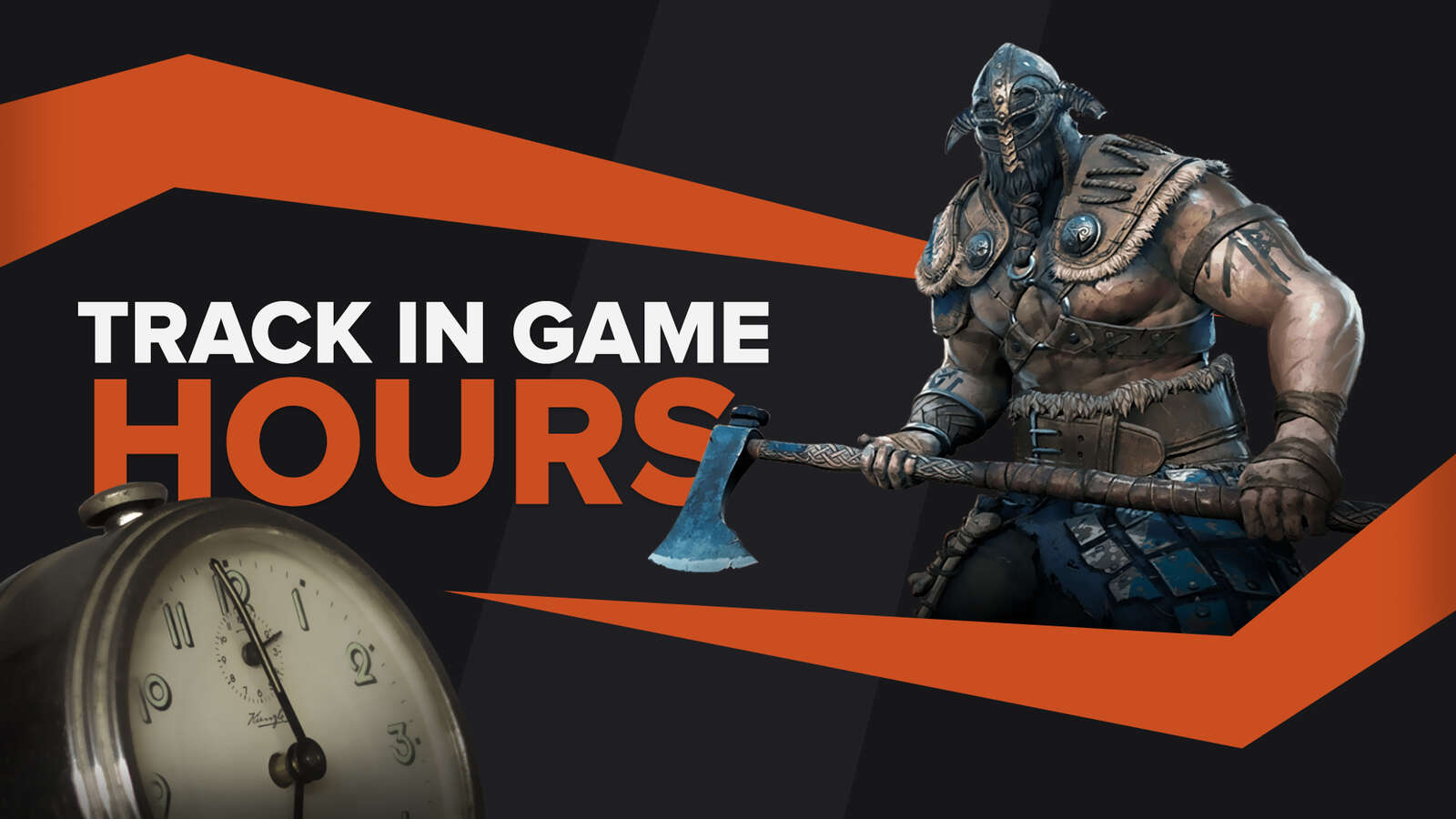![How to make For Honor fullscreen? [Solved]](https://theglobalgaming.com/assets/images/_generated/thumbnails/63853/62efd00f8a99354a8b08f216_how_to_make_for_honor_fullscreen_1_40_94948129f3d674eb46f0eebb5e6b8018.jpeg)
Can’t play Ubisoft’s For Honor in fullscreen? It’s definitely important to play For Honor in fullscreen, as it’ll improve your frame rate, reduce input lag, screen tearing, as well as stuttering.
So if you experience any issues with going fullscreen, here are 4 powerful troubleshooting tips you can use to start playing For Honor - stretched from edge to edge on your monitor today.

Solution 1: Use Alt-Enter to go fullscreen in For Honor
The first solution on the list is a simple but effective one: Simply using [Alt] [Enter] - like you would in Genshin Impact.
By tapping this keyboard shortcut once, the game should flip into fullscreen (or Windowed mode, if you are already in fullscreen). However, if tapping it once didn’t work ,there are some additional troubleshooting tricks you can implement.
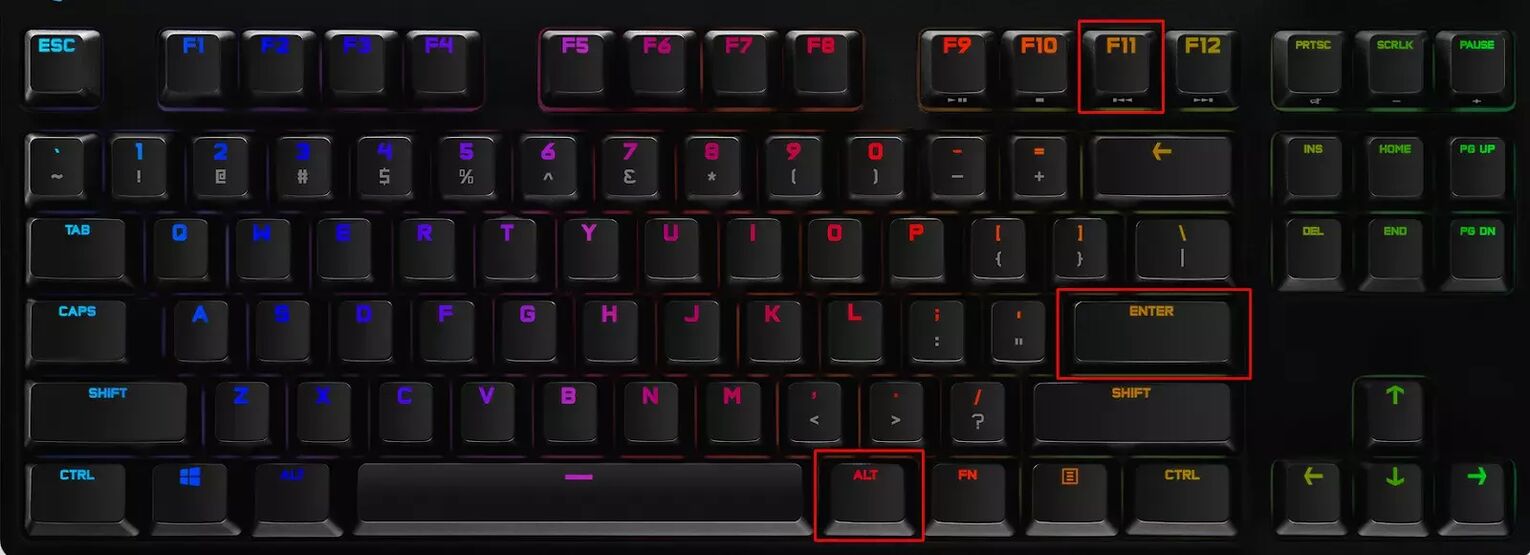
First, start For Honor and wait for the home screen to load. Then try these methods.
- If you are in Windowed mode, press [Alt] [Enter] simultaneously to toggle fullscreen.
- If that didn’t work, simply press [Alt] [Enter] 2 times.
- If you are in borderless fullscreen, go to your in-game [Visuals] settings and change the window mode to [Windowed]. Then press [Alt] [Enter].
If you don’t know how to change your display settings in For Honor, check out solution 2 right below.
Solution 2: Change your Display mode setting in For Honor
Inside your For Honor options menu, you can change your [Display mode] to toggle fullscreen. This is an available option for players who just can’t seem to get [Alt] [Enter] to function.

To change your display mode, head to For Honor’s options menu.
- Open settings by hitting [Esc].
- Click on the [Display] option.
- Find the [Display mode] setting and choose [Fullscreen]. This is the rightmost option.
If this didn’t work:
- Select [Windowed] mode first, and apply settings.
- After going into Windowed mode, change settings back to [Fullscreen].
Alongside this change, do remember to set the [Resolution] setting to what the native screen resolution for your monitor is. For most, this is 1920 x 1080p, but if the game still looks blurry - then we need to find what your Recommended display resolution is.
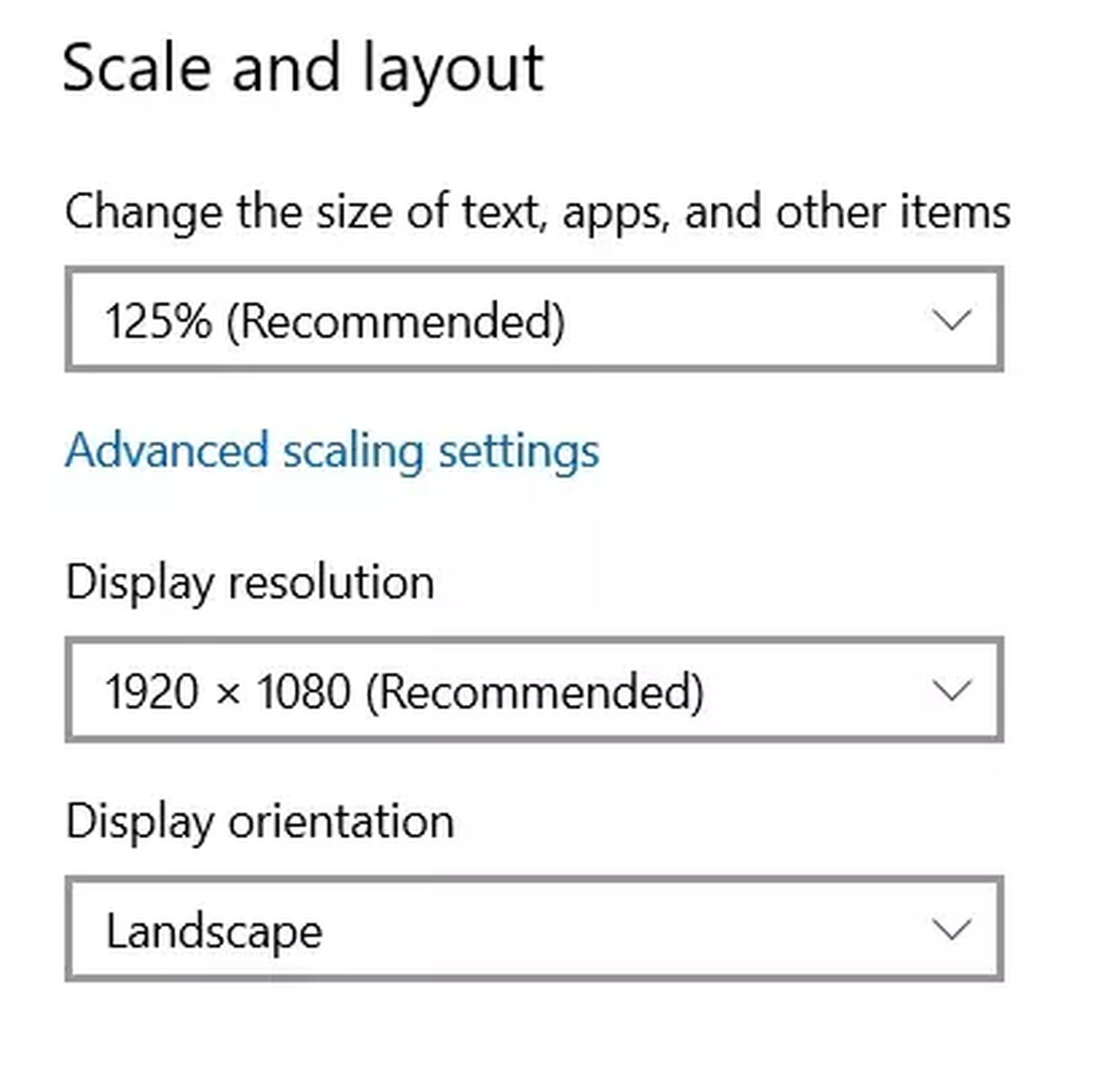
How to find your recommended Display Resolution:
- Right click your desktop and select [Display settings].
- Scroll down to [Scale and layout] and find your Display resolution.
- Find the resolution with (Recommended) in its name.
Now just remember that resolution and use it as your in-game resolution.
Solution 3: Change settings in your For Honor Options.ini File
This method requires a bit of tech savviness, and requires that you understand what your screen resolution is for it to work. You’ll be editing text inside your Options.ini file for For Honor.

Here is a step-by-step guide to launch For Honor in fullscreen, using your Options.Ini edits:
- Go to Documents\MyGame\ForHonor and select Options.Ini.
- Right click and open the file with Notepad.
- Find “DisplayModeType” and change the input value to “2” for fullscreen.
- Next, find “DisplayX_Height” and input value “1080” or your recommended screen height.
- Similarly, find “DisplayX_Width” and input value “1920” or your recommended screen width.
- Save the file.
- Right click, open properties, and save it as “Read Only”.

Now that you’ve saved your custom parameters, launch For Honor to test if this option worked.
Solution 4: Try launching For Honor with Steam Launch Options
Steam launch options is a hidden gem only for users who installed For Honor on Steam.
Through this feature, playerscan force almost any game in their steam library to open in either Windowed, Borderless Windowed, Fullscreen mode.
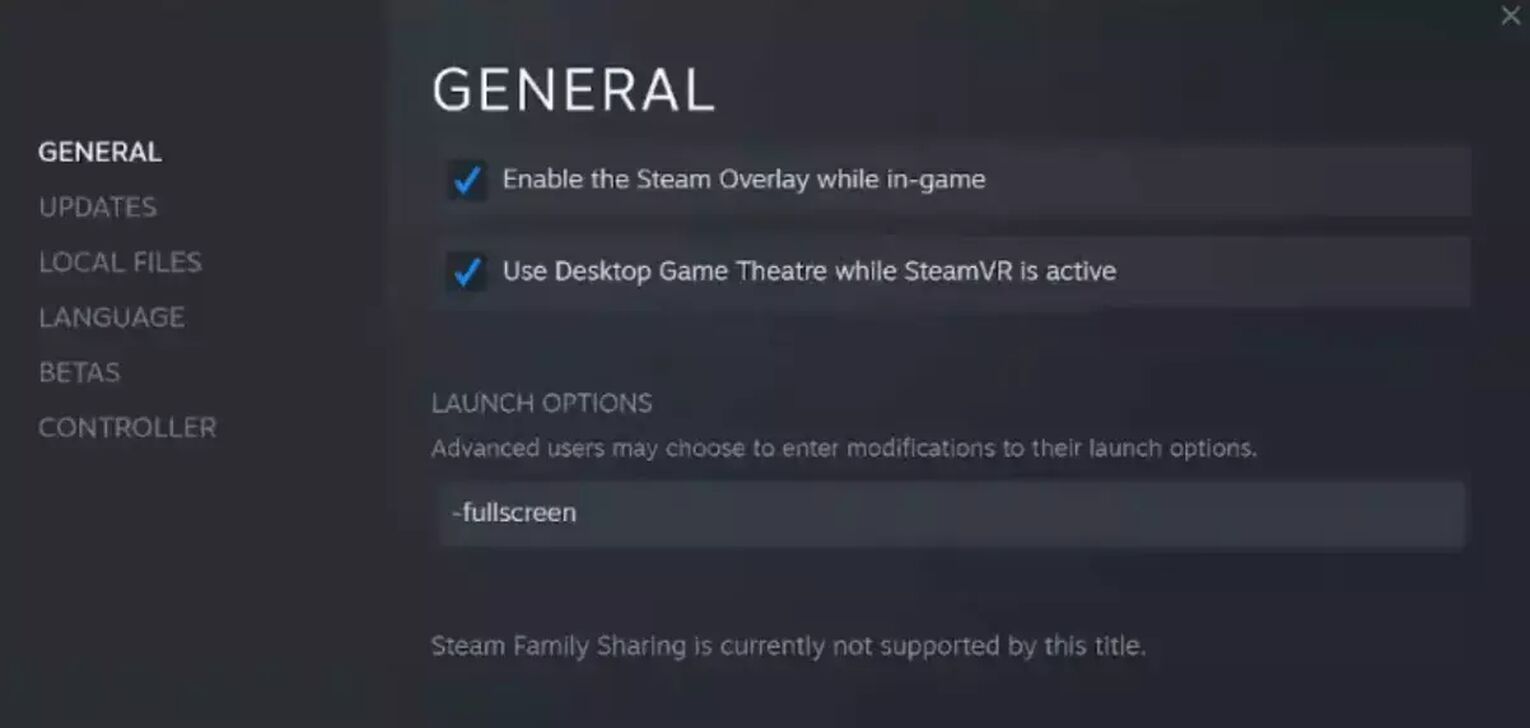
How you can use Steam Launch Options to force fullscreen:
- Find For Honor in your Steam Library.
- Right click and Select [Properties].
- In the launch options text zone, type in any of the options below you desire.
Launch in fullscreen
-fullscreen
Launch in Windowed fullscreen / Borderless windowed mode
-popupwindow
Launch in Windowed mode
-window
Set width to
-w [value]
Sed height to
-h [value]
If the game does launch in fullscreen, but the aspect ratio or resolution is off, remember to use the width and height codes to force a custom resolution (do remove the [] values when typing in your values).
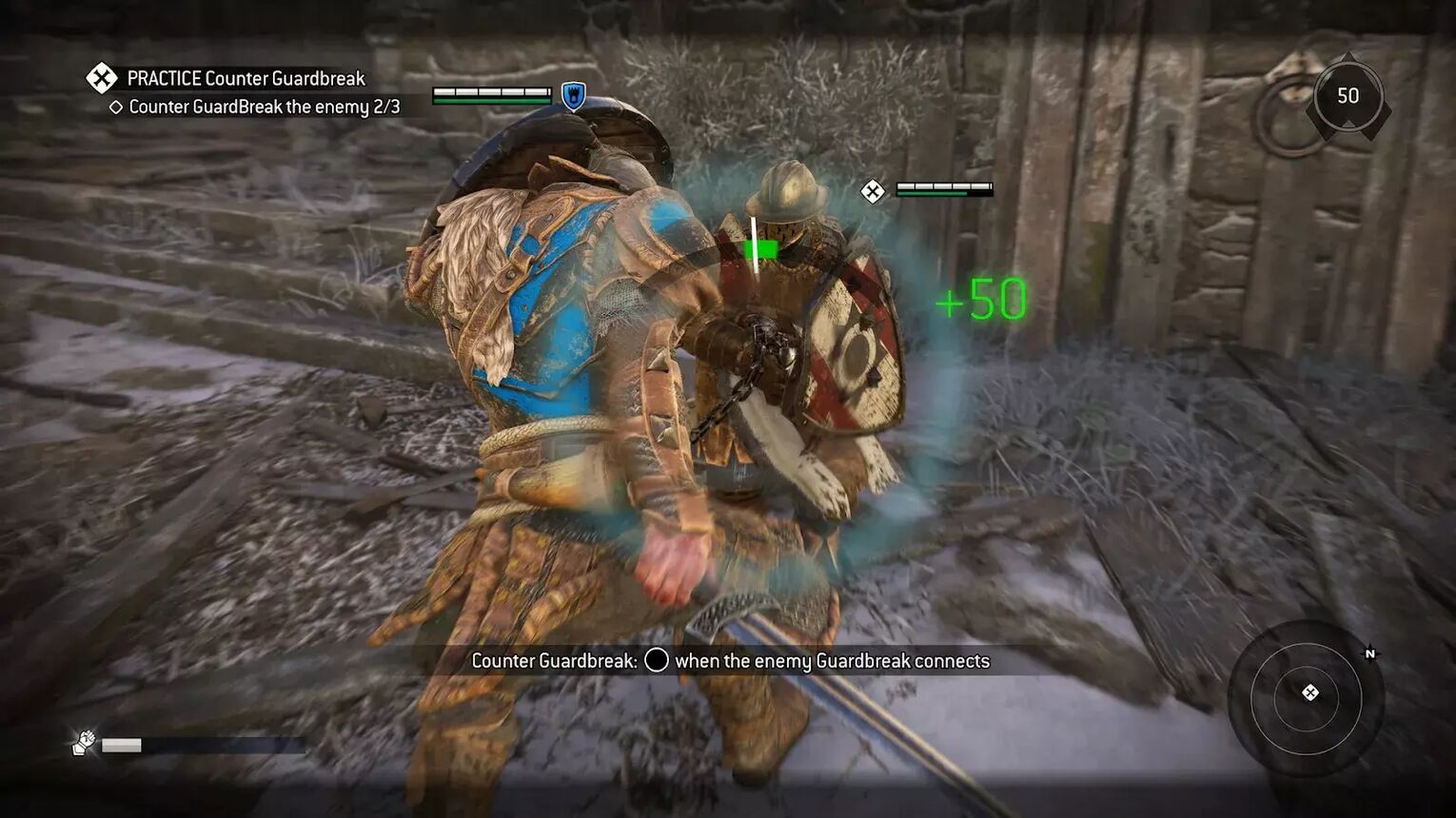
Voila! And now For Honor should be working perfectly in full screen mode.
Did our guide help? Each PC is different, so your fullscreen issues are still ongoing, check out our Guide for Going Fullscreen in Brawhalla, War Thunder, ARK: Survival Evolved for great alternative solutions.


.svg)


![How to fix your High Ping in For Honor in a few clicks [Solved]](https://theglobalgaming.com/assets/images/_generated/thumbnails/63602/62efce389099b4494f4f3ab6_How20to20fix20high20ping20in20for20honor_03b5a9d7fb07984fa16e839d57c21b54.jpeg)
![How To Easily Uninstall For Honor From Your PC [4 Ways]](https://theglobalgaming.com/assets/images/_generated/thumbnails/64344/62e5b23dc1451c5a07330f88_how20to20uninstall20for20honor_03b5a9d7fb07984fa16e839d57c21b54.jpeg)