![How to make Escape from Tarkov fullscreen? [Solved]](https://theglobalgaming.com/assets/images/_generated/thumbnails/63845/6306004a632f6a67c8b640f2_how20to20make20Escape20From20Tarkov20fullscreen-min_94948129f3d674eb46f0eebb5e6b8018.jpeg)
With its realistic atmosphere and tactical gameplay, Escape from Tarkov is THE first person shooter you’d definitely want to play in full screen mode.
If you experience any of the following, then this guide’s for you:
- You don’t know how to go full screen
- Escape from Tarkov is running in Borderless Windowed mode (Causes input lag)
- Game randomly flips between display modes: fullscreen, borderless or windowed
- Using Alt-Tab causes visual bugs
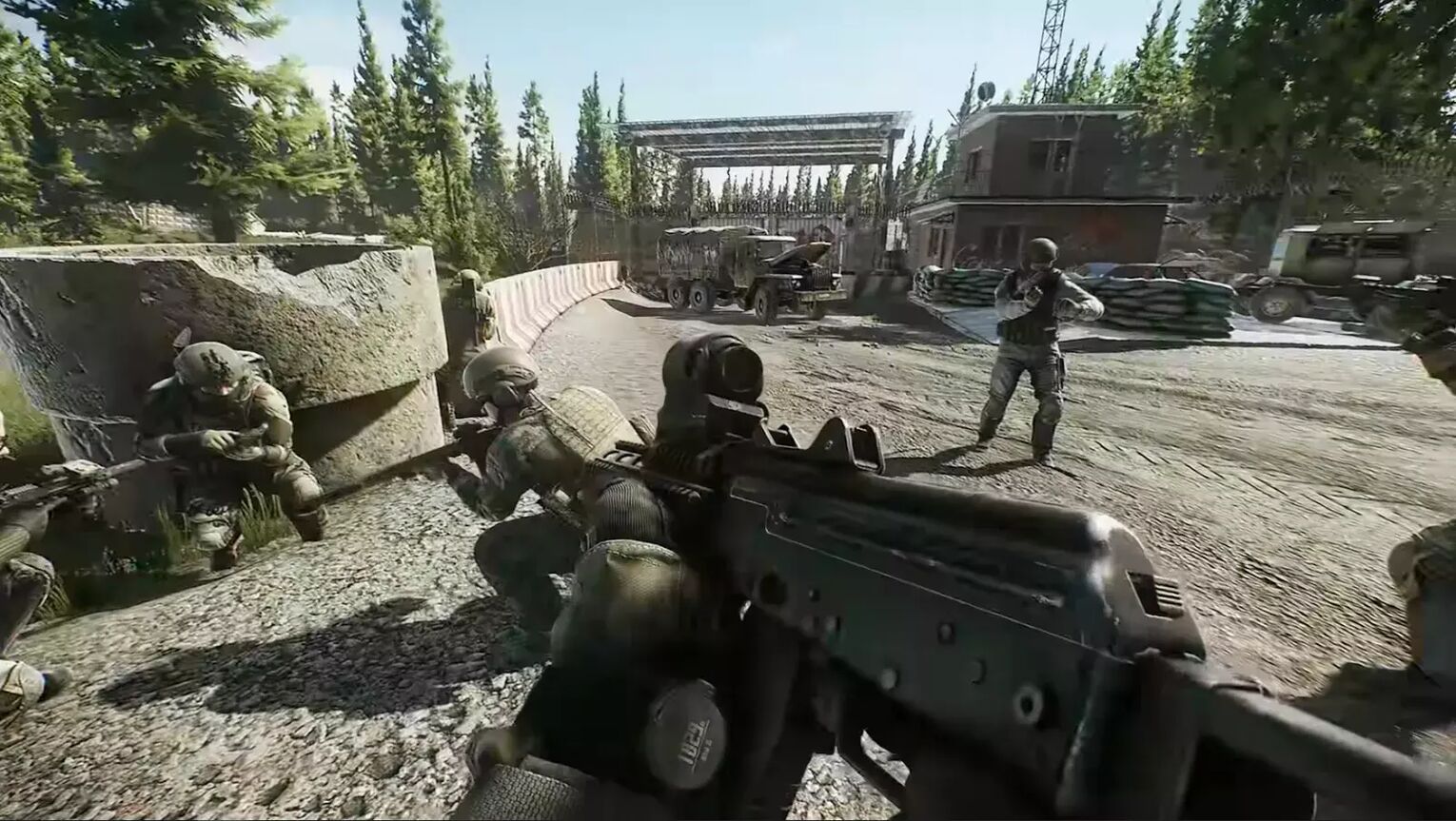
Solution 1: Use [Alt] [Enter] keyboard shortcut to instantly go full screen in Escape from Tarkov
If you are a long time PC gamer, then you most likely know about the [F11] or [Alt] [Enter] shortcuts when playing games on Microsoft Windows.
This option works for almost any game. For Escape from Tarkov, Alt-Enter is the shortcut to use, and maybe to your surprise - there’s more to it than just tapping [Alt] [Enter] once.
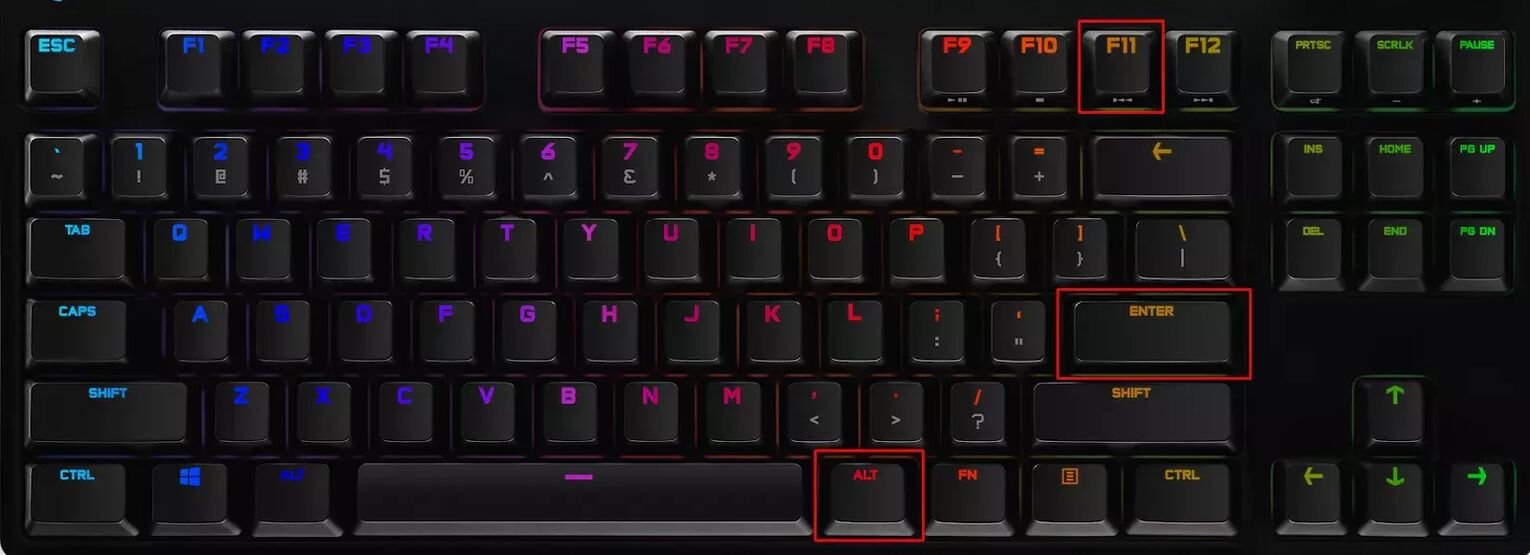
To properly [Alt] [Enter] for Escape from Tarkov, here’s what you need to do:
- Start Escape from Tarkov and wait for the home screen to load.
- If you are in Windowed mode, press [Alt] [Enter] simultaneously to toggle fullscreen.
- If that didn’t work, simply press [Alt] [Enter] 2 times.
- If you are in borderless fullscreen mode, change your display setting to [Windowed]. Then hit [Alt] [Enter].
This solution is extra useful because if Escape from Tarkov flips into Windowed mode everytime you [Alt] [Tab], simply just [Alt] [Enter] to readjust to fullscreen. This is much faster than going into the game menu to achieve the same results.
You will still have to access your display setting though, because you need to make sure your display resolution is adjusted to your monitor’s native size. To do this, read the ending segments of solution 2.
Solution 2: Change your Resolution and Screen mode setting from Escape From Tarkov’s in-game menus
If you don’t know this one already, this solution uses built-in [Graphics Settings] you can access in-game. Here are two ways to troubleshoot using these menus.
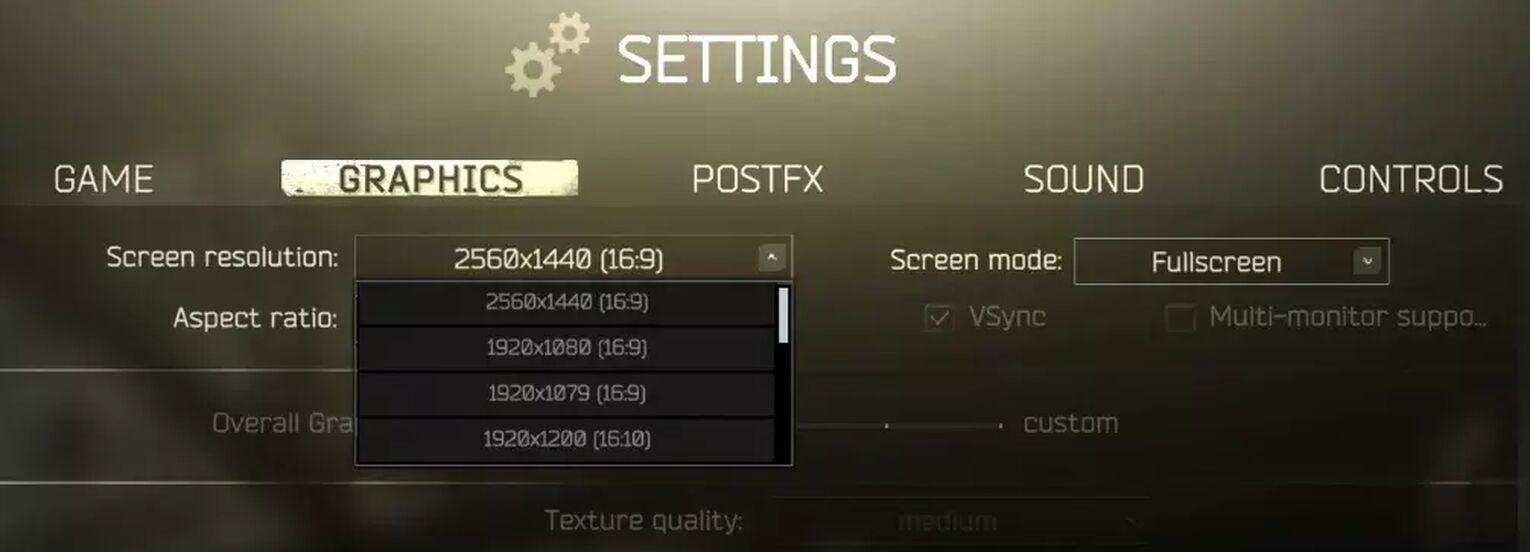
Change your Escape from Tarkov display mode in-game:
- At the pause screen, open your settings menu. It’s found at the BOTTOM RIGHT of your screen in the form of Cogwheel or Gear icon.
- In your settings, navigate to the [Display] tab.
- Find the [Screen mode] setting and choose [Fullscreen] to play in exclusive fullscreen.
If that didn’t work:
- Change your screen mode to [Windowed].
- Apply settings.
- Change it back to [Full Screen] and reapply.
Alongside this change, do remember to set the [Resolution] setting to what the native resolution for your monitor is. For most, this is 1920 x 1080.
If your game still looks blurry or does not cover the whole screen, then we'll need to look up the Recommended display resolution for your monitor.
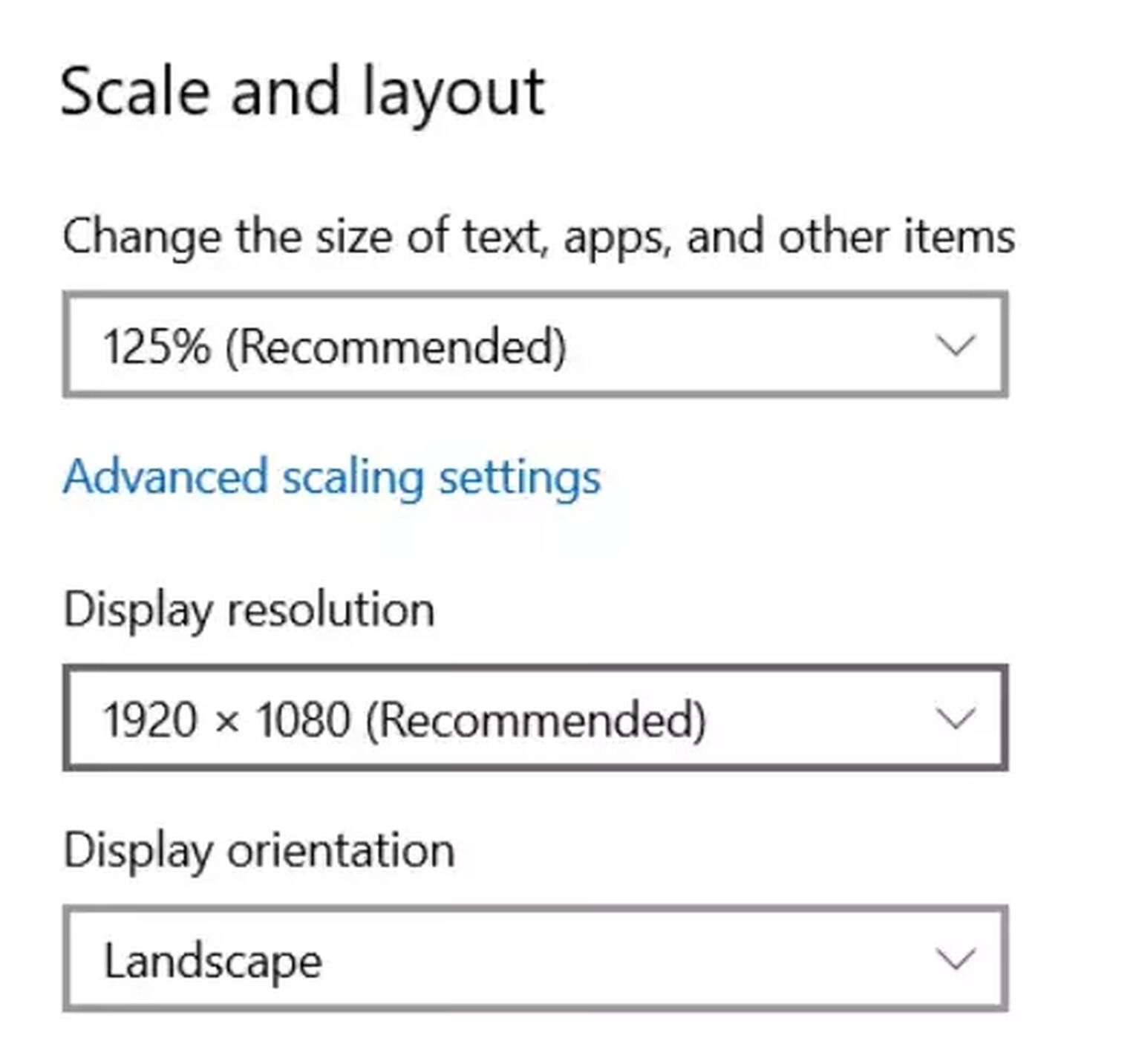
How to find your monitor’s Recommended display resolution:
- Right click an empty space on your desktop and select [Display settings].
- Navigate to [Scale and Layout].
- Click on [Display resolution] to open a drop down menu, then look for an option that says “Recommended”.
- Use that resolution for Escape from Tarkov.
Solution 3: Disable your Full screen Optimizations from your Escape from Tarkov file properties
If for whatever reason, the 2 solutions above did not work - try to disable your [Fullscreen Optimizations]. You can do so by visiting the compatibility tab in the main exe file of Escape from Tarkov.
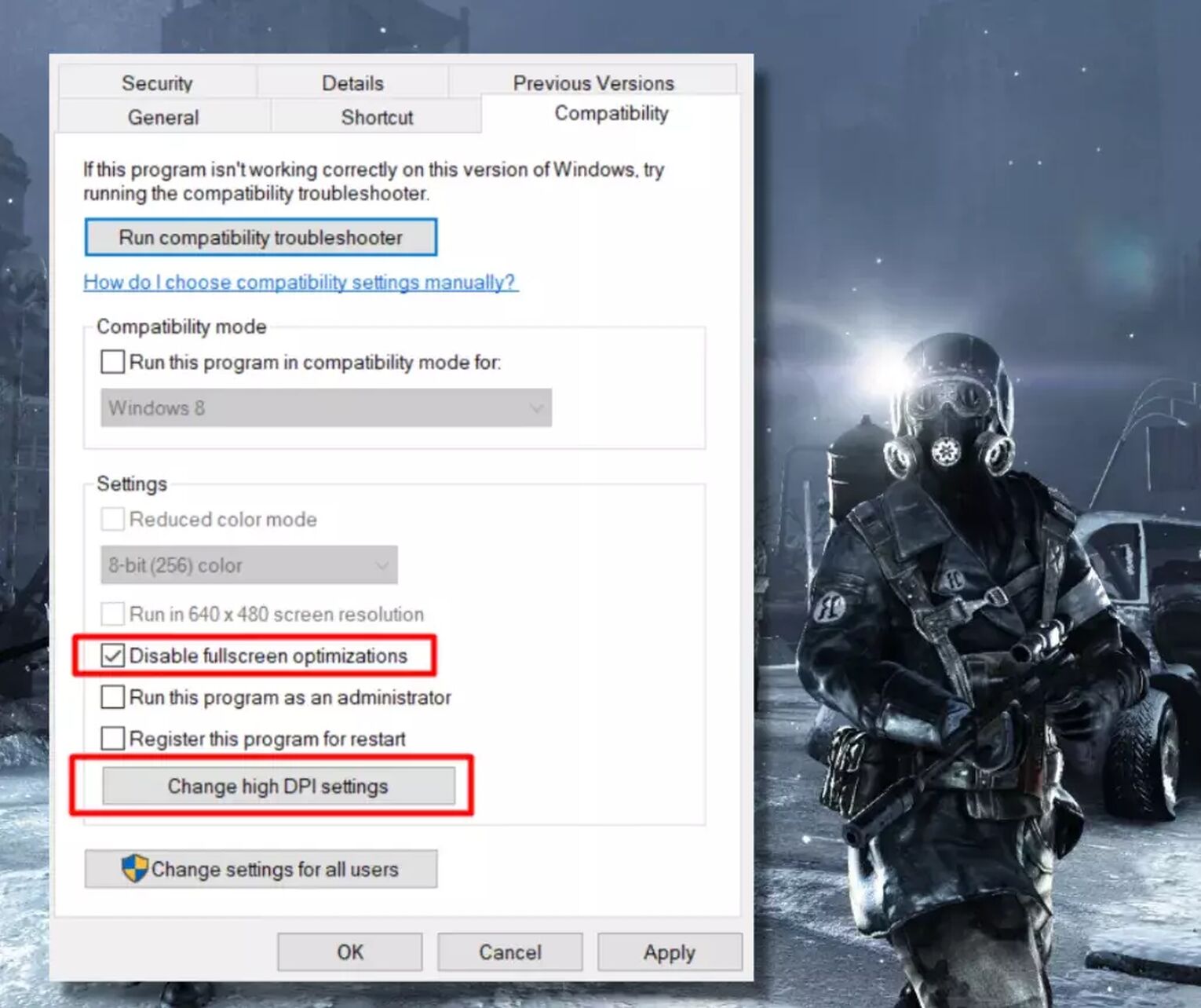
To disable full screen optimization, find the Escape from Tarkov exe file:
- Locate your “Escape from Tarkov” shortcut.
- Select and press [Alt] + [Enter] to bring up your file properties.
- Click on the [Compatibility] tab.
- Check the box for [Disable Fullscreen Optimizations].
- Hit [OK] to save settings.
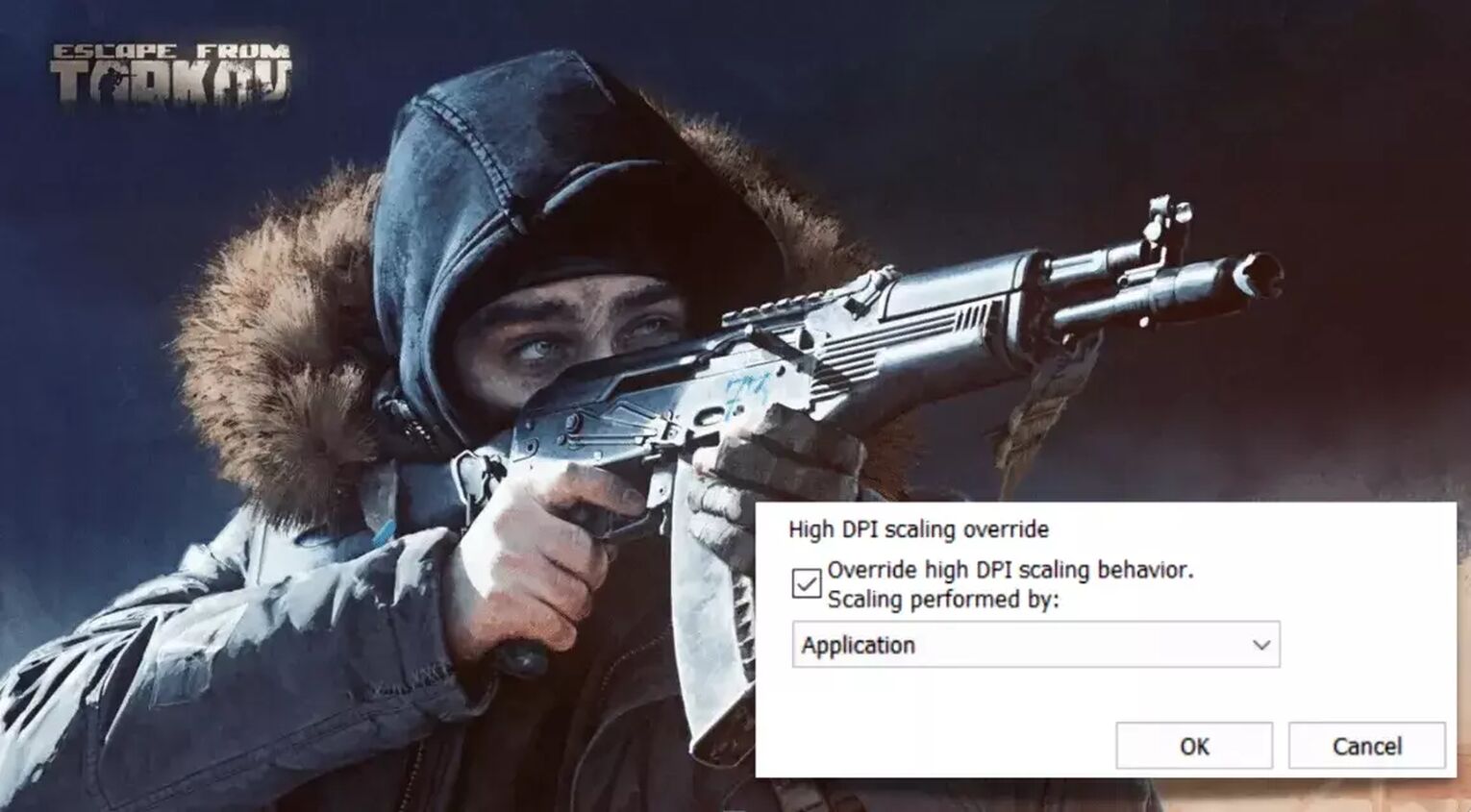
Additionally, you should turn on [High DPI Scaling override]:
- At the compatibility tab for Escape from Tarkov, click on [Change high DPI settings].
- Find the option that says [Override high DPI scaling behavior].
- Tick it and set the scaling mode to [Application].
- Press [OK] to confirm.
By doing this, you remove any conflicts due to fullscreen optimizations done by your Windows OS. Other benefits you’ll experience are reduced input lag, stuttering, and overall a smoother fullscreen experience with less bugs.
Solution 4: Update or Reinstall your Graphics Driver Software to the Latest Version
If all solutions have not worked so far, it could be an issue with your current graphics drivers. Here is a universal way to update or reinstall them no matter which Nvidia or AMD driver you’re using.
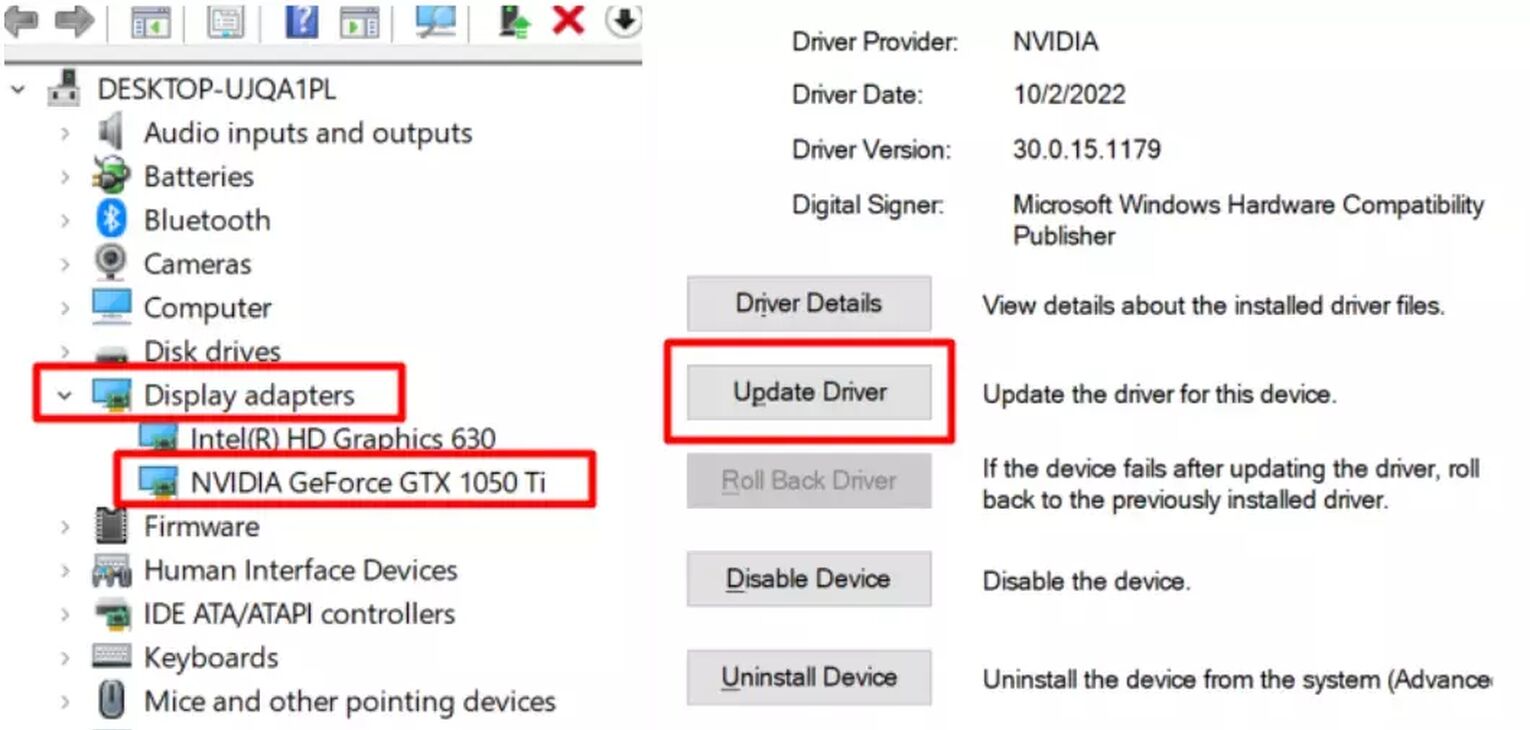
How to update your NVIDIA or AMD graphics driver:
- Search for [Device Manager] and open it.
- Navigate to [Display adapters], double click to expand it, then select your driver.
- Double click to open your driver’s [Properties].
- Go to the [Driver] tab and press on [Update Driver].
- Choose [Search automatically for drivers] and finish the installation if there is a new update.
How to reinstall your NVIDIA graphics driver or AMD Radeon Software
- Under your driver properties, select [Uninstall Device].
- Restart your computer.
- Right click your desktop to open Nvidia Control Panel, then click on "Download drivers and software" to open up this link to download, reinstall your drivers.
- For AMD Radeon Software, simply head to their driver download page, then use their Auto Detect & Install function to reinstall your drivers.
With your graphics drivers reinstalled, try the solutions above and see if you'll run into the same problem you faced. Chances are, our curated troubleshoots will work!

Voila! And now Escape from Tarkov should be working perfectly in full screen mode. Go out there and immerse yourself into the ultra-realistic tactical shooter set in future Russia.
Still can’t go fullscreen? Each PC is different, so if this guide could not resolve your issue with going full screen, check out the guide for going fullscreen in the MMO New World for alternative solutions. And you might also want to learn which are the best sites to sell Tarkov Roubles.


.svg)


![How to fix your High Ping in Escape from Tarkov in a few clicks [Solved]](https://theglobalgaming.com/assets/images/_generated/thumbnails/63594/62fbaf4a66a2a1d7b78643d2_How20to20fix20high20ping20in20escape20from20tarkov_03b5a9d7fb07984fa16e839d57c21b54.jpeg)
![4 Rarest Items In Escape From Tarkov [Ranked]](https://theglobalgaming.com/assets/images/_generated/thumbnails/3211218/rarest-items-escape-from-tarkov-gaming_03b5a9d7fb07984fa16e839d57c21b54.jpeg)
![4 Best EfT Keys on the Interchange Map [Ranked]](https://theglobalgaming.com/assets/images/_generated/thumbnails/2992272/best-keys-interchange-escape-from-tarkov-gaming-1_03b5a9d7fb07984fa16e839d57c21b54.jpeg)
![5 Best Escape from Tarkov Keys On Reserve [Ranked]](https://theglobalgaming.com/assets/images/_generated/thumbnails/2983555/best-keys-reserve-escape-from-tarkov-gaming_03b5a9d7fb07984fa16e839d57c21b54.jpeg)