
Dead By Daylight is one of those video games where fun is assured, especially when playing with friends in multiplayer. So if you ever wanted to know how to record the excruciating bloodbath and goose-bumpy action, you are at the right spot. This article will show you how to record Dead By Daylight gameplay uncomplicatedly for each platform this horror game is available on.
What’s The Best Way To Record Dead By Daylight Gameplay and Clips?
Whether you're a content creator or simply wish to capture the most dramatic moments from Dead by Daylight, the best way to do it is by using the two programs we're about to share with our readers. The first program is Powder, leading-edge AI-based software that automatically detects intense or exciting moments from Dead by Daylight and captures them for you.
The second program, Gazoom, can also auto-capture gameplay clips and supports a comprehensive selection of video editing tools. Furthermore, it stores captured clips on your personal cloud for easier access from various devices.
How To Record Dead By Daylight Clips In A Few Clicks?
If, on the other hand, you're looking for the most uncomplicated possible way to record Dead By Daylight gameplay videos and clips, look no further because you already have the necessary program.
Dead By Daylight requires Windows 10 (and above) to run, and this OS has a practical tool called Xbox Game Bar, which can be used for many wonderful things, including game recording.

Whenever you want to record Dead By Daylight using the Xbox Game Bar, just press and hold the Windows button + Alt + G hotkey on your keyboard and click on the red circle to begin recording.
To find your Dead By Daylight videos and clips, go to the C:\Users\username\Videos\Captures folder.
The Best Methods Of Recording Gameplay and Clips In Dead By Daylight
Unfortunately, we had to chuck away many great recording software and decide on three of them. Our opinion is entirely unbiased, and it's formed on personal beliefs after trying out and analyzing all the noteworthy recording software out there. So here are the best ways to record Dead By Daylight, in our opinion.
And if you're looking for more similar articles, find out how to record Dying Light 2 gameplay or how to record CrossFire gameplay.
Method #1: Nvidia GeForce Experience
So here's how you can record Dead By Daylight gameplay using the GeForce Experience:
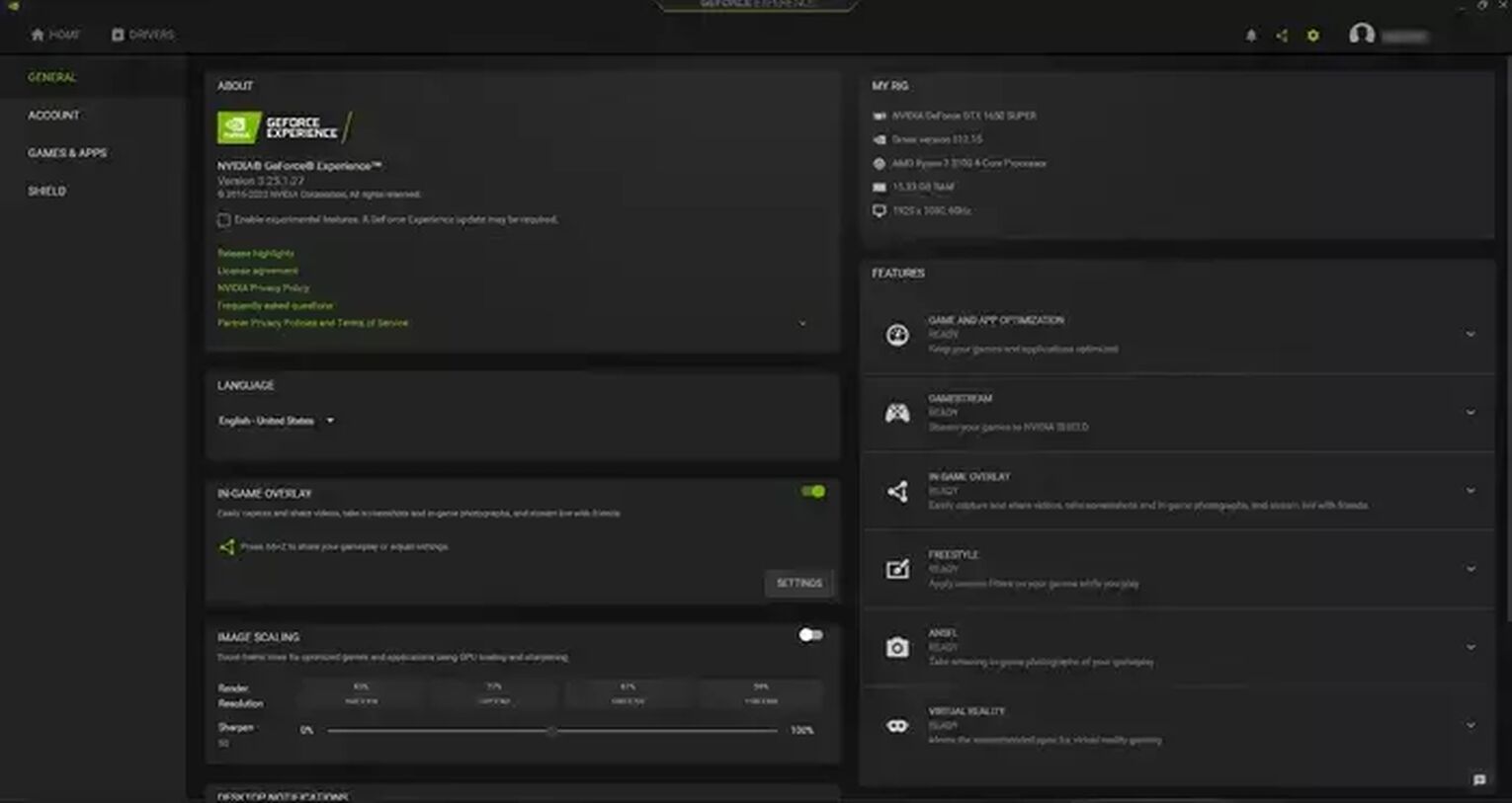
- First, download the latest version of the software, and it will automatically run once you install it. Then, you'll need to create an account to use it.
- Select the settings cog icon in the upper right corner, near your username.
- Enable the "In-Game Overlay" function by ticking the gray button.
- Select the "Settings" underneath the (now green) button, and you'll be able to change various options like keyboard hotkeys, default storage folder, and more.
- Once you're done, head to the main menu of "Settings" and select the "Video capture."
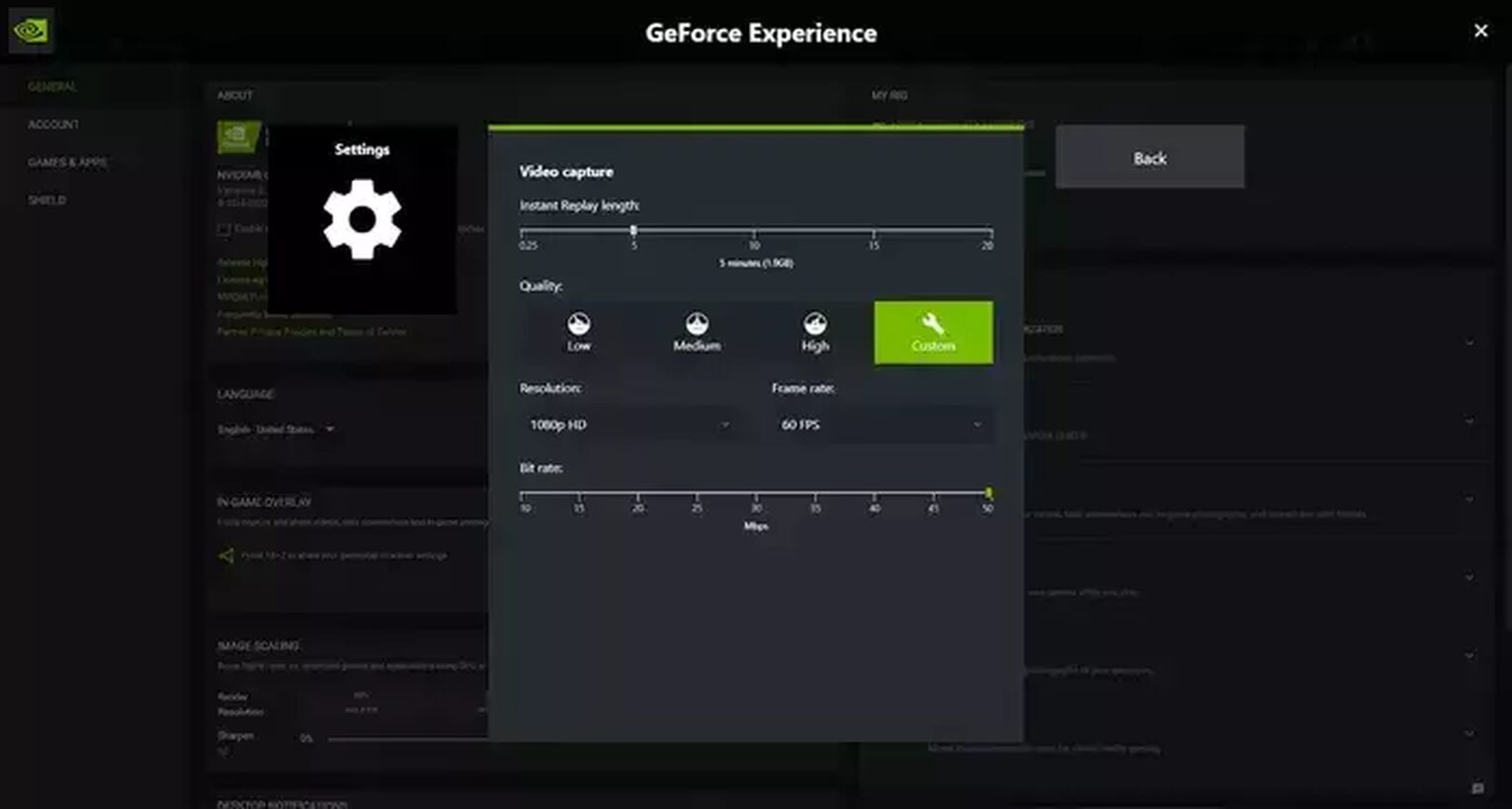
Now, you'll be able to change video quality, bit rate, resolution, frame rate, length of instant replays (clips), and much more. However, these settings are automatically pre-configured based on your GPU, so it's best to leave them as they are unless you really must tweak something.
Once you're ready to begin recording Dead By Daylight using the GeForce Experience, press one of the two keyboard hotkeys; Alt + F9 for manual recording (best for videos) or Alt + F10 for clips, or click on the "Record" button while in the overlay.
You can find your Dead By Daylight videos and clips recorded through GeForce Experience in C:\Users\<Username>\Videos folder.
Method #2: Radeon ReLive
And if you have an AMD GPU and would like to record Dead By Daylight using the Radeon ReLive, here's how you can do it:
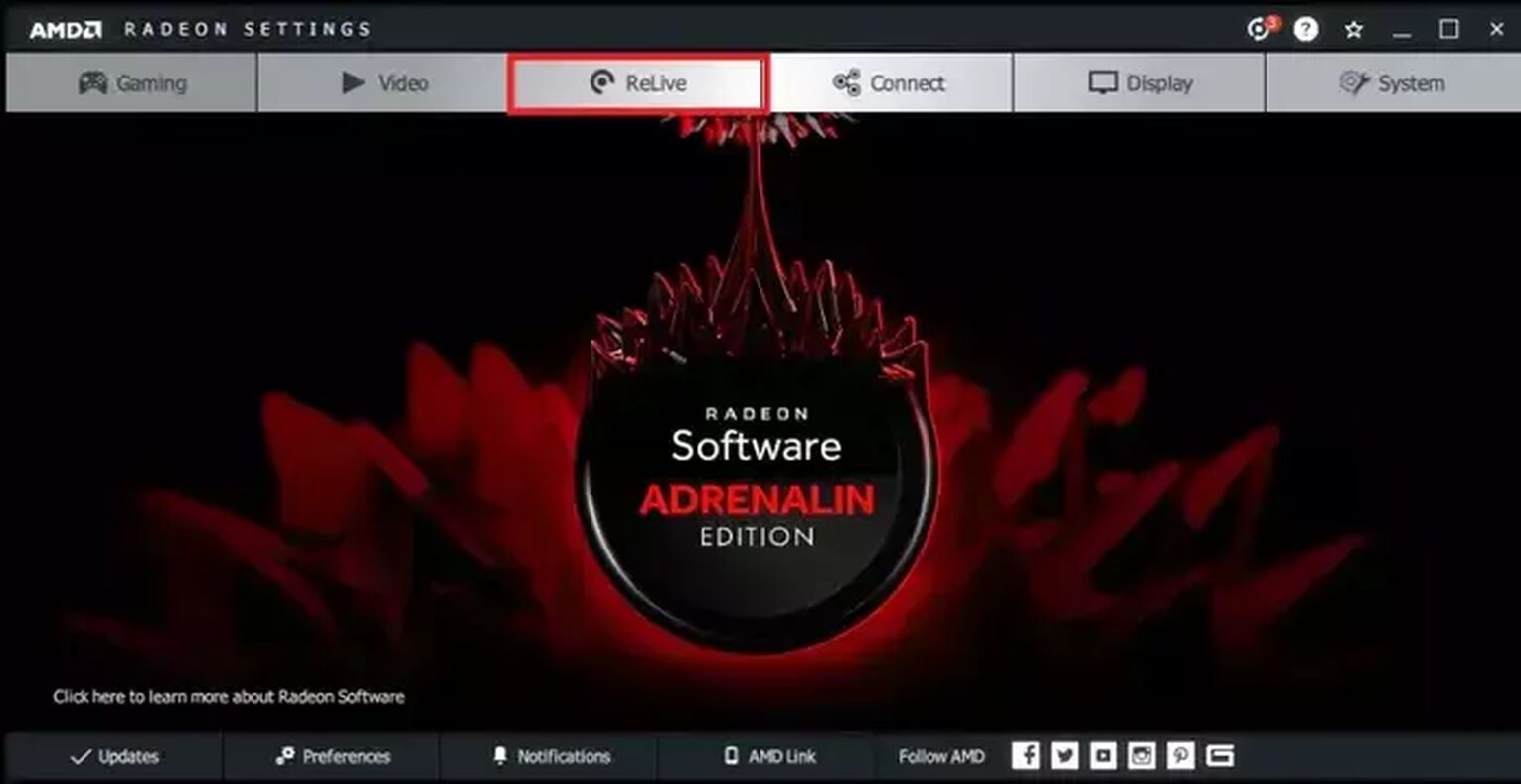
- Firstly, download and install the latest edition of the Radeon Software Crimson ReLive Edition, and you'll be asked to restart your PC once you install it.
- After restarting your PC, open the AMD Radeon settings and select the ReLive tab.
- To enable the ReLive function, simply tick the button.
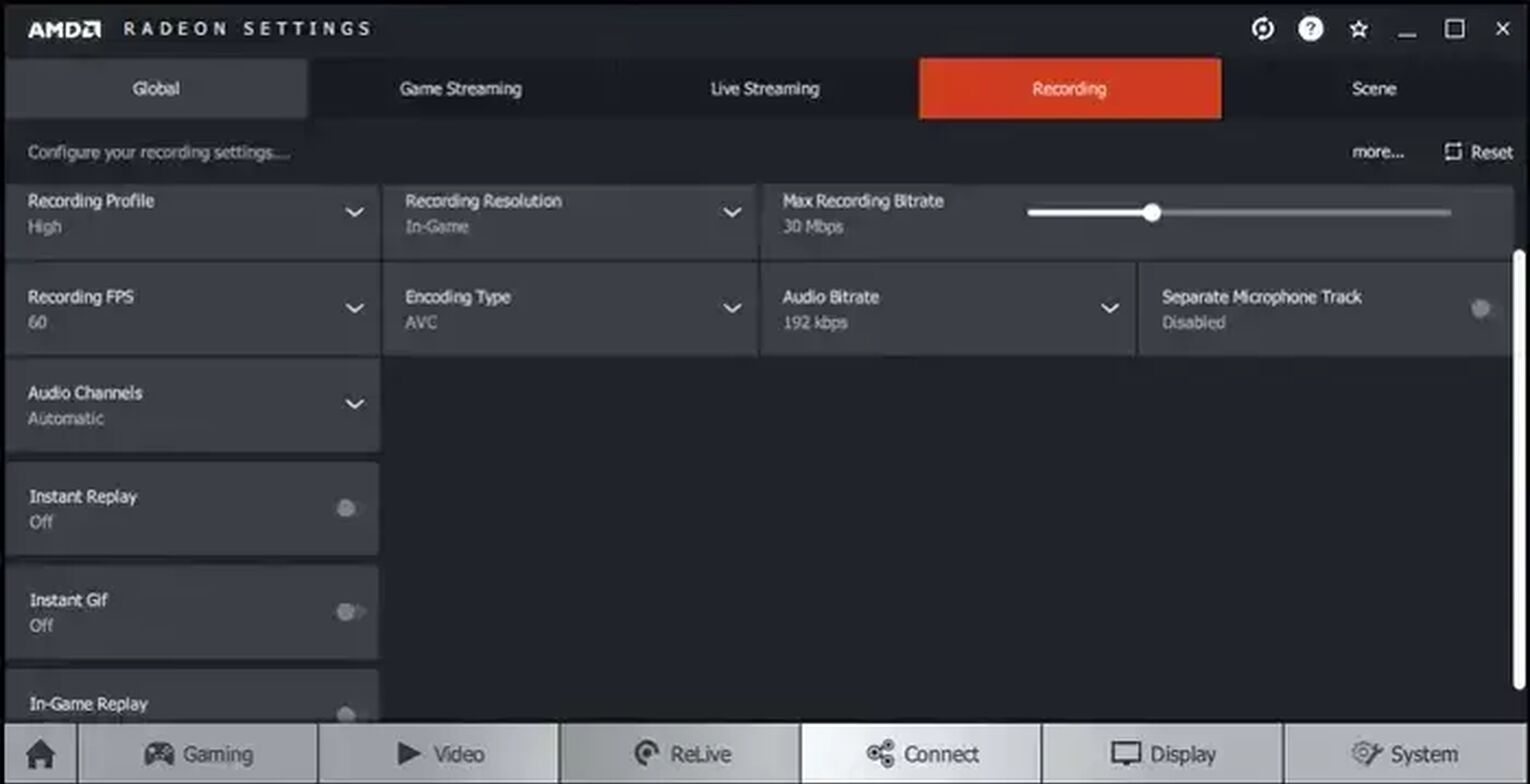
You can now change various settings and even enable instant replay or instant GIF functions, which can be handy when recording Dead By Daylight gameplay.
Then, once you're ready to begin recording Dead By Daylight, just hold down the Ctrl + Shift + R on your keyboard, and you'll find your videos and clips in C:\Users\<Username>\Videos\Radeon ReLive folder.
How To Record Dead By Daylight Gameplay On Xbox
If you play Dead By Daylight on the Xbox console, press and hold the share button on the controller to begin recording, and the same goes for stopping recording.

How To Record Dead By Daylight Gameplay On PlayStation
To record Dead By Daylight on the PlayStation console, simply press the share button two times and then press it twice to stop recording.
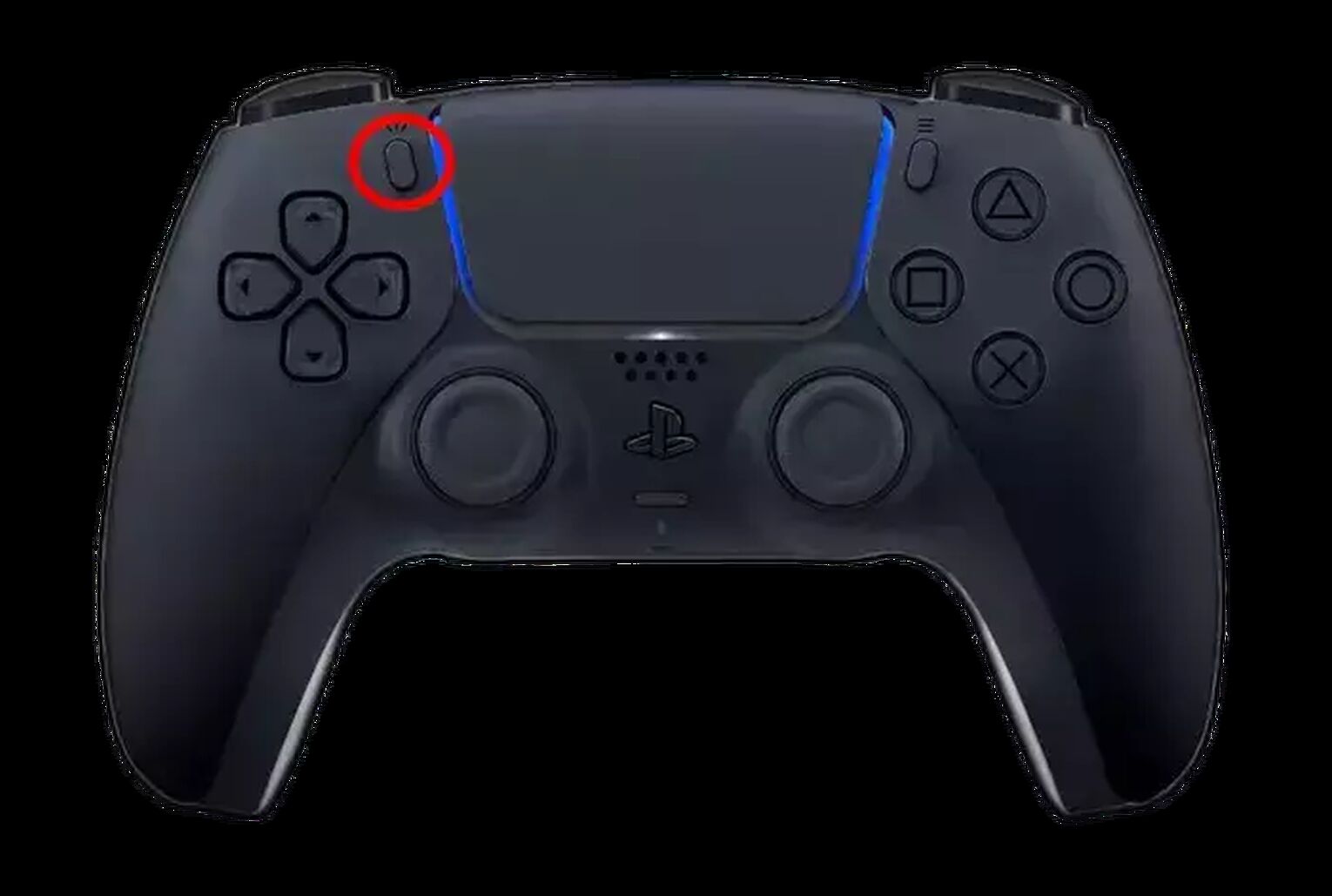
How To Record Dead By Daylight Gameplay On Nintendo Switch
As you probably know already, Nintendo Switch has two types of controllers, but gameplay capturing works the same way. To begin recording, hold down the capture button on the left controller or on the left side of the regular controller.

Other Mentionable Ways Of Recording Dead By Daylight Gameplay
Last but not least, here are the honorable mentions of the best ways to record Dead By Daylight that we didn't include in the main section of the article:
- OBS (simple to use and great for streamers)
- Outplayed (Best for automatically capturing your most intense Dead By Daylight moments, but not the best choice for long videos)
- Fraps (Light and minimalistic powerful game recording software, but the video file size is way too big)
- Adobe Captivate (Undeniably the best choice of recording software for walkthroughs and guides, but it comes with a monthly subscription)
- Gamecaster (Excellent choice for regular users, but it cannot record in resolution above 1080p)
- Shadowplay (Superb video and audio quality, only compatible with Nvidia graphic cards)
If you're reading this, congratulations, you have now learned the best and most uncomplicated ways to record Dead By Daylight gameplay! You'll now be able to record all the memorable moments from Dead By Daylight within a few clicks and share them with your friends or a broader audience.


.svg)


![How to make Dead by Daylight fullscreen on PC [Solved]](https://theglobalgaming.com/assets/images/_generated/thumbnails/63821/627e7a676314754e425b43ae_how20to20make20dead20by20daylight20fullscreen_03b5a9d7fb07984fa16e839d57c21b54.jpeg)
![How To Change Language in Dead By Daylight [All Platforms]](https://theglobalgaming.com/assets/images/_generated/thumbnails/63422/6265a68930a5c28e72ec9750_how20to20change20language20in20dead20by20daylight201_03b5a9d7fb07984fa16e839d57c21b54.jpeg)
![How To Show FPS in Dead by Daylight Easily [3 Methods]](https://theglobalgaming.com/assets/images/_generated/thumbnails/64114/624f4a9c9ec85e8147a76ec1_How20to20show20your20FPS20in20dead20by20daylight_03b5a9d7fb07984fa16e839d57c21b54.jpeg)
![[Solved] How to improve your FPS in Dead by Daylight in a few clicks](https://theglobalgaming.com/assets/images/_generated/thumbnails/341598/how-to-increase-fps-dead-by-daylight_03b5a9d7fb07984fa16e839d57c21b54.jpeg)