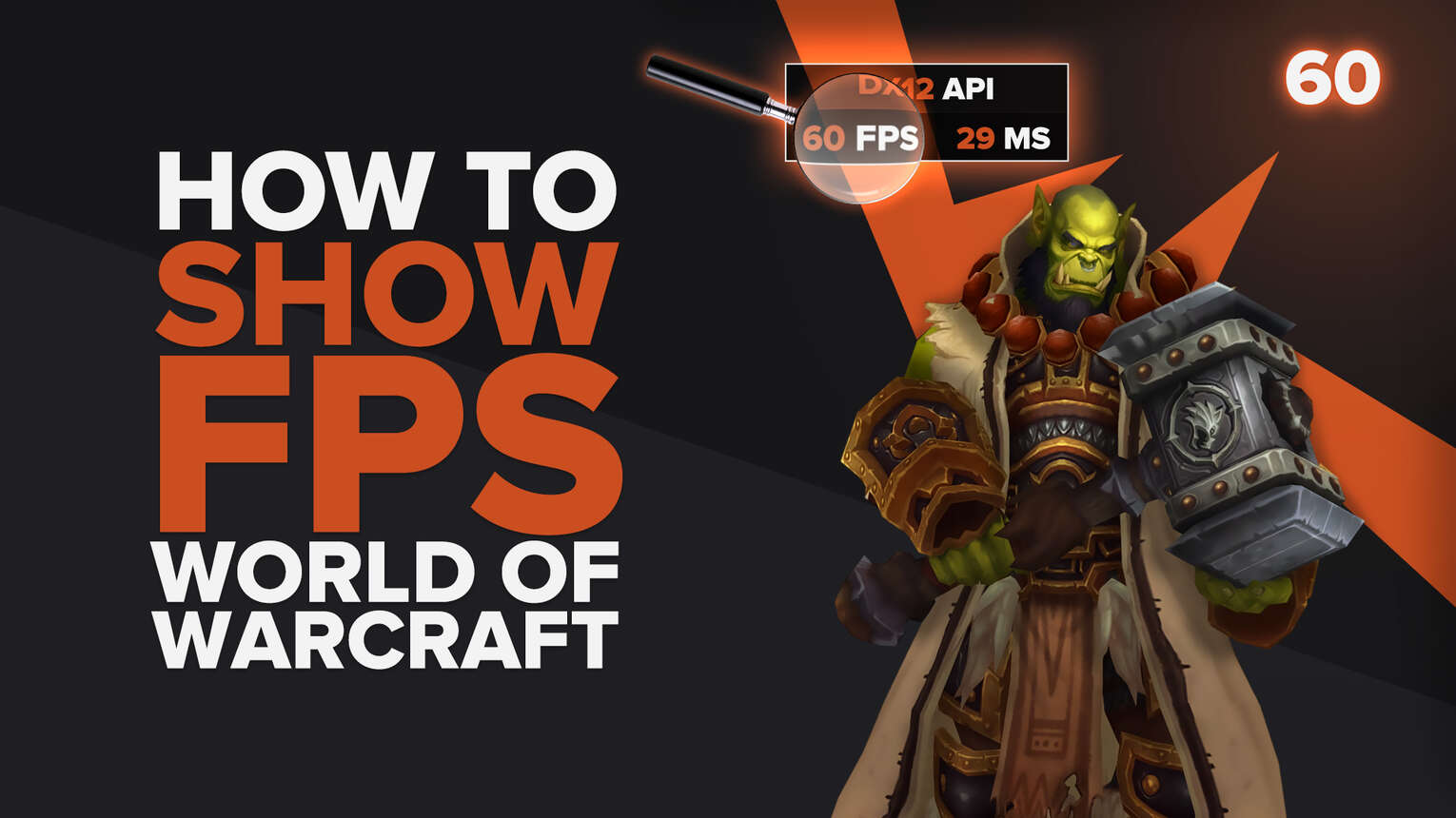
World of Warcraft has been releasing patches every month since the beginning of its life, back in 2004, and keeping your PC's hardware up to date is a must if you want to play the game at its maximum. So, in this article, we are going to show you 3 ways you can display your FPS counter in both World of Warcraft Shadowlands and World of Warcraft Classic.
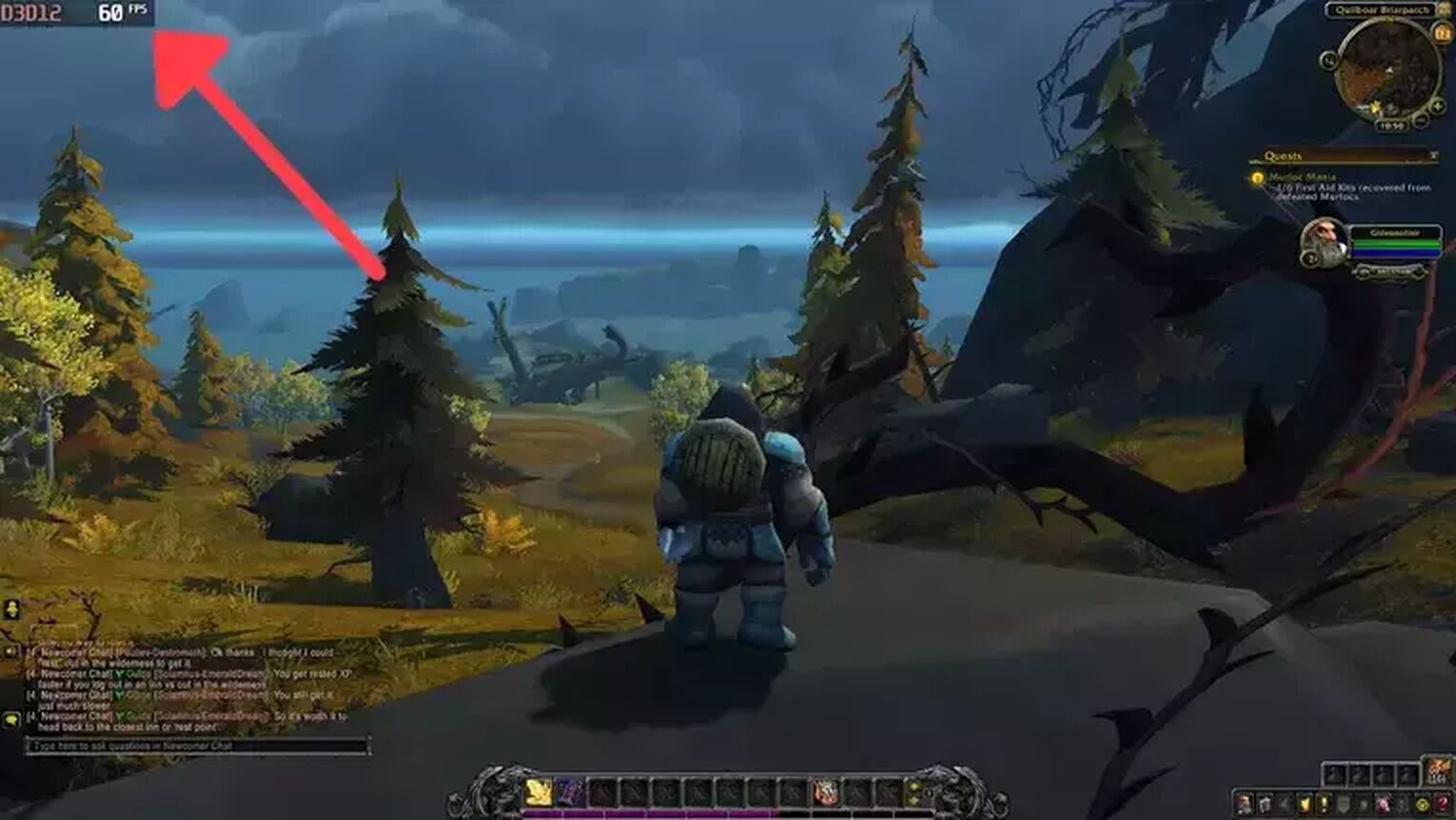
Method #1: Show Your FPS in World of Warcraft By Using the Game’s Commands (Easiest Method)
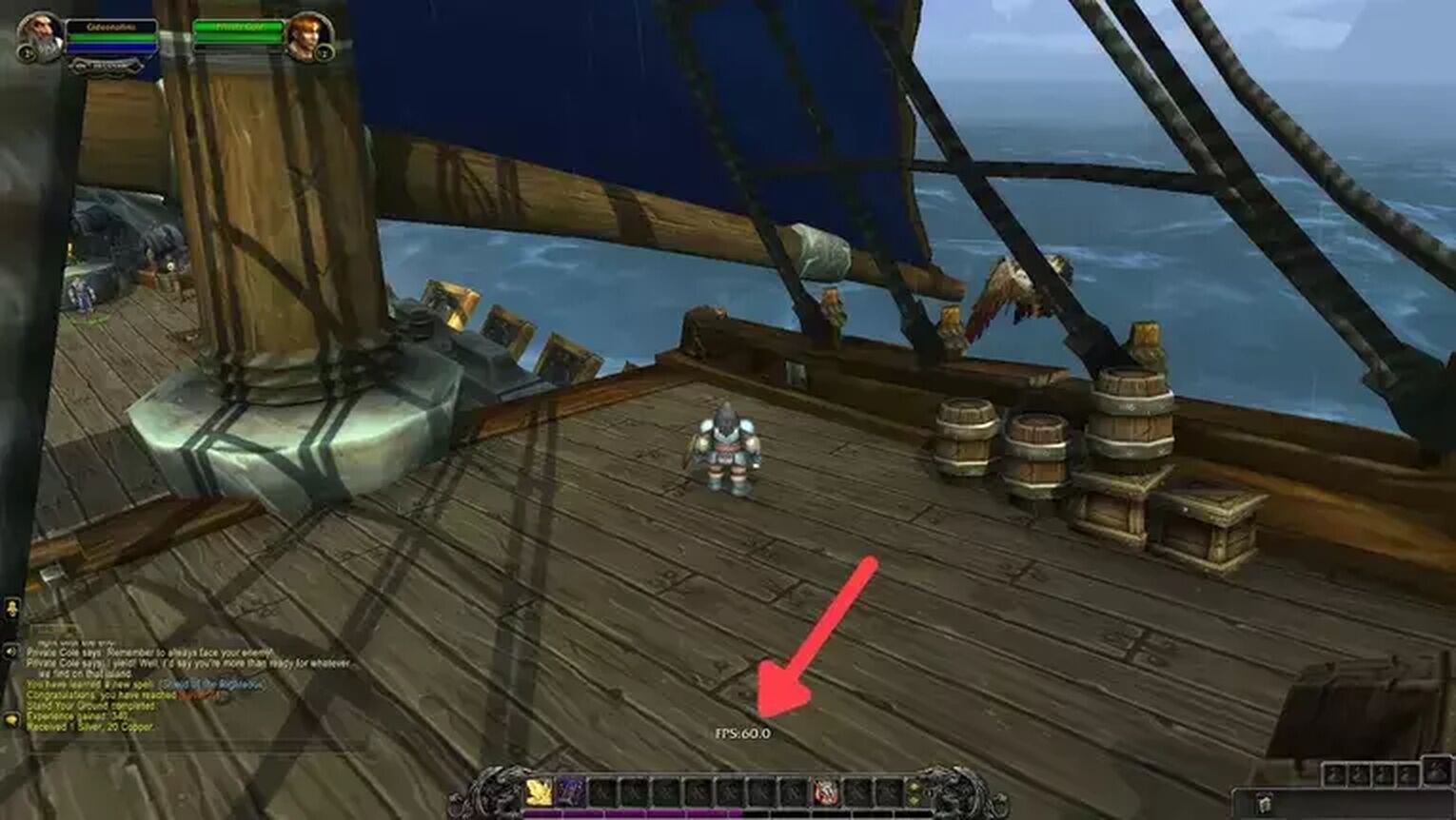
The easiest way to display your FPS in World of Warcraft is using the In-game FPS counter. Remember, this method works on both World of Warcraft Shadowlands and World of Warcraft Classic. Just follow these simple steps:
- While in World of Warcraft, press Ctrl + R.
- Now the FPS counter should appear on the bottom of your screen.

Method #2: Show Your FPS in World of Warcraft By Using the GeForce Experience

If you have an NVIDIA graphics card on your gaming PC, you can use the NVIDIA control panel's GeForce Experience to display your FPS counter. Just follow this simple guide to see how:
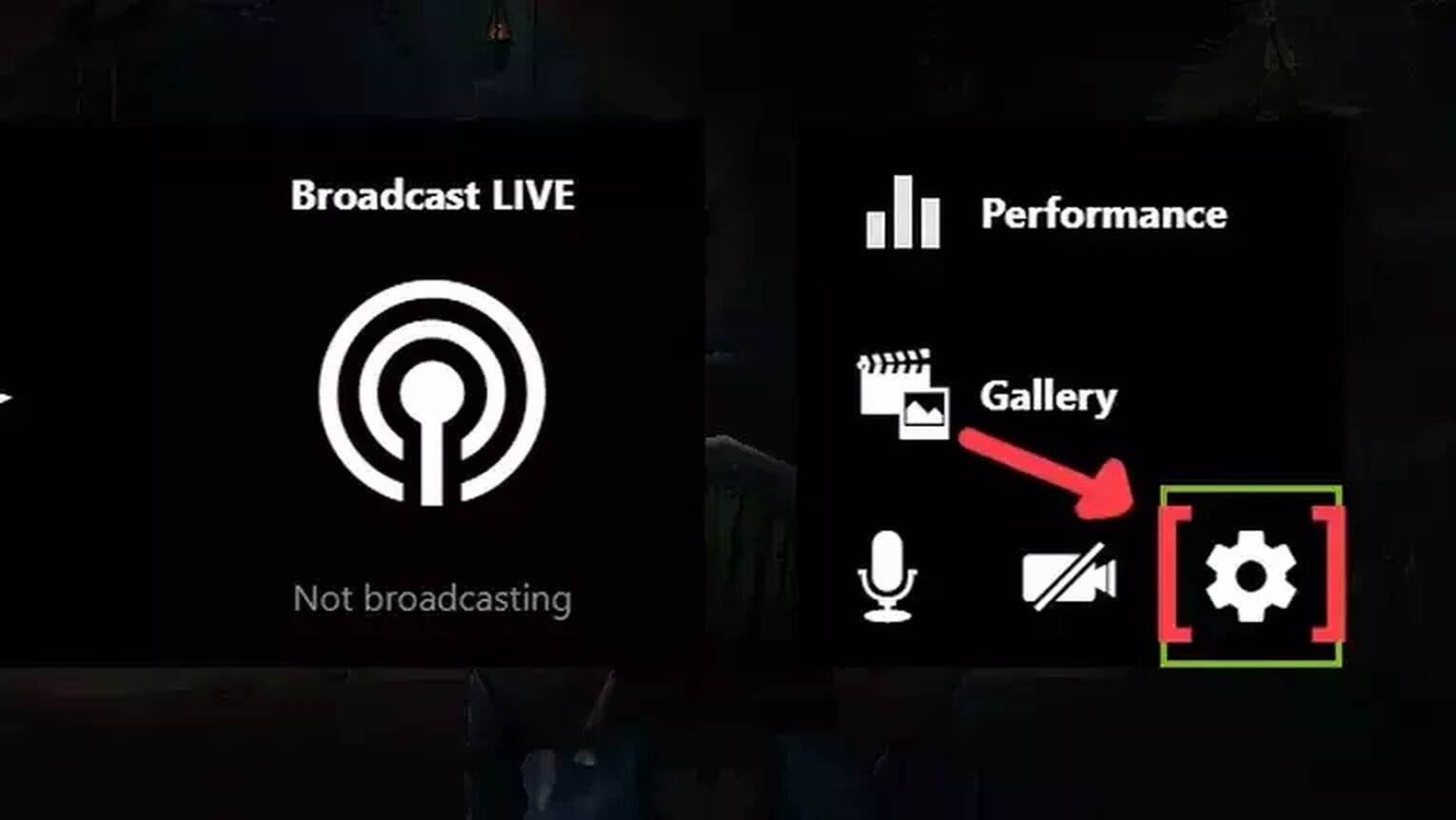
- Go to the GeForce Experience site and download the latest version.
- Follow the standard download steps.
- Create a new account or log in if you already have one.
- Launch the World of Warcraft game and press Alt+Z to open the GeForce Experience tools overlay.
- Click on the gear icon to open the settings screen.
- Click on the HUD layout option.
- To activate the FPS monitor in World of Warcraft, click on Performance and next on FPS to enable the FPS display.
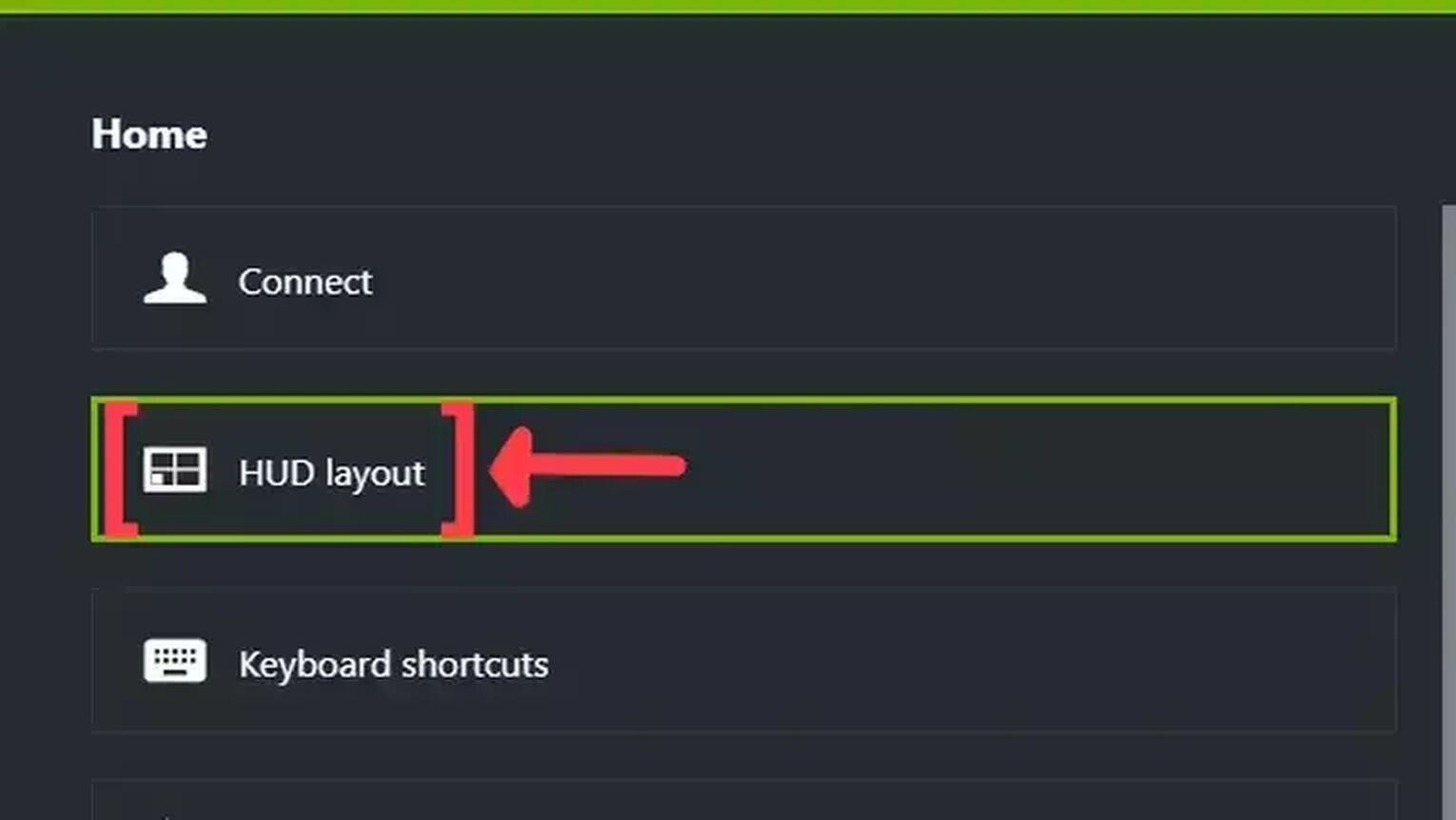
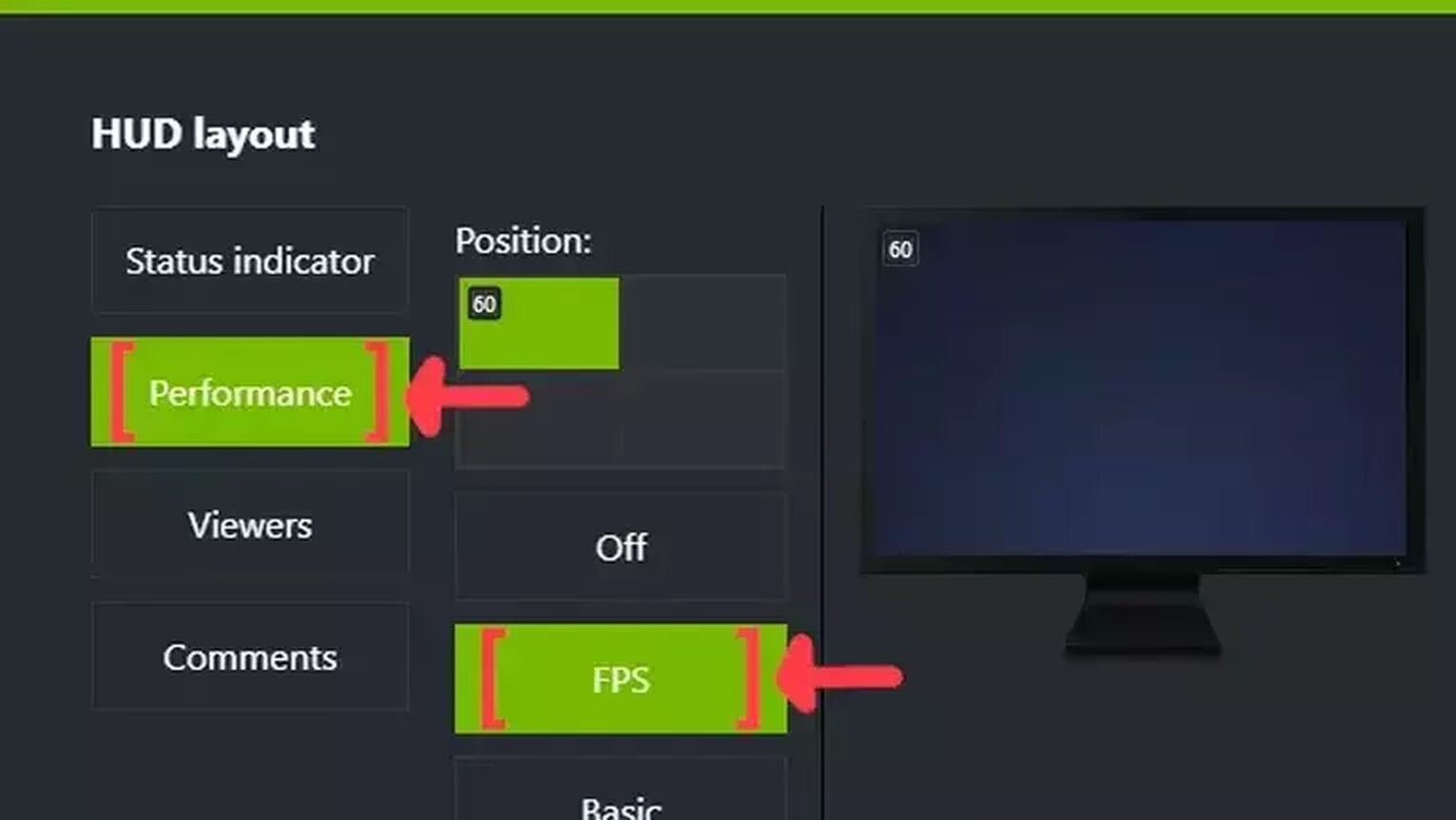
Method #3: Show Your FPS in World of Warcraft By Using the MSI Afterburner
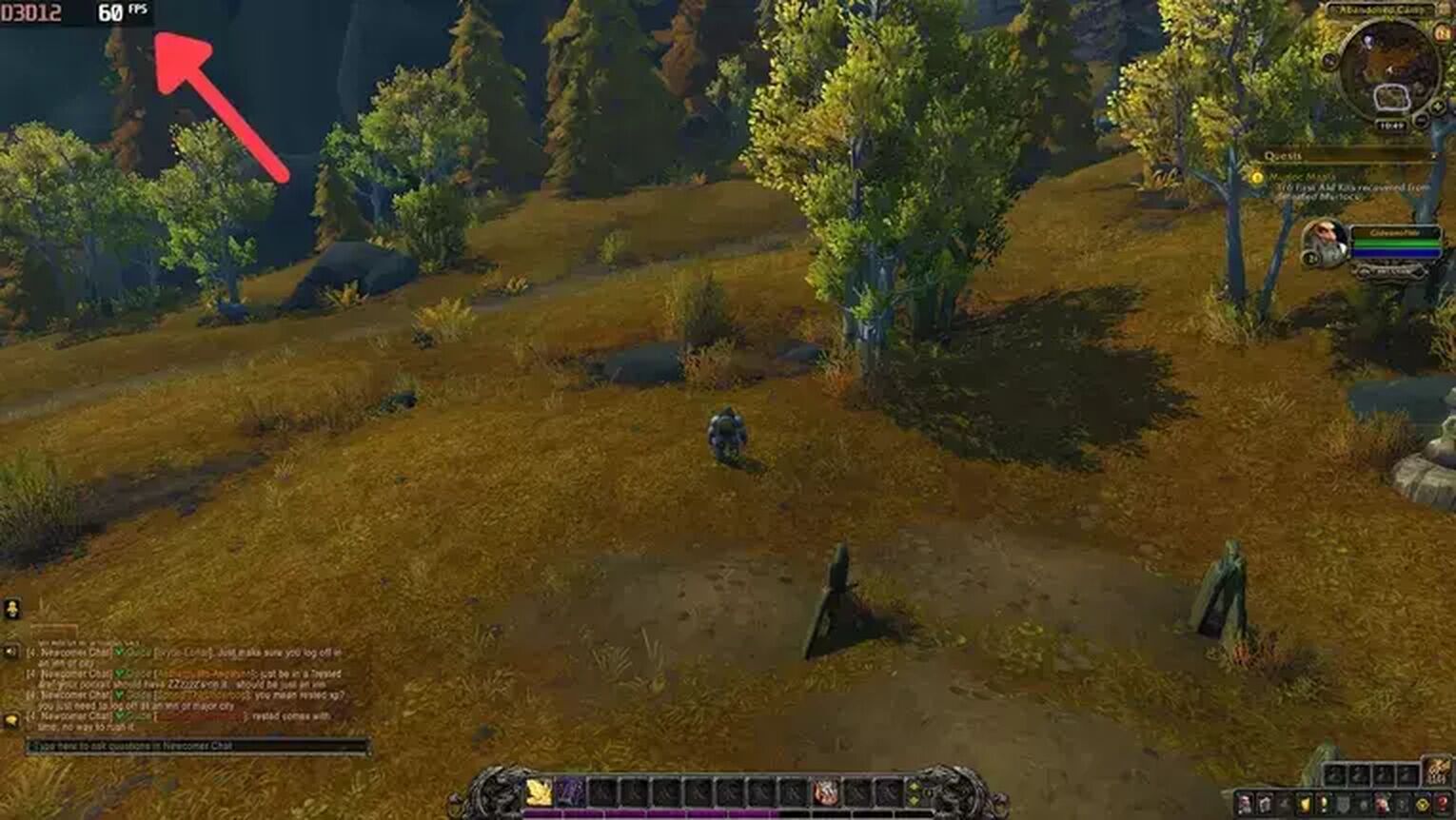
If you are looking for something more robust to monitor your PC's frame rate performance in World of Warcraft, then the MSI Afterburner is the best option you have at your disposal. Here's how you can set this up:
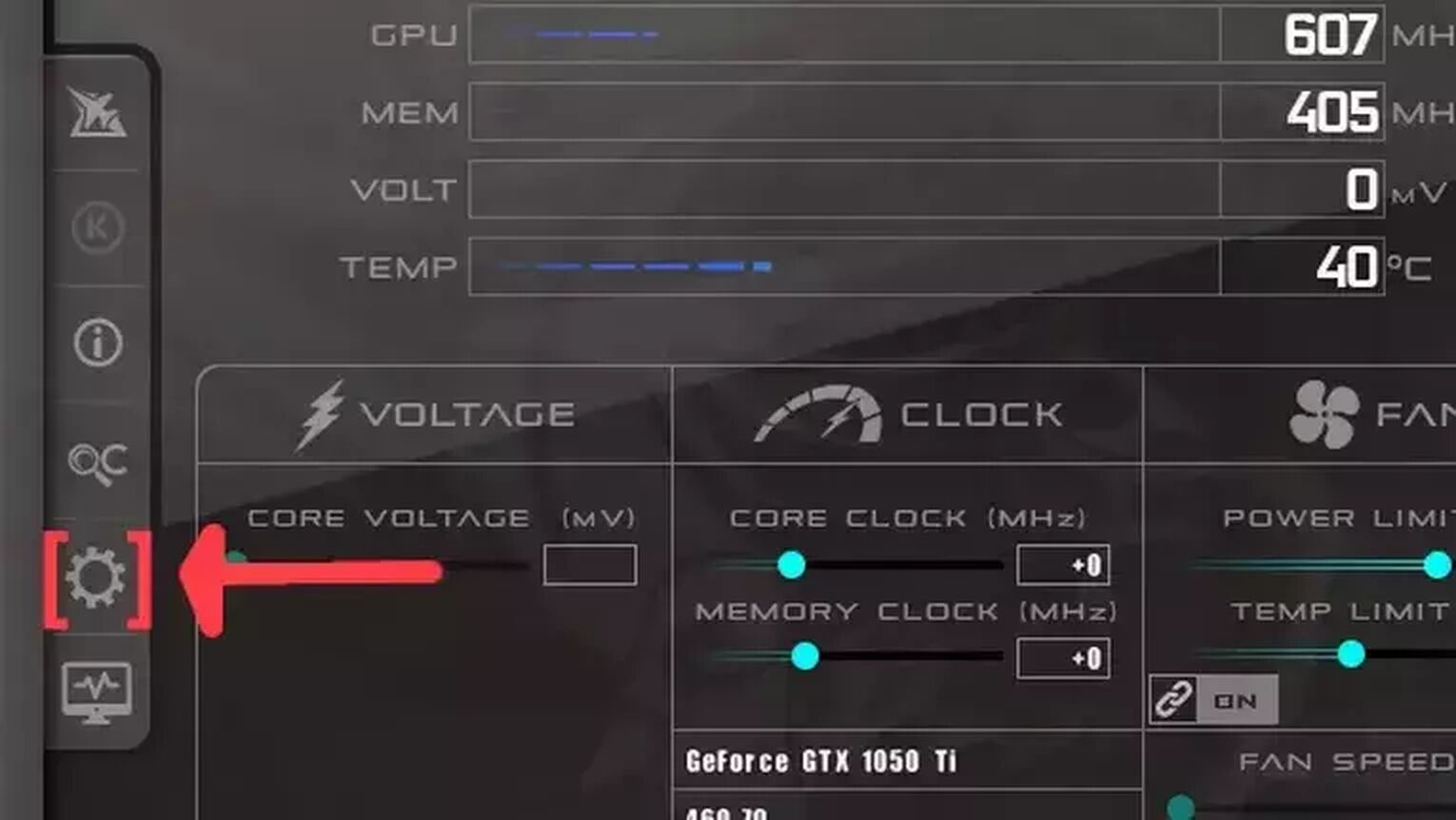
- Go to the MSI Afterburner site and download the latest version.
- Follow the standard download steps.
- Open the MSI Afterburner app and click on the gear icon at the left.
- This action will open the MSI Afterburner properties window, click on the Monitoring tab, scroll down on the list and search for the Framerate option. Just click on the checkbox to activate it.
- Click on the Show in On-Screen Display checkbox to enable the FPS overlay in World of Warcraft.
- Close the MSI Afterburner properties window, but keep the MSI Afterburner open.
- Just start the World of Warcraft game as usual, and you should see the FPS counter at the top-left of your screen.
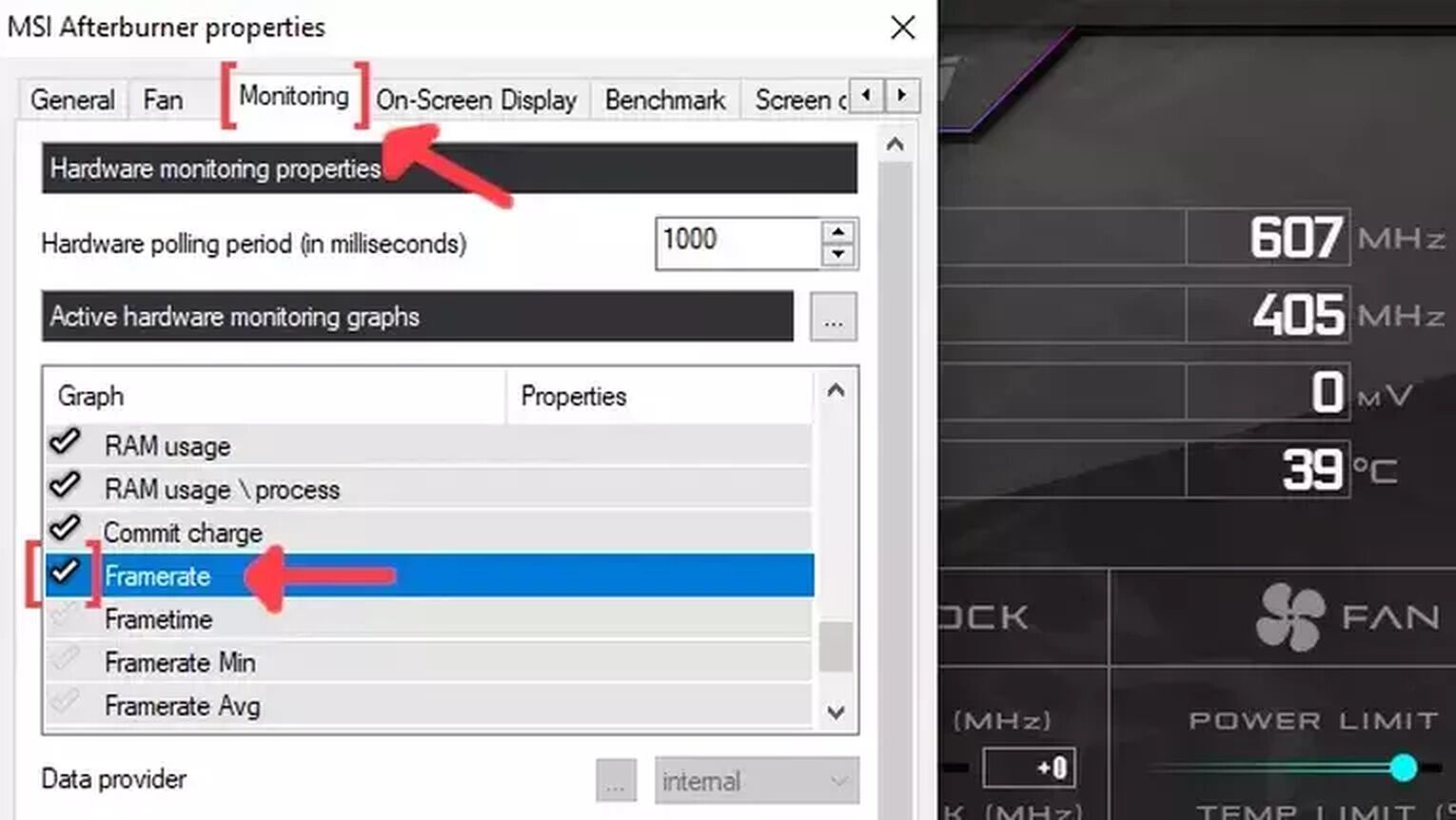
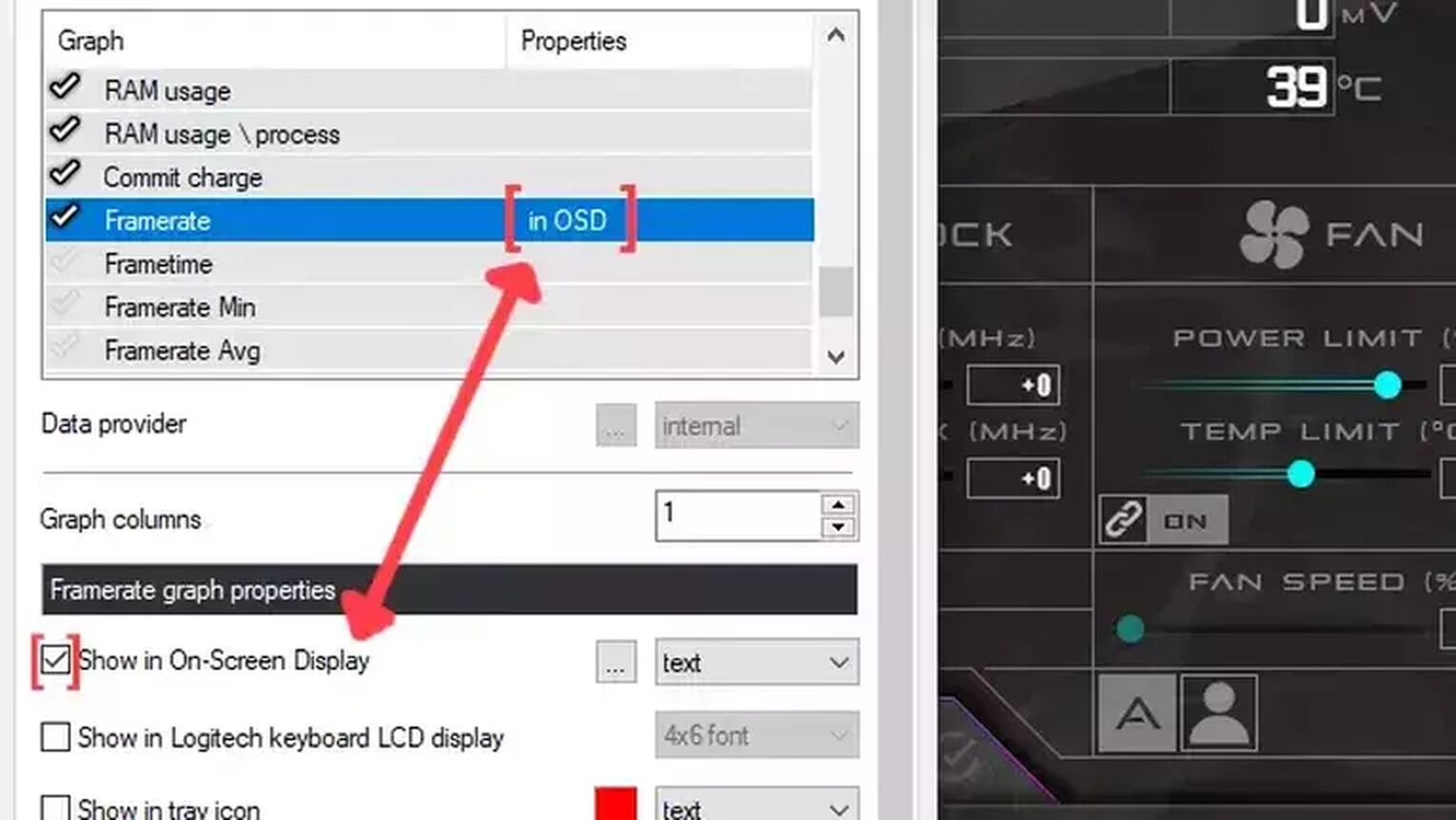
If you are having FPS drops while running the game on your PC, then check out our article on how you can improve your FPS in World of Warcraft. If you want to know other methods to display your FPS, we recommend reading one of our related articles on how you can show your FPS in Halo Infinite. Now, if you are suffering from network latency issues, check out our articles and learn how you can, not only show your Ping in World of Warcraft but also how you can fix your high ping in World of Warcraft.
We also have a guide on how you can get free World of Warcraft items, which you might be interested in.


.svg)


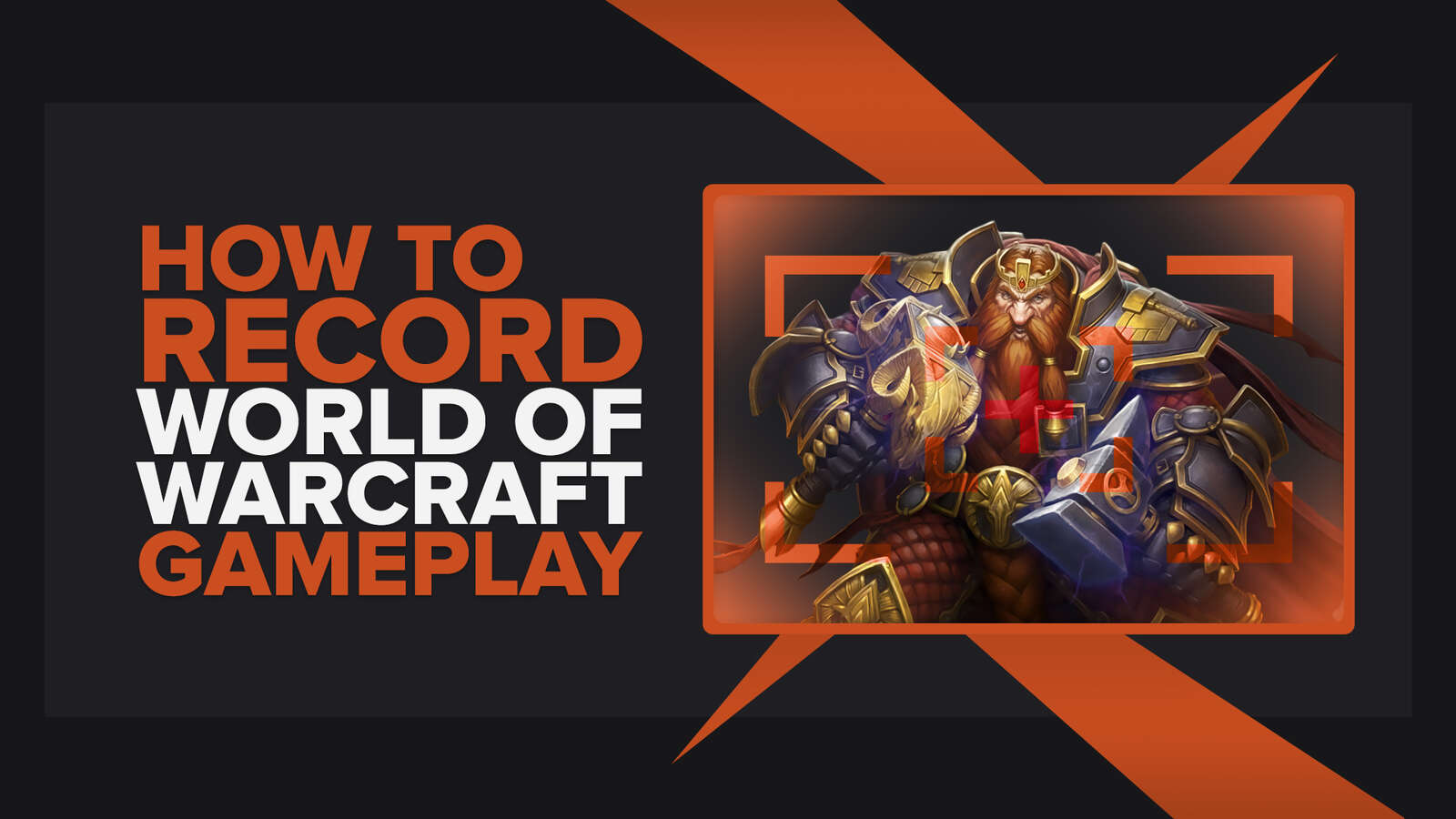
![The Best Esports Betting Sites In France [Tested & Reviewed]](https://theglobalgaming.com/assets/images/_generated/thumbnails/803957/bestesportsbettingsitesfrancegaming_Easy-Resize.com_03b5a9d7fb07984fa16e839d57c21b54.jpeg)
![Best Esports Live Betting Sites [All Tested By Us]](https://theglobalgaming.com/assets/images/_generated/thumbnails/803940/best-esports-live-betting-sites-gaming_03b5a9d7fb07984fa16e839d57c21b54.jpeg)
