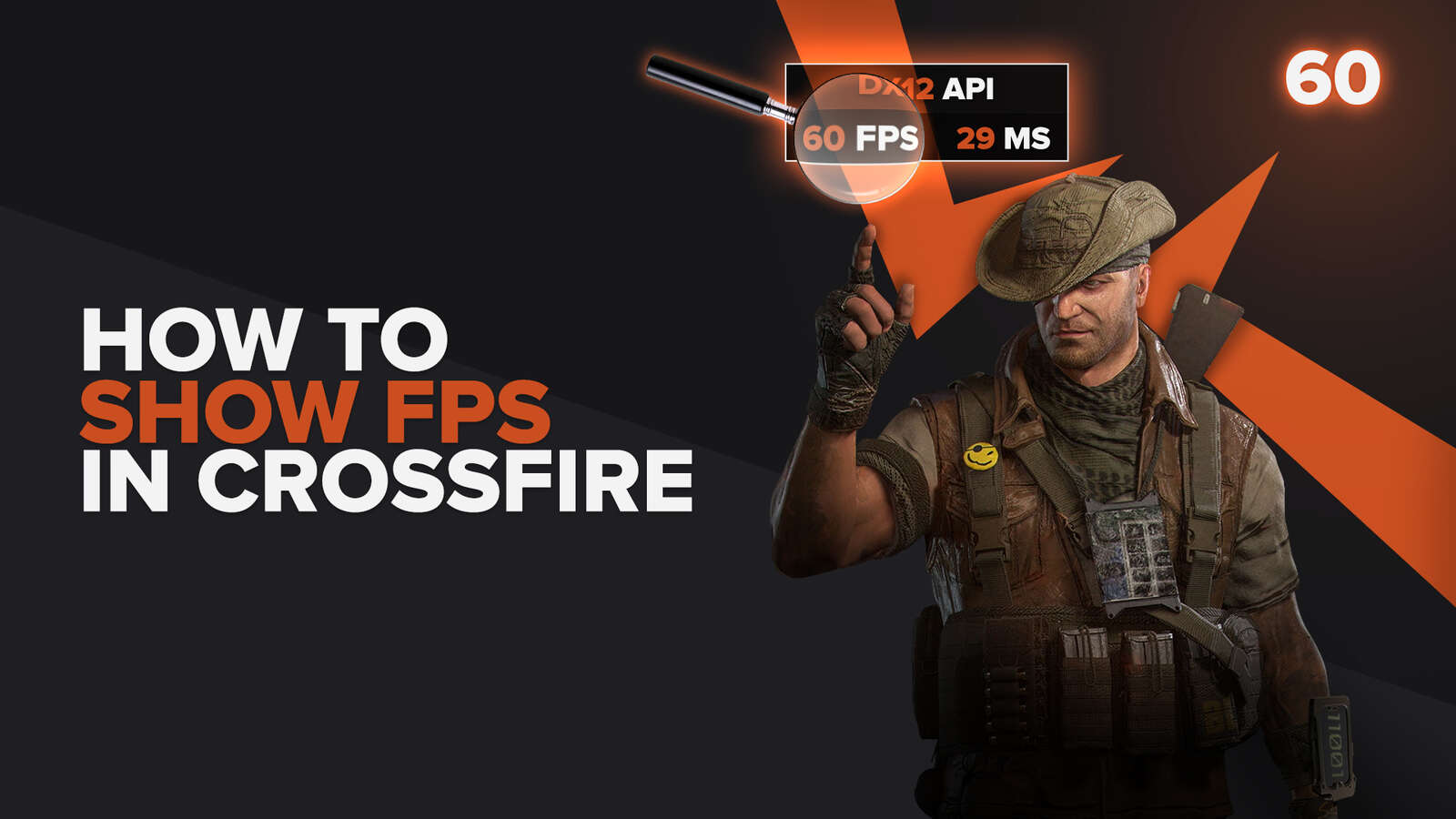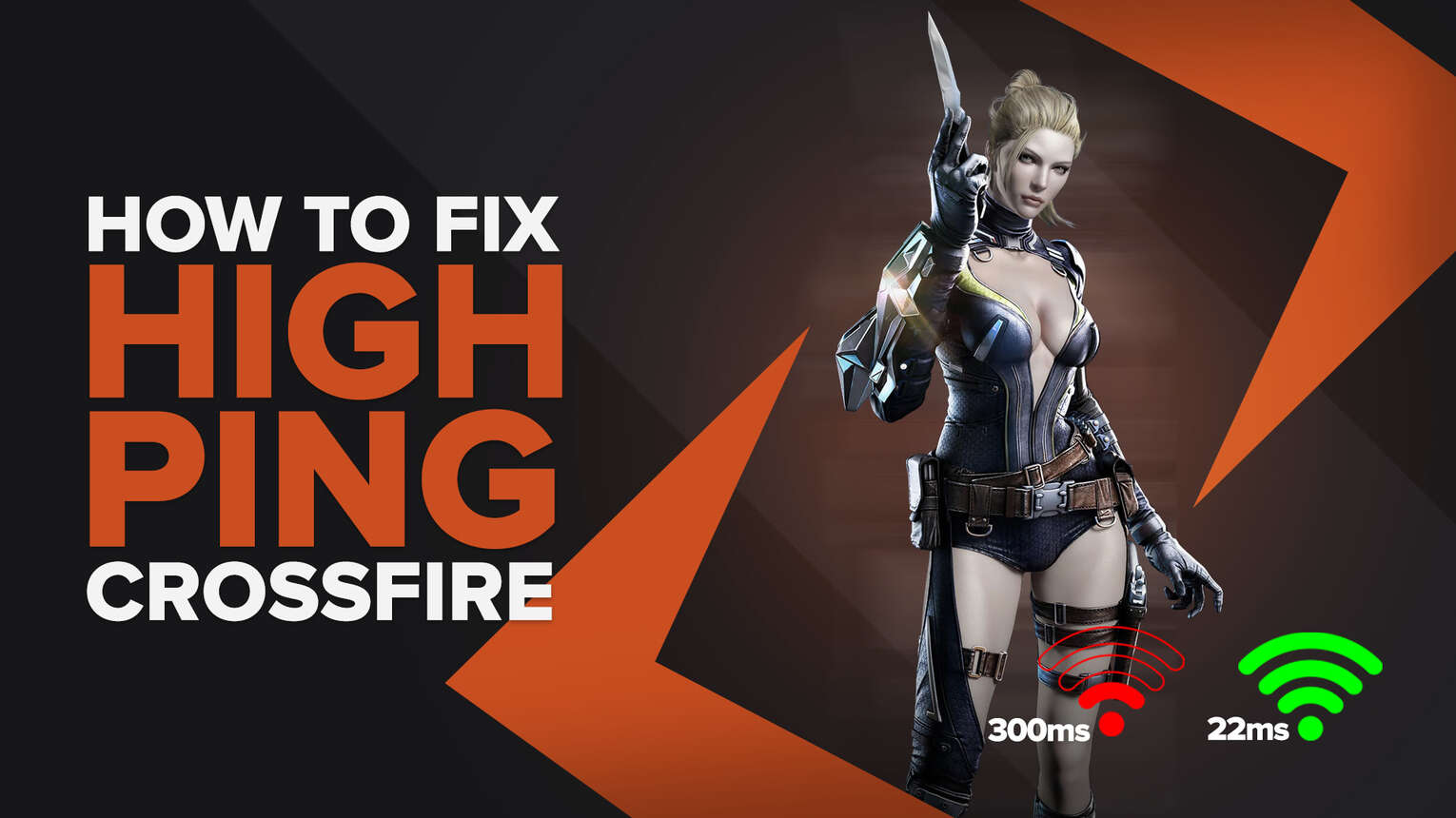
CrossFire doesn't require a top-tier gaming PC to run, but the low settings required have nothing to do with connection issues like High Ping, anyone susceptible to dealing with these problems. So, If you want to know how to fix your High Ping while playing CrossFire, we'll give you 5 tips to drastically improve your connection with the game's servers. But before doing that, you need to know how to show your Ping in CrossFire first.
Method #1: Reboot your Router and Modem
Rebooting both your modem and router is the most effective way to solve several problems related to your internet connection, including your High Ping in CrossFire. It's simple, but this method has the best potential to solve your problems. There's a right way to power cycle your devices, so you don't need to keep doing this process all the time. Just follow this step-by-step guide to learn how:
- Unplug both your modem and router from the power source.
- Wait approximately 20 seconds, and plug just the modem back on its power source.
- Wait 90 seconds more, and now plug the router back on its power source.
- Wait for all green lights to be on before testing your connection.
- Now, test if your internet connection is working and go back to CrossFire to see if your Ping has improved.
One thing to notice is that if you keep having heavy internet connection issues, you should contact your internet provider to see if these kinds of issues are occurring because of problems on their end. If it's not on their end, you should consider changing your router or modem devices.
Method #2: Open Ports on Your Router for CrossFire
Opening the right router ports can drastically improve your connection with all CrossFire servers. But opening this ports can be a complicated, so pay really attention to the following step-by-step guide:
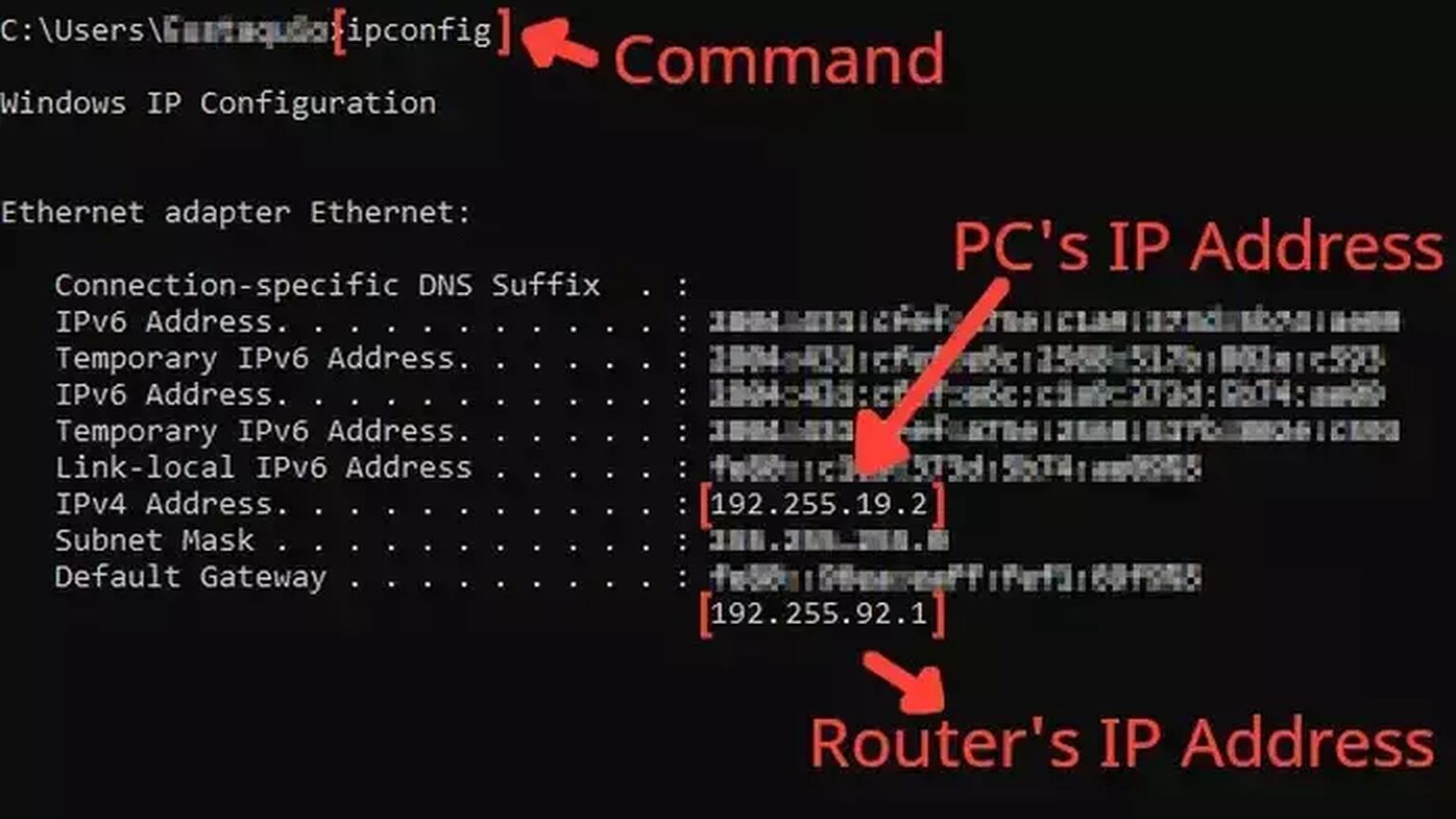
- Before anything, you need to know your router's IP address and your PC's IP address. You can display both using the Command Prompt.
- Go to the Windows search bar, search for cmd, and press Enter.
- Now in the Command Prompt, type the command ipconfig and press Enter. The router's IP address will be displayed next to Default Gateway, and the PC's IP address will be displayed next to IPv4 Address.
- Go to your browser and enter the router's IP address in the address bar.
- The router program will probably ask you to log in with your Username and Password, do that to advance.
- Now, this next step will vary depending on your router, but try to find the Port Forwarding option.
- In the Port Forwarding section, first, enable both TCP and UDP in the protocol field and put your PC's IP address in the Internal IP field.
- Put on both External Port and Internal Port all the CrossFire TCP/UDP ports, and restart your router (In some router programs you'll have to put it one at a time):
- PC -
TCP: 10009, 13008
UDP: 10009, 13008
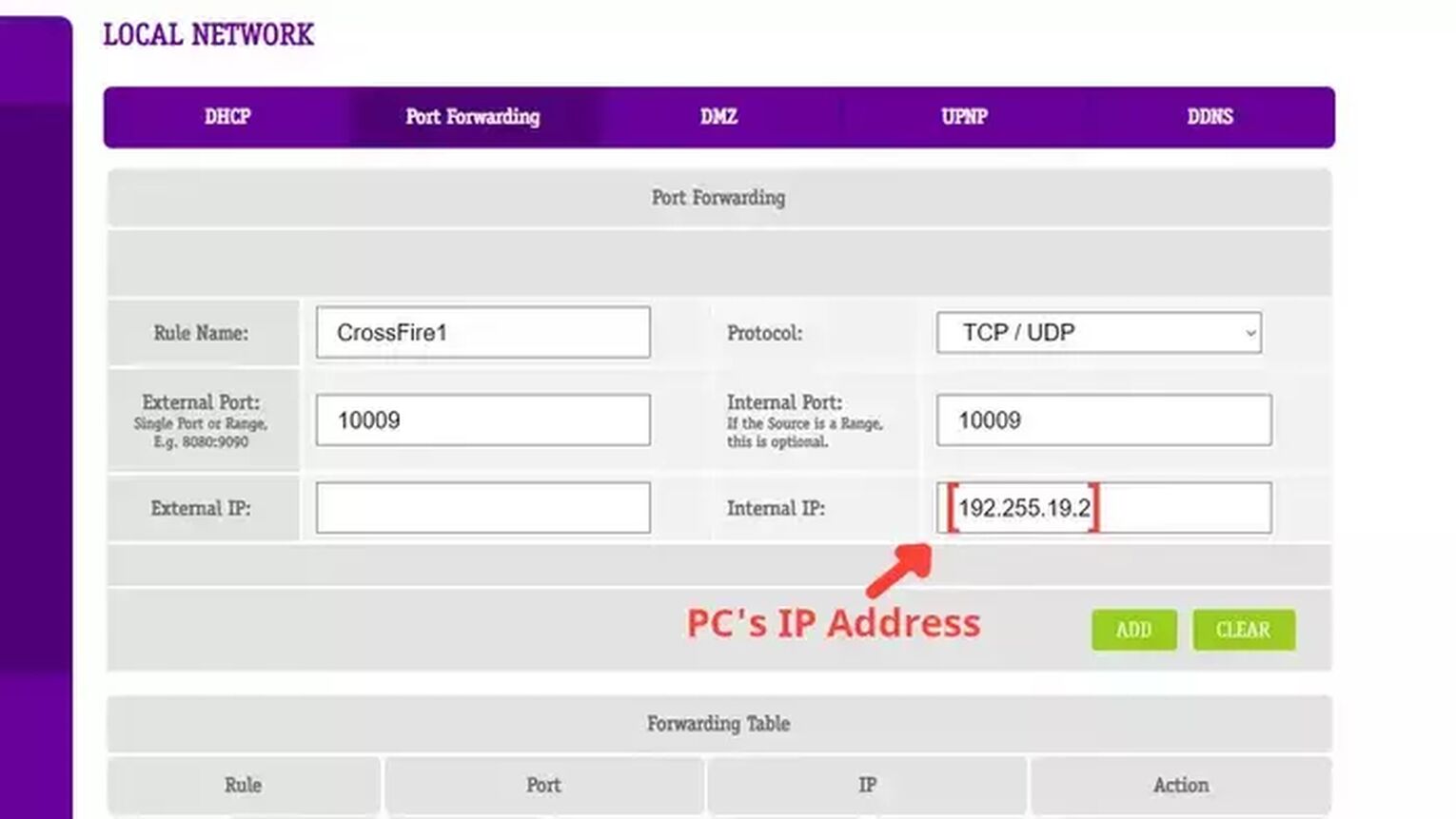
Method #3: Close Background Apps
Closing your background apps that are consuming your bandwidth can improve your Ping during your CrossFire matches. Apps like Discord and Internet Browser can consume a lot of your bandwidth, so make sure to close those if you need them. You can see all these on the Task Manager. Just follow these simple steps to learn how to end unnecessary tasks:
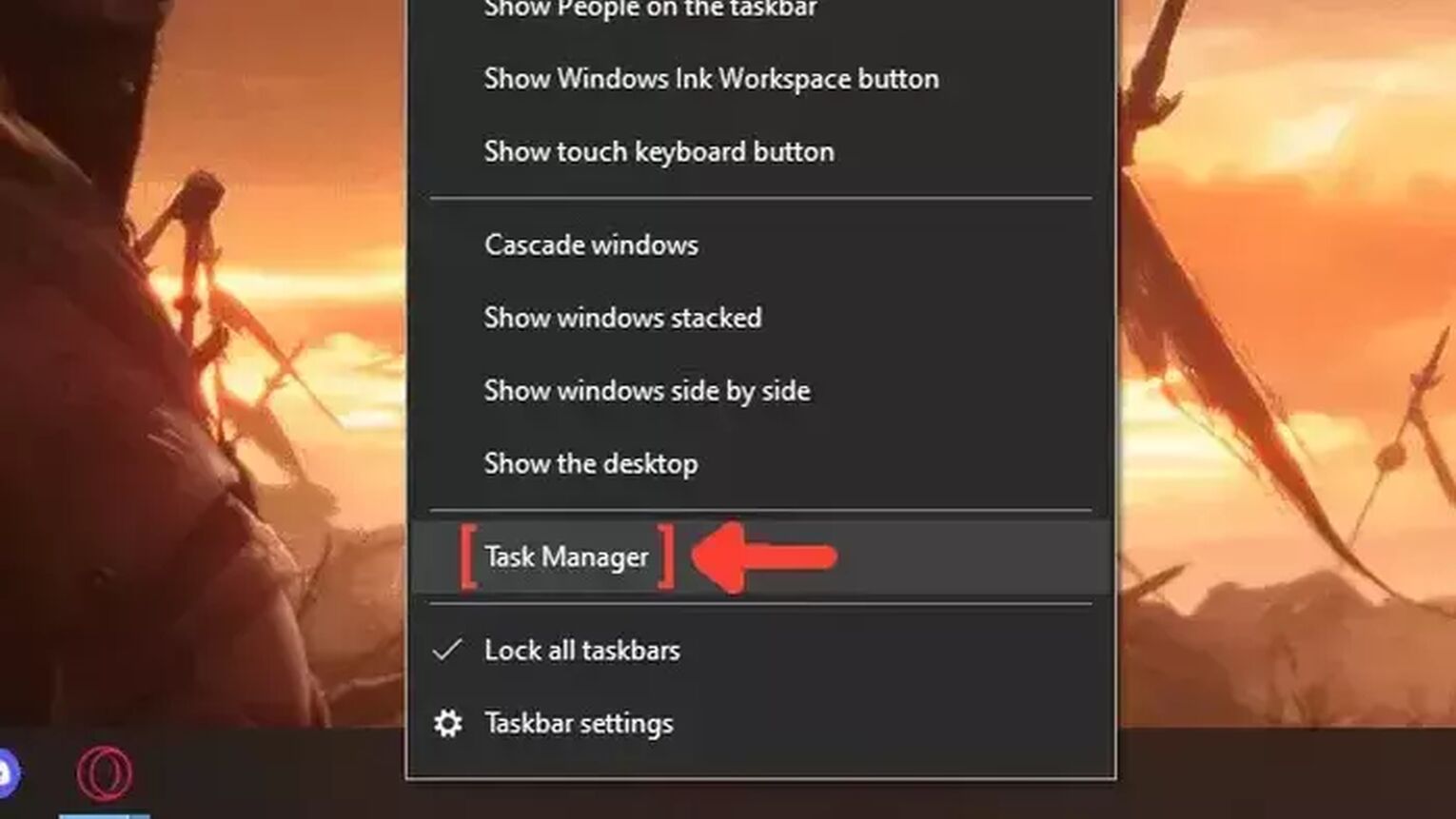
- Right-click on the Taskbar, and click on Task Manager.
- Click on the Network column. It will show the apps in descending order. The ones with the most bandwidth usage will be first on the list.
- Select the apps that you want to dismiss and click on End task.
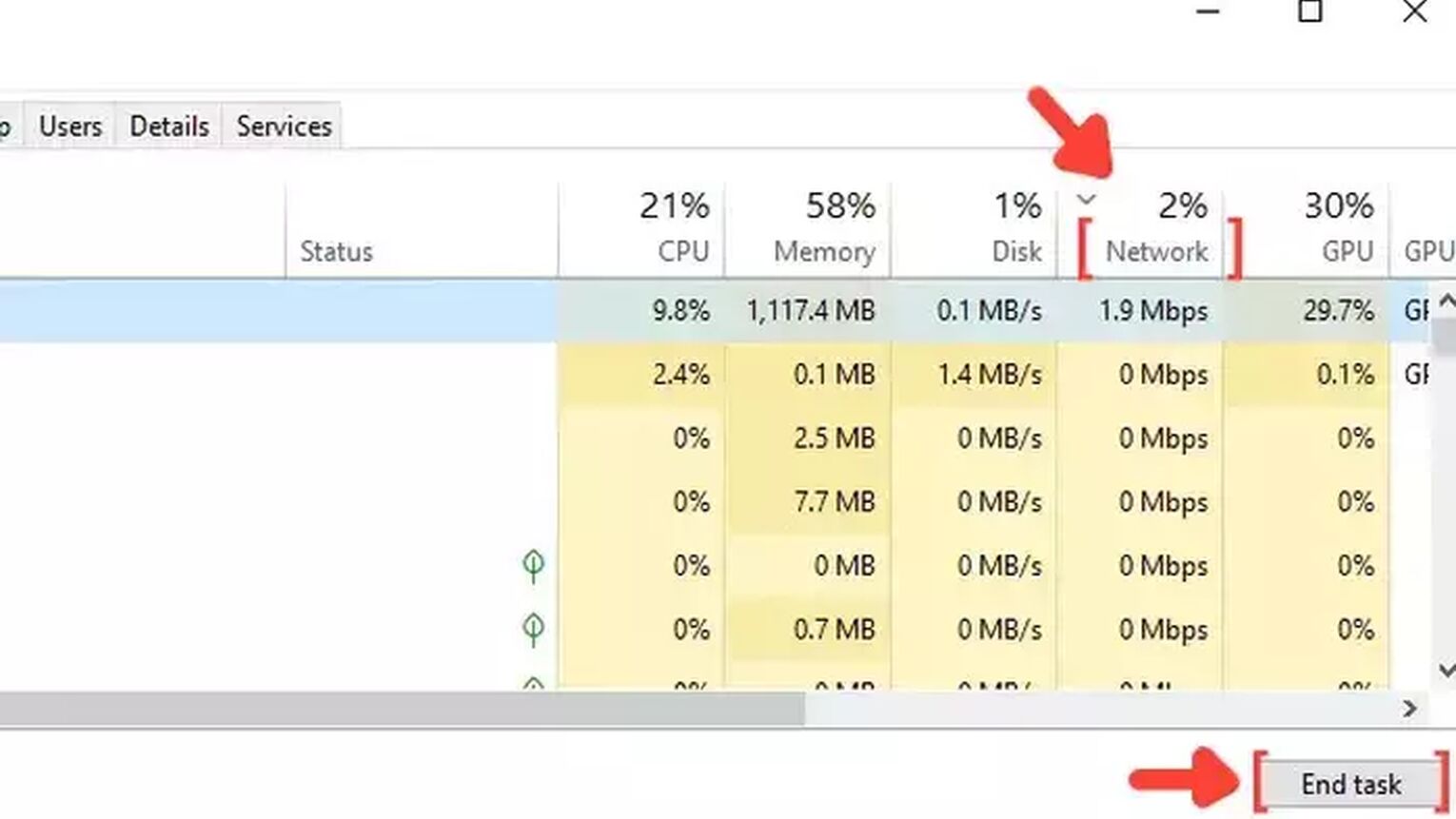
Method #4: Use an Ethernet Cable
A simple but effective way to enhance your internet connection latency in CrossFire is by changing your WIFI connection with an Ethernet cable. Sometimes using a cabled connection is impossible due to physical barriers, then at least try to stay as close to your modem as possible. One thing to notice, the quality of the cable doesn't interfere too much with the connection stability, so you are good to go with basically any cable that works.
Method #5: Configure the Windows Update Delivery Settings
Adjusting your Network Settings with more optimal changes can improve your connection latency with the CrossFire Servers. Here's how you can better set this up:
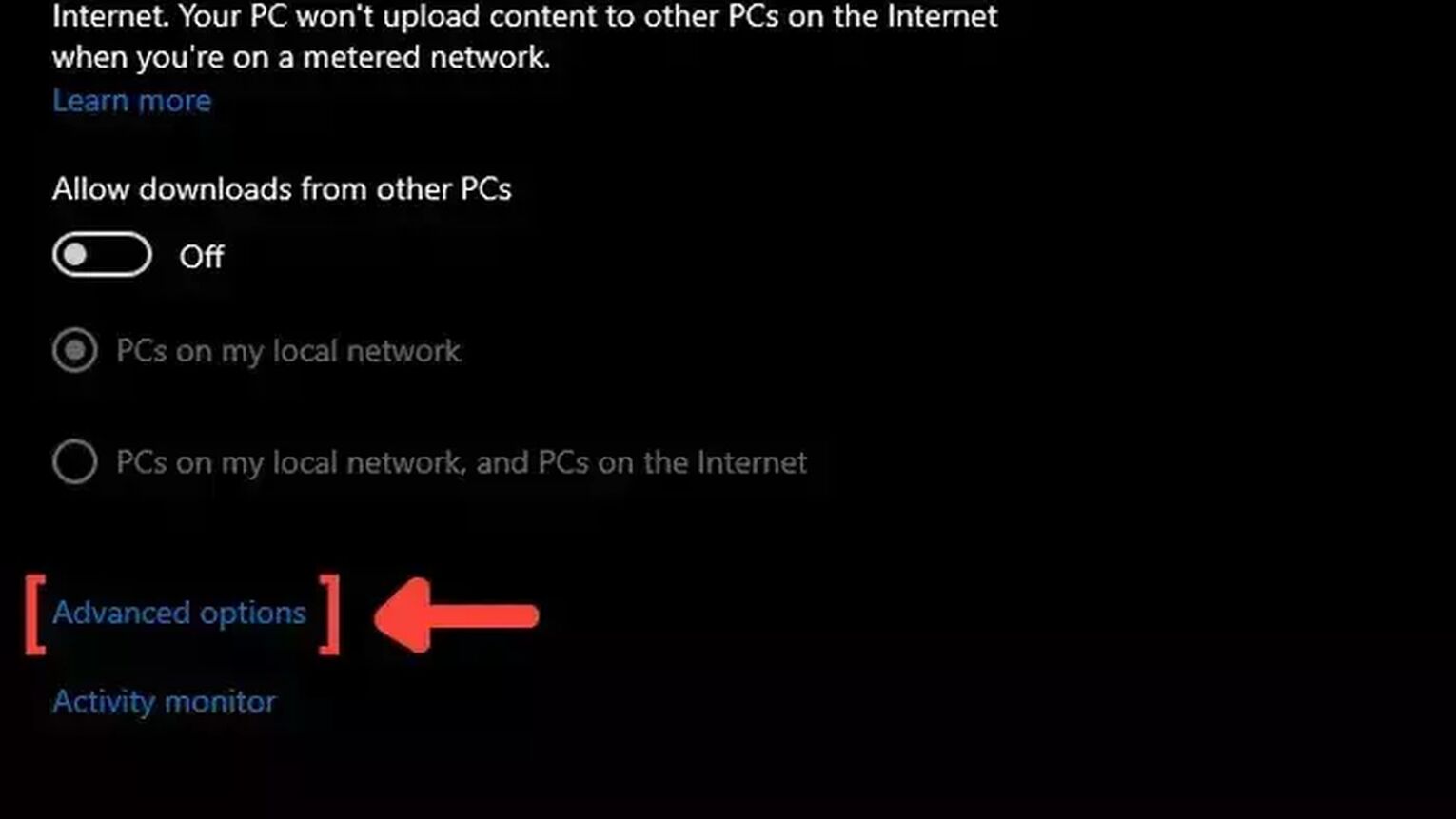
- Go to the Windows search bar, search for Windows Update Delivery Settings, and press Enter.
- Click on Advanced options.
- Mark the Percentage of measured bandwidth, and mark the first square that limits the bandwidth usage for downloading updates in the background.
- Put the percentage bar on 10% or less. This configuration will limit bandwidth usage and improve your Ping in CrossFire.
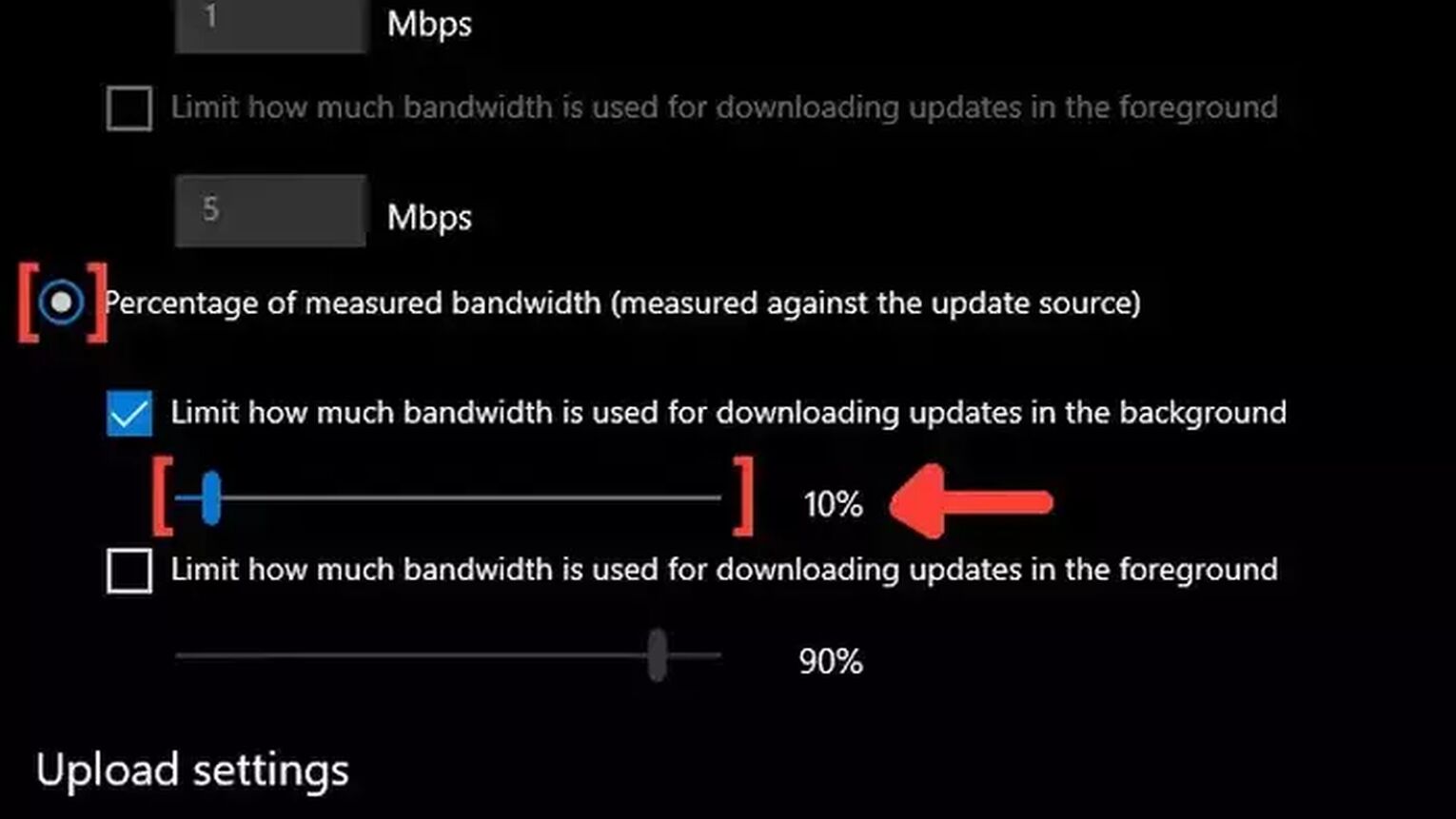
Want to know other ways to enhance your gaming experience while playing CrossFire? Then check out our article on how you can improve your FPS in CrossFire, and if you want to know the best ways to display your FPS while playing the game, check out our article on how you can show your FPS in CrossFire. Now, if you want more tips about fixing High Ping in general, check out one of our related articles on how you can fix High Ping in Apex Legends and Escape From Tarkov.


.svg)


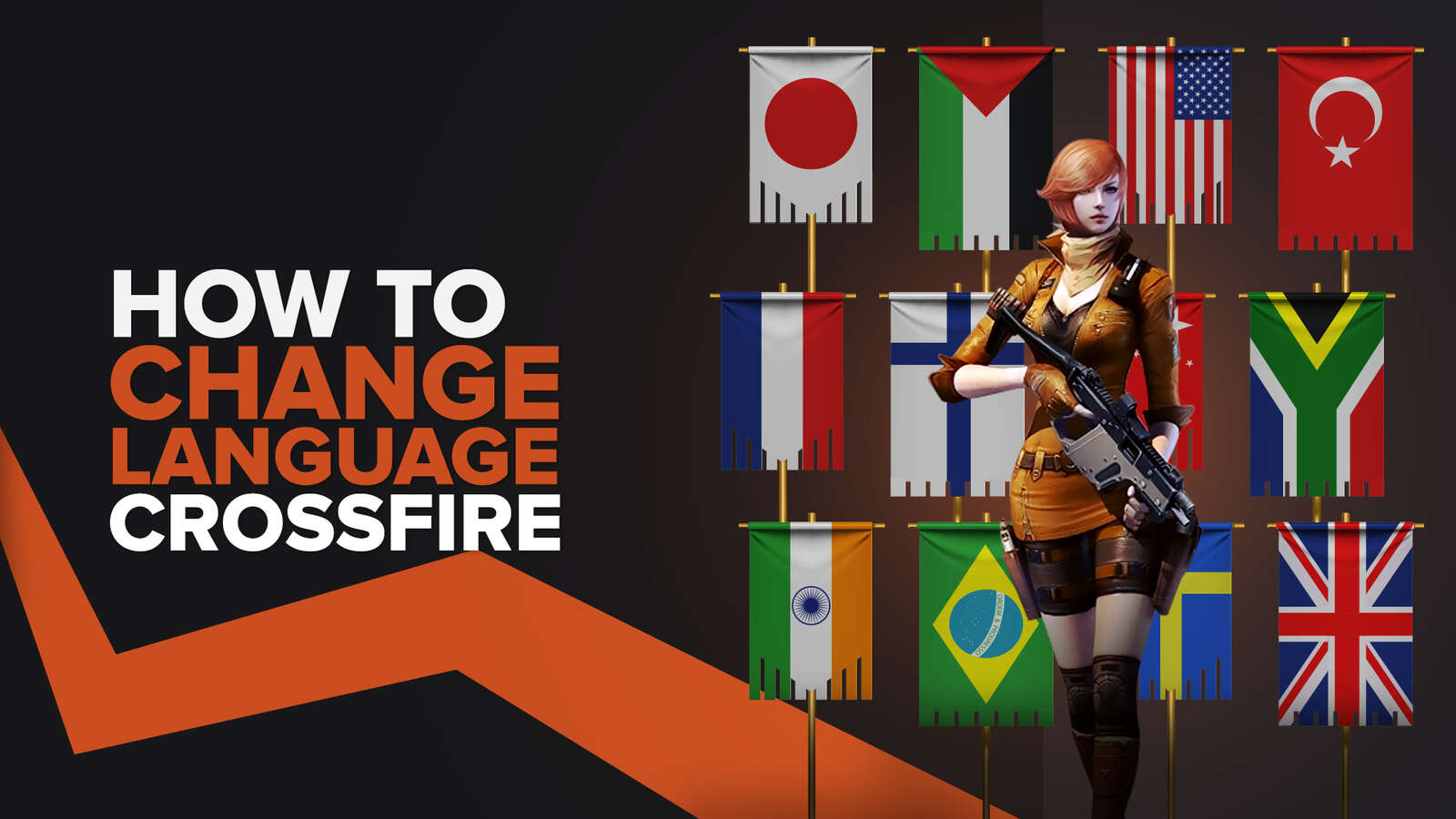
![[solved] How to view your playtime in Crossfire](https://theglobalgaming.com/assets/images/_generated/thumbnails/64839/6265c236d7c509121706c608_view20hours20played20check20playtime20crossfire_03b5a9d7fb07984fa16e839d57c21b54.jpeg)