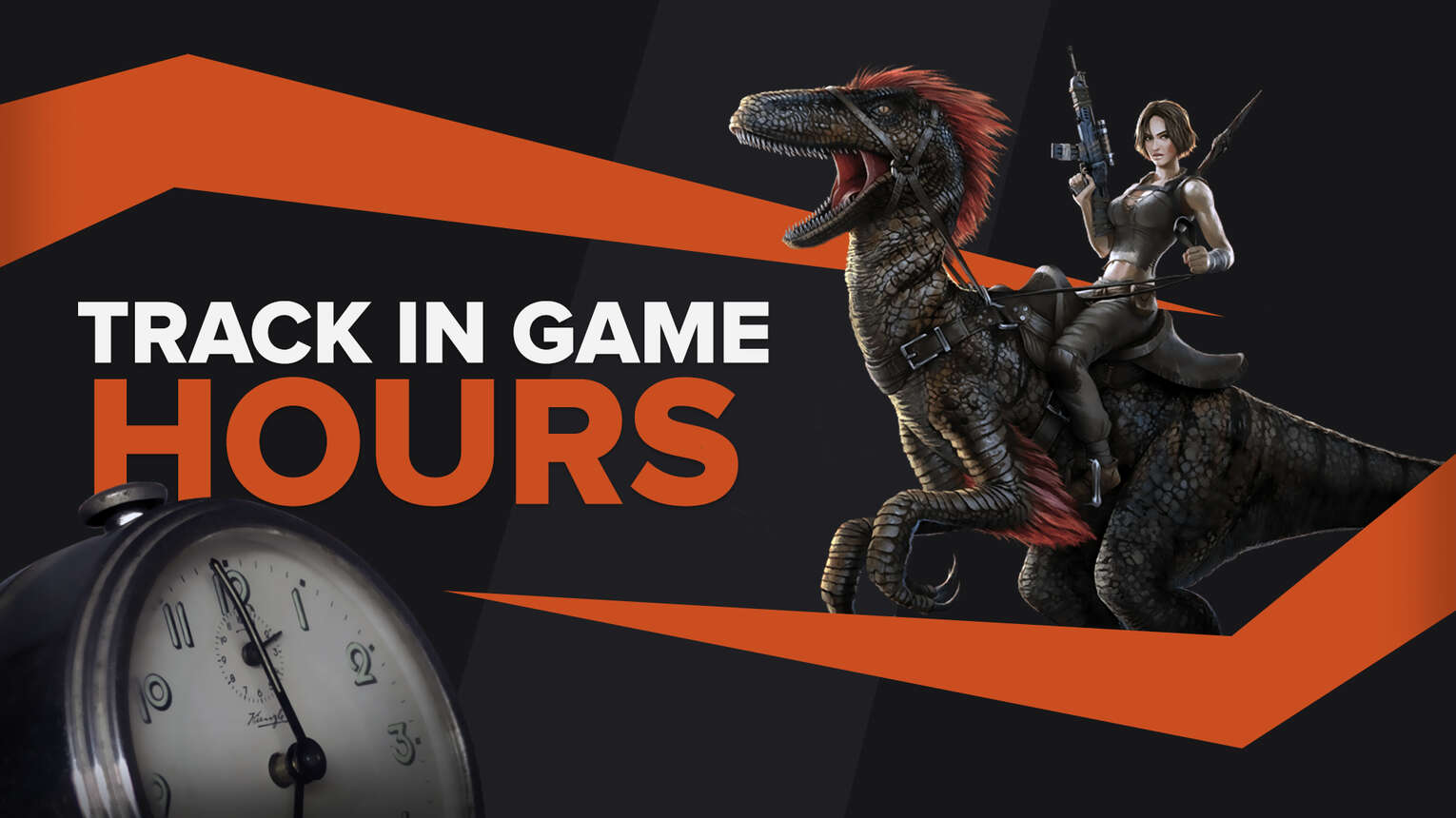
Ark is available on PC, Playstation 4, Xbox One, and even on next-gen consoles such as Playstation 5 and Xbox Series S! Naturally, it looks gorgeous on full settings, but that doesn’t mean you won’t break a sweat surviving day one! Let’s see how you can view Ark playtime on PC first!
How to view hours spent in Ark: Survival Evolved on PC
Wildcard Studio’s Ark: Survival Evolved is a game with dinosaurs, guns, and spaceships with a big story and great mods. As an Ark player, you may have been wondering how many hours you’ve invested in the game, and in this guide, we will show you the best ways to do so!
How to view time spent in Ark Survival Evolved on PC with Epic Games Launcher
You can view your statistics for games launched via the Epic Games launcher. Also, it's important to note that Epic Games shows the playtime only for installed games. Here is how you can view the time you've played GTA V and GTA Online via Epic Games:
- Start the Epic Games launcher
- Go to the Library page
- At the top of the page, you can sort the list and apply filters, but in this case, you need to change the view from grid to list.
- Find Ark: Survival evolved on the list, and next to the game, you can find the time you've spent in the game.
- You can also view the playtime by clicking on the "..." icon, which shows the different launch options.
How to view hours played check Ark Survival Evolved gametime on PC with Steam
The Steam App also offers gametime statistics, which are easy to view. The difference is that Steam shows playtime even if you've uninstalled the game. Here are the steps to find how much you've played Ark using Steam:
- Open the Steam app on your PC.
- Go to the Steam Games Library Home page.
- Find Ark: Survival Evolved on the list and click on it.
- The hours played are shown in the same bar where you can Install/Play the game. It also includes the playtime you’ve played using remote play or GeForce Now.

How to view hours spent in Ark: Survival Evolved in Google Stadia
A different edition of Ark: Survival Evolved is available on Google Stadia. It’s different because it has fixed settings, making the game run smoothly, although it’s not as beautiful as expected. For high-end quality, Geforce Now would be a great choice. Here is how you can view time spent in any game on Google Stadia
- Open your browser on your PC, or press the Stadia buttonon the controller.
- The achievements appear right away, with the application, and you can view the time played under the progress bar.
- The website works a bit differently: You have to view your profile (click on Friends, then click on your profile) and click on View Profile.
- Additional step for the website: On the next page, click on Ark: Survival Evolved (the time played is viewed here too)
- Additional step for the Stadia Website: The game’s page shows the achievements, time played, creatures tamed, and structures placed.
How to view Ark: Survival Evolved play time on Xbox
You can view time played on Xbox console and on PC too. If you already have Ark: Survival Evolved and played it on your Xbox Series S or other Xbox console, you can easily view total playtime. Follow the steps below to view your game time on PC and Xbox:
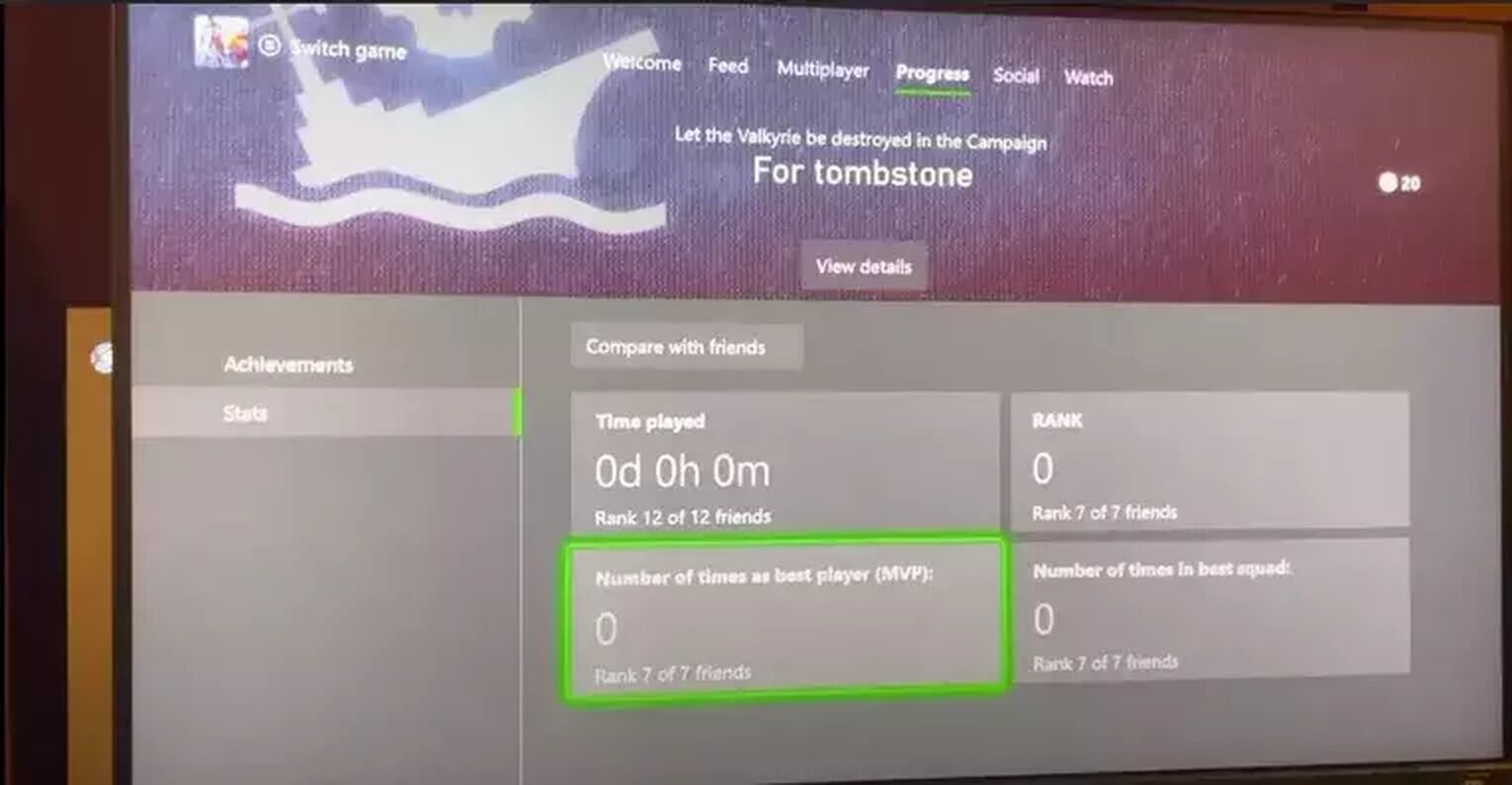
- Open your browser and visit the official Xbox website or run the Xbox app on your computer.
- Log in to your Xbox gaming account or the connected Microsoft account.
- Find your profile name and icon: In the app, it’s located in the upper left corner of the screen, while on the website, it’s located in the upper right corner of the page.
- Click on your profile icon: in the Windows application, choose View Profile. On the website, click on the Xbox Profile link.
- Select the Achievements option. In the app, click on the game, and you’ll be redirected to the right page.
- You can find the total game time, your scores, and the number of achievements you’ve unlocked on the next page.
On an Xbox Console, follow these steps:
- Press the Xbox guide buttonon your controller
- Open Profile&System, and select My Profile
- Select the Gaming Tab, and find the game in the list.
- Press A to choose Ark: Survival Evolved.
- On the Progress screen, select Stats from the left sidebar.
How to view hours played in Ark: Survival Evolved on PS4 and PS5
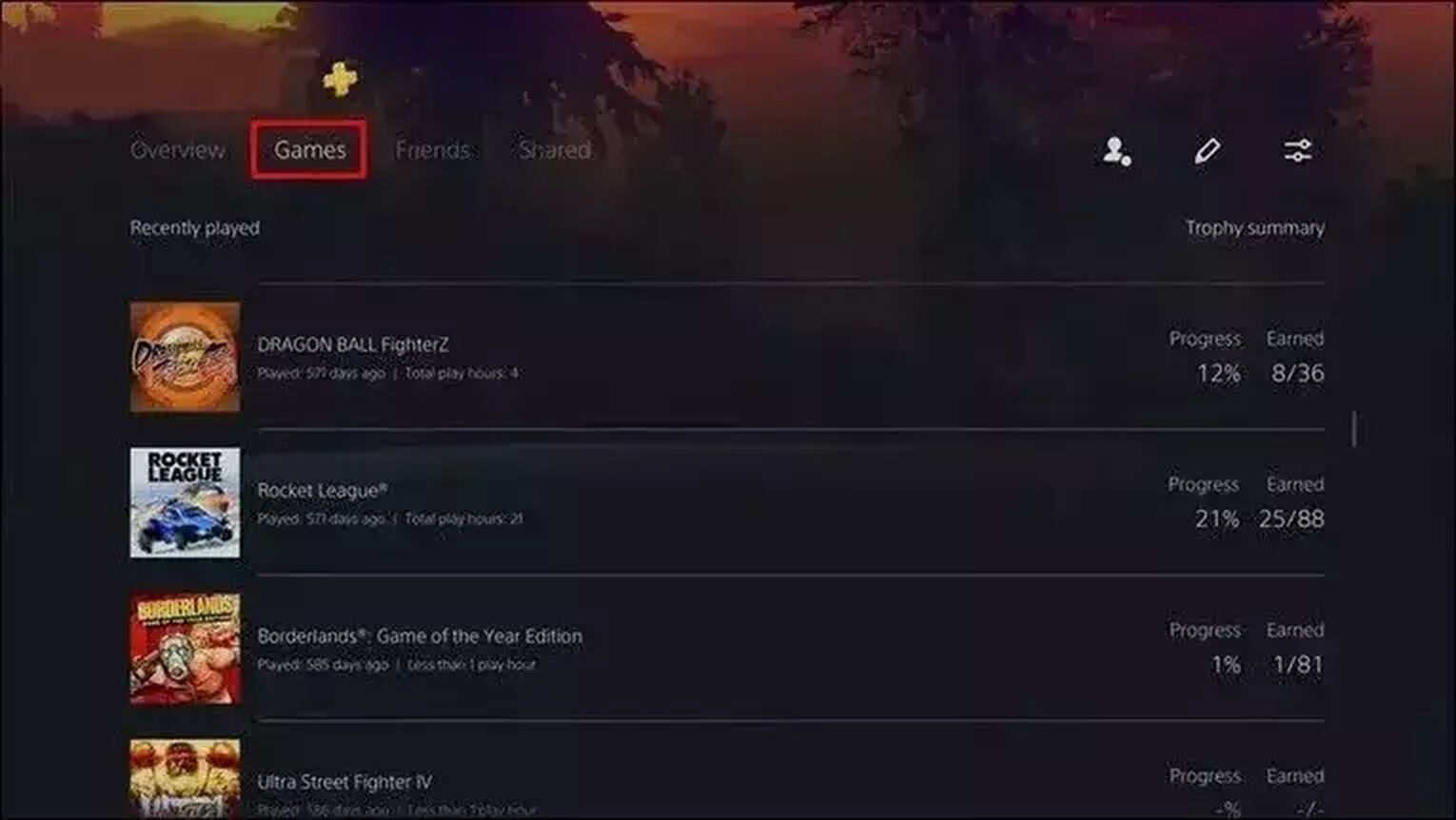
- Turn on your console
- Navigate to the upper right corner and press X on your profile picture on the home screen.
- From the menu, select Profile and press X.
- On your profile page, select Games
- This page shows completion and trophies, along with hours played. However, some games may not have this kind of statistics.
The sandbox dinosaurs-centric survival game is available on both major stores, such as Steam and Epic games, with a special release for cloud gaming on Stadia. If you don’t have a strong PC, the good news is that Geforce Now supports both Epic Games and Steam versions of Ark, giving you the option to run unique versions like Primitive Plus and Homestead. You may have read our guide on how to view hours played with Dead by Daylight, so some of these steps will be familiar.
As you can see, it’s relatively easy to find out how many hours you’ve invested in your survival of the Ark. If you play a single player, you can also calculate hours spent (without adjusting the cycle length). A day usually lasts for 50 minutes (including the night); you just have to multiply it with the number of days shown on your stats screen. Ark: Survival Evolved is a growing game, and though Ark 2 seems to be ‘round the corner, you should try it out if you haven’t. Watch out for your storage space, though, because as our guide about the download sizes of Ark: Survival Evolved shows, the game can eat up hundreds of gigabytes fast!


.svg)



![How to Fix High Ping in ARK [5 Working Methods]](https://theglobalgaming.com/assets/images/_generated/thumbnails/63574/62d01b12ac31094accd0414f_How20to20fix20high20ping20in20ark20survival_03b5a9d7fb07984fa16e839d57c21b54.jpeg)
![Best Ark: Survival Evolved Server Hosting Service [All Tested]](https://theglobalgaming.com/assets/images/_generated/thumbnails/887278/ARK-best-server-for-each-region-gaming-1_03b5a9d7fb07984fa16e839d57c21b54.jpeg)