![How To Change Region CS2 (CSGO) [3 Best Methods]](https://theglobalgaming.com/assets/images/_generated/thumbnails/2902148/how-to-change-region-csgo-1_94948129f3d674eb46f0eebb5e6b8018.jpeg)
Using a VPN for CS2 (CSGO)
The first and most popular method for changing your game region is using a VPN for CS2 (CSGO). A VPN will help you change your IP addresses to different locations, making CS2 (CSGO) think you are actually there. Usually, only paid VPN services allow you to pick other locations!
Once you’ve chosen and installed a VPN service, look for the “VPN locations” menu. Keep in mind that there will be different ways to navigate to this on different VPN providers, but it should be easy to find.
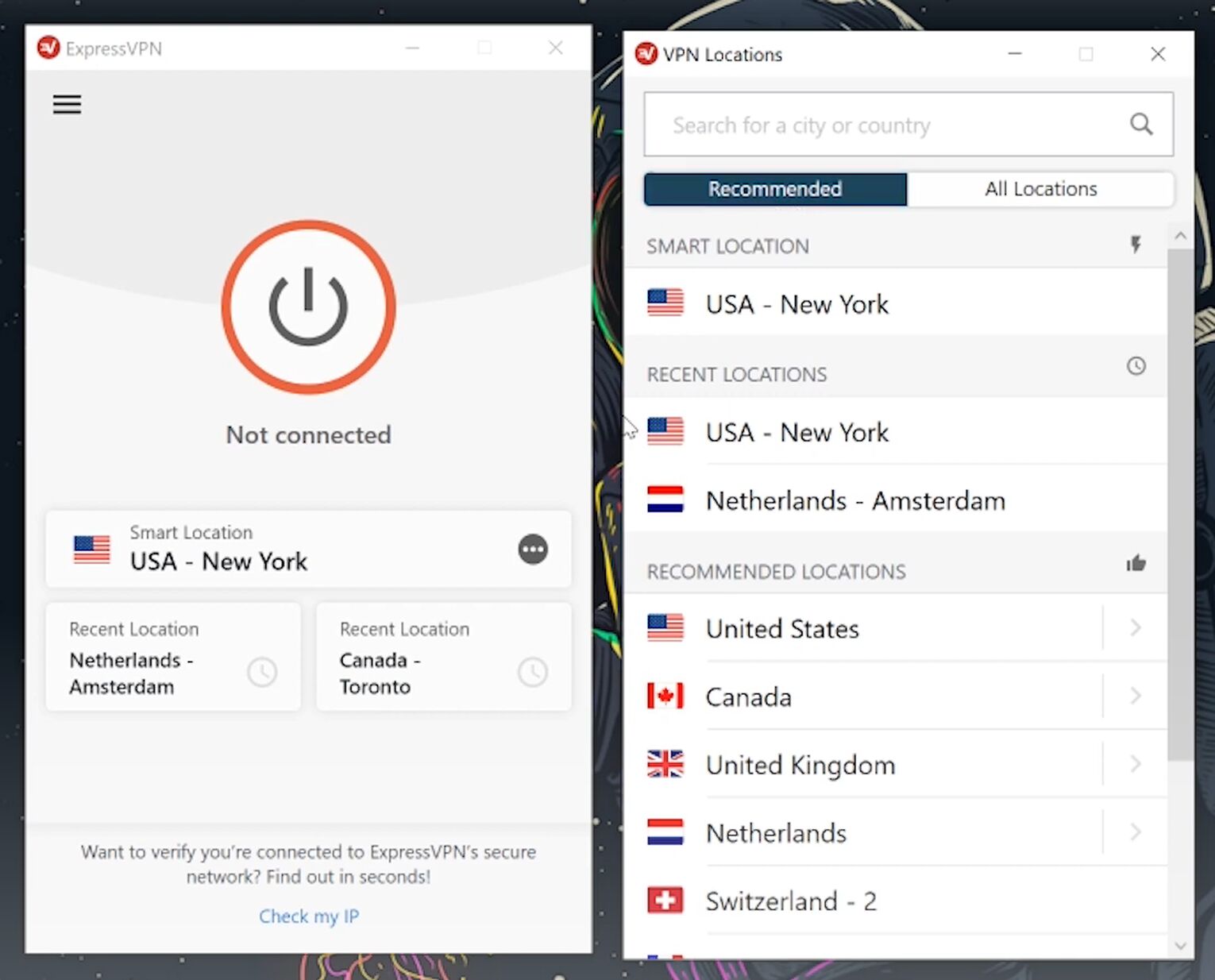
Now, click on the location you want to change your server region to. For example, a player in the US might want to play in UK servers for an EU experience.
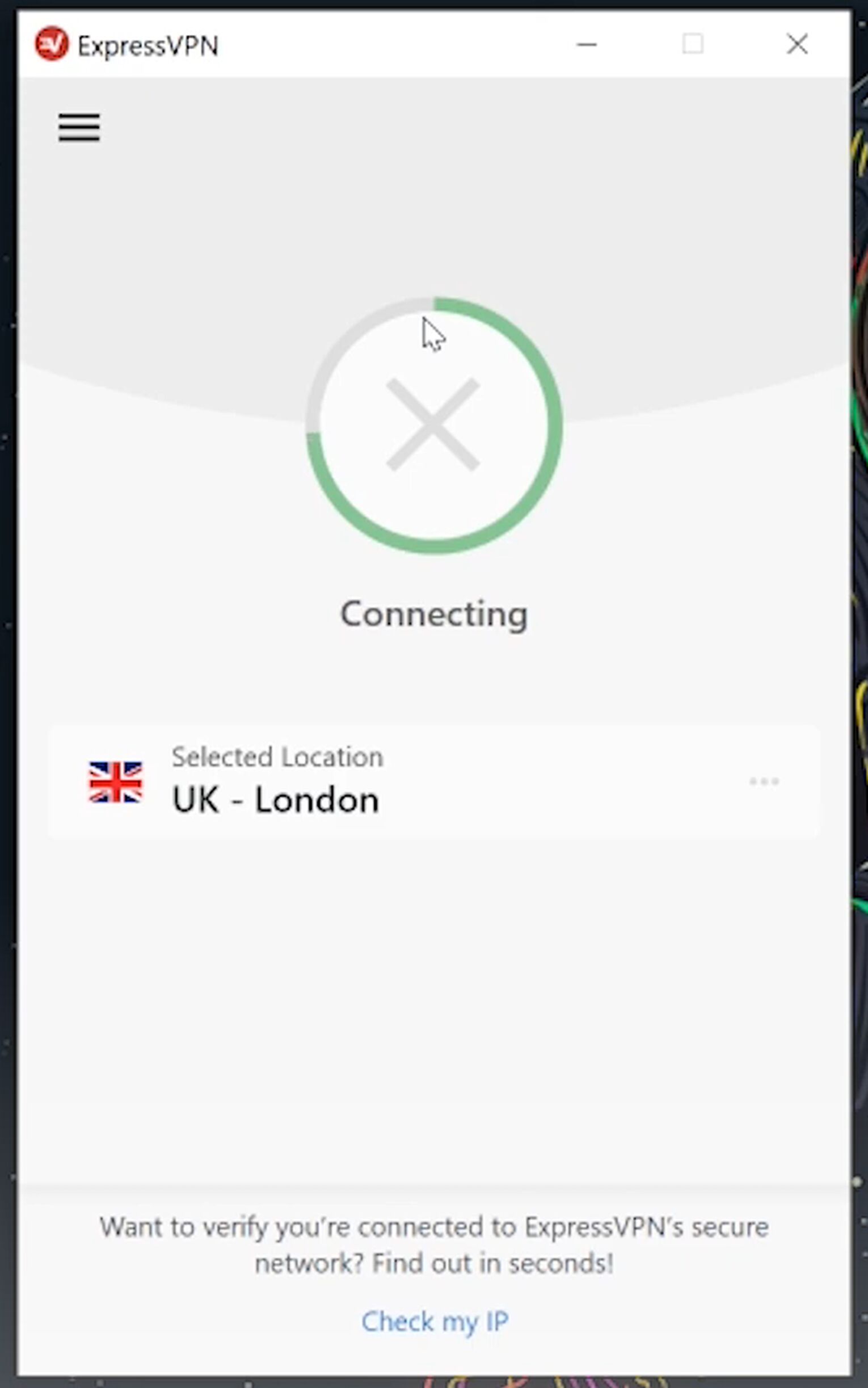
By changing your location to the UK and connecting to the VPN, your new IP address will be one from the UK, and CS2 (CSGO) will find matches for you in the Northern Europe Server CS GO region.
The Steam and CS2 (CSGO) client may ask you to re-enter your account details as you have suddenly travelled a thousand miles in a few seconds, so don’t worry if this happens. You can log back in, re-launch CS2 (CSGO), and immediately queue into a different region.
However, it’s pretty apparent that you will face increased ping, which can affect your gameplay. The VPN itself will usually increase your ping by 10-15, and playing on servers far from you can also raise your ping depending on the distance. If you are concerned about ping issues, you can always adjust them with the best network ping commands in CS2 (CSGO).
Using The CS2 (CSGO) Matchmaking Server Picker
The second method is one created by CS2 (CSGO) community members who have designed CS2 (CSGO) Matchmaking Server Pickers to help you pick your desired regions to play on.
Unlike the first method, where you have to pay for VPNs, this method is entirely free to use! You can download the CS2 (CSGO) Server Picker on their GitHub page. It was last updated in June 2023.
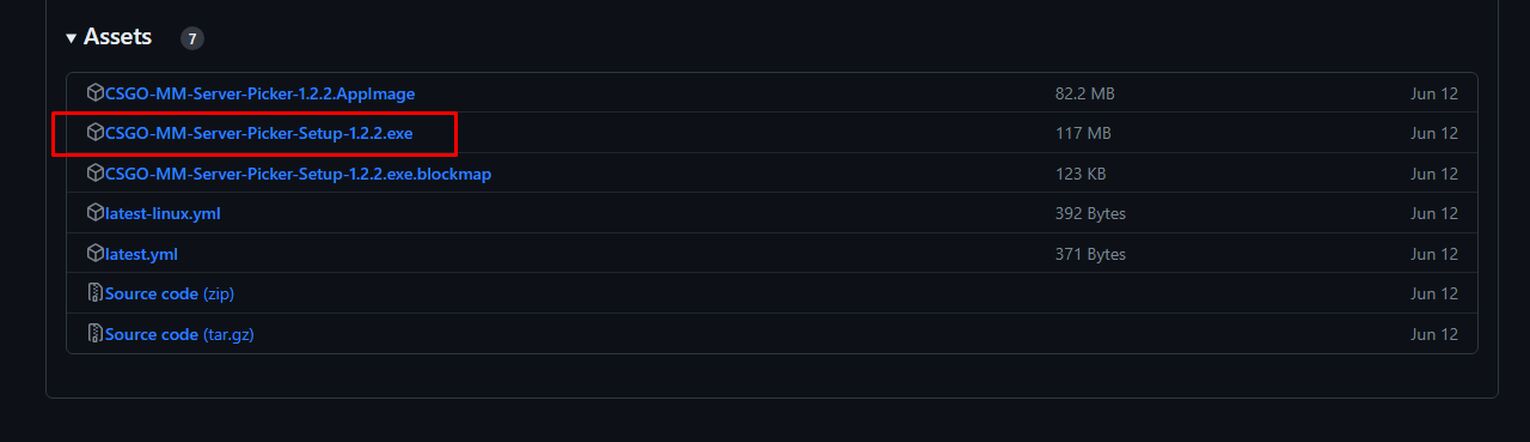
Once you’ve downloaded the application, boot it up. Upon opening the application, you’ll see a representation of the world map and your average ping on the main CS2 (CSGO) regions. These ping detectors will give you a good idea of how your connection will look like in each of the servers.
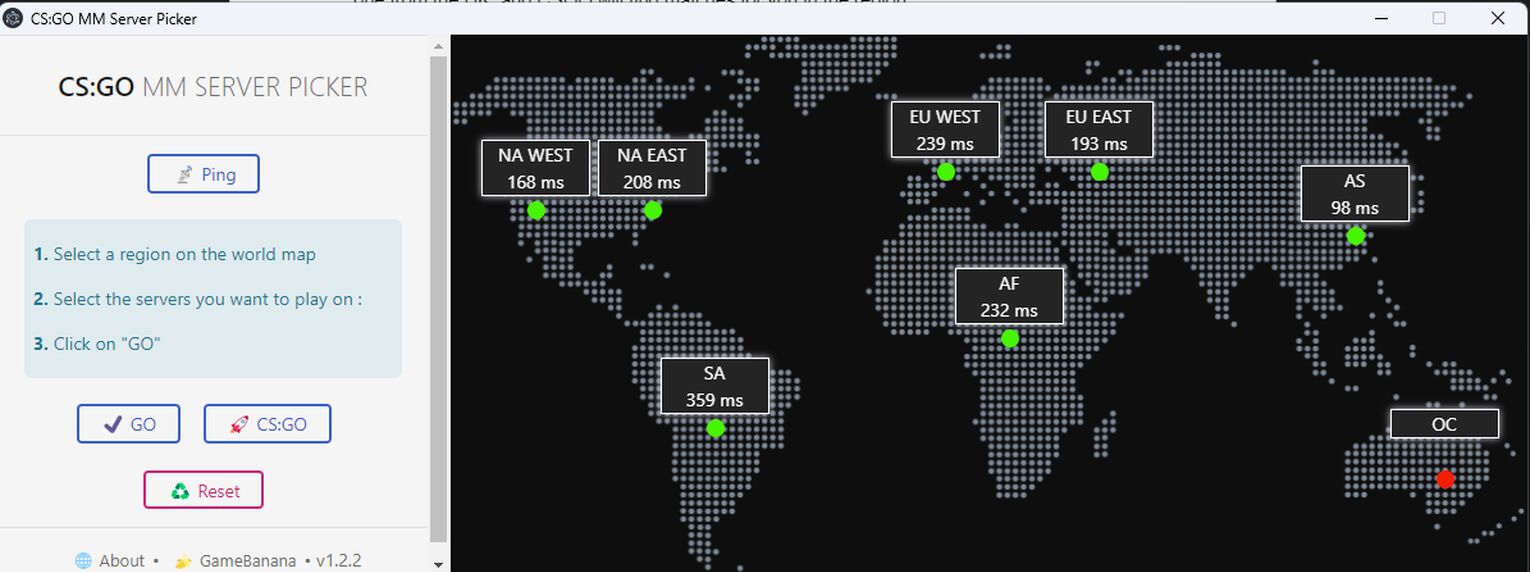
Select whichever region you want to play in. For this example, we will click “AS,” which stands for Asian Servers. On the left, a new drop down menu will appear, showing all the possible Asia Server CS GO offers and your expected ping. In this case, we want to only play on Hong Kong, Seoul, Singapore, and Tokyo servers.
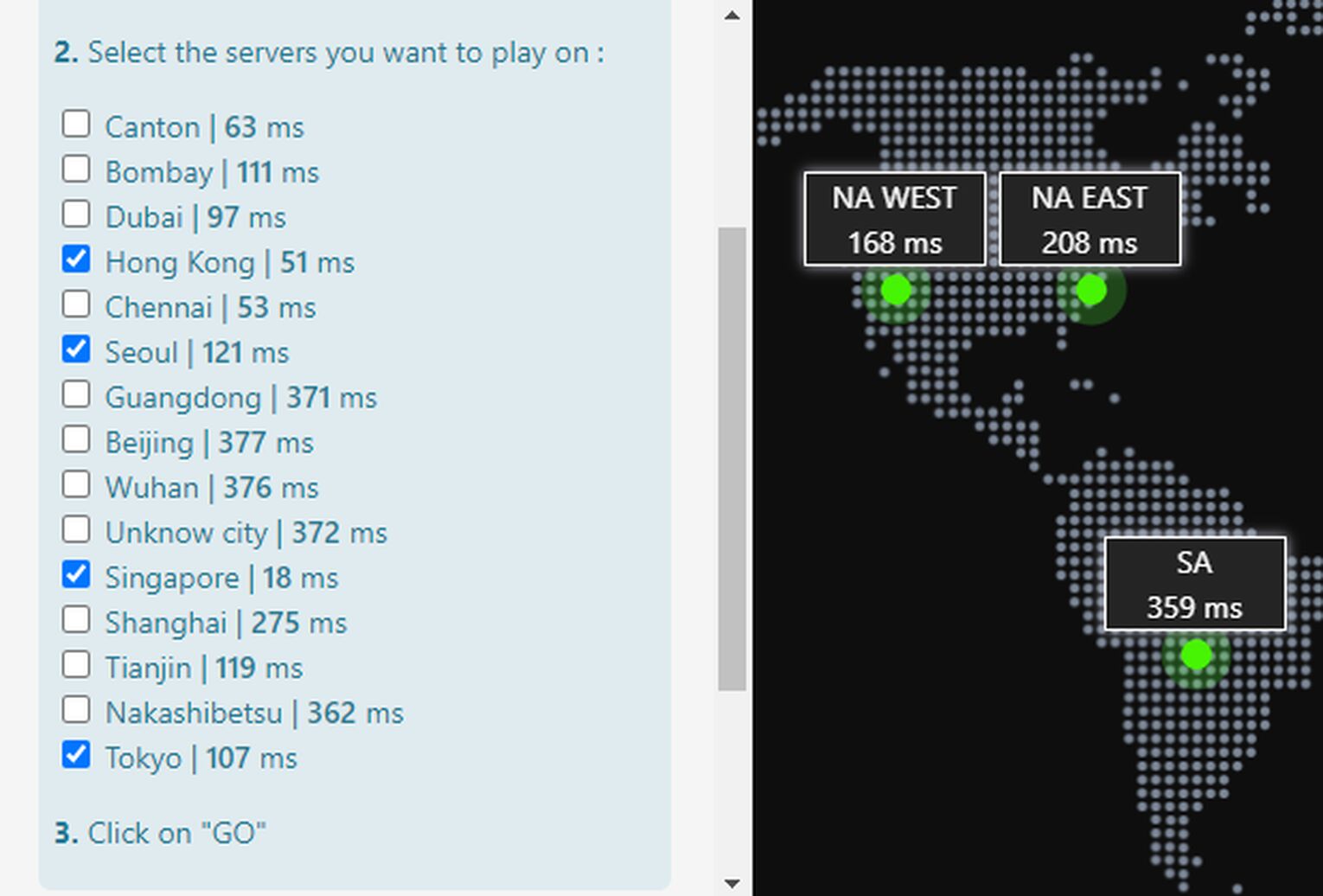
Once you’ve selected the regions you want to play in, hit the “GO” button . The Server Picker will block your IP address from the servers you did not select, forcing CS2 (CSGO) to only put you in the game servers you have chosen. The Server Picker can also fix CS2 (CSGO) "failed to find dedicated server" issues.
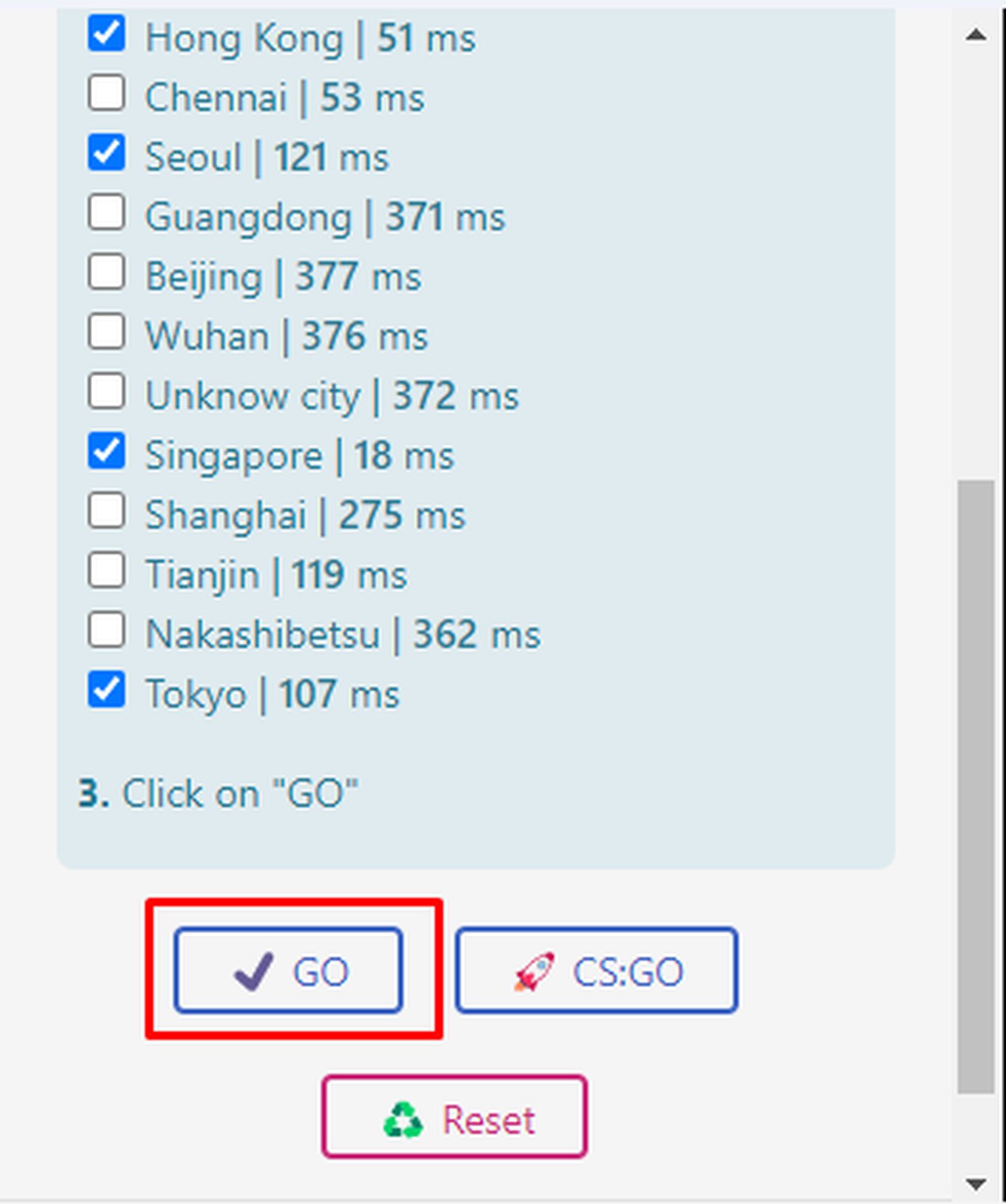
Going to Community/Third Party Servers
The final method is by playing in CS2 (CSGO) Community Servers. If you queue for regular Valve matchmaking, Valve will automatically pick the servers for you, depending on which gives the best ping. However, you can connect to any Community Server anywhere in the world, ignoring your current location.
These Community Servers are hosted by players using paid services, ensuring the server will run well if the best CS2 (CSGO) server hosting services are running the server.
To browse and join Community Servers, follow the steps below:
Launch CS2 (CSGO) and click on Play
Click on the drop down menu and select Community Server Browser
A new menu will pop up, with a huge list of available Community Servers
You can narrow down your searches by typing in keywords such as DM, PUG, SURF, BHOP, and more
You can also filter out the results by latency (ping), allowing you to choose the servers that give you the best connection
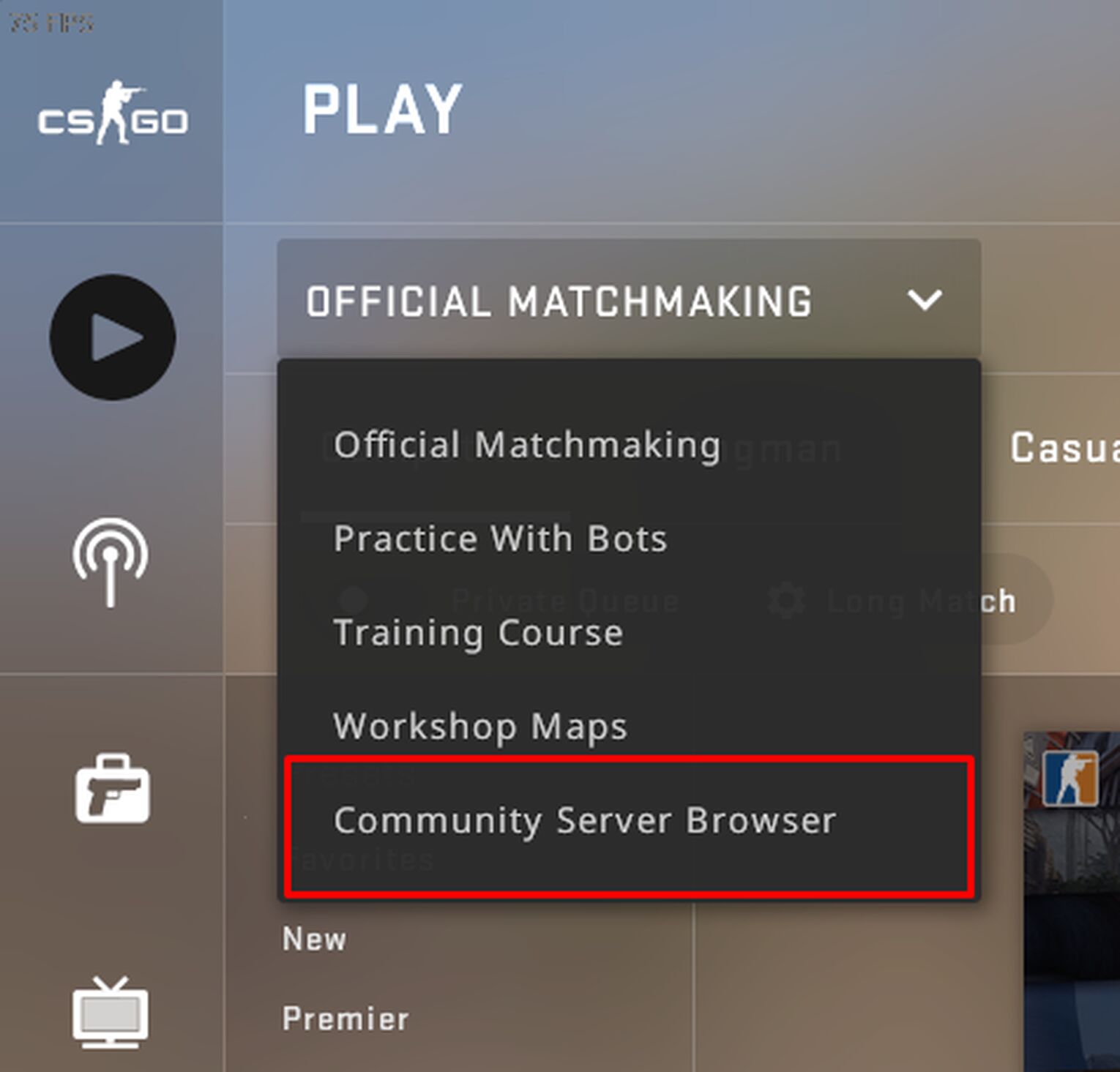
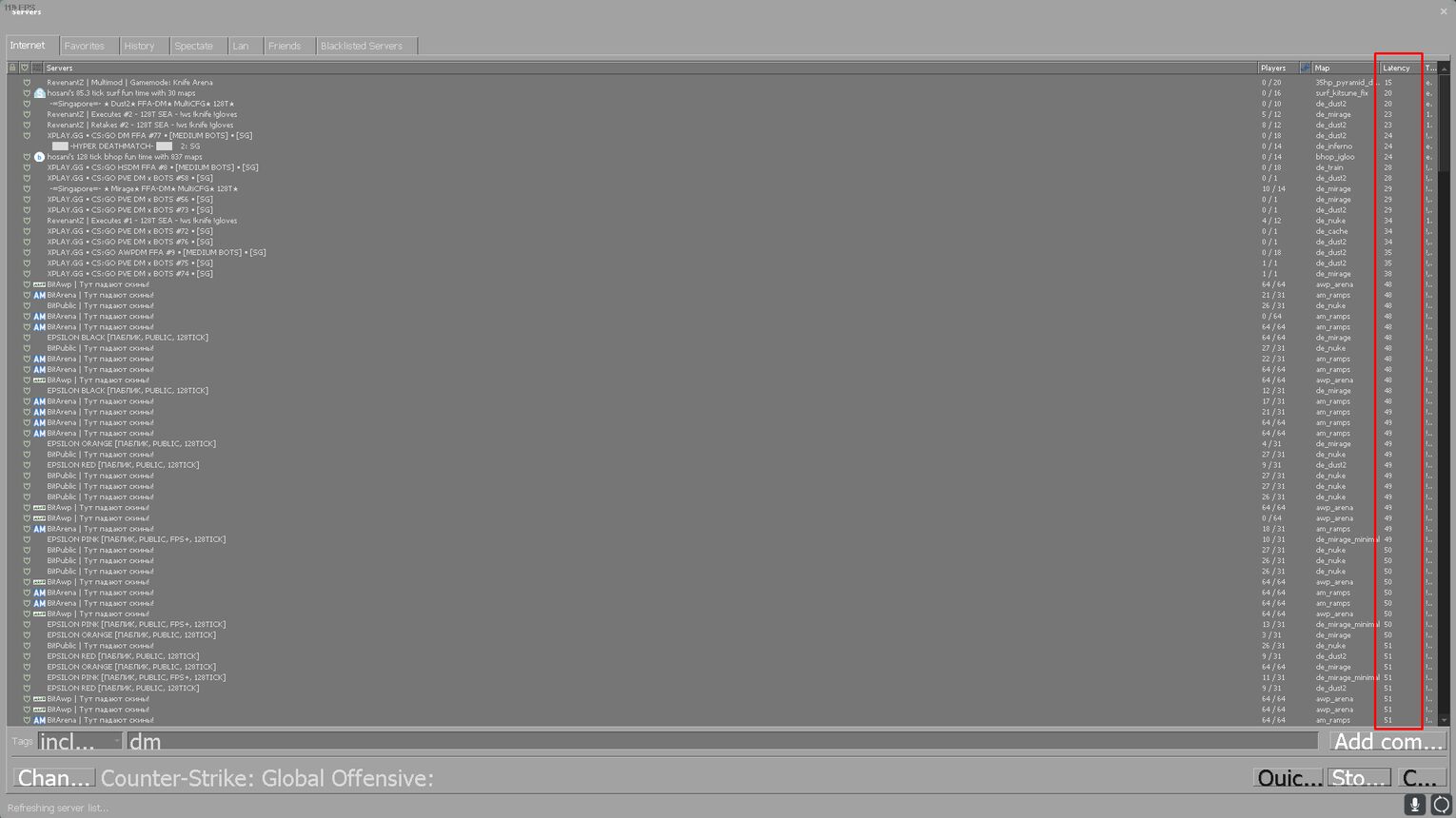
Third parties such as FACEIT are also great options, allowing you to choose which region you want to play in. To change your region in FACEIT, you can go to their website and navigate to Game Settings, where you can select which region you want to be placed in.
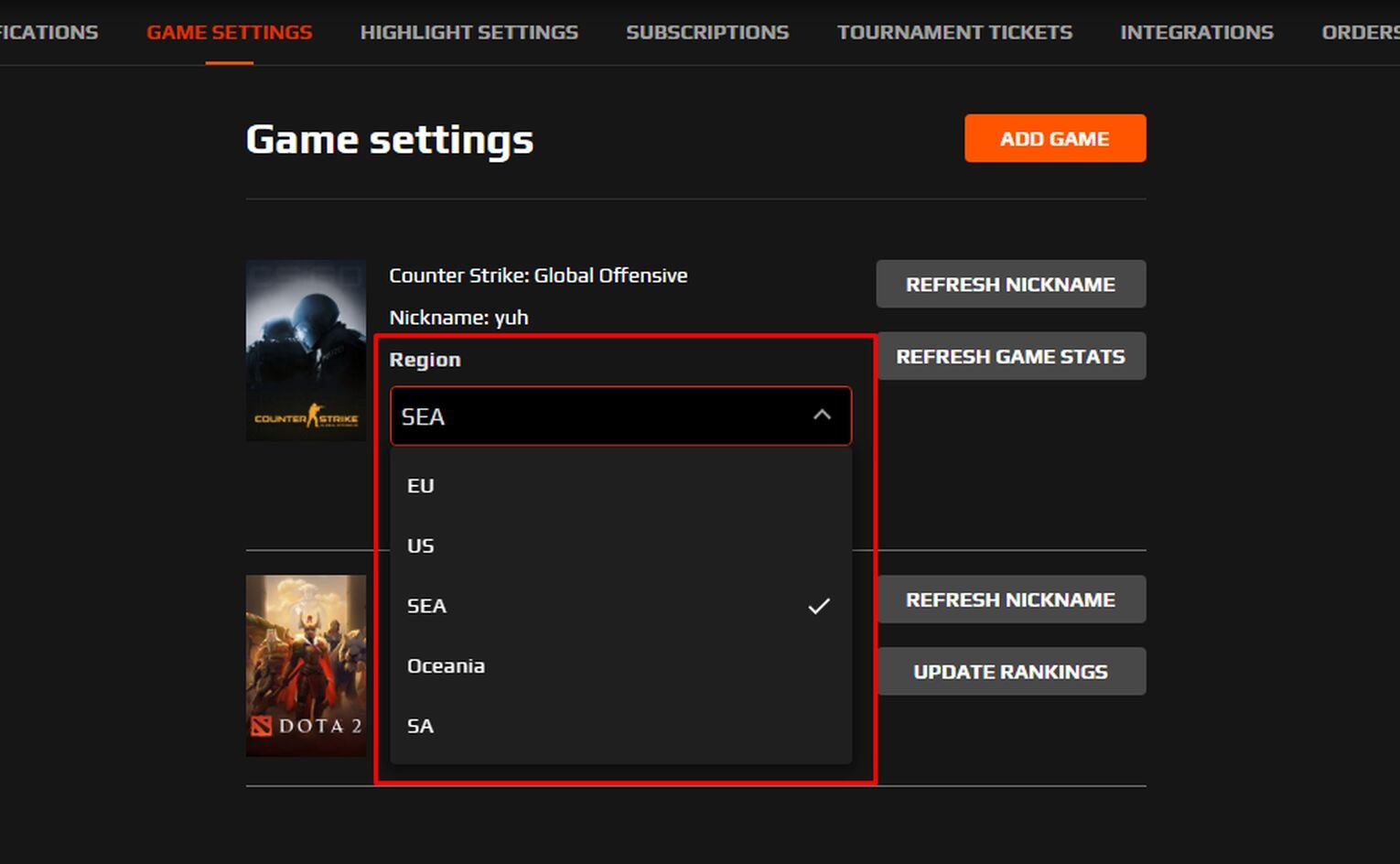


.svg)


![How Many Cases Are Opened In A Day In CS2 (CSGO) [Exact Number]](https://theglobalgaming.com/assets/images/_generated/thumbnails/2934215/how-many-cases-are-opened-in-a-day-csgo_03b5a9d7fb07984fa16e839d57c21b54.jpeg)
![6 Best CS2 Case Opening Sites [Tested]](https://theglobalgaming.com/assets/images/_generated/thumbnails/60622/61a89b86b5c485795ebc8586_Best-CSGO-Case-Opening-Sites_03b5a9d7fb07984fa16e839d57c21b54.jpeg)
![6 Best CS2 Case Battle Sites [All Tested]](https://theglobalgaming.com/assets/images/_generated/thumbnails/2751109/best-case-battle-sites-2_03b5a9d7fb07984fa16e839d57c21b54.jpeg)
