
With Counter-Strike: Global Offensive being an online game, players will have to connect to the same server from different parts of the world. Due to this, ping can often become a major factor in the gameplay experience for players connecting to the server from different places. It is important that gamers get the best possible ping when playing, as lower ping provides a huge advantage to players. Have a thorough read through this article to see how you can minimize your ping and reduce lag!
What is Ping?
The key term to be discussed throughout this article is “ping”, so let us first fully understand what it is and why it is so important for CS2 (CSGO).
Ping can be defined as the time it takes from the source (in this case the player) until it reaches the connector (in this case the server).
Ping is directly related to the quality of your internet connection and the server that you are playing on. It is the latency that you have and feel while playing online games such as CS2 (CSGO). This means that having lower ping will make your gameplay experience much better, and having higher ping will make you miss all your AWP shots.
Who’s lagging, me or the server?
Since ping is dependent on your connection to the server, having high ping is usually caused by the side of the player, instead of the server. Servers are almost always stable, so if a player in the server has high ping, that player would usually be the only one having high ping as it is dependent on his or her own connection rather than the server itself.
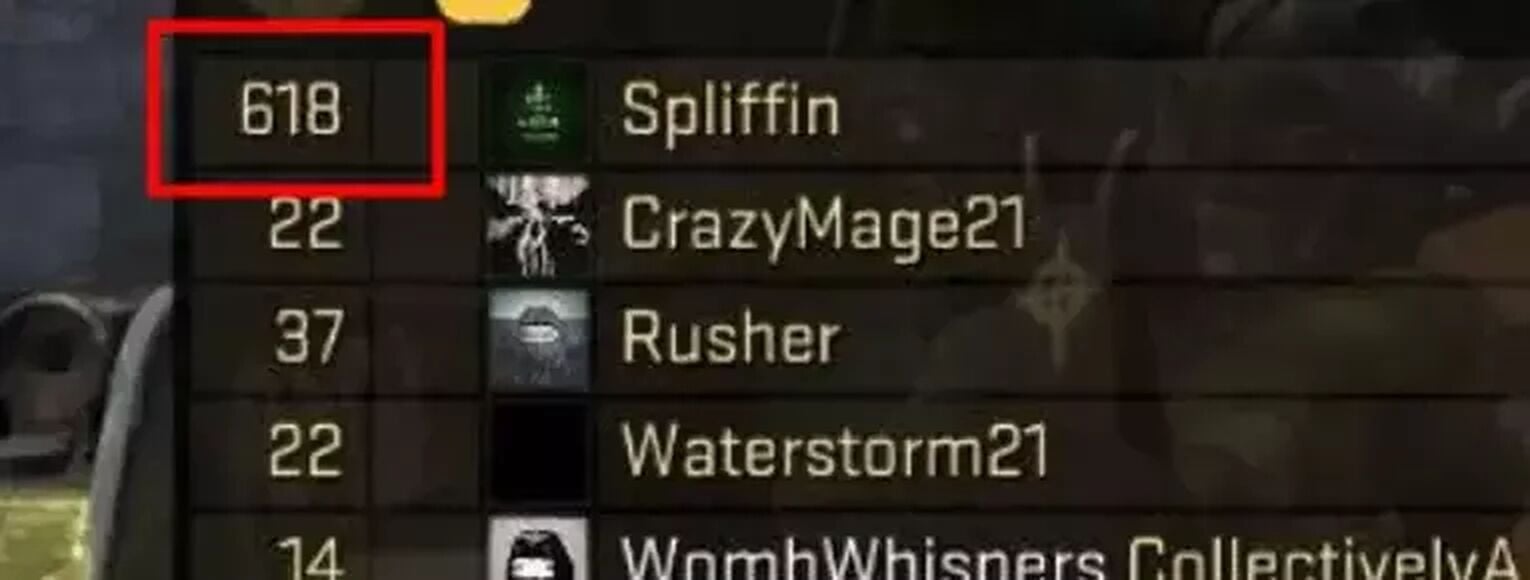
Why is Ping important in CS2 (CSGO)?
The ping that a player has will decide how fast the actions of players are registered into CS2 (CSGO). A low ping, ideally around 5 to 30, will allow the player to not only react faster, but to also act faster in Counter-Strike. Low pings can become a huge advantage in CS2 (CSGO), as the game is usually decided on who can react and shoot faster.
A high ping would be 100 or more. This will make the players see the actions in the game slower, and will take the game extra time to register the actions that the player has done. Bad ping will make the CS2 (CSGO) experience very bad. High ping will make players play worse and will lead to a lower CS2 (CSGO) rank.
Enabling the Console
To be able to apply the ping commands that will be discussed in this article, the console will first have to be enabled. Read more about the console in our article on the complete console guide.
- Launch CS2 (CSGO), then go to Settings
- Head over to Game
- Look for Enable Developer Console and change it to Yes
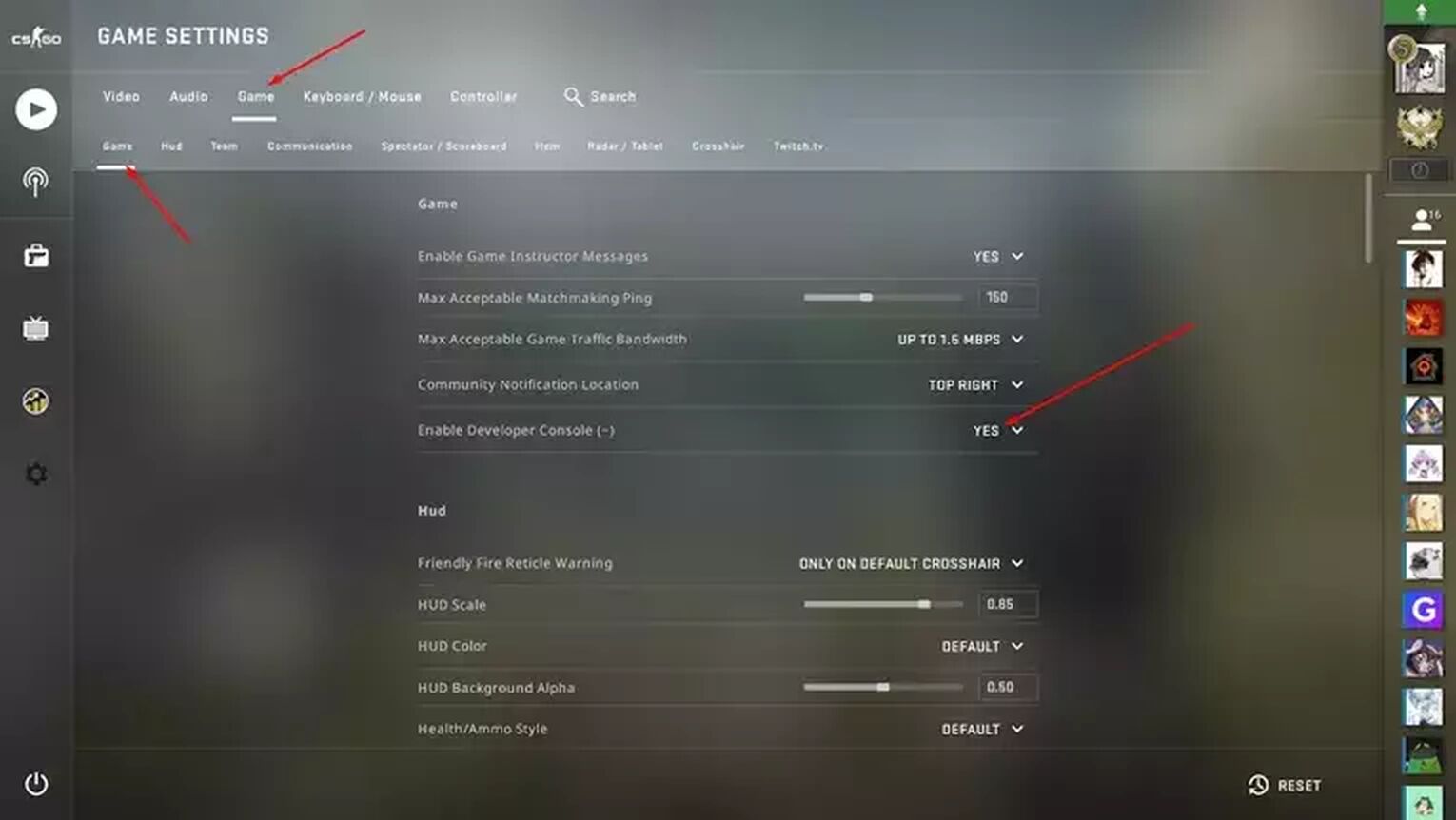
The keybind to open the console is “~”, which is the key above Tab and below Esc. You will have to type the command on the console and press enter to start the command.
Best Ping Commands CS2 (CSGO)
One way of having better connection is obviously fixing or upgrading your router, but everyone has different circumstances when it comes to that. However, there are some CS2 (CSGO) commands that can help you reduce your ping, and will be effective for a large percentage of users.
Below is a list of the best CS2 (CSGO) commands that can help you improve your ping and play with less lag. Please make sure that you thoroughly read what the commands do.
mm_dedicated_search_maxping 50
This ping command is related to choosing the server regions that you will play in. Setting the max ping to 50 is recommended, so you will be placed in a server where your maximum ping will be 50, making it possible to fix high ping.
However, setting the ping too low might make queue times much longer, so increasing the max ping may be needed. It is recommended to not go over 90.
net_graph 1
This command will open up a GUI on your screen, showing you a lot of details. These details include FPS, ping, packet loss, etc. Turning net_graph on can help you identify whether the problem for your lag is because of ping or packet loss.
The data is also updated every second so you can spot immediate changes or problems and fix high ping.

cl_cmdrate 128
This command allows your game to increase the tickrate from 64 (which is the default) to 128. A higher tick rate will help players with their weapon accuracy.
cl_updaterate 128
This command allows your game to increase the update rate from 64 (which is the default) to 128. This will help make your game become smoother.
cl_interp 0
This command will allow the game to display the movements of enemies to look more precise. This can help your game look much smoother and improve the gameplay experience.
cl_interp_ratio 1
This is a follow up command to cl_interp 0 which can improve your gameplay experience.
rate 786432
This rate command will decide how many bytes your computer is sending to the server. Setting it at a higher rate will mean that more bytes will be sent, making the gameplay smoother.
Increasing the rate may be good, but it also depends on your internet speed. 786432 bytes is the maximum, and will require you to have 6.2 mbps. The bytes can be reduced to a minimum of 62500.
The table below shows what rate you should use depending on your internet speed:
| BANDWIDTH | RATE |
|---|---|
| 0.5 Mbps | 65536 |
| 1 Mbps | 131072 |
| 1.5 Mbps | 196608 (This is the default rate) |
| 2 Mbps | 262144 |
| 4 Mbps | 524288 |
| 6 Mbps and above | 786432 (Maximum and recommended one if your internet speed allows) |
cl_lagcompensation 1
This command is recommended to players who lag a lot. It will compensate for lag that might have affected weapon performances.
cl_predictweapons 1
Enabling this command will allow players to see effects of rifle and other shots while lagging. Recommended to use if players lag a lot.
cl_predict 1
This is a follow up command to cl_predictweapons 1 which has to do with allowing players to see effects while lagging.
cl_resend 10
This command should be used when you are having troubles connecting to the CS2 (CSGO) servers. If the message “Connecting to the CS2 (CSGO) network…” appears at the top of your screen, this is one way to fix it. It will resend a request to reconnect to the servers every 10 seconds.
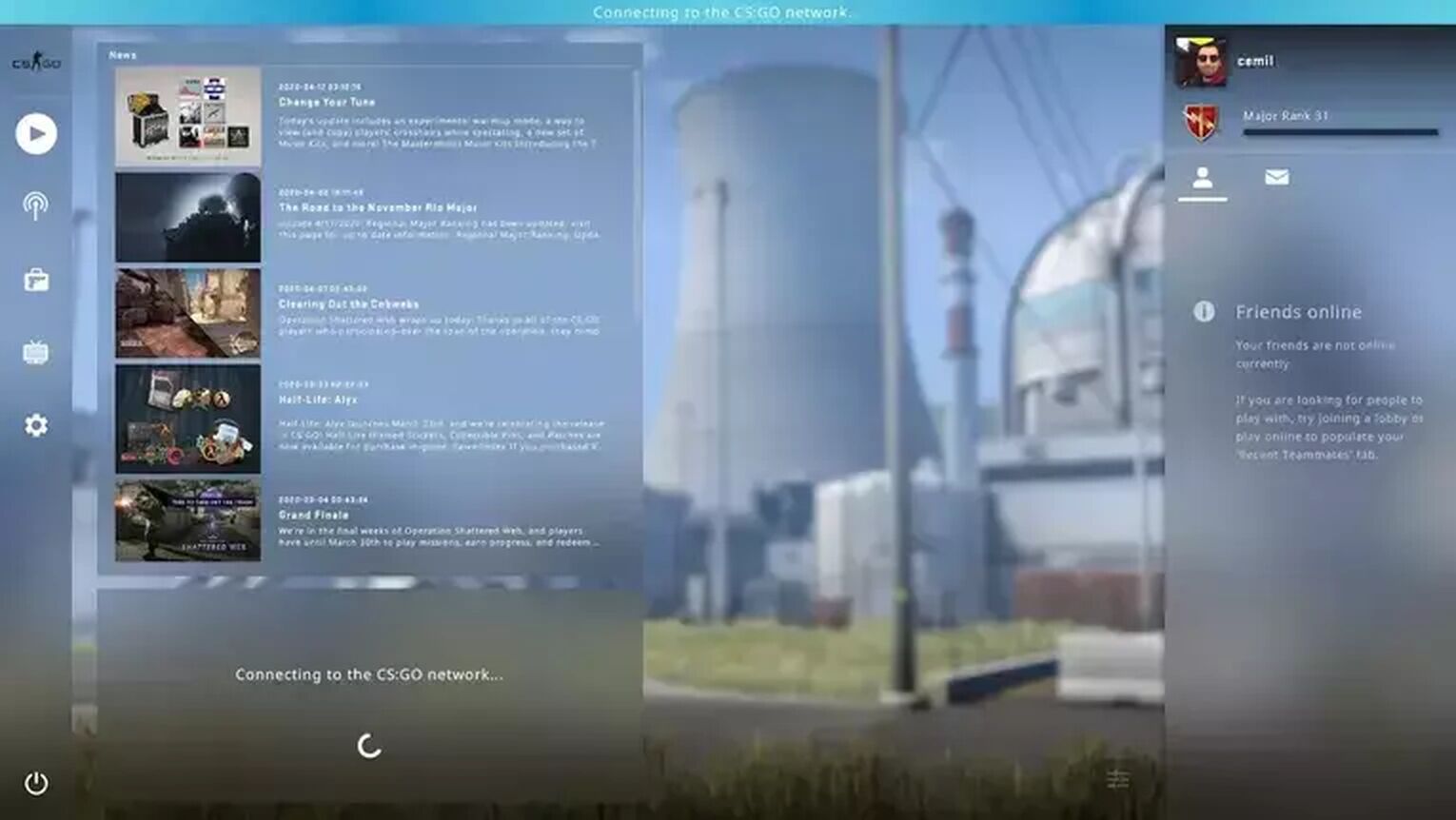
logaddress_add <IP address:port>
This command adds an IP address and port number, so that remote hosts can use it.
logaddress_del <IP address:port>
This command deletes an IP address and port number.
For more performance commands, you can check out an article on the best performance commands.
What Ping Commands Should You Use?
Below are the most useful ping commands that are completely safe and will be helpful for most players. It is recommended to apply these commands for the best Counter-Strike experience.
- net_graph 1
- cl_cmdrate 128
- cl_updaterate 128
- mm_dedicated_search_maxping 50
- cl_predict 1
- cl_predictweapons 1
- cl_interp 0
- cl_interp_ratio 1
- cl_lagcompensation 1
If you want to further improve and customize your game, you can head over to our best CS2 (CSGO) commands article for more.
What other reasons are making me lag?
- Bad or poor internet connection - This is the most common issue for players who have high ping. Having poor internet connection will make your connection to the server worse, making your ping higher.
- Playing on the wrong server - If you are located in Asia and play on European servers, it is obvious that you will have much higher ping than you should have. When you play on servers that are far away from your region, the problem isn’t within your connection, instead, the problem is your location.
- Packet Loss - Packet loss is another type of lag, which usually isn’t really related to ping. When playing, your computer is transferring and receiving data from the server, and if some of the data fails to transfer, the data is lost. This occurrence is called packet loss, making the data unsynchronized. This can make your game look very choppy and will make your game “jump” a lot.

That concludes the best ping commands for CS2 (CSGO). Make sure to also check out our article on FPS commands if you are having problems with performance. Once again, make sure that you have read the functions of the commands completely so nothing unnecessary goes wrong. If you are still facing ping problems after applying some of these commands, the main issue might be your router itself. You can also try services such as Kill Ping which may be helpful with your issues.


.svg)


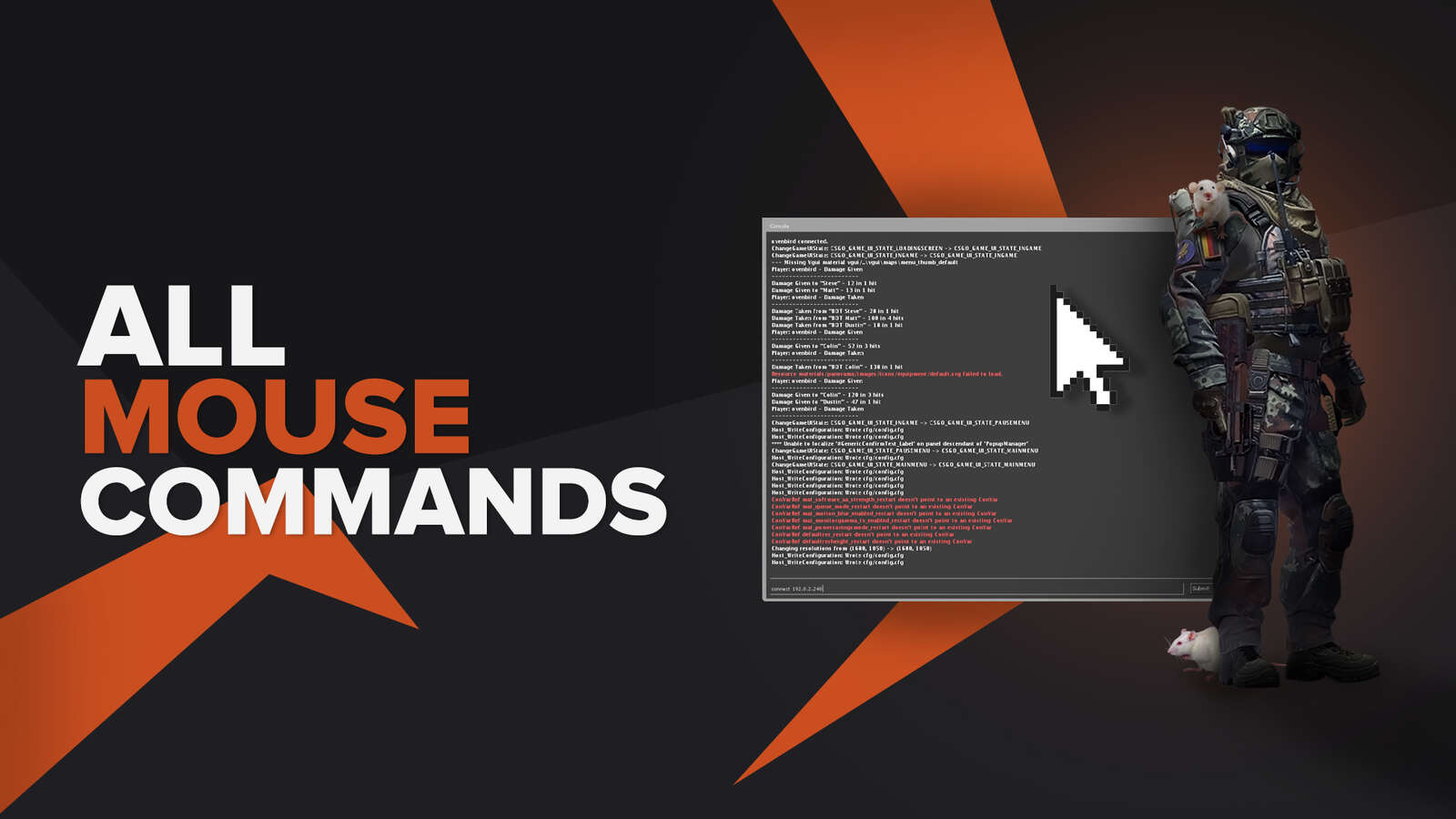

![Best Sites to Buy Skins in CS [All Tested] + Discounts](https://theglobalgaming.com/assets/images/_generated/thumbnails/4092904/61a89a7d2ad69acdabef3deb_Best-CSGO-Buying-sites_03b5a9d7fb07984fa16e839d57c21b54.jpeg)
![CS2 Weekly Care Package System Explained [With Reset Time]](https://theglobalgaming.com/assets/images/_generated/thumbnails/4084023/cs2-weekly-drop-system_03b5a9d7fb07984fa16e839d57c21b54.jpeg)