
In the game of Counter-Strike: Global Offensive, many people would argue that the most important aspect of the game is raw aim. Though aim is undeniably a key part in a first-person shooter game, others consider that communication is just as important. The action of using voice commands to tell your teammates what to do and where the enemies are greatly boosts the chances of your team winning the game. Check out the voice commands featured in this article to help you improve your voice chat experience!
The Most Useful Voice Commands CS2 (CSGO)
The different available voice commands in Counter-Strike: Global Offensive will allow players to configure many voice command settings. Adjustable options include changing microphone inputs; adjusting volumes of teammates’ voices; muting specific players; and enabling or disabling the player’s microphone.
Keep in mind that to use these console commands, you will need to know how to open the developer console, which you can learn how to do in our article on the console guide. Here is the list of the best voice console commands:
voice_enable 1
The voice_enable command will determine if you can hear your teammates’ voice comms or not. Turning the command off can be a good idea when clutching, so you won’t need to hear your teammates backseat you. Inputting “1” into the command will enable voice chat, and inputting “0” will disable voice chat.
The command is best paired up with a keybind, so you can easily toggle the command on and off in clutch situations. The keybind command is shown below:
| bindtoggle <key> voice_enable |
To learn about how to bind your keys, check out our article on bind commands.
voice_modenable 1
The voice_modenable command is used to enable and disable your microphone. Setting the value to 0 will disable it, and setting the value to 1 will enable it. You will still be able to hear your teammates, but they won’t be able to hear your microphone.
voice_scale 0.6
This command is used to adjust the scale of how loud the voice comms are. This means that you are able to adjust the volume of your teammates’ microphones. The values of the command range from 0 to 1, so changing the value to decimal values can help you adjust the volume. For example, 0.6 would be 60% volume.
voice_loopback 1
The voice_loopback is used to determine if your microphone will playback through your speakers or not. This means that if the command is turned on, you will be able to hear yourself through your speakers. Some people may find this command useful. To turn on the microphone playback, set the value of the command to “1”, or set it to “0” to turn it off.
voice_mute <Player ID>
Is one teammate in particular being extremely disruptive and loud? The voice_mute command solves that problem, as the command is used to mute a specific player’s voice chat. All you need to do is figure out the player’s Player ID, then input the ID into the voice_mute command.
voice_show_mute
The voice_show_mute command is a helpful command that can be paired up with the voice_mute command. This particular command will show a list of players and their Player IDs. With the help of this command, you will be able to figure out Player IDs and mute the appropriate people.
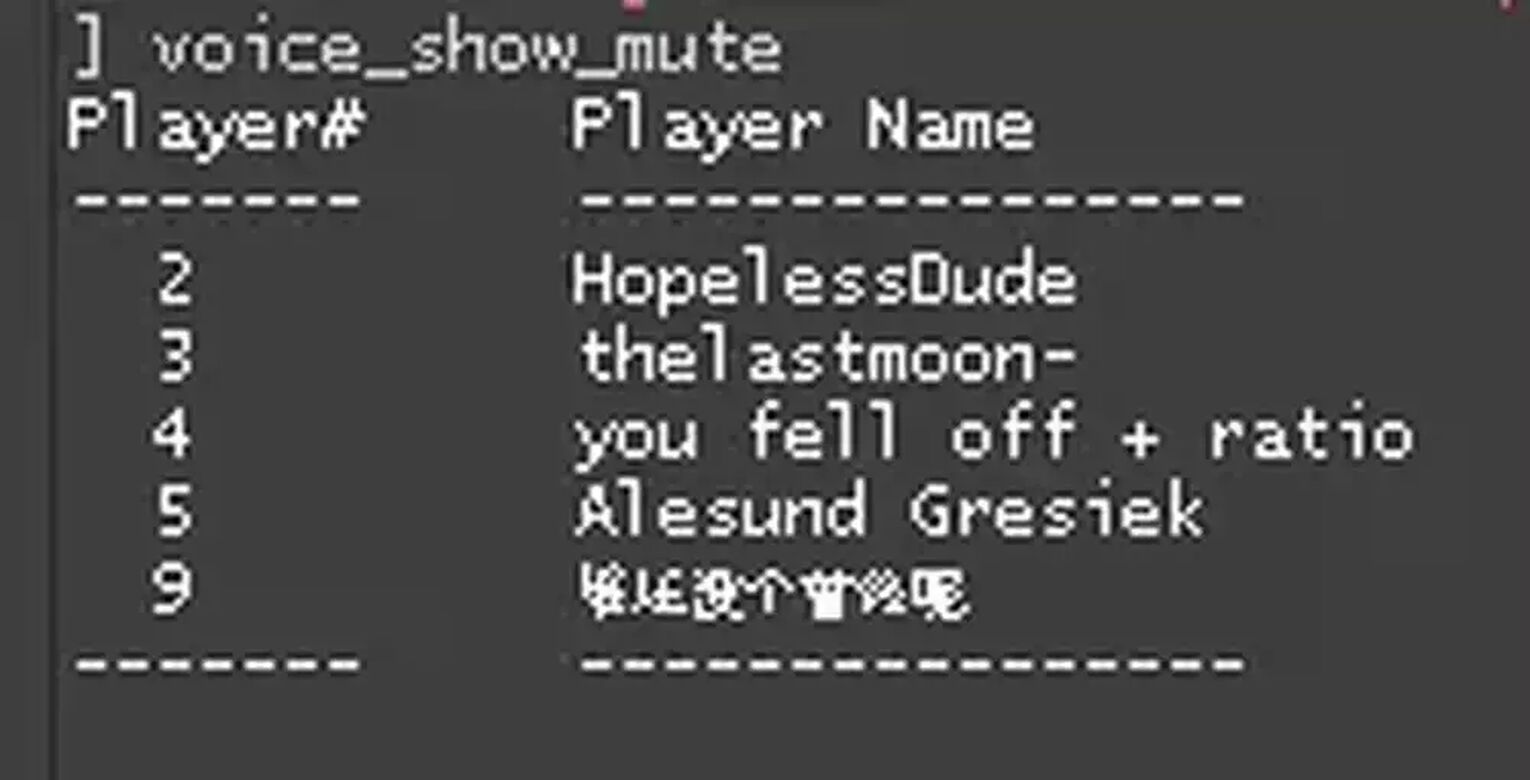
voice_unmute <Player ID>
Want to give your muted teammate a second chance? The voice_unmute command will unmute players that you have muted. This command works the same way as voice_mute, and voice_show_mute can also be applied to help out with the voice_unmute command.
Caster Voice Commands
Counter-Strike: Global Offensive is also well-known as an incredibly exciting esport to watch. Casters or commentators make professional matches much more enjoyable and interesting to watch. Here are the commands that are related to caster voice commands.
voice_caster_enable 1
This command will determine if you will be able to hear the voices of casters in matches. If you’re not interested in listening to the casters, then simply type in "0" as the value to turn the caster’s voice off.
voice_caster_scale 0.5
The voice_caster_scale command can be used to adjust the volume of the casters. The value range for this command is 0 to 1, so setting it to different decimal values can help you adjust the volume to your liking.
That will conclude it for the most useful voice commands CS2 (CSGO) has to offer. There are many more audio commands that are available in the game that can help improve your listening experience. If you’re interested in learning about helpful commands, then check out our article on the most useful commands in CS2 (CSGO)!


.svg)


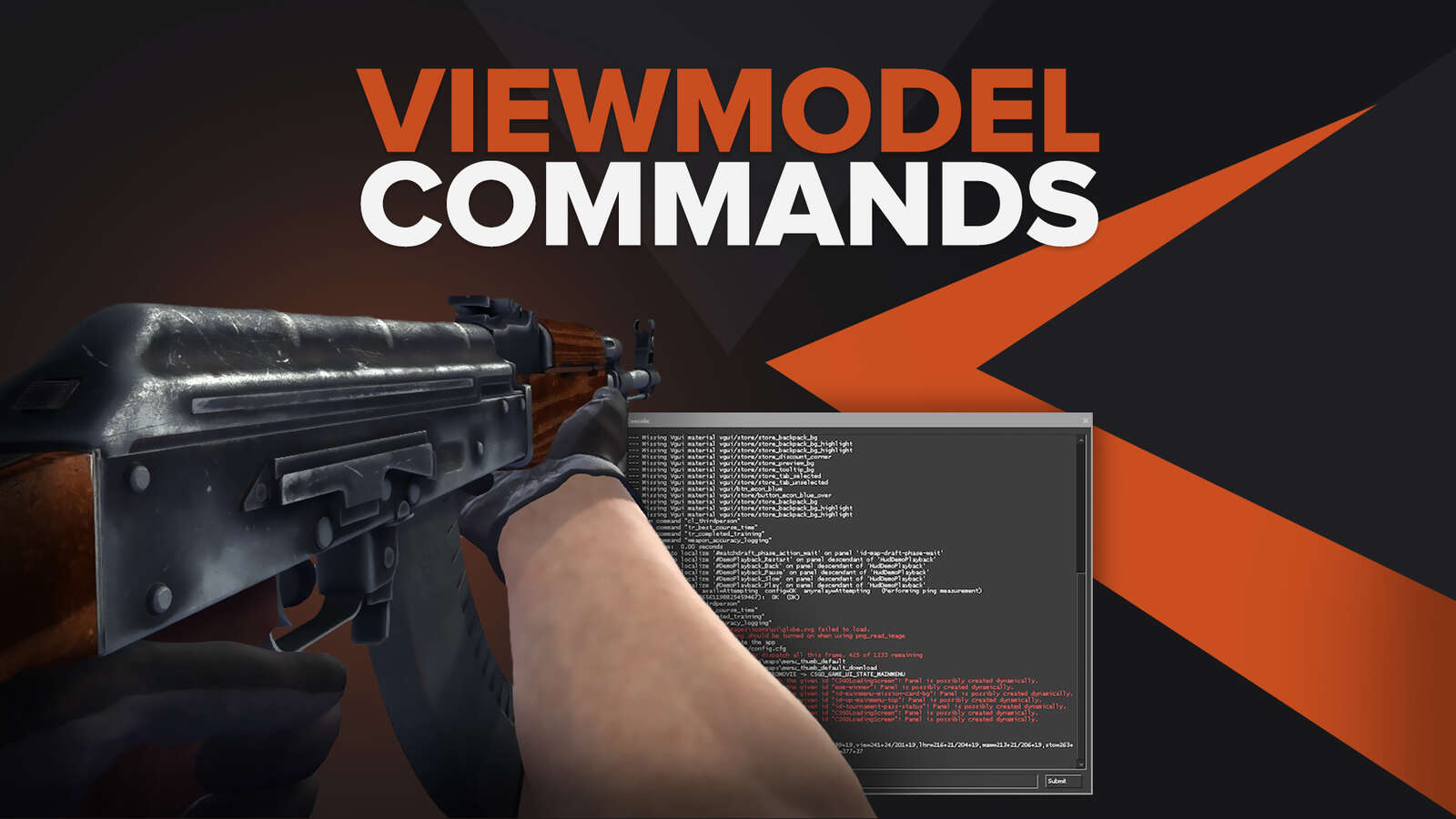

![Best Sites to Buy Skins in CS [All Tested] + Discounts](https://theglobalgaming.com/assets/images/_generated/thumbnails/4092904/61a89a7d2ad69acdabef3deb_Best-CSGO-Buying-sites_03b5a9d7fb07984fa16e839d57c21b54.jpeg)
![CS2 Weekly Care Package System Explained [With Reset Time]](https://theglobalgaming.com/assets/images/_generated/thumbnails/4084023/cs2-weekly-drop-system_03b5a9d7fb07984fa16e839d57c21b54.jpeg)