![Fix CS2 Failed To Locate Official Game Servers [4 Methods]](https://theglobalgaming.com/assets/images/_generated/thumbnails/3996390/how-to-fix-error-code-Failed-to-locate-Official-Game-Servers-in-cs2_94948129f3d674eb46f0eebb5e6b8018.jpeg)
Adjust Max Acceptable Matchmaking Ping
Most advanced players know of this, but many beginner CS2 players are unfamiliar with the “Max Acceptable Ping” command. This CS2 console command allows you to adjust the maximum ping you will get on matchmaking servers.
So, if you set your max ping to 50, then under normal circumstances, the server you play on will not give you more than 50 ping. If your maximum acceptable ping is too low, CS2 will have trouble finding a server to match your request, resulting in a failure to locate game servers.
You can adjust your maximum acceptable ping in two ways:
Adjust Maximum Ping Through The Console
Open your CS2 developer console by pressing the “~” key.
Then, type the “mm_dedicated_search_maxping” command.
At the end of the command, type out your maximum desired ping.
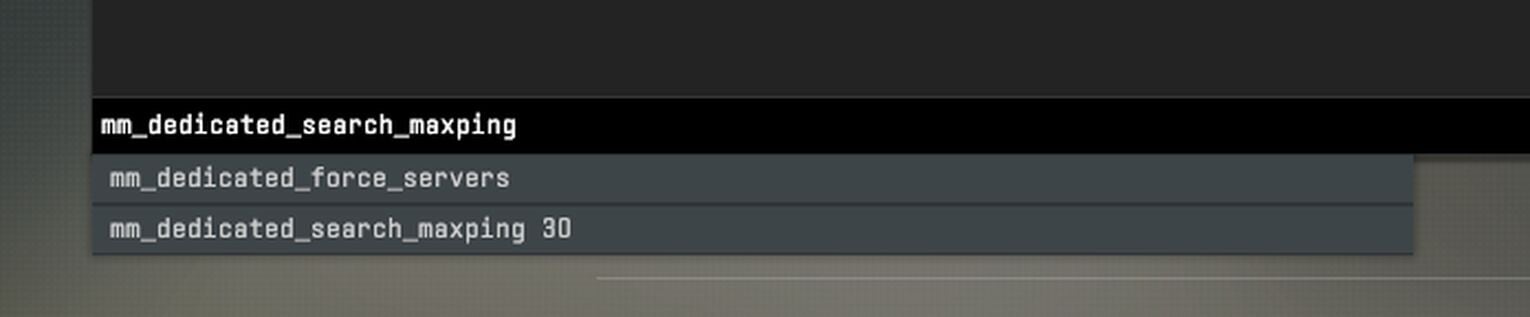
So, if you want your maximum ping to be 30, you would type “mm_dedicated_search_maxping 30”.
Adjust Maximum Ping Through CS2 Settings
Open your CS2 settings and go to the “Game” section.
Then, look for the “Max Acceptable Matchmaking Ping” option.
You can adjust the maximum ping using the slider or typing the value.
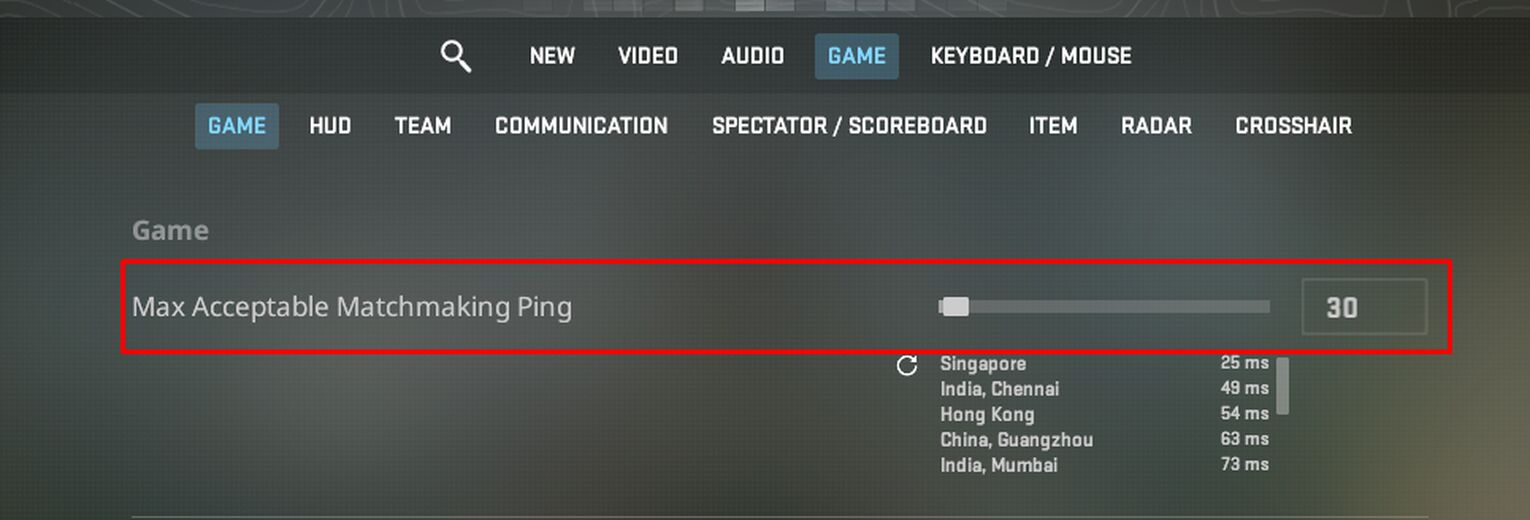
If you are getting the failed to locate server error, I suggest increasing the maximum ping, especially when queuing with people from different locations. You can also see a list of your ping connections if you want to change to different CS2 server regions.
I usually play on Singapore servers, giving me around 20 ping. However, one of my friends lives in China, and he would get around 80 ping on Singapore servers. If I were to set my max ping to 30 to play on Singapore servers, we wouldn’t be able to find a server because he would get 80 ping.
So, we would adjust our maximum pings to 60 and get into Hong Kong servers, which would give us around 50 ping each.
Verify The Integrity Of CS2 Game Files
I was surprised that corrupted CS2 files can affect matchmaking queues, but it’s true. To ensure you don’t have any corrupted files, you must verify the integrity of CS2’s game files to clean everything up. Here’s how:
Go to your Steam Library and look for Counter-Strike 2.
Right-click CS2 and go to “Properties”.
Next, go to the “Installed Files” section on the left.
Finally, click “Verify Integrity Of Game Files”.
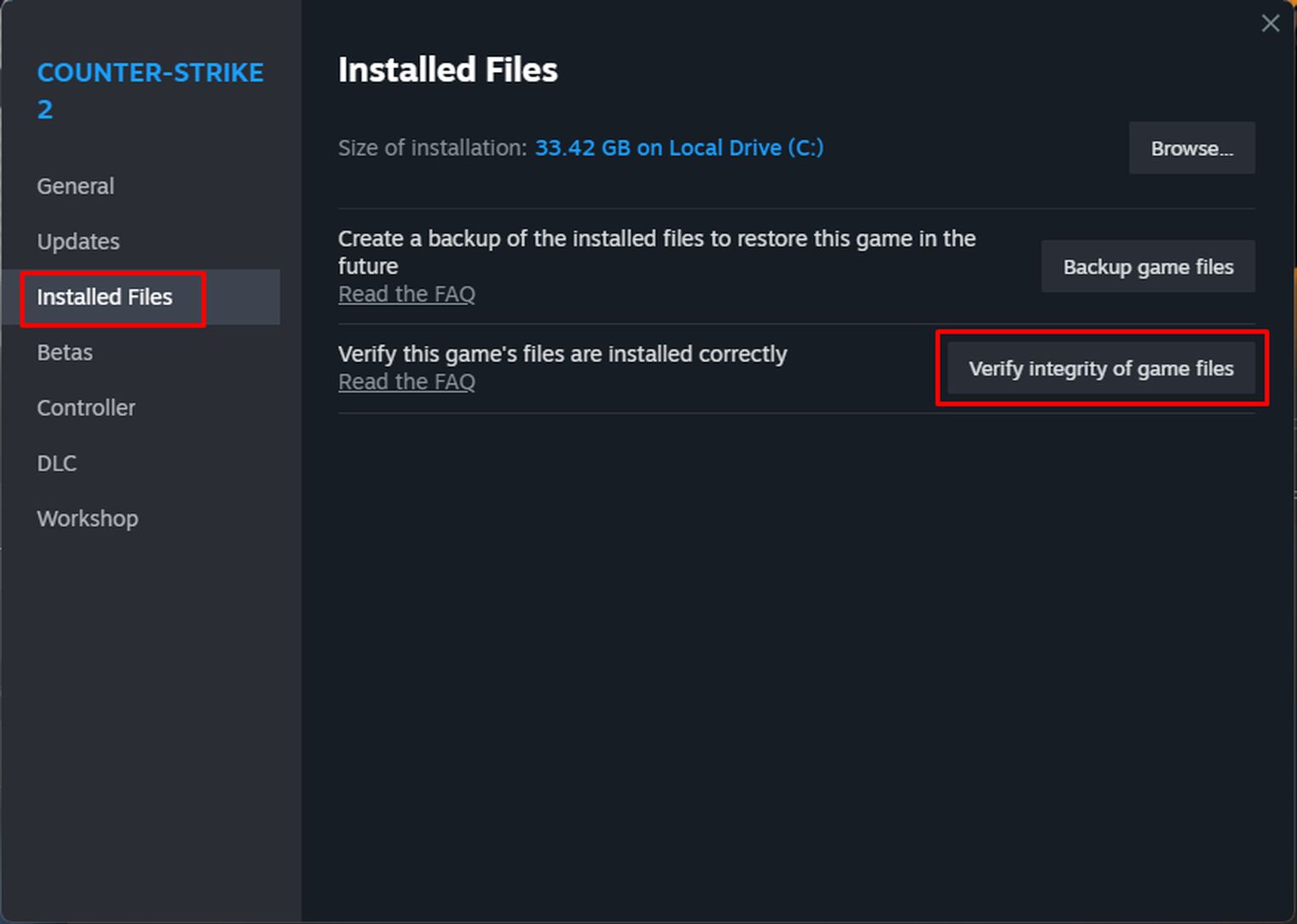
Now, CS2 will repair any corrupted files and ensure your current game files are compatible with the current version of CS2 so you can find a dedicated CS2 server! The process usually takes around two to ten minutes.
Check If CS2 Or Steam Servers Are Down
Sometimes, the failure to locate server issues doesn’t come from your end. From time to time, Steam and CS2 servers may be down due to scheduled maintenance or update releases. If you don’t think the problem is on your side, you should check the status of Steam and CS2 servers.
You can go to this unofficial website that tracks Steam game servers. If CS2 servers are running properly, the server status should be “Normal”. If the Steam or CS2 servers are down, there’s nothing much you can do except wait.
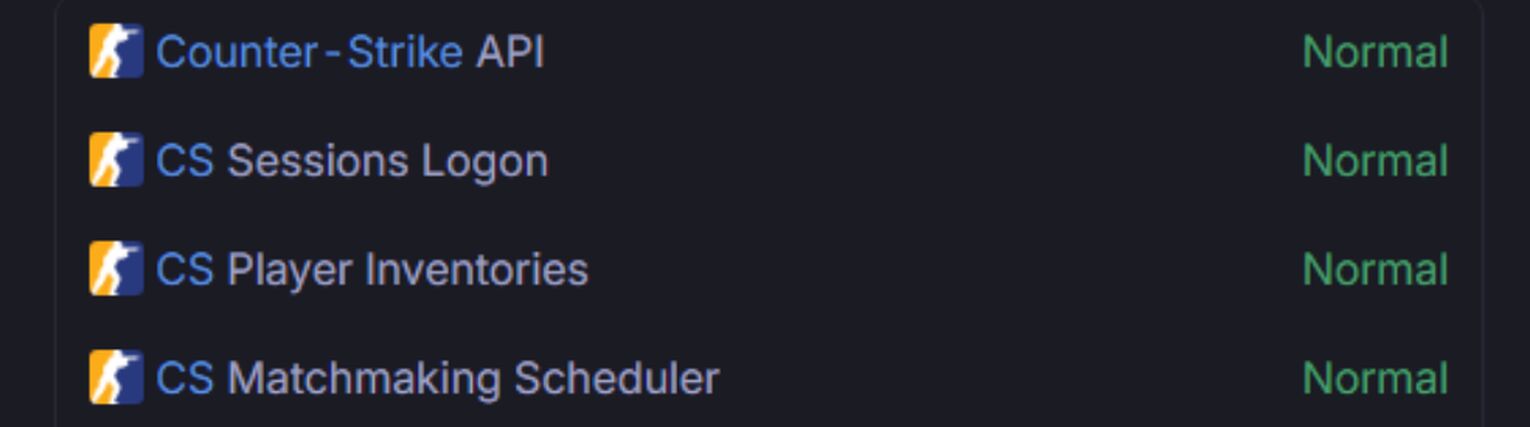
Disable Anti-Virus Or Adjust VPN Softwares
If you are still experiencing issues, it might be because of softwares like your anti-virus or VPN. These applications can affect your connection or ping to specific CS2 servers.
Try temporarily turning off your anti-virus to see if it resolves the issue. Regarding VPNs, sometimes, you might need a good VPN to play CS2 in a restricted region like China.


.svg)


![How To Fix The CS2 Disk Write Error On Steam [8 Methods]](https://theglobalgaming.com/assets/images/_generated/thumbnails/3996309/how-to-fix-error-code-Disk-Write-Error-in-Steam_03b5a9d7fb07984fa16e839d57c21b54.jpeg)

![6 Best CS2 Case Opening Sites [Tested]](https://theglobalgaming.com/assets/images/_generated/thumbnails/60622/61a89b86b5c485795ebc8586_Best-CSGO-Case-Opening-Sites_03b5a9d7fb07984fa16e839d57c21b54.jpeg)
![6 Best CS2 Case Battle Sites [All Tested]](https://theglobalgaming.com/assets/images/_generated/thumbnails/2751109/best-case-battle-sites-2_03b5a9d7fb07984fa16e839d57c21b54.jpeg)