![How To Get The Inspect Link For CS2 (CSGO) Skins? [Step-by-Step]](https://theglobalgaming.com/assets/images/_generated/thumbnails/3386395/how-to-get-the-inspect-link-for-items-csgo_94948129f3d674eb46f0eebb5e6b8018.jpeg)
In case you don’t know, inspect links are Steam links that will allow you to inspect a specific skin in the CS2 (CSGO) client. Providing inspect links can be great if you’re trading or buying CS2 (CSGO) skins, making it easy for you or your partner to see the skin themselves.
Open Steam Inventory On Your Browser
Once you’ve selected a skin to get the inspect link from, the first step is to open that player’s Steam inventory on your browser. Of course, if the skin is owned by you, all you need to do is go to your inventory.
Select The Item And Look For “Inspect in Game”
Look for the item in question in the inventory. If a person has thousands of items in the inventory, you can type the name of the skin in the search bar or filter the skins through Steam’s useful filtering feature.
Once you’ve found the item, click on it. On the right-hand side of your screen, you’ll see complete information about the skin. In case you want to see additional information about the skin, you can add the best CS2 (CSGO) trading plugins on your browser! The button you’re looking for is the “Inspect in Game” button, which is colored grey.
Right Click and Copy Link Address
The next step is to right click on the “Inspect in Game” button. Since the button contains a hyperlink, your browser will give you options on what you want to do with the link.
Since we’re grabbing the inspect link for someone else to see, we will right-click and press Copy Link Address.
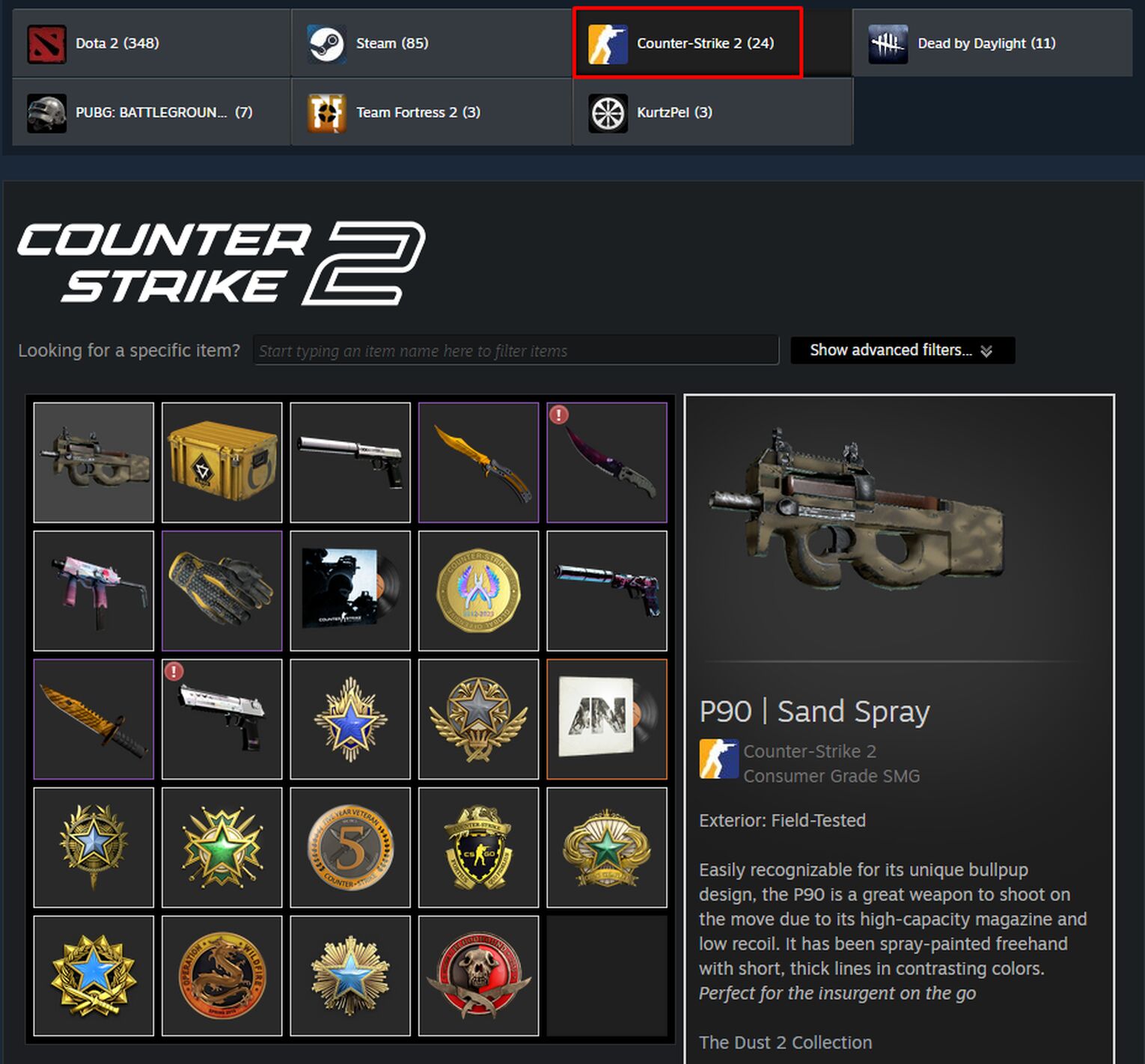
Paste The Link On Your Browser
Okay, now that you have the inspect link copied to your clipboard, you can now make use of the link. If you want to use the link for yourself, you can open a new tab on your browser and paste the link. Then, like any regular website or link, press Enter.
Confirm CS2 (CSGO) Launch From Browser
Finally, once you click the link, your browser will ask permission to open Steam and launch CS2 (CSGO). To grant permission and open the inspect link, all you need to do is press Open Steam when your browser shows the pop-up message.
You can open the inventory in any browser; all of them will work fine! Do not confuse the inventory with finding your Steam Trade Link!
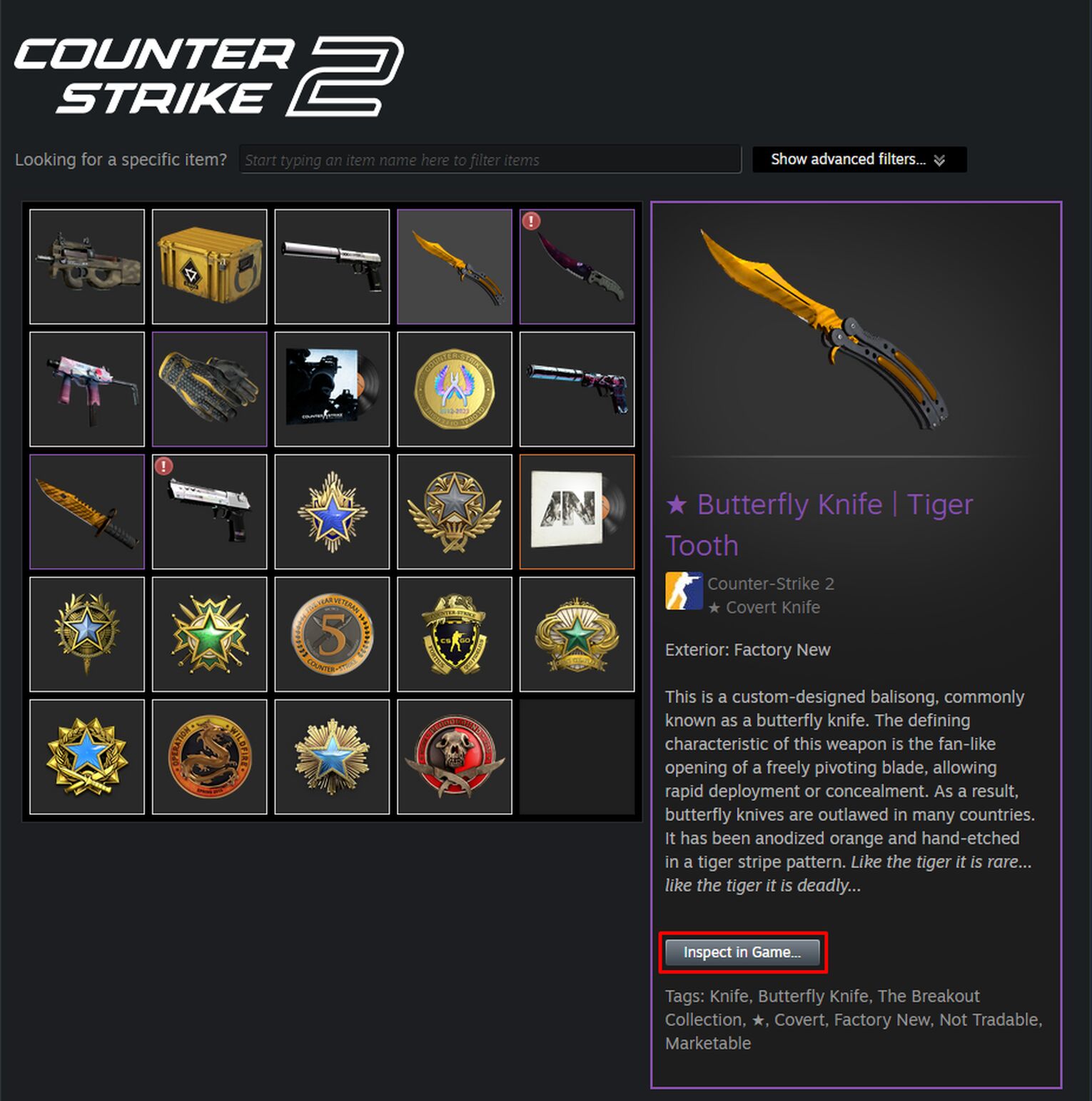
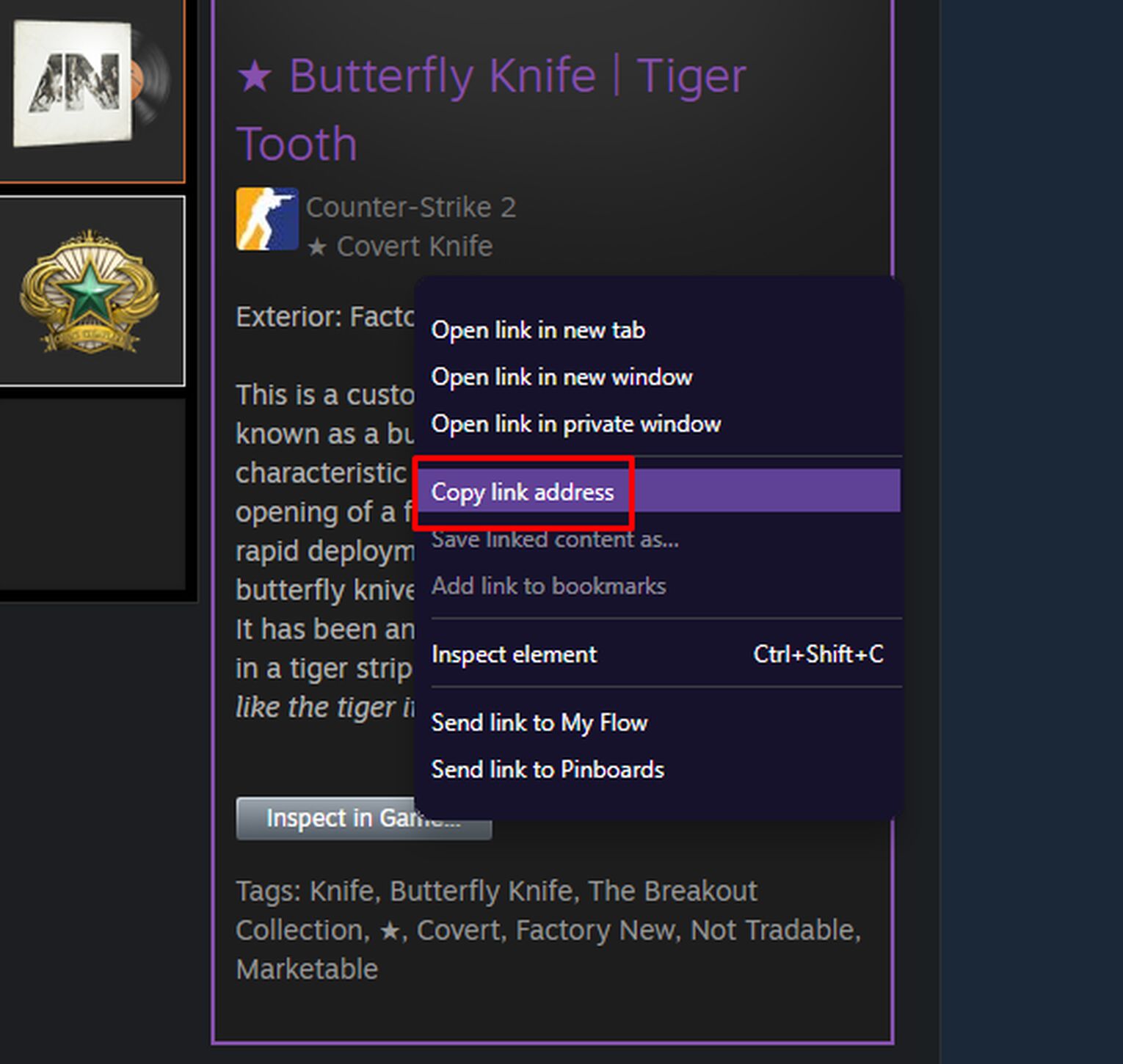
Or, if you want to inspect the skin for yourself immediately, all you need to do is left click the button, and you’re all set.

If you want to send the inspect link to your trading partner, simply paste the link in your chat with them. If you send the link through common platforms such as Steam, Discord, or WhatsApp, your partner can immediately click it and open their browser from there. Keep in mind that this is an official link to the Steam website. Make sure you are not clicking any suspicious links sent by CS2 (CSGO) scammers!
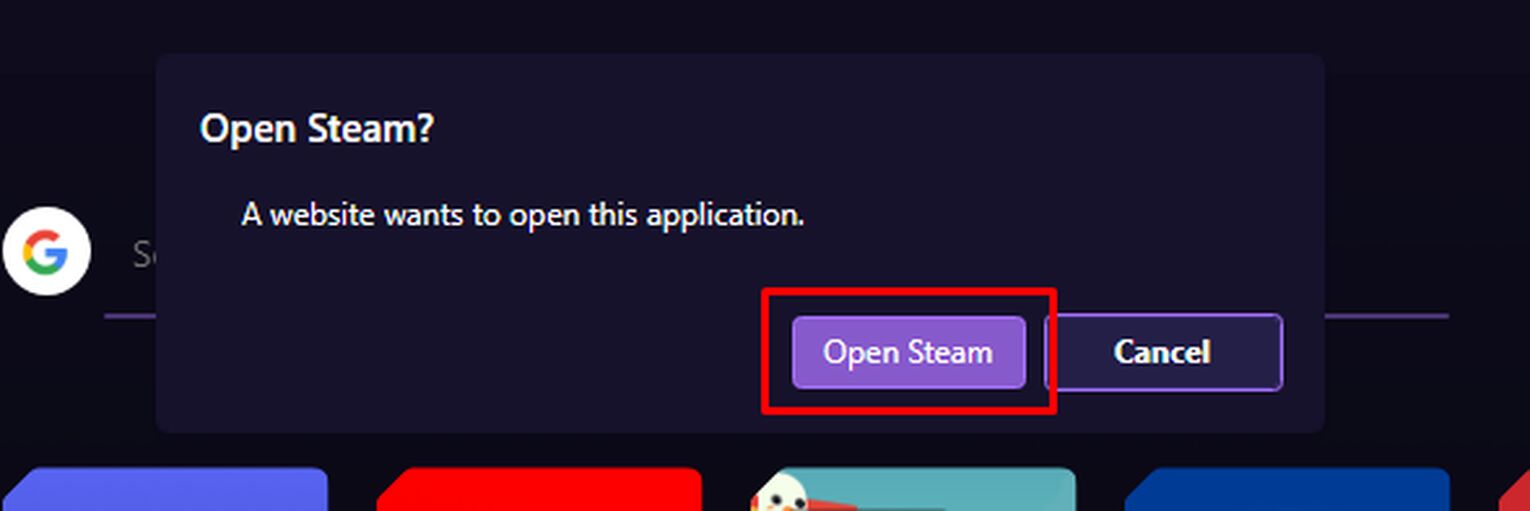
Then, that’s it! Steam should begin launching CS2 (CSGO), and once you open the game, CS2 (CSGO) will show you the inspect menu for the item in question.
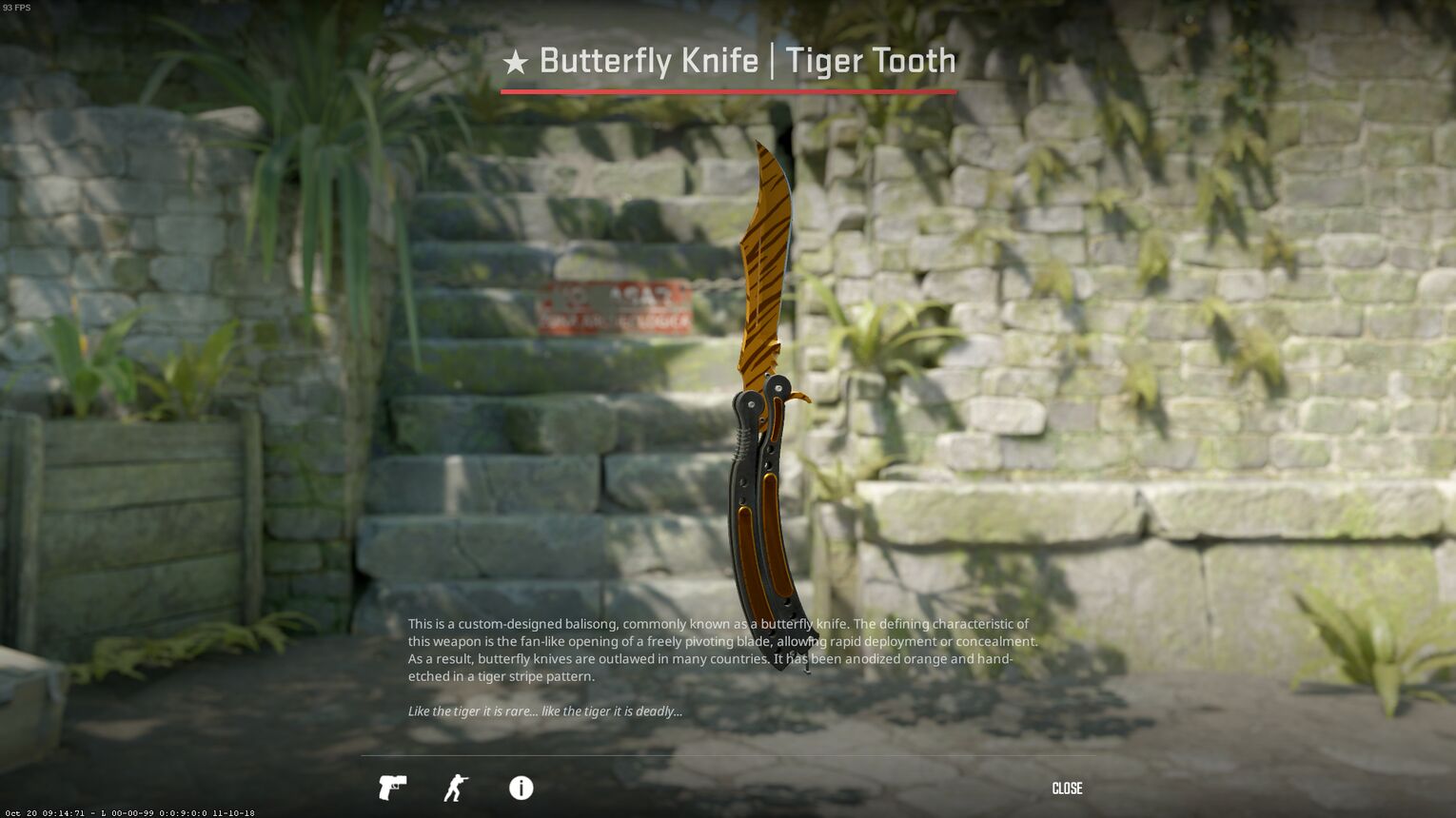


.svg)


![How To Change FOV In CS2 (CSGO) [Made Easy]](https://theglobalgaming.com/assets/images/_generated/thumbnails/3386073/How-to-change-fov-csgo-1_03b5a9d7fb07984fa16e839d57c21b54.jpeg)
![6 Best CS2 Case Opening Sites [Tested]](https://theglobalgaming.com/assets/images/_generated/thumbnails/60622/61a89b86b5c485795ebc8586_Best-CSGO-Case-Opening-Sites_03b5a9d7fb07984fa16e839d57c21b54.jpeg)
![6 Best CS2 Case Battle Sites [All Tested]](https://theglobalgaming.com/assets/images/_generated/thumbnails/2751109/best-case-battle-sites-2_03b5a9d7fb07984fa16e839d57c21b54.jpeg)
