
Originally hailing from Russia, Ilya "Perfecto" Zalutskiy has taken the CS2 (CSGO) eSports scene by storm. He might not be as popular as s1mple or electronic, but he is steadily establishing himself as a legendary Russian professional Counter-Strike Global Offensive player. Due to the fact that he’s currently in Natus Vincere, many players want to know his mouse, crosshair, viewmodel, and video settings. Today’s guide will cover everything you need to know about Perfecto’s Settings in CS2 (CSGO)
Perfecto CS Mouse Settings
Perfecto uses the Logitech G Pro X Superlight Magenta mouse. This mouse is among the best mice for competitive gaming, which is why many CS2 (CSGO) pros use it. Moving on, here are all of Perfecto’s mouse settings in CS2 (CSGO):
Mouse Sensitivity | 0.9 |
eDPI (Effective DPI) | 720 |
Zoom Sensitivity | 1 |
Hz | 1000 |
Windows Sensitivity | 6 |
Raw Input | 1 |
DPI | 800 |
Mouse Acceleration | 0 |
These settings are pretty standard for a CS2 (CSGO) pro. 800 DPI is a bit on the unusual side, as most players prefer lower DPIs. His effective DPI is a bit lower than usual though, so make sure to test these mouse settings before you join a competitive game of your own.
Perfecto CS Crosshair Settings
Here’s all of the information for the crosshair that Perfecto uses:
Draw Outline | 0 |
Alpha | 250 |
Color | 1 |
Blue | 165 |
Green | 255 |
Red | 0 |
Dot | 0 |
Gap | -3 |
Size | 1.5 |
Style | 4 |
Thickness | 1 |
Sniper Width | 1 |

Perfecto has a pretty conventional crosshair. The size of the crosshair is on the smaller side, but it can still be used by most players.
Perfecto’s Crosshair Config
Now, if you don’t want to go through the hassle of individually applying each crosshair setting, then you can simply copy and paste the line of text located in the table below:
cl_crosshair_drawoutline 0; cl_crosshairalpha 250; cl_crosshaircolor 1; cl_crosshaircolor_b 165; cl_crosshaircolor_g 255; cl_crosshaircolor_r 0; cl_crosshairdot 0; cl_crosshairgap -3; cl_crosshairsize 1.5; cl_crosshairstyle 4; cl_crosshairthickness 1; cl_crosshair_sniper_width 1; |
Perfecto CS Viewmodel Settings
Perfecto, just like most of his teammates, has a pretty basic viewmodel, and here’s everything you need to know about it.
FOV | 68 |
Offset X | 2.5 |
Offset Y | 0 |
Offset Z | -1.5 |
Presetpos | 3 |
Shift Left Amt | 1.5 |
Shift Right Amt | 0.75 |
Recoil | 0 |
Righthand | 1 |
Bob Lower Amt | 21 |
Bob Amt Lat | 0.33 |
Bob Amt Vert | 0.14 |
Bob Cycle | 0.98 |

Perfecto’s viewmodel settings are identical to s1mple’s, so there’s nothing much to say. If you’re looking for an unconventional viewmodel, then this definitely won’t satisfy your itch.
Perfecto’s Viewmodel Config
If you want to quickly apply a viewmodel, you can always go down the copy and paste route. Here’s the line of commands you need to copy and paste Perfecto’s viewmodel:
viewmodel_fov 68; viewmodel_offset_x 2.5; viewmodel_offset_y 0; viewmodel_offset_z -1.5; viewmodel_presetpos 3; cl_viewmodel_shift_left_amt 1.5; cl_viewmodel_shift_right_amt 0.75; viewmodel_recoil 0; cl_righthand 1; |
Perfecto Video Settings
It’s common knowledge that nearly every pro in CS2 (CSGO) sets their video settings to the lowest possible option, and Perfecto follows this trend. Here are all of his video settings:
Perfecto’s General Video Settings
Resolution | 1280×960 |
Aspect Ratio | 4:3 |
Scaling Mode | Stretched |
Color Mode | Computer Monitor |
Brightness | 100% |
Display Mode | Fullscreen |
All of these aspect ratios and resolution settings are normal for not just pros. People generally prefer to play on 4:3/1280x960 monitor settings resolution.

Perfecto’s Advanced Video Settings
Now that we’ve gone over the basic video settings, here are perfecto’s advanced video settings:
Global Shadow Quality | Low |
Model/Texture Detail | Low |
Texture Streaming | Disabled |
Effect Detail | Low |
Shadow Detail | Low |
Boost Player Contrast | Enabled |
Multicore Rendering | Enabled |
Multisampling Anti-Aliasing Mode | 2x MSAA |
FXAA Anti-Aliasing | Disabled |
Texture Filtering Mode | Anisotropic 2X |
Wait for Vertical Sync | Disabled |
Motion Blur | Disabled |
Triple-Monitor Mode | Disabled |
Use Uber Shaders | Enabled |
Most of these settings are turned to low for increases in performance. Multisampling Anti-Aliasing and texture filtering mode aren’t really as important, so tweak those to your liking.
That’s everything you need to know about Perfecto’s In-game settings. There are many more pros in CS2 (CSGO), and we’ve made similar articles on pros likeDupreeh and Magisk


.svg)


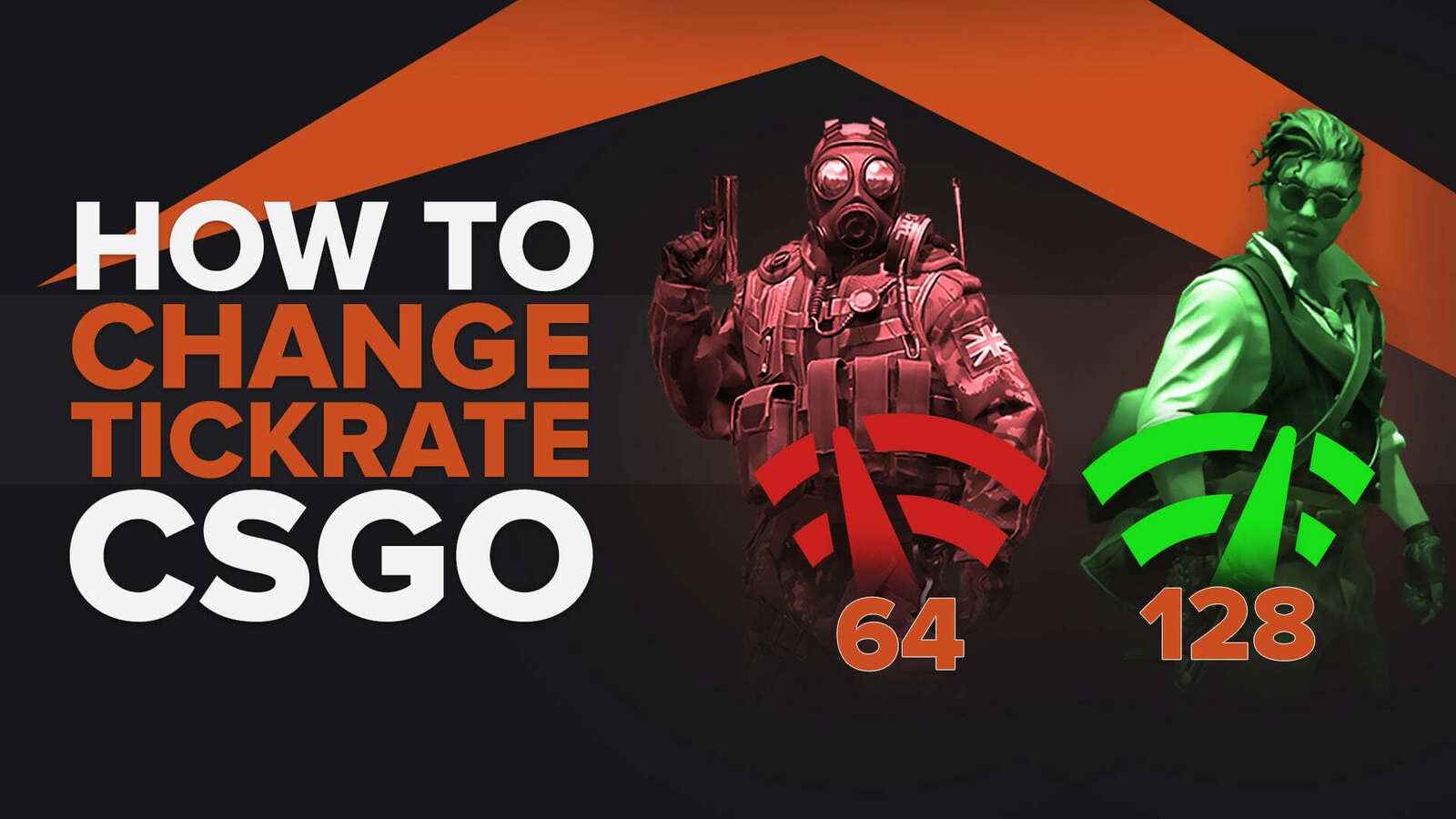
![6 Best CS2 Case Opening Sites [Tested]](https://theglobalgaming.com/assets/images/_generated/thumbnails/60622/61a89b86b5c485795ebc8586_Best-CSGO-Case-Opening-Sites_03b5a9d7fb07984fa16e839d57c21b54.jpeg)
![6 Best CS2 Case Battle Sites [All Tested]](https://theglobalgaming.com/assets/images/_generated/thumbnails/2751109/best-case-battle-sites-2_03b5a9d7fb07984fa16e839d57c21b54.jpeg)
