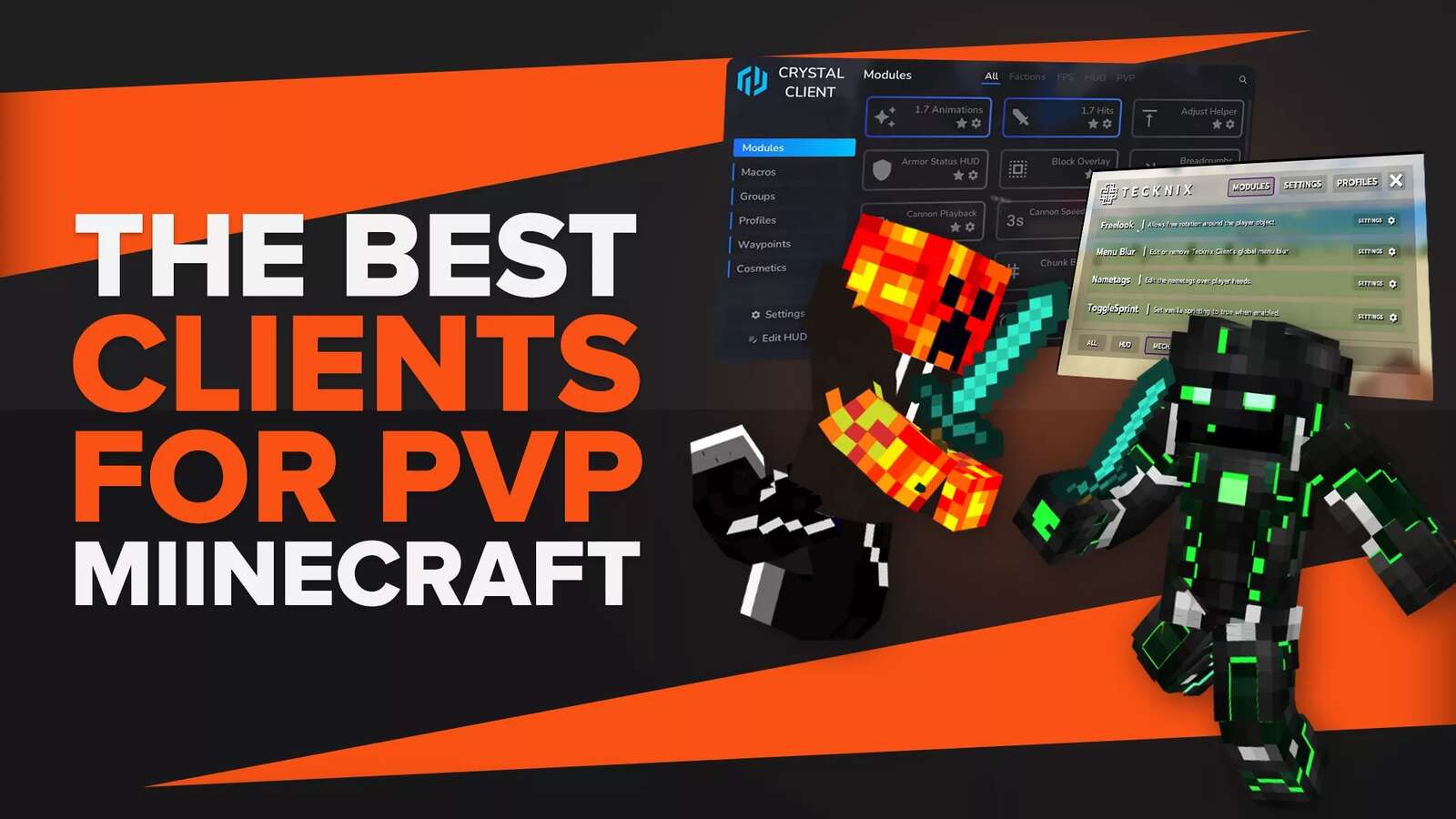PvP is an integral part of Minecraft, and it has been this way since the dawn of the game. The PvP aspect of the game might not be as complex as some of the new generation games out there, but it still manages to hold its own in the world of Minecraft.
We all know practicing is the best way to get better at PvP, but there are additional factors in play when you're in a PvP match that can determine who the winner is.
The default Minecraft settings aren't best suited for PvP matches specifically. So if by changing or tweaking some settings you can get an advantage in a PvP match, you should use them. So here are the best PvP settings for vanilla Minecraft!
Best FOV Settings for Pvp
The FOV or the Field of view can drastically change the number of things you see in Minecraft. You can zoom in or out by going into Minecraft settings depending upon what’s comfortable for you.
We’ve seen Players have FOV at 70% and do great, you can do this too.
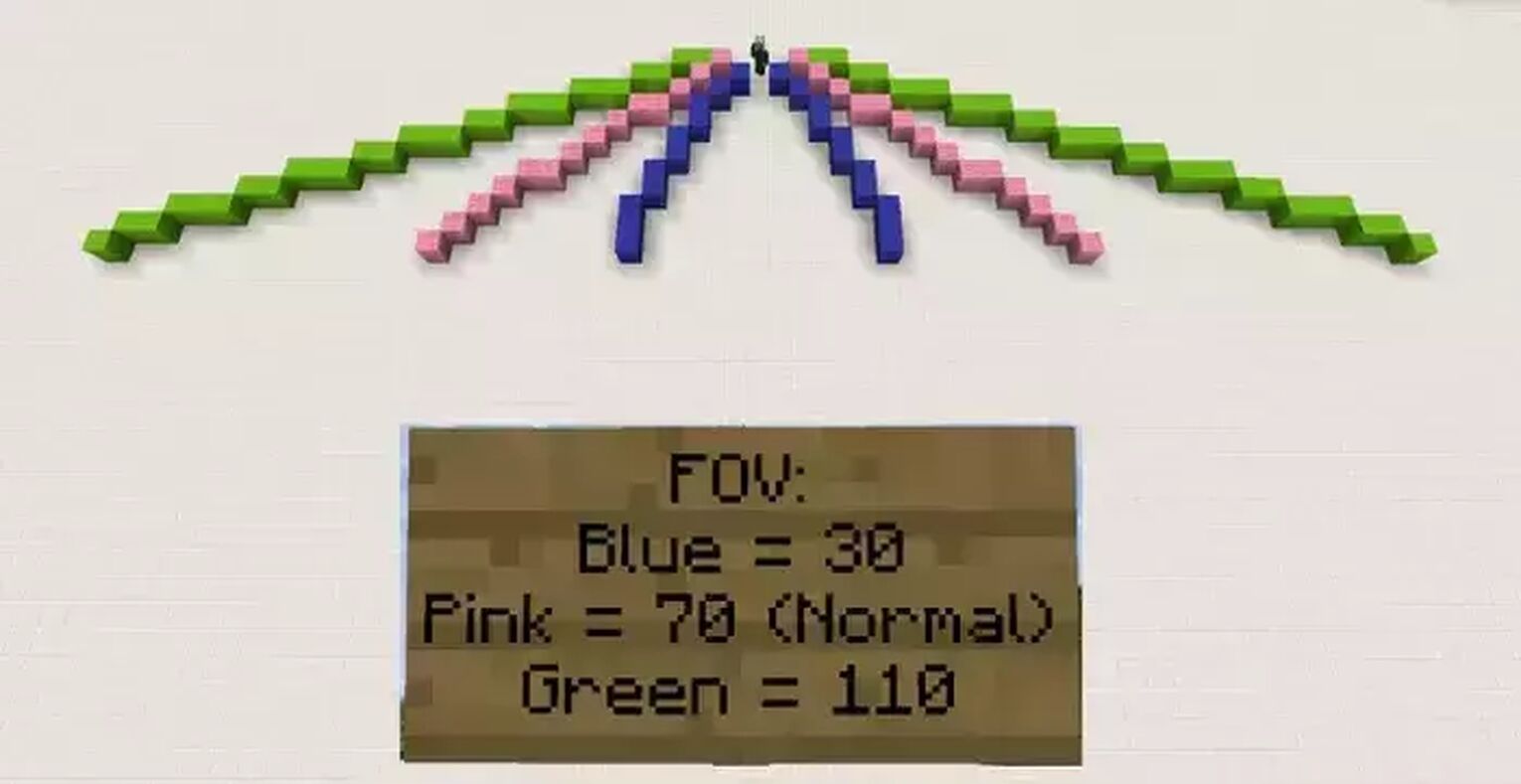
- Blue: 30
- Pink: 70 (Normal)
- Green: 110
In the image given above, you can see the difference the FOV makes in your range of view. The lower the FOV, the smaller is your viewing range, but this also helps in targeting opponents that are closer to you more accurately.
You won't see the effects right away, but as you practice with the settings, you'll soon realize that it is way better than what you had before. Especially when you're playing against real people on PvP servers!
So we’ll suggest you go with 80% FOV, but don’t just turn it down to 80%, work your way to it. Also, try keeping your render distance at least 16 chunks or more than that. Below we have given the best FOV Minecraft settings.
Best Mouse sensitivity for PvP
The mouse sensitivity plays a significant role in any game, not just Minecraft. Especially when you’re in a situation where you need to attack multiple targets simultaneously.
Depending on your play style and how much hand movement you like to make, this setting can also be fine-tuned according to your own needs, but most players have somewhat the same mouse sensitivity and that is in the range of 105-115%. So keep your mouse sensitivity in the range of 105-115%
Pointer precision
When you move your mouse from the left side to the right side of the screen, the mouse speeds up to reach there quickly.
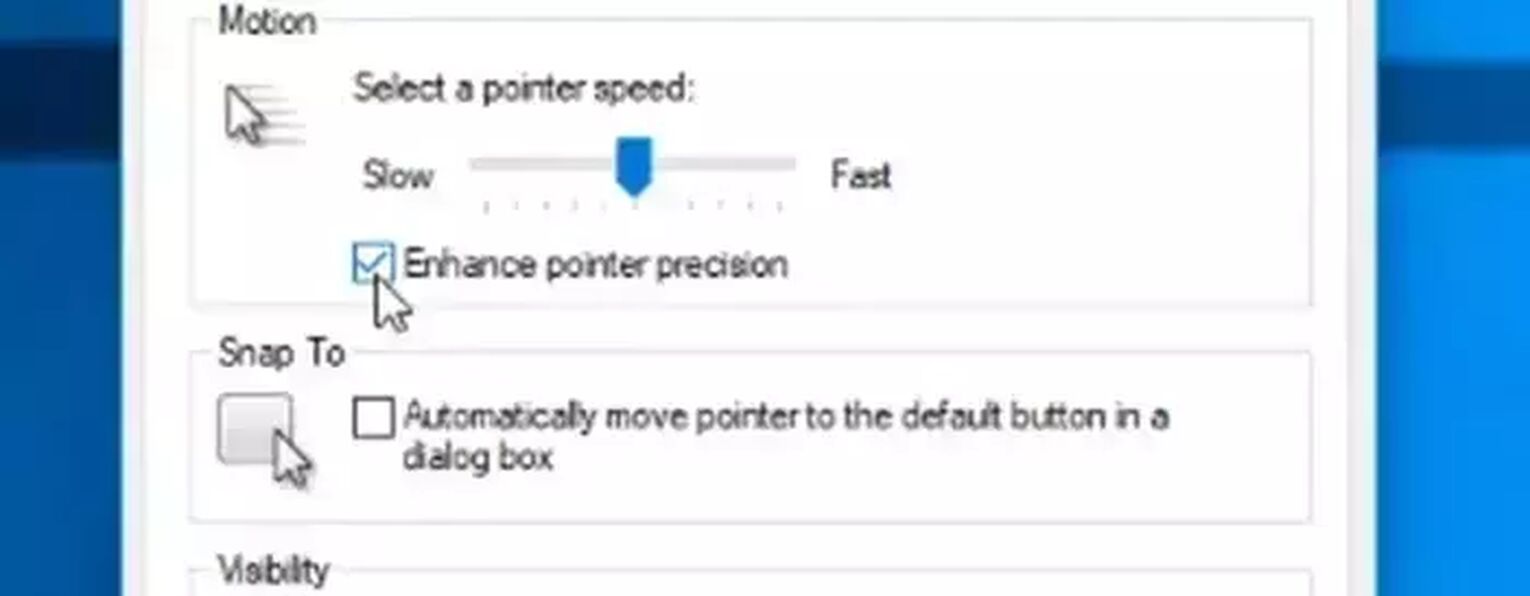
We don’t want this at all as this messes up your muscle memory, simply go to the mouse settings in windows and follow the below-given steps -
- Go to additional mouse settings
- Open the pointer options
- Untick the enhanced pointer precision
Best PVP Audio Settings
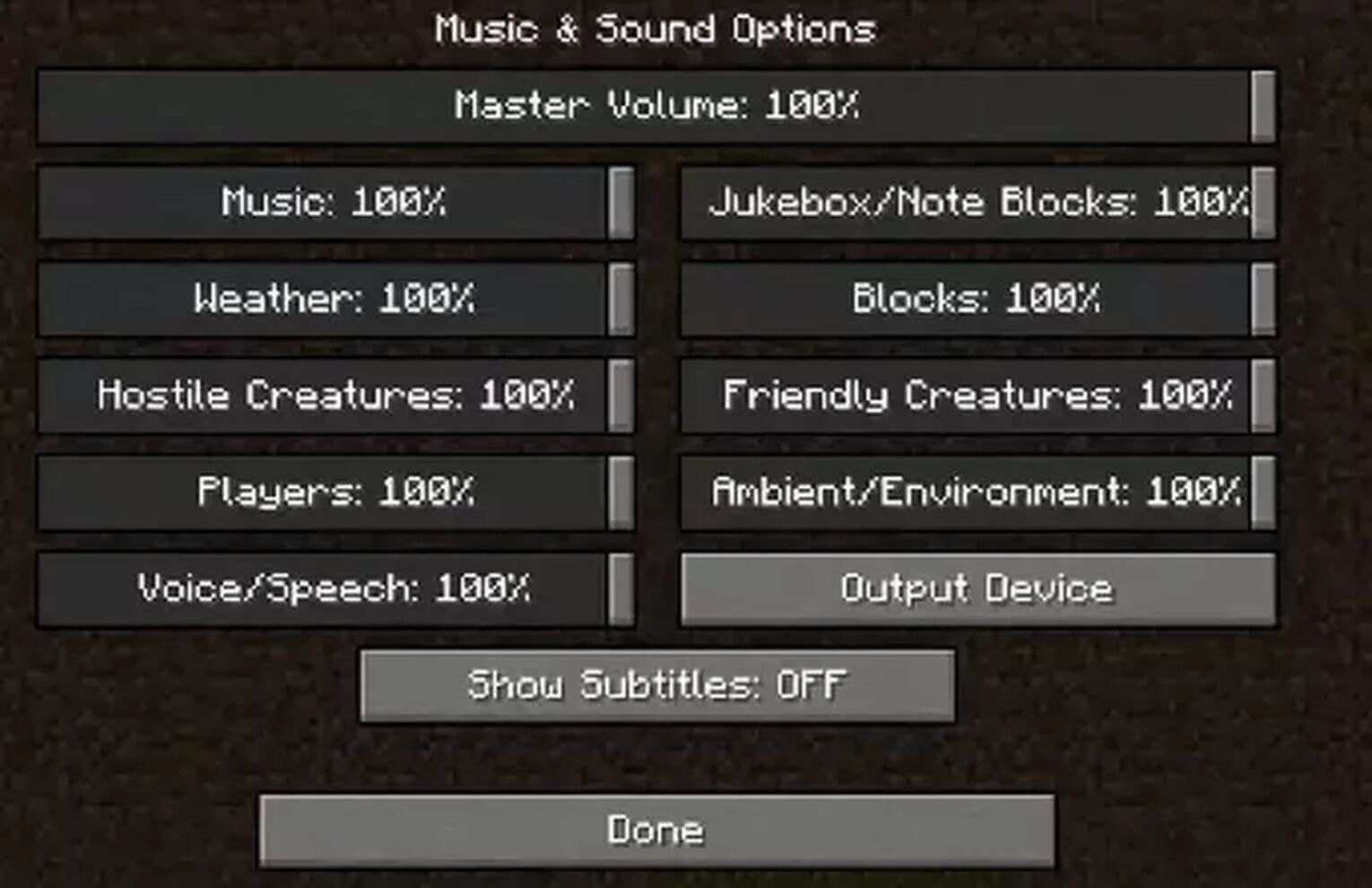
The sounds in Minecraft give a lot of cues to the player when he’s in the wild, especially when you’re playing a game like bedwars where players can sneak up on you from the back.
The best thing you can do to your sound settings increases the sound emitted by the surrounding creatures and the other players. Below we have given the best Minecraft settings for sound.
| Master Volume | 100% |
| Hostile creatures | 100% |
| Players | 100% |
| Music | 50% |
| Weather | 100% |
| Voice speech | 100% |
| Ambient | 100% |
| Friendly creatures | 100% |
| Blocks |
What this will do is alert you before the player even shows up. And if you wear headphones, you will be able to know the direction from which the player is approaching you.
Many players like to keep these sounds as low as possible, but adding an extra layer of senses helps out when you're fighting for your life.
Best PVP Brightness Settings
This is an easy one. Minecraft has a Brightness setting; make sure you have the highest brightness possible in the game. Now, this won’t be easy on your eyes at first, but as you play more with it, you’ll get used to it easily.
The brightness, when increased, will allow you to see even in the dark. You won’t be able to see everything, but even a dark shadow is better than nothing.
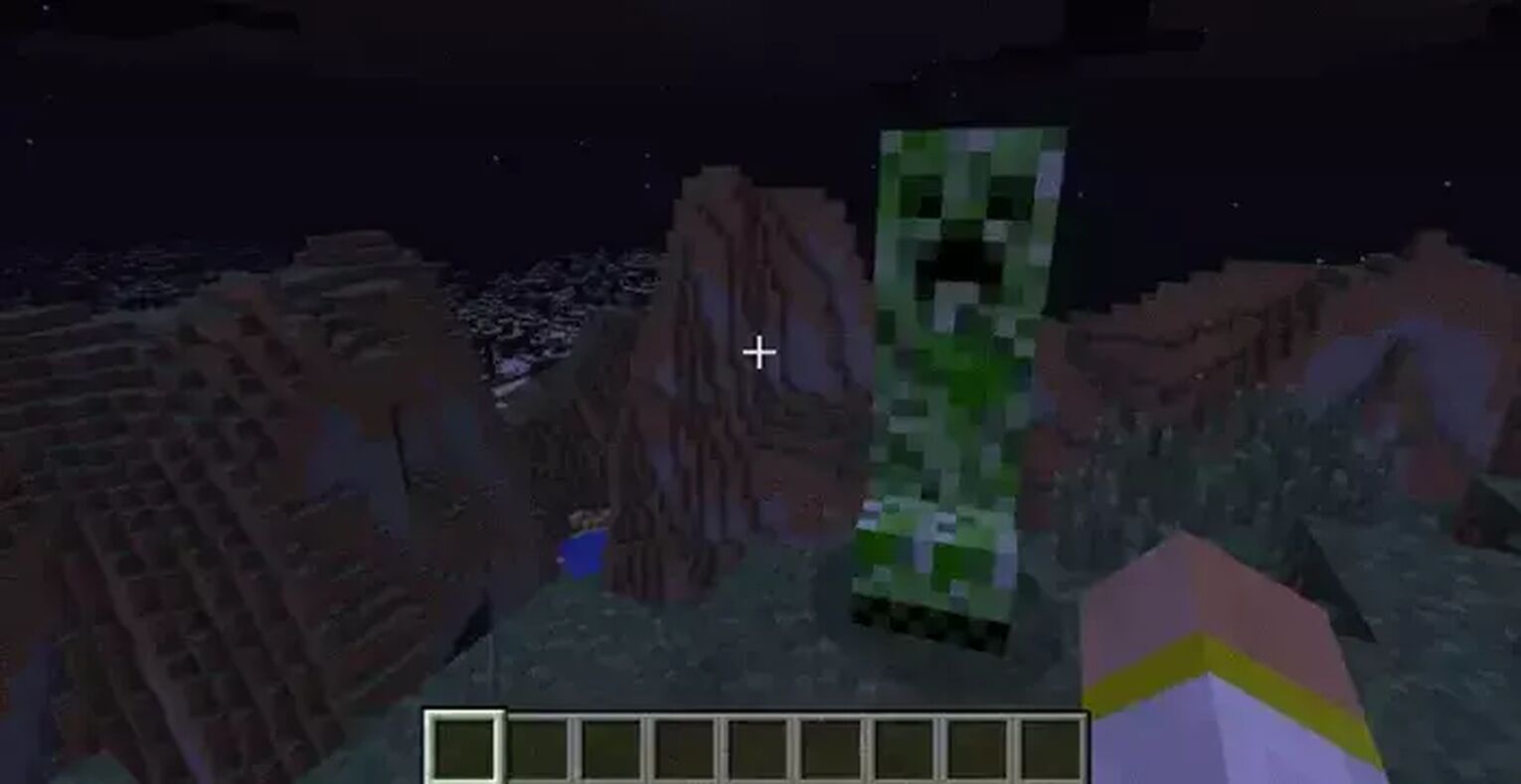
While you're in this settings section, you can turn off Smooth lighting and entity shadows to get higher FPS. Smooth lighting and entity shadows are some settings that will make your Minecraft look less beautiful. But will help you get higher FPS.
In a PvP match, you are more concerned with hitting your opponent than the surroundings, so if you get higher fps by disabling entity shadows and smooth lighting you should do it.
You can use mods like optifine to make the world even brighter!
Best PVP Texture Packs
Many players think that using a different texture pack might help them out, but it is a very personal thing, most PROs play with the default texture pack
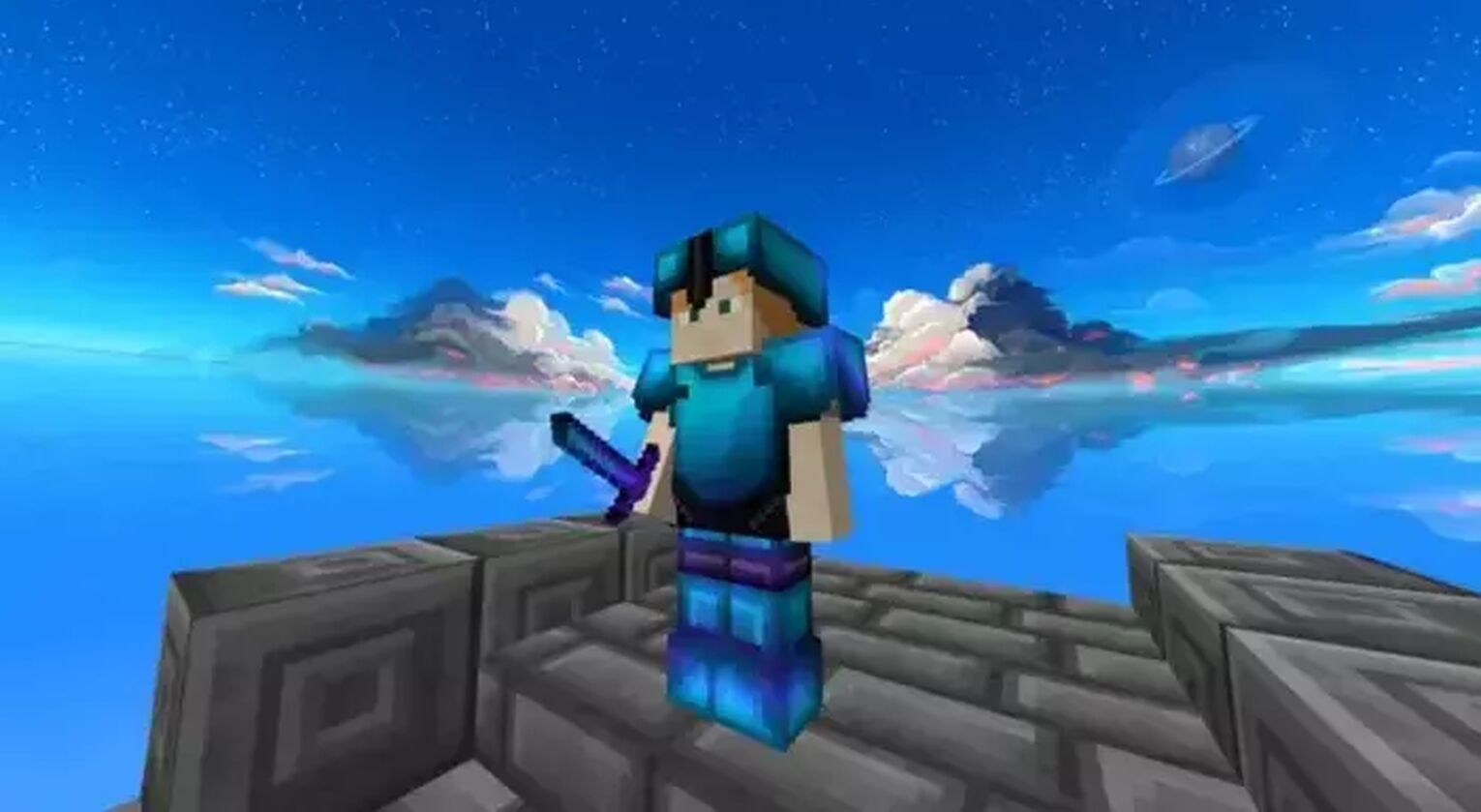
Texture packs will simply change how your game looks, and this comes down to personal preference, but if certain texture packs help you out in a PvP situation, you should let go of your personal preference and go with it.
Here is a list of texture packs that are best suited for PvP which can be used in tandem with these PVP settings-
- Sapphire Heart 1.8 PvP pack
- Freeza x16 texture pack
- SebyGreen FPS Boost Pack
- Cobalt x32 pack
- NicoFruit Bedwars Pack


.svg)


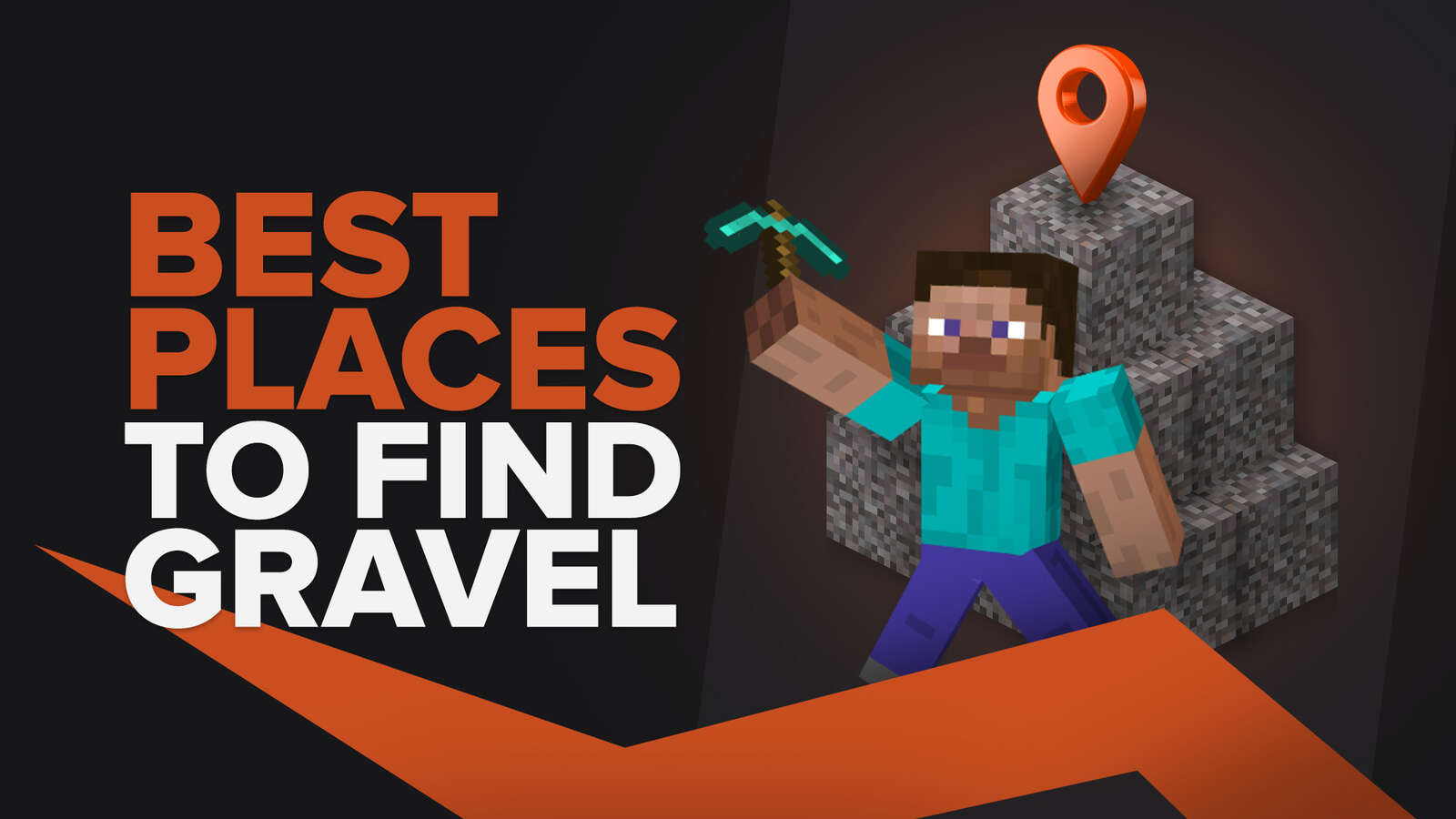
![Best HUD Mods in Minecraft [Top 10 List]](https://theglobalgaming.com/assets/images/_generated/thumbnails/4077159/best-hud-mods-minecraft_03b5a9d7fb07984fa16e839d57c21b54.jpeg)
![How to Join a LAN World in Minecraft [Java & Bedrock]](https://theglobalgaming.com/assets/images/_generated/thumbnails/4077161/how-to-join-a-lan-world-minecraft_03b5a9d7fb07984fa16e839d57c21b54.jpeg)