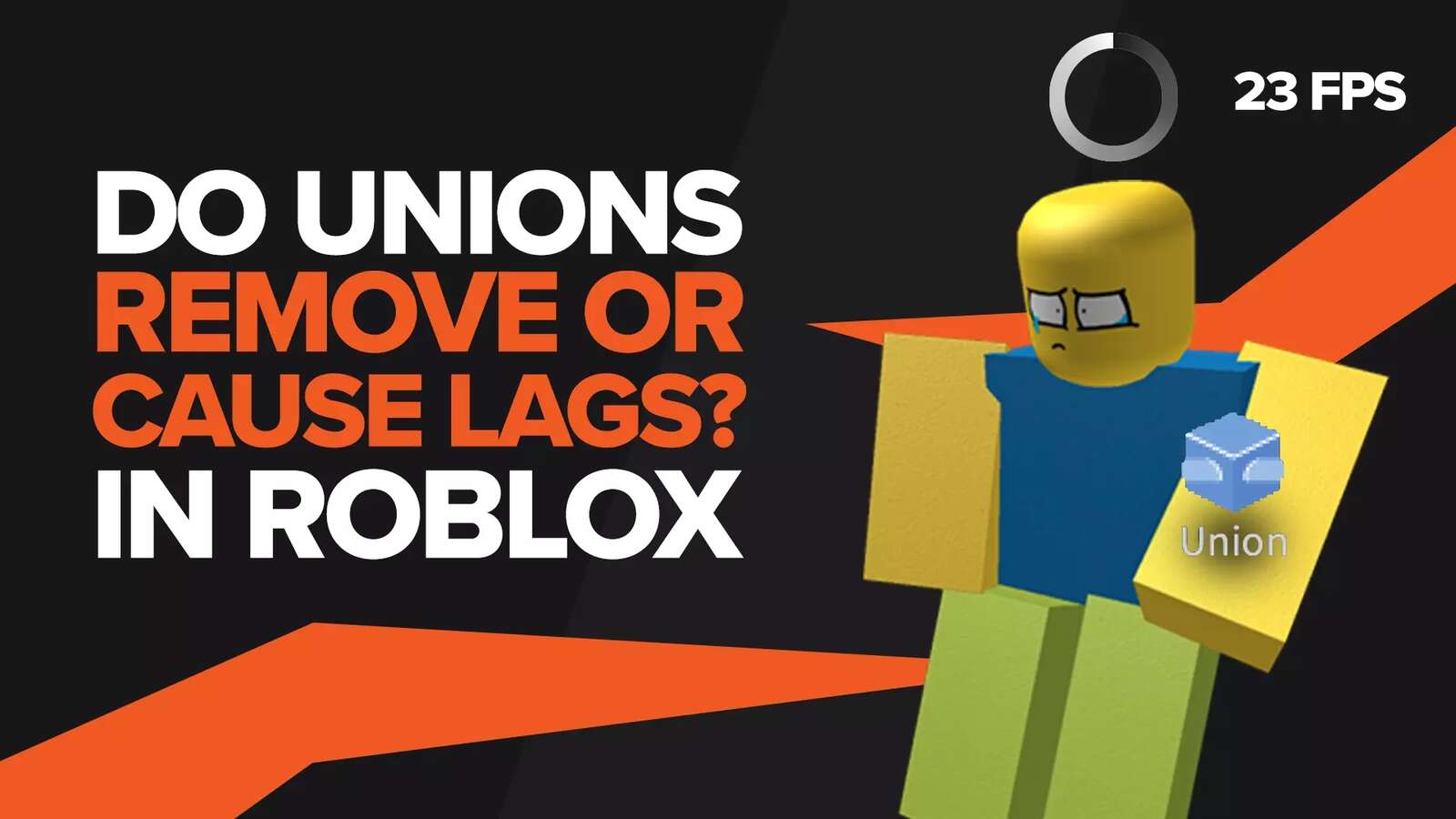Need to delete a Roblox game? It may be that you need to clear up some space, or maybe seeing extra files is messing with your OCD. You may have tried looking for options in the settings of Roblox Studio to delete a Roblox game, but to no avail.
You wouldn't be the first person to have tried and failed because, currently, Roblox does not have a way to delete a game. Well, at least not technically.
You can still use several methods to get rid of the game file that's been itching you. But fret not because we will talk about all possible methods to delete a Roblox game. So without further ado, let's jump into the guide.
Can You Delete Games On Roblox?
Currently, there is no way to delete a Roblox game. Your only option is to either replace the existing game with a new template, archiving the game, or setting it to private.
Solution 1: Replace With Empty Template
This method works best and is quite easy. Essentially, you will replace the Roblox Game with an empty template. However, note that you will need your Builder's Club Membership for this method. If it has expired, then this method will not work. One method of getting a membership is through free Roblox gift cards.
To replace your game file, follow the steps listed below:
Launch Roblox Studio and enter your credentials to sign in.
Click on an icon that looks like a "+" to start a New Project.
Select one of the default templates, and open the file.
After your template file opens, select "File" from the top left corner of the screen.
Upon clicking "File", a dropdown menu will load with a few options. Now, select the "Publish to Roblox as" option. Alternatively, you can use the shortcut keys (Alt + Shift + P).
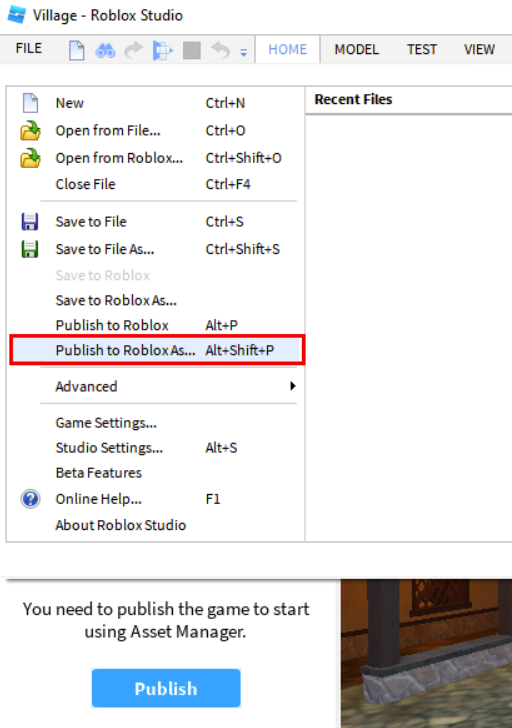
A new pop-up window will now appear. Click on the Roblox game you wanted to delete things for, and select "Ok".
If you followed the above steps thoroughly, you should be ready to go now.
Solution 2: Overwrite Roblox Games
Overwriting Roblox games is essentially the same as replacing them with a new template. You can do this by following the steps listed below:
Open Roblox Studio and log in to Roblox. If your program is installed correctly, then you shouldn’t face any issues while opening the Roblox Studio.
Select "File" and navigate until you find the option termed "Publish To Roblox To..."
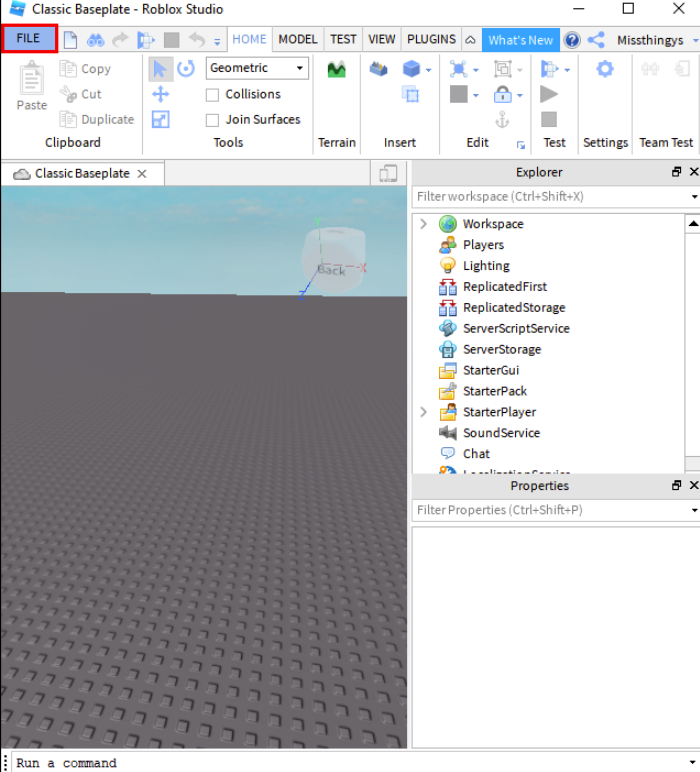
Select "Update existing game".
You can use this method to overwrite an old game on Roblox with new projects. In essence, it will delete the old games.
Solution 3: Archive Roblox Game File
Although you cannot delete Roblox Games directly, you can indeed archive them. This makes them hidden and inaccessible.
We advise this method to those who do not have a Builder's Club Membership for Robox.
To Archive Your Roblox Game, follow the steps below:
Open the Roblox Studio and make sure you are logged in.
Select the "My Games" option that will have a briefcase icon on top of it.
Select the Roblox game that you want to delete and click on the three dots. These will appear in the top right corner of the highlighted game.
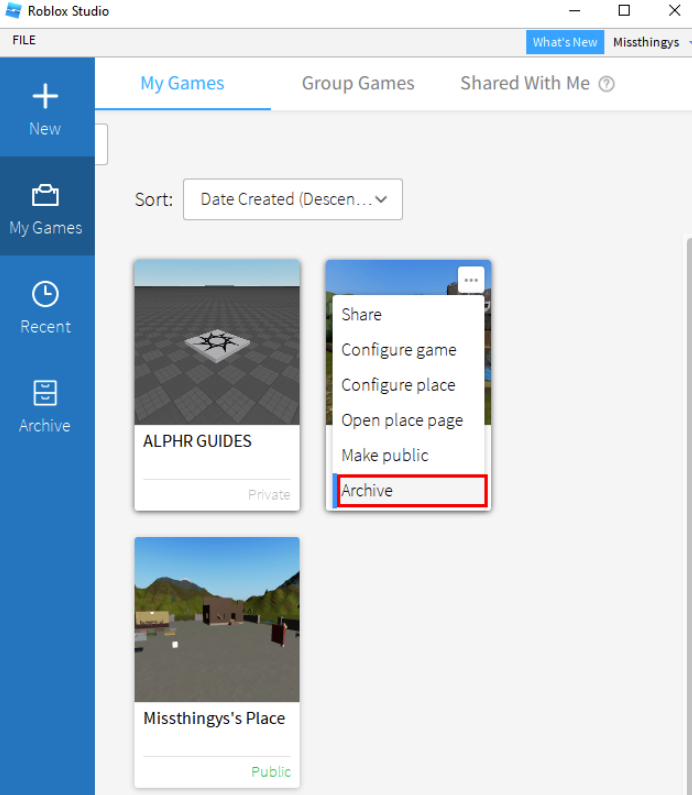
A drop-down menu will appear, and you will see a few options. Click on "Archive".
In case you decide to unarchive your Roblox game, it can be done by repeating the above-mentioned steps but instead choosing the option termed "Restore".
Solution 4: Change Game To Private
When trying to delete a Roblox game, the main aim is to remove players from having access to it.
In that regard, changing the game to private proves to be an easy remedy. Essentially, players will not be able to enter your game on Roblox after you toggle these settings.
To set the game mod to private, follow the steps listed below:
Open Roblox Studio and enter your credentials to sign in.
On the vertical tab, click on the "Create" tab option.
Click on "My Creations" and navigate to the option "Games" from the sidebar.
You will see your created games. Simply select the game that you want to set private.
You will now see an icon that will resemble an eye. Look at its color. If the color is green, that means it is set to "Public". On the contrary, if you see a grey eye, then that implies that the Roblox game is set to Private. Click on the eye.
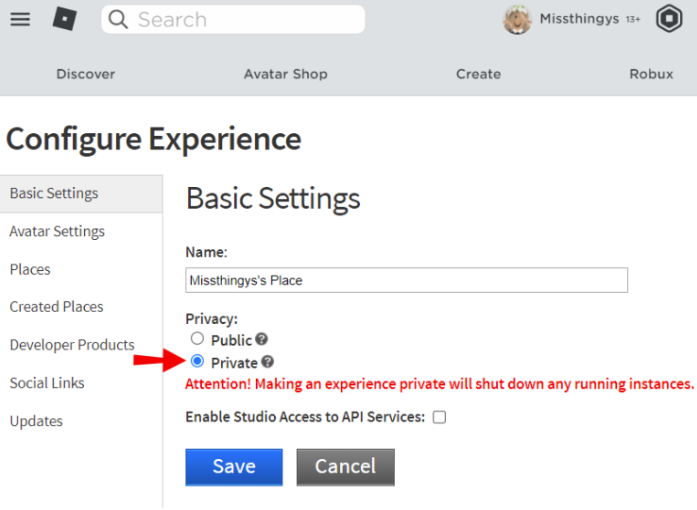
You will have to toggle the settings between green eye or grey eye to change the mode. After clicking on the eye, a new menu will appear. Under "Privacy," make sure that "Private" is selected.
Click "Save," and you should be good to go.
If nothing else works for you, and you're really eager to get rid of the existing games, then you can consider deleting the account and starting from a new one as well. We don't recommend this unless you do not have a lot of progress on Roblox and have also not purchased a Builder's Club Membership.
Can You Delete Places In Roblox?
Deleting places is essentially the same as deleting a game on Roblox. Therefore, there is no way to delete a Roblox place. The only alternative is to overwrite it with a new or existing template.
Alternatively, you can also archive the Roblox place or change its privacy to "Private". These will not technically delete games. However, they will function similarly as it will hide them from you and other users.


.svg)



![Best VPN for Roblox [less lags & no restriction]](https://theglobalgaming.com/assets/images/_generated/thumbnails/906058/best-vpn-for-roblox-gaming_03b5a9d7fb07984fa16e839d57c21b54.jpeg)