
Rocket League has been an amazing hit across all platforms and in 2019 Psyonix added full cross-play to the game. This means it's possible to play with friends regardless of the platform they use to play it. Most games lack total cross-play making Rocket League unique and the simplicity of getting the Rocket League cross-play to work is fantastic. Full cross-play in Rocket League is a great touch and Rocket League split-screen (link to the Rocket League Split-Screen article) also exists making it highly accessible.While it's possible to play with friends using cross-play, it's possible to search for games with anyone. This means you can play online with people from other consoles as well at any time you wish. It unites the Rocket League community and allows friends to play together no matter what platform they own or prefer to use. Using the cross-play Rocket League function, let's players form groups of up to 4 players through the Private Match mode allows for more friends to play together.
How to Enable Crossplay in Rocket League
Rocket League cross-play works the same for all players regardless of platform. Since a February 19th 2019 update, cross-play should already be enabled and there's no need to make another account for it. Some players might have disabled the cross-play however.While cross-play can be a great thing, it can seem a little unfair to some people. This is mostly due to FPS which can range across platforms, especially on PC. Playing the game at 60 FPS can give a small advantage compared to someone playing at 30 FPS which isn't something most console players need to be concerned about. Someone using an older PC might notice it but if the PC is old enough that they need to lower the frames per second then there's a good chance there might be other issues just running the game as well.

This can also give the impression that a certain controller for the game might be 'best' when the problem actually comes from the computer itself. There are also communication limitations on cross-platform play which can be frustrating.Due to this, some players dislike cross-play and disable this feature. When you finally do want to play with other consoles, you can re-enable cross-play in Rocket League without any problems.If you're not sure that Rocket League cross-play is enabled or want to re-enable is then the stops are quite simple.
- Launch the game on your platform of choice

- Go down to Options from the Main Menu
- Select the Gameplay tab
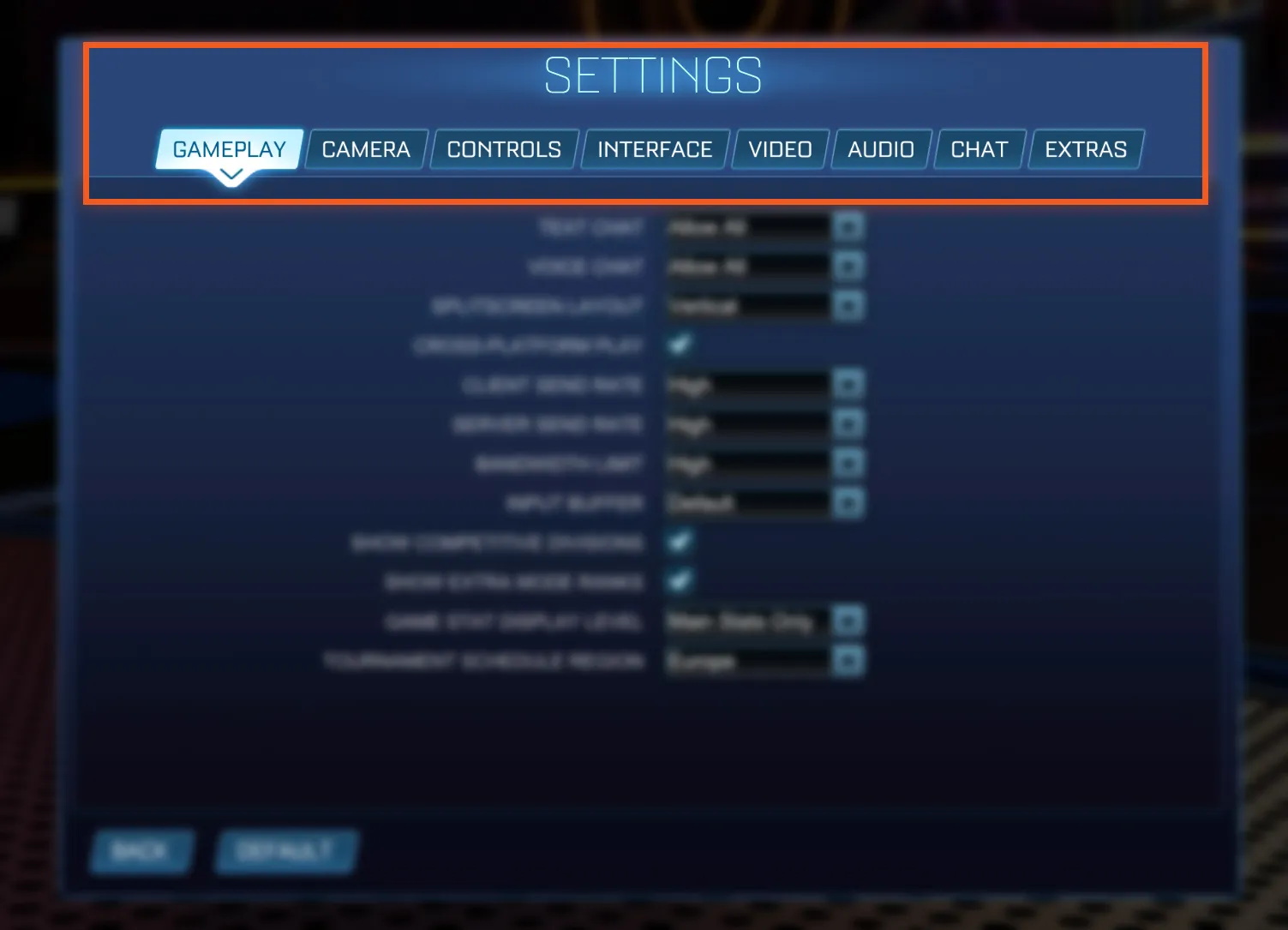
- This is the first tab on the list and should immediately open with various options. This includes the option for Voice Chat which can be enabled or disabled whenever you like. While the options are open, it's a good idea to make any other desired changes too.
- Check the Cross-Platform Play box
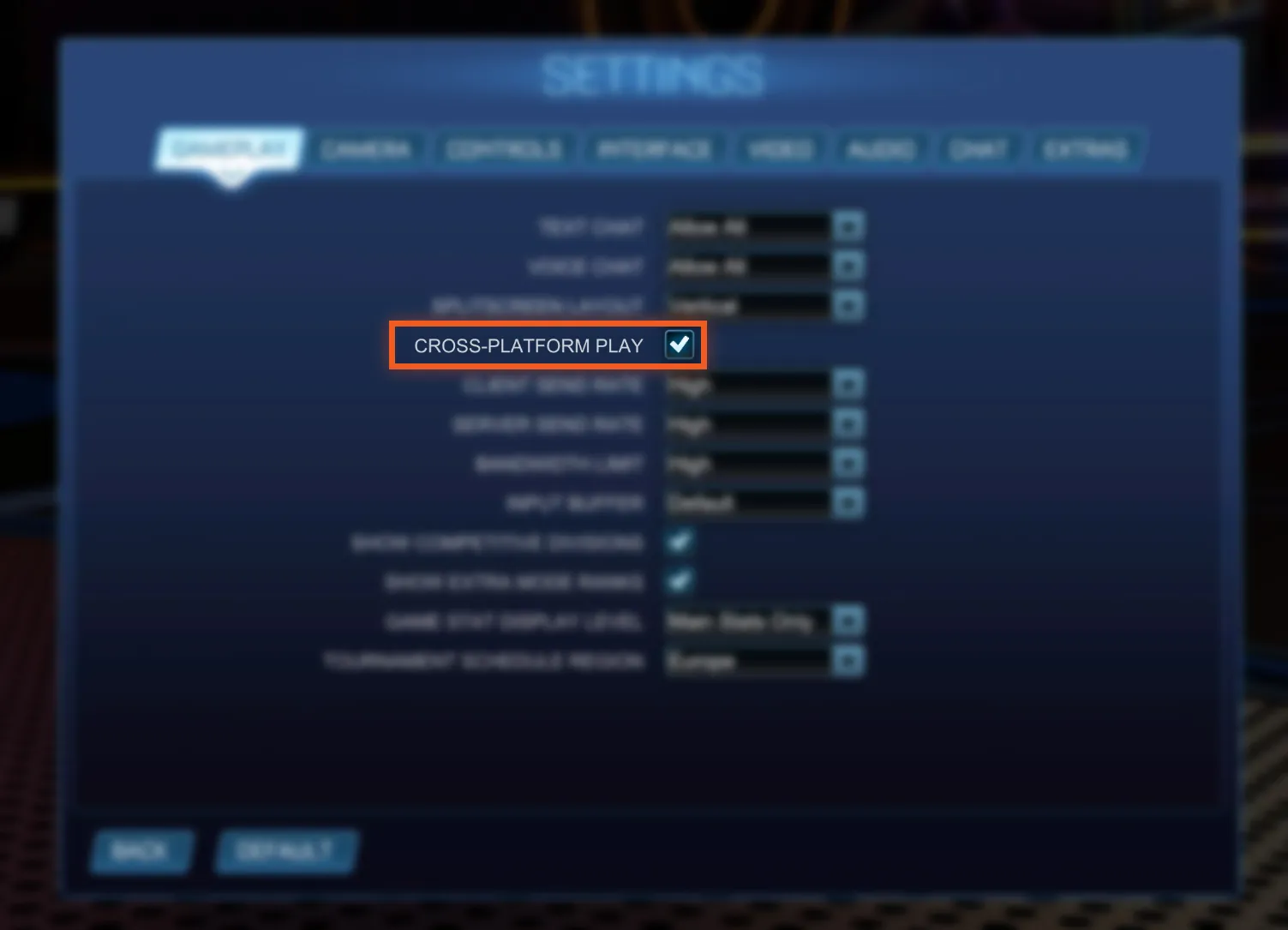
- Cross-Platform Play can be found between the Splitscreen layout and Client Send Rate dropdown options boxes. If the box is empty then Rocket League cross-play is disabled and if you're looking to play with other platforms, you need to click this box to enable it. When the option is enabled the box is filled.
You will now be added to the general matchmaking queues when searching for a game.Once the Rocket League cross-platform play option has been enabled, you can start playing with others on different consoles. This means you can join public matchmaking and be placed with new players since you'll be added to the cross-platform player pool when searching. Enabling this does mean you will find matches much faster including when it's off-peak time for your region and chosen platform.Private matches will also be enabled for cross-platform play between friends. Without turning on the option it's not possible to play with friends on other consoles as well. Playing with friends on other platforms can then be done through the Friends menu just like with friends on the same platform.
How to Disable Crossplay for Rocket League
If you want to disable Rocket League cross-platform play once the game session is over, the process is the same as above. This isn't a complicated or time-consuming thing to do and it also doesn't need the platform to be restarted.Once completed, you will be unable to play with friends from another platform. This also means that you don't need to play against people from other platforms while in public matchmaking as well, however. Many people prefer this due to various limitations cross-platform play offers, especially when playing competitively.
How to use the Epic ID for Crossplay in Rocket League
Rocket League players all have an Epic ID. This helps to define your Rocket League account making it possible for friends to add you regardless of platform and without needing to be in the same game to add you.
How to add friends on other platforms
Adding any friends on other platforms is thankfully straightforward. It's also possible to add people normally as well when you play with them in games but this doesn't work so well for playing with friends. If there is a specific person or group of people you want to add to your Friends List from other consoles, you'll need to follow these instructions.
- Go to the Main Menu
- On the Friends List, go to the Friends tab
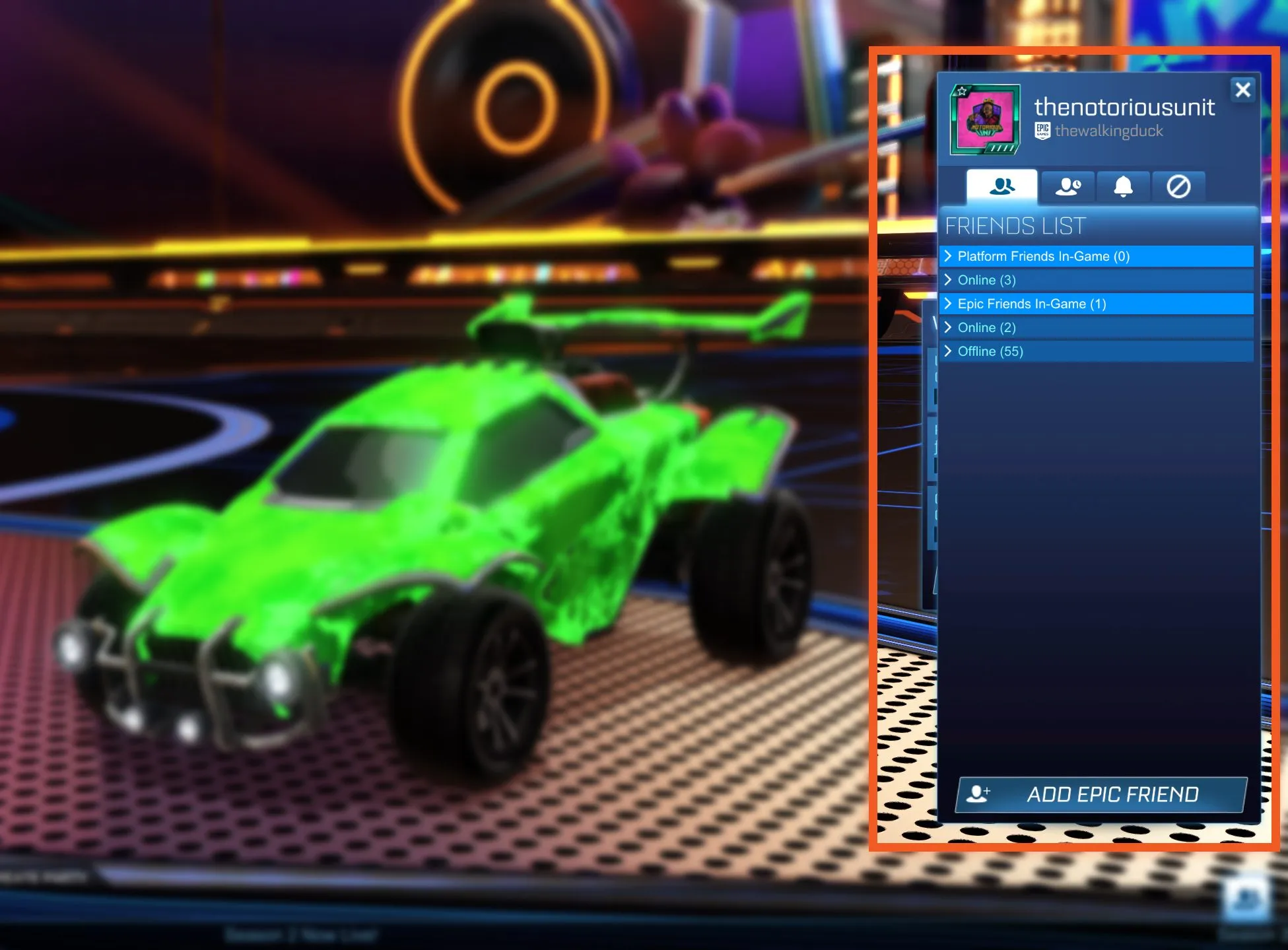
- Select the Add Friend by Epic ID option
- Type in a Epic ID to search, find then send a friend request to that person
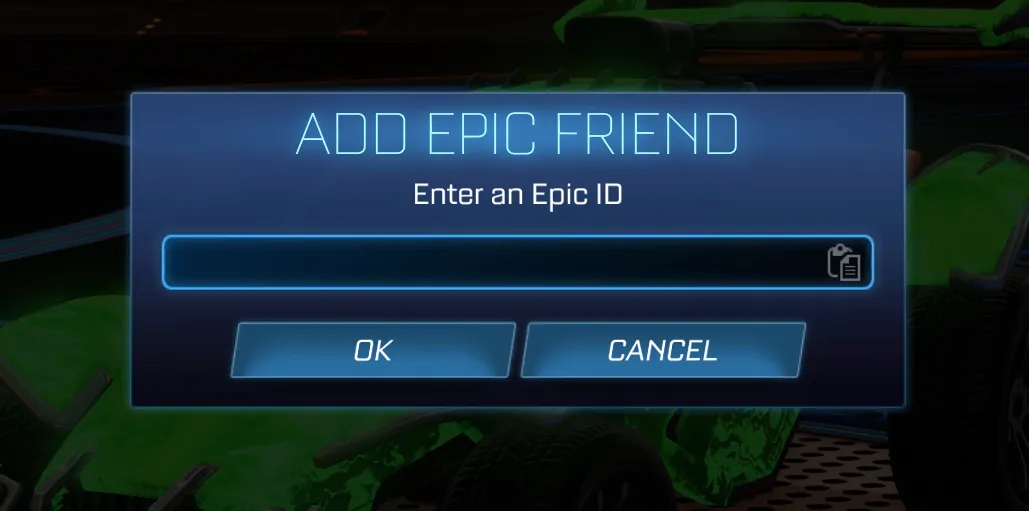
This does mean the people you want to add need to give you their Epic ID or to make it easier, you could just tell them to add you instead! If they've sent over a friends request, you can accept it just like with a normal friends request. This is done by going to the Notifications tab found on the Friends List then clicking accept on the Friend Request.
Rocket League Crossplay Limitations
Cosmetic
While full Rocket League cross-platform play is available, there are some minor differences between PC and each console too. These aren't things that people will notice unless someone is using a vehicle exclusive to a certain console. The PlayStation 4 and Xbox One both have exclusive vehicle frames and PC users will see a different vehicle frame instead. This is a purely cosmetic issue but not one that will both most players.

What this means then is that while a PlayStation 4 user might be using the Sweet Tooth car, a PC user won't see that model and will see it as a Merc instead. It's not a big problem and isn't something that most will notice while playing the game.
Communication is limited across platforms
The real issues for Rocket League cross-platform play however, is the fact that in-game chats don't work and trading also doesn't work. Players cannot trade with friends between different platforms so someone on Xbox One cannot send something to a friend on the Nintendo Switch. Trading is perfectly fine between people on the same platform, it just doesn't work when it's cross-platform.
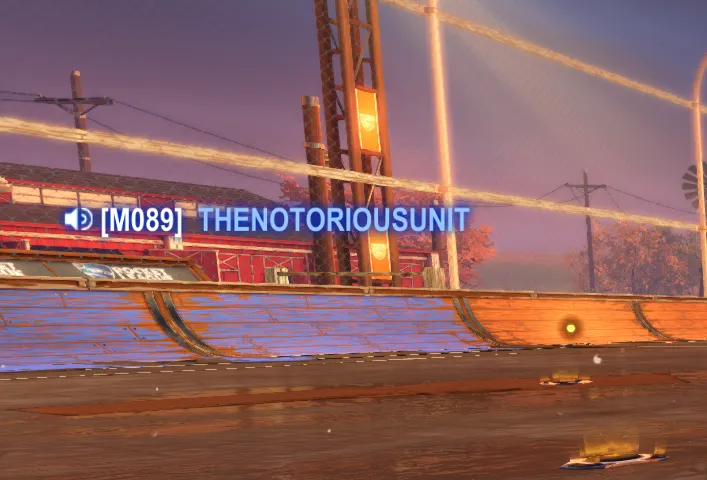
In-game voice chat doesn't work across platforms and the typed chat also doesn't work. The only way to communicate officially in the game is through the Quick Chat feature which works cross-platform. Using this system limits players to just sending quick pre-made messages to communicate during a match. If you want to talk with your friends during the game, you'll need to come to other arrangements for Rocket League cross-play.
Cross-Progression and Cross-Save: can you use your account on other platforms?
Despite what some believe, Rocket League doesn't allow for cross-progression between platforms or cross-saving. The in-game items and account progress is locked to one account meaning they can't be transferred to different platforms as well. Some games might allow for this but Rocket League cross-save or cross-progression doesn't let players move their progress between platforms. This might change in the future but for now, the Rocket League FAQ (https://support.rocketleague.com/hc/en-us/articles/360015694013-Can-I-transfer-the-game-my-level-or-in-game-items-or-to-another-account-) explains that it's not possible. It also notes that cross-platform trading is not possible.To make it easier, this is a list of things that are linked to a single account. These things cannot be transferred to another Rocket League account:
- Account progress
- Titles
- Levels
Trading, however, is limited to the same platform exchanges only. This means friends cannot trade across different platforms so there's no exchange of any items including flags.Cross-play in Rocket League is a fantastic thing and the fact it's so universally consistent and simple makes the feature amazing. It's a great addition to the game which matches well with the split-screen feature. Rocket League is a competitive game but it's also a social game which is great for friends and the ability to play with others on different platforms is perfect for Rocket League.

Due to the consistency with Rocket League, adding friends is a simple process using the RocketID each account is given. It doesn't require both users to be online or in a game together to add a friend and forming a party uses the same methods for cross-platform friends as it does for same platform friends. Enabling and disabling cross-platform play is also very simple in Rocket League while other games with these features make it much more awkward to turn on and off.While there are limitations to the Rocket League cross-play features which can be annoying, having this feature in the game is a great touch. In a game that can be played competitively or casually with friends, it's a perfect addition.


.svg)


![How much do Rocket League Credits Cost? [Big Price Comparaison]](https://theglobalgaming.com/assets/images/_generated/thumbnails/69822/61a89d024dd06864c88ef0ef_Rocket-League-Credits_03b5a9d7fb07984fa16e839d57c21b54.jpeg)
![Champion Rank in Rocket League Explained [MMR, Tips & More]](https://theglobalgaming.com/assets/images/_generated/thumbnails/4070336/How-good-is-champion-Rank-Rocket-League_03b5a9d7fb07984fa16e839d57c21b54.jpeg)
![Diamond Rank in Rocket League Explained [MMR, Tips & More]](https://theglobalgaming.com/assets/images/_generated/thumbnails/4070335/How-good-is-diamond-Rank-Rocket-League_03b5a9d7fb07984fa16e839d57c21b54.jpeg)
![Platinum Rank in Rocket League Explained [MMR, Tips & More]](https://theglobalgaming.com/assets/images/_generated/thumbnails/4070334/How-good-is-platinum-Rank-Rocket-League_03b5a9d7fb07984fa16e839d57c21b54.jpeg)