![How to play Rocket League on Splitscreen [PC, Xbox, PS, Switch]](https://theglobalgaming.com/assets/images/_generated/thumbnails/70231/61a89ca680b3da471822f0ee_Rocket-League-Splitscreen-How-to_94948129f3d674eb46f0eebb5e6b8018.jpeg)
Setting up the split-screen is a little bit different for each console so we'll be taking a look at how to do this.
How to play Rocket League Split-Screen on Nintendo Switch
While consoles are great for split-screen and local-multiplayer in general, the Nintendo Switch was made with it in mind. The small console and the dock are perfect for travel which makes this an easy console to bring to friends and the console itself is perfect to take wherever you please.Firstly, make sure you've detached the controllers from the console so that it recognises them as different controllers.
- Press the Minus button to activate a single Joy-Con (If the player is using both Joy-Cons or a pro controller then press the Plus button)

- Player 2 then needs to log into their Nintendo account
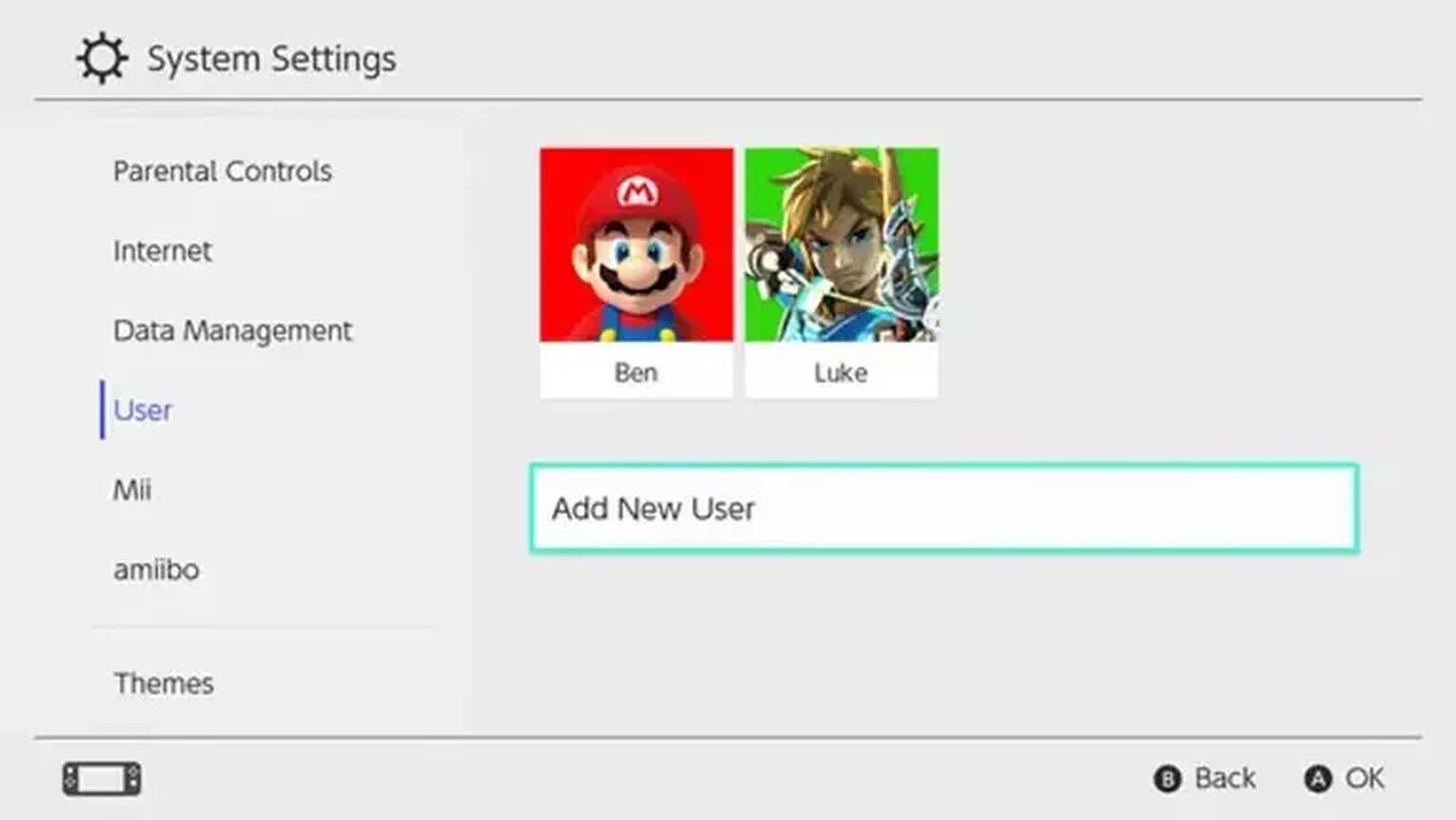
- Both players need to press SL and SR on their single Joy-Cons to confirm the controllers (or press L and R on double Joy-Cons or a Pro controller)
Doing this means that Player 2 will join the party and then you can both play Offline or Online together.
The game supports up to four-player split-screen so repeat this process for each controller.
How to play Rocket League Split-Screen on PC
It's possible to play Rocket League in split-screen through the Steam platform on PC. However, this is something that's perfect for large monitors and when you have friends over.
- Connect all controllers you want to use to Steam
- On the main menu, someone needs to press a button to connect the controller to Rocket League
- Steam Controller (Start button) Xbox One Controller (Menu button) PS4 Controller (Options button)
- Player 2 will auto-join the party so they can play offline or online with player
Controllers can be connected to Steam using the instructions available for them. Xbox One controllers, for example, can be connected using a blue-tooth dongle that's inserted into the USB port of a PC. It's not complicated to get the controllers to work with Steam but those three above are the only ones that are supported for Rocket League on Steam.
How to play Splitscreen with a controller and keyboard
A keyboard and mouse combination doesn't work for splitscreen natively. There is a program called x360ce which lets you map your keyboard like an Xbox controller and this does require some manual set-up to work.
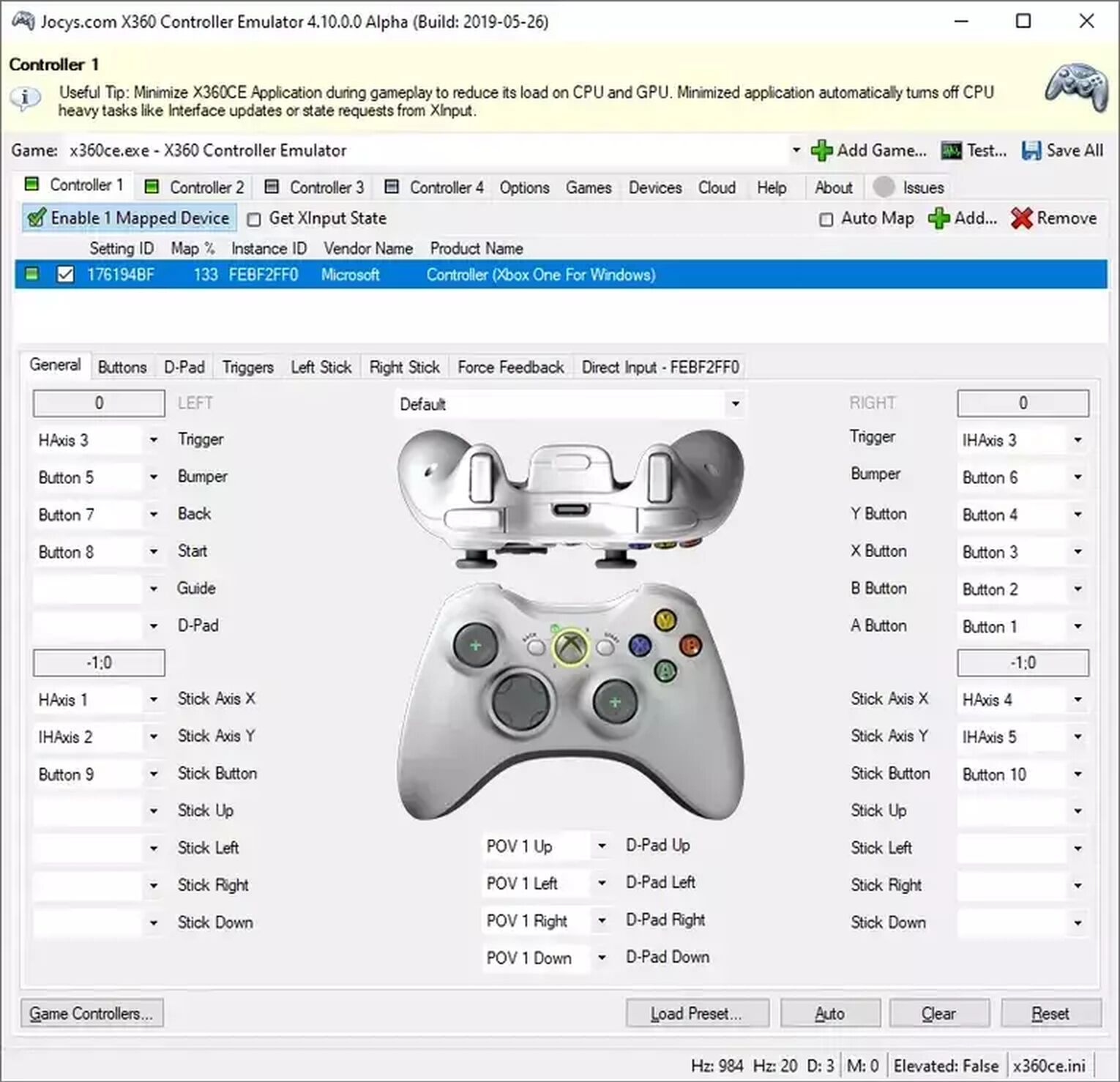
Using one controller per person is much easier to set-up but that program is an option as well but sometimes each player has other preferences.
- Download x360ce
- Extract the files in the same folder as the RocketLeague.exe
- Execute x360ce.exe as administrator
- Set-up the controllers
- Open the x360ce.ini with notepad or another text editor
- In the Mappings section, rename the PAD# that is blank after the = sign to PAD1, this will be the keyboard in-game
- Rename the old PAD1 to the number between 1 and 4 that was previously blank
- Save and launch Rocket League
How to play Rocket League Split-Screen on Xbox
Getting split-screen to work on Xbox is pretty simple and you shouldn't have any issues getting this to work. Consoles provide the easiest options when it comes to setting up a split-screen game which makes the Xbox perfect for local multiplayer.
- Connect the controller to the Xbox One
- Each player needs to have an Xbox account or Guest account when you connect the controller
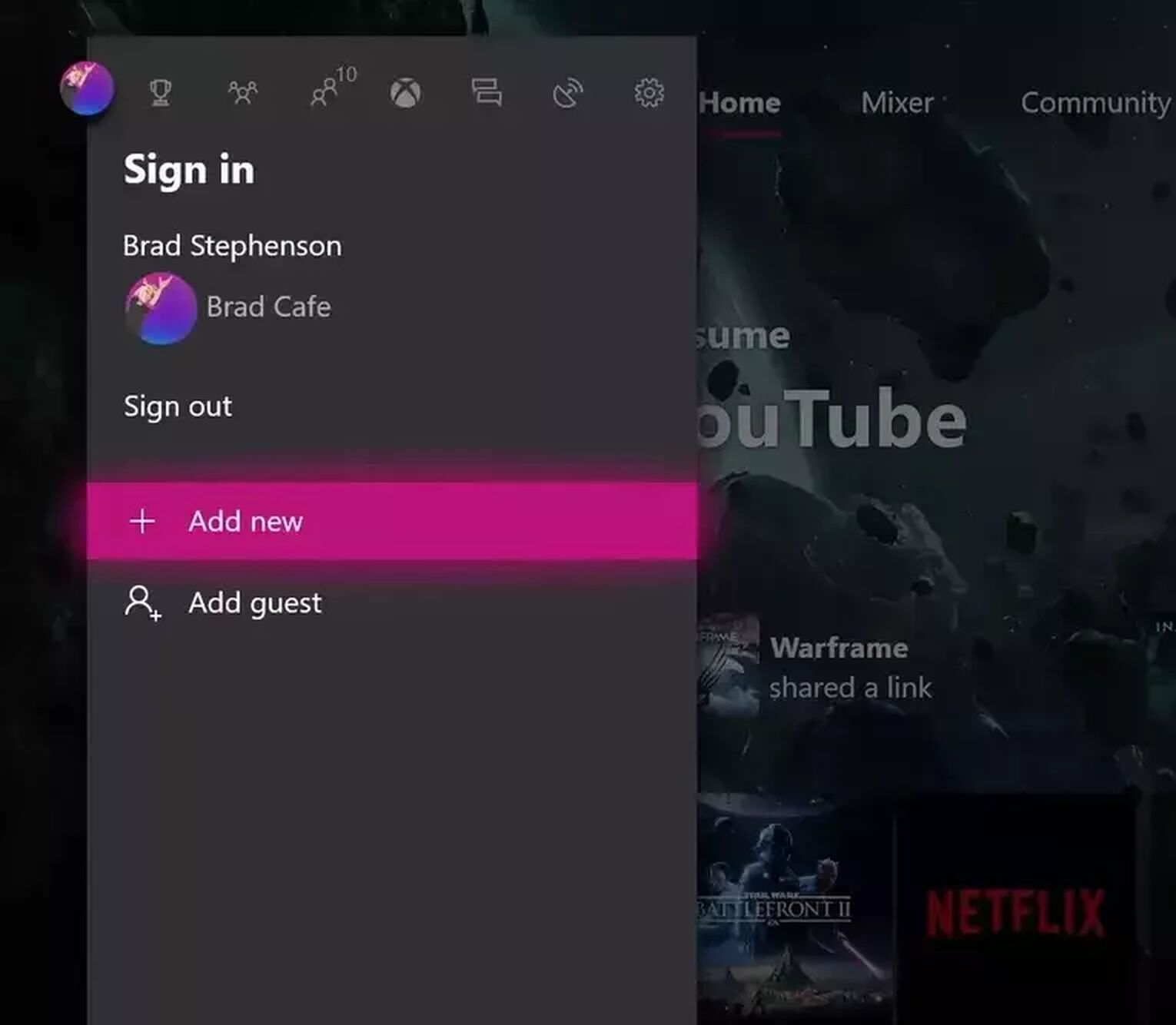
- The new player will have to press Start on the Xbox Controller. Once clicked a second car will appear and you will be able to play on a splitscreen

Repeat this process to connect all of the controllers. Then you can all set-up the game you want to play and enjoy some sweet local-multiplayer time together with a split-screen Rocker League.
We do advise that you connect all the controllers to the Xbox One first before stating to connect them to the game.
How to play Rocket League Split-Screen on PlayStation
Just like with the Xbox , PlayStation is very straightforward for setting up a split-screen game which is perfect considering how popular this console is.
- Connect all the playstation controllers
- Log in with the Player 2 or guest account for that controller
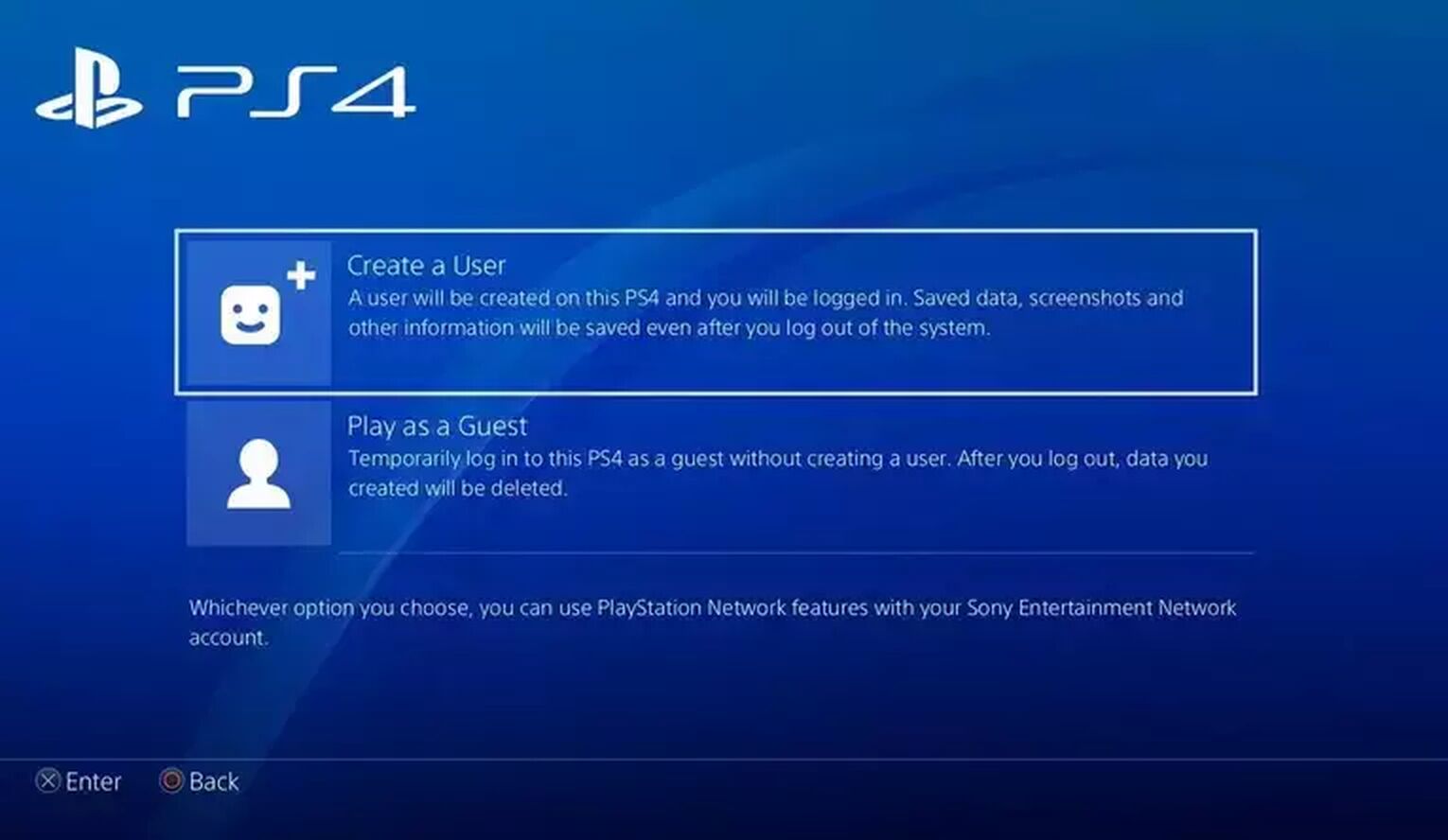
- When the game is open, press Options on the new controller

Once done, the second player will immediately join the party and is ready for offline and online play. You can do this for as many controllers as you like to get a full group of 4 players so don't feel as though you can only share Rocket League in split-screen with only one other person.

Be sure to connect all of the controllers to the console first but you can do this once you've launched the game as well. Doing this then will jump you straight into being able to log in for each controller.
Summary
Rocket League is the perfect game for split-screen and while this might not be as common as online multiplayer, there's very little that can compete with the feelings of local-multiplayer. Being in the same room playing the same game is an old gaming classic which is impossible to replace. Online gaming might be easier and it's not something that will be going away.


.svg)



![Champion Rank in Rocket League Explained [MMR, Tips & More]](https://theglobalgaming.com/assets/images/_generated/thumbnails/4070336/How-good-is-champion-Rank-Rocket-League_03b5a9d7fb07984fa16e839d57c21b54.jpeg)
![Diamond Rank in Rocket League Explained [MMR, Tips & More]](https://theglobalgaming.com/assets/images/_generated/thumbnails/4070335/How-good-is-diamond-Rank-Rocket-League_03b5a9d7fb07984fa16e839d57c21b54.jpeg)
![Platinum Rank in Rocket League Explained [MMR, Tips & More]](https://theglobalgaming.com/assets/images/_generated/thumbnails/4070334/How-good-is-platinum-Rank-Rocket-League_03b5a9d7fb07984fa16e839d57c21b54.jpeg)