![How to Fix Stuck Mouse Cursor in Rust Easily [3 Methods]](https://theglobalgaming.com/assets/images/_generated/thumbnails/649197/how-to-fix-error-code-stuck-mouse-cursor-in-rust_94948129f3d674eb46f0eebb5e6b8018.jpeg)
In Rust, if you sometimes ALT + TAB to browse and then go back to the game, your mouse might get stuck in the center of your screen. You can fix this quickly by ALT + TAB a few times again.
The cursor getting stuck is a common problem in Rust, causing many players to restart the game and endure long loading screens in Rust.
Through Fixing Stuck Mouse Pointer Within Game Settings
To fix a stuck mouse pointer within the game settings, press ESC to access the settings. Change the Screen Mode between Fullscreen, Borderless, or Exclusive. You can find this option under the Screen tab in the game settings.
Through Unplugging the Mouse
Unplugging the mouse can be a simple solution to a stuck cursor while playing Rust. This issue is common on Windows operating systems during gaming.
To fix a stuck mouse cursor, disconnect and reconnect the external mouse connected to your PC or Laptop without needing to restart the game.
Through Running an SFC Scan
Running an SFC Scan can help with the stuck mouse cursor problem in Rust. The System File Checker (SFC) scans your computer for any errors, including issues related to your mouse cursor.
To perform an SFC scan:
- Press the Windows logo key and type CMD in the search.
- Run as administrator.
- In the window that opens, type "sfc /scannow" and press enter. This will scan for damaged files and devices.
- Restart your computer to see if the problem is solved.
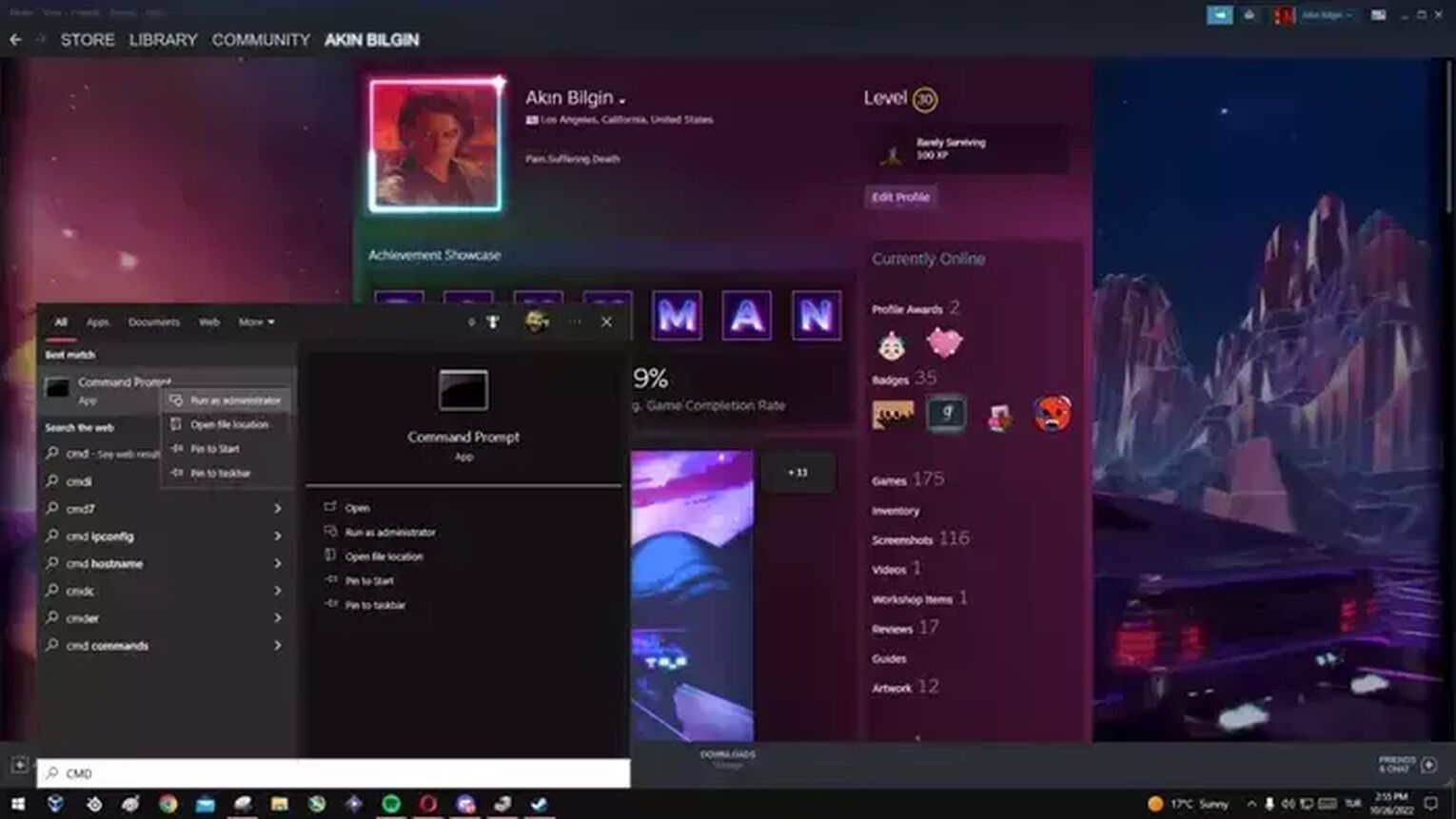
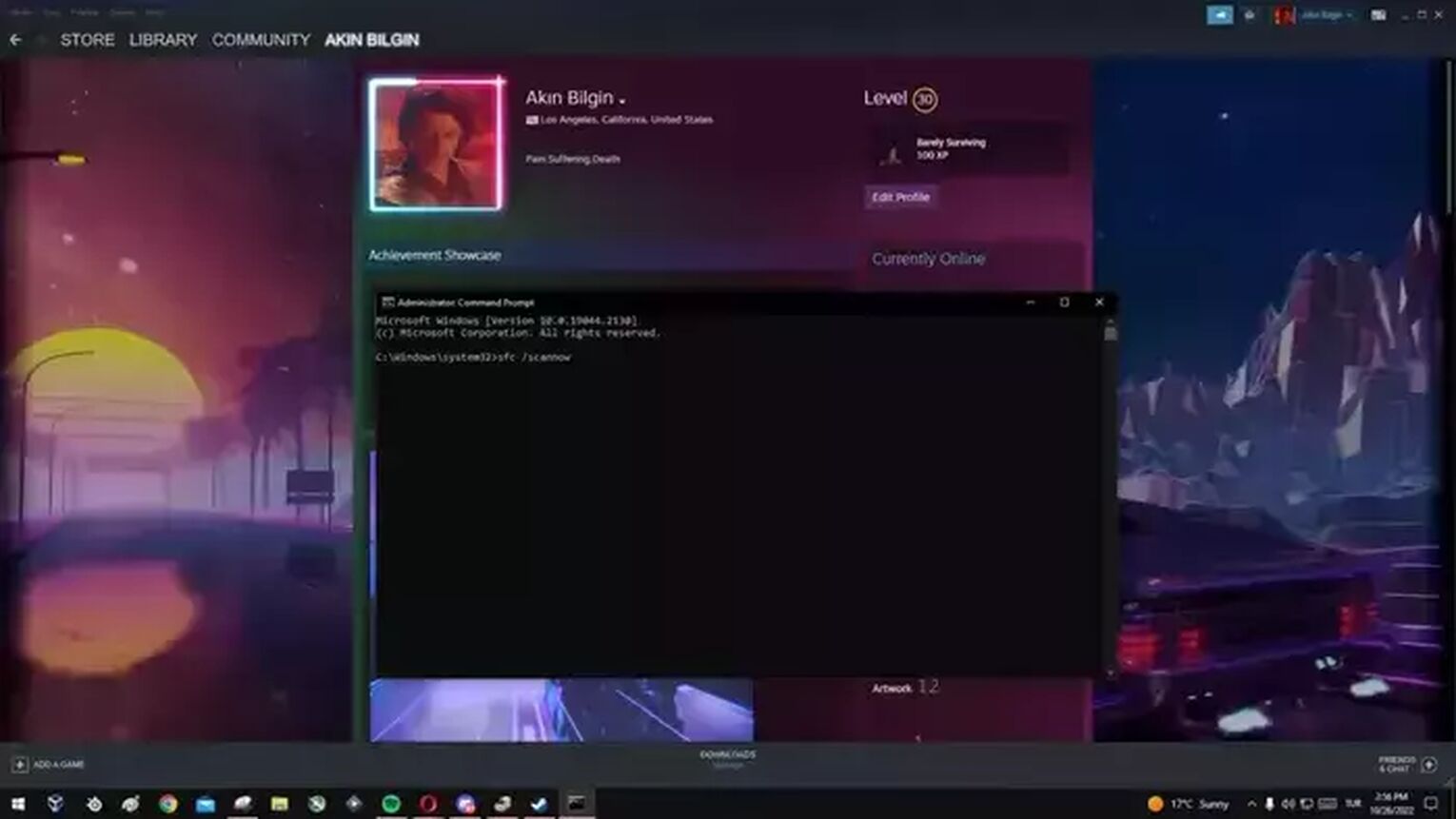
What Causes Mouse Cursor Stuck in Rust
The most common cause of a mouse cursor getting stuck in Rust is frequently ALT+TABbing out of the game. This action can trigger a bug upon re-entering the game, and there's no clear explanation for why this happens.
If the previously mentioned methods don't fix the issue, you might need to restart the game to see if your cursor is still stuck, which can help determine if it's a hardware error.
For laptop users, try turning your touchpad on and off by pressing the FN key and checking if your touchpad LED is on.
In the device manager, navigate to "Mice and other pointing devices" to find your mouse. Right-click on Properties and go to Events to see if there are any unexpected events. Then, go to Driver, select Update driver, and update your mouse.
So yeah, that's it, but for more problem-solving stuff with Rust like Easy Anti Cheat Error Code 10011 or Rust not responding, be sure to explore our blog a bit more.


.svg)


![How to Load to a Rust Server Faster [5 Methods]](https://theglobalgaming.com/assets/images/_generated/thumbnails/646631/rust-how-to-fix-long-loading-times-make-load-faster-gaming_03b5a9d7fb07984fa16e839d57c21b54.jpeg)