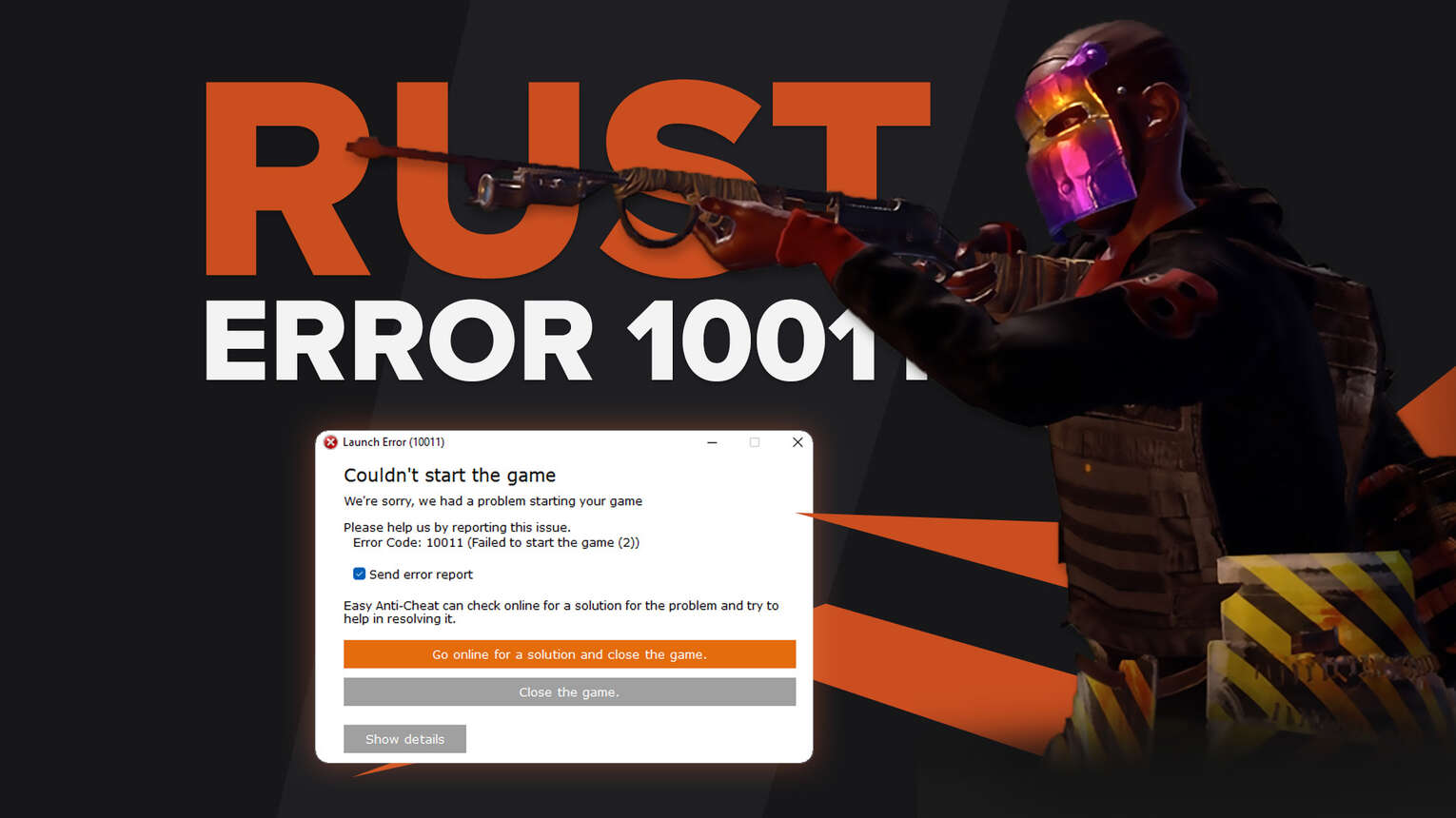
Solving Easy Anti Cheat errors in Rust is quite simple and can be handled without any problems. All you need to do is try the methods in this Rust guide, one by one until the problem goes away.
This problem can occur for a number of reasons, the most common of which are Easy Anti Cheat application files may be damaged or corrupt, or your Antivirus program may be blocking Easy Anti Cheat.
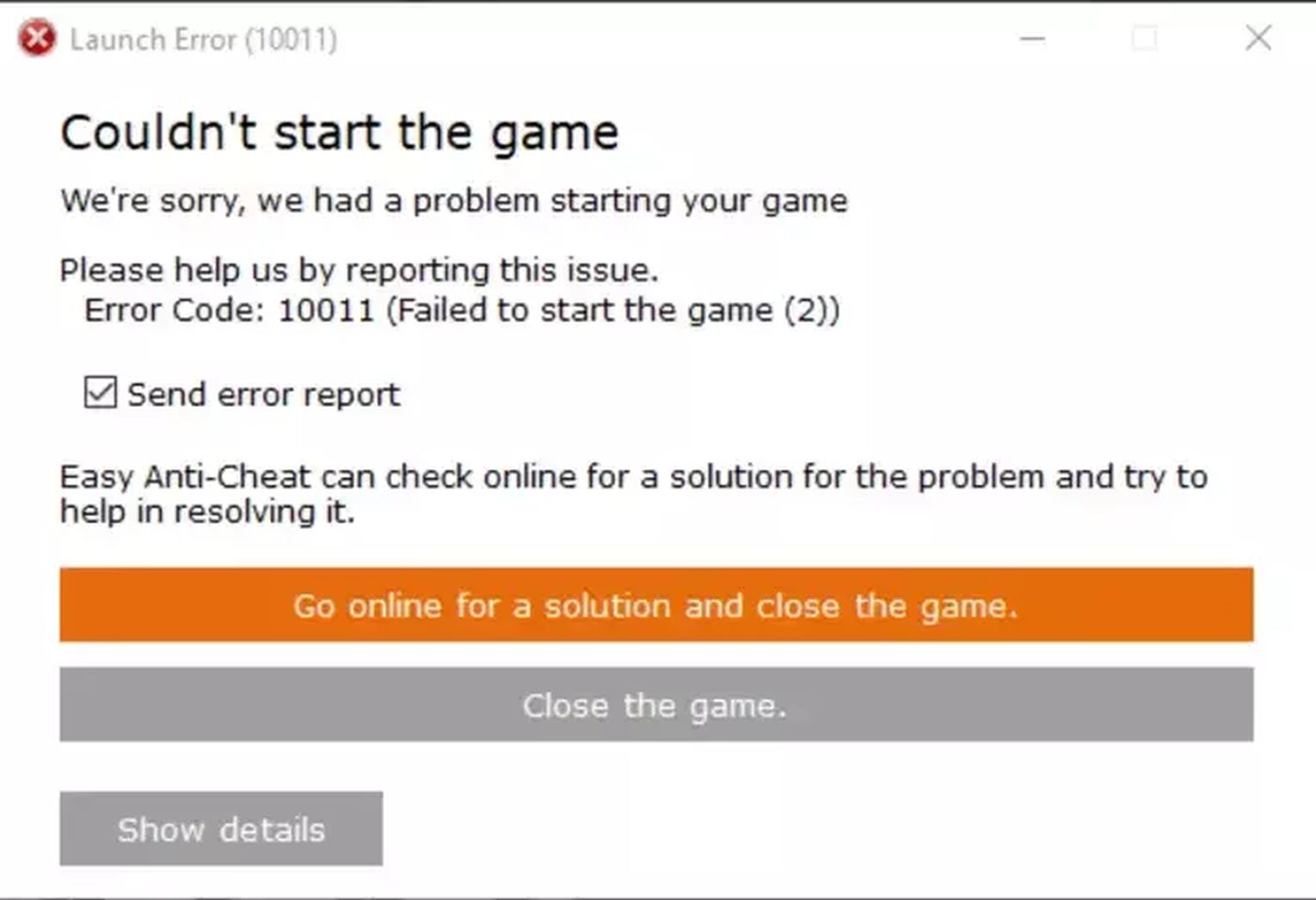
In this article, you will learn step by step all the ways to solve your problem.
Method #1: Repair Easy Anti-Cheat Service
Errors are often encountered due to corrupted program files. So file verification or reinstalling Easy Anti Cheat will save you a lot of headaches.
Here are the steps you need to follow to fix the Error Code 10011 Error Message.
- Go to This PC and search for "easyanticheat" in the search box at the top right.
- After reaching the Easy Anti-Cheat folder with this method, double click EasyAntiCheat_Setup exe file and select the Repair Service option.
- After this step, simply install, restart your computer and try to start the game.
Doing this will fix corruption in Easy Anti Cheat files on your computer and will most likely fix your Rust errors like Rust crashes or Error Code 30001.
If you still have the same problem try the next method.
Method #2: Verify Rust Game Files
One of the first things to do when you encounter an error is to verify the game files on Steam or reinstall the game, which should fix the problem immediately if it's not hardware related.
Applying this method will check the integrity of all game files, including EAC files, and will re-download them if there is a problematic file.
Here are the steps you need to follow to verify the integrity of the game files.
- Right-click Rust in Steam Library, select Properties, and go to Local Files.
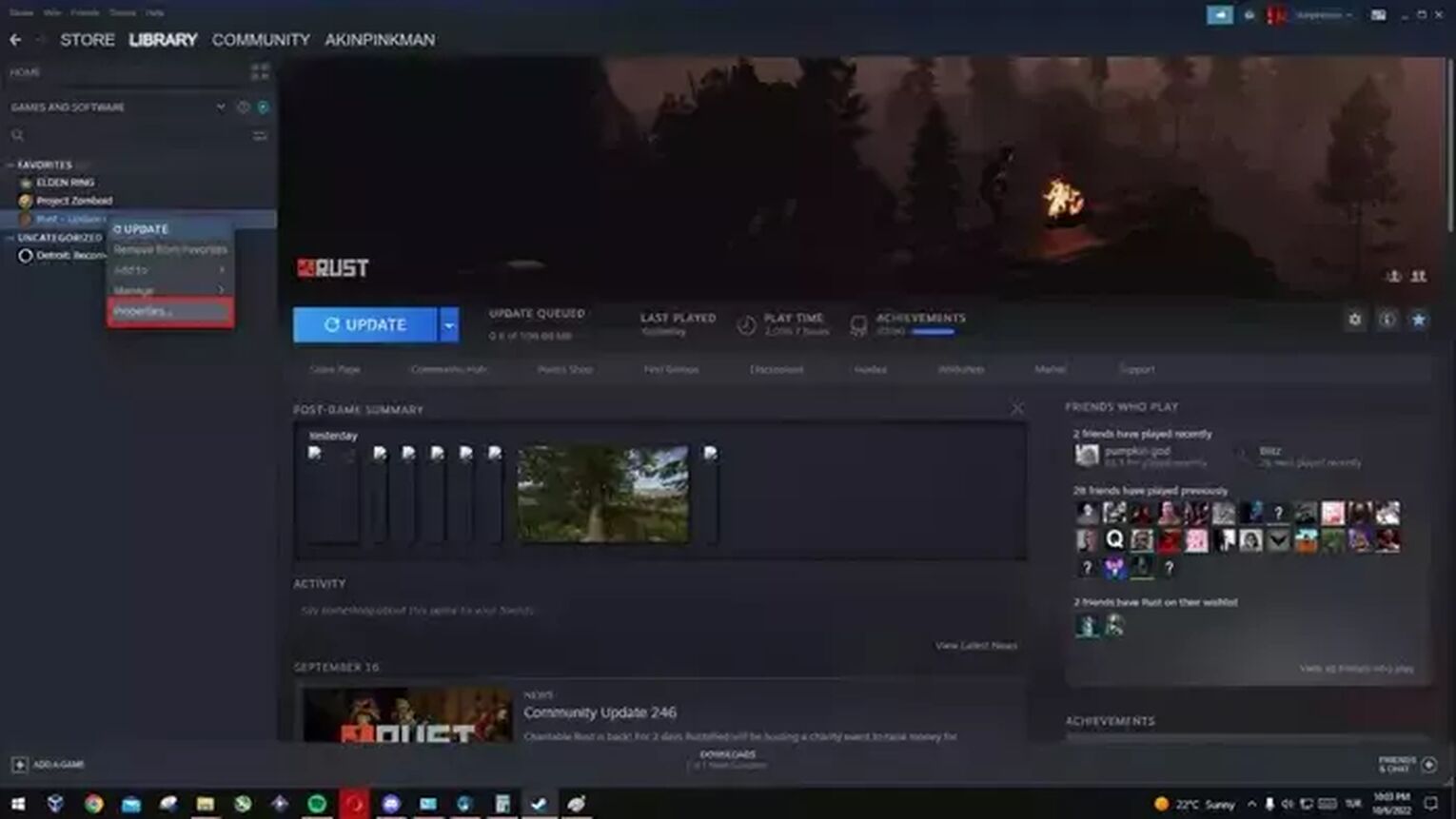
- Then select Verify integrity of game files.
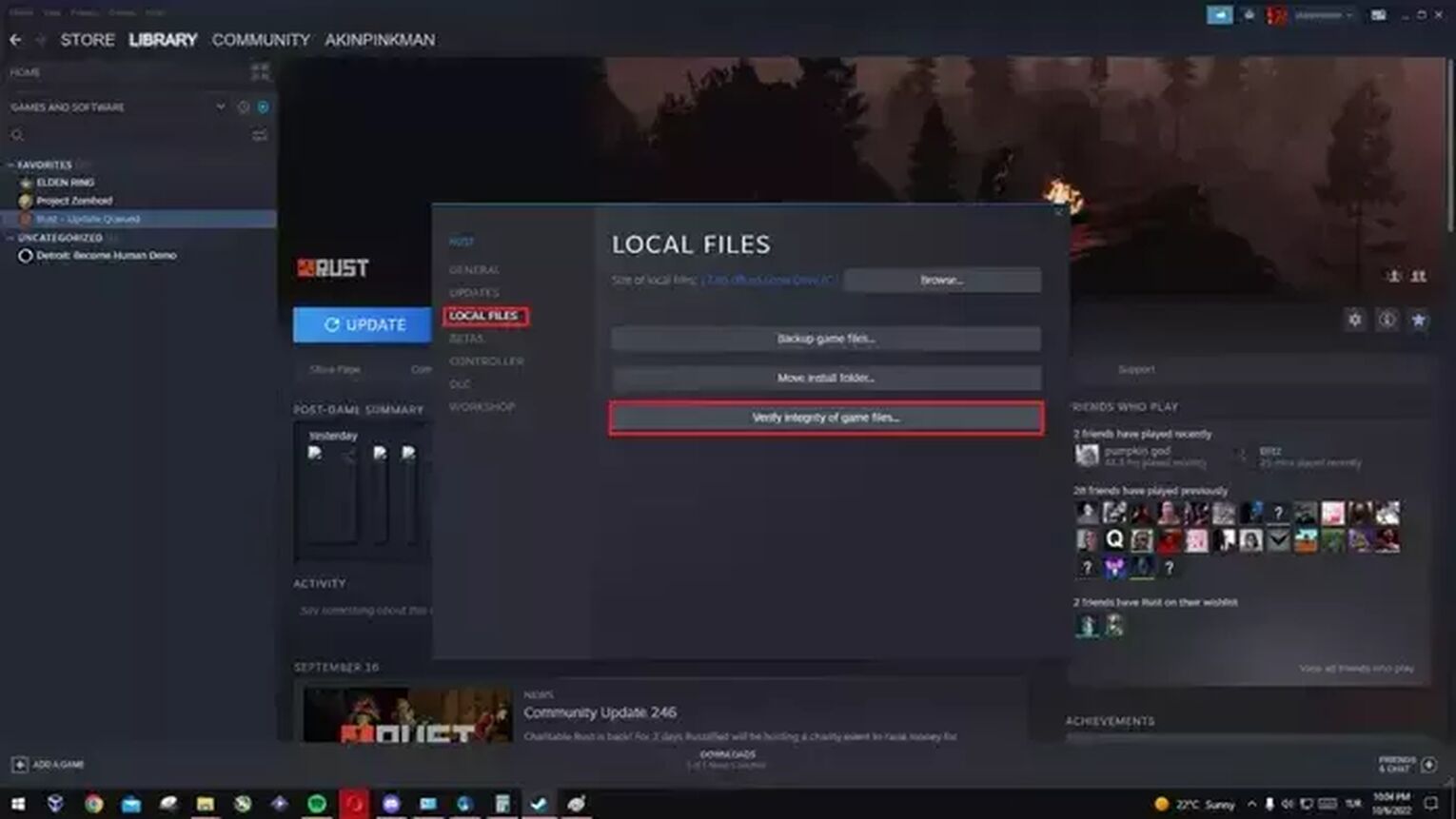
After that Steam will automatically start verifying your game files and re-download any missing or corrupted files.
If this solution does not solve your problem, let's move on to the next potential fix.
Method #3: Run SFC Scan to Fix Easy Anti Cheat Errors
The SFC Scan feature on Windows PC will help you find any damaged, missing files or damaged hardware on your computer.
These are the steps you need to follow to run SFC Scan.
- Press the Windows key and type CMD in the search box and run as administrator.
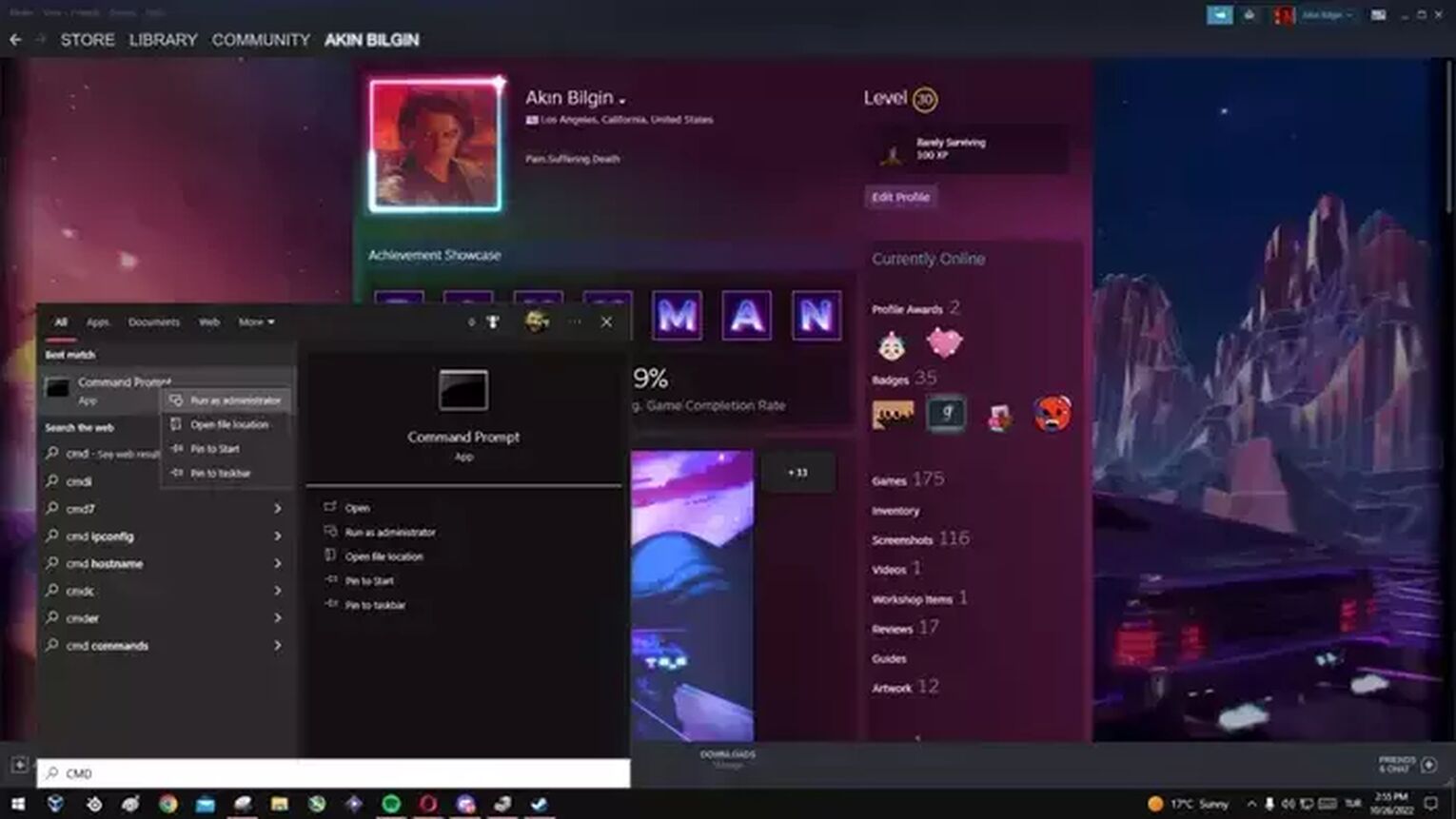
- In the command window that opens, type "sfc /scannow" and wait until it finishes.
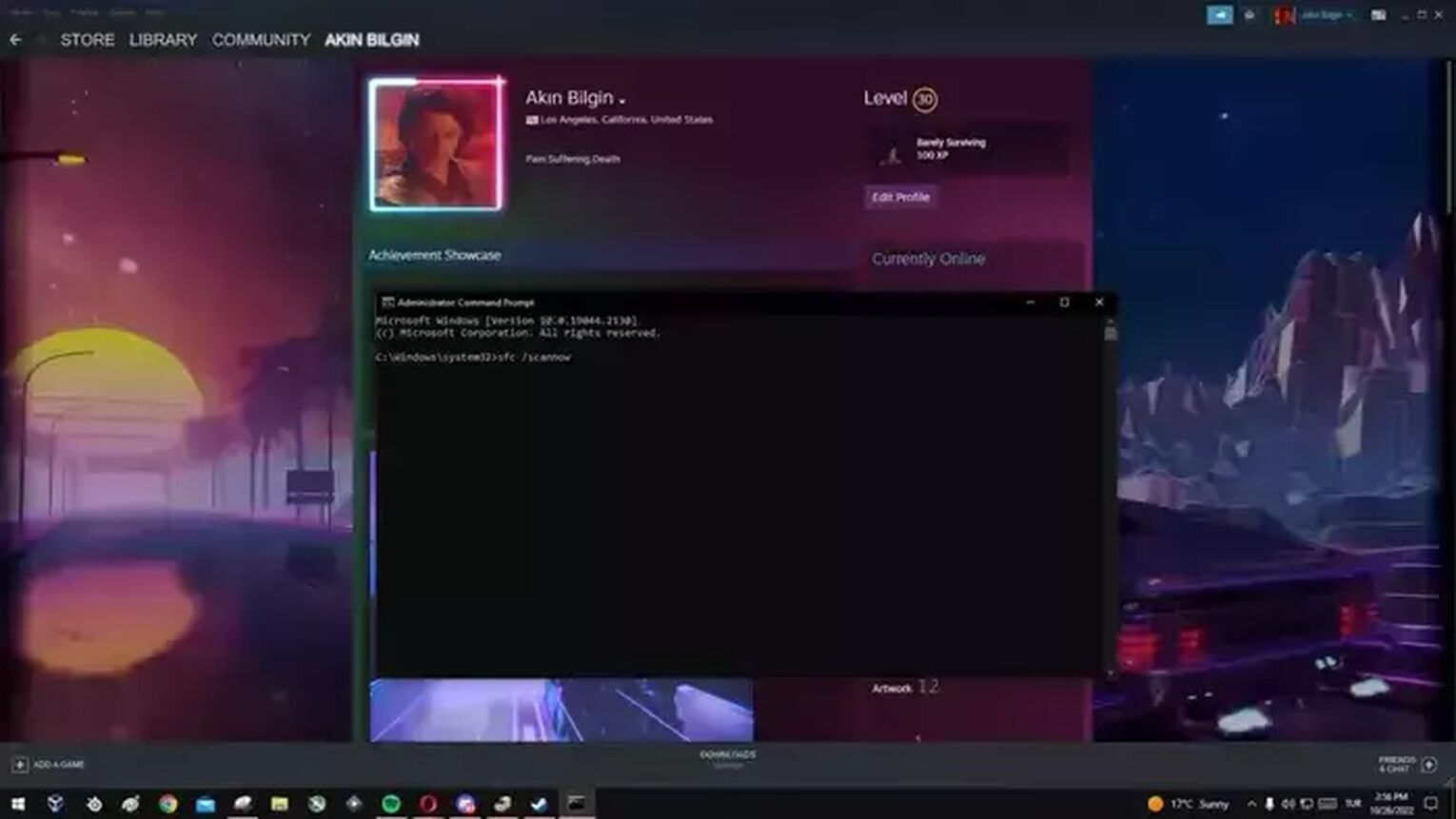
Method #4: Whitelist Rust and Easy Anti Cheat from Antivirus Software
Another common cause of errors is antivirus programs blocking games or cheat protection programs like Easy Anti Cheat. You need to try this method to find out if our problem is caused by a potential malware program.
Here are the steps you need to follow for this method.
- Press Windows + I, then go to Update & Security and select Windows Security.
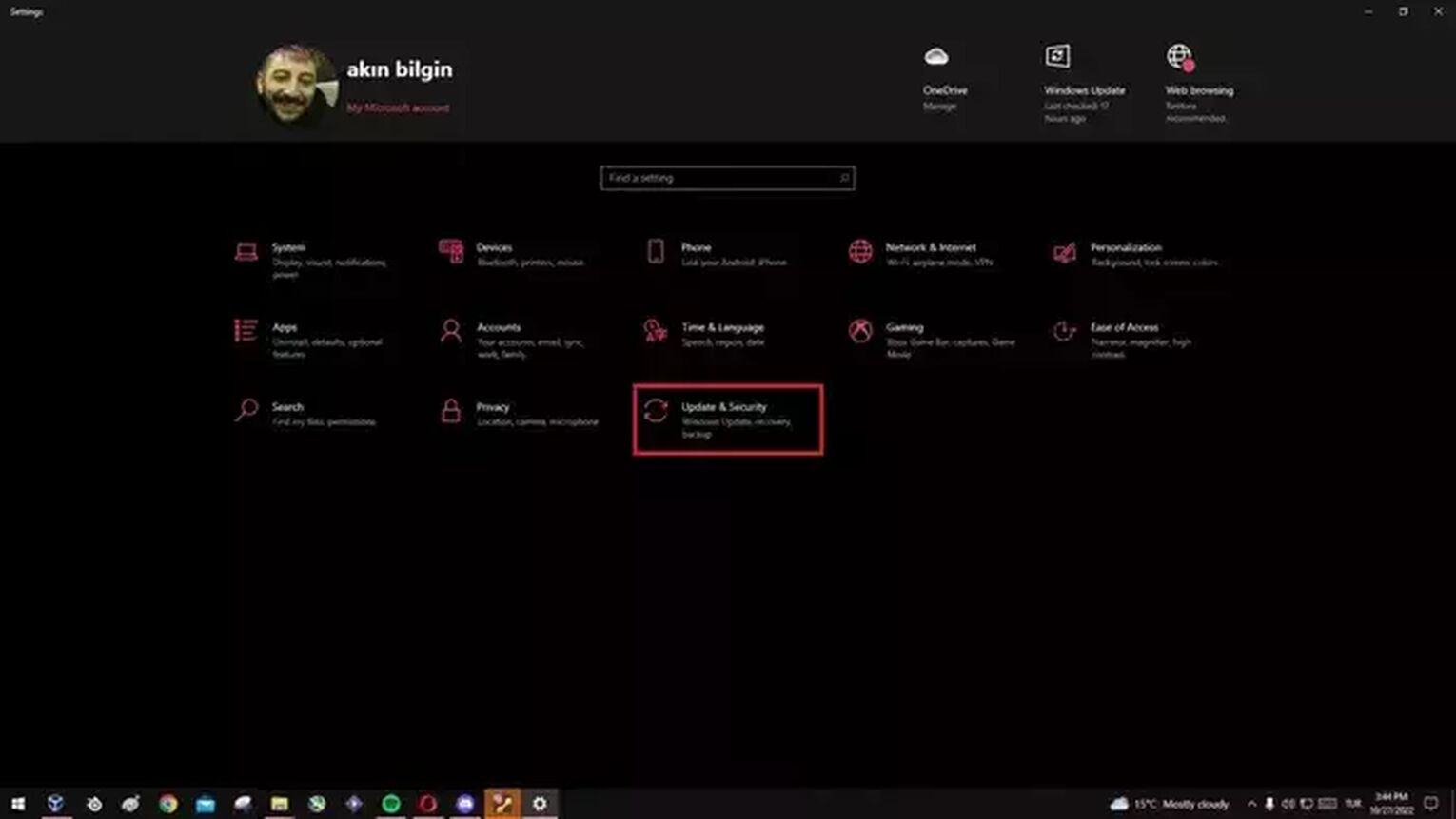
- Then select the Virus & threat protection option and enter Manage settings from the Virus & threat protection settings.
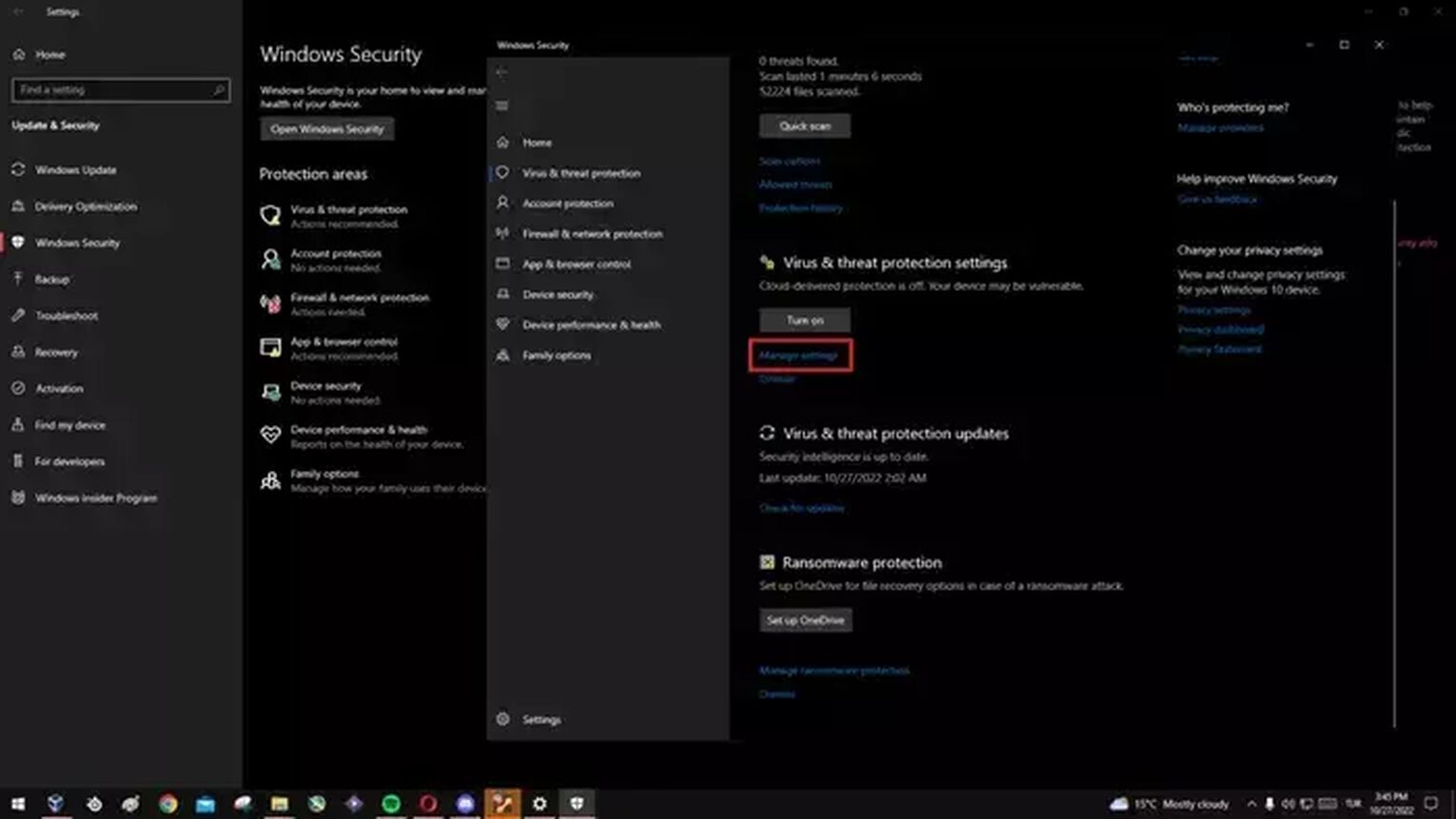
- Scroll down to the bottom of the page and select Add or remove exclusions in the Exclusions section to add Rust and Easy Anti Cheat.
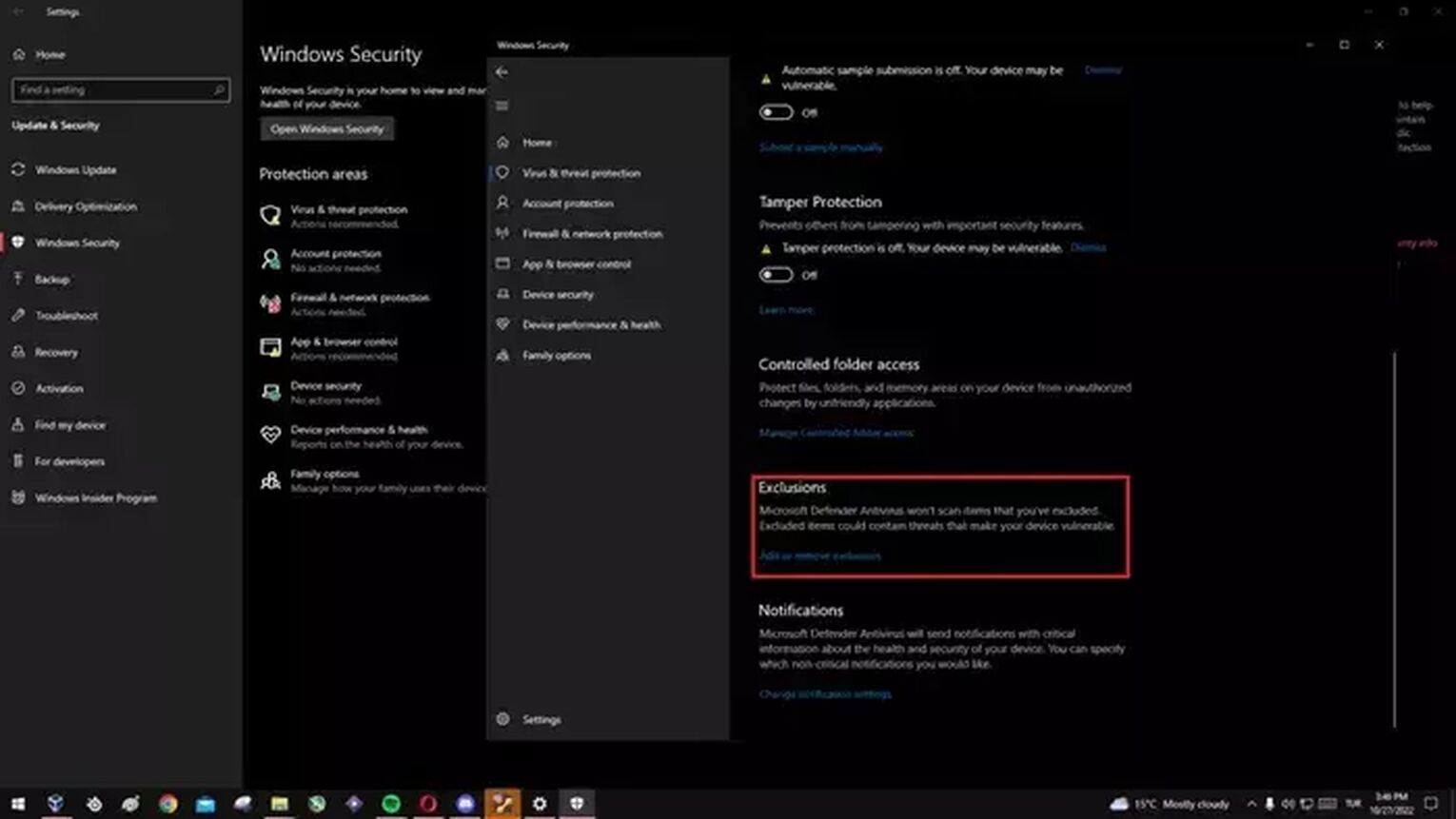
This way your system will not recognize Rust and Easy Anti Cheat as a threat and will not give a launch error.
Method #5: The Best Method to Fix Error Code 10011 in Rust
Not sure how exactly this method causes Error Code 10011 to go away, but it works and it's very simple to do.
Follow the steps below to try this method.
- Open Task Manager, go to Services, and search for Easy Anti Cheat.
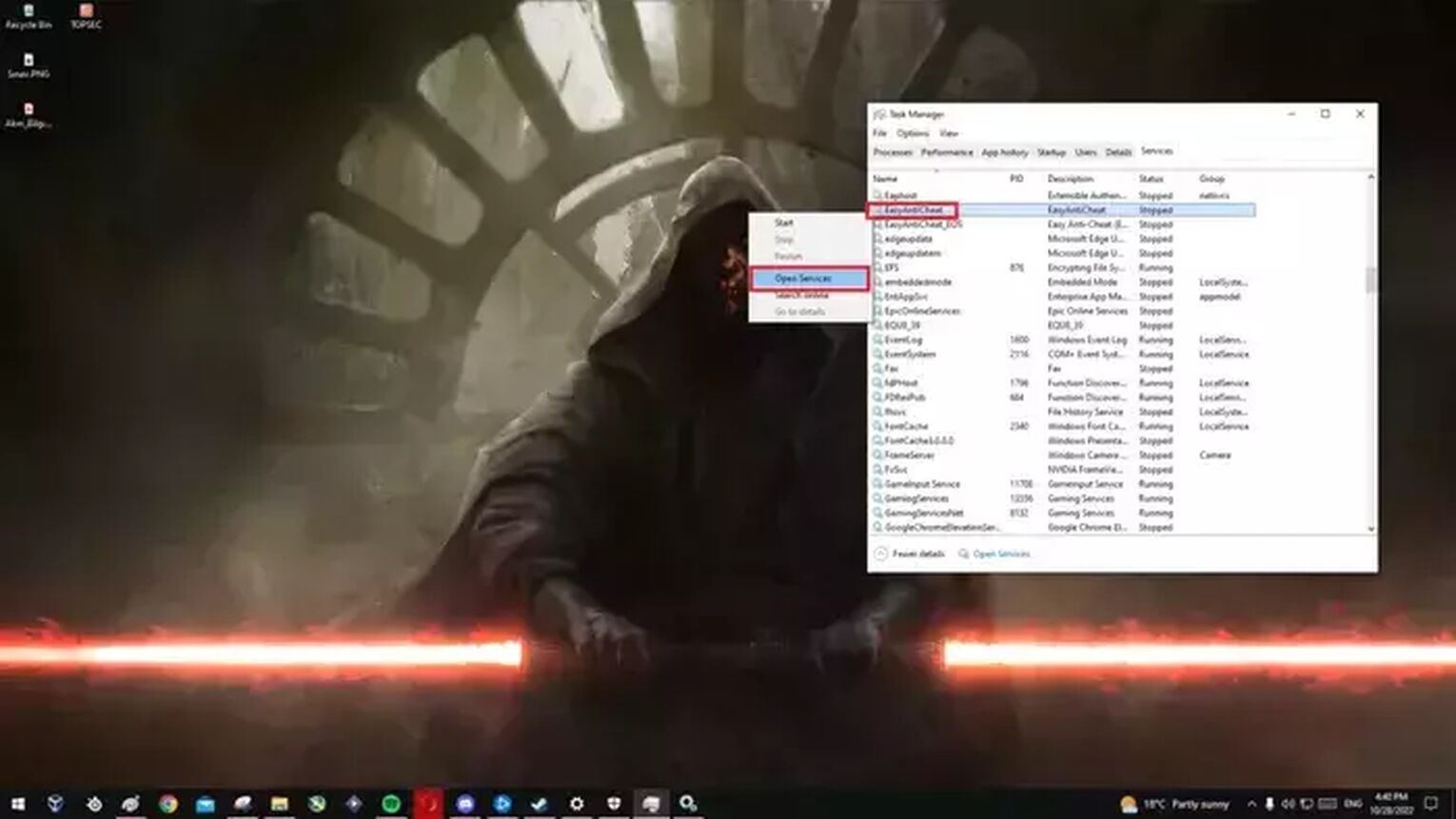
- Right-click and select Open Service, then locate Easy Anti Cheat again and right-click and select Start.
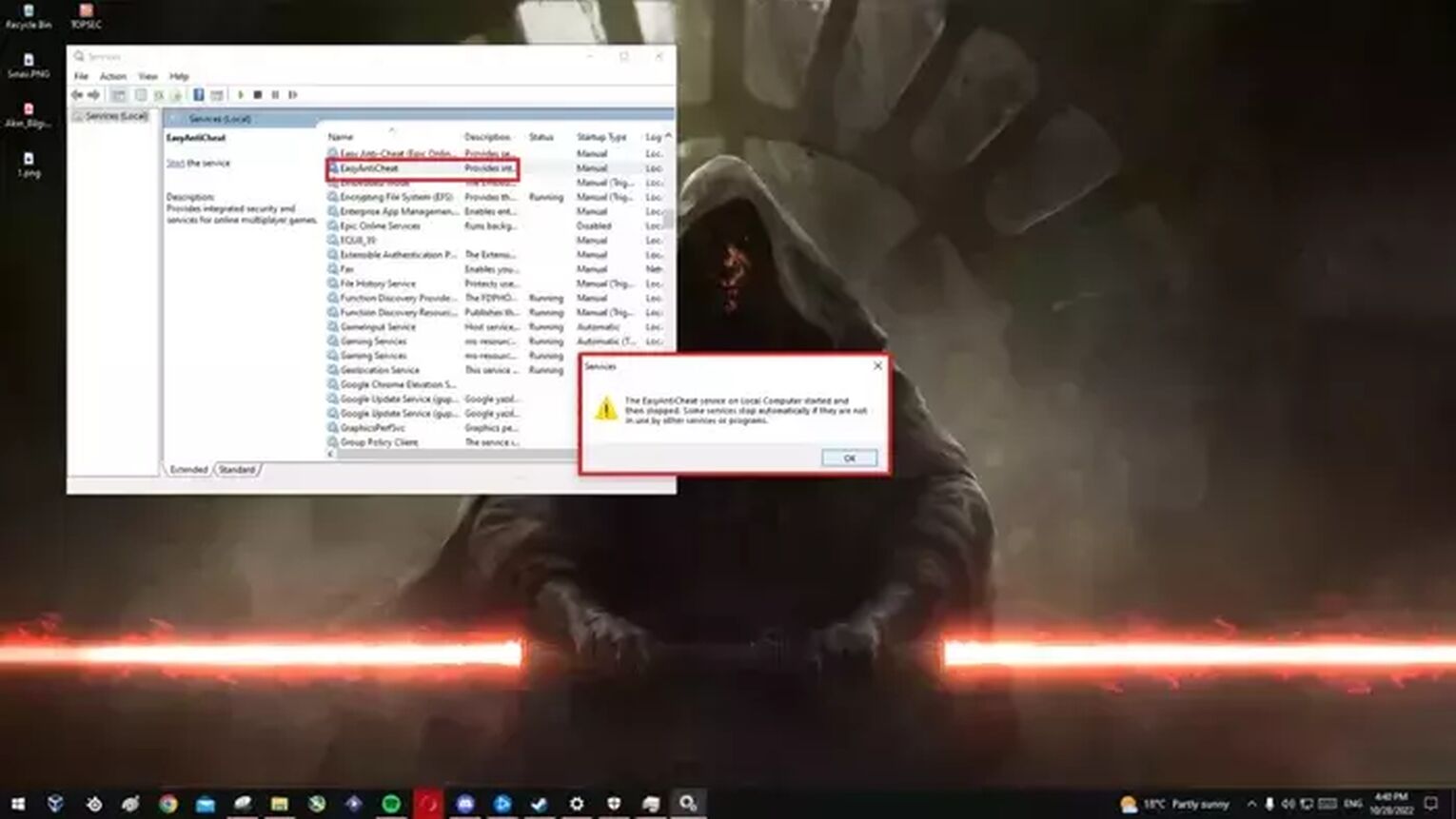
When you see the warning on your screen that the EasyAntiCheat service could not be started, select OK and start Rust and your problem should be solved.
Now that your problem is fixed, you can immediately raid your annoying neighbors with the best weapons in Rust without waiting for a long loading screen in Rust.


.svg)


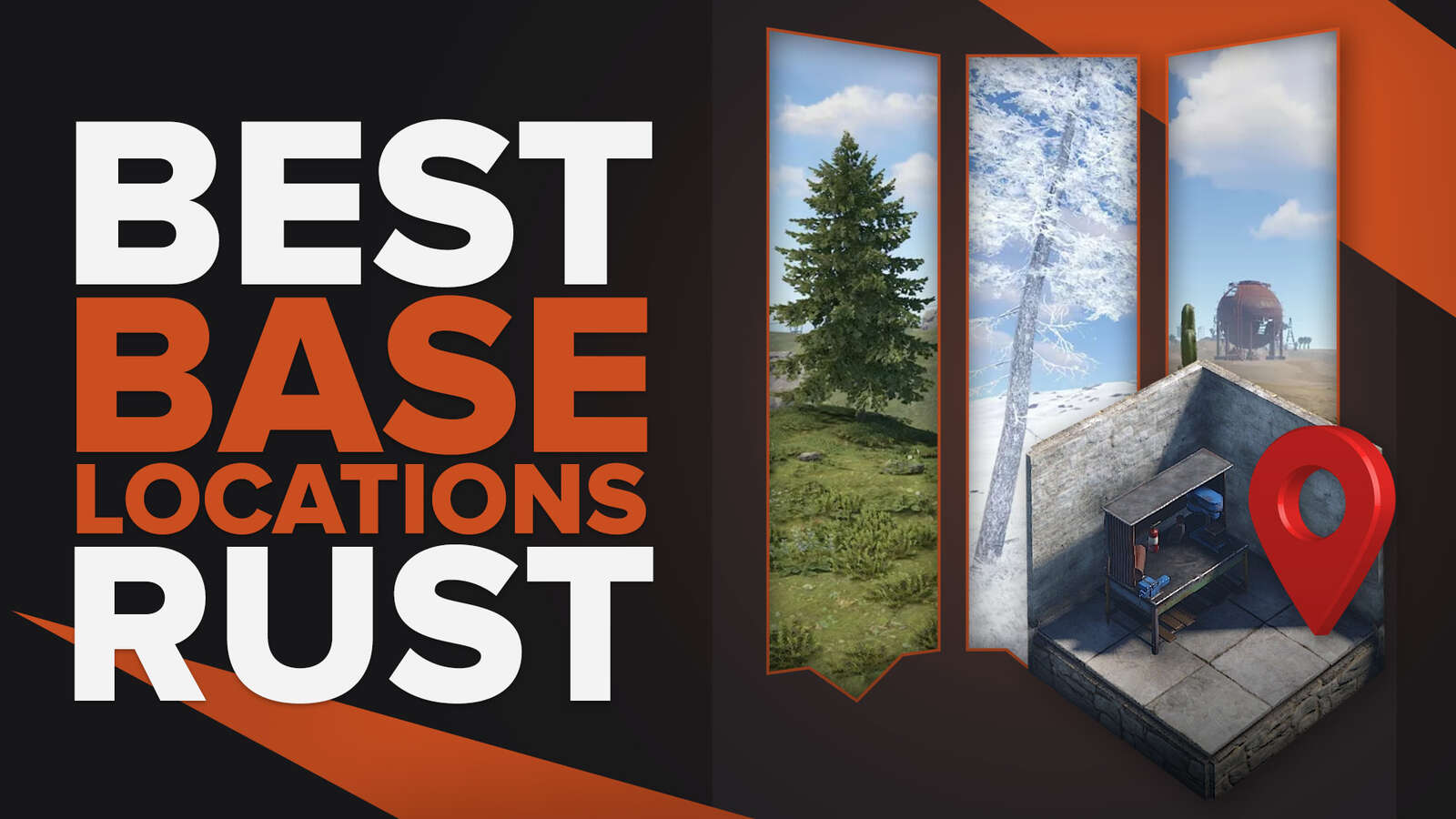
![How to Fix Stuck Mouse Cursor in Rust Easily [3 Methods]](https://theglobalgaming.com/assets/images/_generated/thumbnails/649197/how-to-fix-error-code-stuck-mouse-cursor-in-rust_03b5a9d7fb07984fa16e839d57c21b54.jpeg)
![How to Load to a Rust Server Faster [5 Methods]](https://theglobalgaming.com/assets/images/_generated/thumbnails/646631/rust-how-to-fix-long-loading-times-make-load-faster-gaming_03b5a9d7fb07984fa16e839d57c21b54.jpeg)
![Won't Load Into Server Error in Rust [7 Ways to Fix]](https://theglobalgaming.com/assets/images/_generated/thumbnails/646609/how-to-fix-error-code-Not-Connecting-to-Server-in-rust_03b5a9d7fb07984fa16e839d57c21b54.jpeg)