![Won't Load Into Server Error in Rust [7 Ways to Fix]](https://theglobalgaming.com/assets/images/_generated/thumbnails/646609/how-to-fix-error-code-Not-Connecting-to-Server-in-rust_94948129f3d674eb46f0eebb5e6b8018.jpeg)
Verify Rust Files
Verifying Rust files is a straightforward yet effective method that can prevent many problems and offer a hassle-free solution. Typically, it's the first method you should try when encountering issues. This approach is particularly useful for addressing Rust crashing issues by checking the integrity of local game files.
- Enter the Steam library and right-click on Rust and select the Properties option.
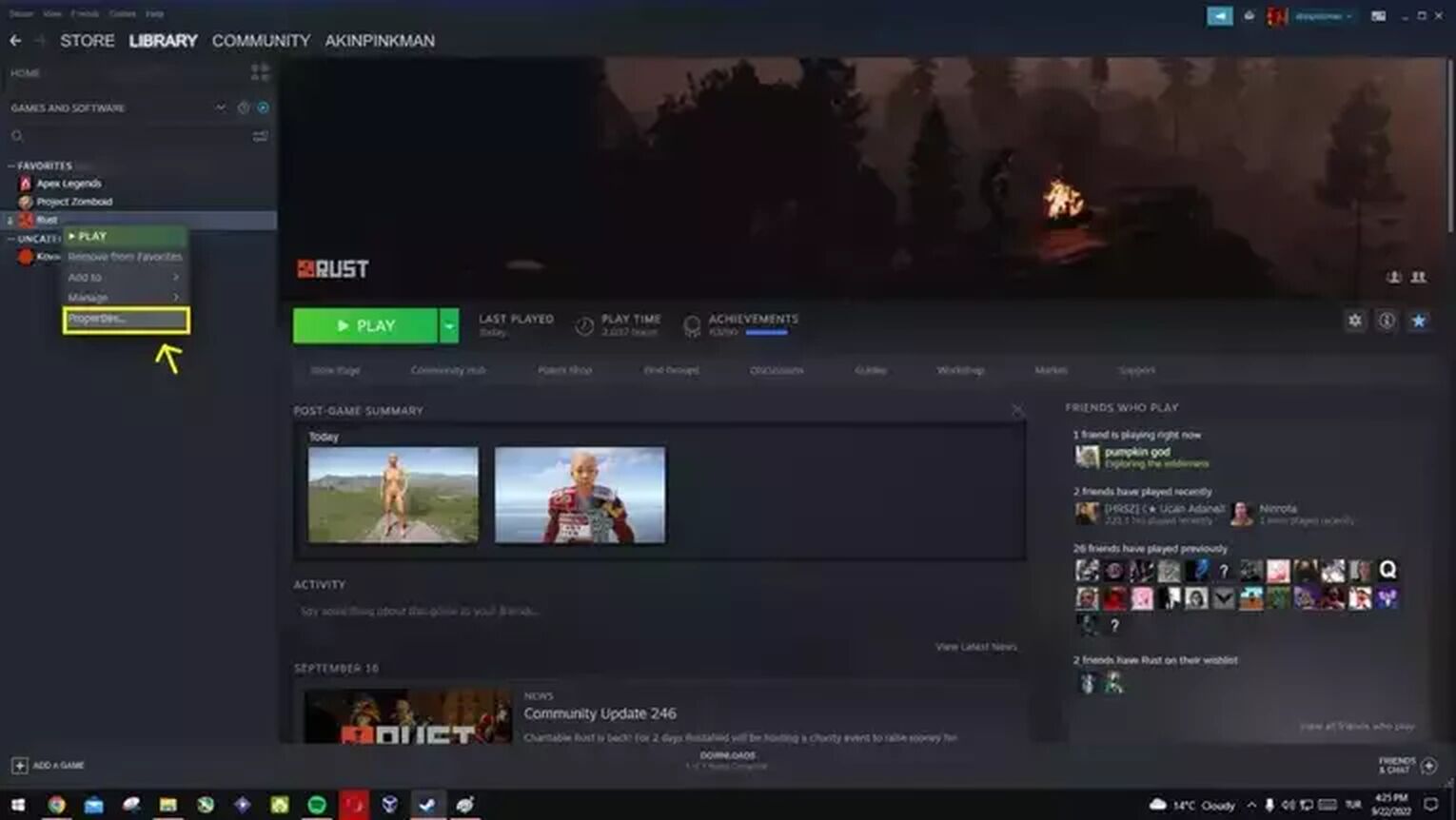
- Then, go to the Local Files tab and click Verify integrity of game files.
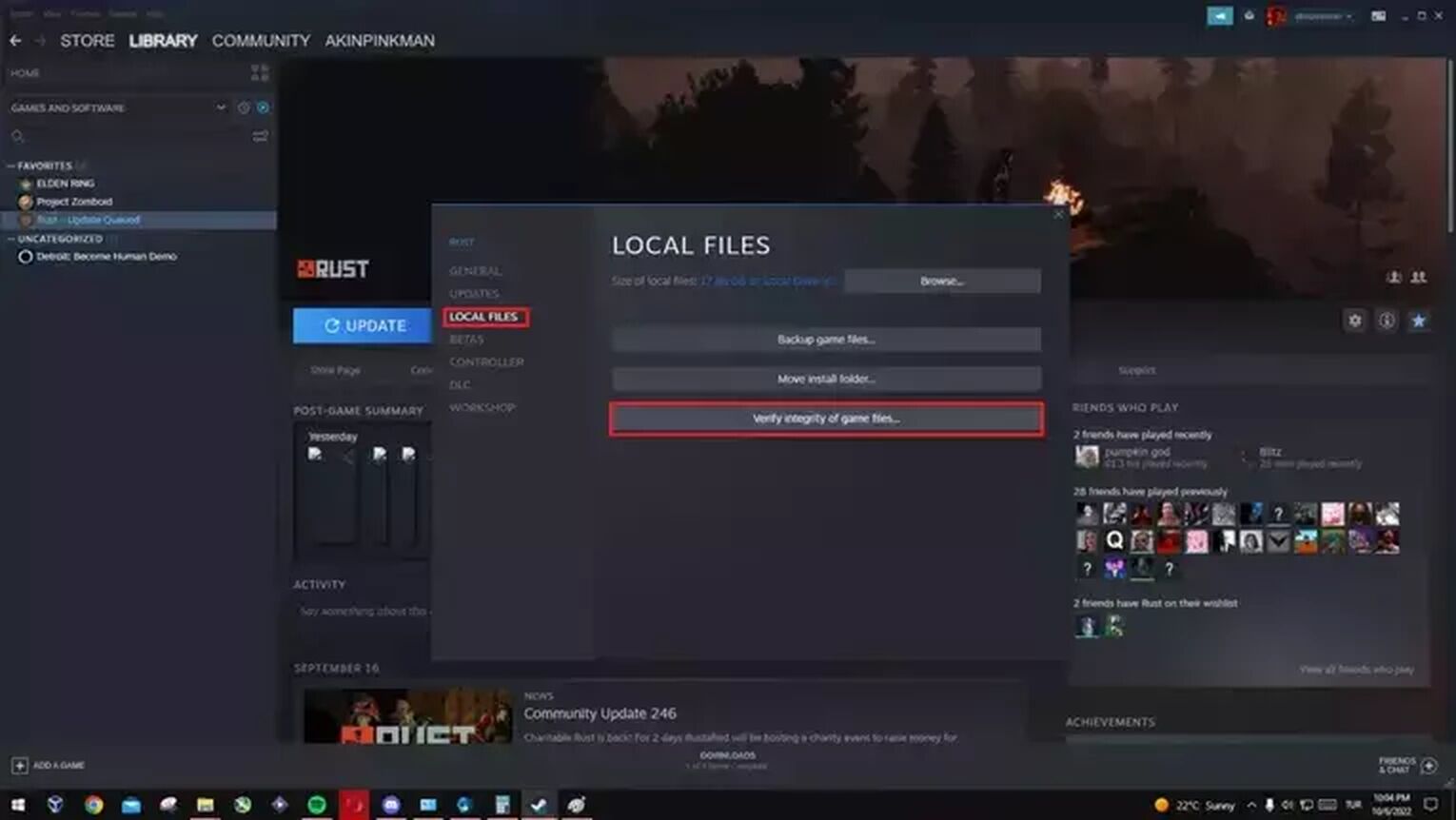
The "Verify integrity of game files" option initiates a comprehensive scan of your game files. This process is capable of identifying and rectifying issues like corrupt or missing game files, or when Rust keeps crashing for you and you don't know why.
Run the Compatibility Troubleshooter
The problem of servers not loading or throwing errors while loading can often occur due to compatibility issues. These connection issues may be due to simple compatibility issues.
- Go to the Steam library and right-click on Rust and select Properties.
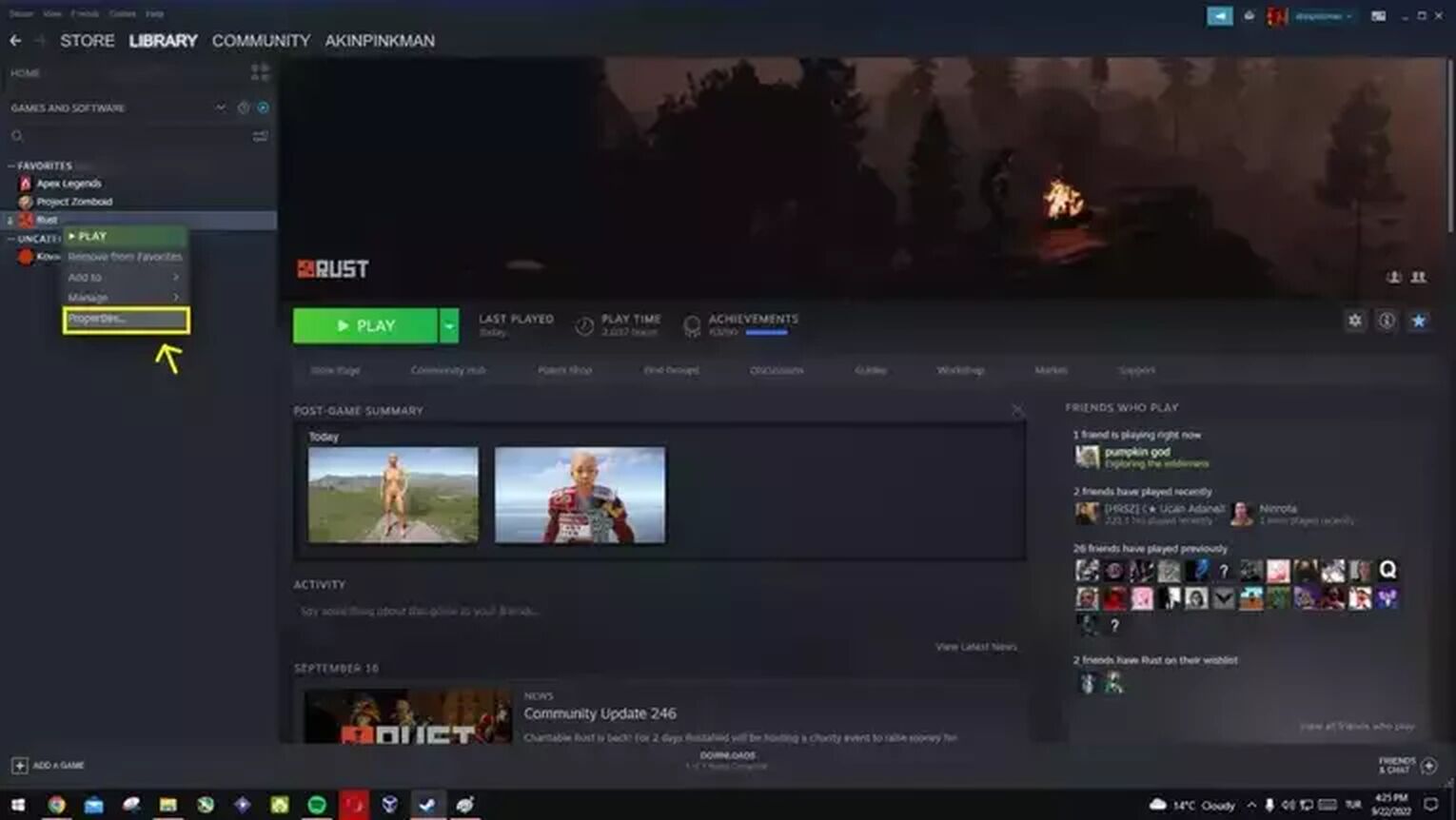
- Go to the Local Files tab and click Browse.
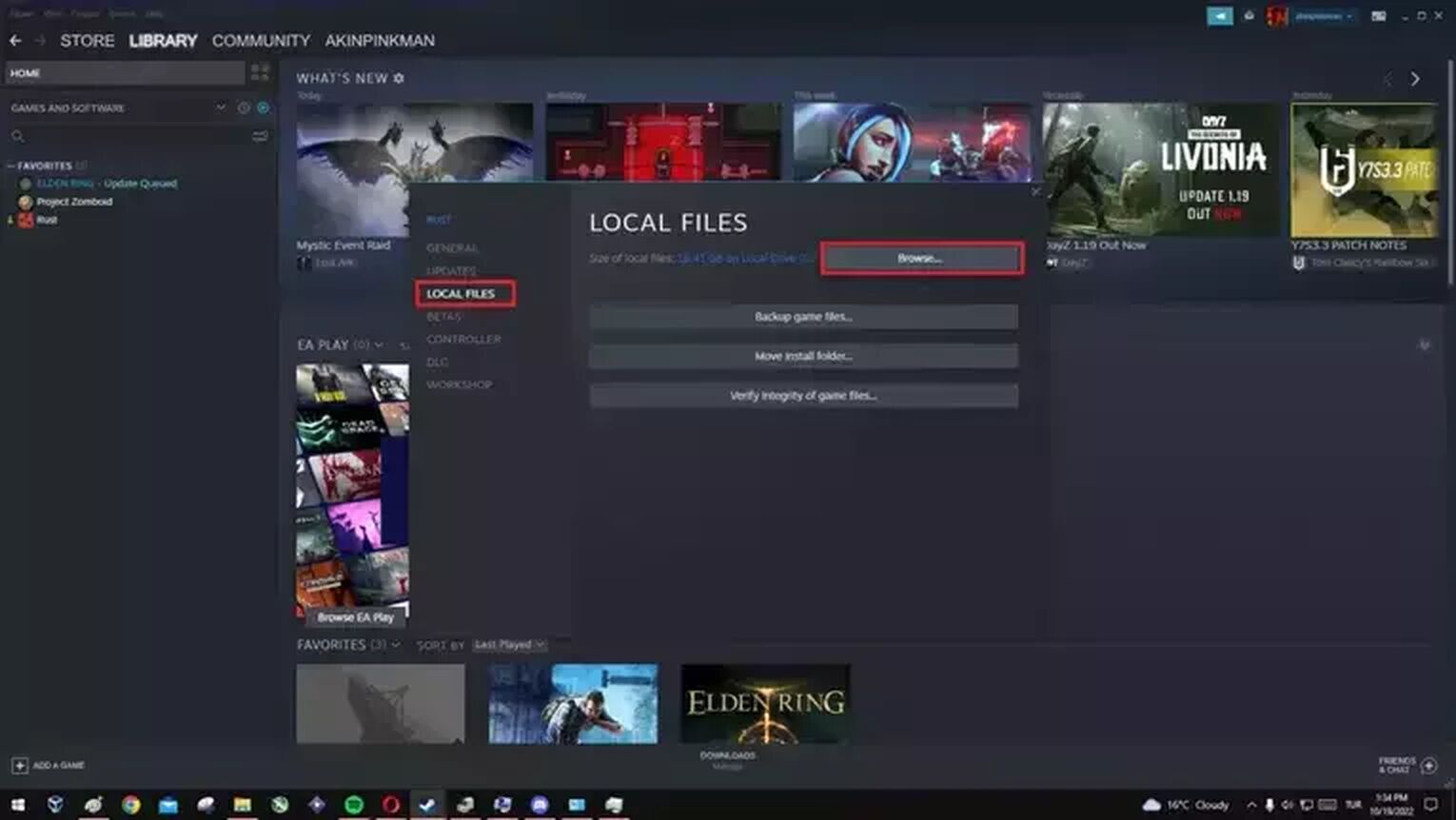
- Right-click on Rust.exe and select Properties.
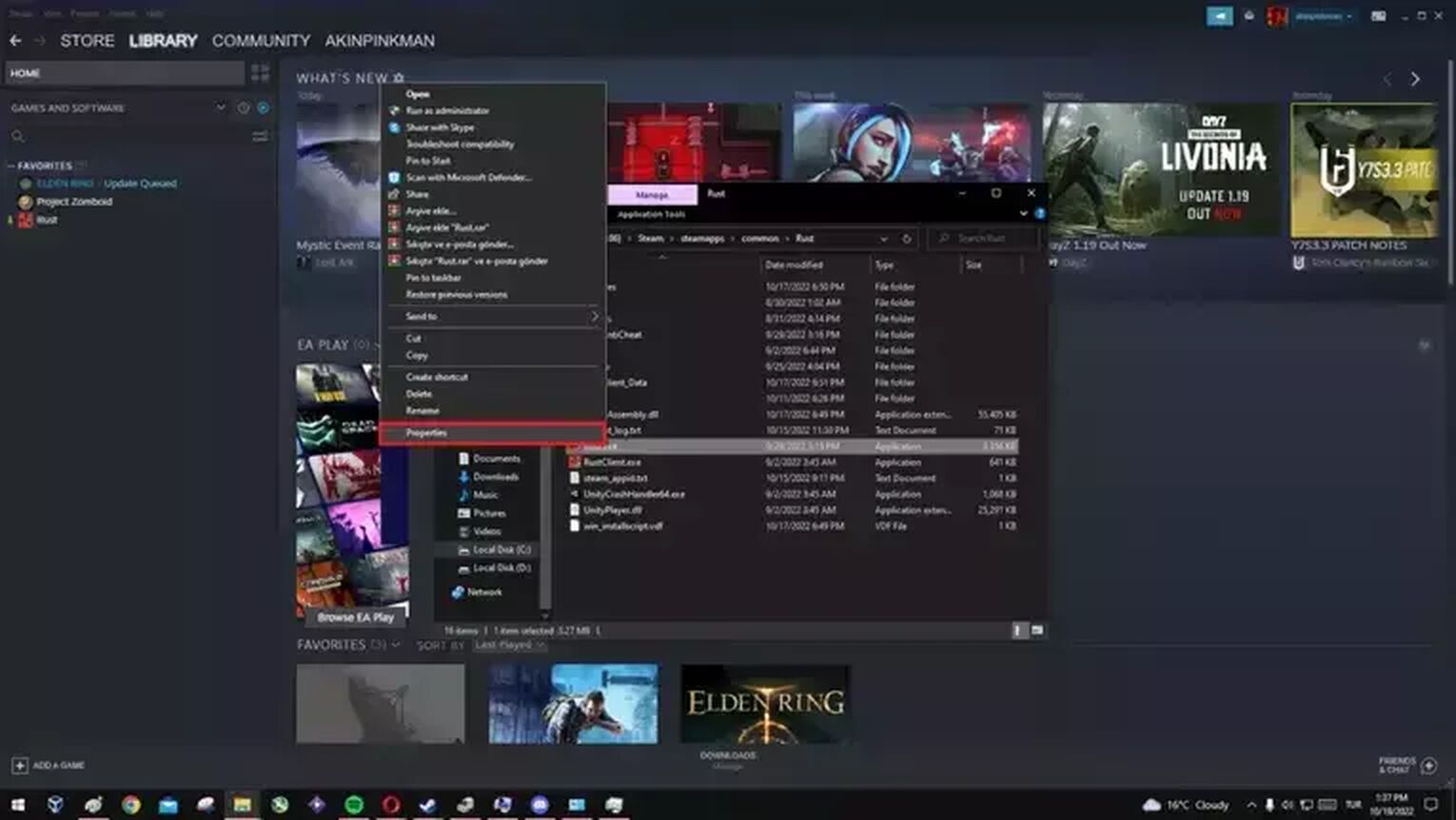
- Go to the compatibility tab and check Run in 640 x 480 Screen Resolution and Run This Program as an Administrator.
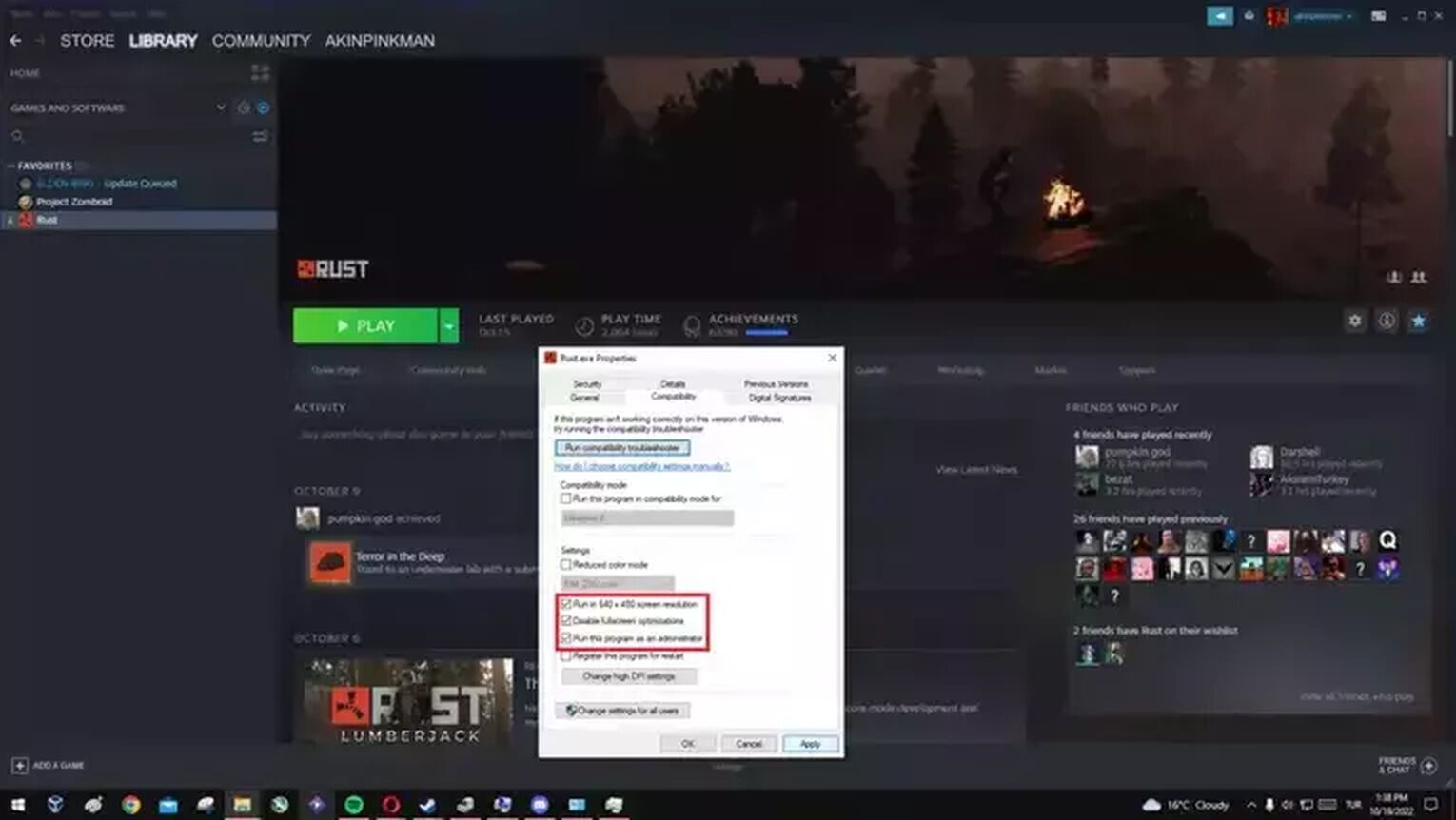
- If after doing all this, you still get the same error, run the compatibility troubleshooter for Rust.
Update Your Graphics Driver
Updating graphics drivers is more important than you might think, especially if you are downloading a new game. You should update your graphics card as soon as a new driver is released. If you don't do it for Rust, you might also get errors such as RustClient.exe is not responding.
You can update these drivers through the AMD or NVIDIA cards' own driver programs, or they can be updated through Windows.
- Press the Windows logo key and type Device Manager in the search.
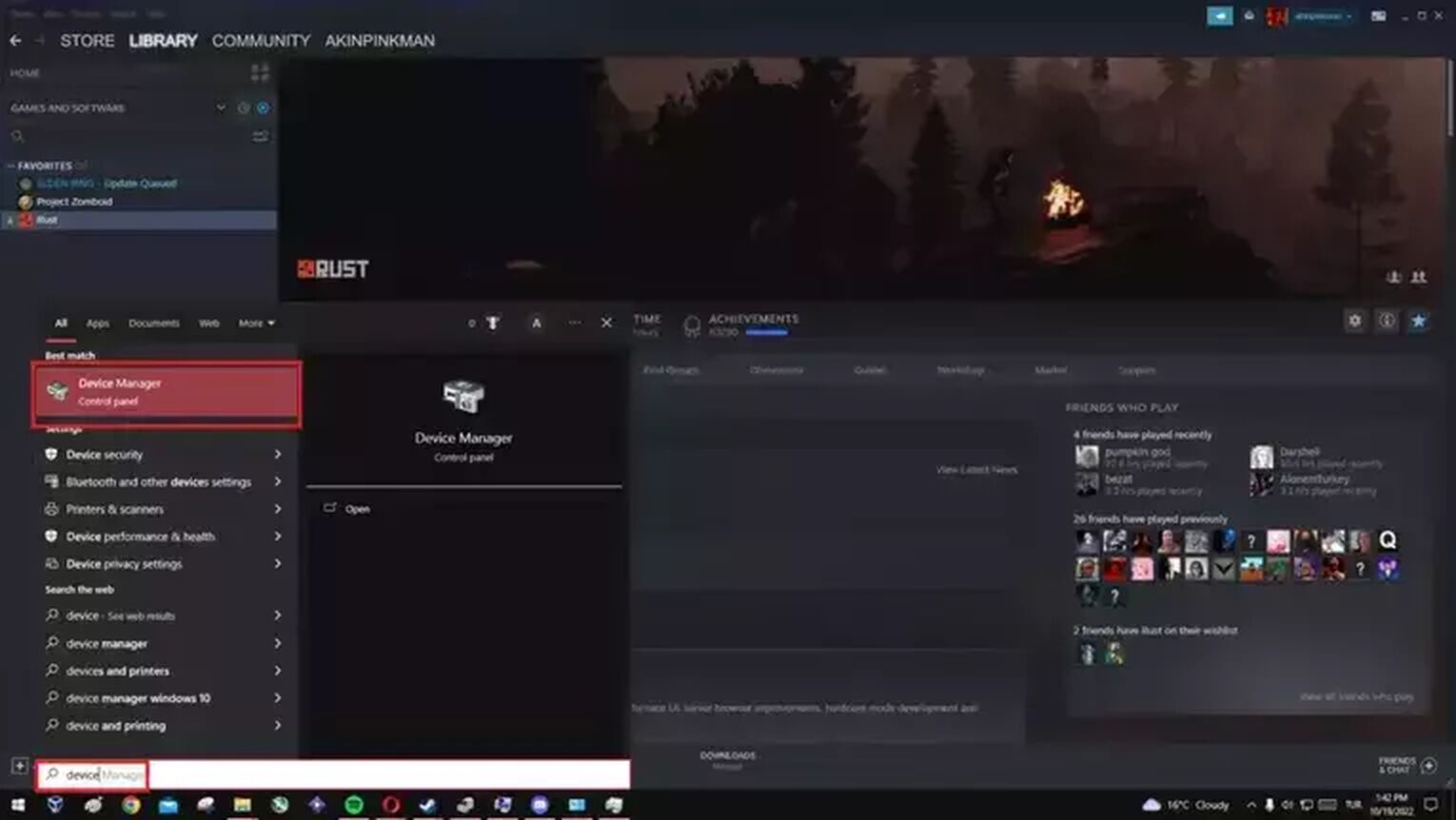
- Under Display Adapters, right-click on your video card and select Search automatically for drivers.
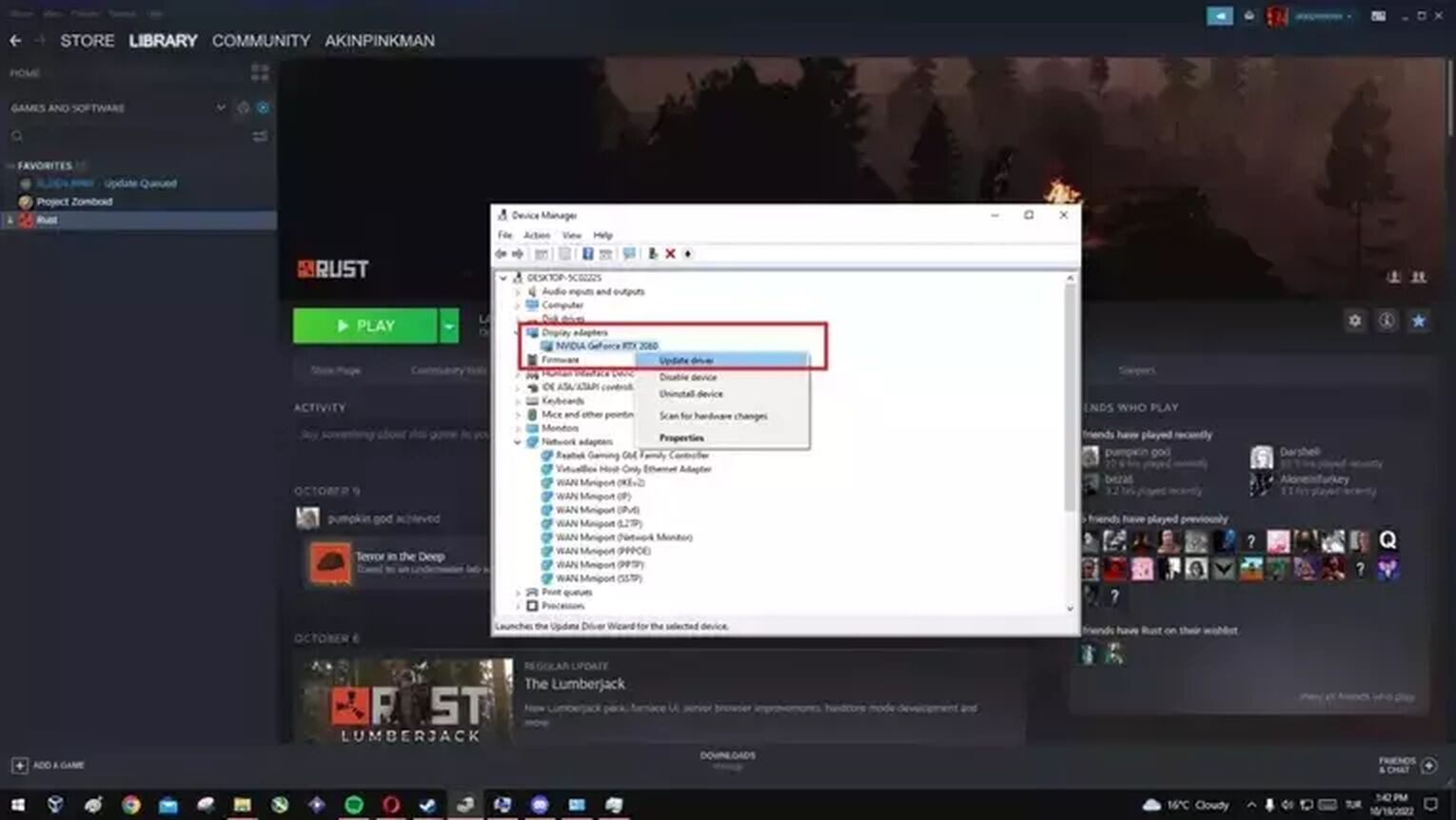
Run Rust at High Performance
If you are getting errors while loading servers or Rust won't open at all, it may be because your computer's system requirements are not enough. Make sure your PC meets the minimum system requirements for Rust.
- Press the Windows logo key and type Graphics settings in the search.
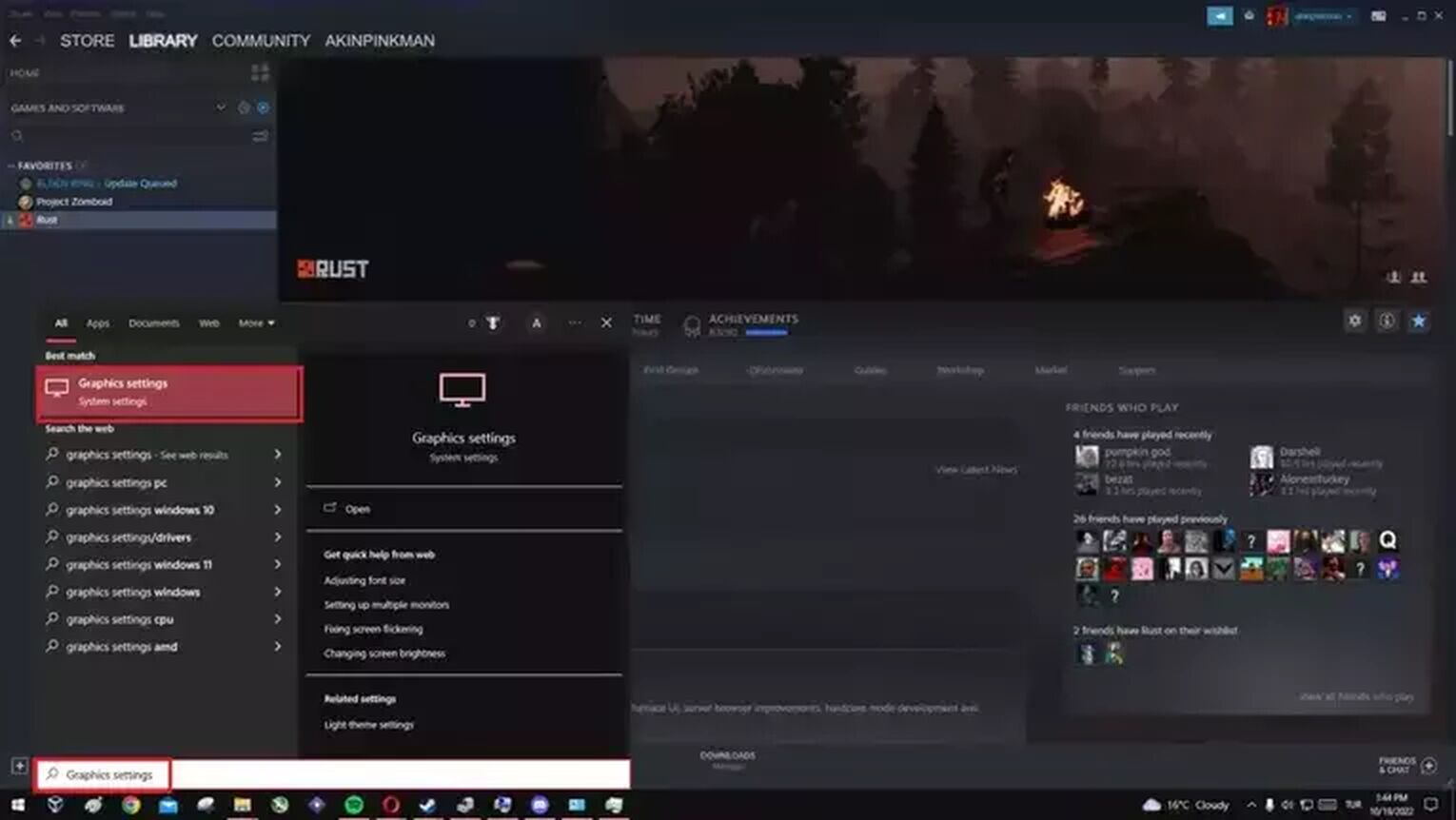
- Activate the Hardware-accelerated GPU scheduling option.
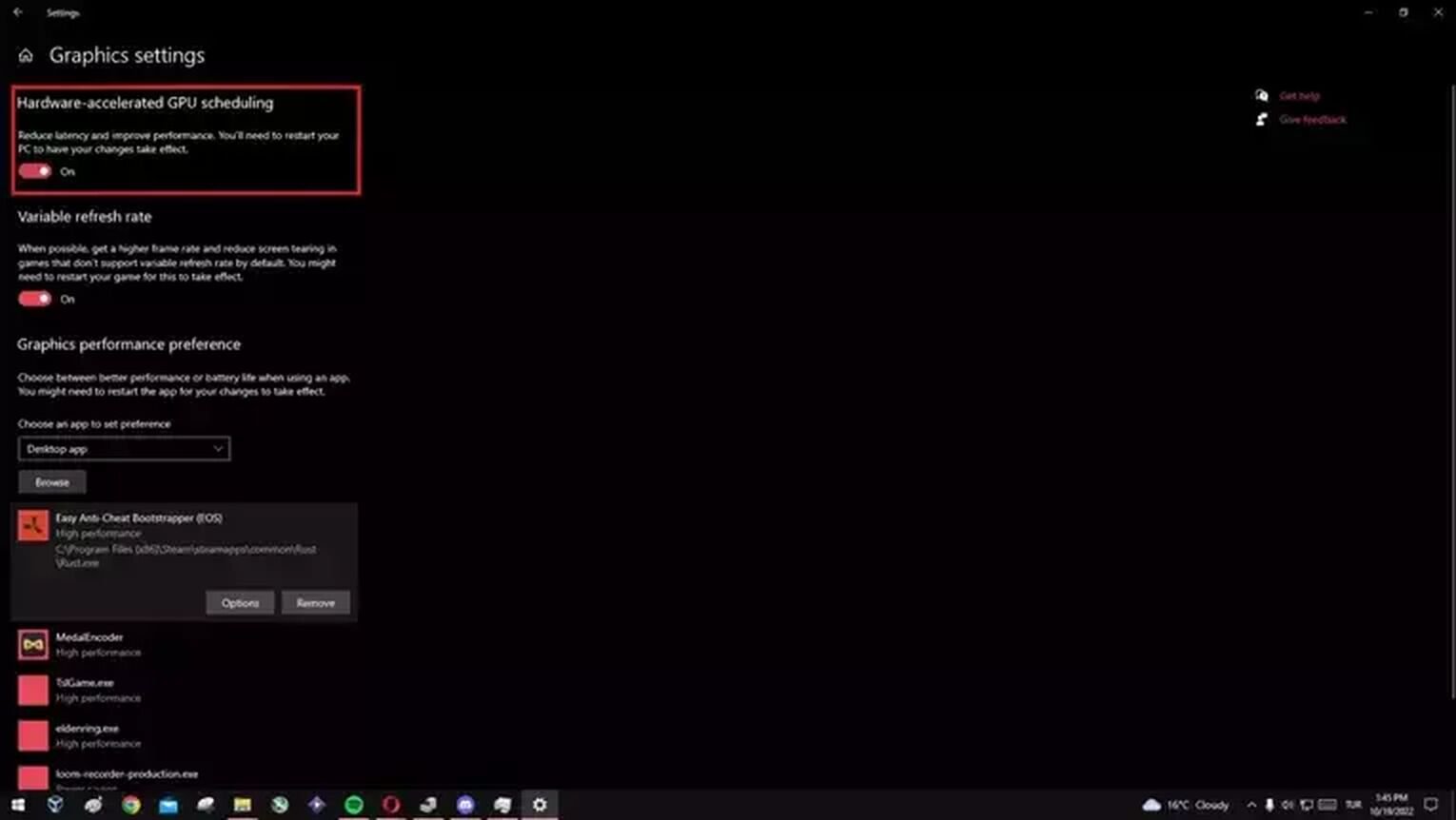
- Restart your computer and scroll down from the same menu and add the Rust launcher file from the Browse section. After adding Rust, click Settings and select High performance.
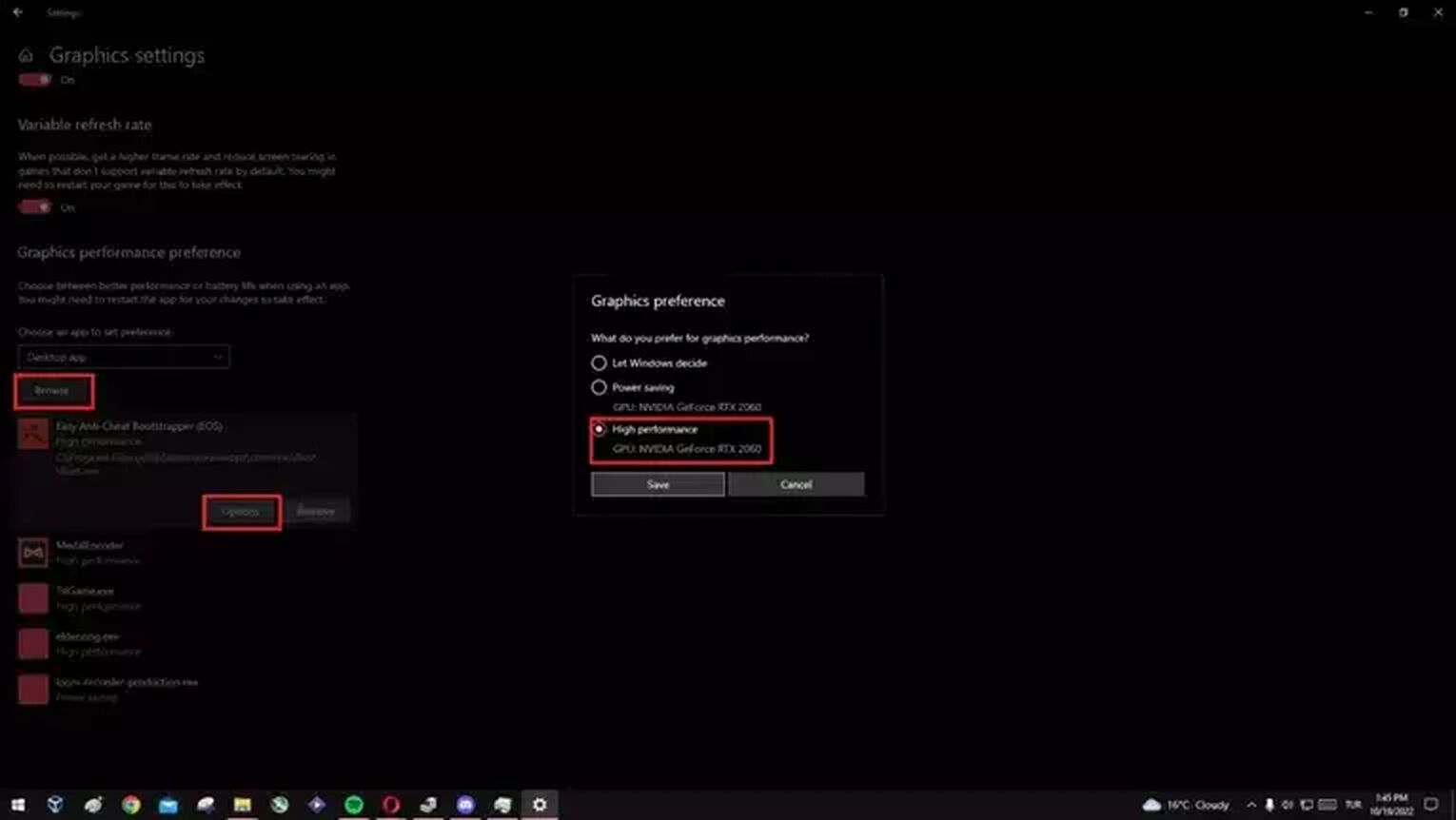
Make Sure Your Internet Connection is Stable
Another reason for getting errors on loading screens in Rust is an unstable internet connection. If you have an unstable or extremely slow internet connection, your game may crash, or you may receive errors when joining the servers. If your internet connection is slow and unstable, you can update your network adapters in the Device Manager.
- Type Device Manager in the Windows search.
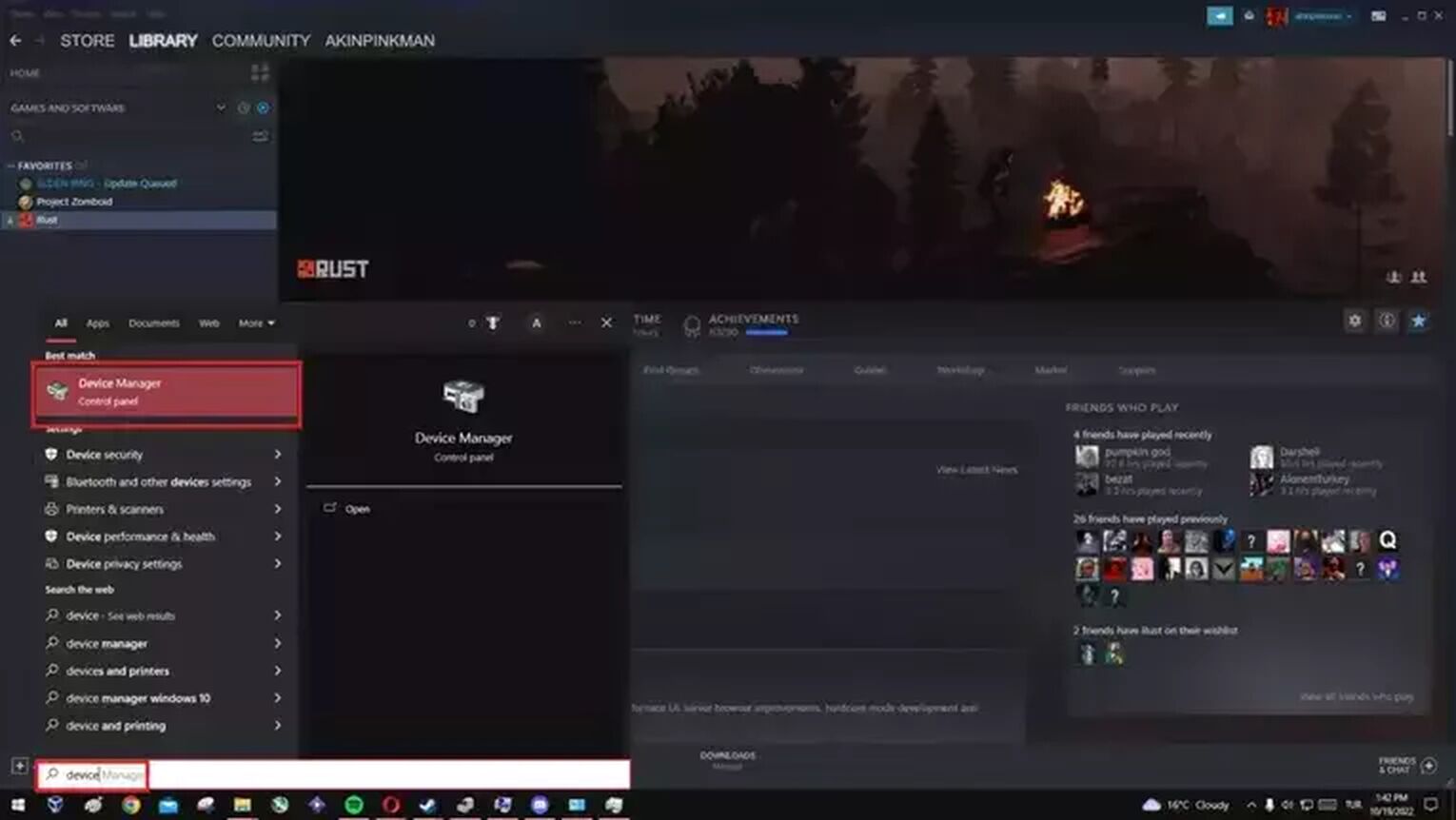
- Update your network adapter that appears in the Network Adapters section by right-clicking on it.
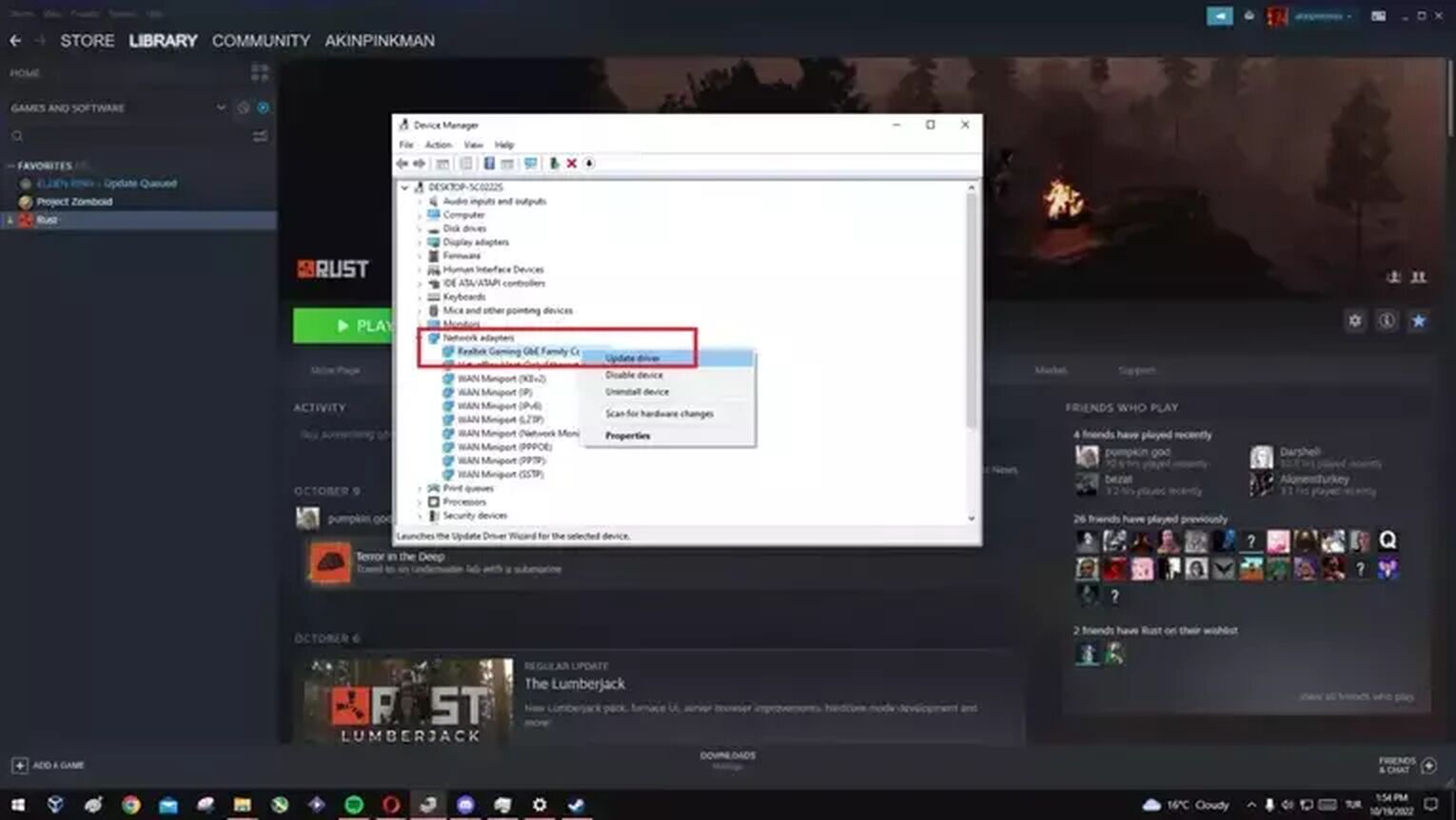
Reinstall Rust
If your Rust server loading problems have not been resolved so far, there may be corrupt or missing files that Steam cannot detect. So, sometimes it's always best to start fresh. Reinstalling Rust may be the answer to your problem.
- Open Steam and right-click on Rust from the library. Then select Uninstall option under the Manage section.
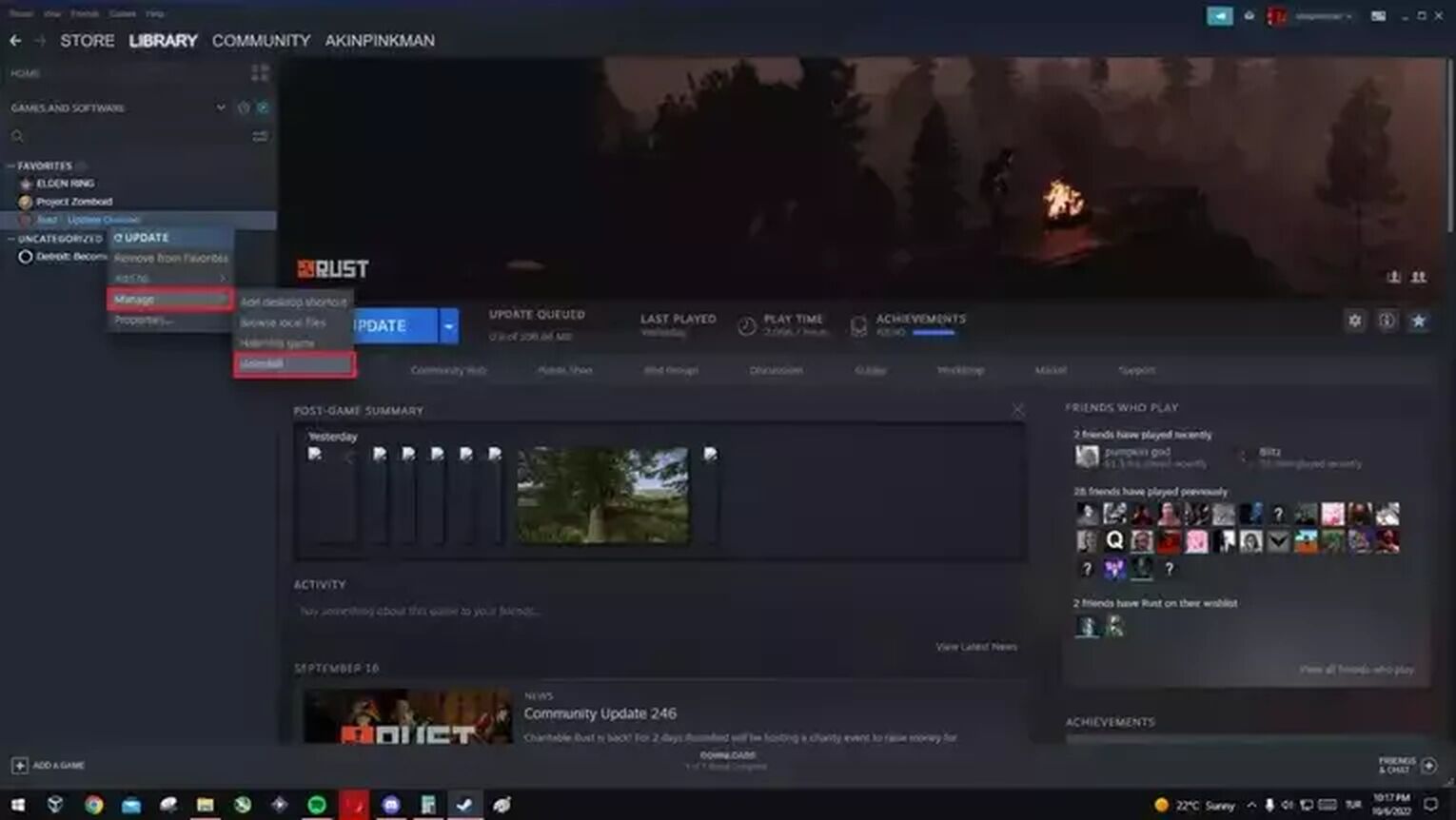
Check Your Hardware
If you are still getting errors on the loading screen on servers in Rust, your problem is most likely related to hardware.
First, go to the Rust store page on Steam and look at the system requirements for Rust. Compare your own computer specs with Rust's requirements. If your computer does not meet the desired requirements, then this is the cause of your problem. Additionally, if you have less than 16GB of RAM, this may be why you are getting errors on the loading screen.
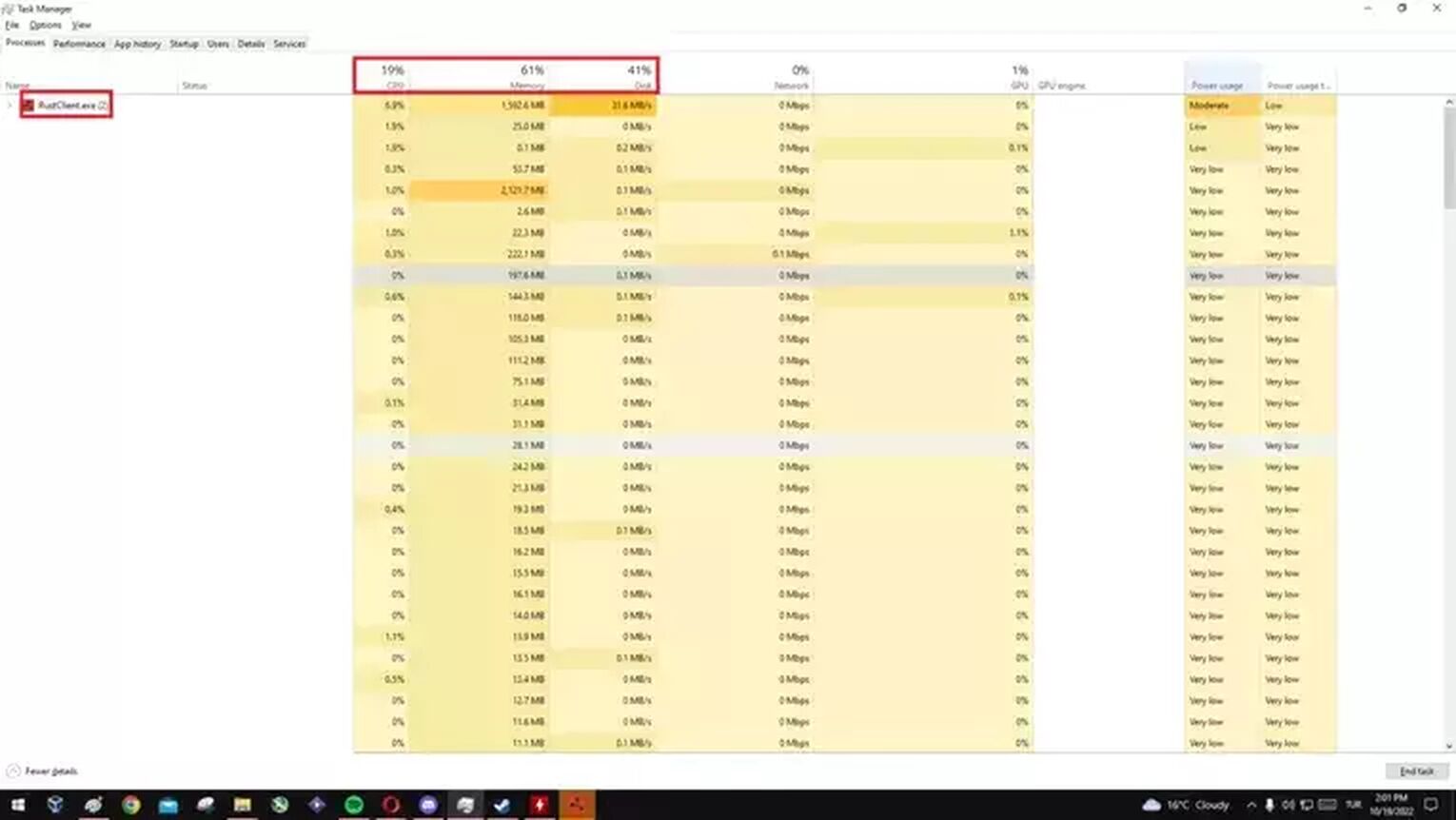
If your system meets these requirements, let's dive deeper. To understand the cause, open the Task Manager while the game is open and look at the percentages Rust uses. If Rust is using a lot of CPU and Memory, this may be the source of the problem.
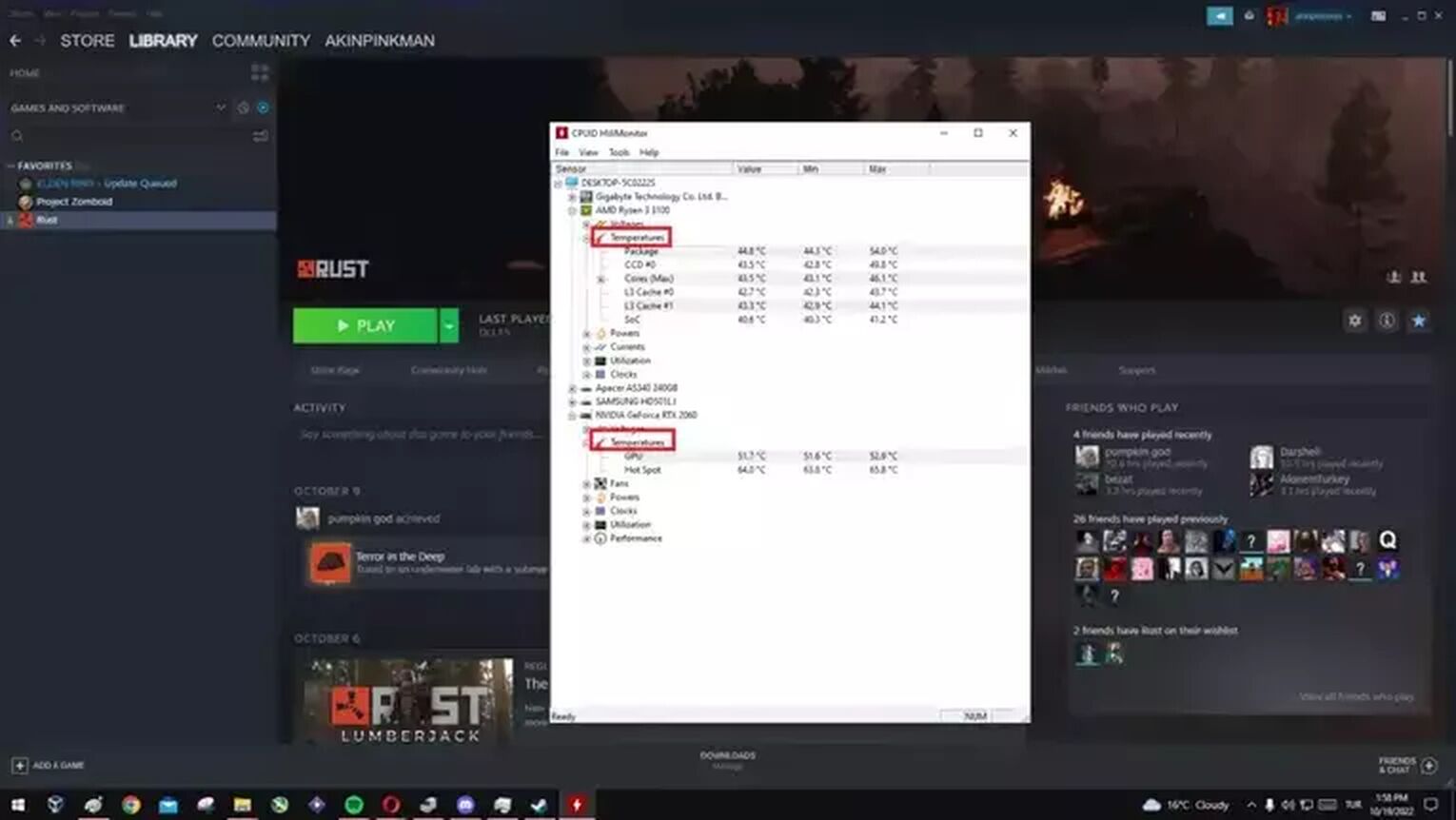
If you still have problems, there is a small Windows setting in addition to the solutions above. Type advanced system settings in the Windows search and in the performance section set your computer to the best performance. Plus, I recommend you to try turning off the Windows Defender Firewall.


.svg)


![How To Change Character and Gender in Rust [Easy Method]](https://theglobalgaming.com/assets/images/_generated/thumbnails/2858369/change-character-gender-rust_03b5a9d7fb07984fa16e839d57c21b54.jpeg)
![How to Fix Stuck Mouse Cursor in Rust Easily [3 Methods]](https://theglobalgaming.com/assets/images/_generated/thumbnails/649197/how-to-fix-error-code-stuck-mouse-cursor-in-rust_03b5a9d7fb07984fa16e839d57c21b54.jpeg)
![How to Load to a Rust Server Faster [5 Methods]](https://theglobalgaming.com/assets/images/_generated/thumbnails/646631/rust-how-to-fix-long-loading-times-make-load-faster-gaming_03b5a9d7fb07984fa16e839d57c21b54.jpeg)