![[Solved] How to Fix Rust Keeps Giving Errors (6 Different Methods)](https://theglobalgaming.com/assets/images/_generated/thumbnails/646593/keeps-crashing-how-to-fix-in-rust-gaming_94948129f3d674eb46f0eebb5e6b8018.jpeg)
Rust crashing problems can become extremely annoying. There may be multiple reasons for these problems we experience while playing the game or trying to open it. The main causes of Rust crashing issues can be caused by outdated graphics drivers, corrupted game files, or low virtual memory.
In this guide, you will learn how to fix this problem step by step and get rid of this problem.
Method #1: Check the Integrity of Game Files
Lost or corrupted game files are one of the leading Rust crashing problems. In many games, your game files may be damaged due to the settings you make or another conflict on your computer, so it is most important to fix Rust keeps crashing by verifying the integrity of game files from the Steam client before taking another action.
Steps to fix Rust keeps crashing issue by verifying Rust files:
- Right-click on Rust from the Steam library and select properties.
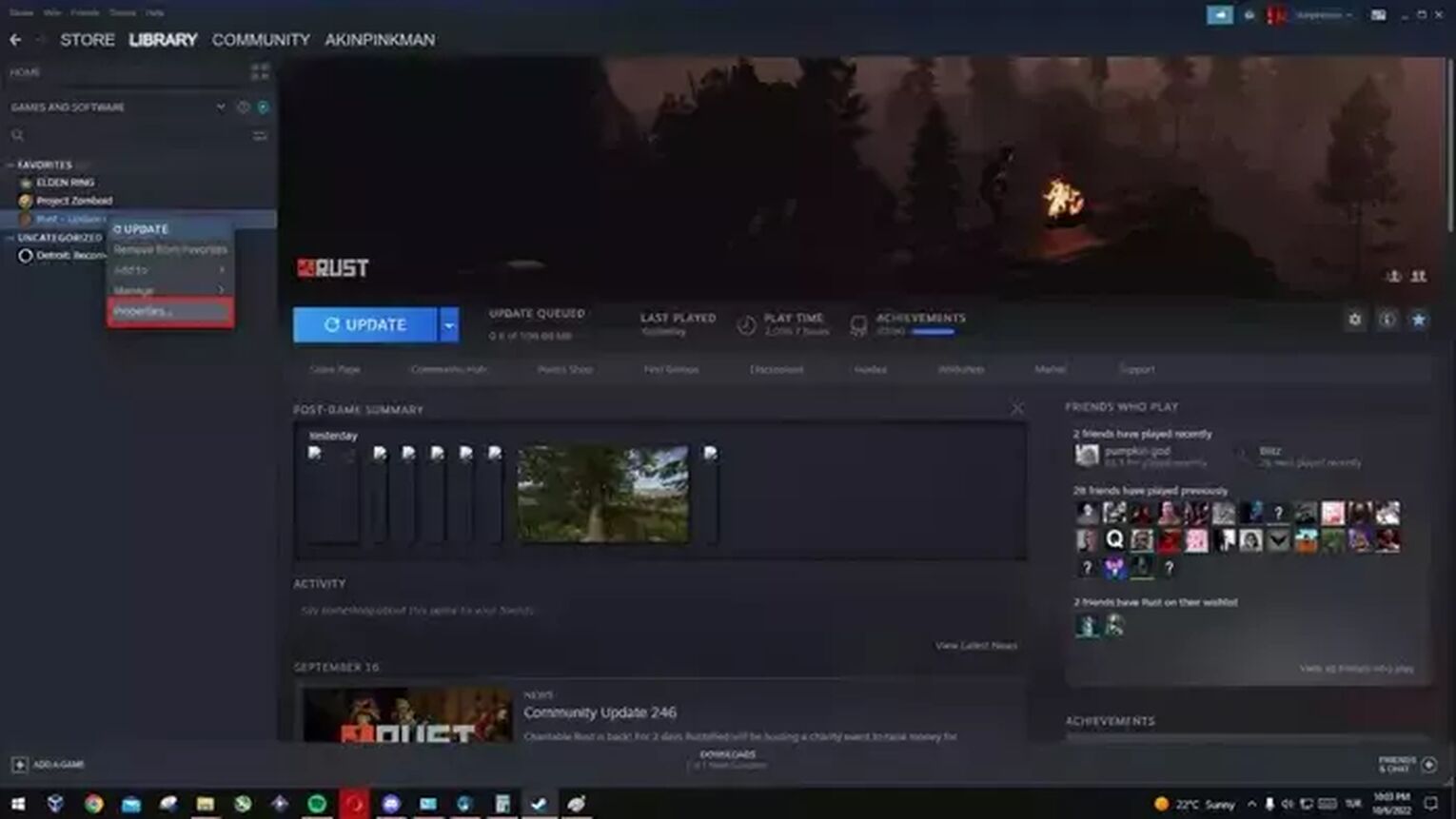
In the window that opens, select Local Files and select Verify integrity of game files.
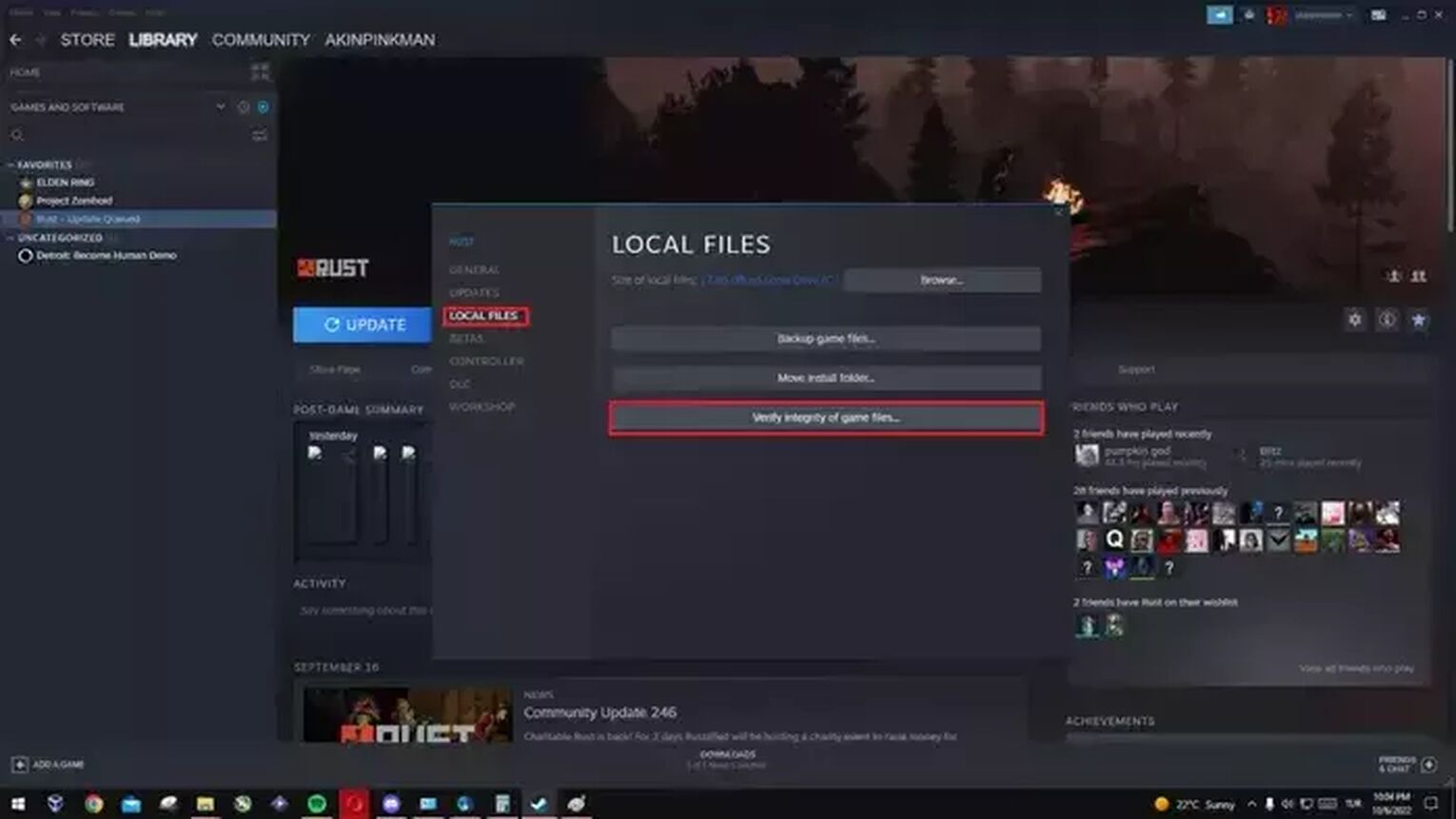
This method will scan all the Rust files and re-download any missing or corrupt files. If you have a lost or corrupt file, your Rust crashing issue will be solved.
Method #2: Update Your Graphics Driver
Another solution to Rust keeps crashing is to constantly update your outdated graphics drivers. By making these updates, you can avoid simple Rust crashing problems and have a more performant gaming experience.
New updates fix bugs and optimize your graphics card, which in turn makes it run smoother and gives you more FPS in games.
Since Playing Rust will be more performant and powerful Rust's loading screens load faster.
Steps to fix Rust keeps crashing issue by updating the graphics driver:
- To update the graphics driver hit the windows logo key and type Device Manager in the search.
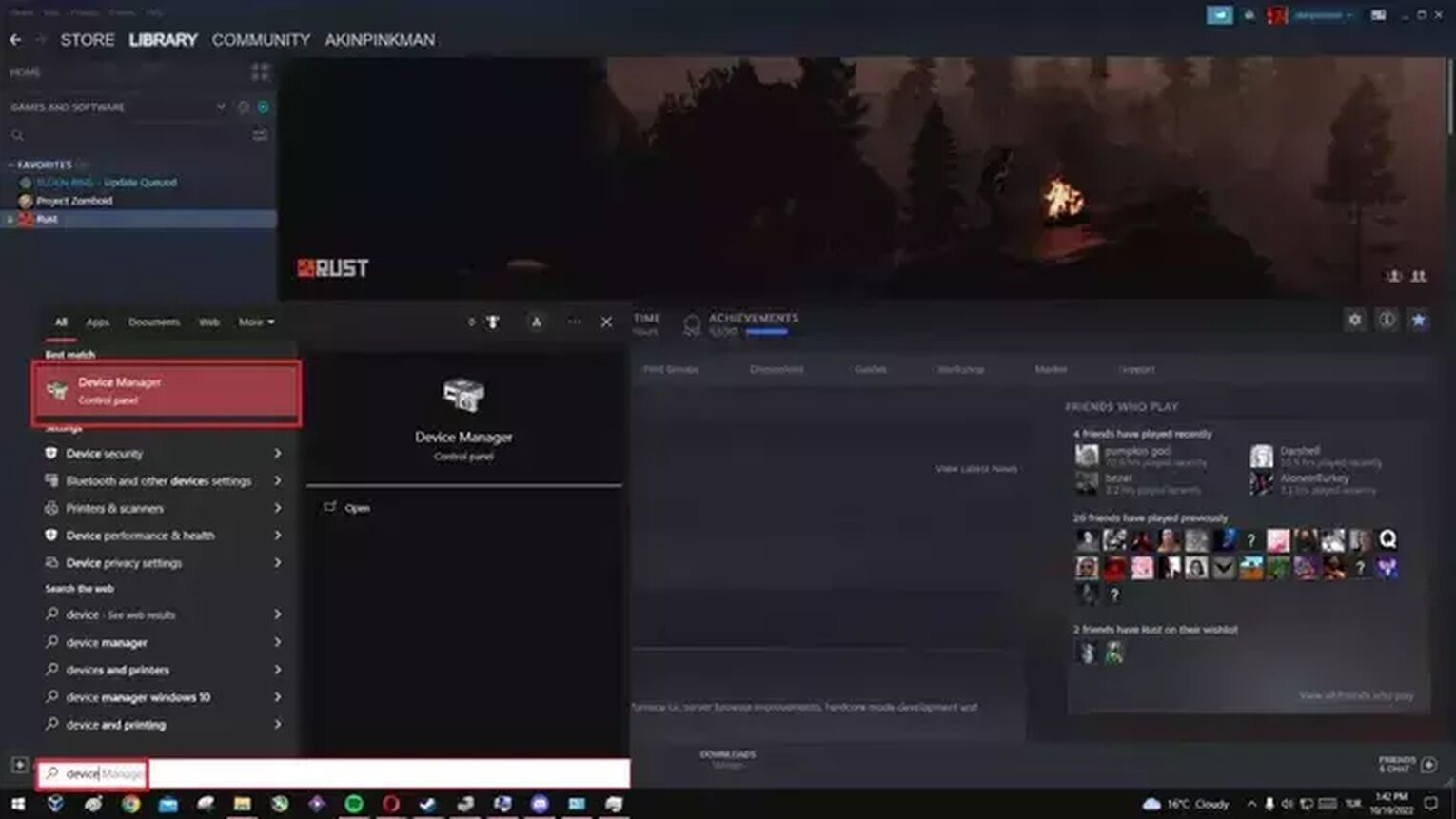
- In the device manager under the Display Adapters category, find and right-click on your video card and select Update Drivers from the drop-down menu.
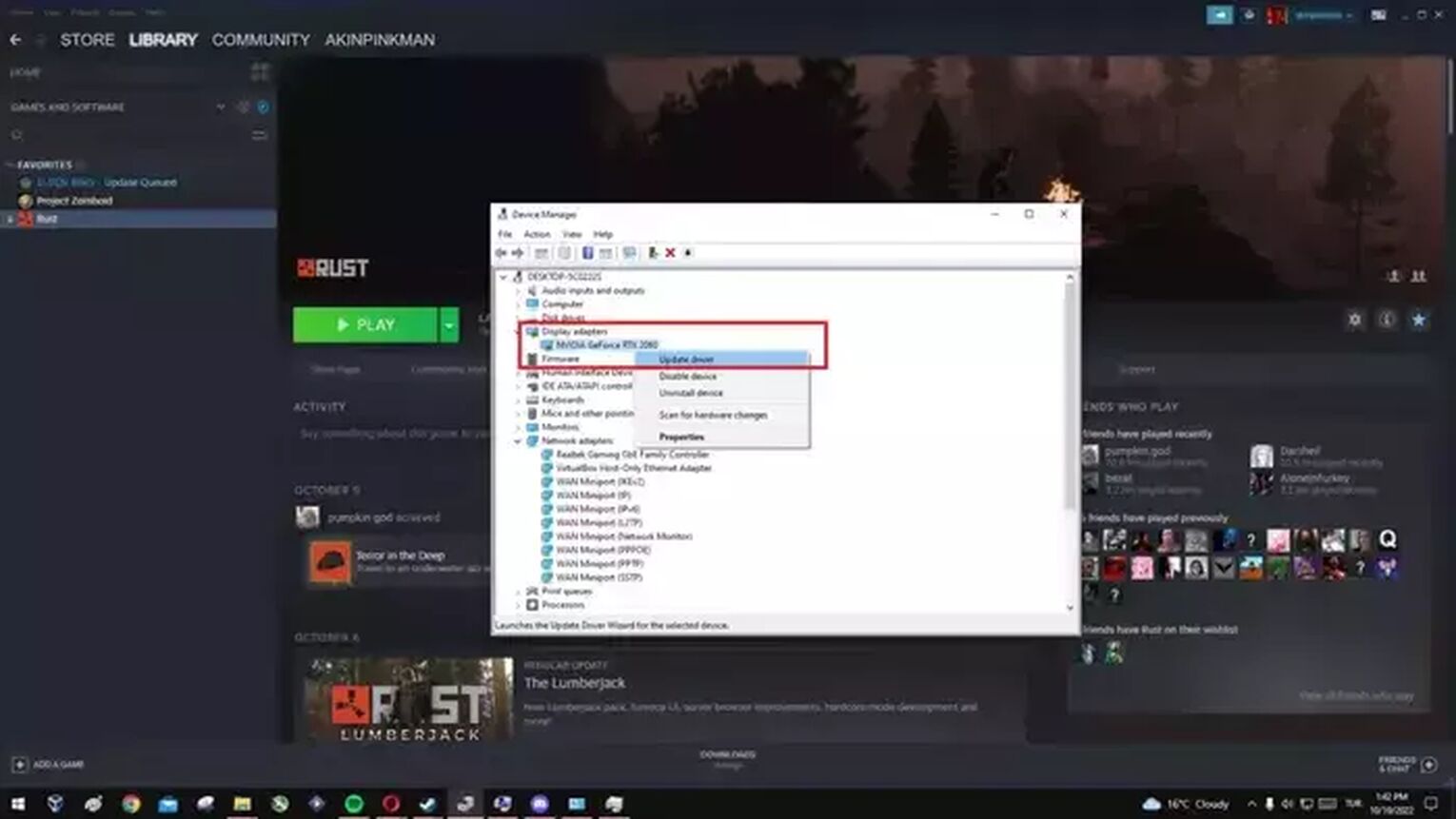
- Simply follow the steps and install your updated graphics card driver.
- Exit Steam completely and restart your PC. Then check if the Rust crashing issue has been solved.
Method #3: Update Windows to Latest Version
It is always better to use the latest updates of Windows. It minimizes bugs in your operating system and improves system performance for a better experience. If your Rust crashing is caused by the windows system, it will help fix these issues and solve your problem.
Steps to fix Rust crashing issues with Windows Update:
- Press the Windows logo key and type Windows Update in the search.
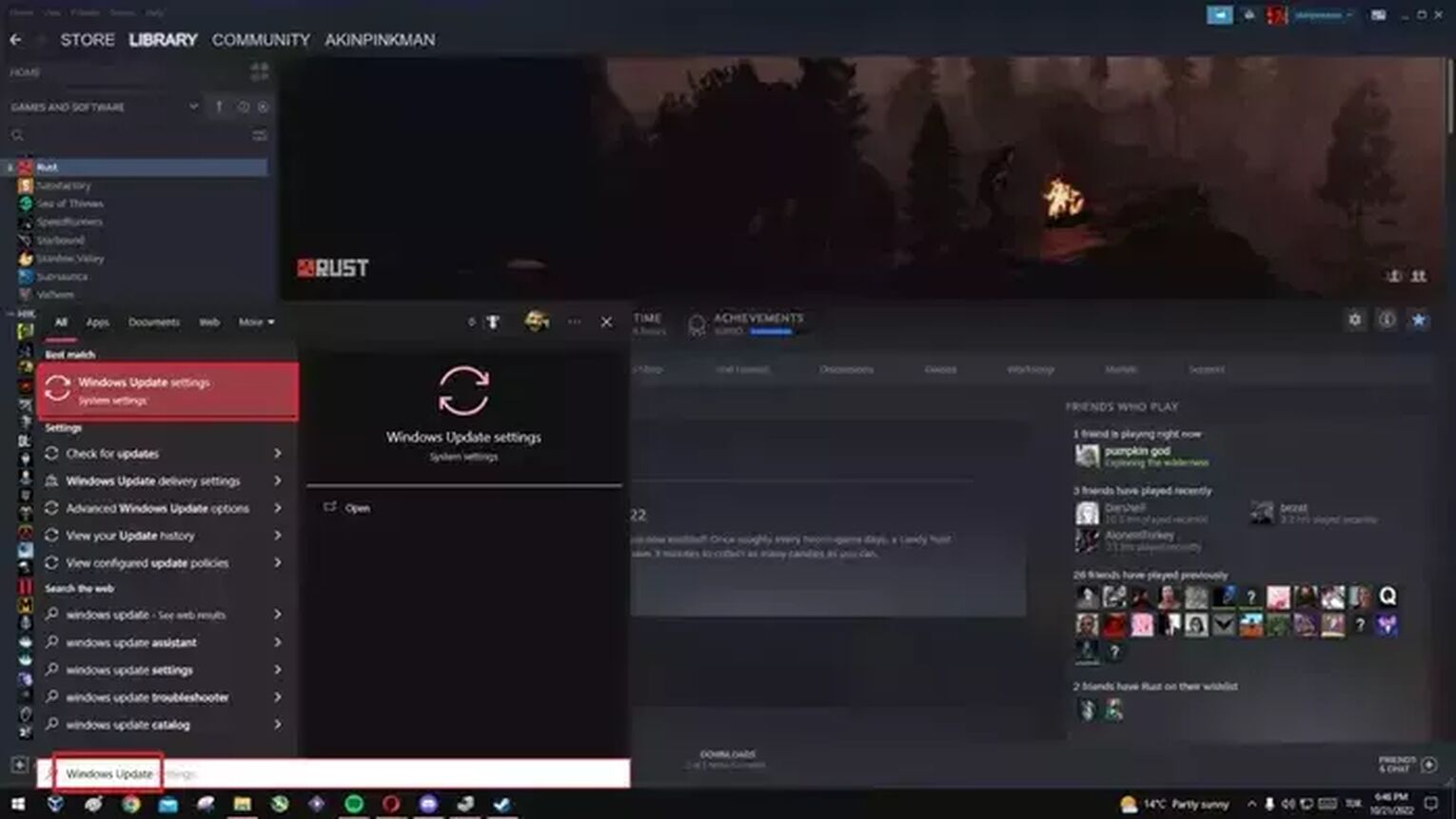
- In the window that opens, click Check for updates.
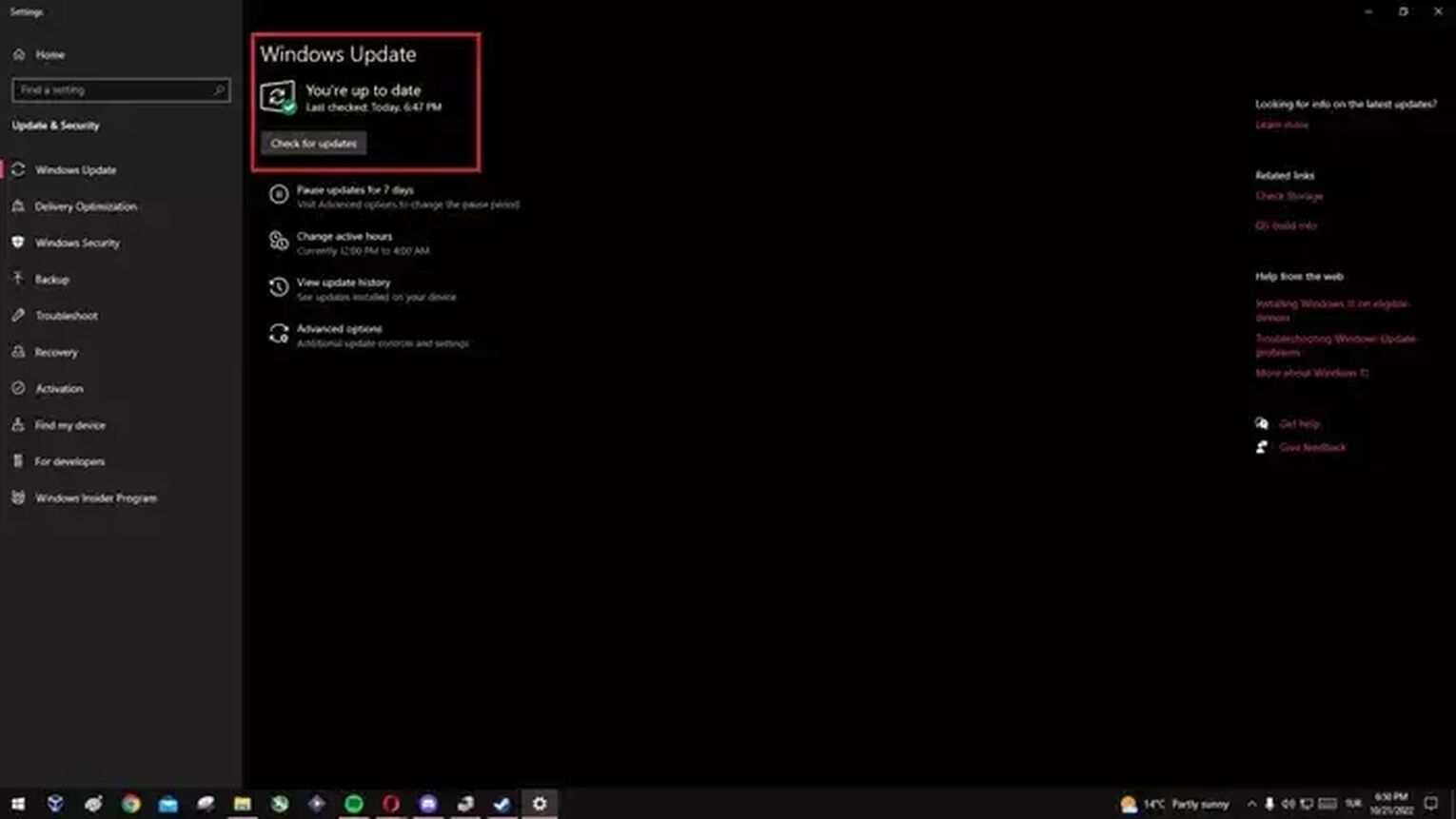
- If the update is done, restart your computer and check if your Rust crashing issue has been fixed.
Method #4: Use the Rust Compatibility Troubleshooter
Another cause of Rust keeps crashing problems is due to compatibility issues. There are issues that can occur because Rust is not compatible with your Windows system.
Therefore, a compatibility check is essential to eliminate these Rust errors.
- Enter the Steam library and right-click on Rust and select the Properties option.
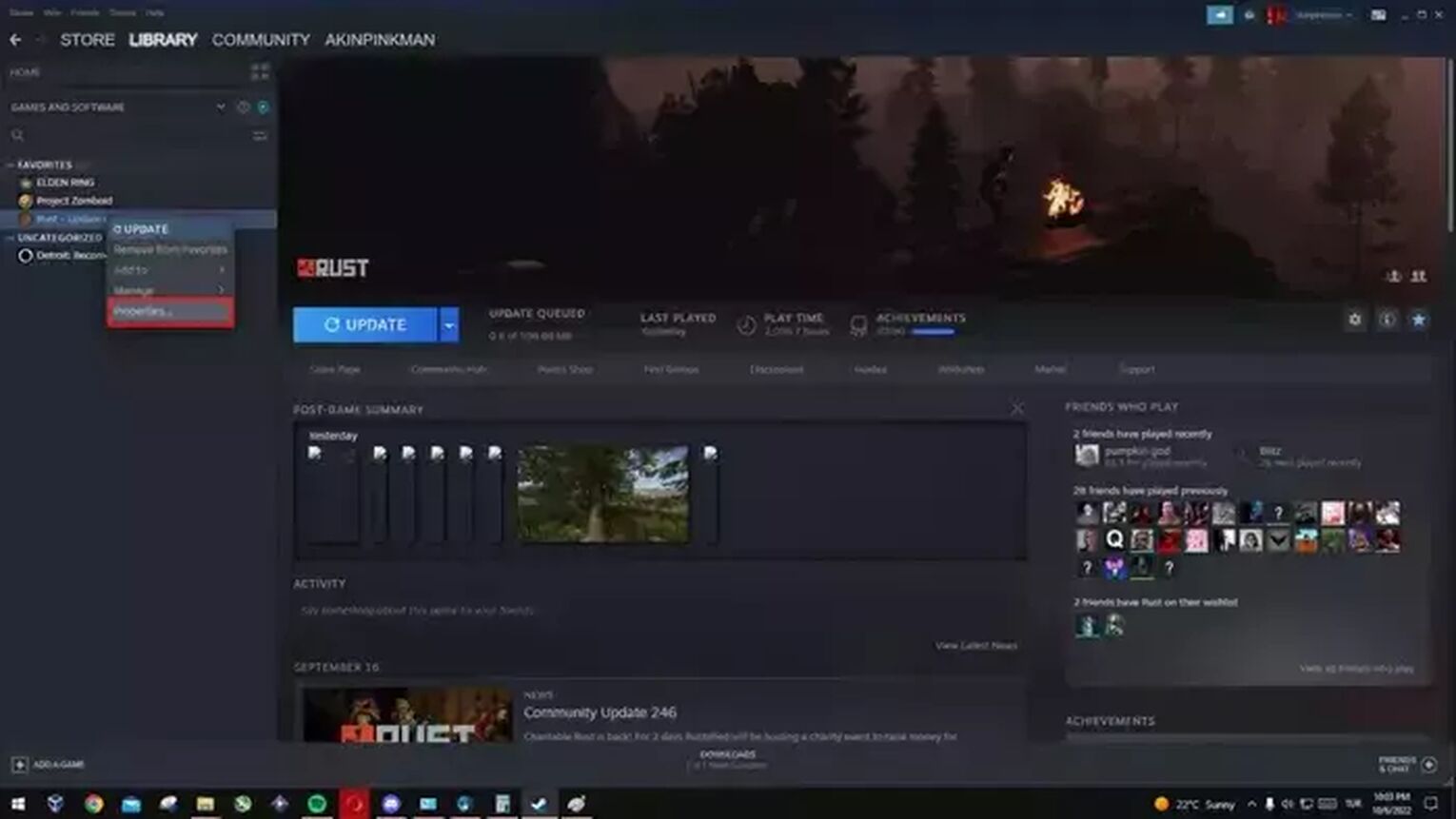
- From the Local Files option, click Browse.
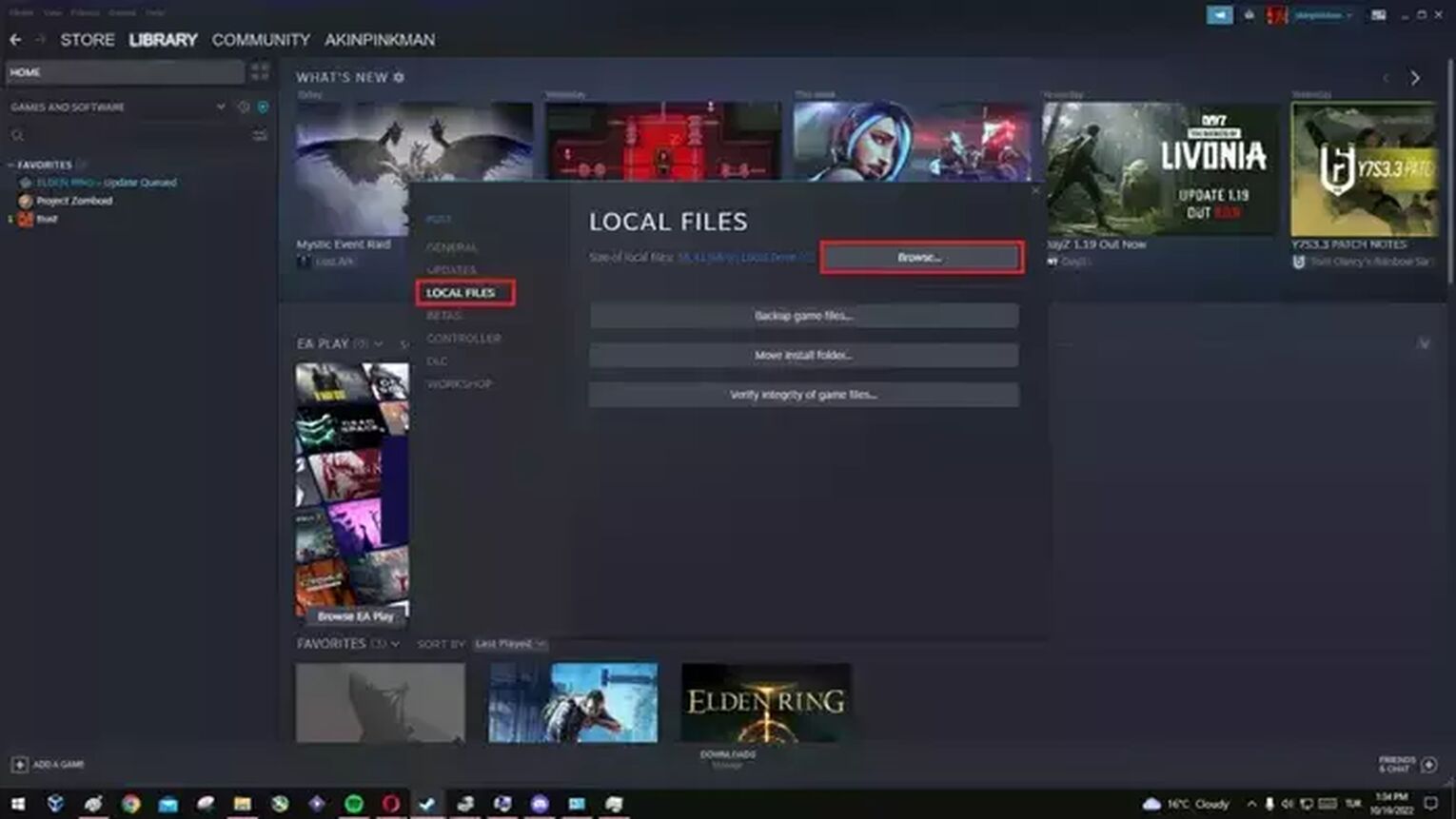
- Right-click on Rust.exe and select Properties.
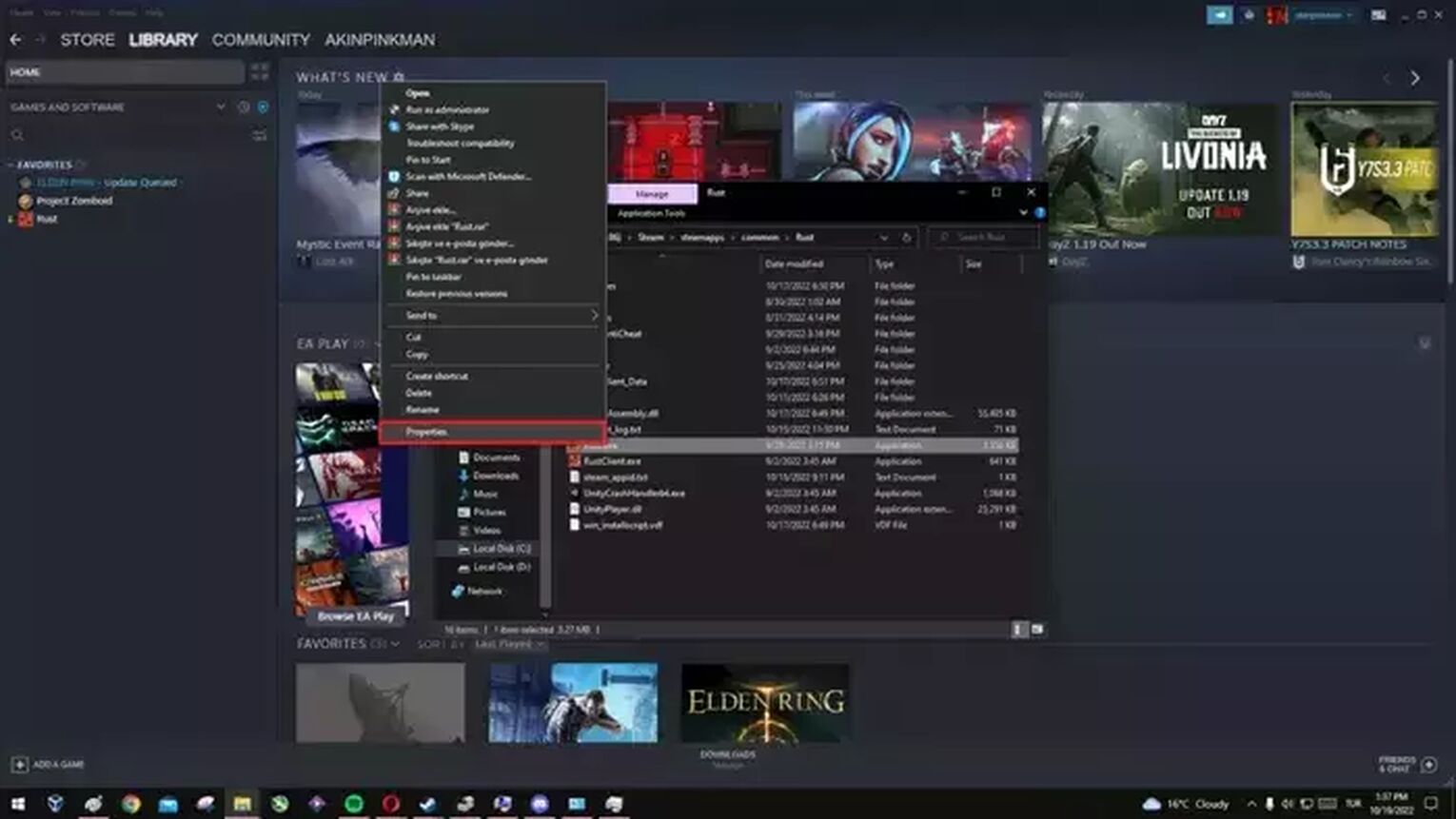
- Go to the compatibility tab and check Run in 640 x 480 Screen Resolution and Run This Program as an Administrator.
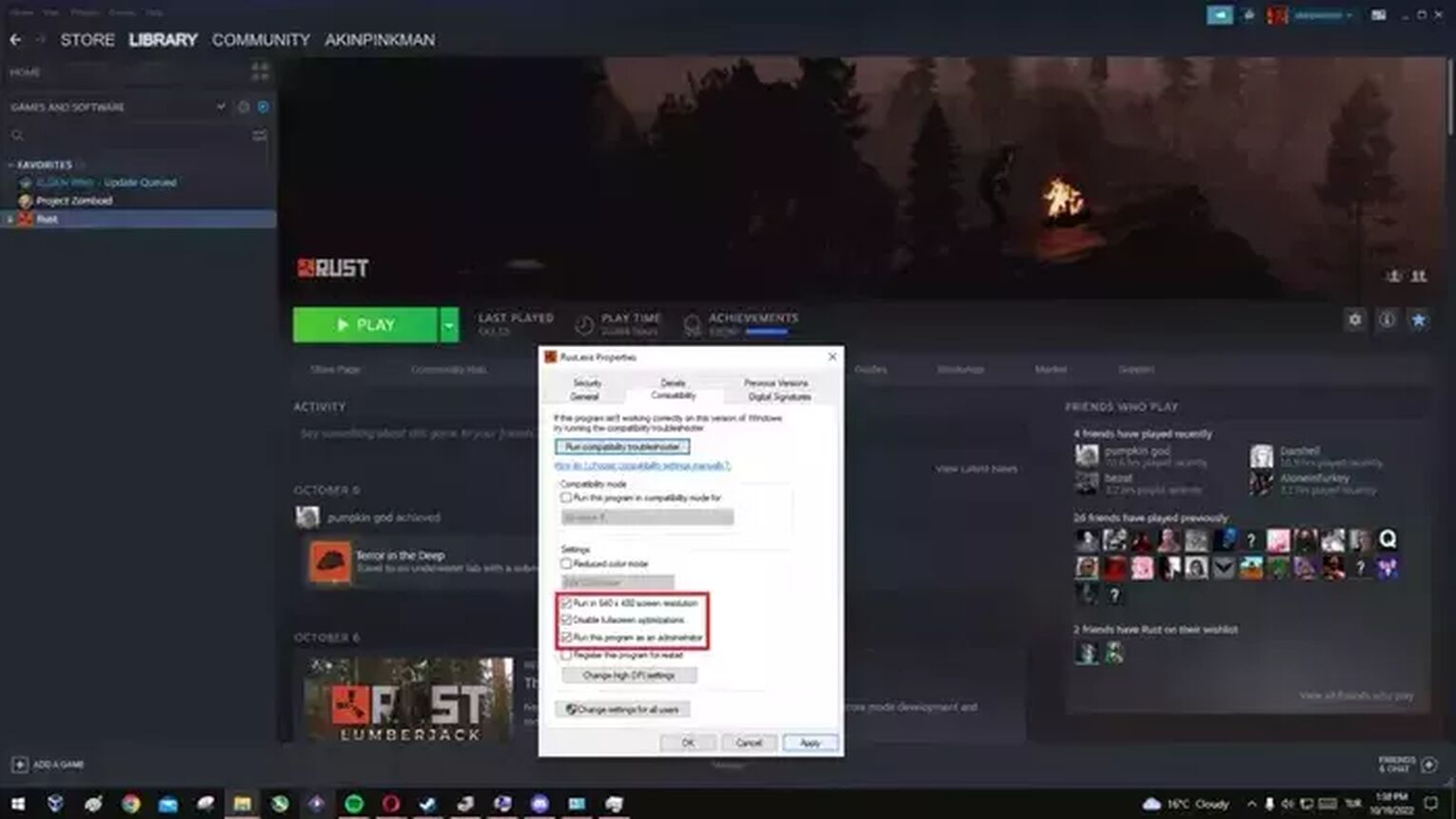
- After doing all this you still get the same error, run the compatibility troubleshooter for the Rust game.
Method #5: Adjust Advanced System Settings to Fix Crashing
By doing this system configuration, you will help your computer run more stable and reduce game crashes.
- Press the Windows key and type System in the search box.
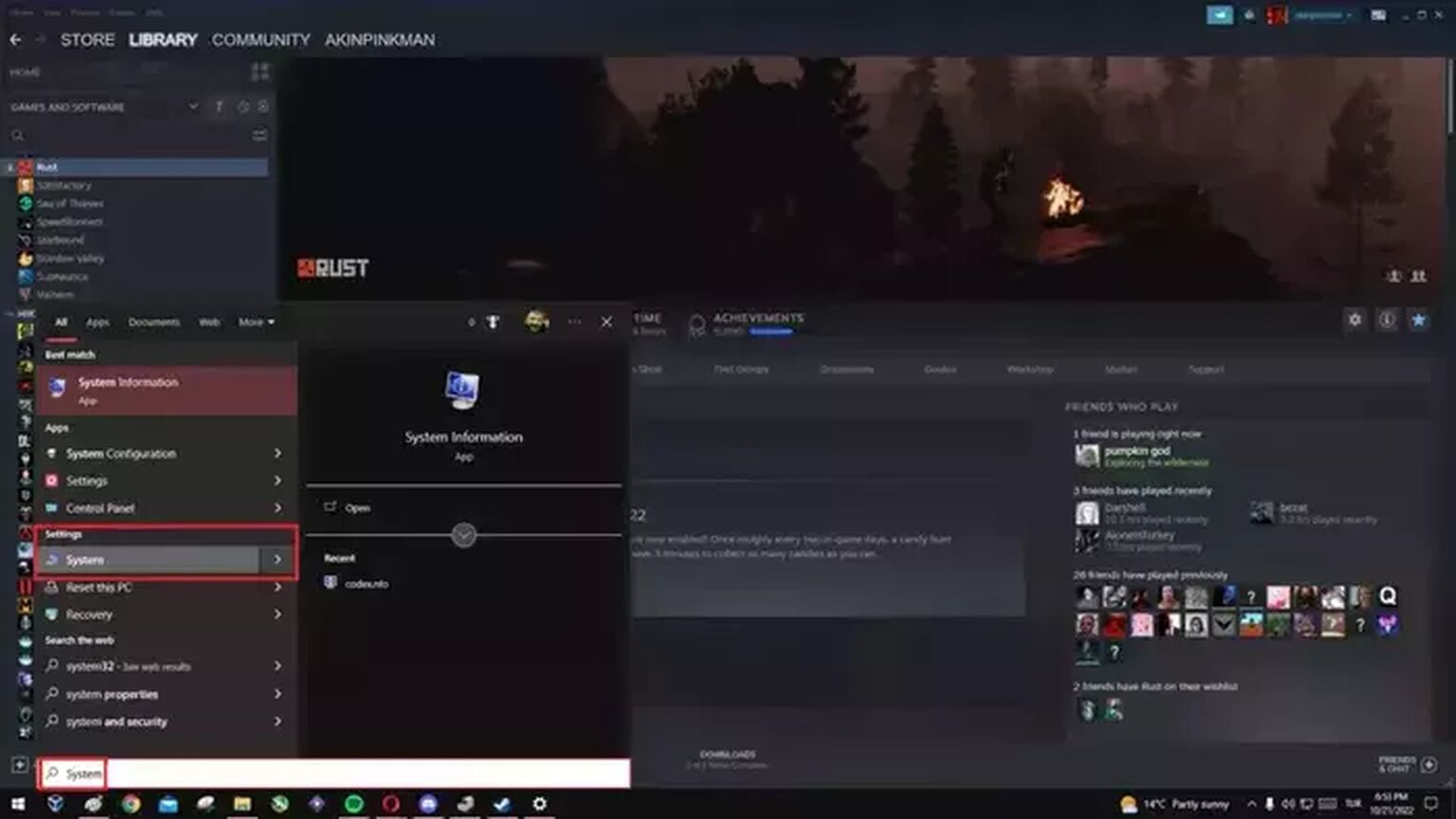
- Then select Advanced System Settings in the window that opens.
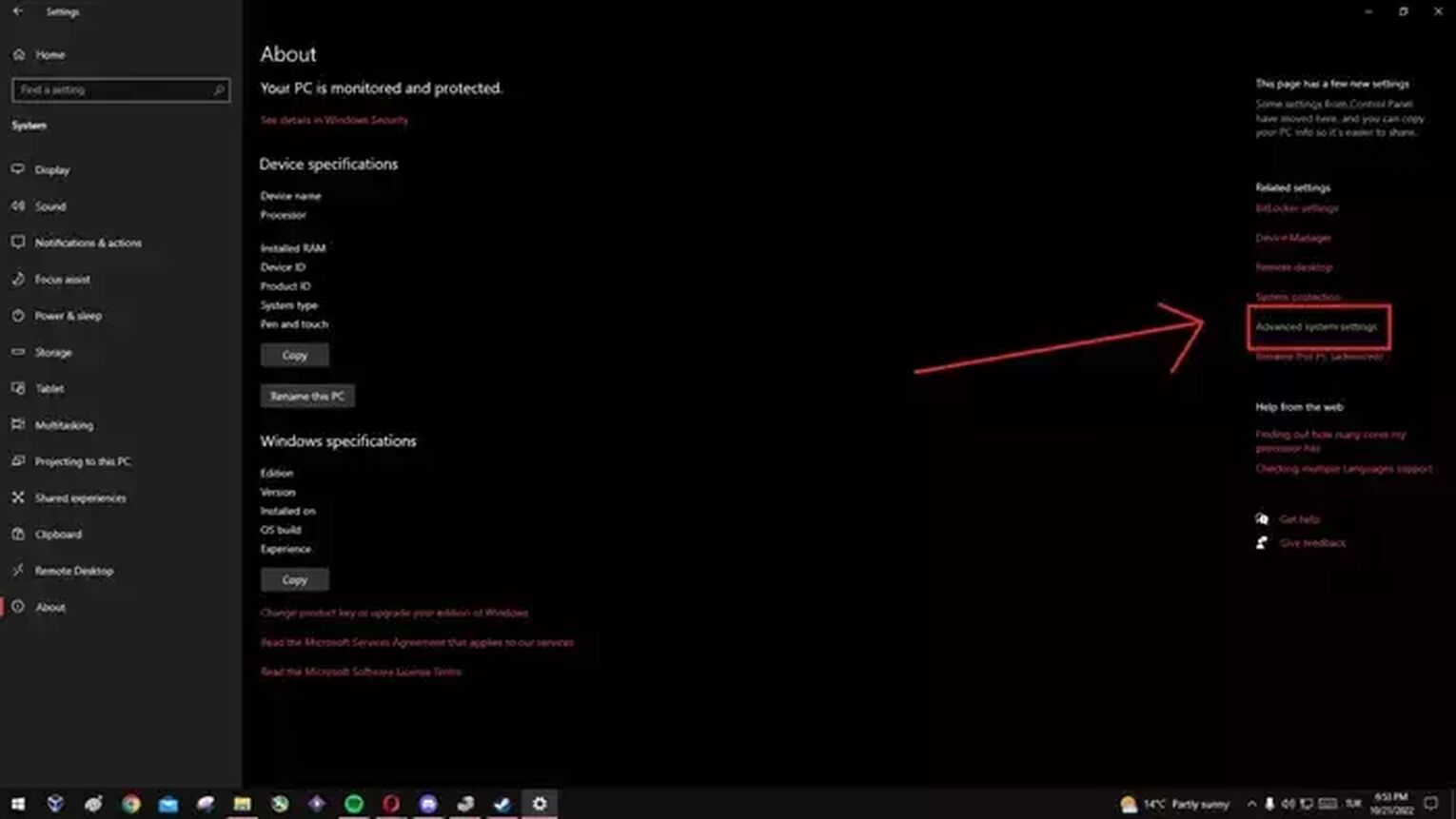
- In the System Properties tab that opens, switch to the Advanced tab.
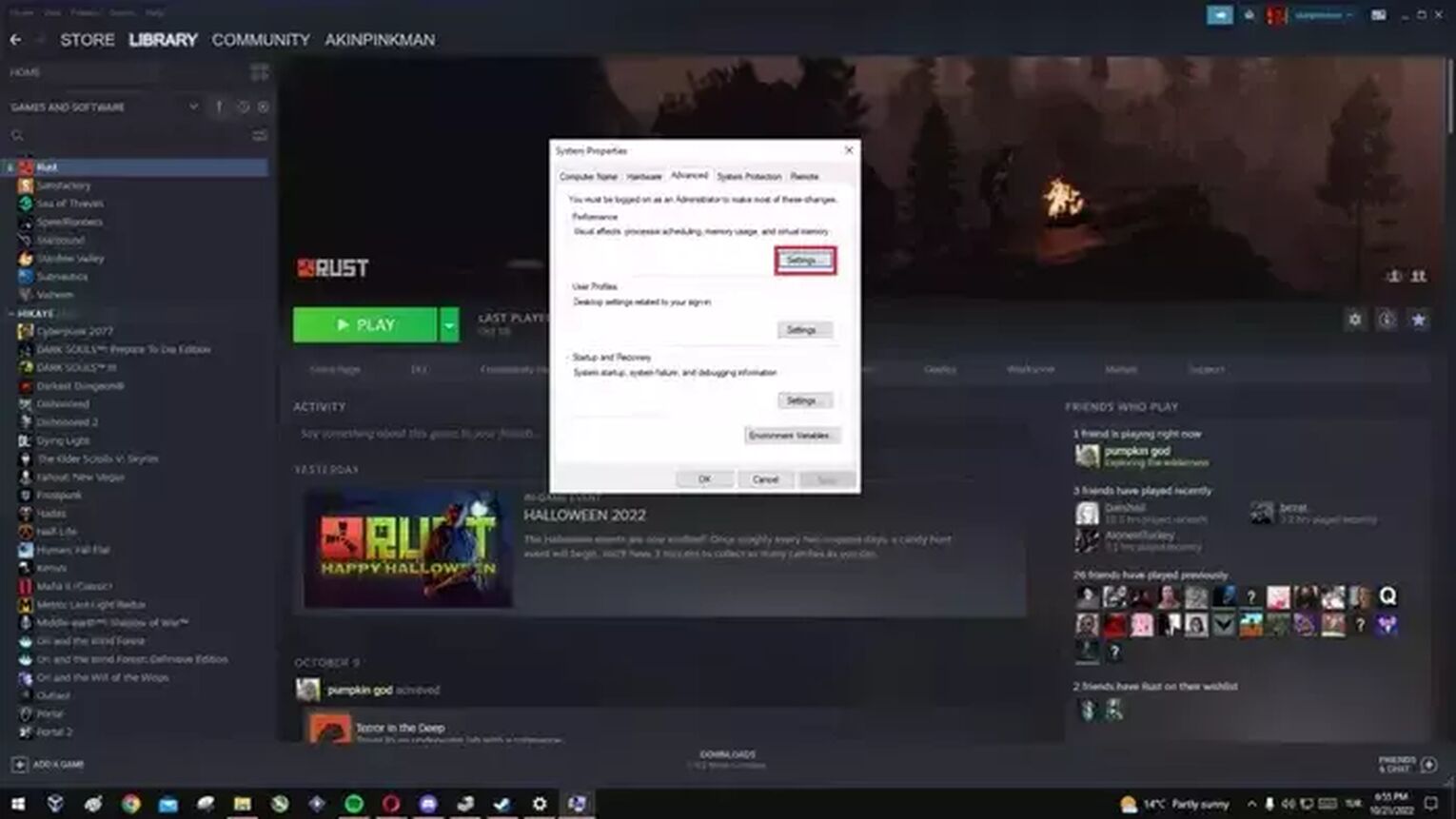
- Then select Settings under the Performance heading.
- Under Visual Effects, select Adjust for best performance. And switch to the Advanced tab on the side.
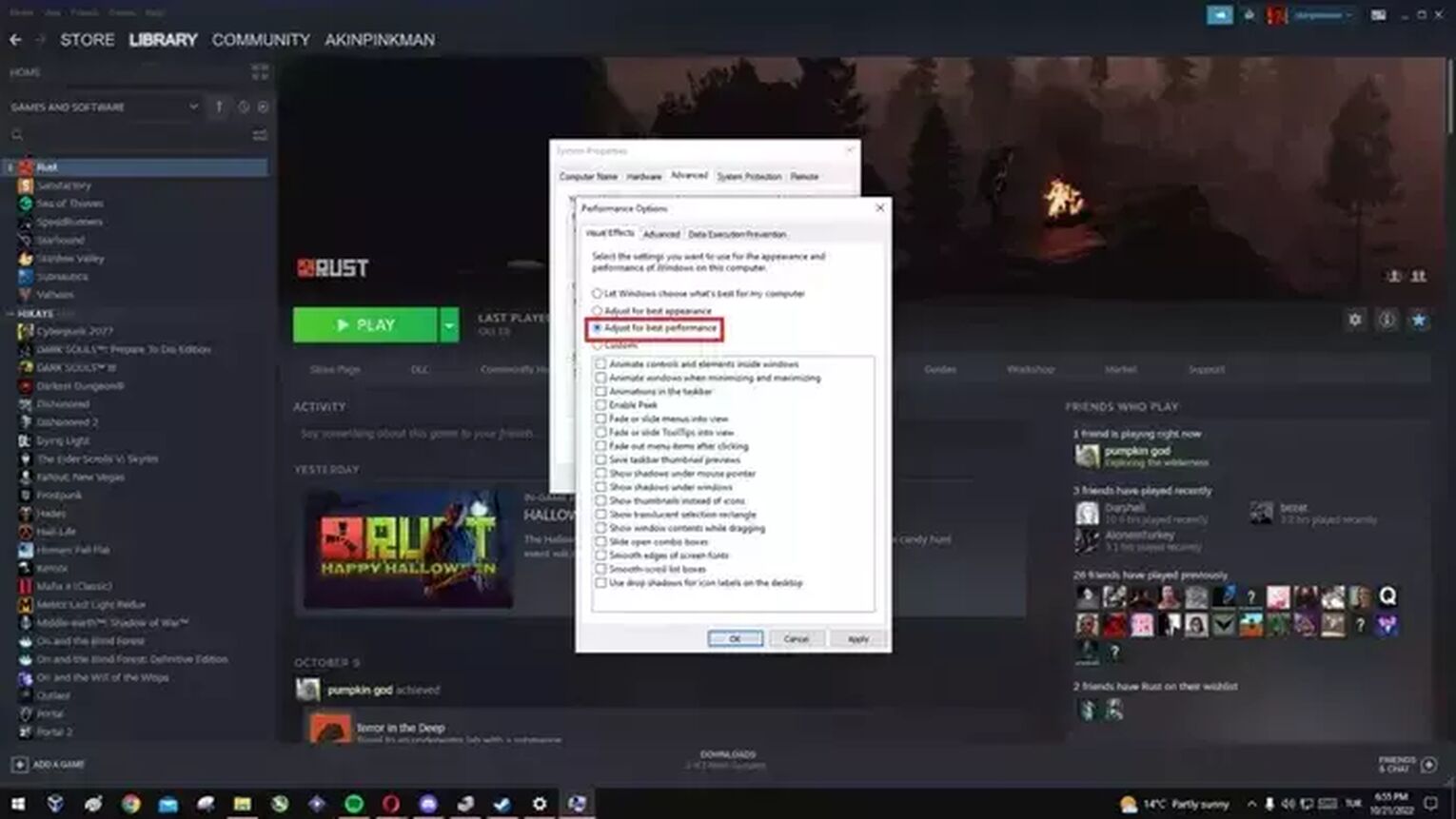
- Under the Virtual memory heading, click on the Change.
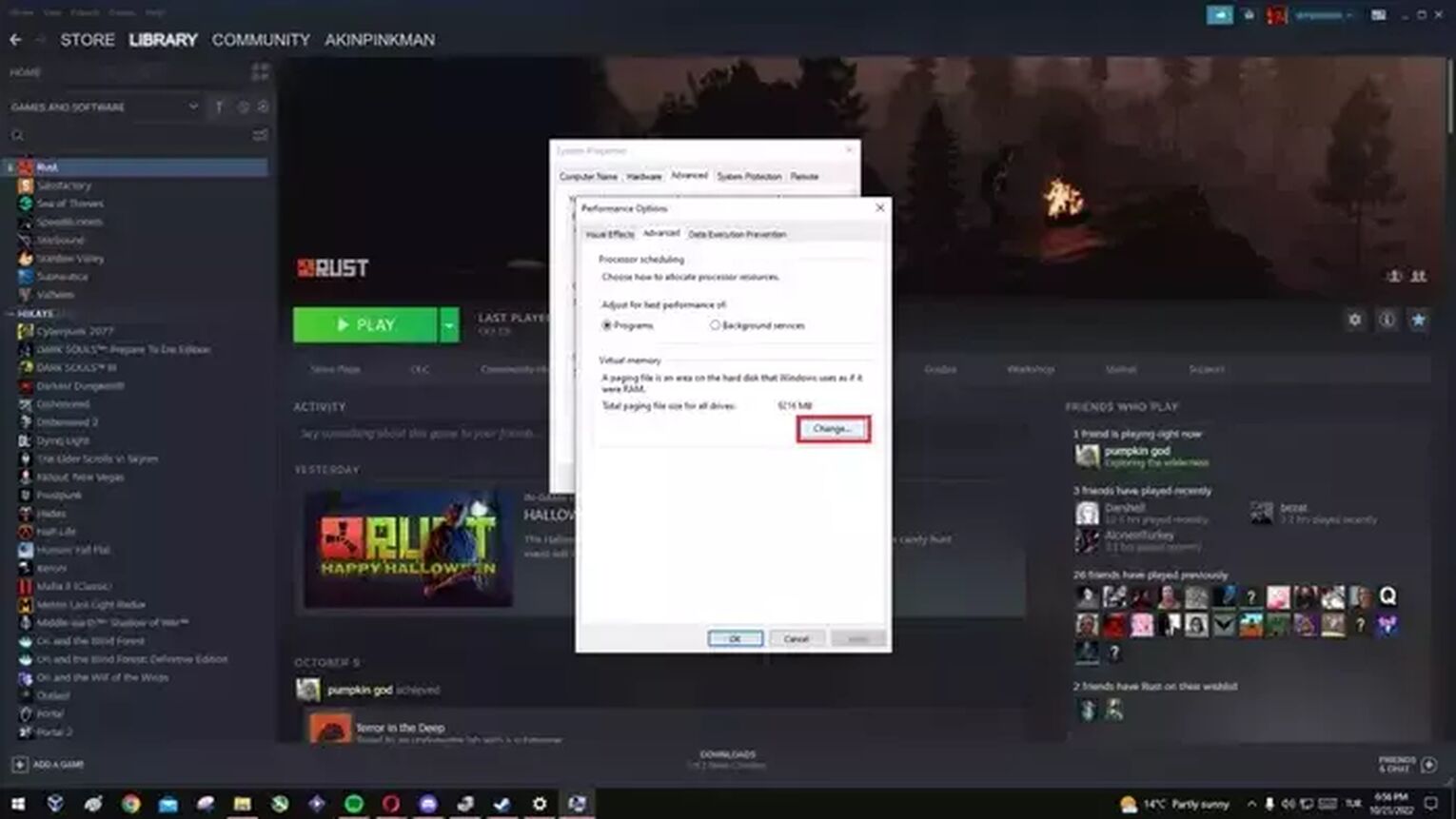
- This window is the most important tab. In this tab, you will select the disk where your Windows system is installed and enter Custom size depending on your Ram size. (Enter the same value in both boxes and save and exit, then restart your computer).
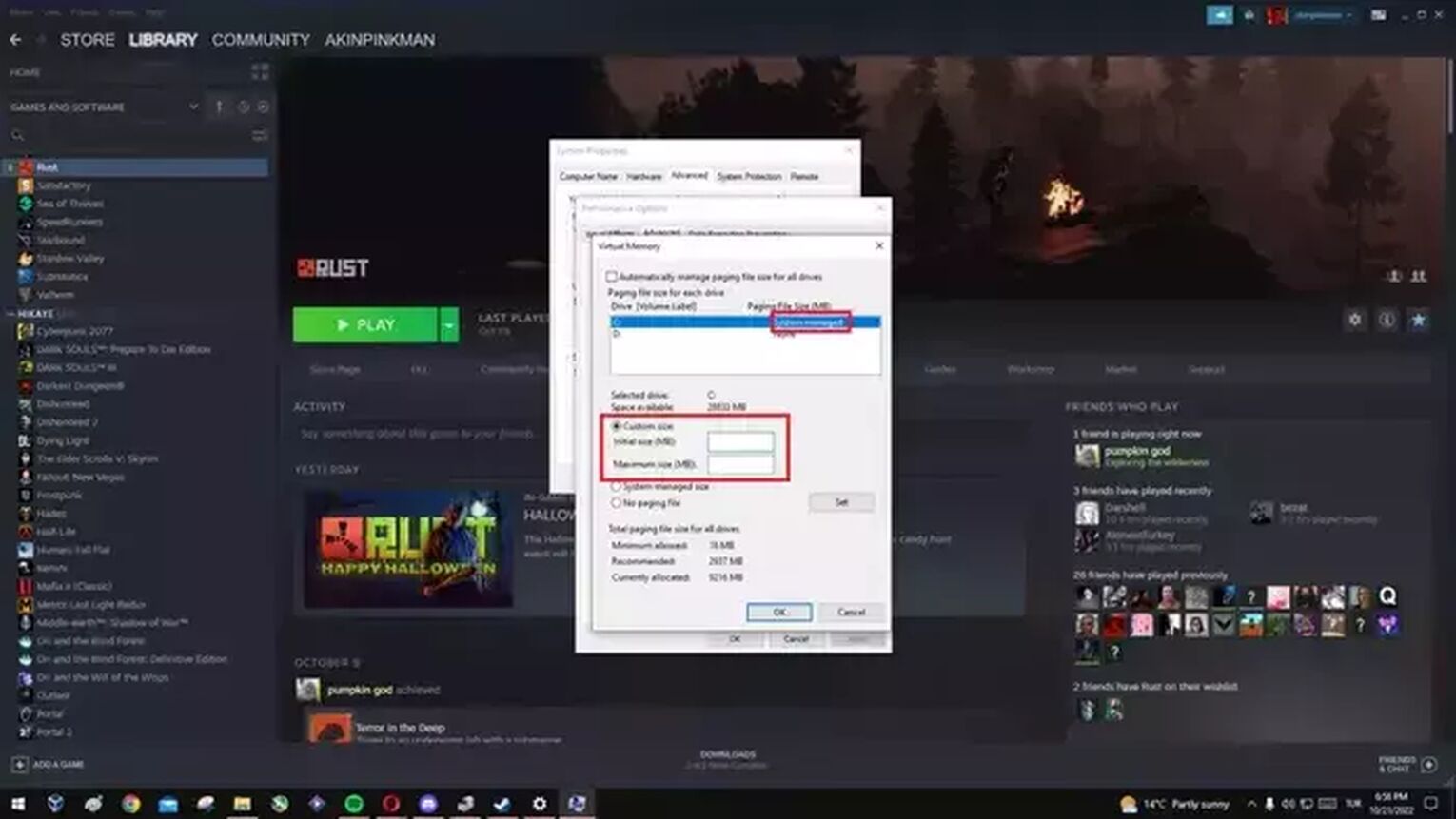
- 4GB Ram - 8000
- 8GB Ram - 16000
- 16GB Ram 32000
Method #6: Reinstall Rust
Sometimes the Steam client can't find all the missing and damaged files, and in such cases, your friend who can help you is to delete and reinstall Rust again.
These errors, which can be caused by modified game files, are very difficult to detect, and the best option left is reinstalling Rust again.
- Open Steam and right-click on Rust from the library. Then select Uninstall option under the Manage section.
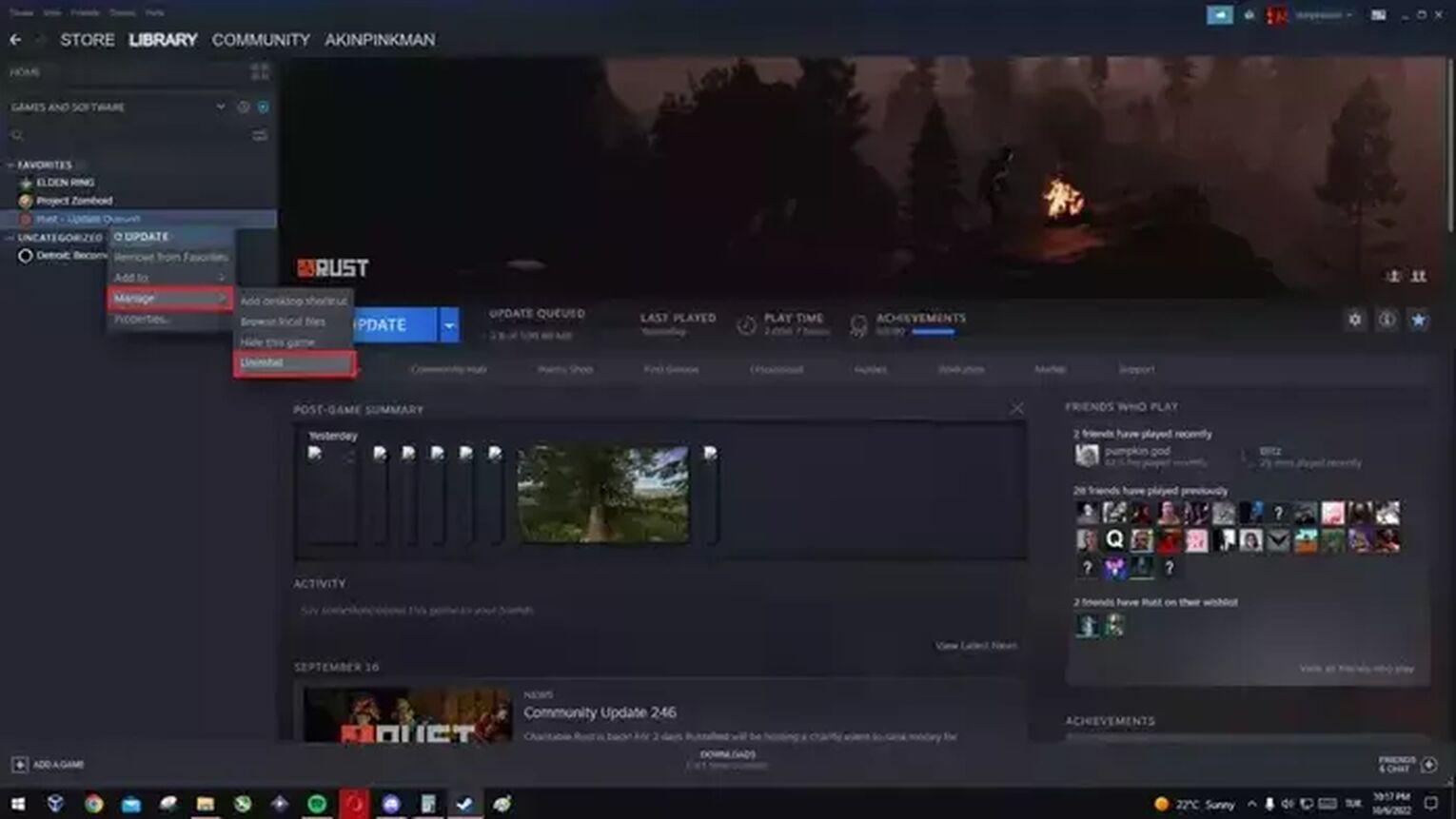
- After that reinstall Rust.
- Then launch the Rust game.
Other Possible Causes of Rust Crashing Problem
Rust crashes can happen for many reasons, and if you're still getting errors, there are a few things to look into.
MINIMUM SYSTEM REQUIREMENTS
- Requires a 64-bit processor and operating system
- OS: Windows 8.1 64bit
- Processor: Intel Core i7-3770 / AMD FX-9590 or better
- Memory: 10 GB RAM
- Graphics: GTX 670 2GB / AMD R9 280 better
- DirectX: Version 11
- Network: Broadband Internet connection
- Storage: 25 GB available space
- Additional Notes: SSD is highly recommended or expect longer than average load times.
Make sure your computer meets these system requirements.
Then open the task manager and look for CPU or memory usage with Rust open.
If your CPU or Memory Usage is too high, it means that your computer is struggling and the errors may be caused by this.
Now that you've fixed your Rust crashes, it's time to set up in your best base location and go find the best Rust weapons then destroy your enemies.


.svg)


![What to Do At Night Time in Rust [Rust Guide]](https://theglobalgaming.com/assets/images/_generated/thumbnails/646596/what-to-do-at-night-in-rust-gaming_03b5a9d7fb07984fa16e839d57c21b54.jpeg)
![How to Fix Stuck Mouse Cursor in Rust Easily [3 Methods]](https://theglobalgaming.com/assets/images/_generated/thumbnails/649197/how-to-fix-error-code-stuck-mouse-cursor-in-rust_03b5a9d7fb07984fa16e839d57c21b54.jpeg)
![How to Load to a Rust Server Faster [5 Methods]](https://theglobalgaming.com/assets/images/_generated/thumbnails/646631/rust-how-to-fix-long-loading-times-make-load-faster-gaming_03b5a9d7fb07984fa16e839d57c21b54.jpeg)
![Won't Load Into Server Error in Rust [7 Ways to Fix]](https://theglobalgaming.com/assets/images/_generated/thumbnails/646609/how-to-fix-error-code-Not-Connecting-to-Server-in-rust_03b5a9d7fb07984fa16e839d57c21b54.jpeg)